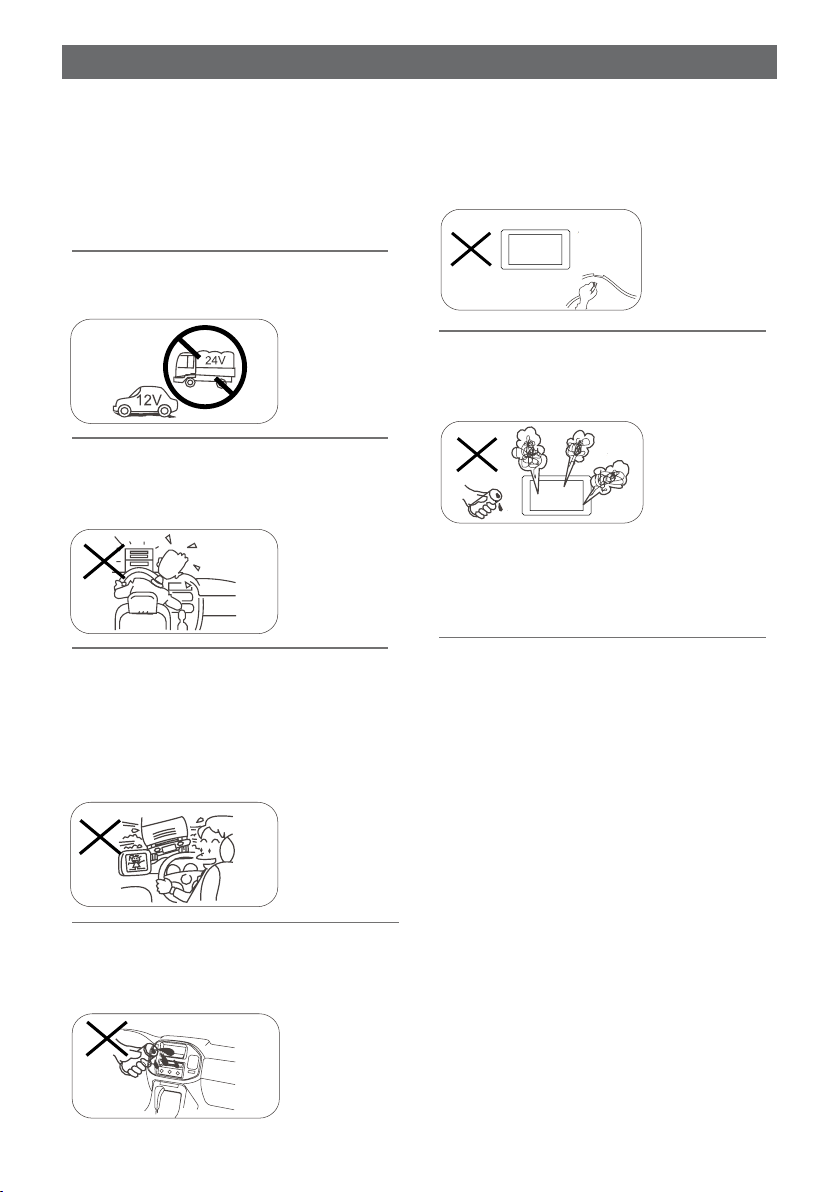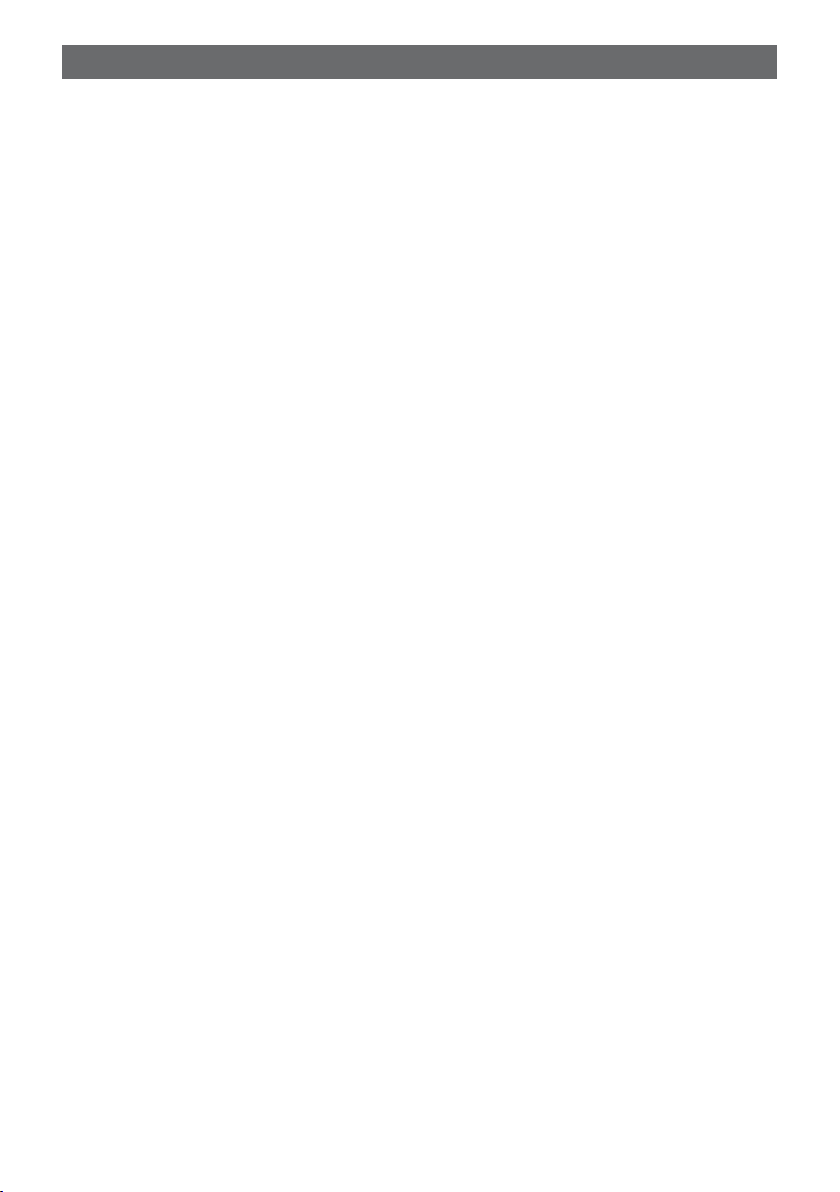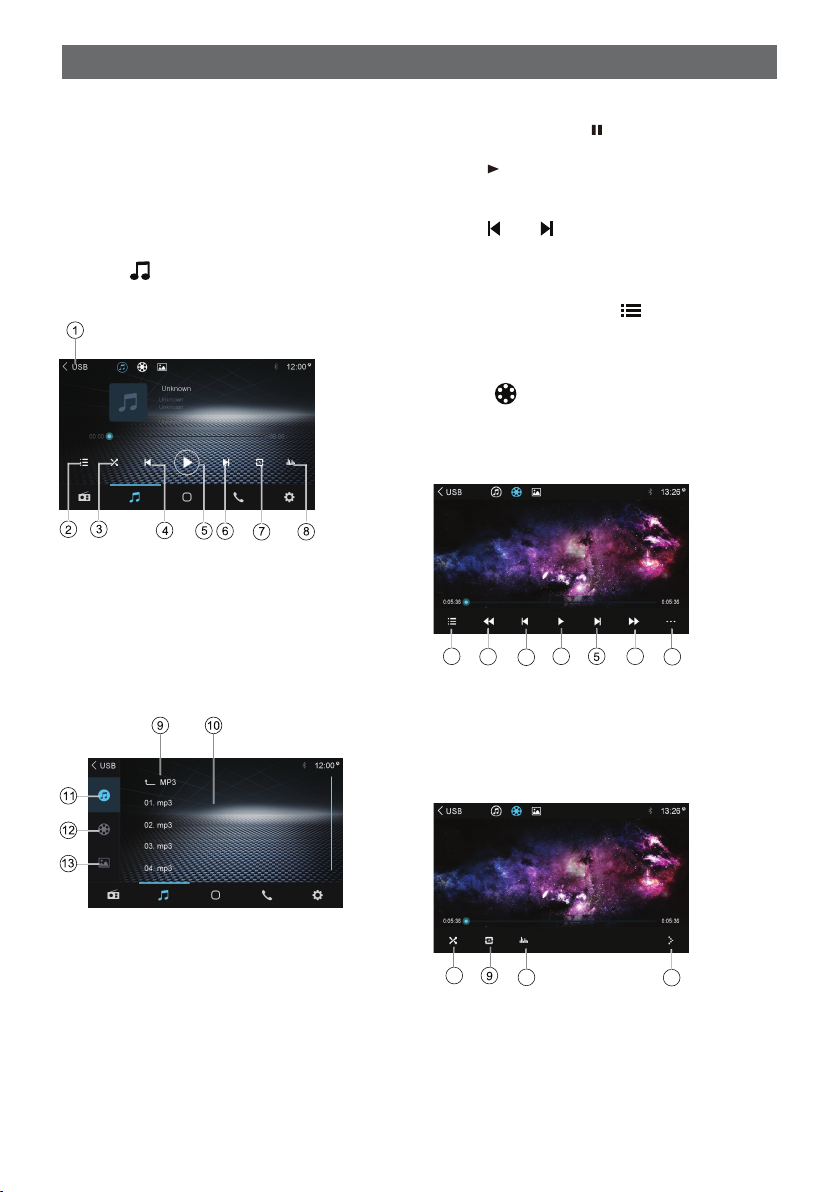4
Safety Precautions ...................................2
Contents ....................................................4
Before Using .............................................5
Front Panel .............................................5
Basic Operations ......................................6
Parking Brake Inhibit...............................6
Mute ........................................................6
Power On / Off ........................................6
Playing Source Selection ........................6
Volume Adjustment.................................6
Equalizer .................................................6
Adjust EQ Parameters ............................6
Volume distribution (fader/balance) ........6
Set Date /Time ........................................6
Radio Mode ...............................................7
Radio Display..........................................7
Select One Radio Band ..........................7
Tune........................................................7
Preset Station .........................................7
Playback Mode..........................................8
Connect a USB Device ...........................8
Remove a USB Device ...........................8
Music Playback .......................................8
Play/Pause..............................................8
Previous/Next Track ...............................8
Folder/File List ........................................8
Video Playback .......................................8
Gallery Operations ..................................9
Bluetooth Mode ......................................10
Making a Call .......................................10
Call from Phonebook ............................10
Audio playback via Bluetooth streaming 11
Adjust Bluetooth Settings......................11
Apple CarPlay ........................................12
Apple CarPlay .......................................12
How to enter CarPlay mode..................12
Settings ...................................................13
Basic settings........................................13
General settings....................................13
Video settings .......................................13
Time settings ........................................14
System settings ....................................14
Other Modes ............................................14
Listen to Other Devices ........................14
Reset ....................................................15
Replace a Fuse.....................................15
Steering Wheel Control Programming ..15
Wire Connections ...................................17
Contents
Specifications .........................................16