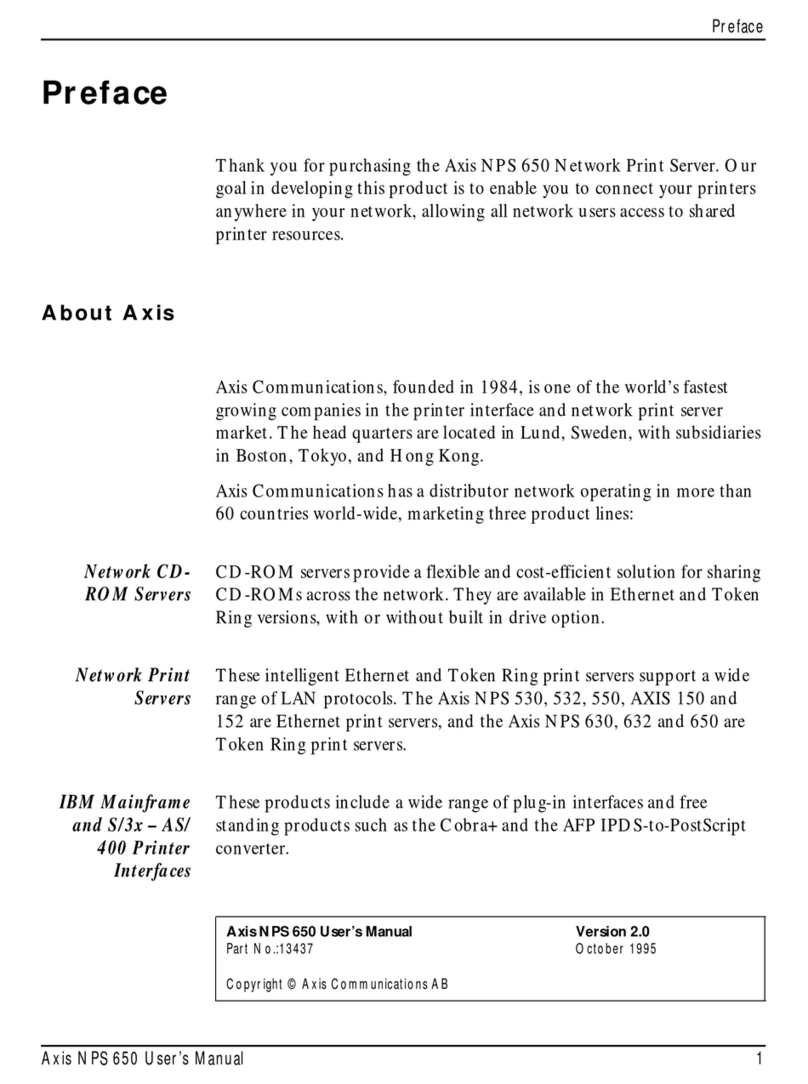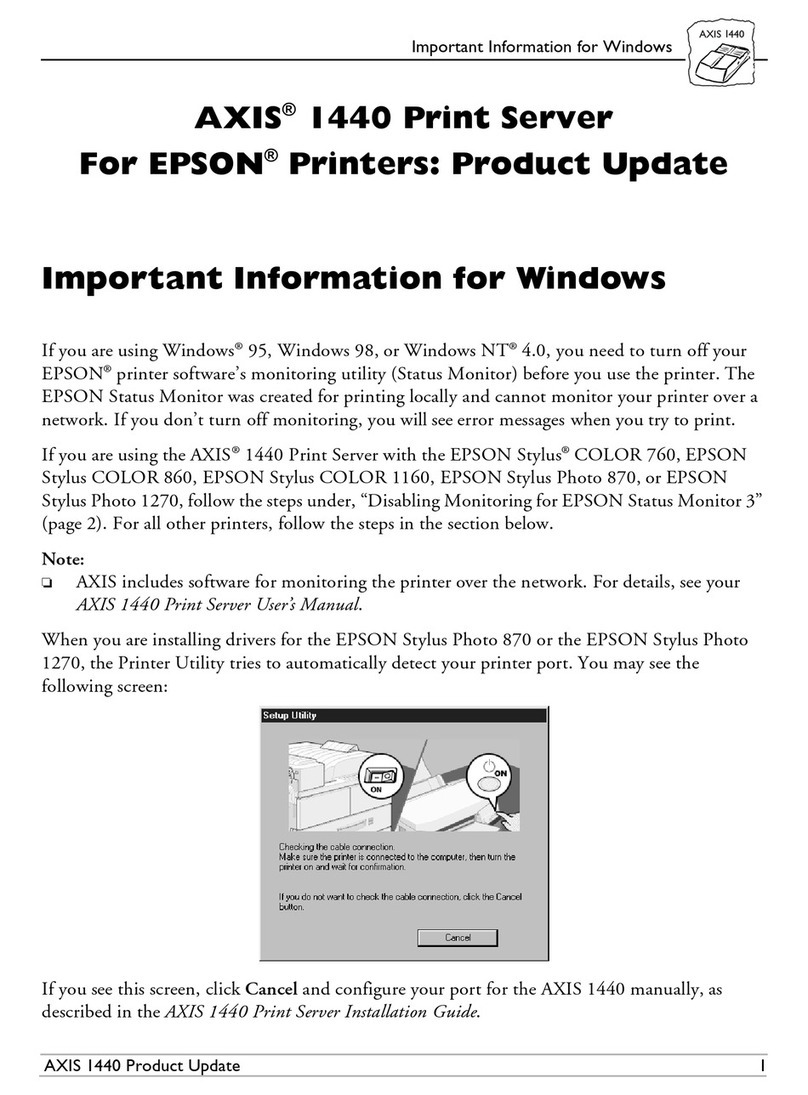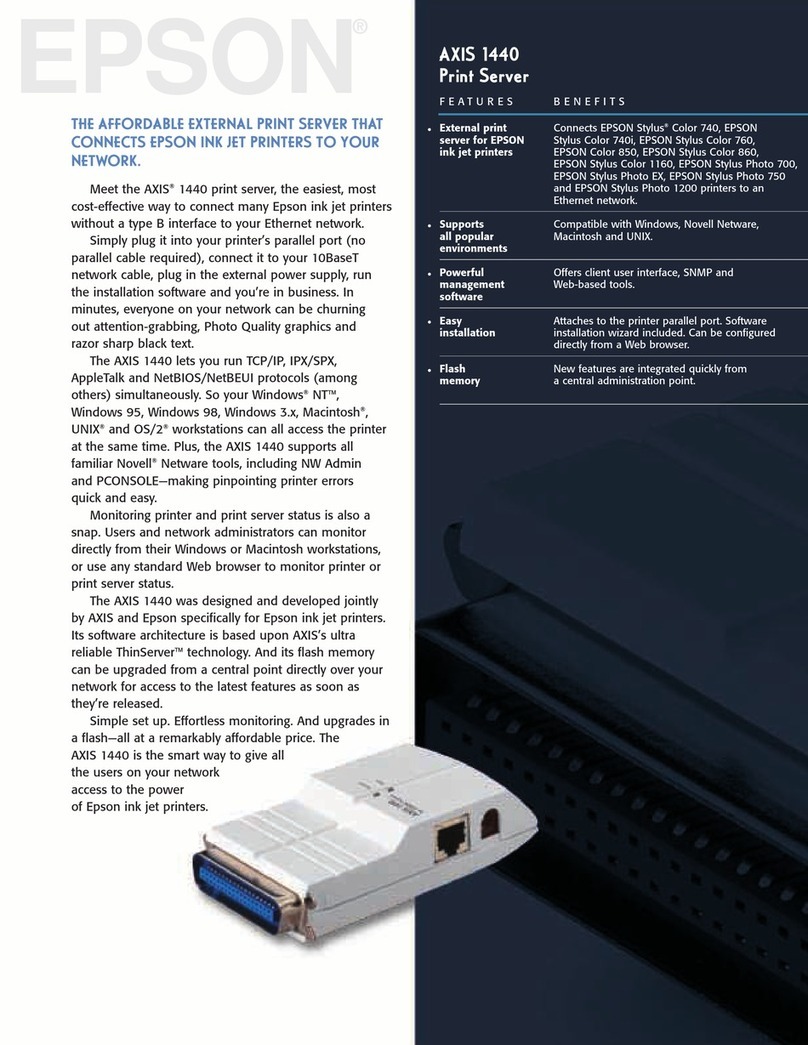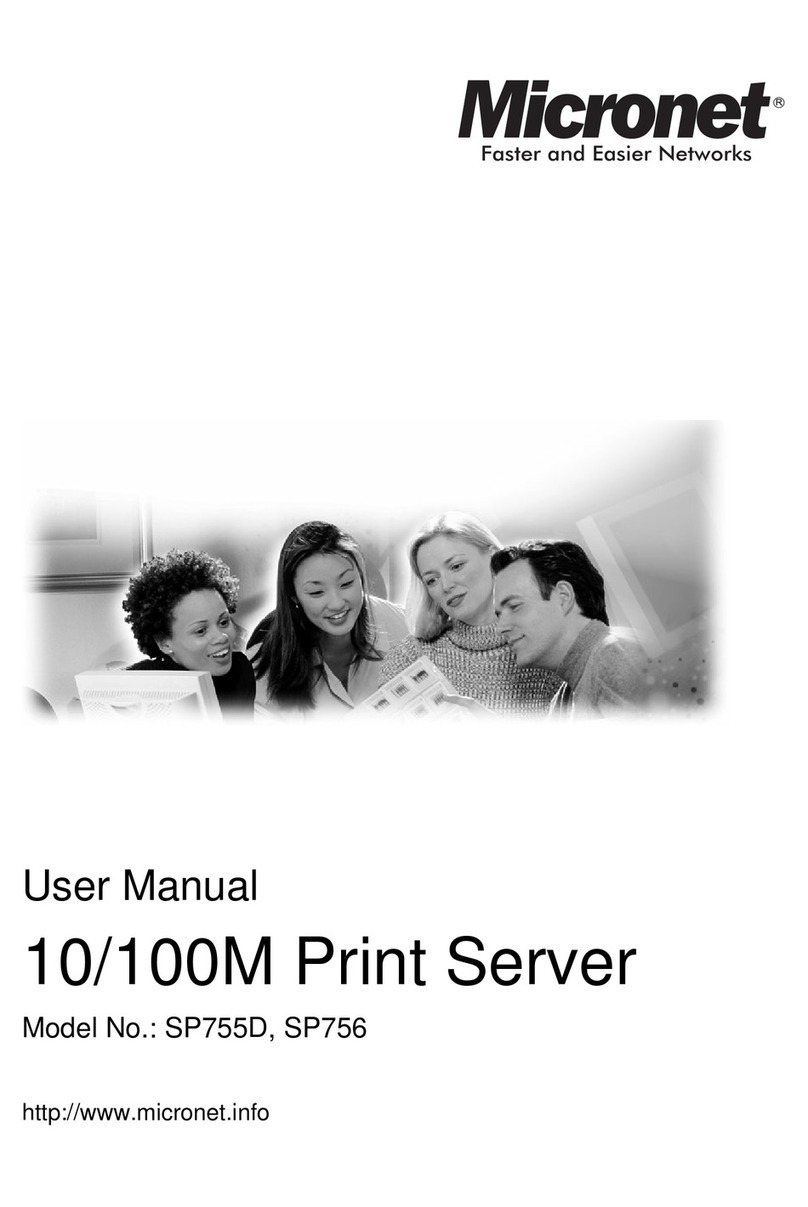Axis 5550 User manual
Other Axis Print Server manuals

Axis
Axis 5600+ User manual
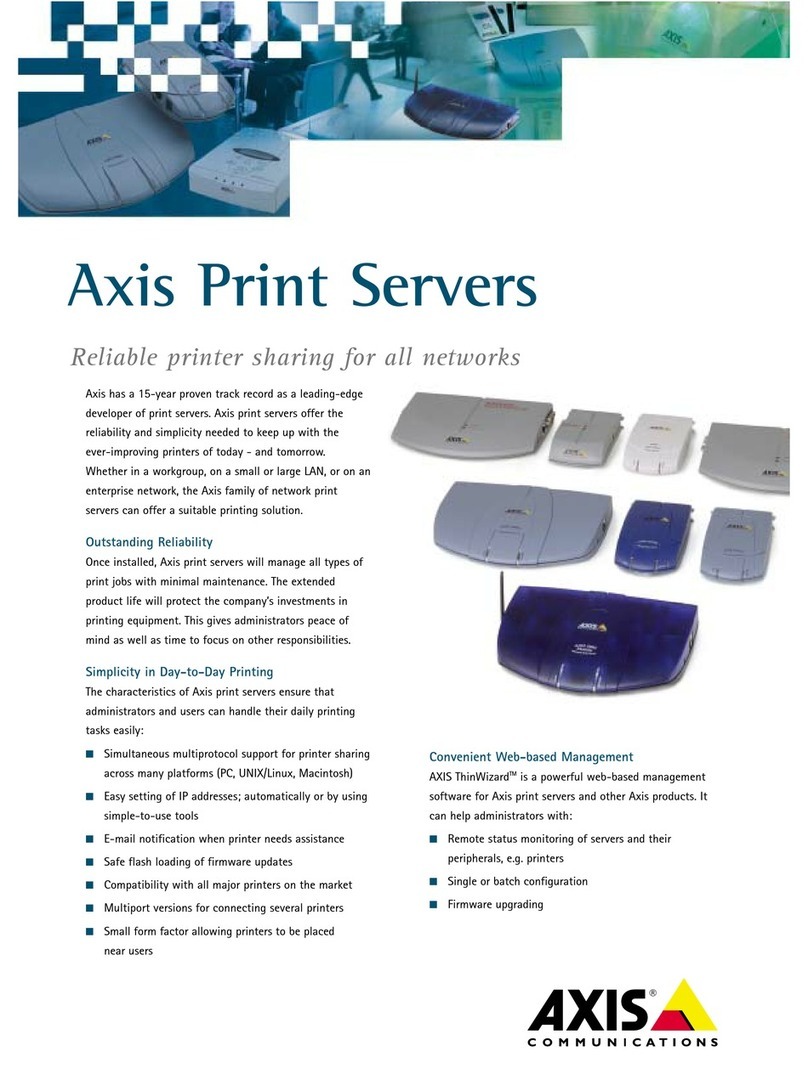
Axis
Axis Print Server 5470e User manual
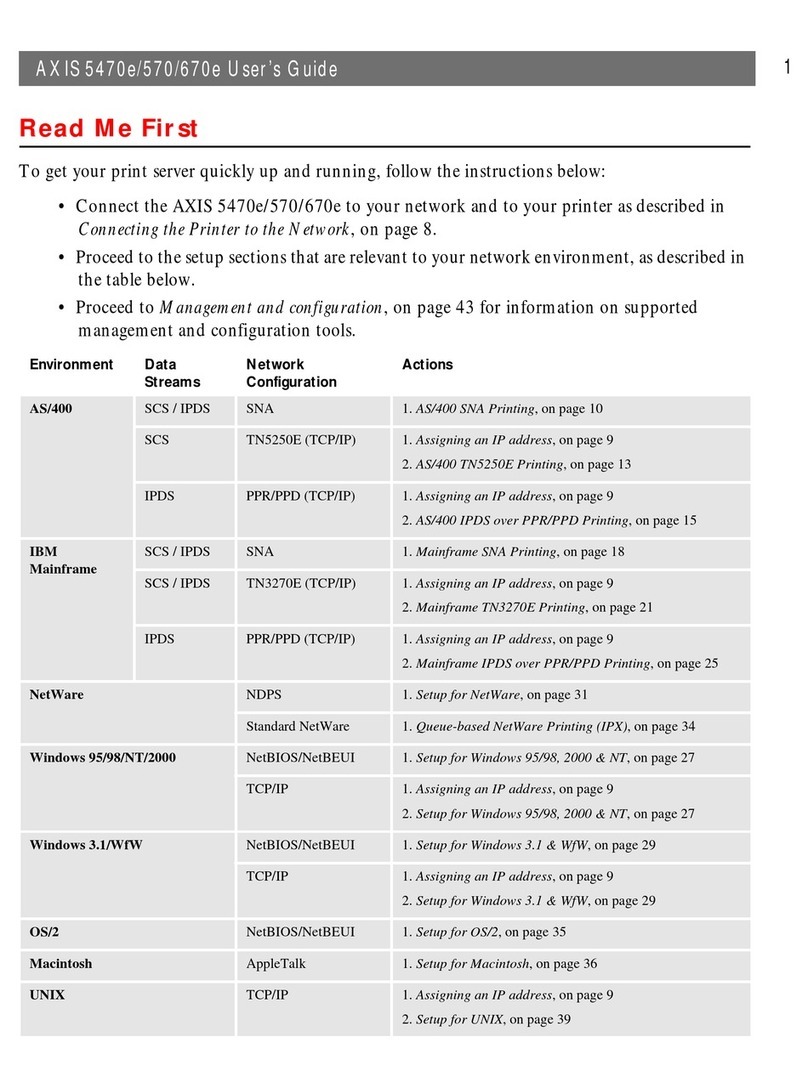
Axis
Axis 5470 User manual

Axis
Axis 5570e User manual

Axis
Axis 540 series User manual
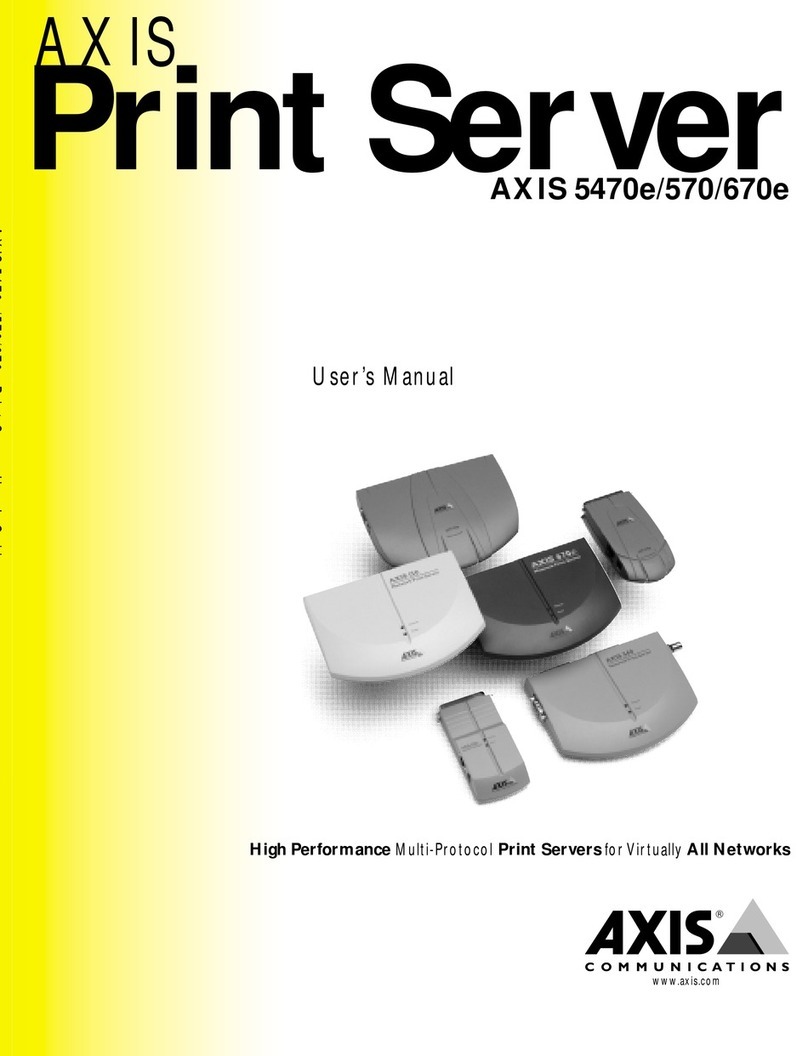
Axis
Axis Print Server 5470e User manual
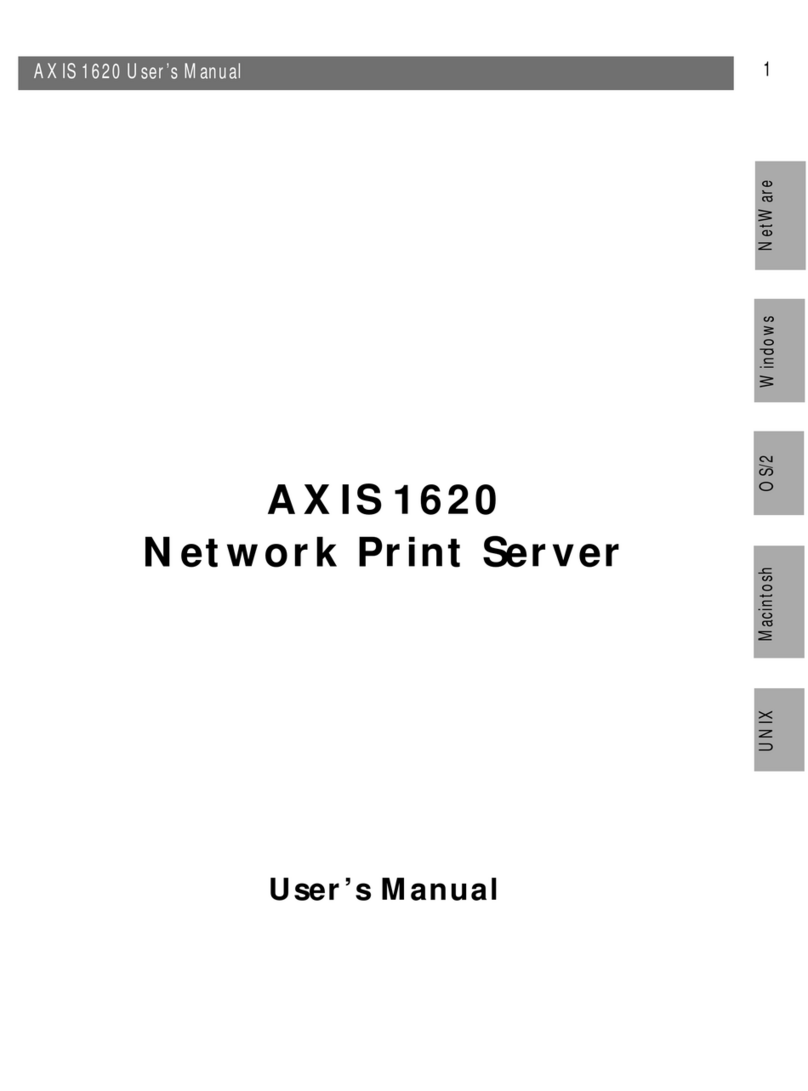
Axis
Axis 1620 User manual
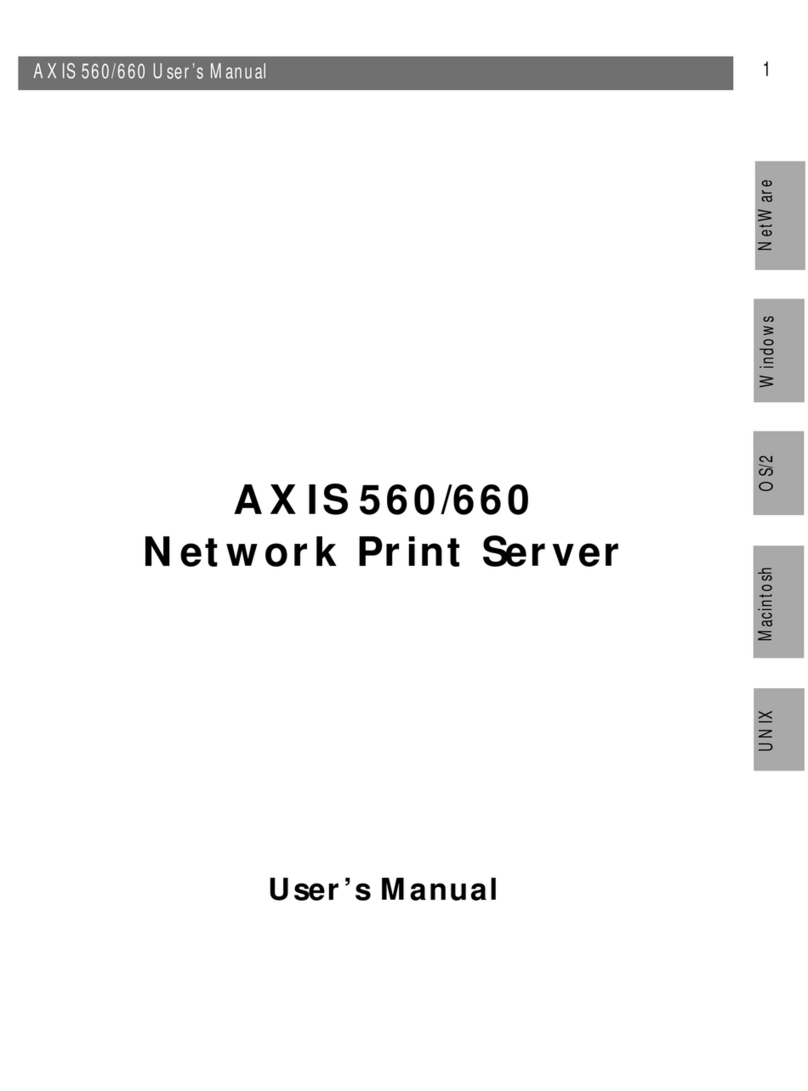
Axis
Axis AXIS 560 User manual
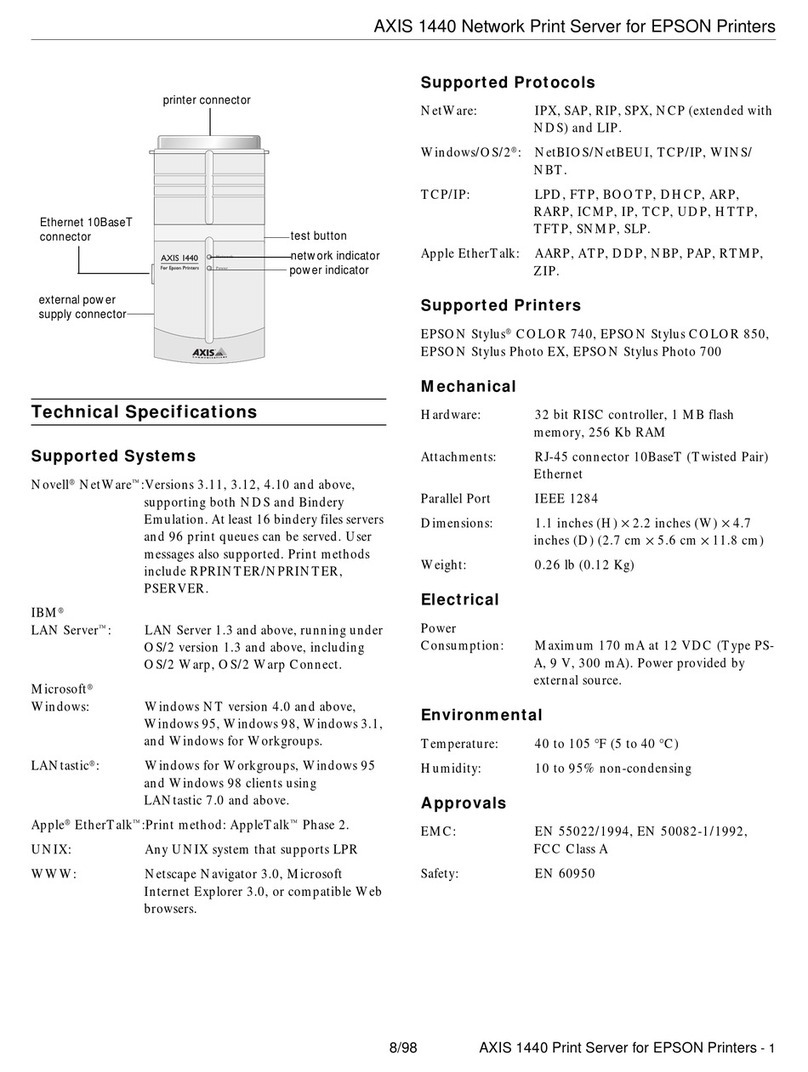
Axis
Axis C1440AXIS - Axis 1440 Print Server Installation and operation manual

Axis
Axis OfficeBasic USB Wireless User manual
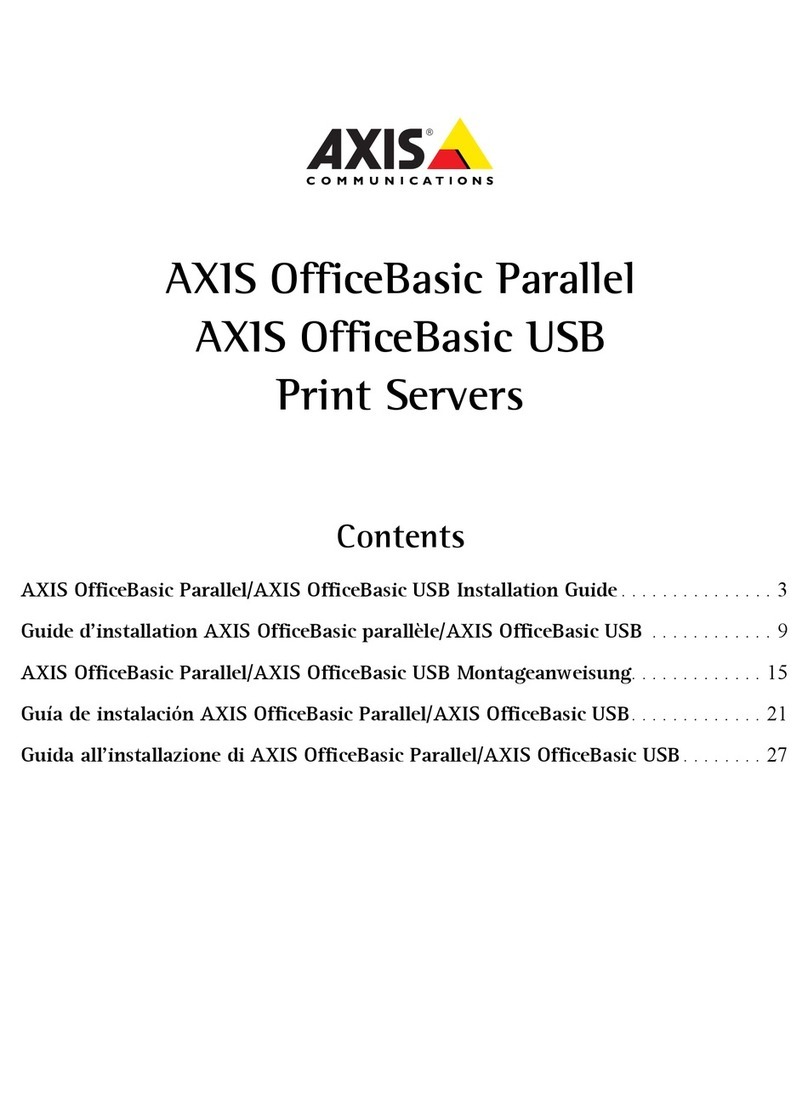
Axis
Axis OfficeBasic Parallel User manual

Axis
Axis M7014 User manual

Axis
Axis 1650 User manual
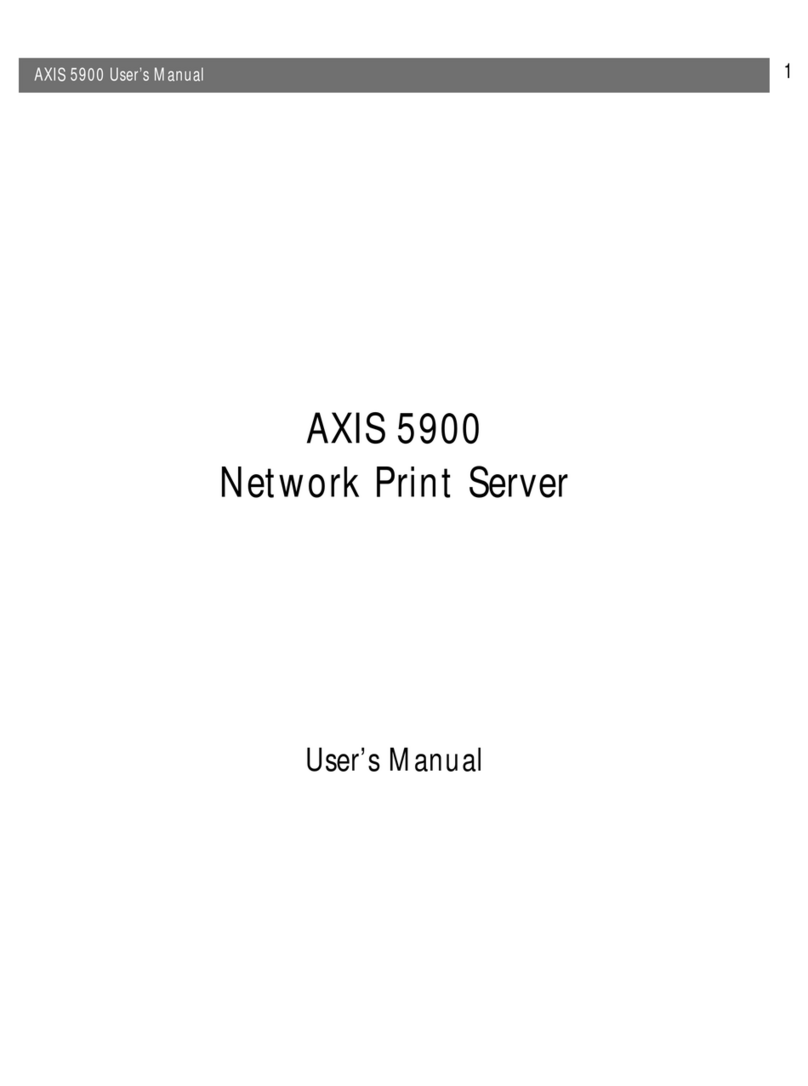
Axis
Axis AXIS 5900 User manual

Axis
Axis 5400+ User manual
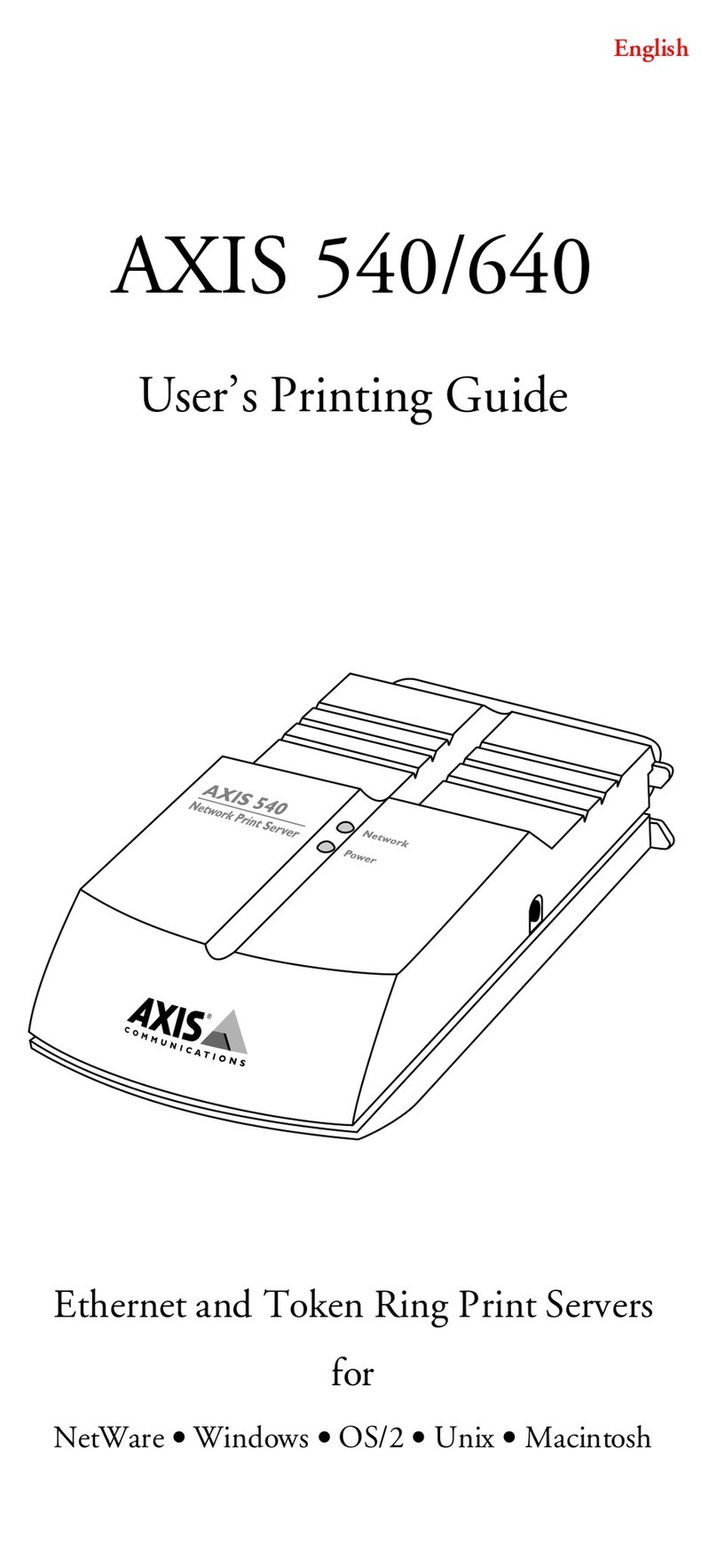
Axis
Axis 540 series User manual

Axis
Axis 27981R1 User manual
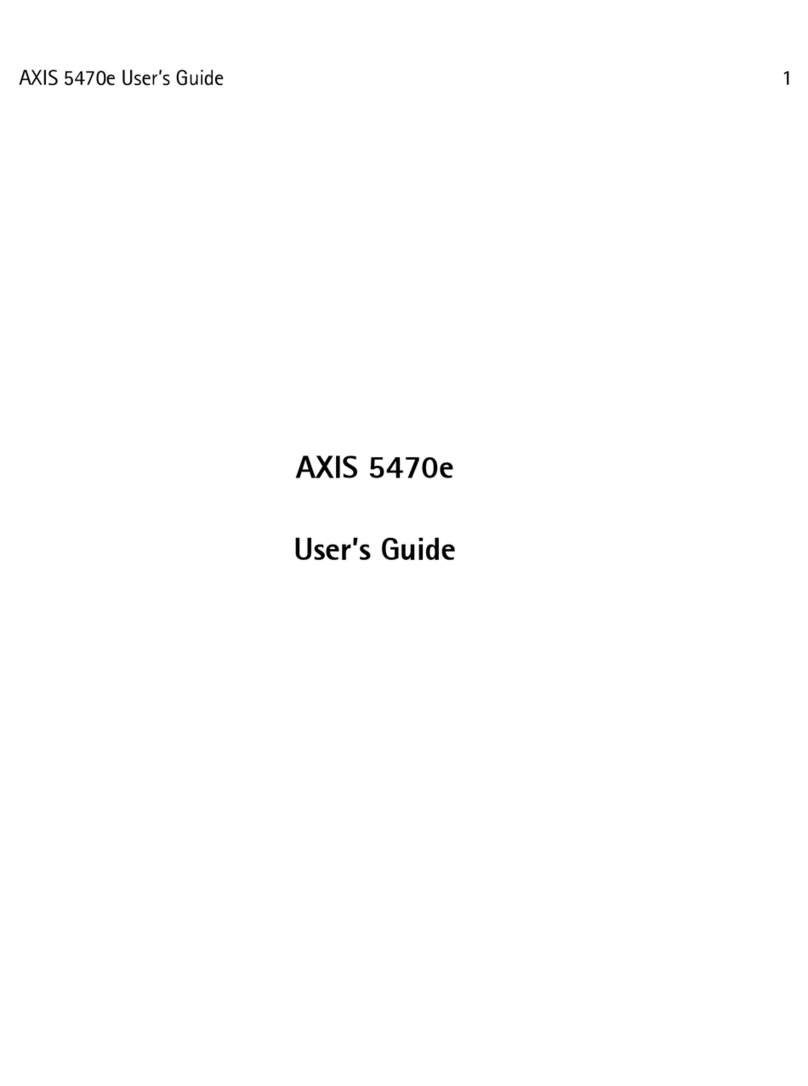
Axis
Axis Print Server 5470e User manual
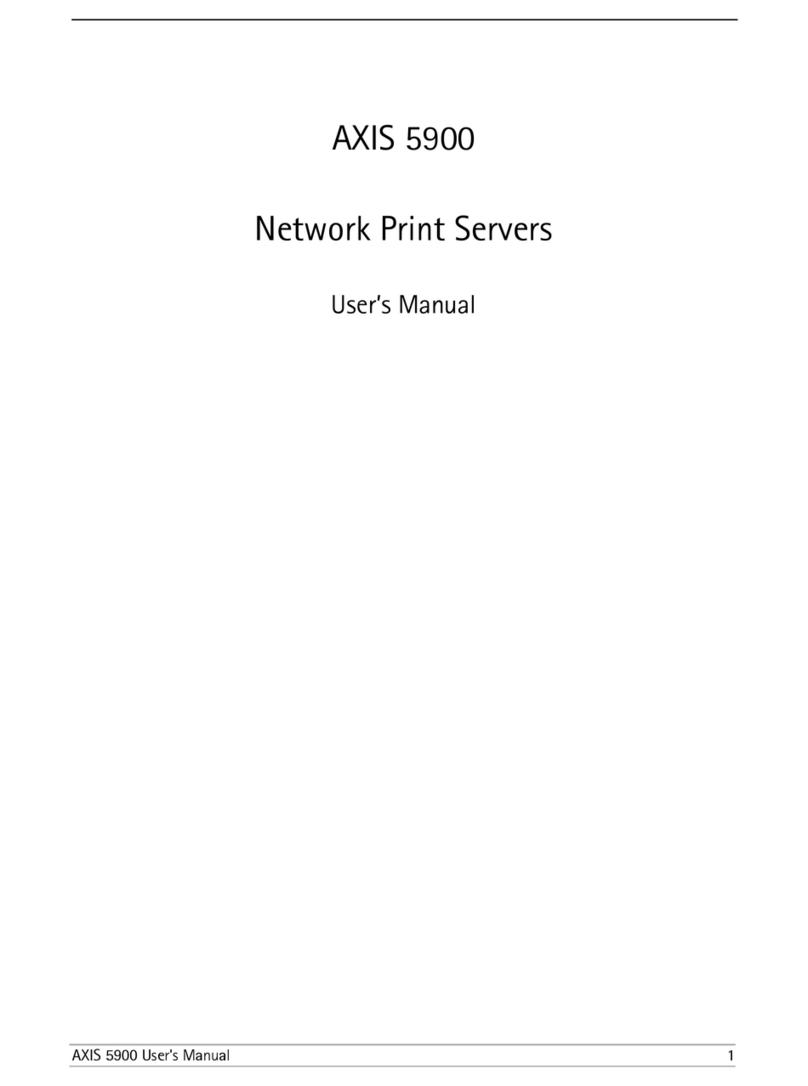
Axis
Axis AXIS 5900 User manual

Axis
Axis 5400+ User manual