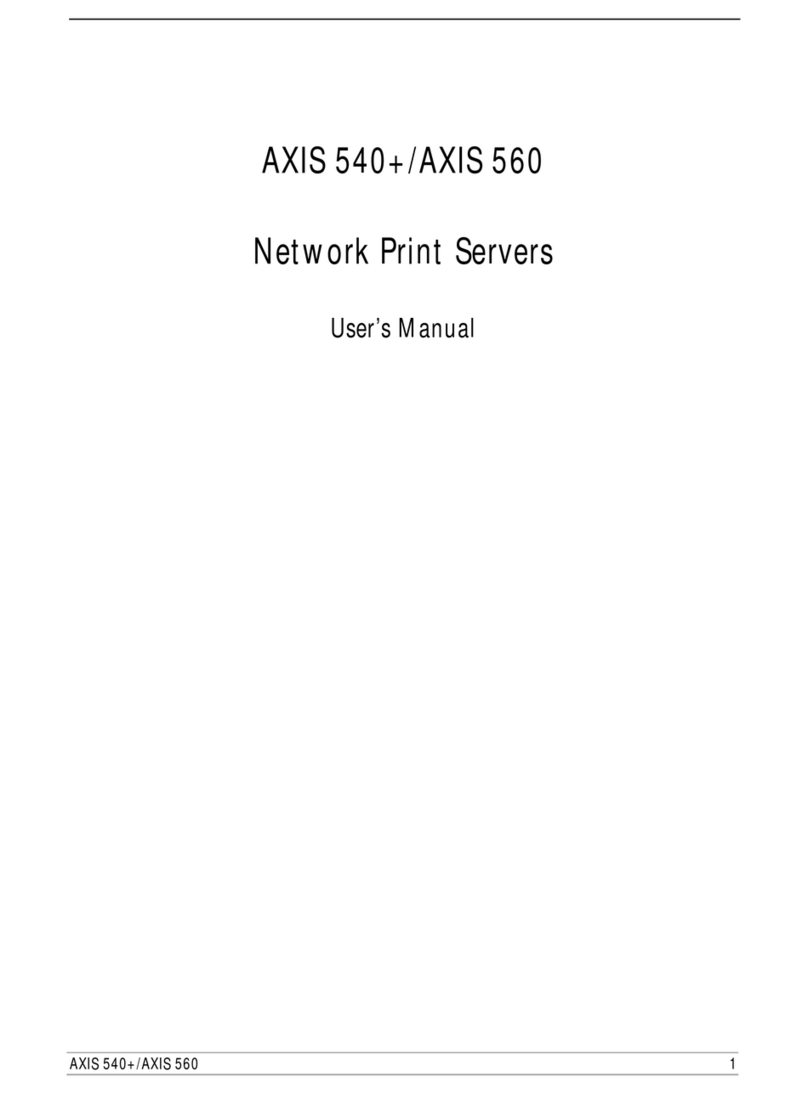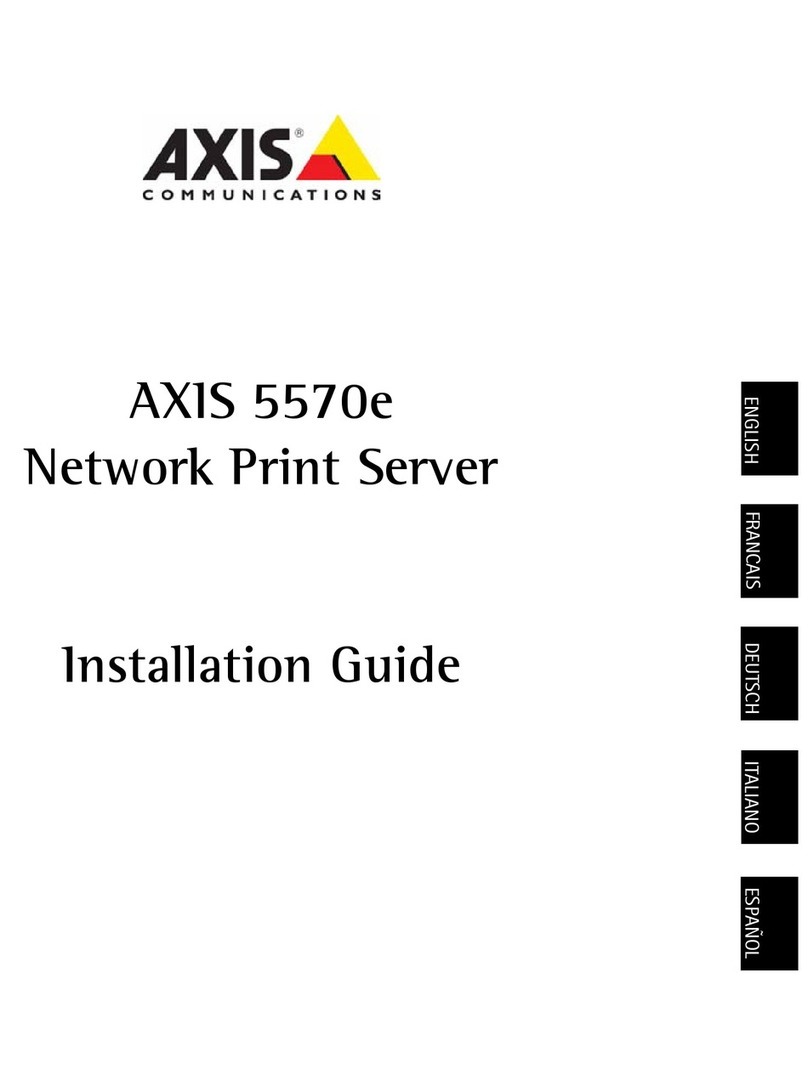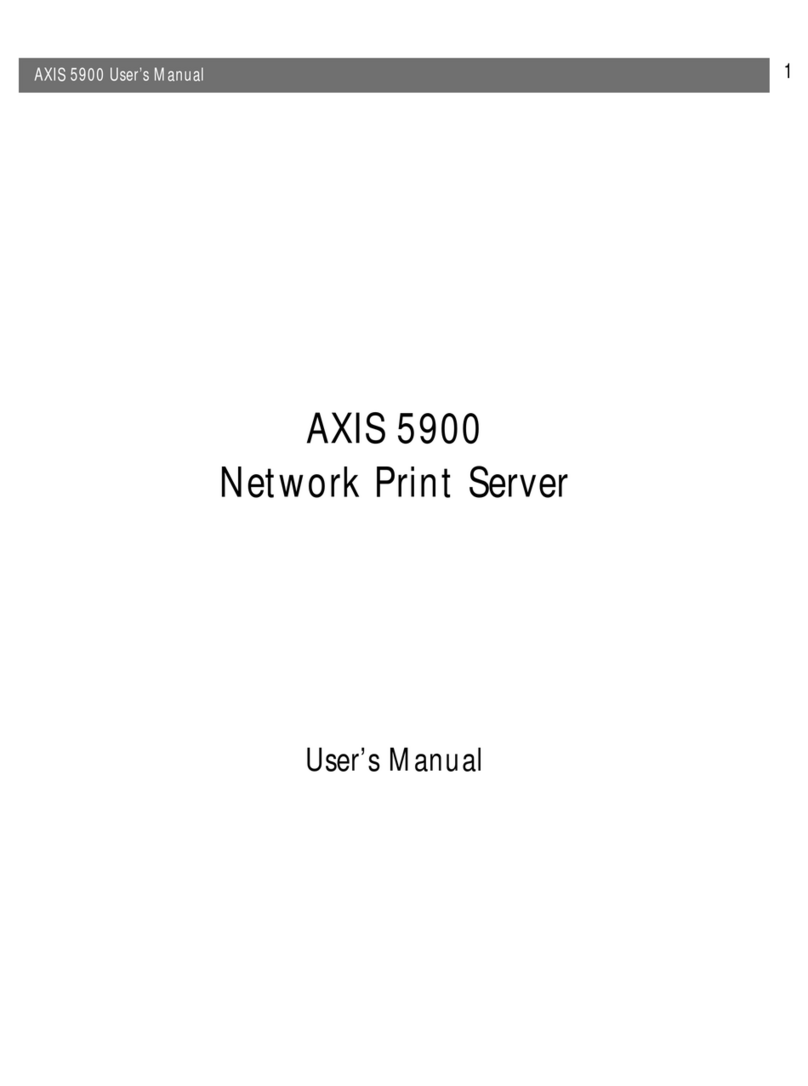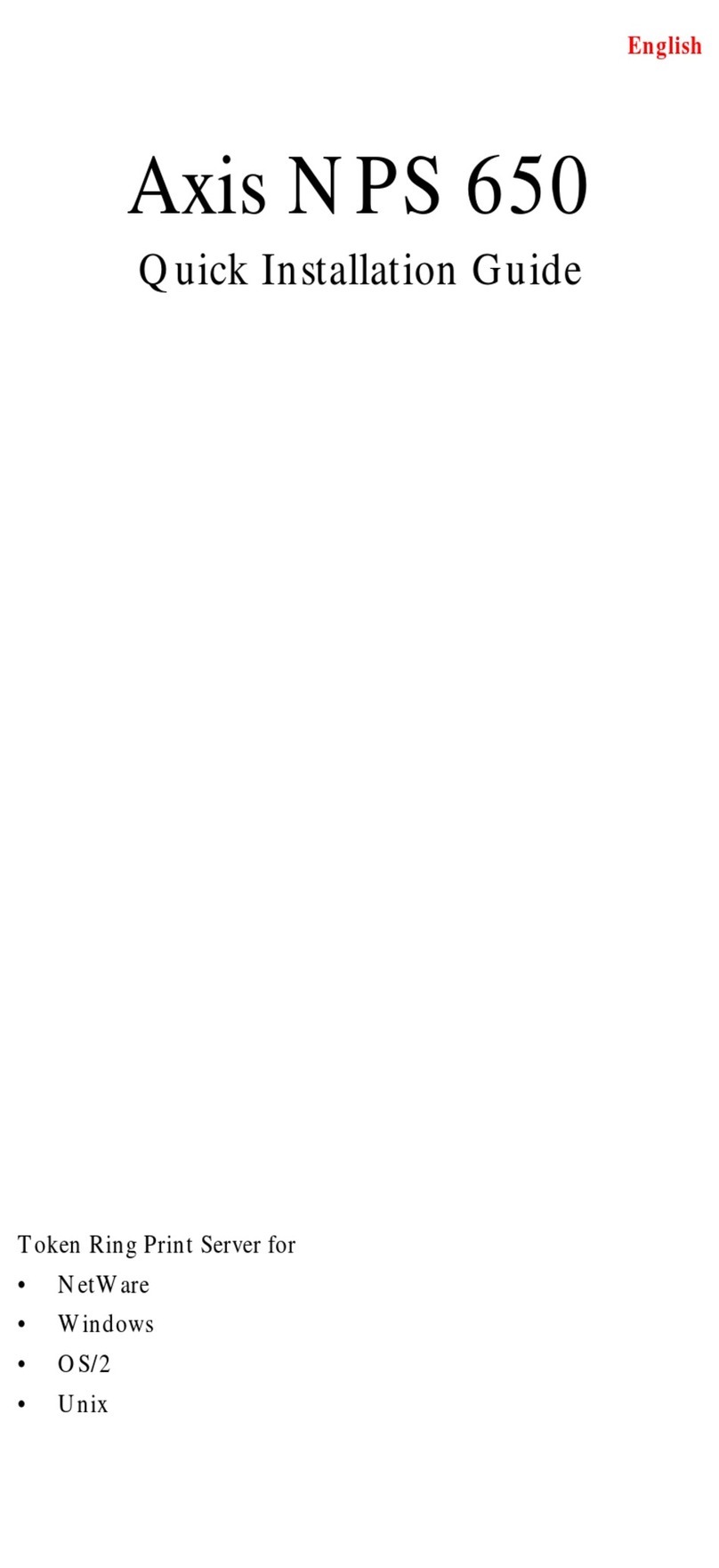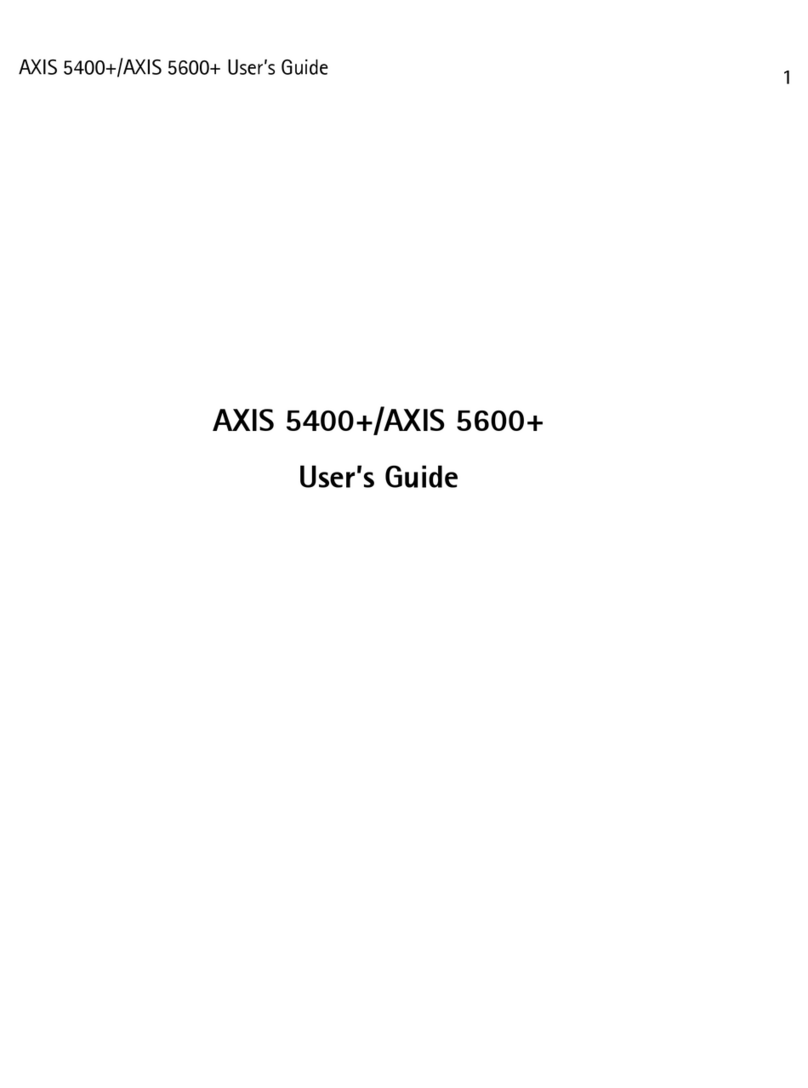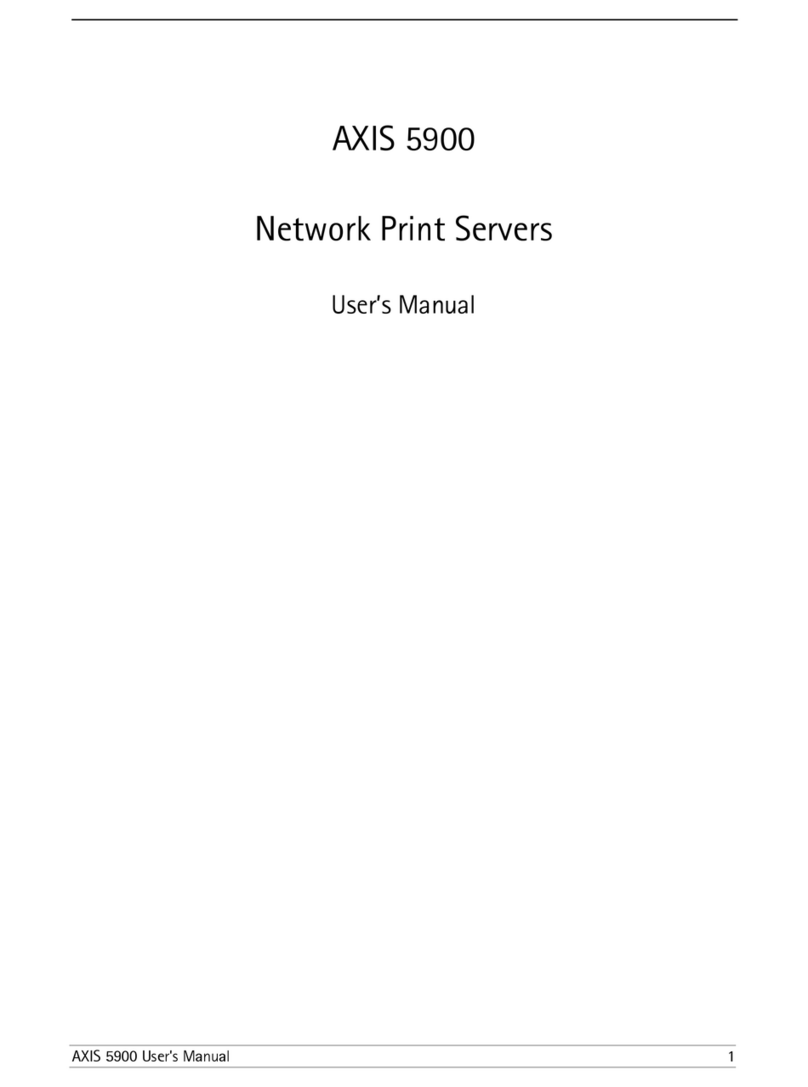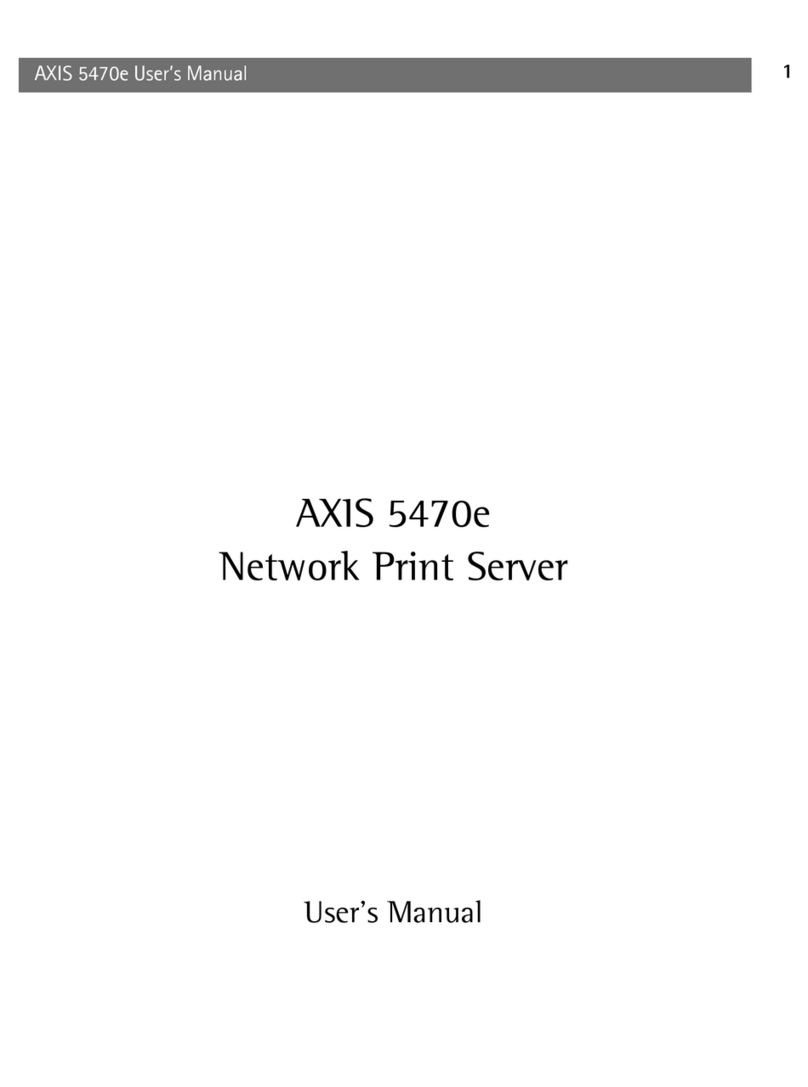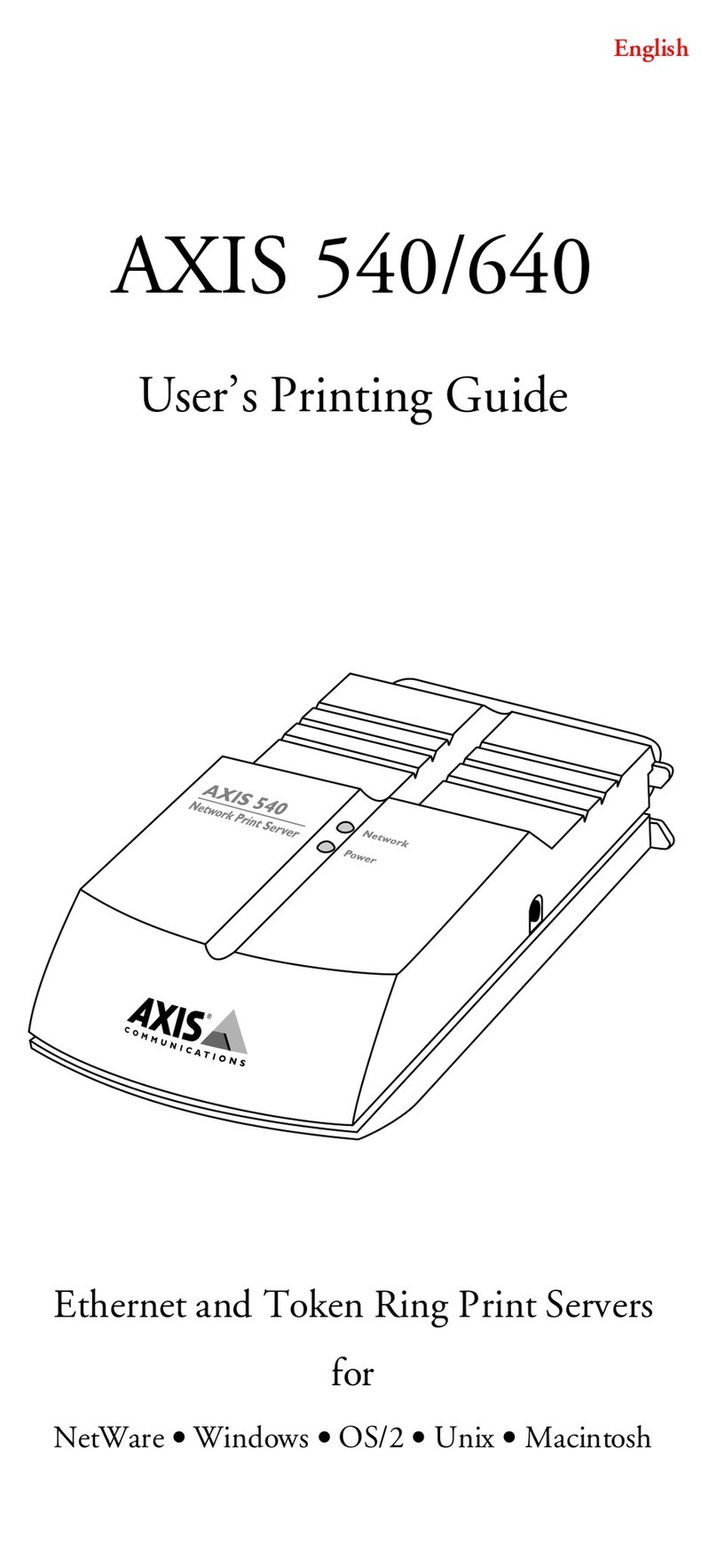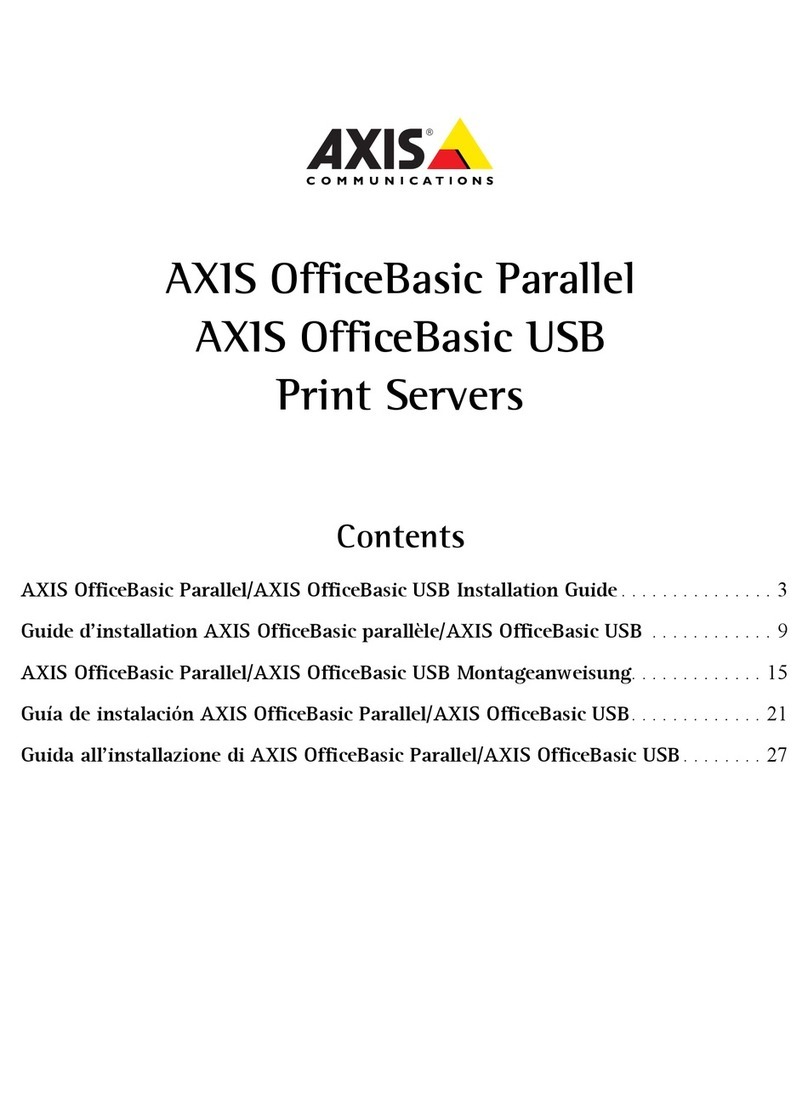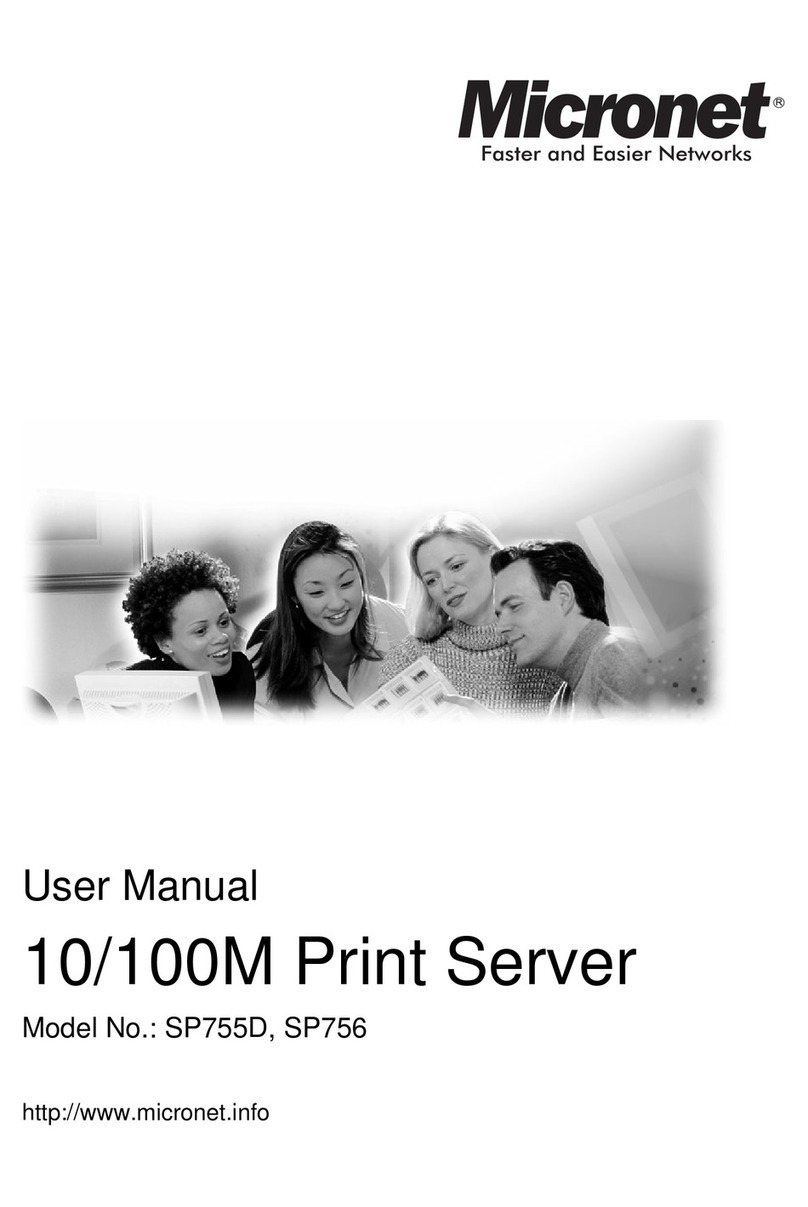Preface
Axis NPS 650 User’s Manual 1
Preface
Thank you for purchasing the Axis NPS 650 Network Print Server. Our
goal in developing this product is to enable you to connect your printers
anywhere in your network, allowing all network users access to shared
printer resources.
About Axis
Axis Communications, founded in 1984, is one of the world’s fastest
growing companies in the printer interface andnetwork print server
market.The head quarters arelocatedin Lund, Sweden, with subsidiaries
in Boston, Tokyo, and Hong Kong.
Axis Communications has a distributor network operating in more than
60 countries world-wide, marketing three product lines:
Network CD-
ROM Servers CD-ROM serversprovide a flexible and cost-efficient solution for sharing
CD-ROMsacrossthe network.They are available in Ethernetand Token
Ring versions, with or without built in drive option.
Network Print
Servers These intelligent Ethernet and Token Ring print servers support a wide
range of LAN protocols. The Axis NPS 530, 532, 550, AXIS 150 and
152 are Ethernet print servers, and the Axis NPS 630, 632 and 650 are
Token Ring print servers.
IBM Mainframe
and S/3x – AS/
400 Printer
Interfaces
These products include awide range of plug-in interfaces and free
standing products such as the Cobra+ and the AFP IPDS-to-PostScript
converter.
Axis NPS 650 User’s Manual Version 2.0
Part No.:13437 October 1995
Copyright © Axis Communications AB
nps_650.bk : preface.frm Page 1 Tuesday, November 14, 1995 8:54 AM