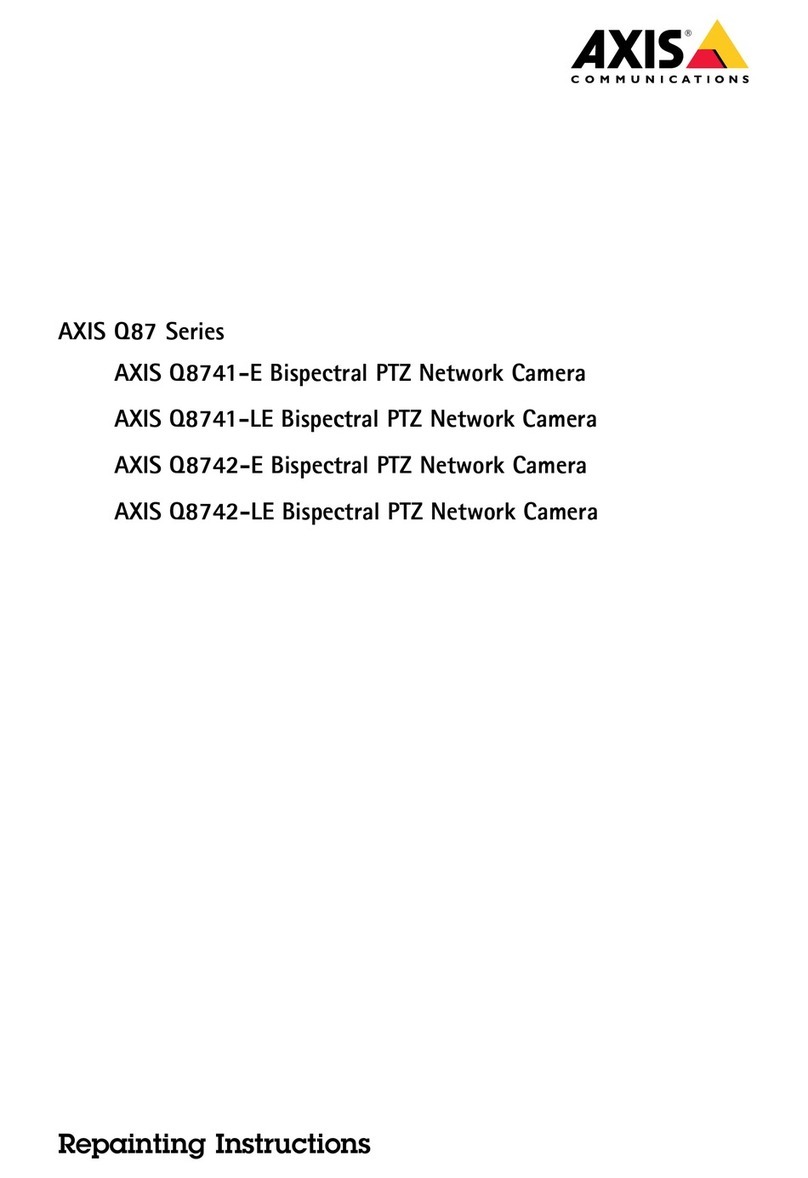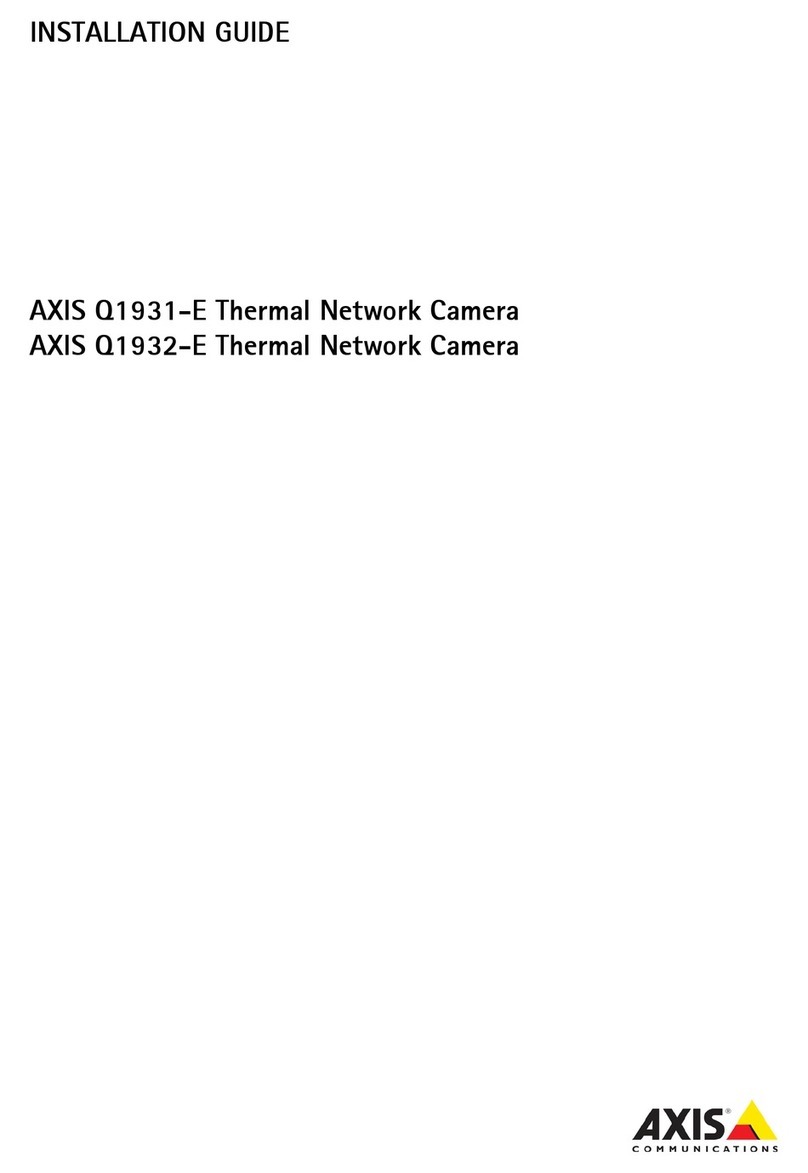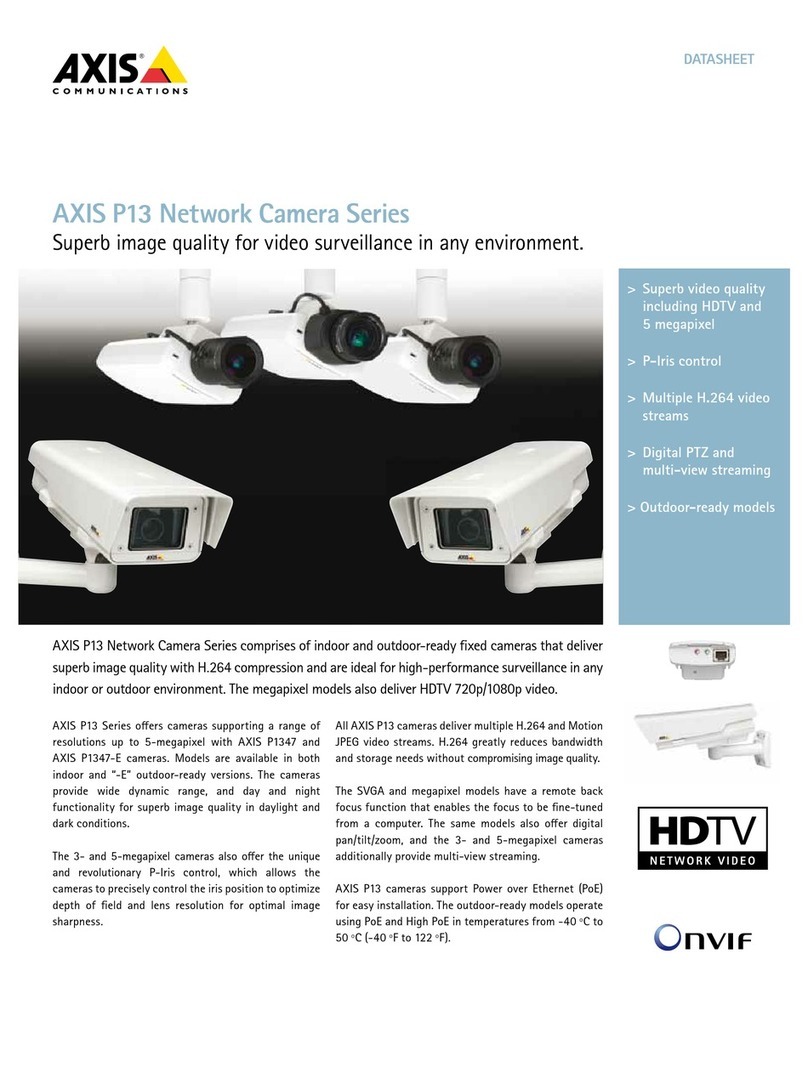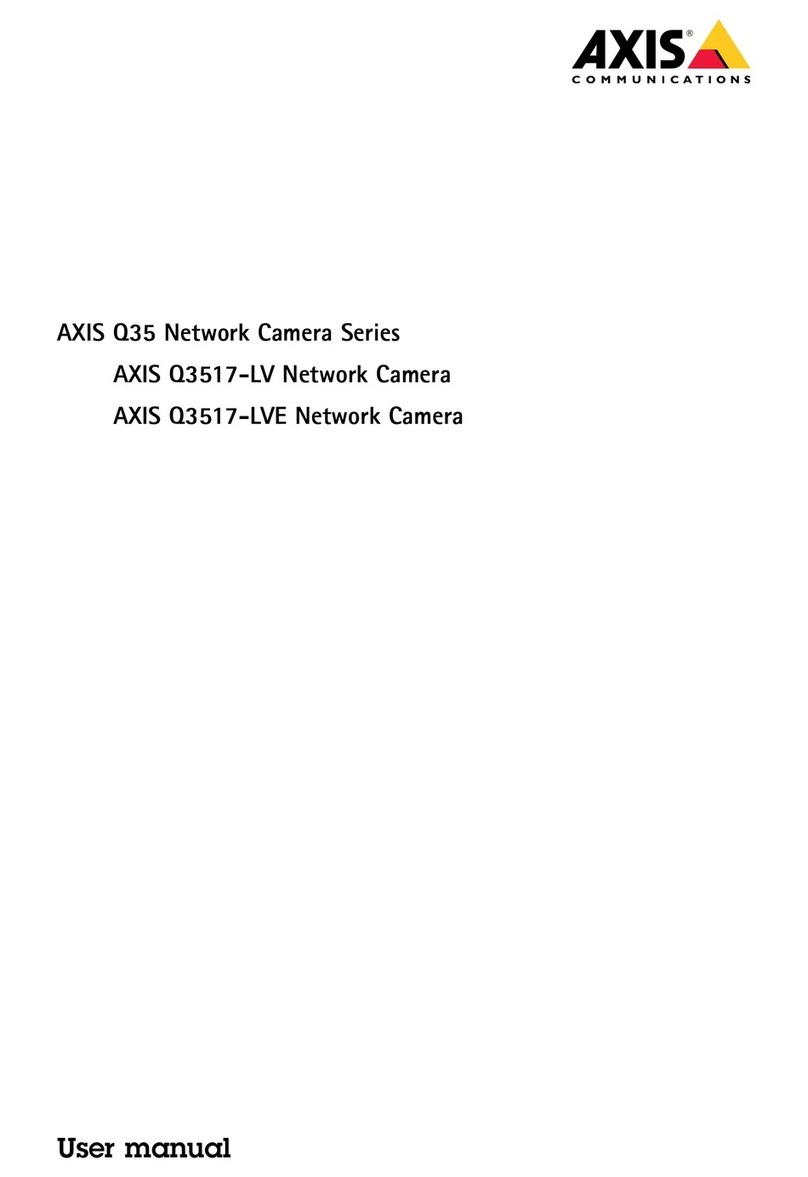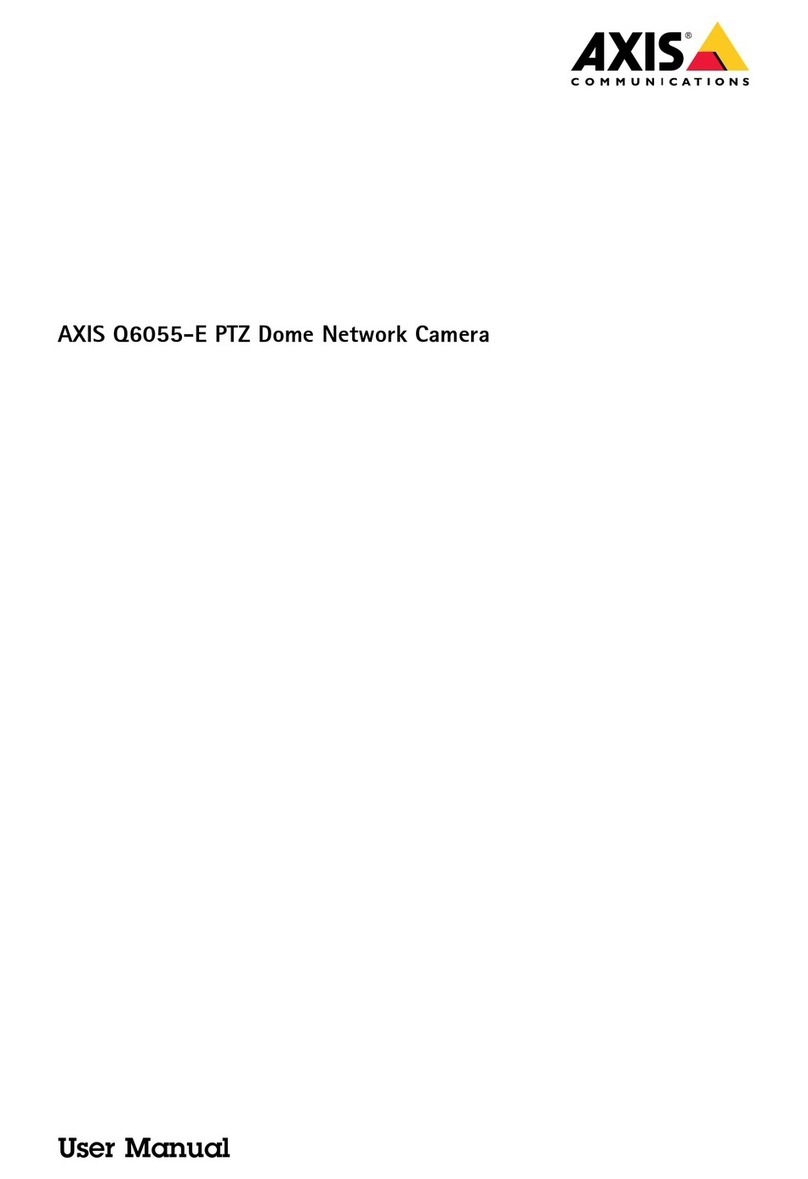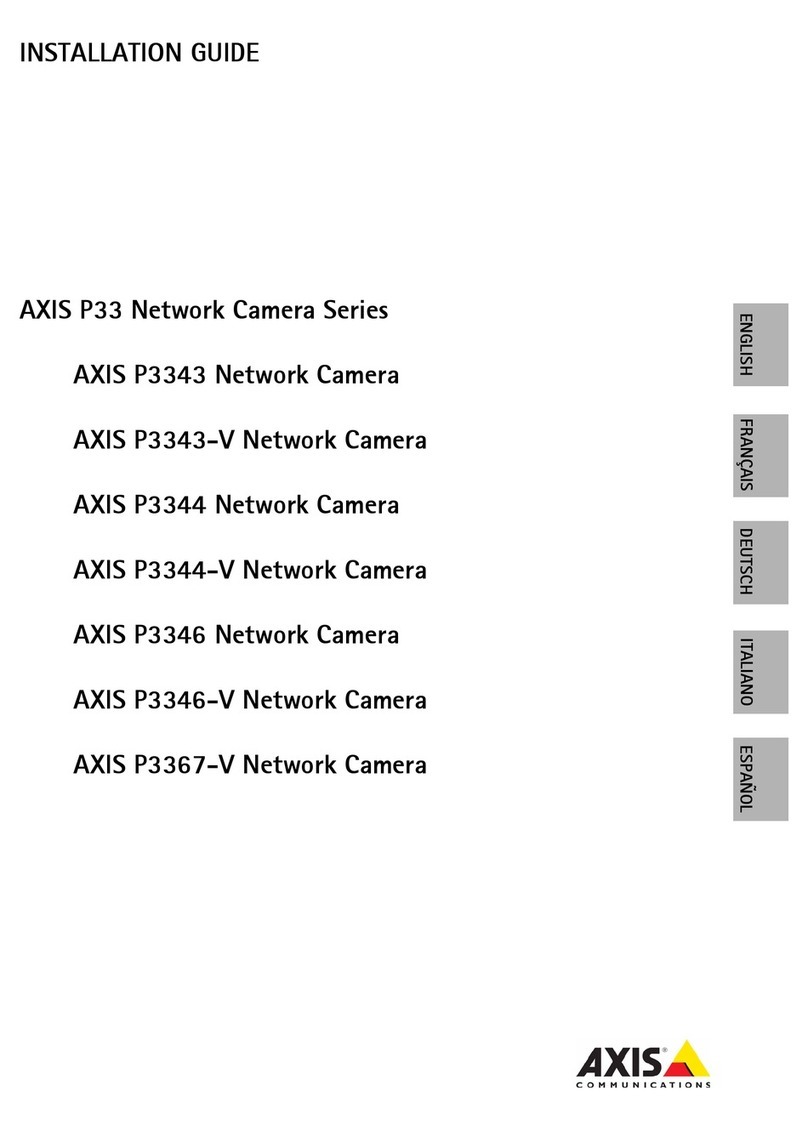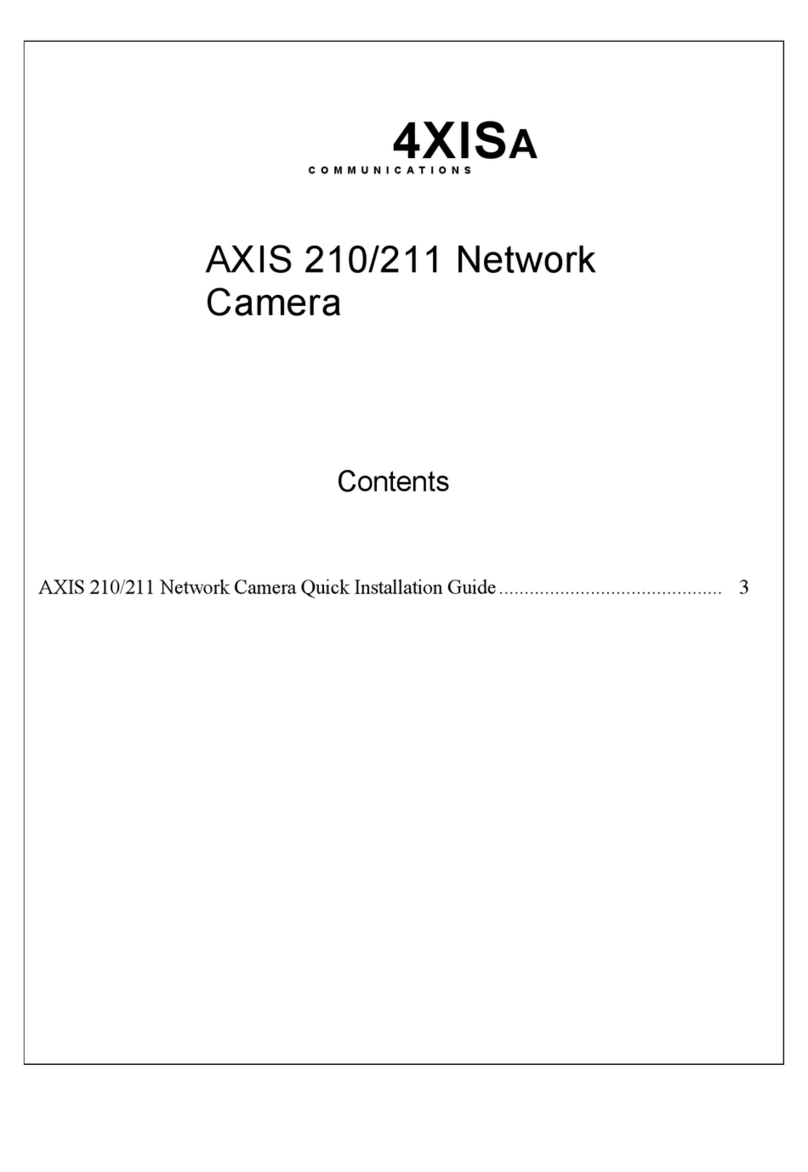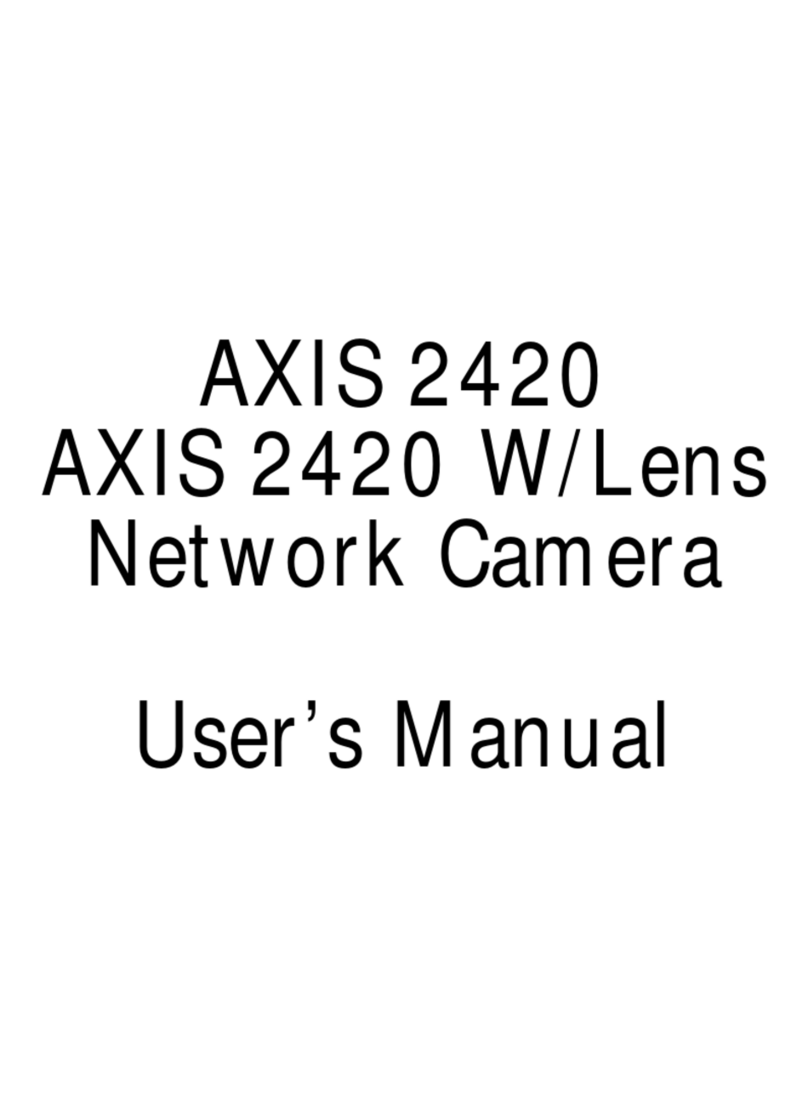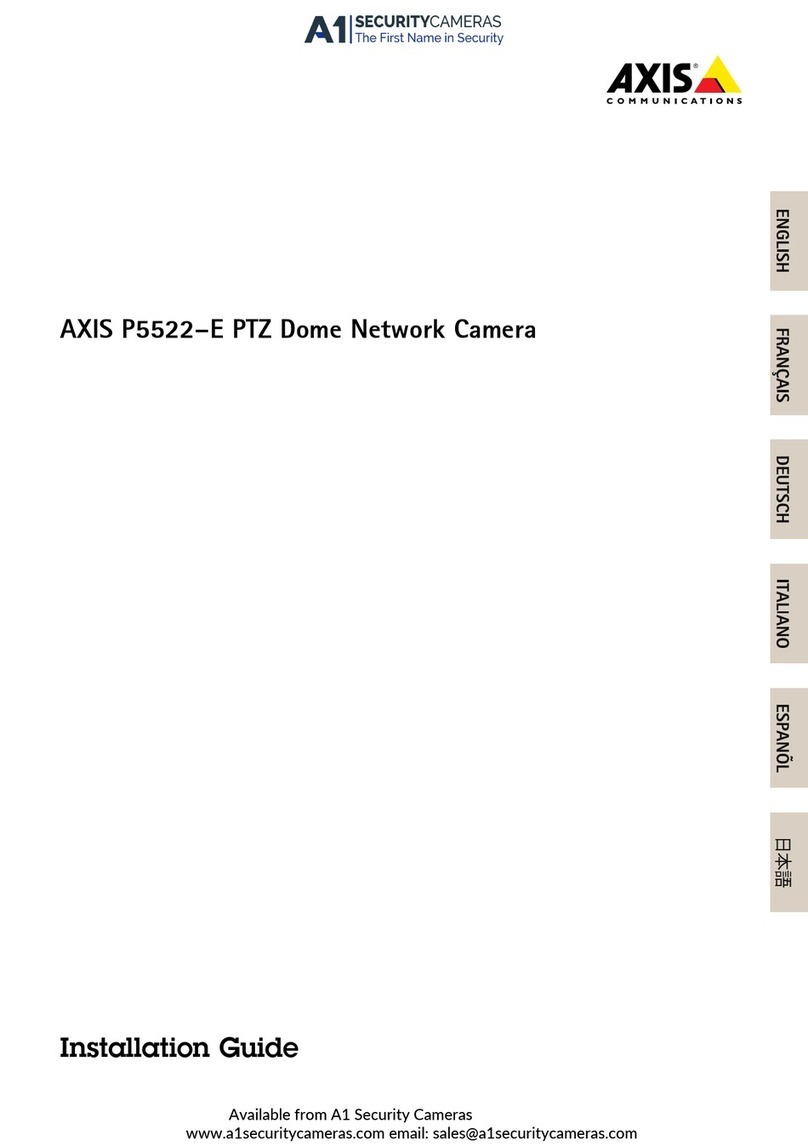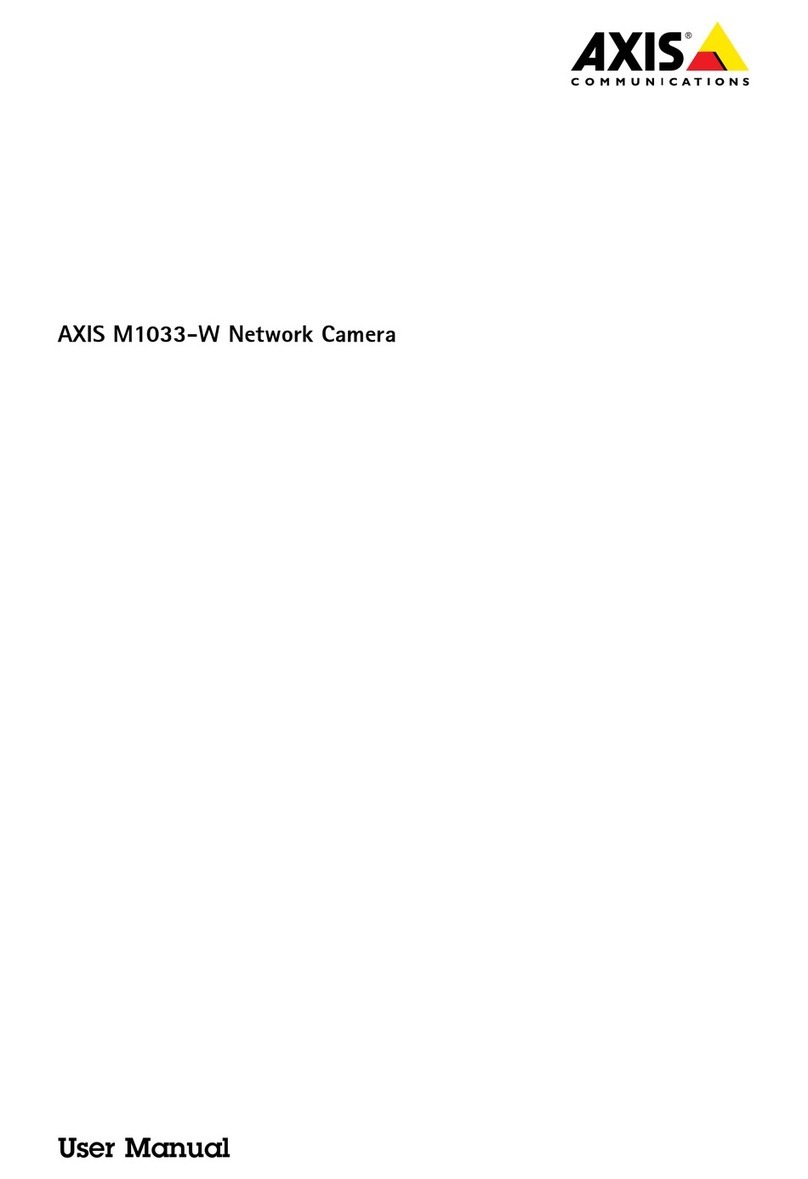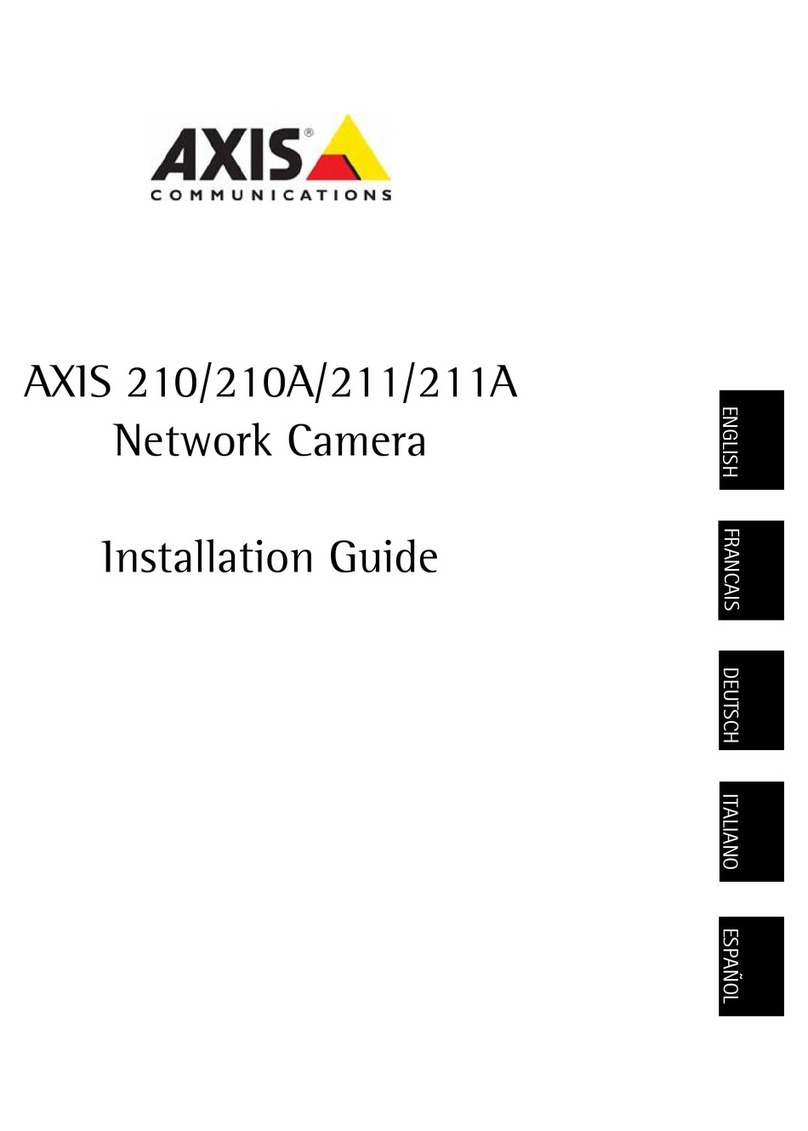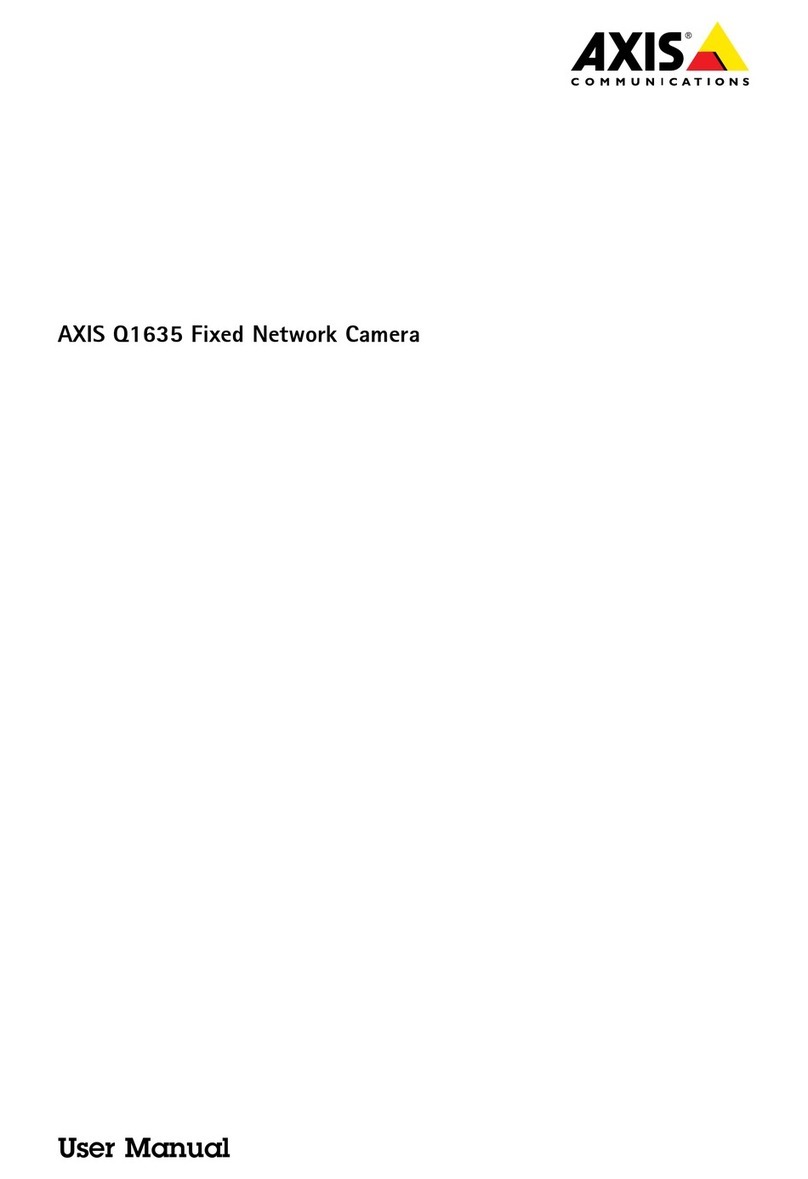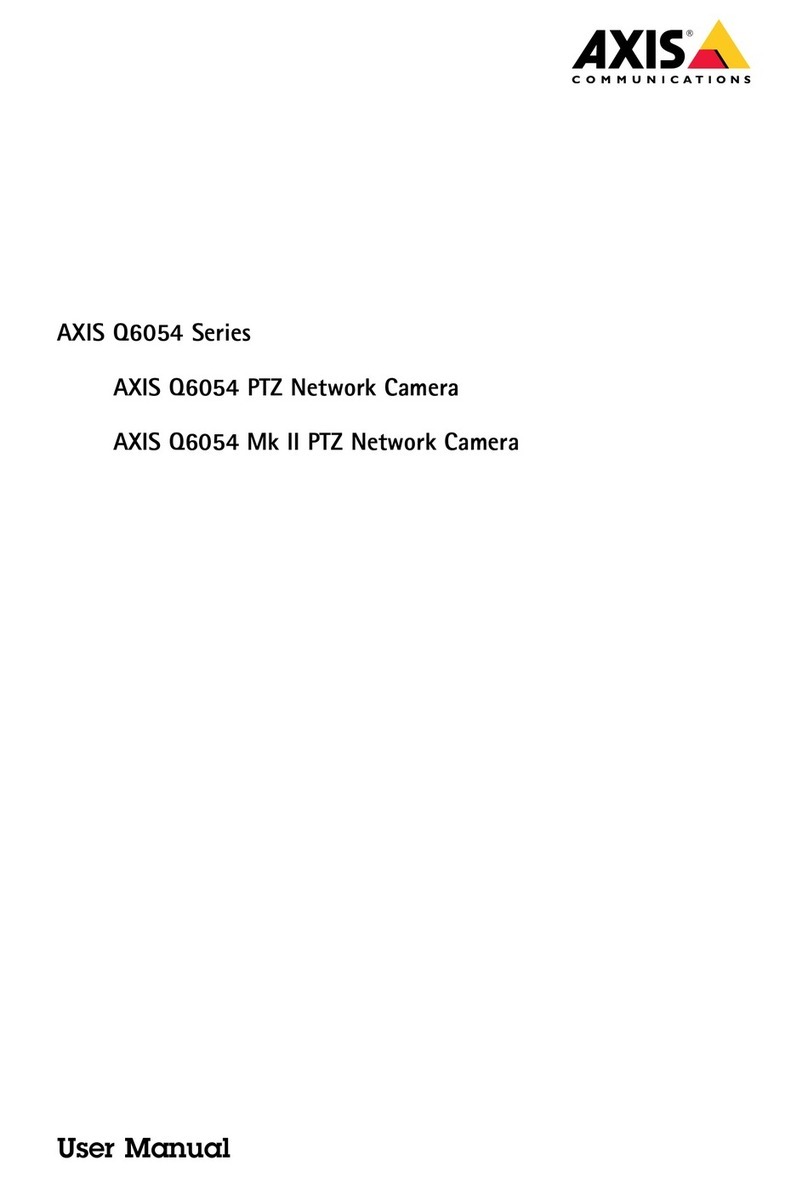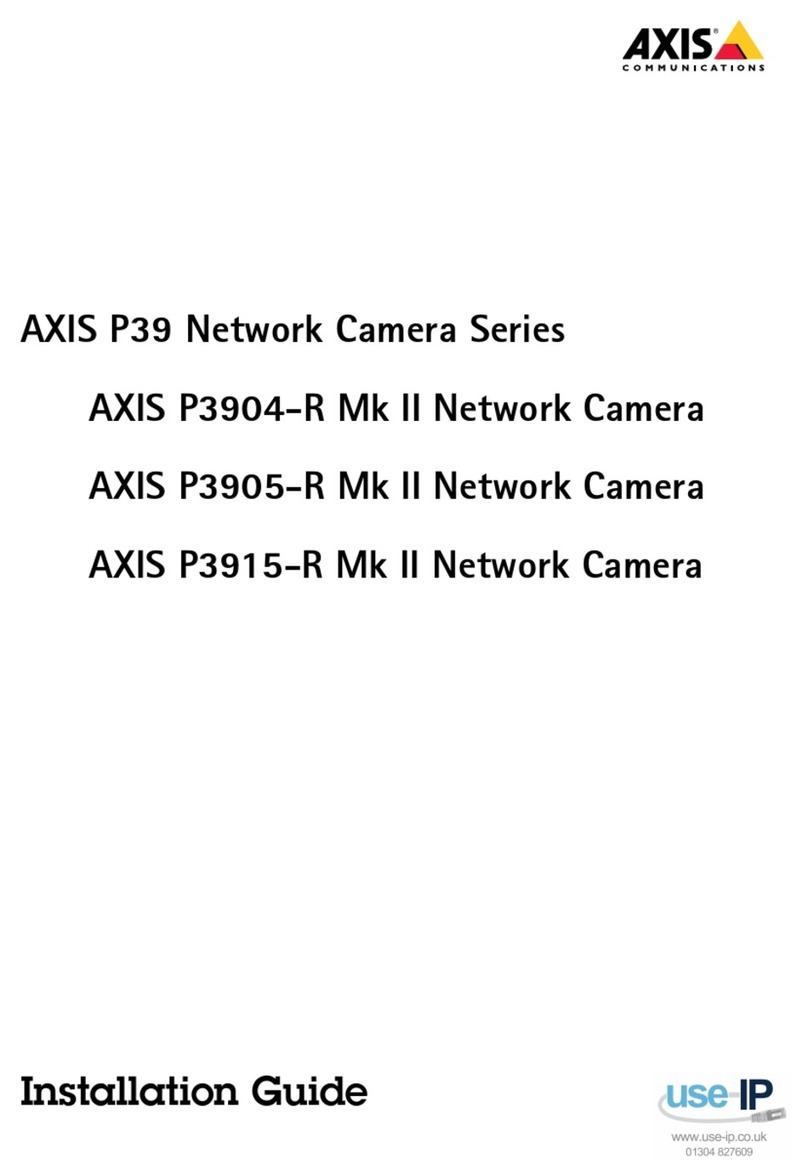AXISF9114MainUnit
TableofContents
Getstarted................................................3
Connectsensorunits.............................................3
Findthedeviceonthenetwork....................................3
Openthedevice'swebpage.......................................3
Webpageoverview..............................................4
Installation................................................6
Previewmode..................................................6
Congureyourdevice........................................7
Adusttheimage................................................7
Viewandrecordvideo............................................10
Setuprulesforevents...........................................11
Audio.........................................................15
Thedeviceinterface.........................................16
Status........................................................16
Video.........................................................17
Audio.........................................................25
Recordings.....................................................26
Apps..........................................................26
System........................................................27
Maintenance...................................................44
Learnmore................................................46
Viewarea......................................................46
Capturemodes.................................................46
Privacymasks..................................................46
Overlays.......................................................46
Streamingandstorage...........................................46
Applications....................................................48
Security.......................................................49
Delayedshutdown...............................................49
Specications..............................................50
Productoverview................................................50
LEDindicators..................................................50
SDcardslot....................................................51
Buttons.......................................................51
Connectors....................................................51
Troubleshooting............................................54
Resettofactorydefaultsettings...................................54
Firmwareoptions...............................................54
Checkthecurrentrmwareversion.................................54
Upgradethermware............................................54
Technicalissues,clues,andsolutions................................55
Performanceconsiderations.......................................56
Contactsupport.................................................57
2