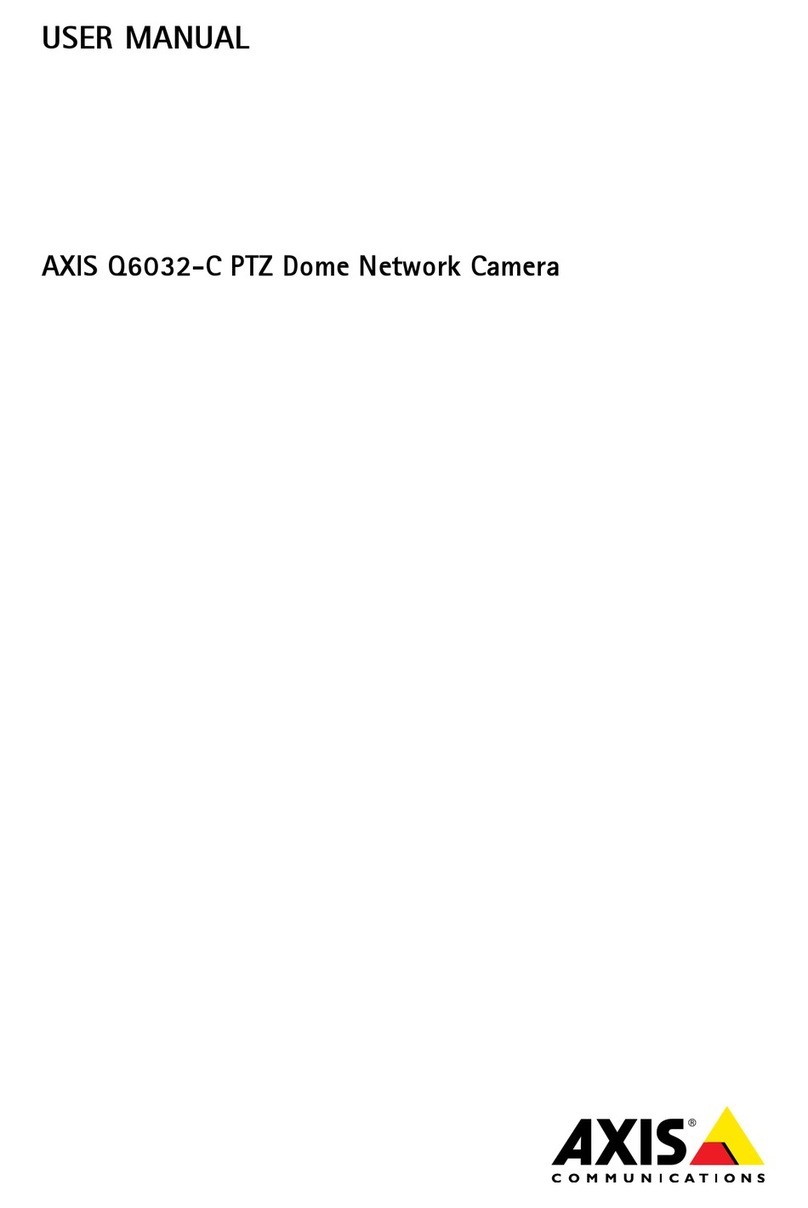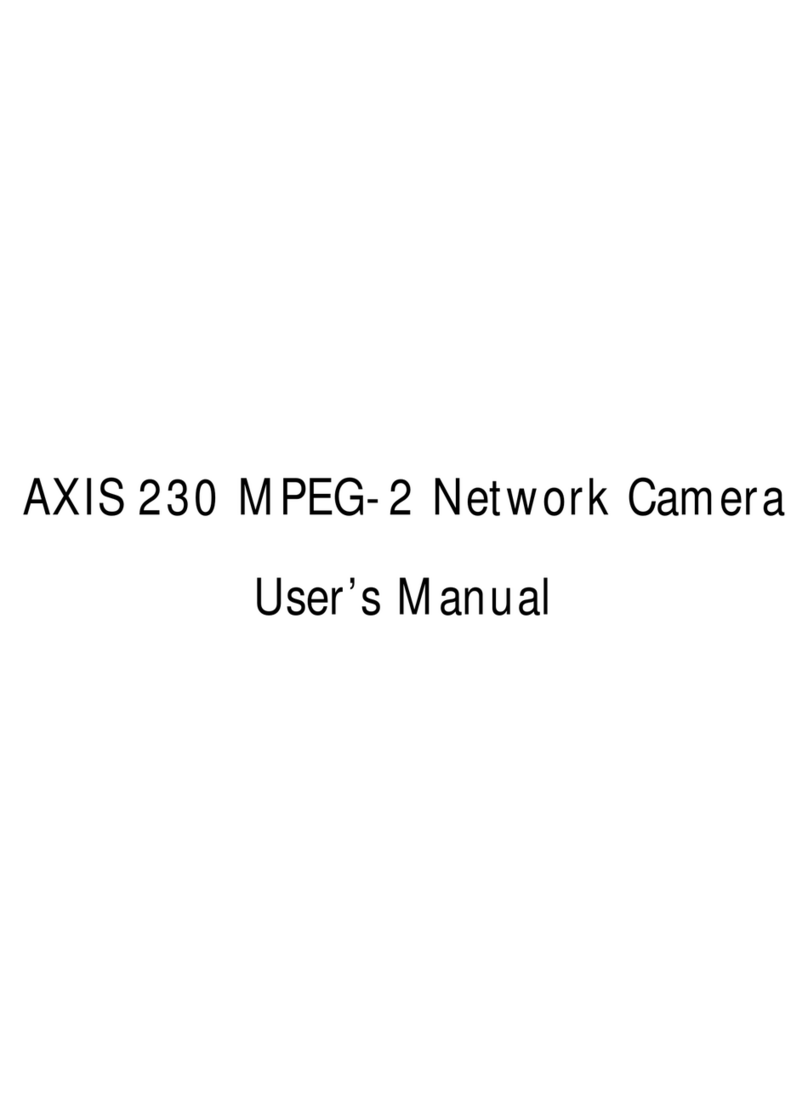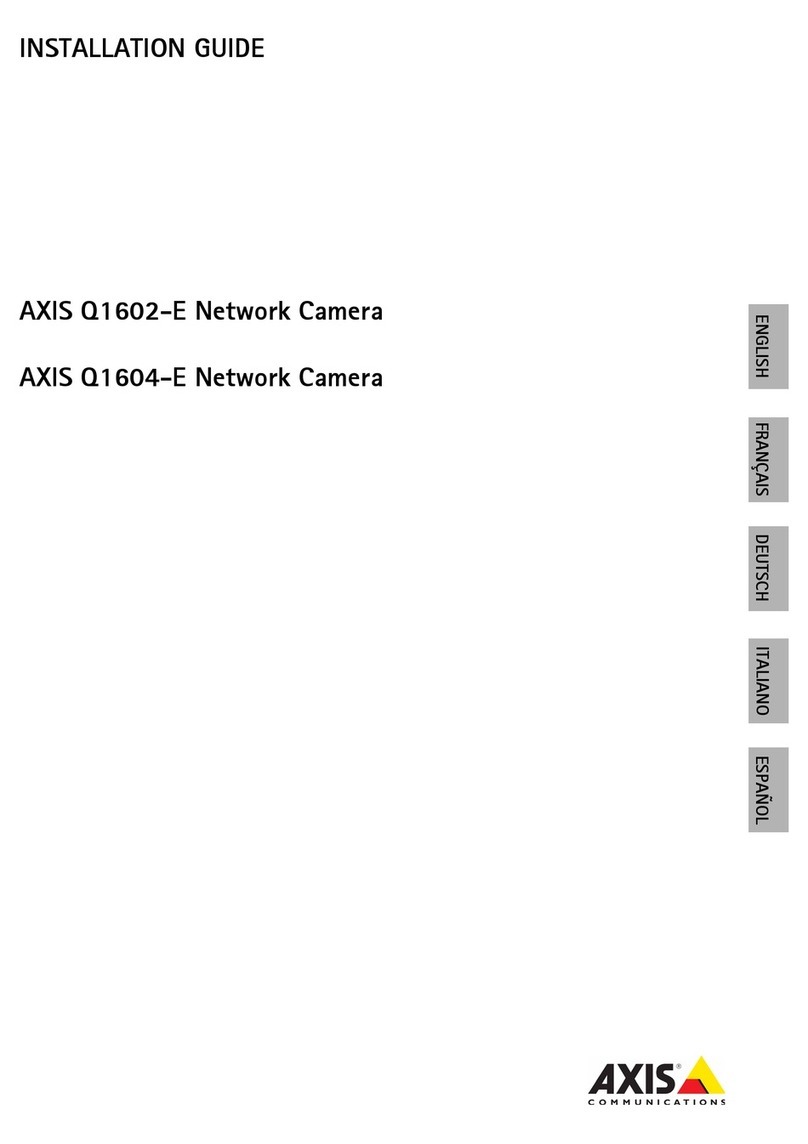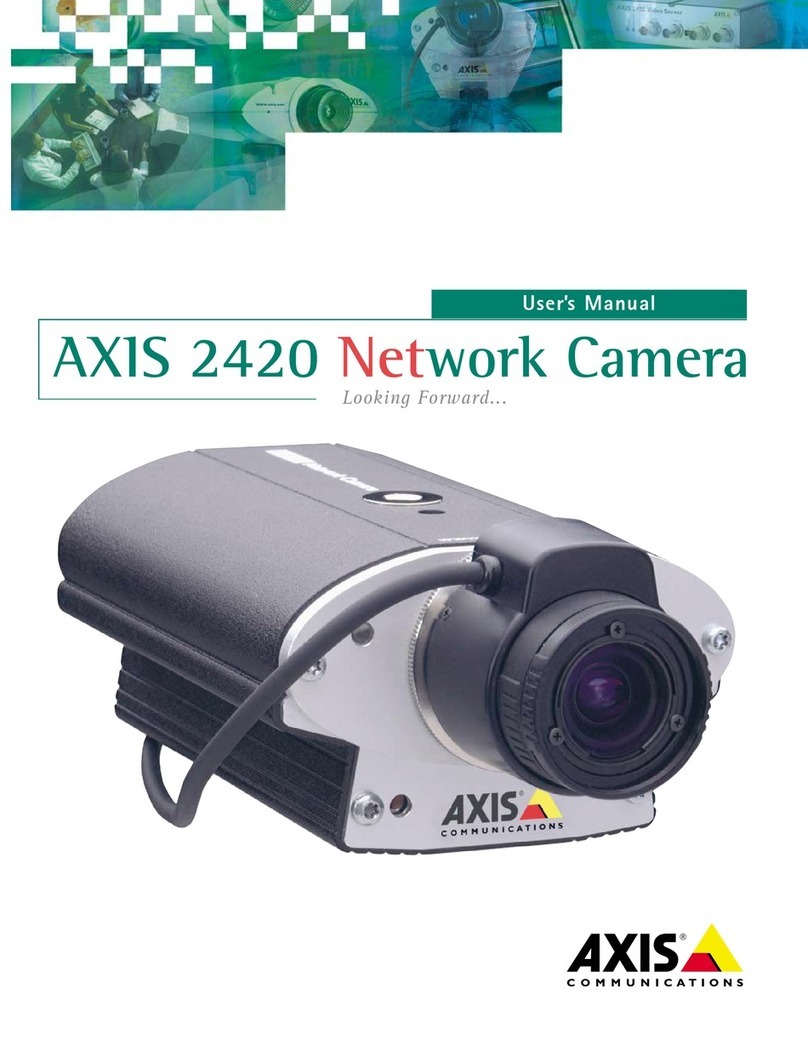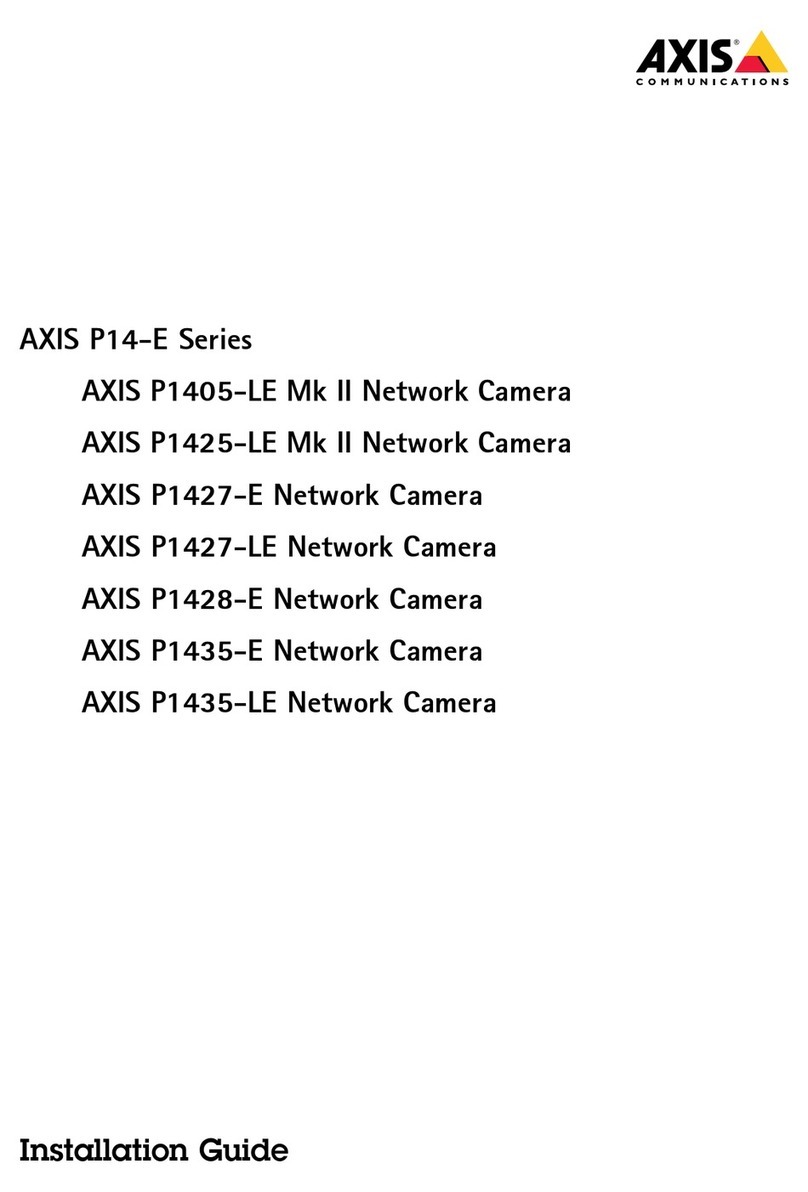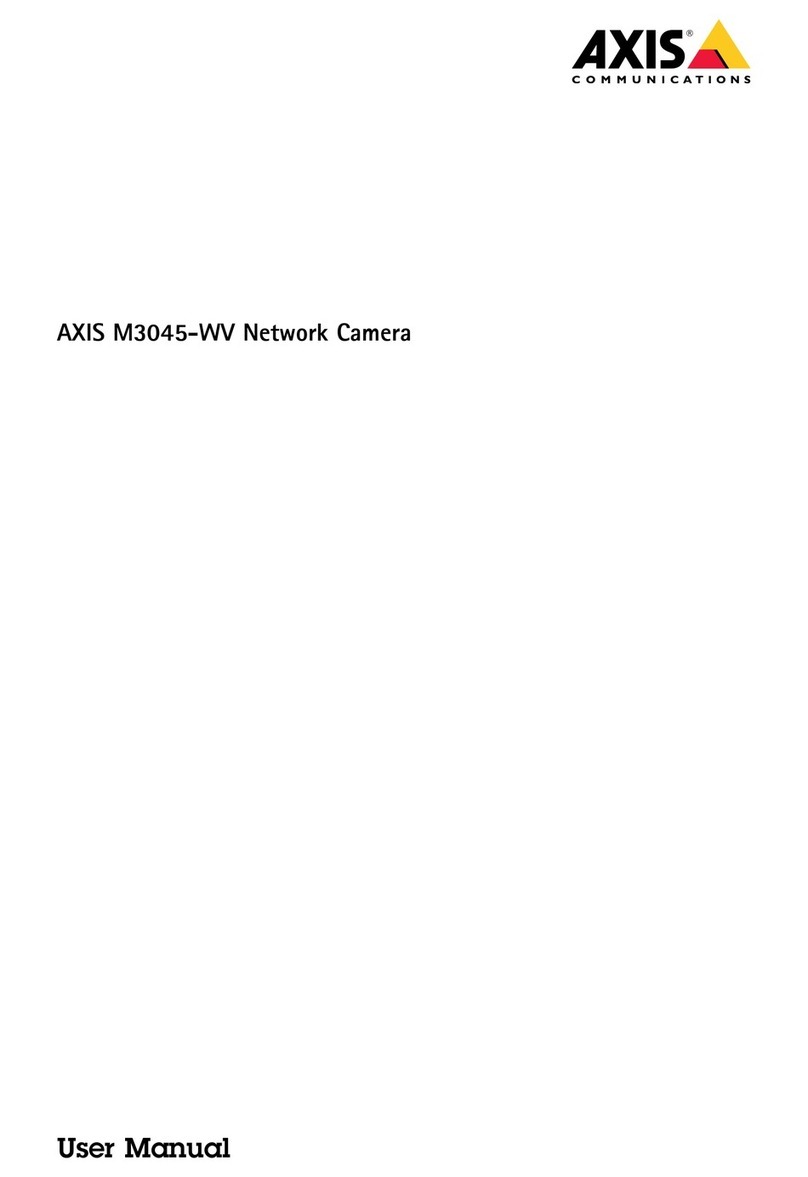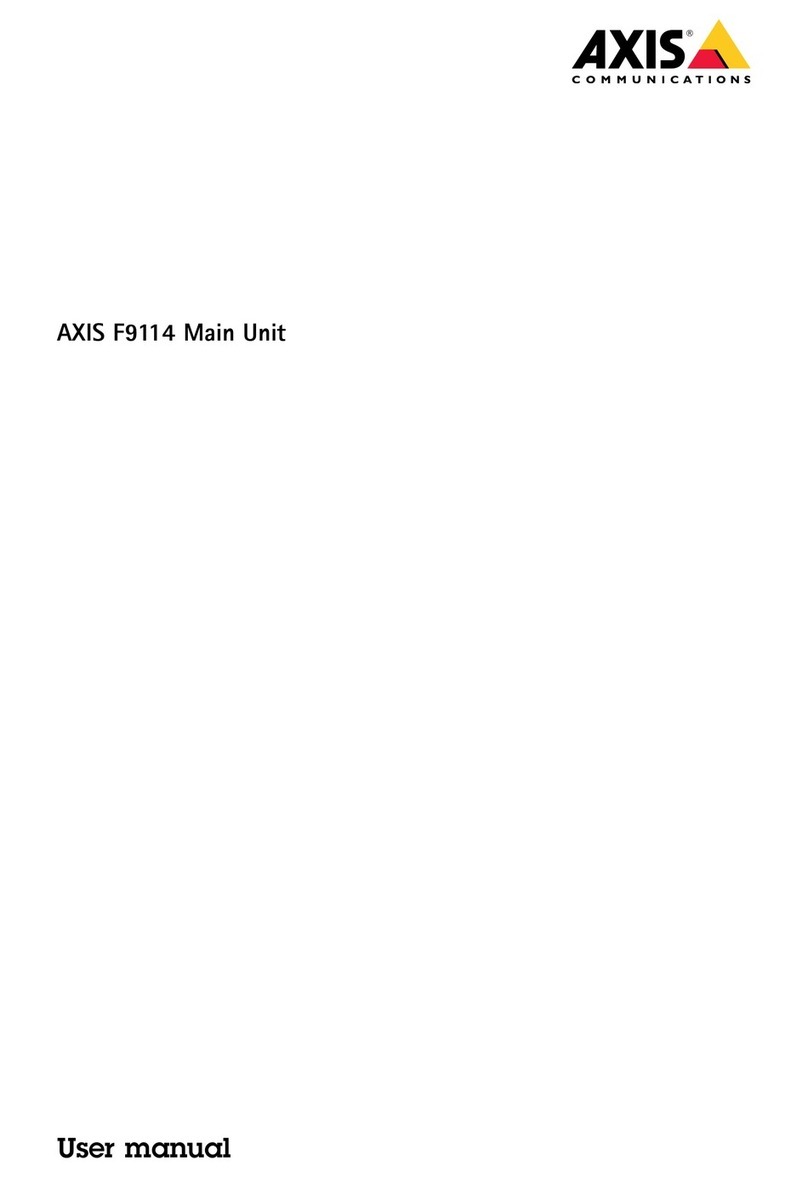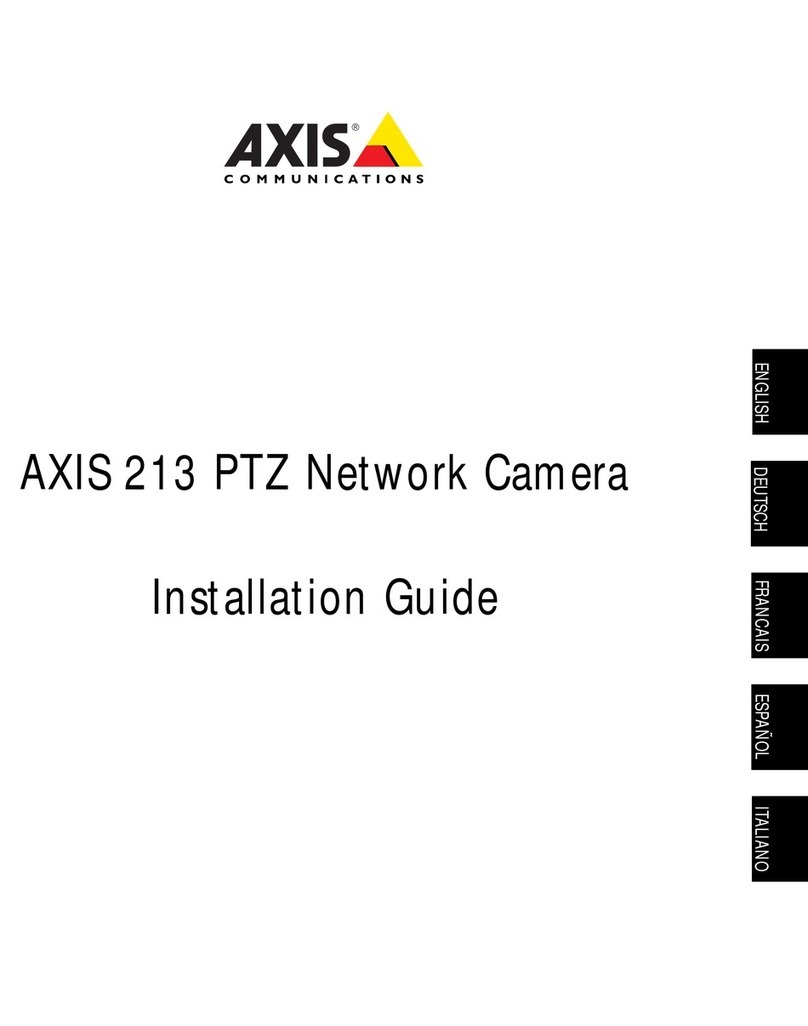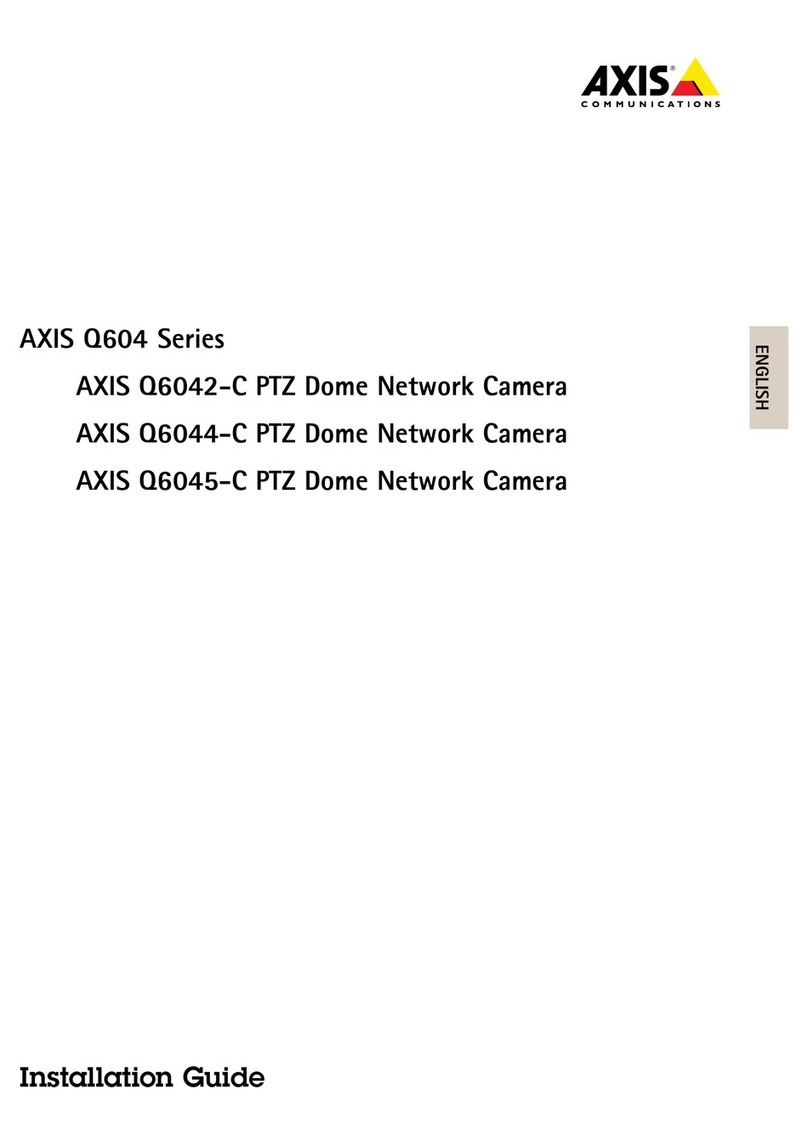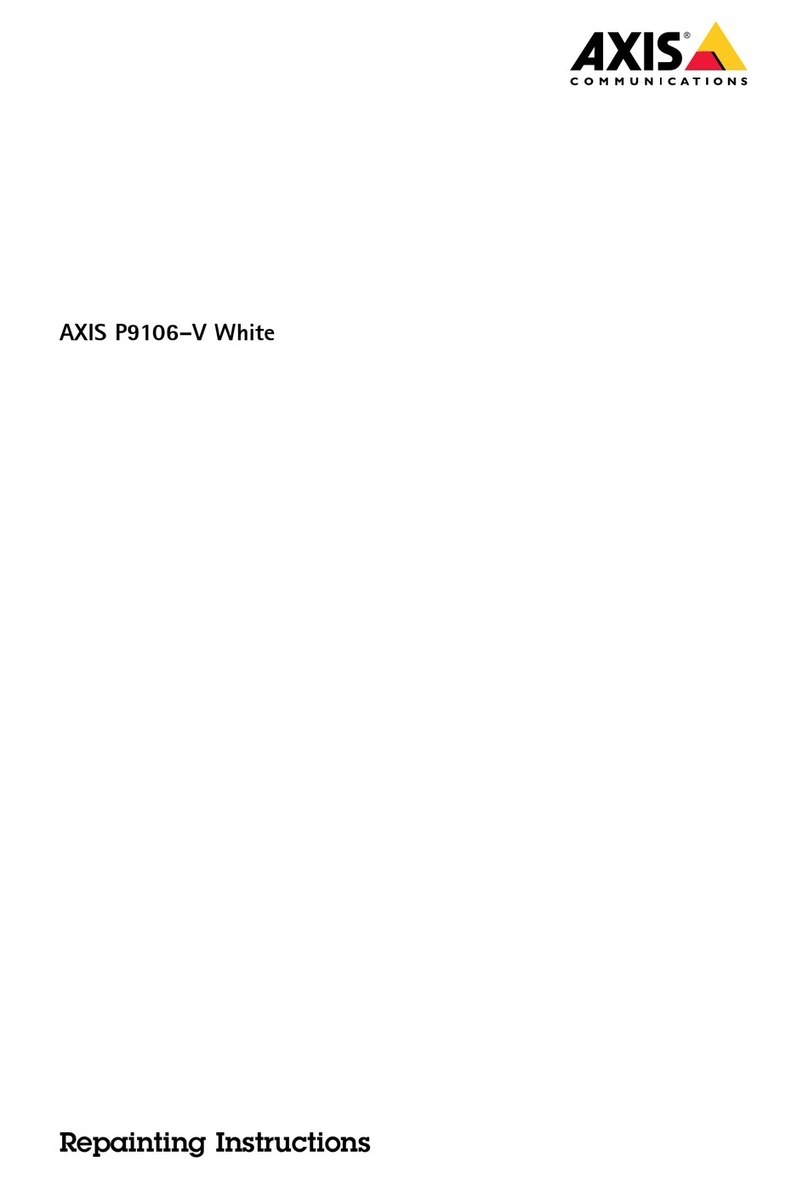AXISQ180X-LEBulletCameraSeries
TableofContents
Installation................................................3
Previewmode..................................................3
Getstarted................................................4
Findthedeviceonthenetwork....................................4
Openthedevice'swebinterface....................................4
Createanadministratoraccount...................................4
Securepasswords...............................................4
Verifythatnoonehastamperedwiththermware....................
Webinterfaceoverview..........................................
Congureyourdevice........................................6
Basicsettings..................................................6
Adjusttheimage................................................6
Viewandrecordvideo............................................11
Setuprulesforevents...........................................13
Audio.........................................................1
Thewebinterface...........................................17
Status........................................................17
Video.........................................................18
Audio.........................................................29
Recordings.....................................................30
Apps..........................................................31
System........................................................31
Maintenance...................................................0
Learnmore................................................2
Viewarea......................................................2
Remotefocusandzoom..........................................2
Capturemodes.................................................2
Privacymasks..................................................2
Overlays.......................................................2
Streamingandstorage...........................................2
Applications....................................................
Cybersecurity...................................................
Specications..............................................7
Productoverview................................................7
LEDindicators..................................................8
SDcardslot....................................................8
Buttons.......................................................8
Connectors....................................................8
Cleaningrecommendations...................................61
Troubleshooting............................................62
Resettofactorydefaultsettings...................................62
Firmwareoptions...............................................62
Checkthecurrentrmwareversion.................................62
Upgradethermware............................................62
Technicalissues,clues,andsolutions................................63
Performanceconsiderations.......................................6
Contactsupport.................................................6
2