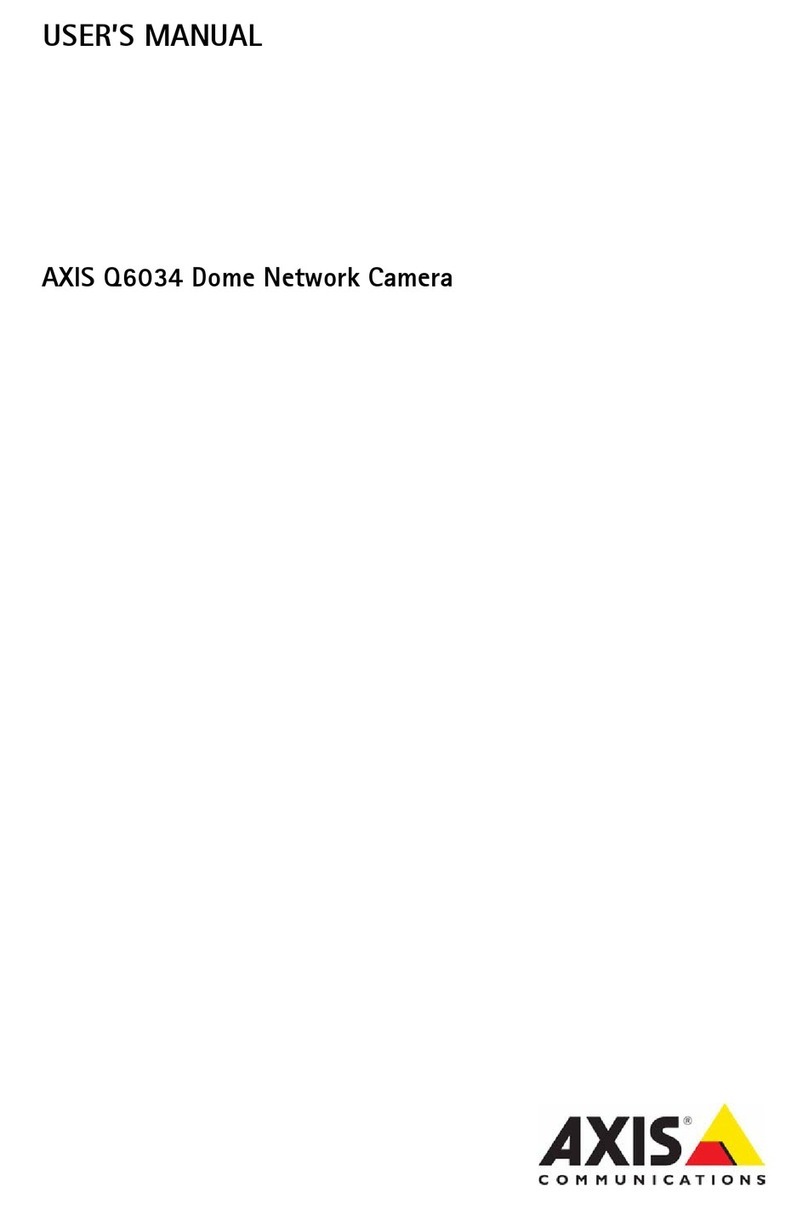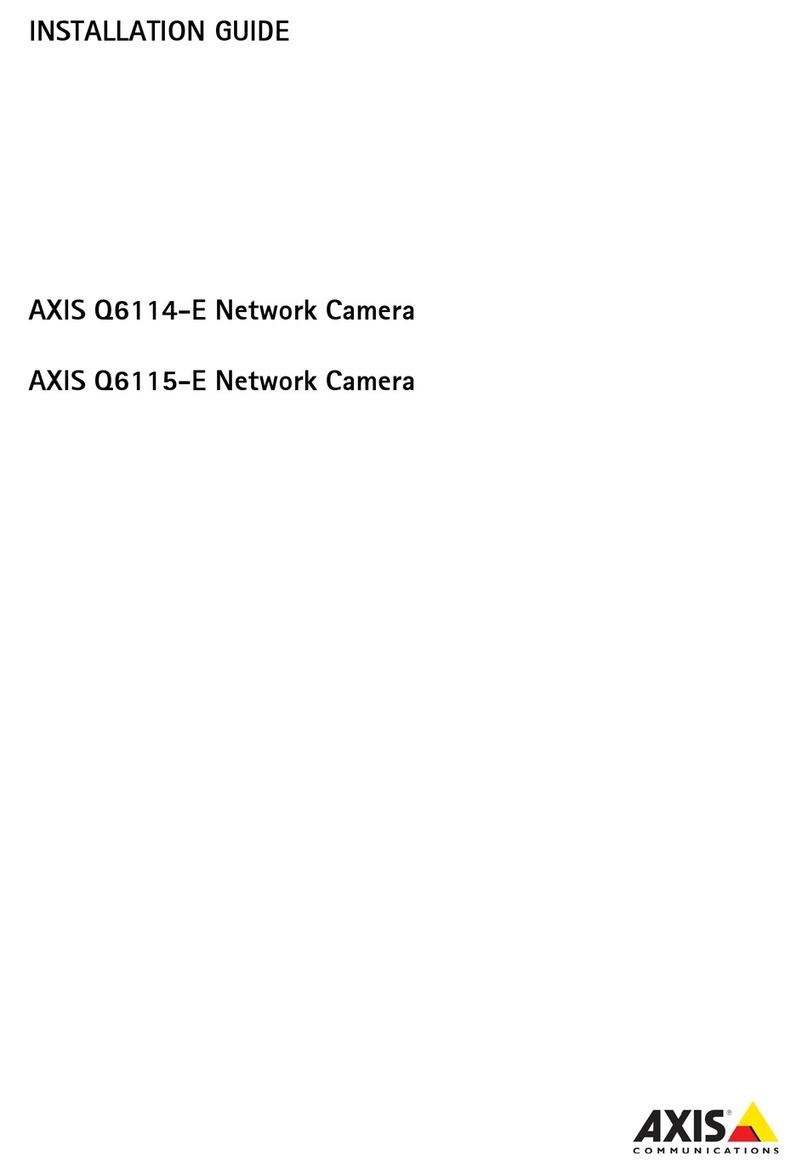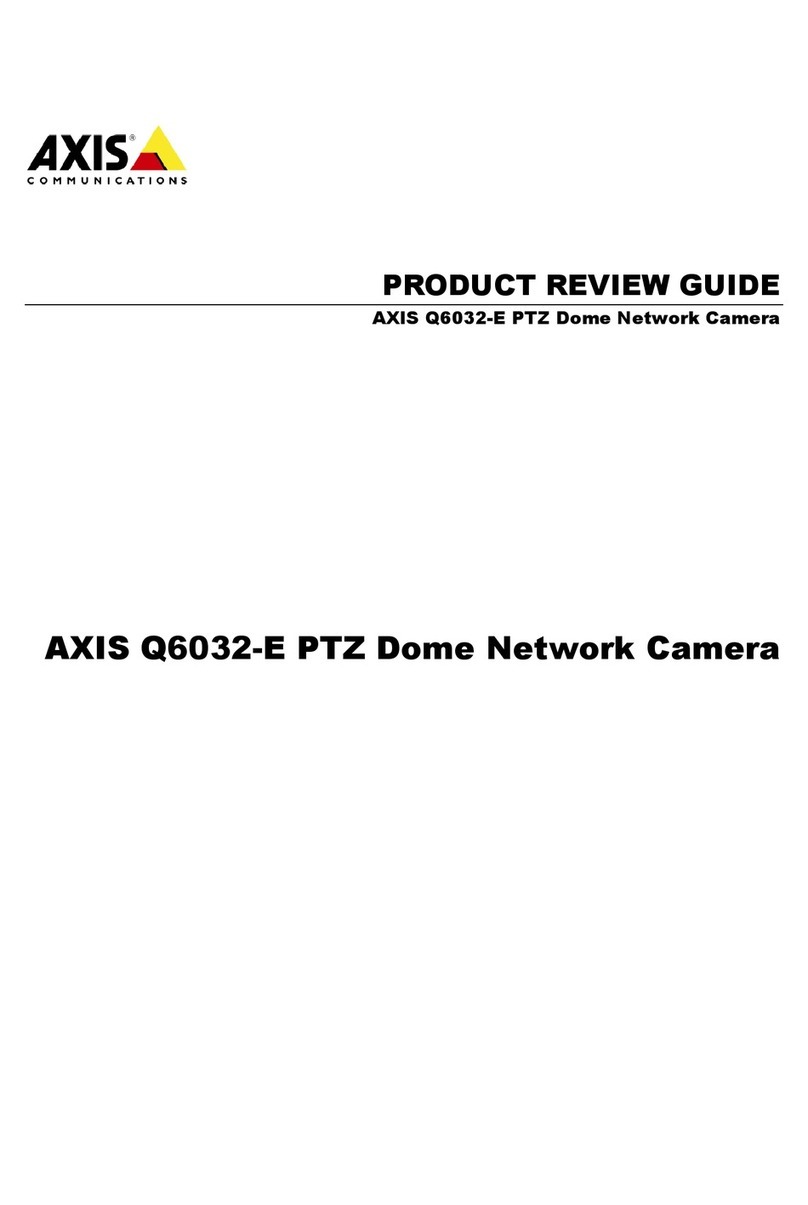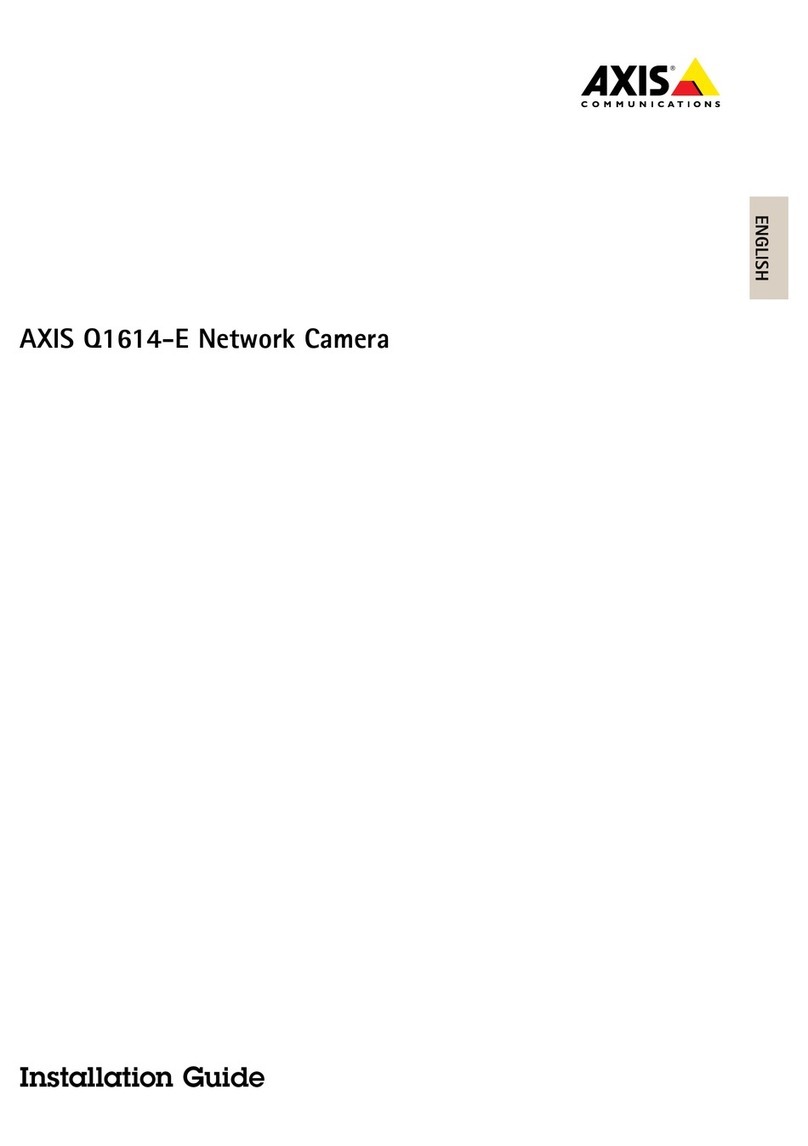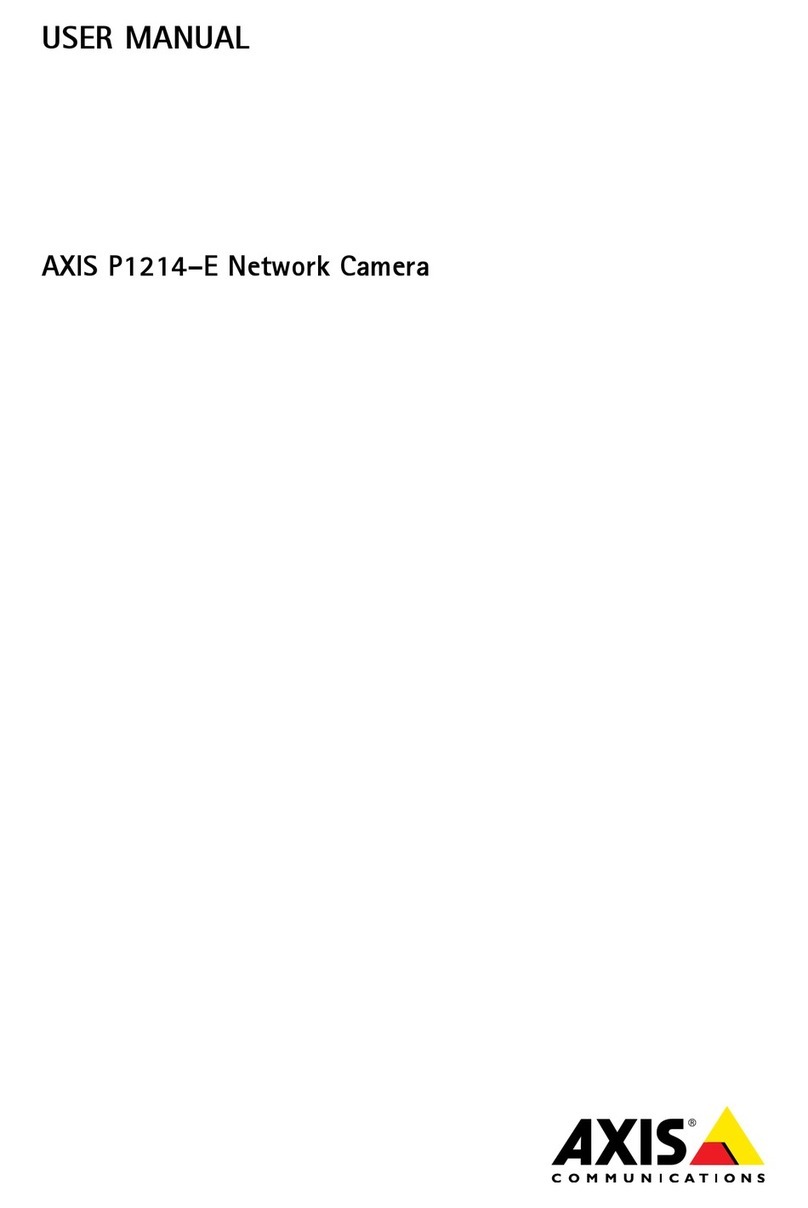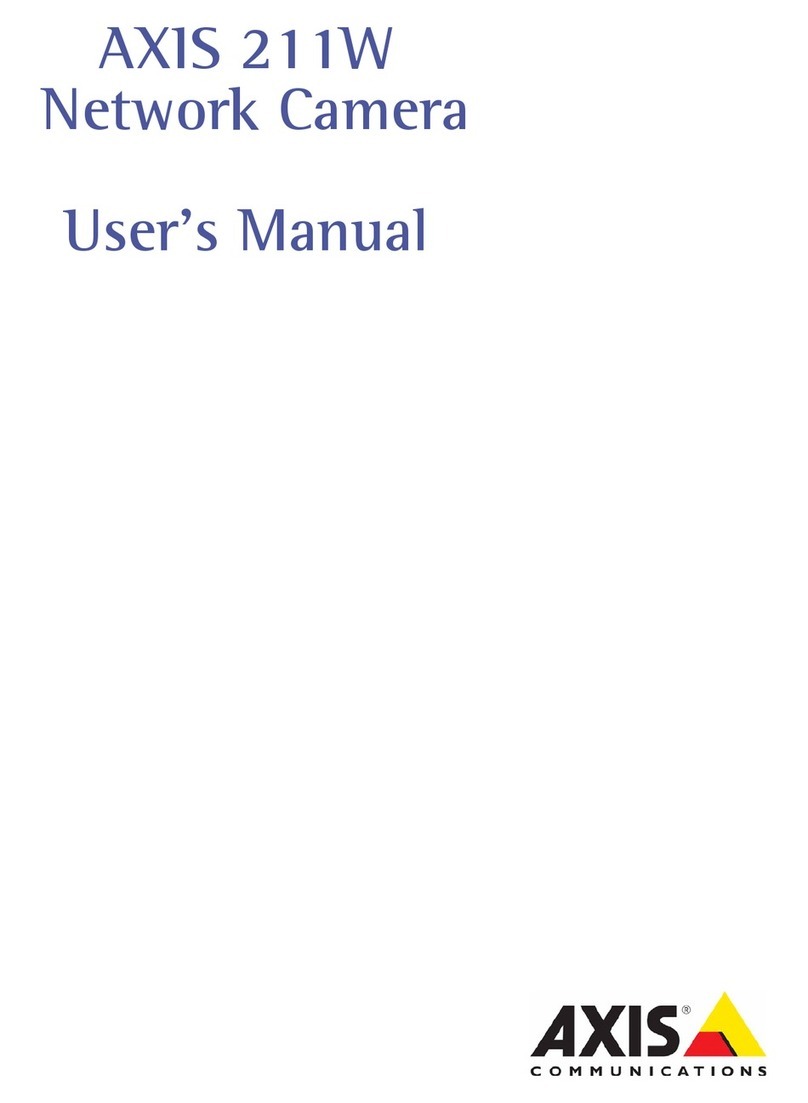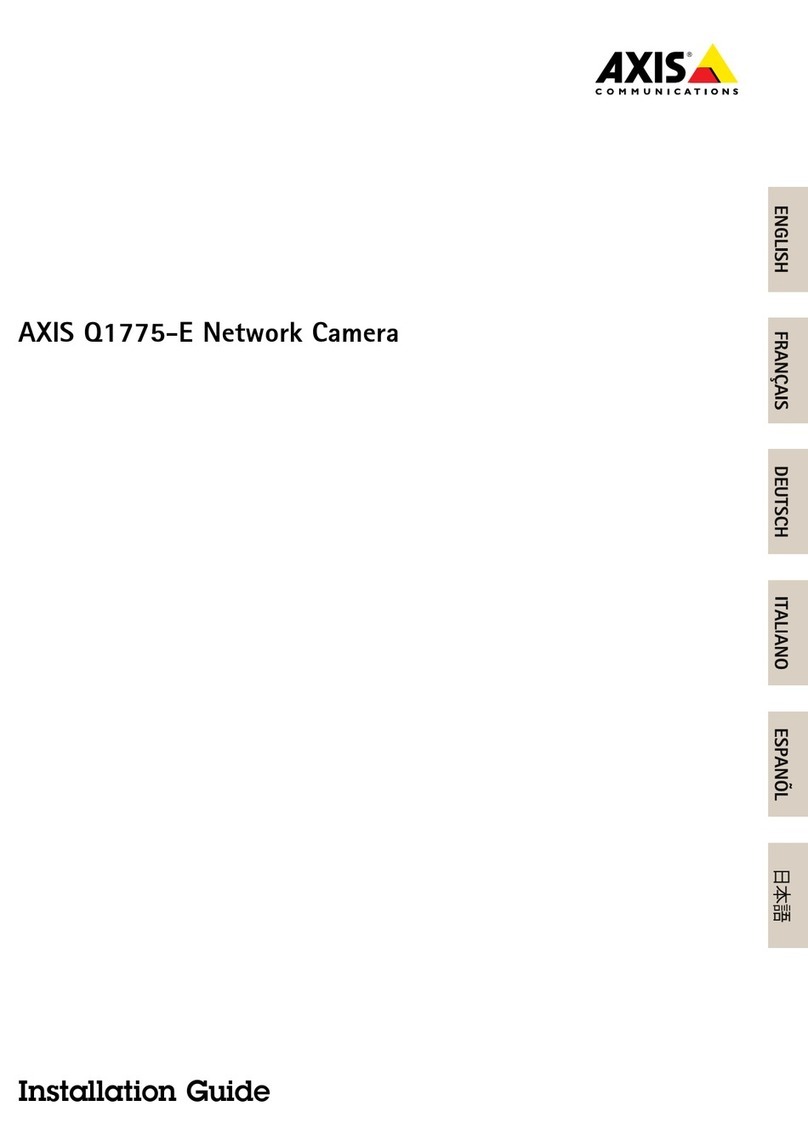Axis Q2901-E Administrator Guide
Other Axis Security Camera manuals
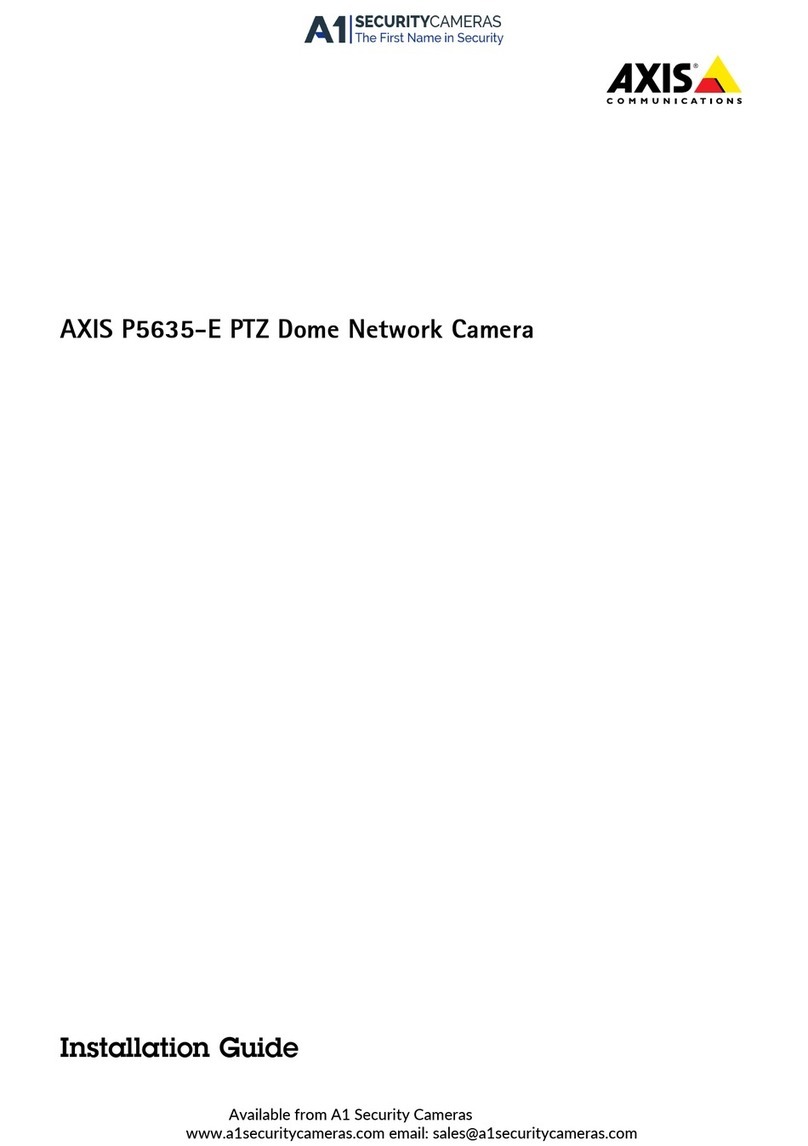
Axis
Axis P5635-E User manual
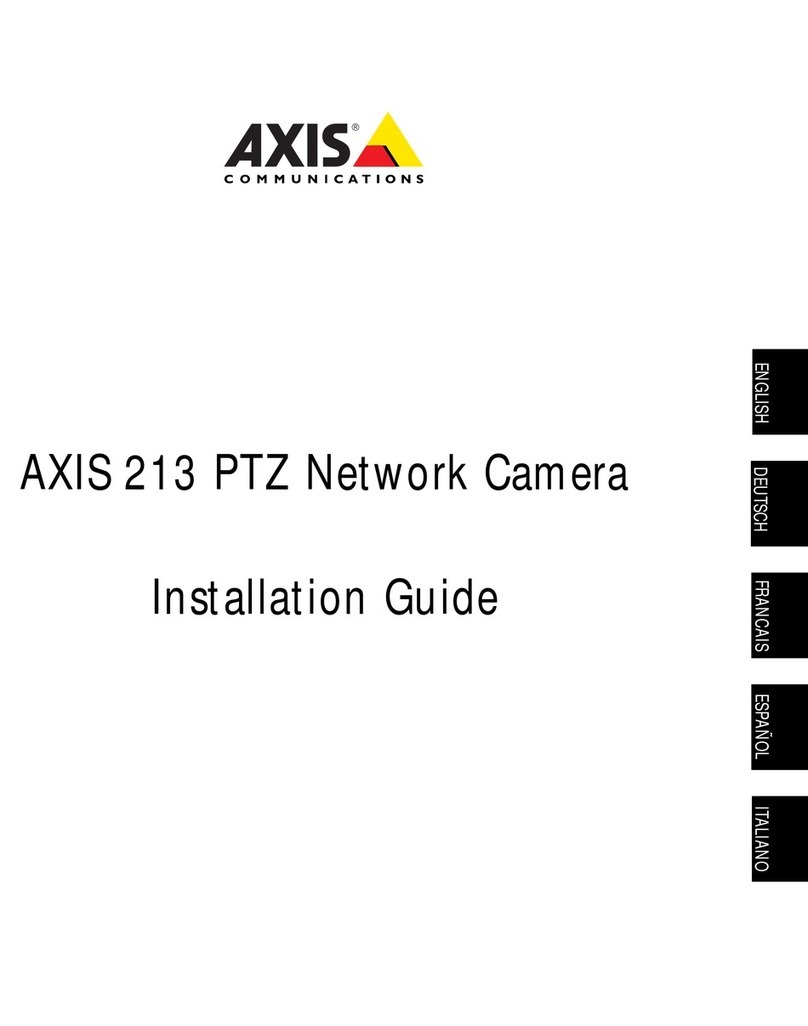
Axis
Axis AXIS 213 PTZ User manual
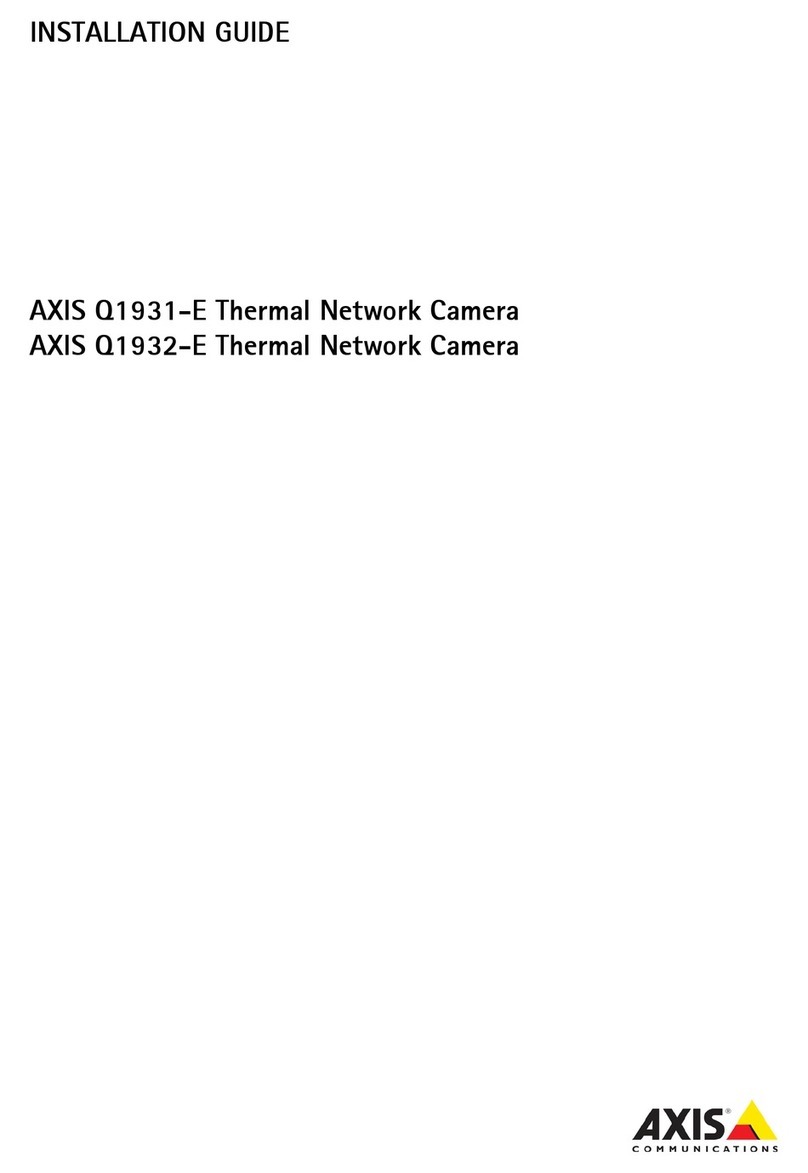
Axis
Axis Q1931-E User manual
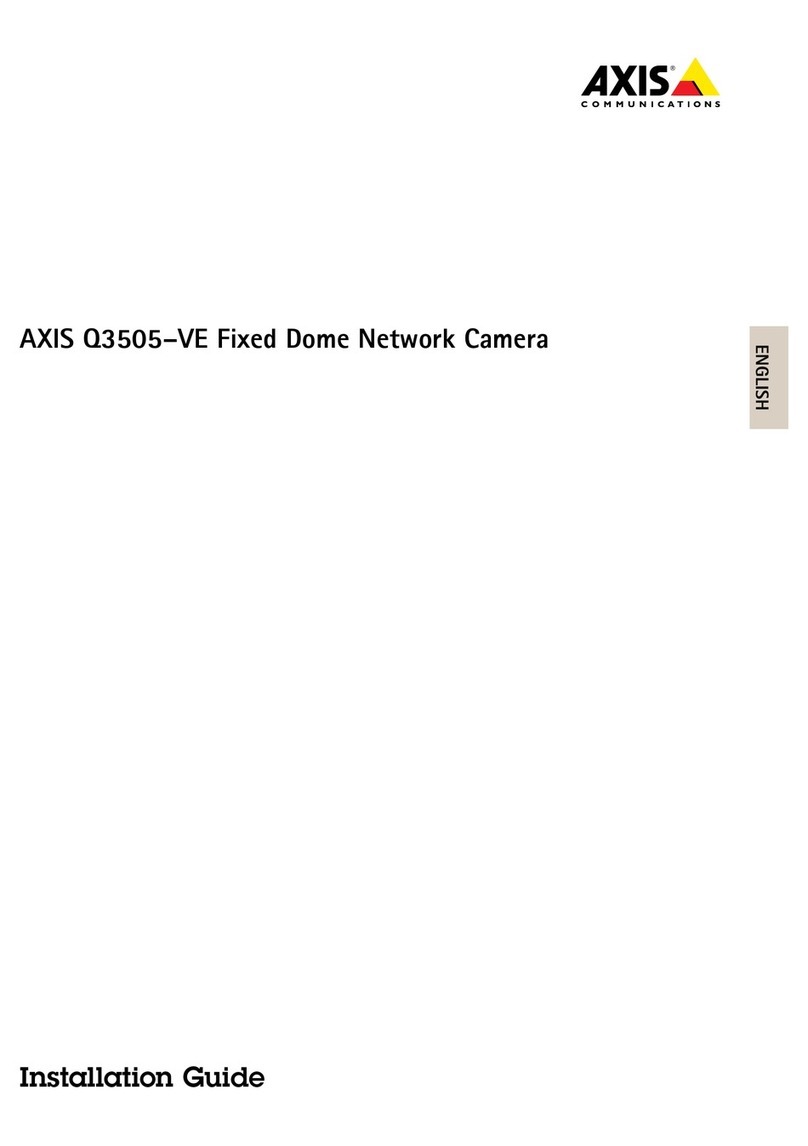
Axis
Axis Q3505-VE Mk II User manual
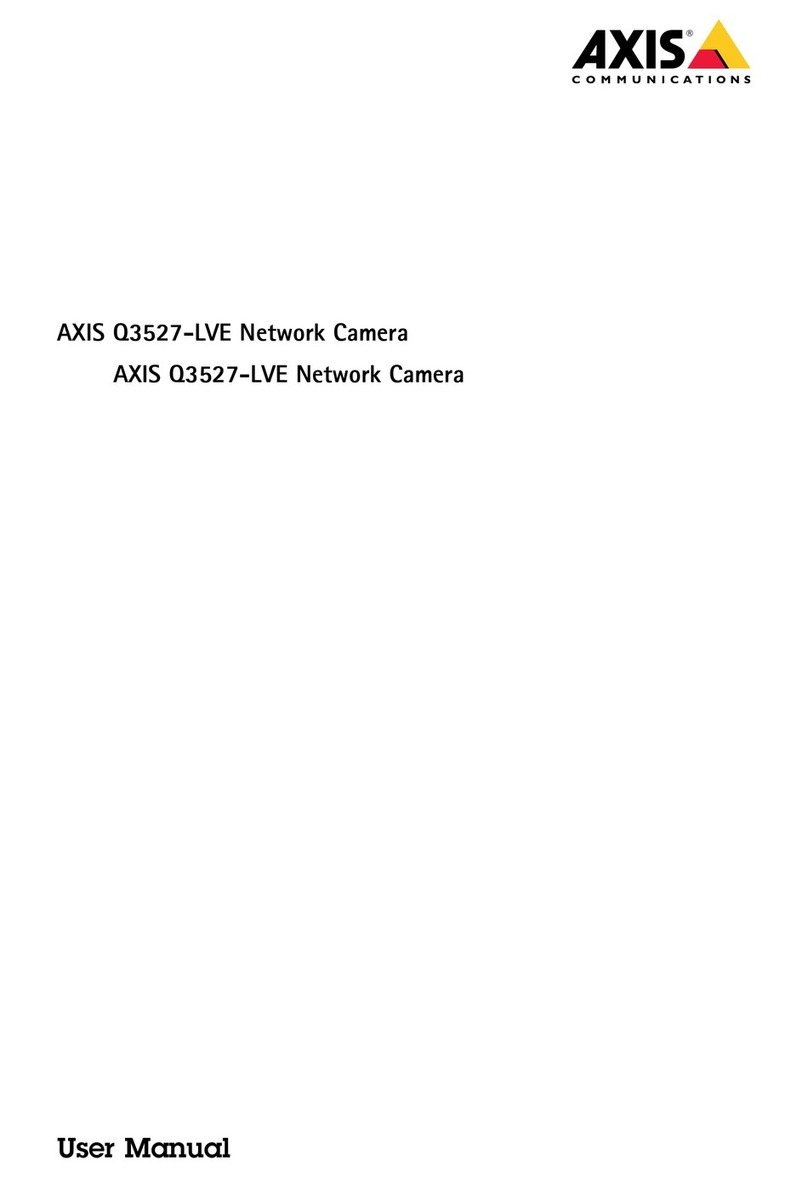
Axis
Axis Q3527-LVE User manual
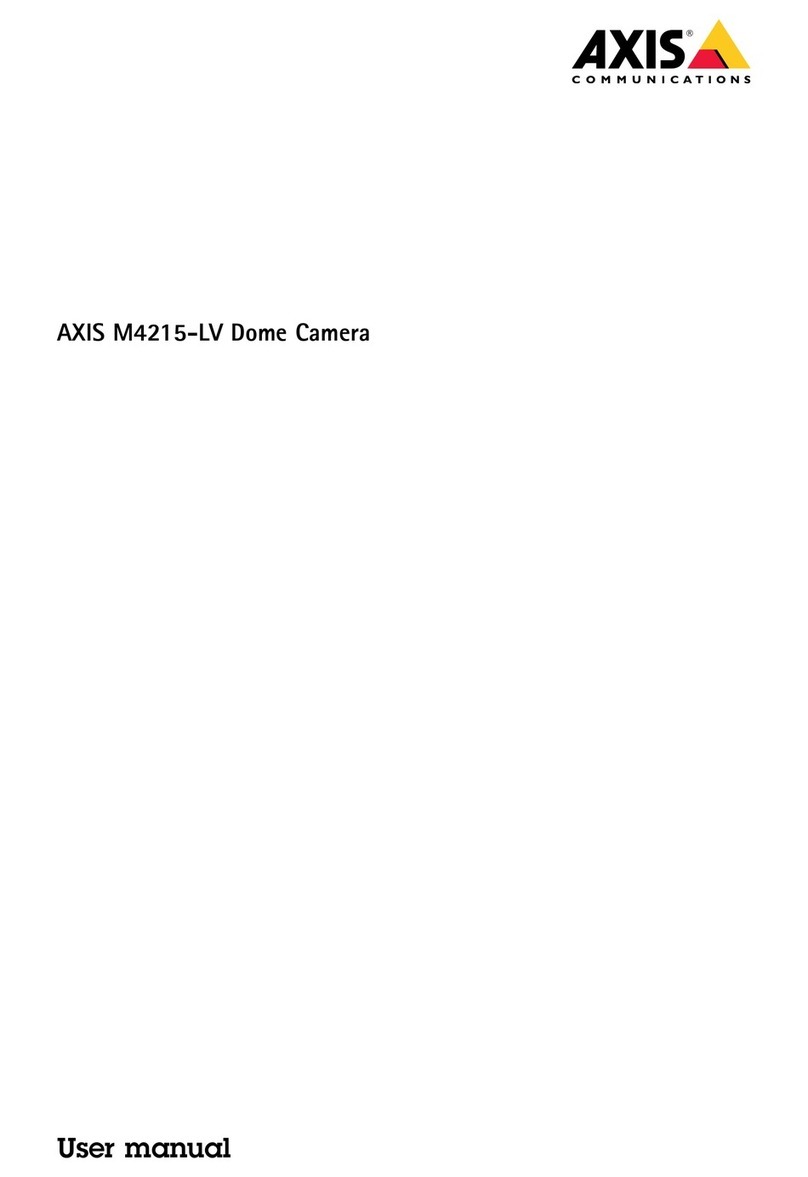
Axis
Axis M4215-LV User manual

Axis
Axis P5635-E Mk II User manual

Axis
Axis P1264 User manual

Axis
Axis M5000 User manual
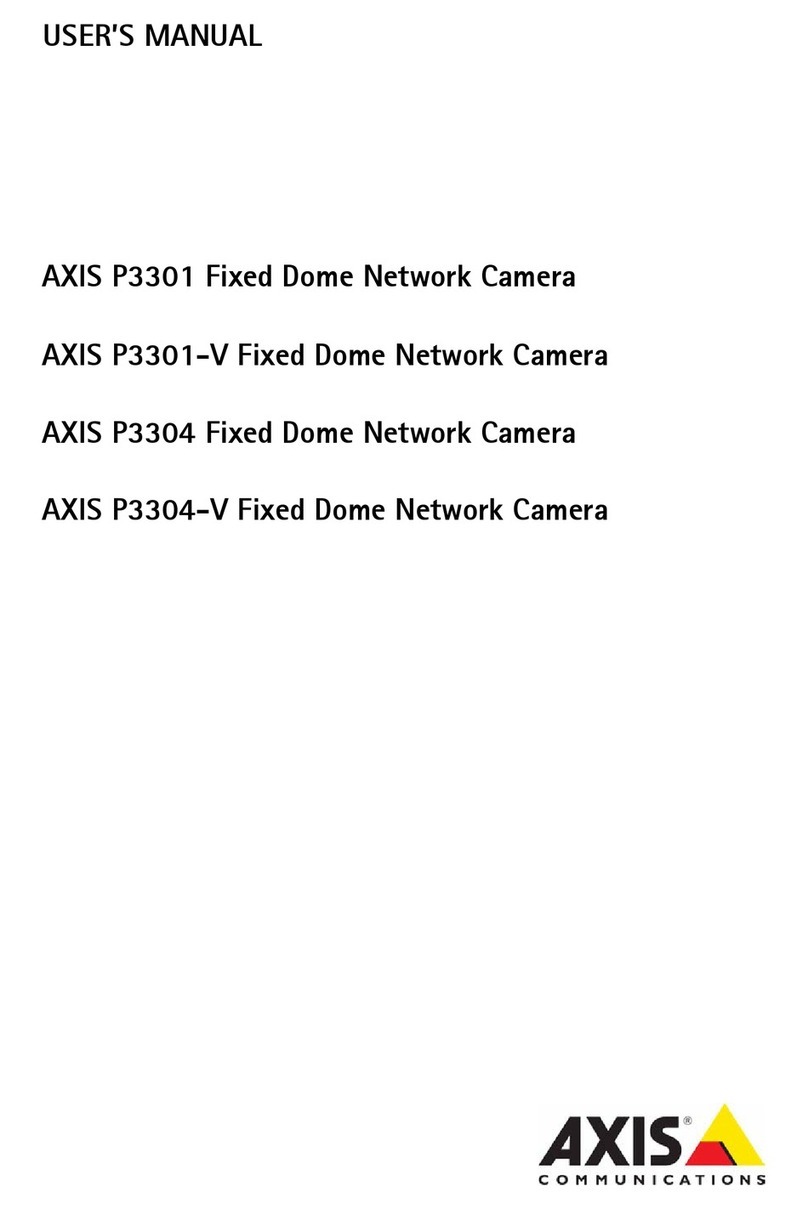
Axis
Axis Fixed Dome Network Camera AXIS P3301 User manual
Popular Security Camera manuals by other brands

Arm Electronics
Arm Electronics C420BCDNVFIR Features

Eneo
Eneo PLD-2036PTZ installation guide

Panasonic
Panasonic KX-HCM230 operating instructions

COP-USA
COP-USA CC15NV-SL Specifications
Active Silicon
Active Silicon HARRIER H.264 quick start guide

Motorola
Motorola Avigilon 1.3C-H5SL-BO1-IR installation guide