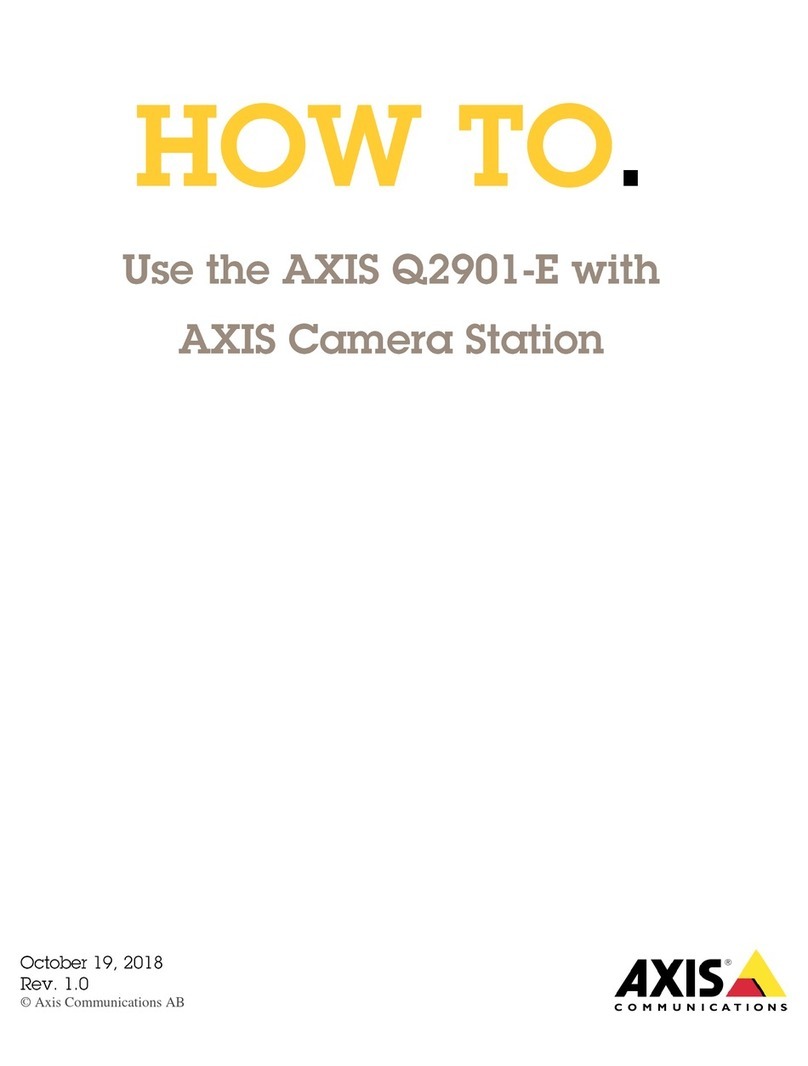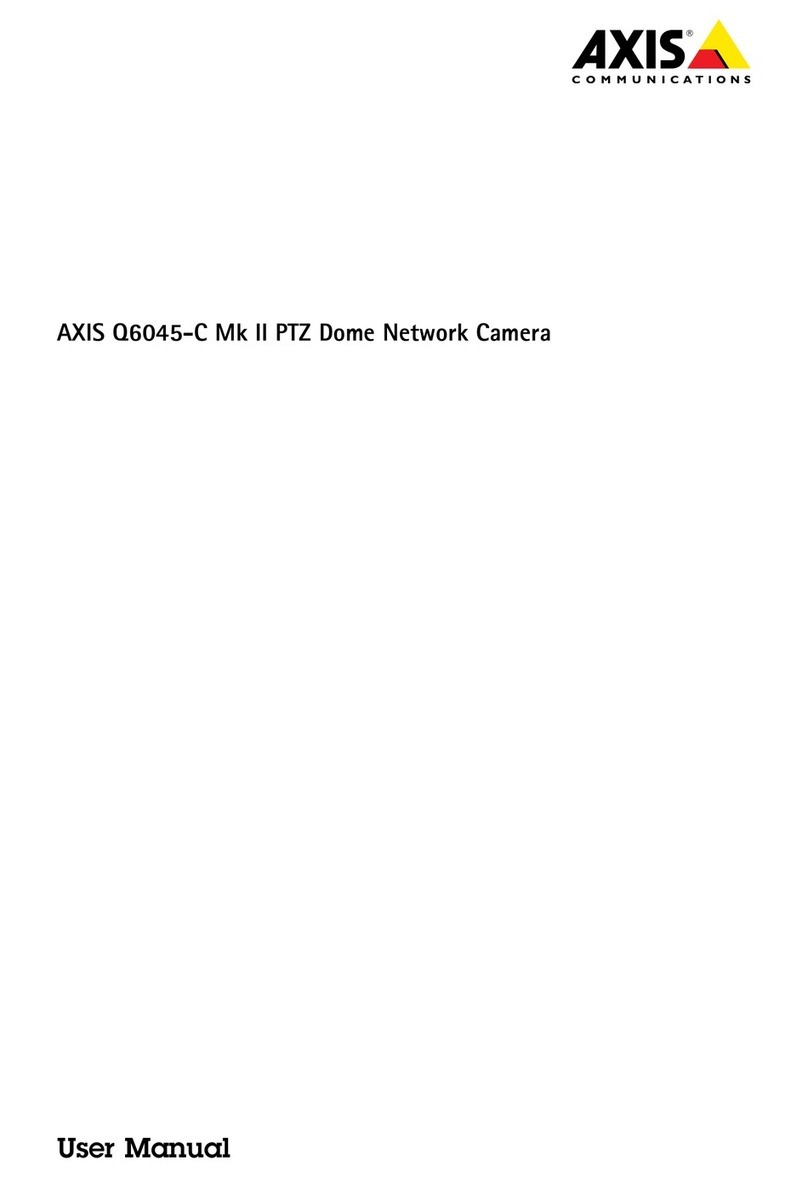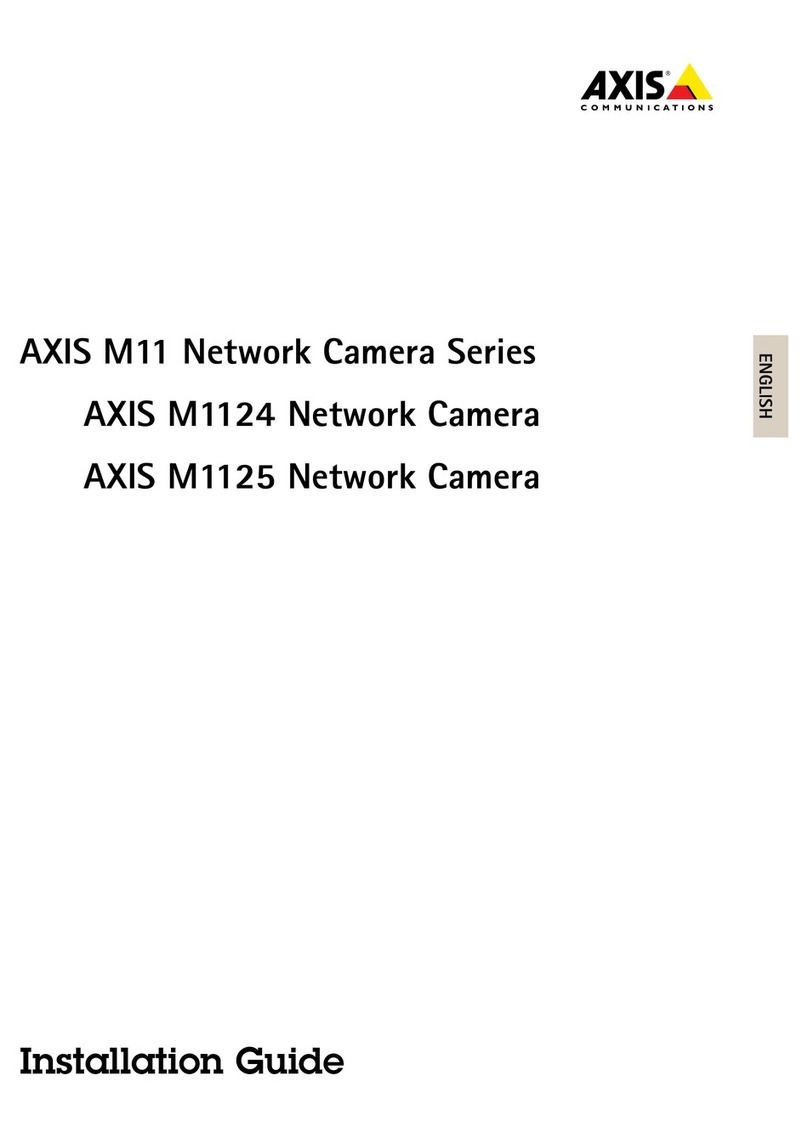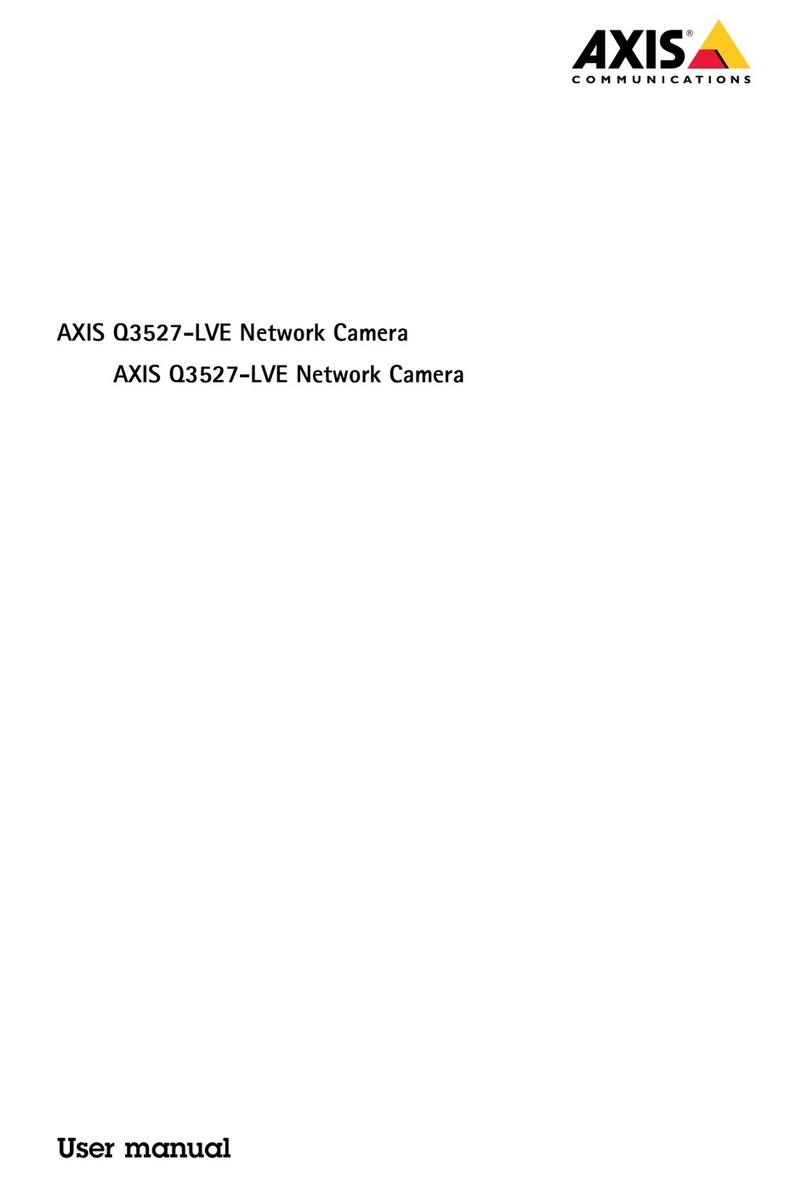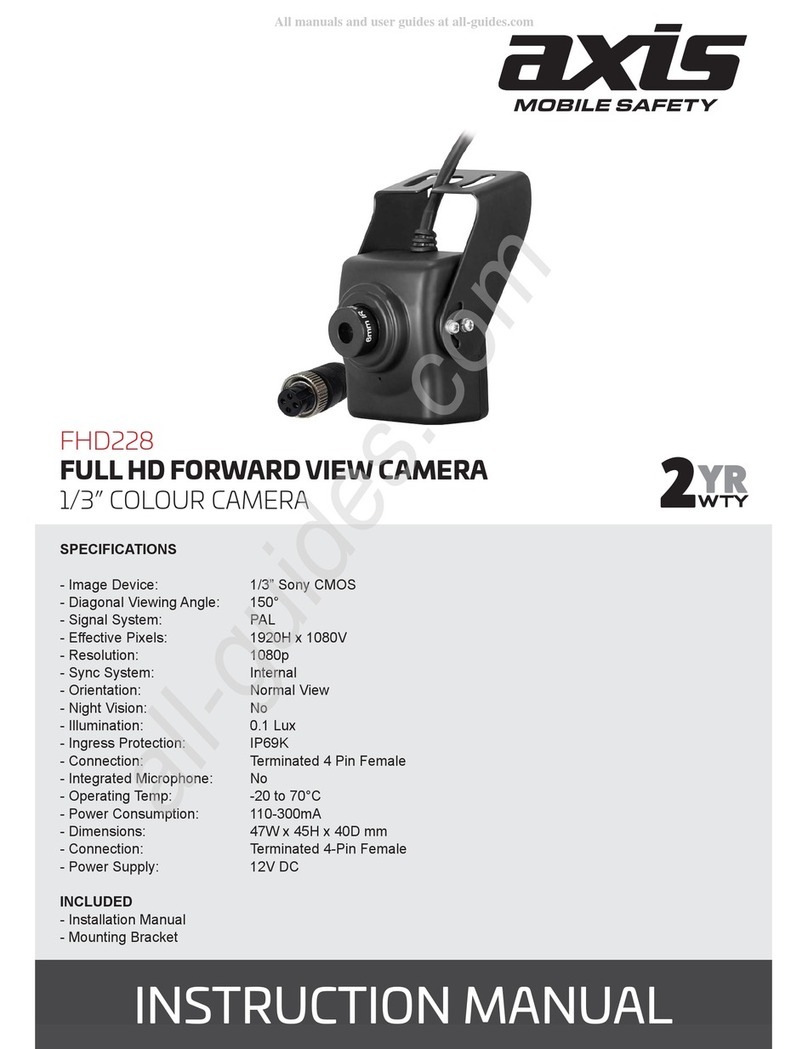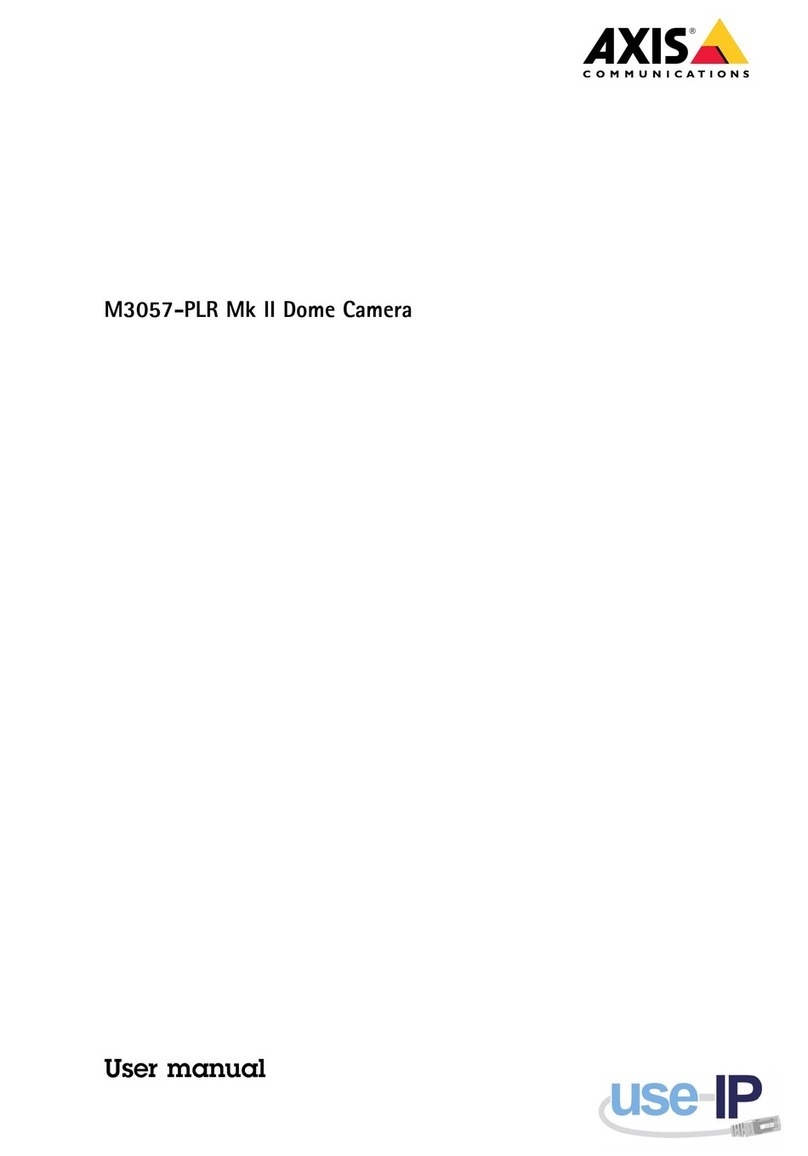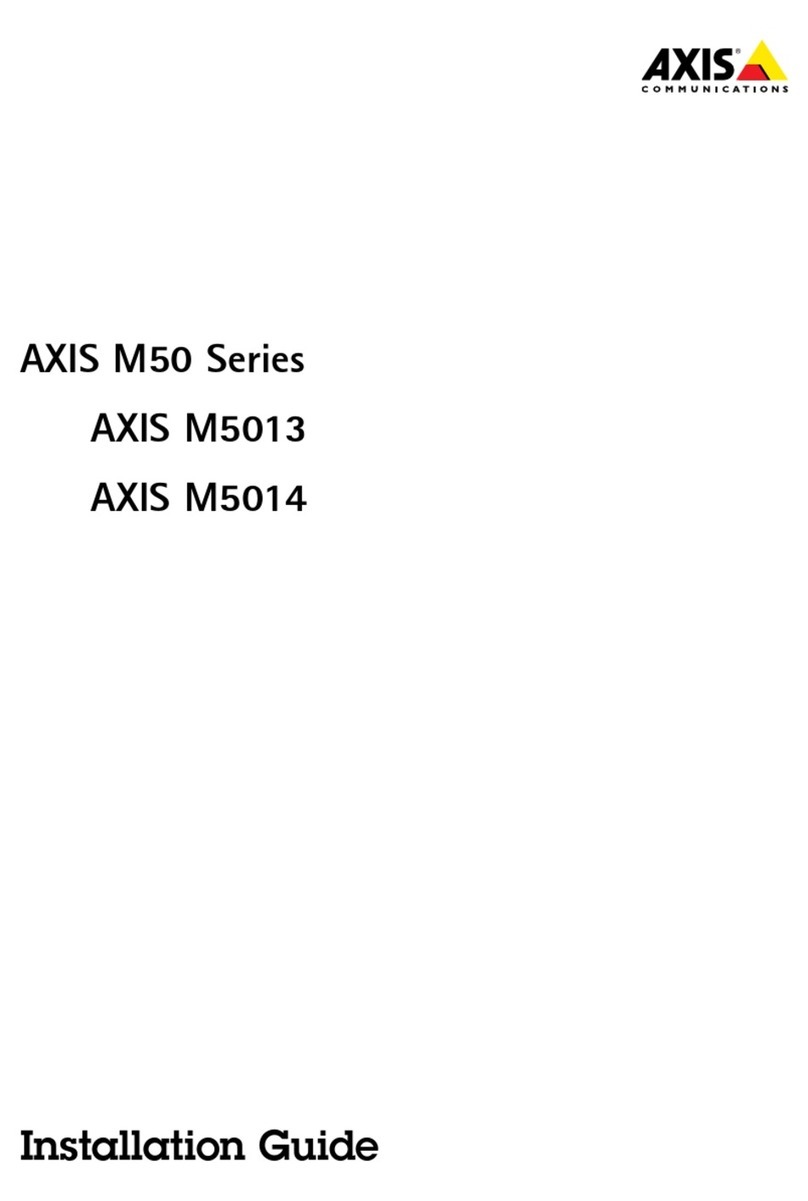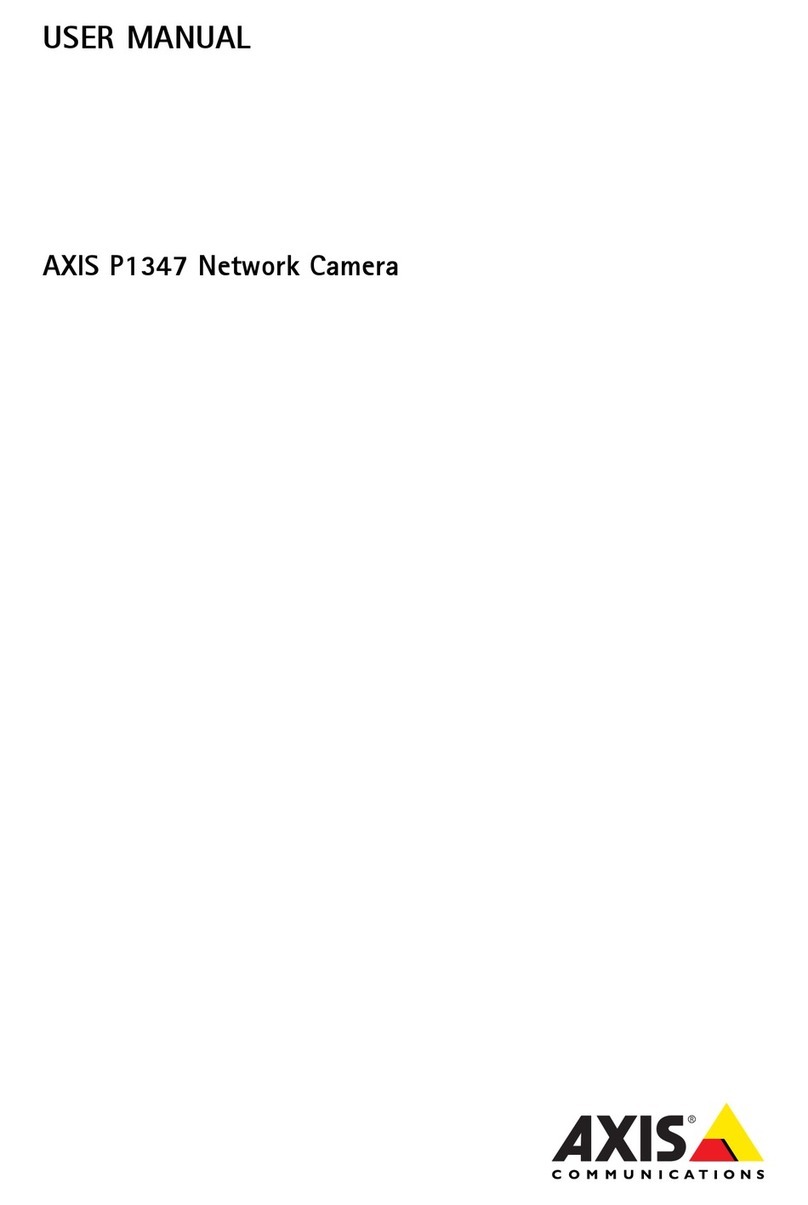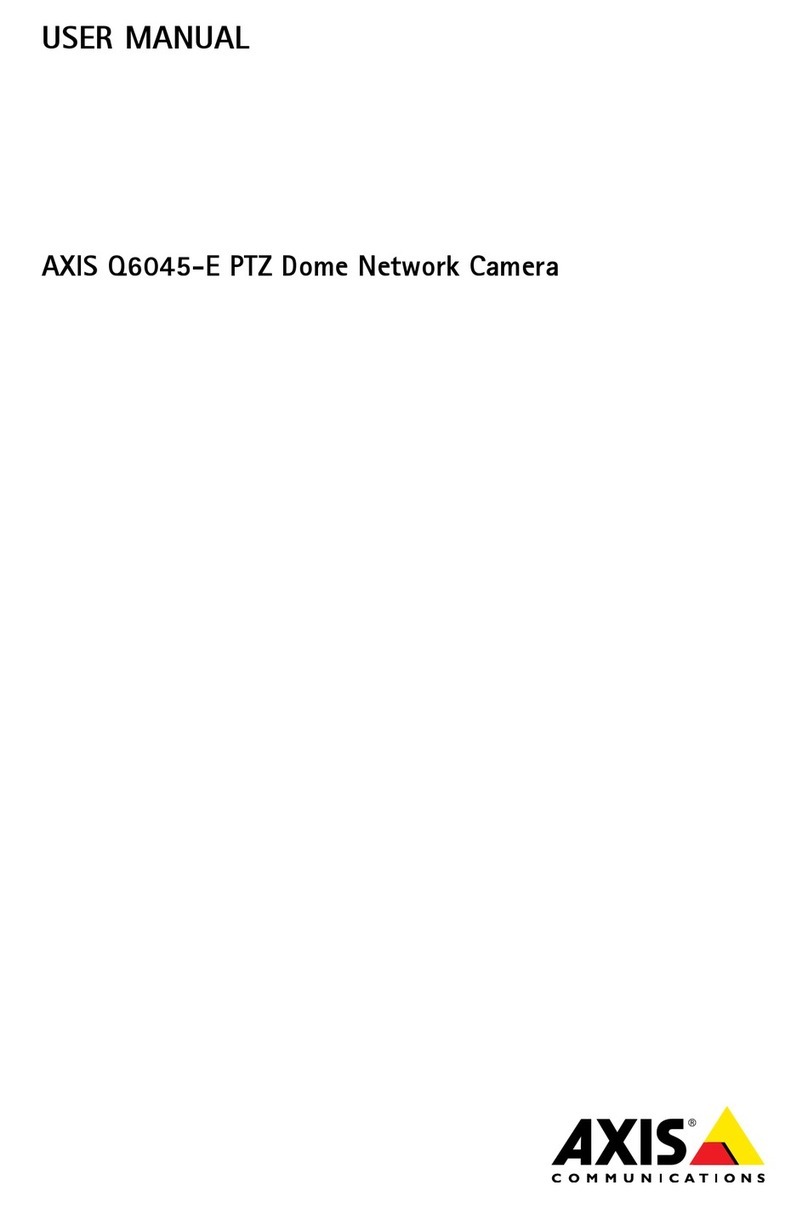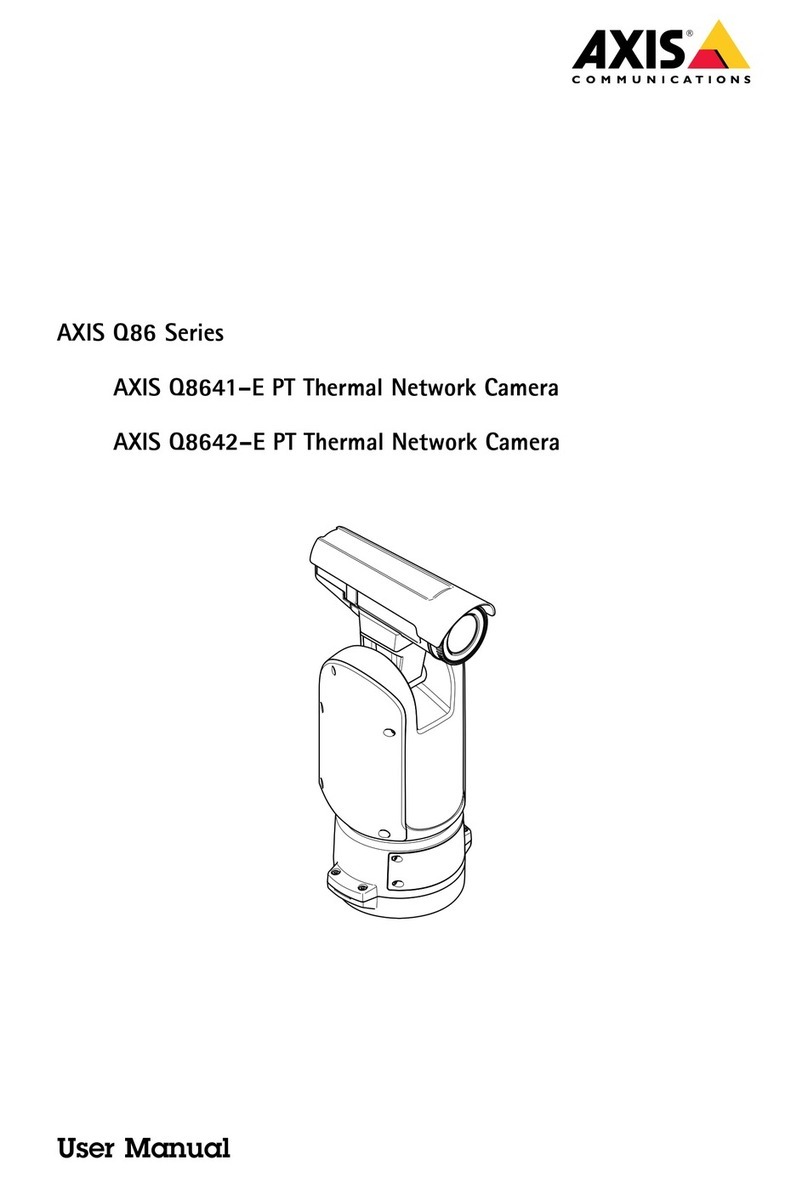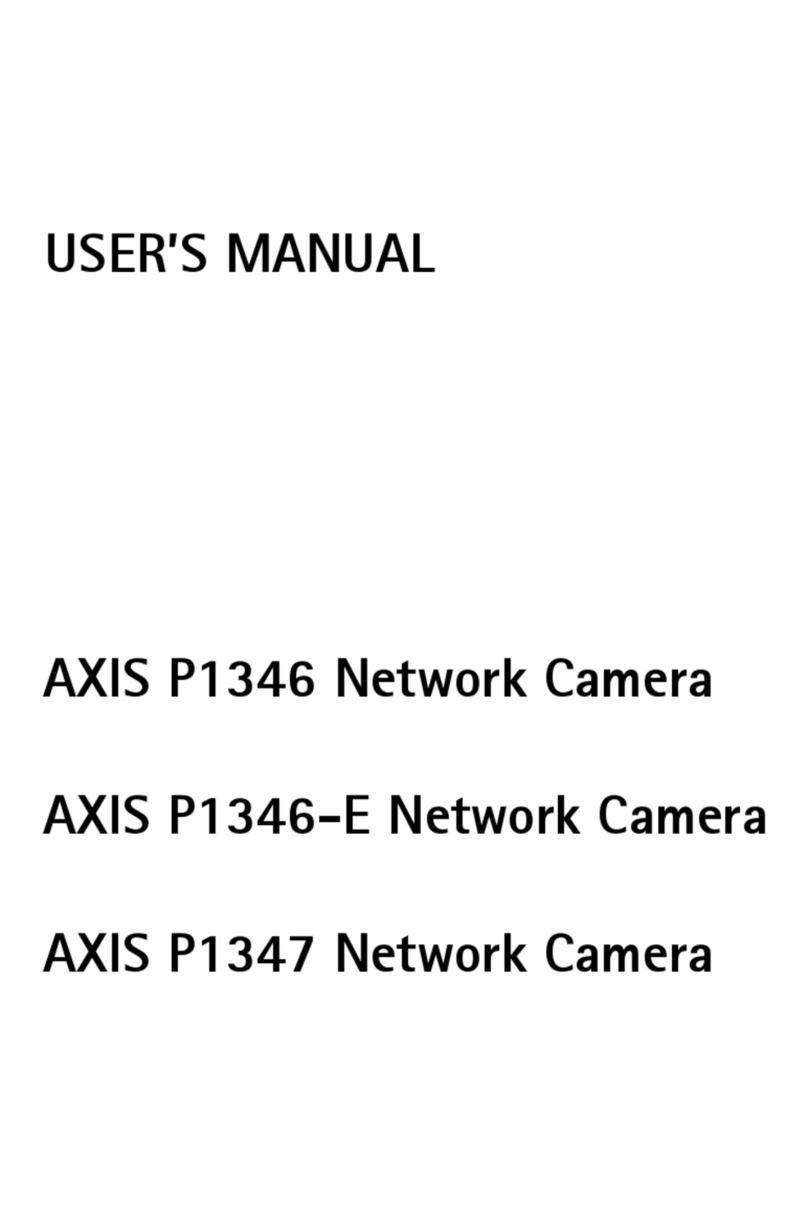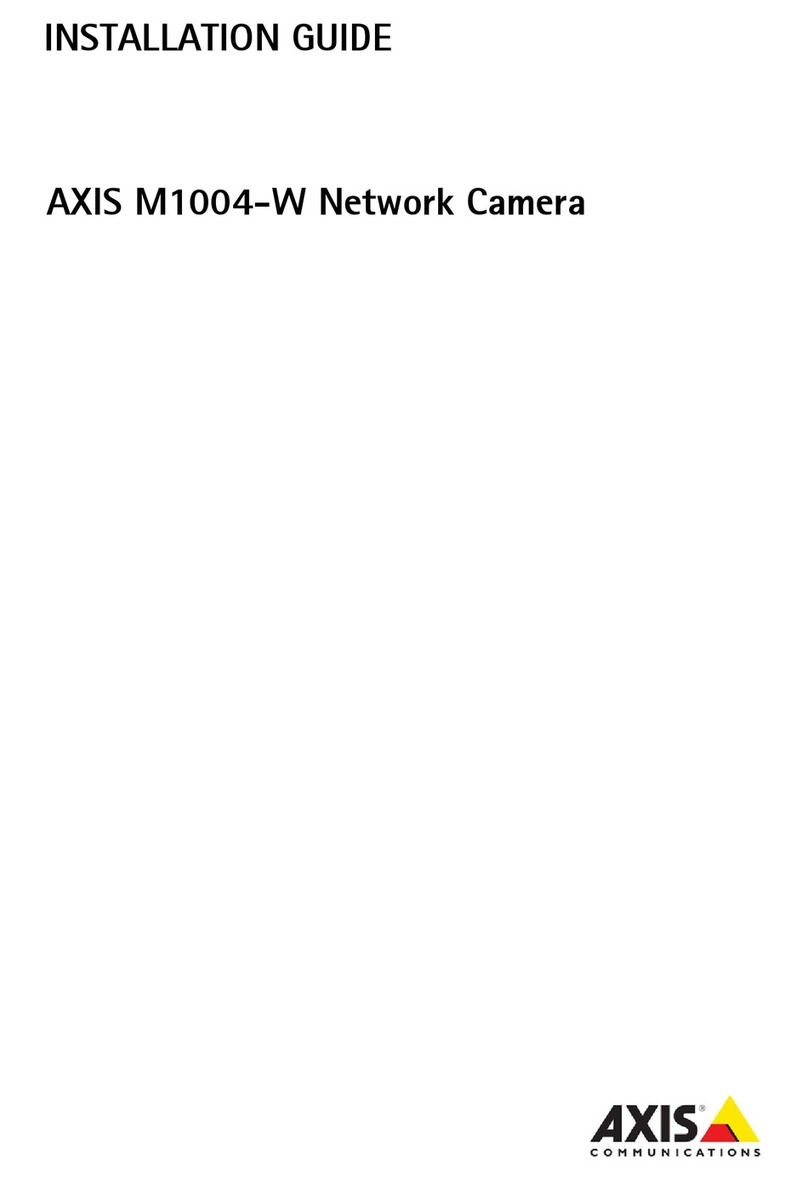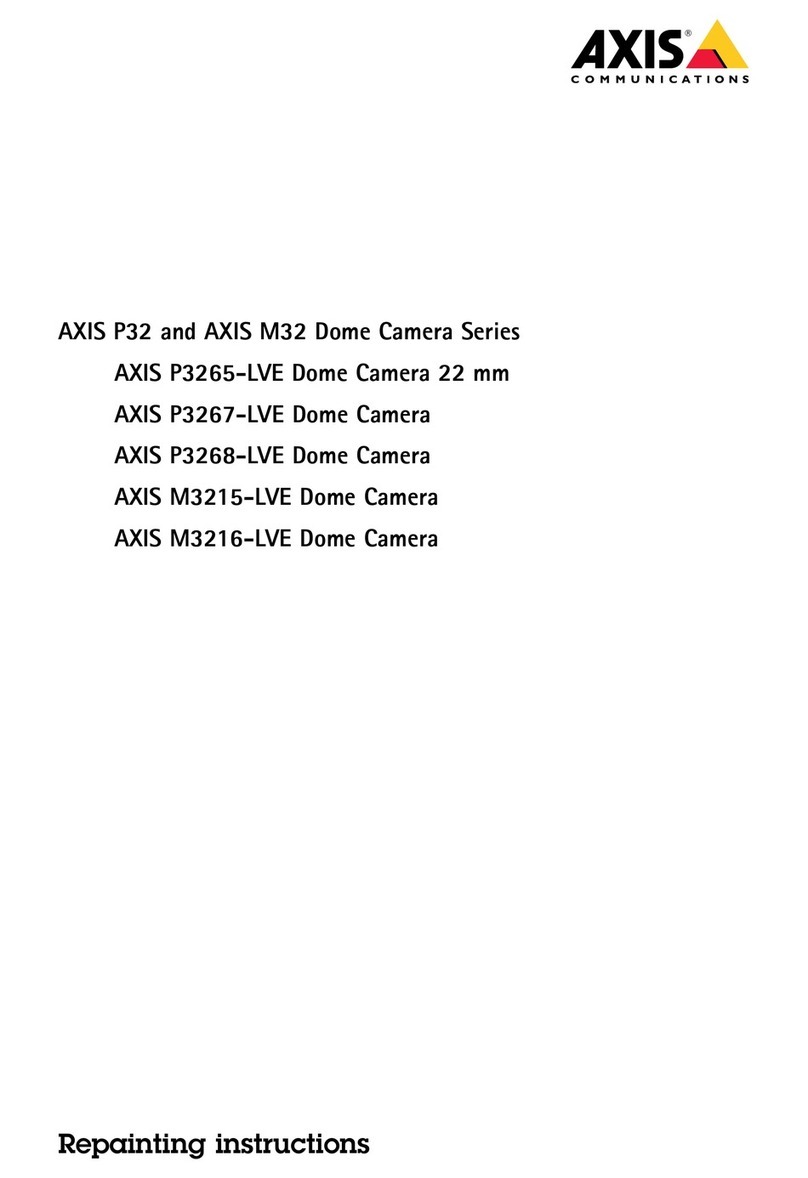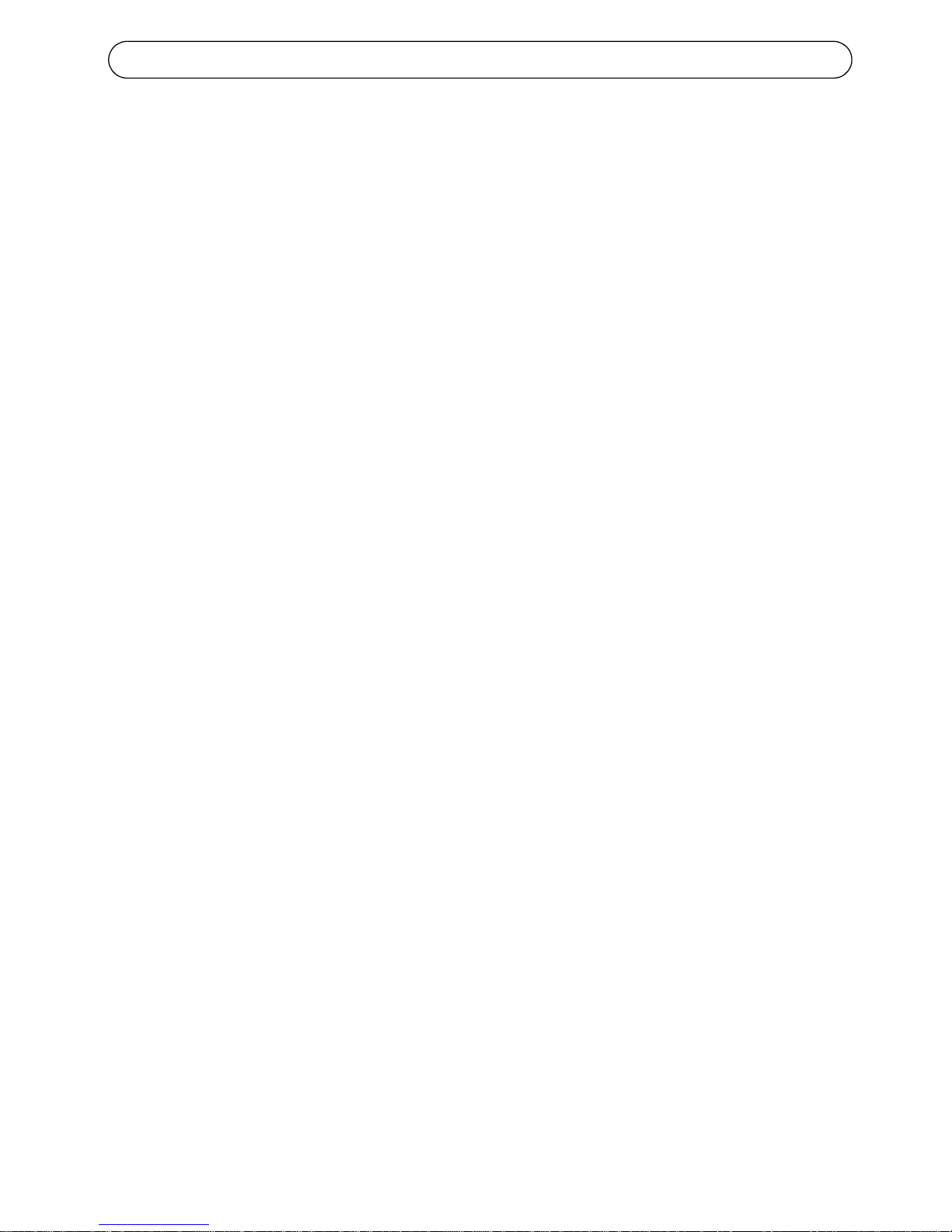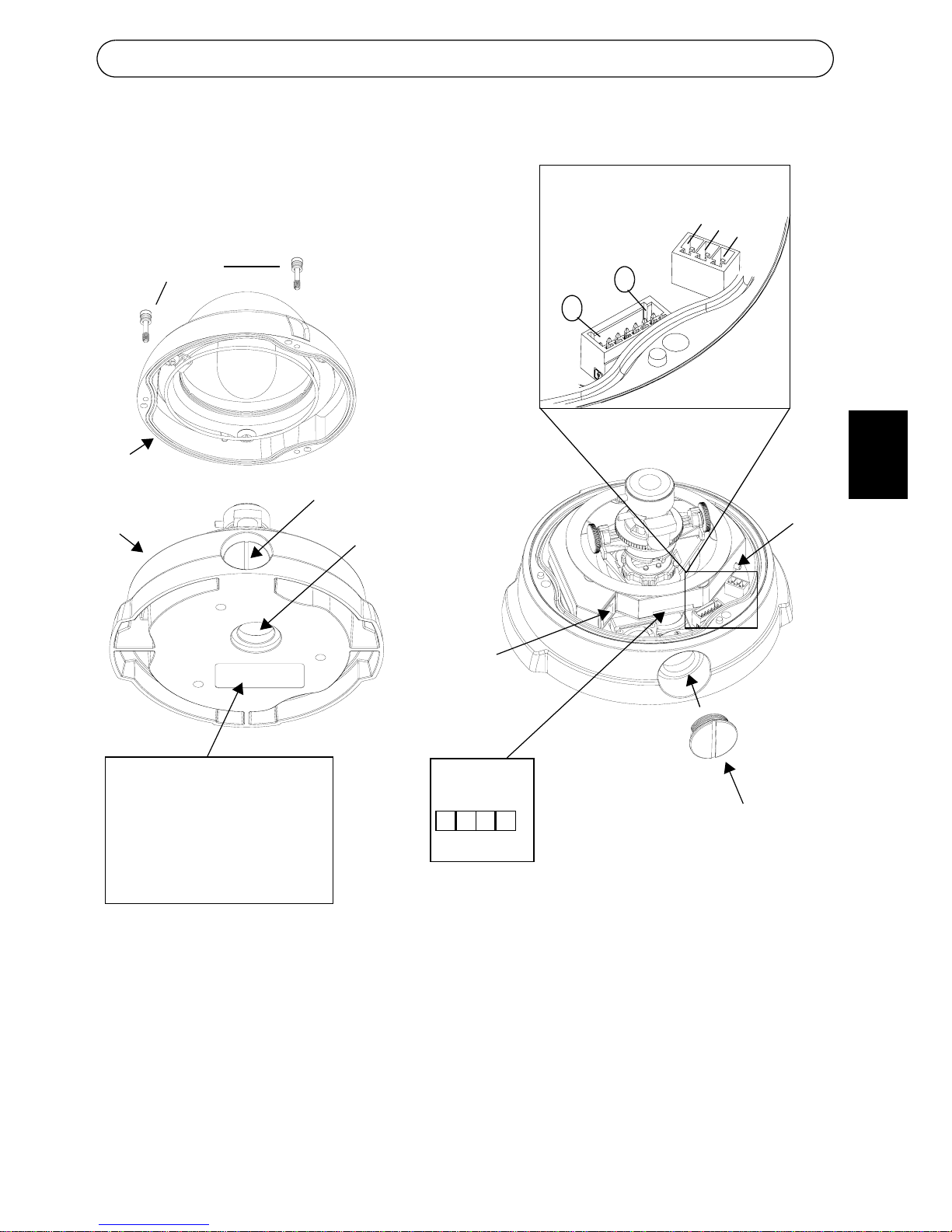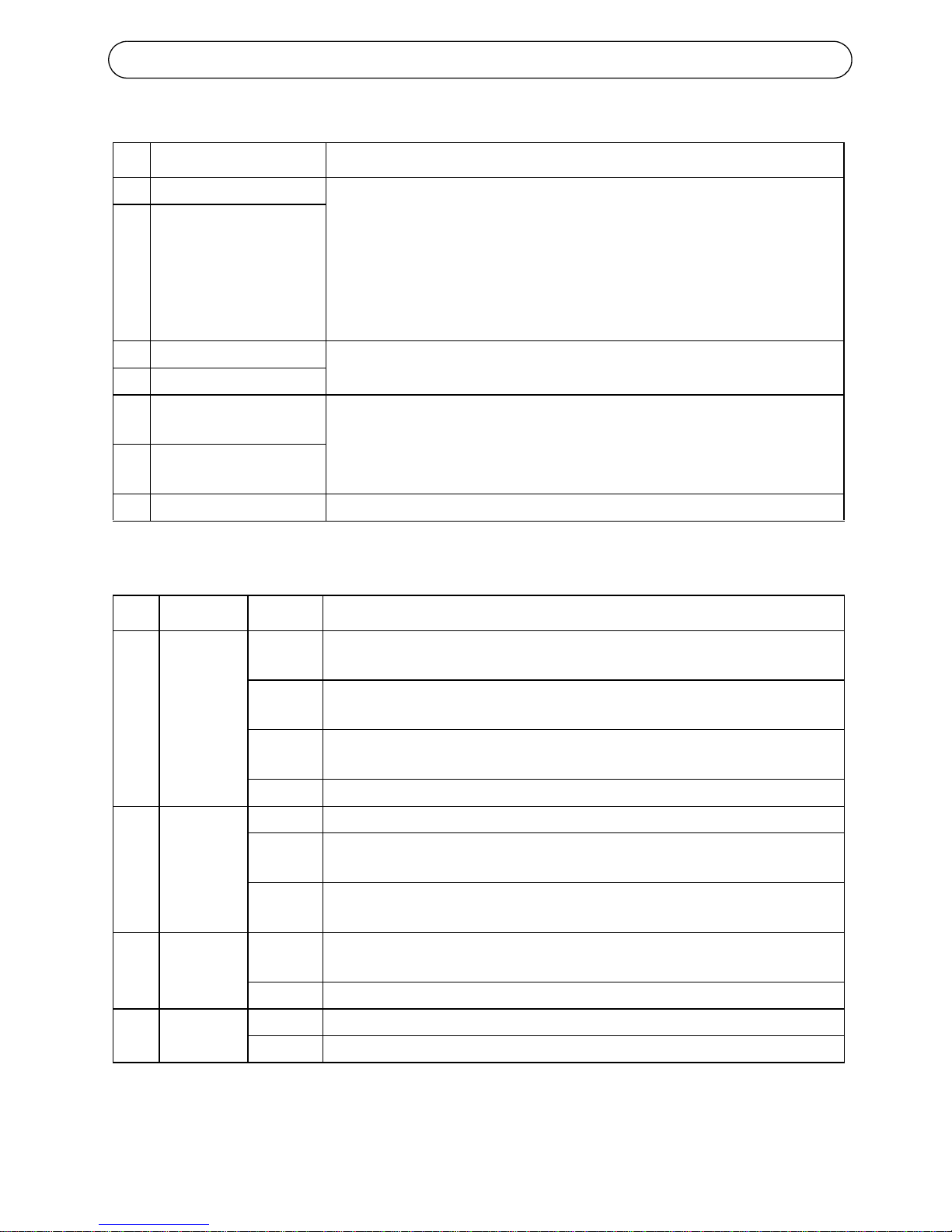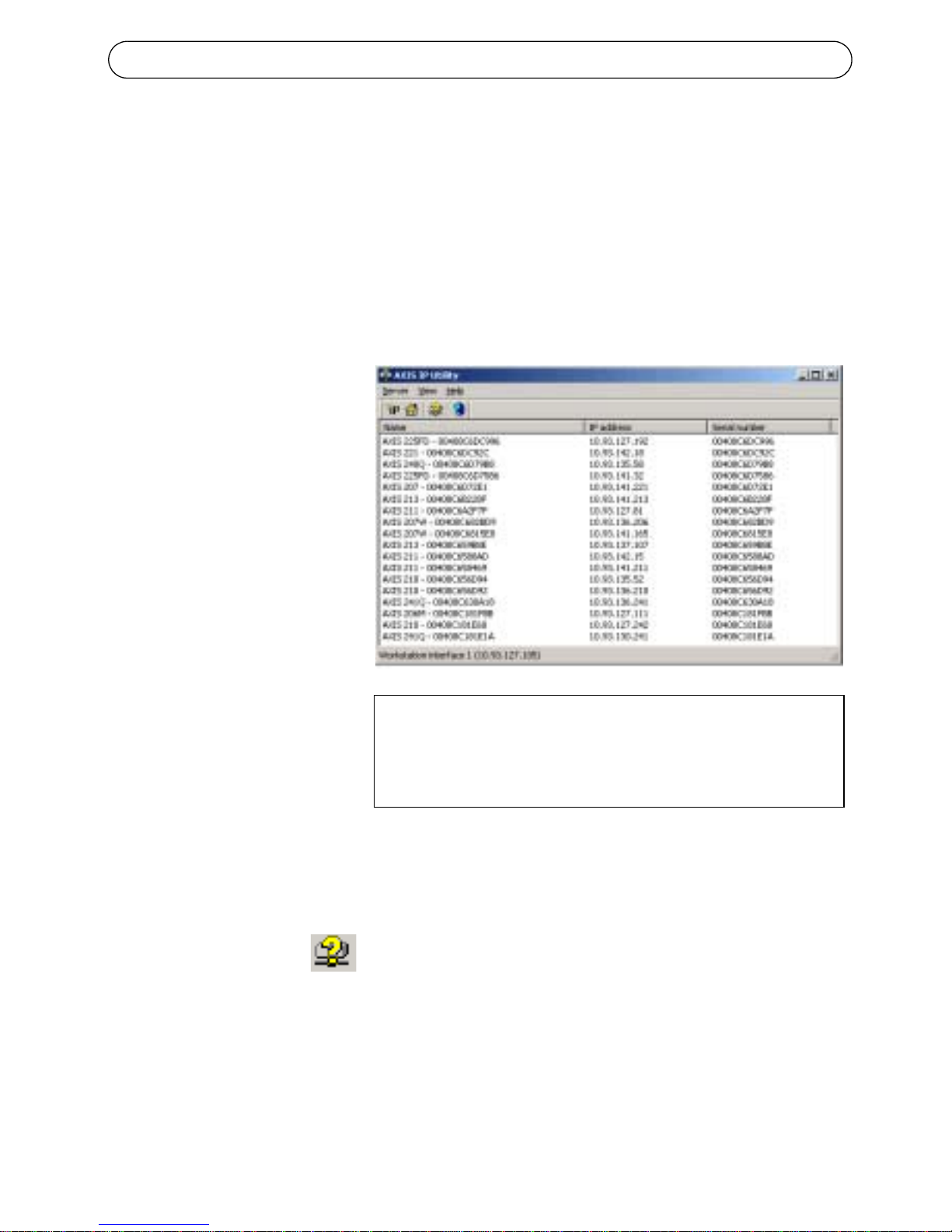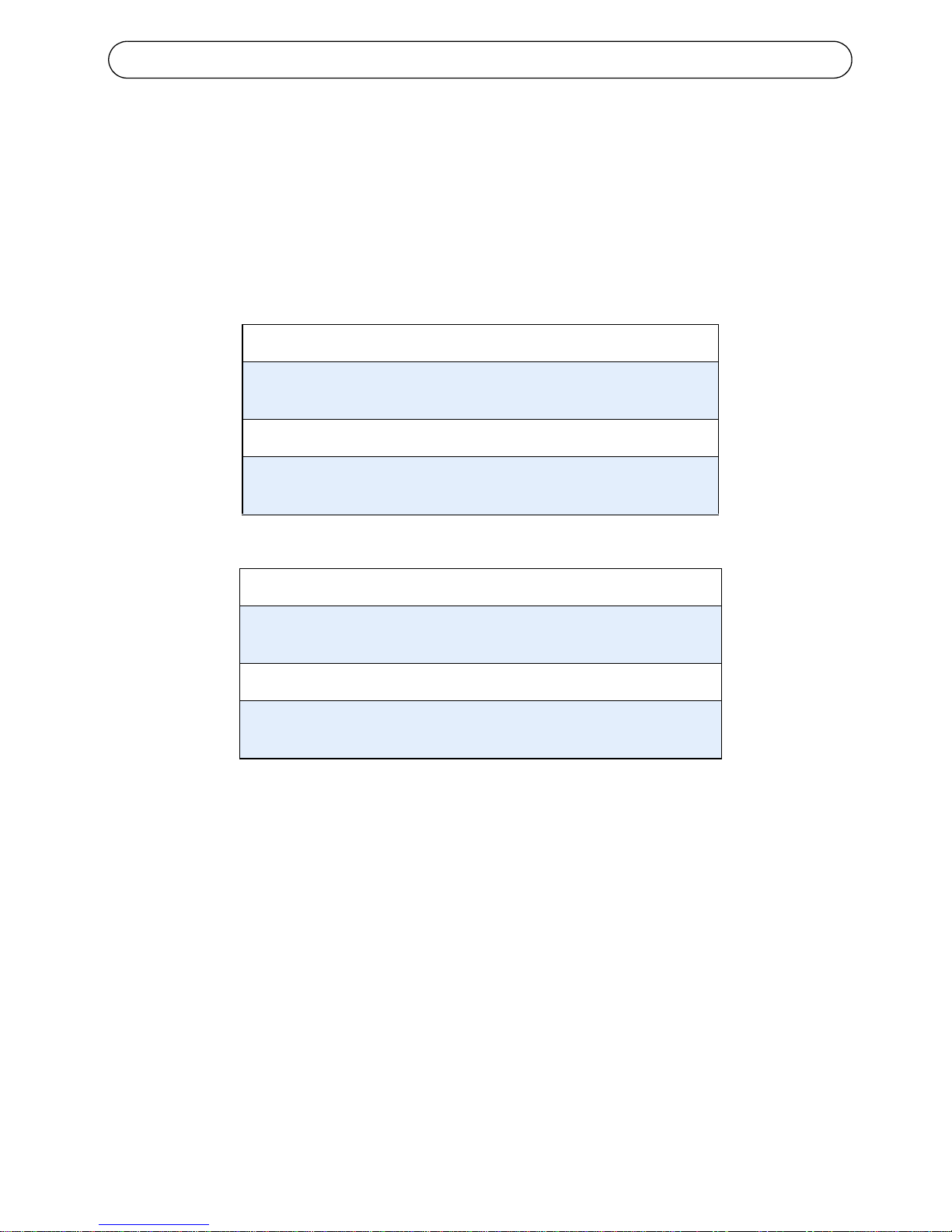Page 4 AXIS 225FD Installation Guide
Installing the hardware
Refer to the illustration on page 5 for a detailed overview of the AXIS 225FD.
1. Make a note of the serial number (S/N) which is located on the product
label on the base of the unit casing. The serial number is used in the
installation.
2. Loosen the tamper-proof screws using the supplied allen key and lift the
dome casing from the unit casing. Be careful not to damage the dome or
scratch the glass.
3. Using the drill template, drill three holes in the ceiling/wall. The side
conduit hole must face downwards if the camera is installed vertically.
4. Route the network and power cables through the conduit hole on the side
or bottom of the casing depending on the installation.
5. Install the unit casing onto the ceiling/wall using the supplied screws and
plugs. Seal the holes with silicon sealant to prevent moisture from
leaking in to the casing.
Connecting the cables
1. Connect the network cable to the camera’s network connector.
2. Connect power to the power connector block, using one of the methods
listed below:
• PoE (Power over Ethernet) via the network cable. This will automatically be
detected if available via the network. Note that PoE provides power for
the camera only (not the heater).
• Connect the supplied indoor power adapter to the power connector block in
the camera casing. Note that this indoor power adapter provides power
for the camera only (not the heater).
• Connect an outdoor power supply to the power connector block in the
camera casing. For information on available outdoor power supplies, please
visit the Support pages at http://www.axis.com/techsup/
3. Check that the network, status and power LEDs light up green. If you
intend to use the heater, check that the heater LED lights up green. See
table on page 6 for LED descriptions.
4. Refer to “Setting the IP address” on page 7 for information on how to
assign an IP address to the AXIS 225FD.