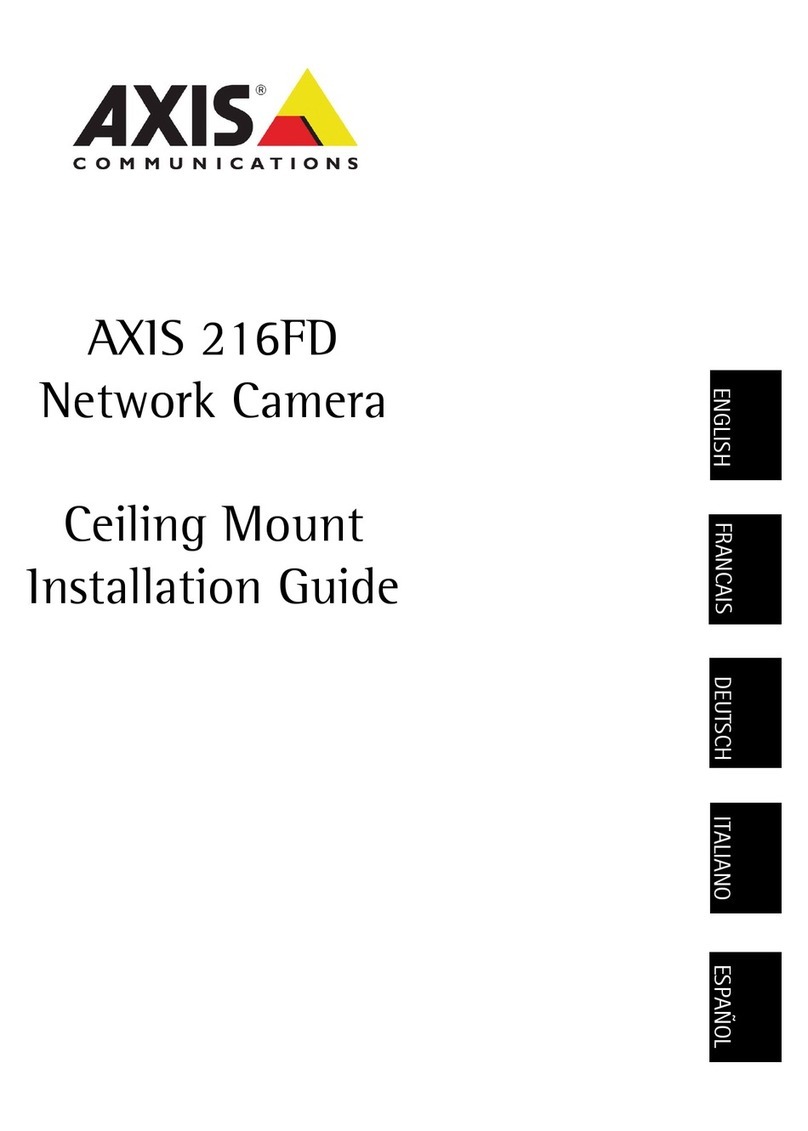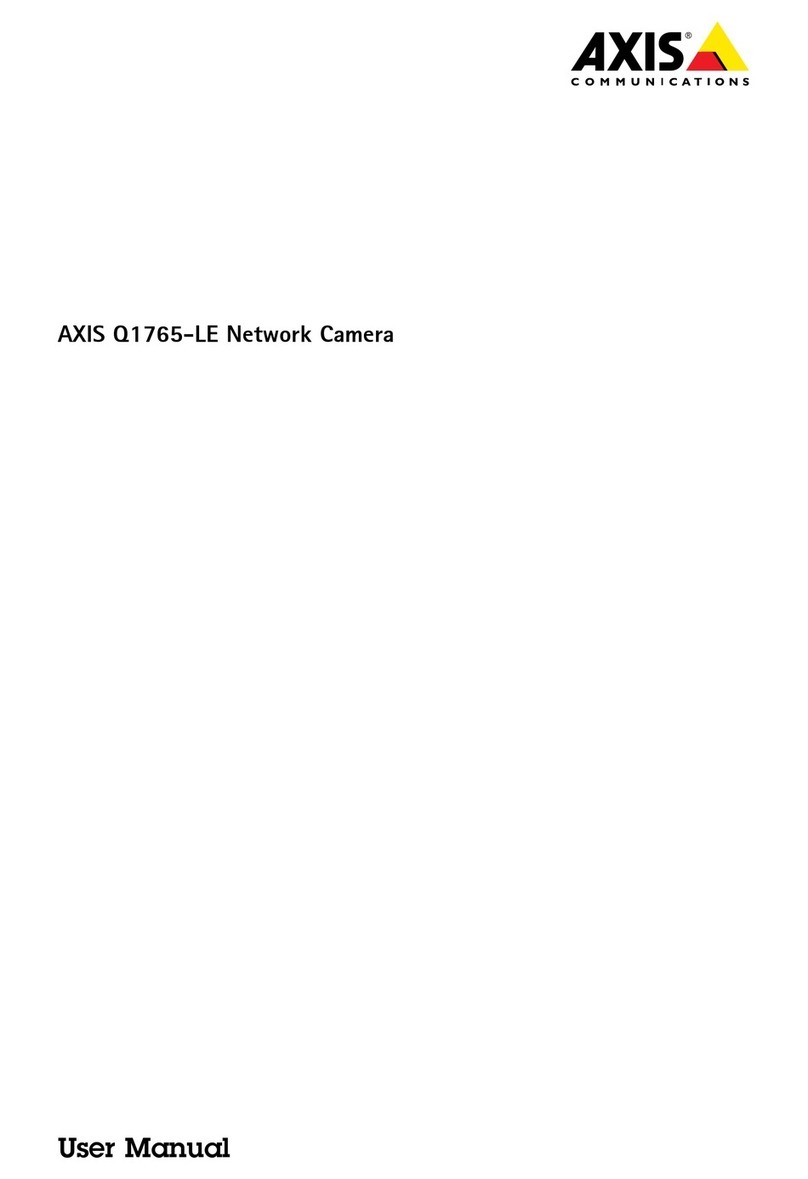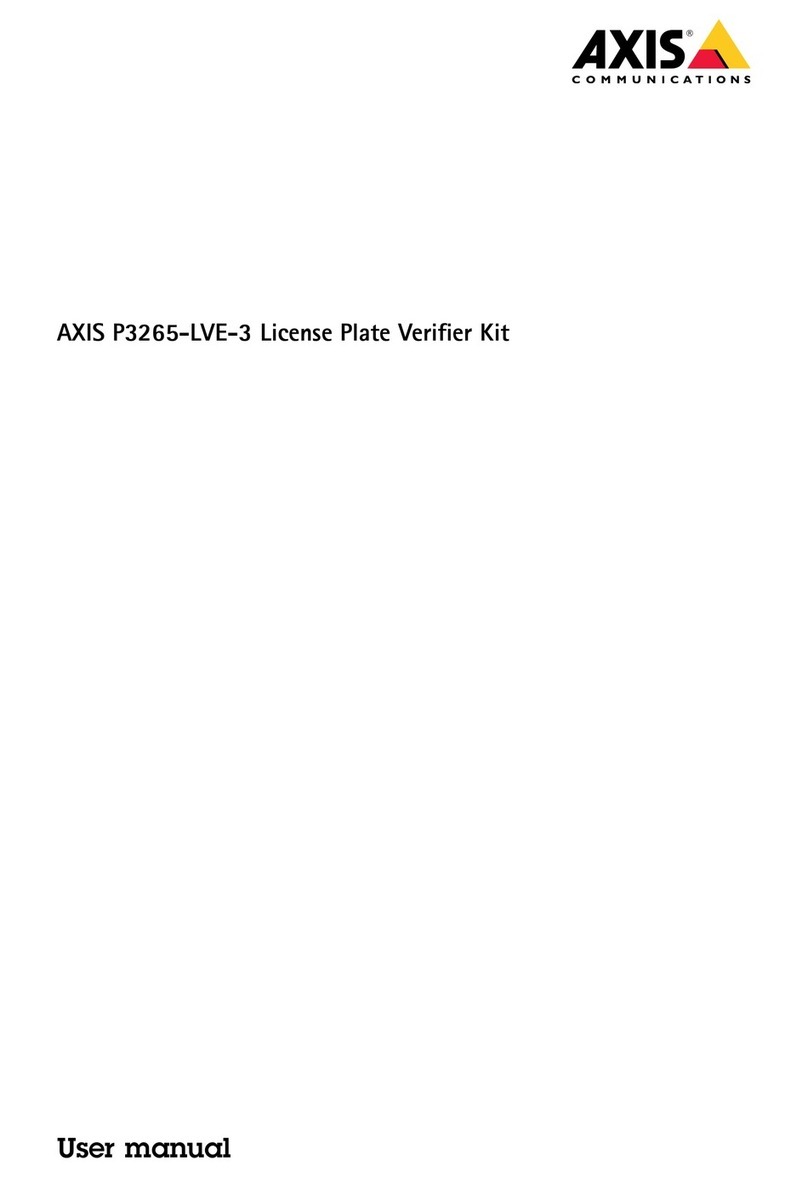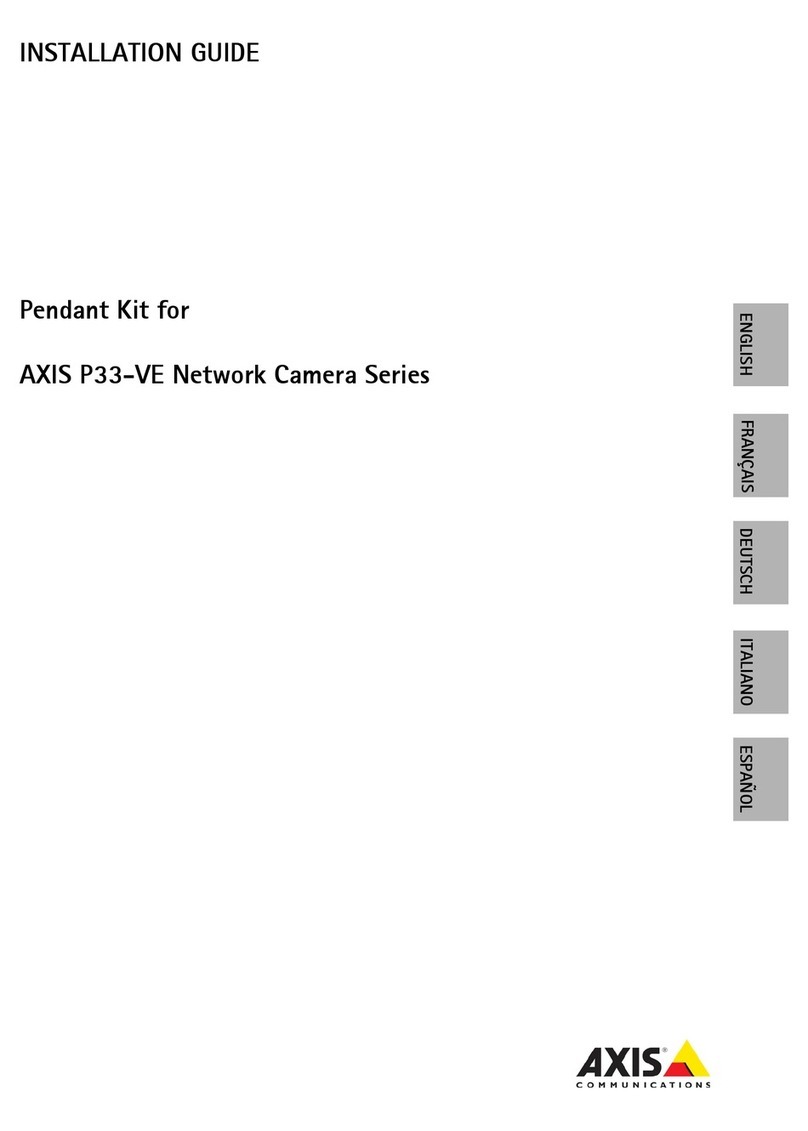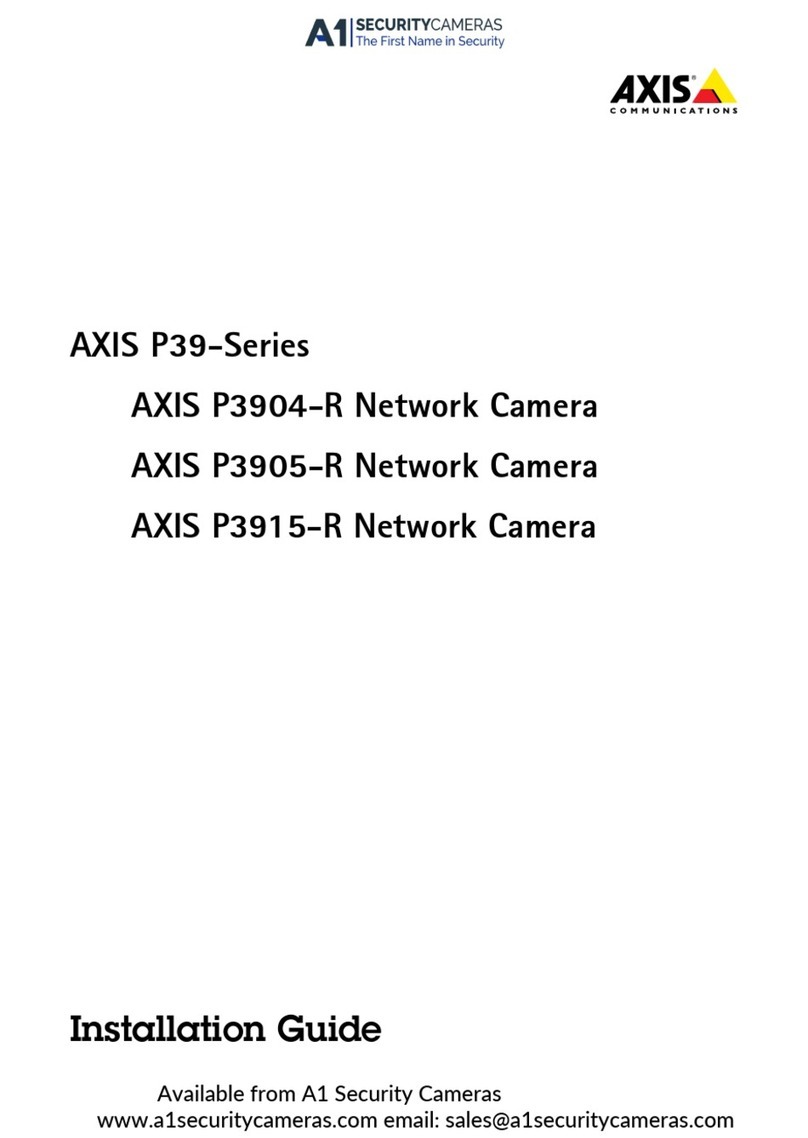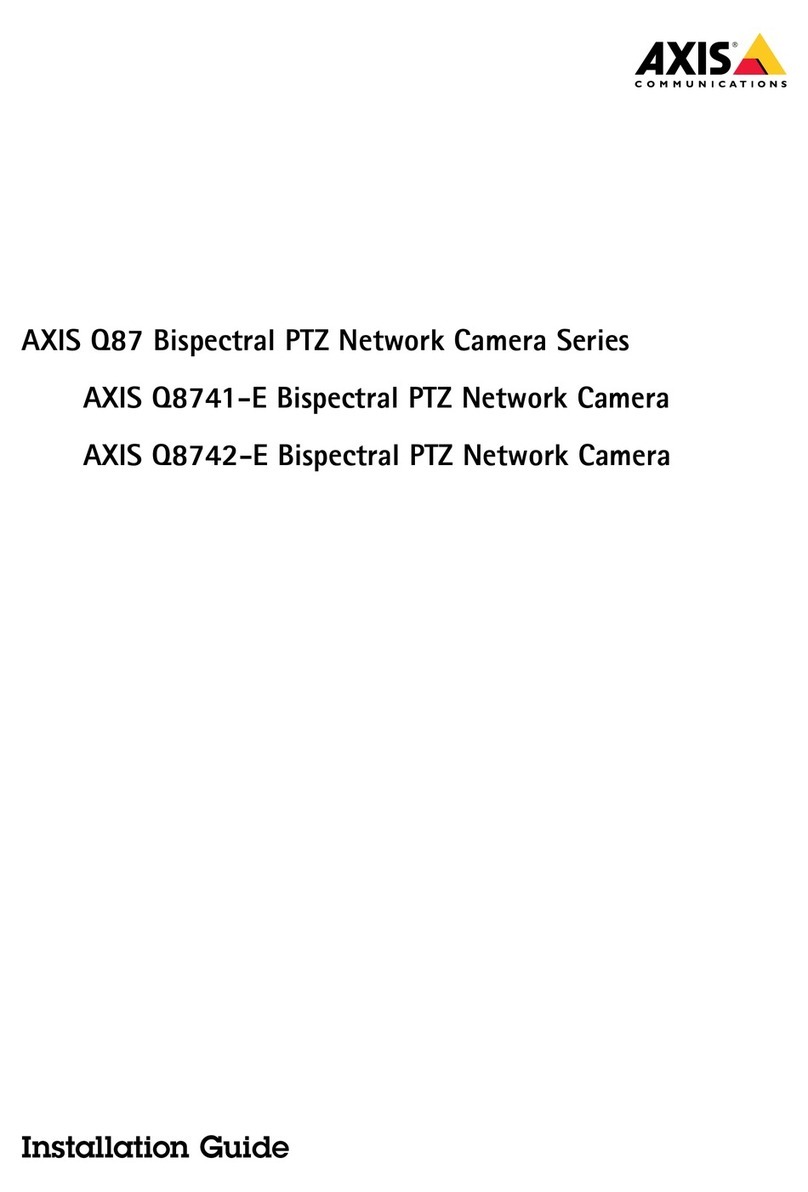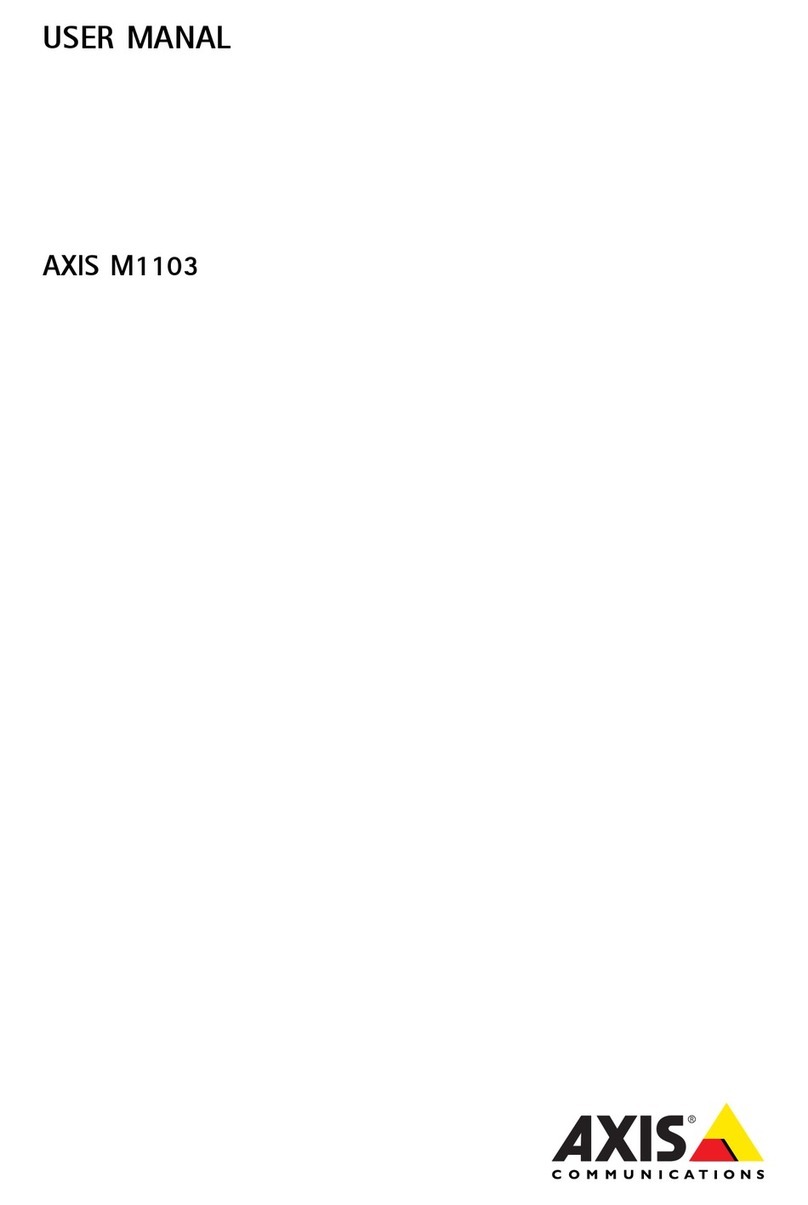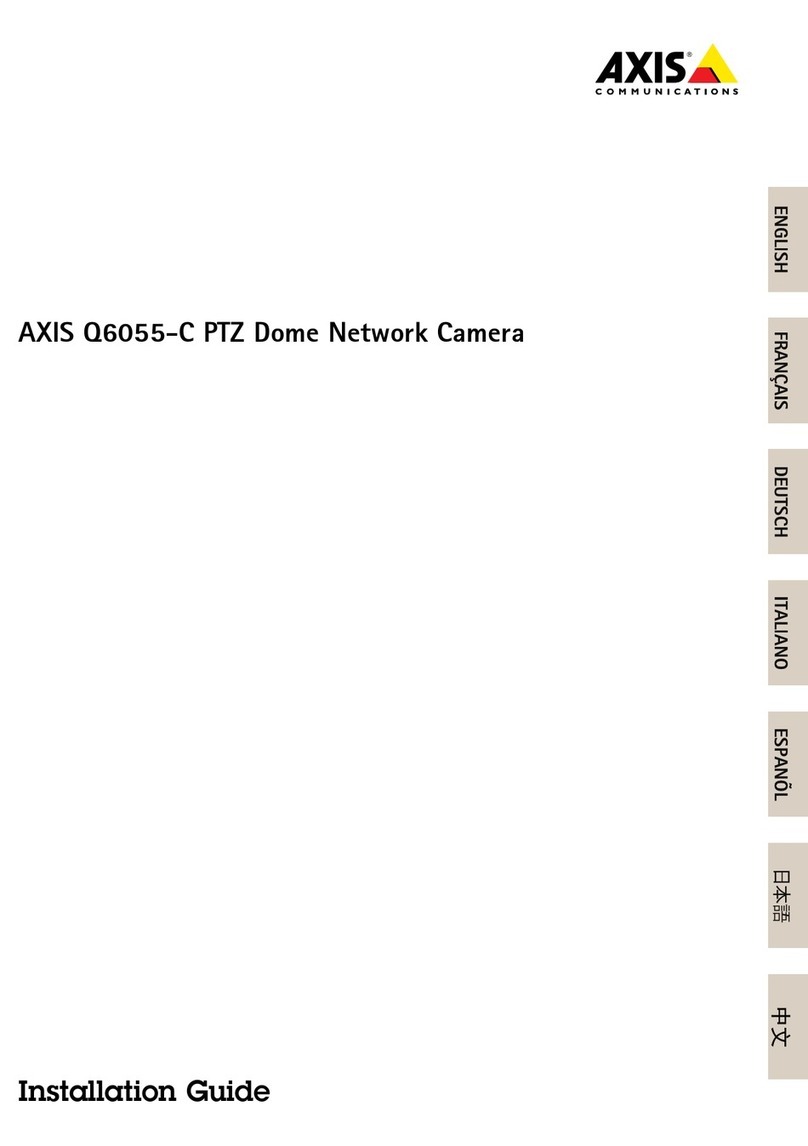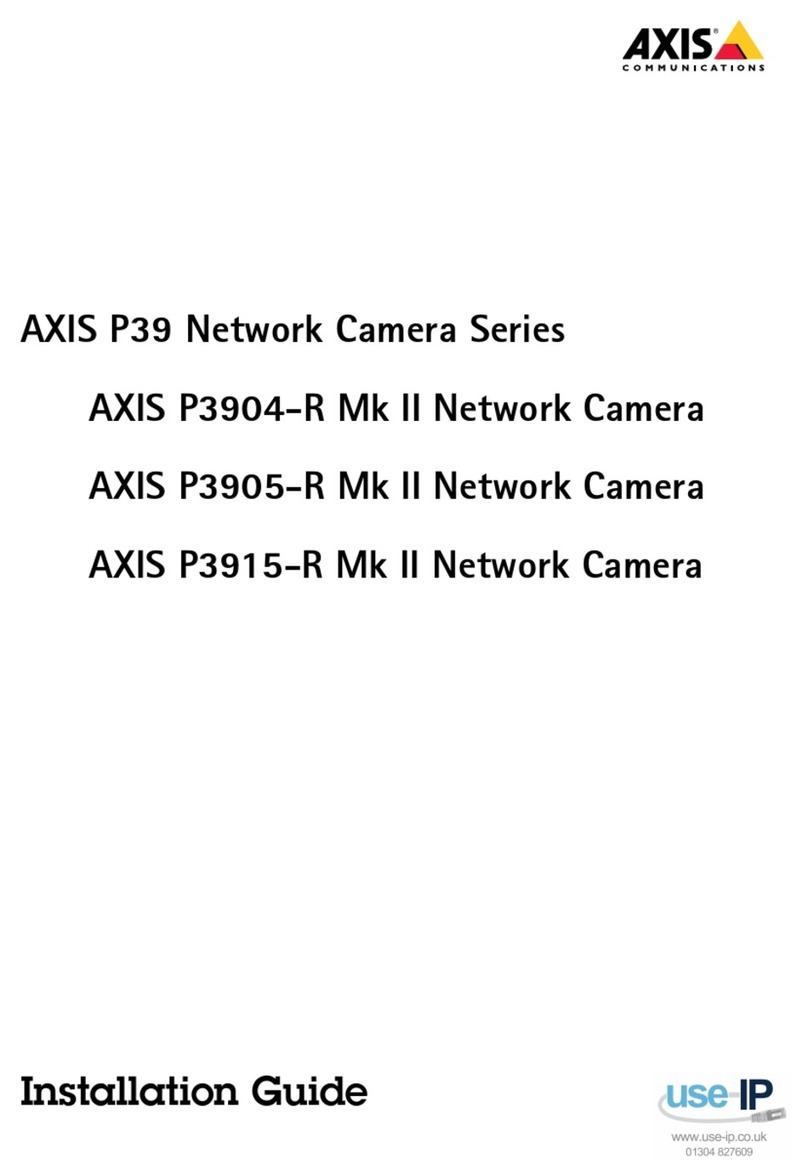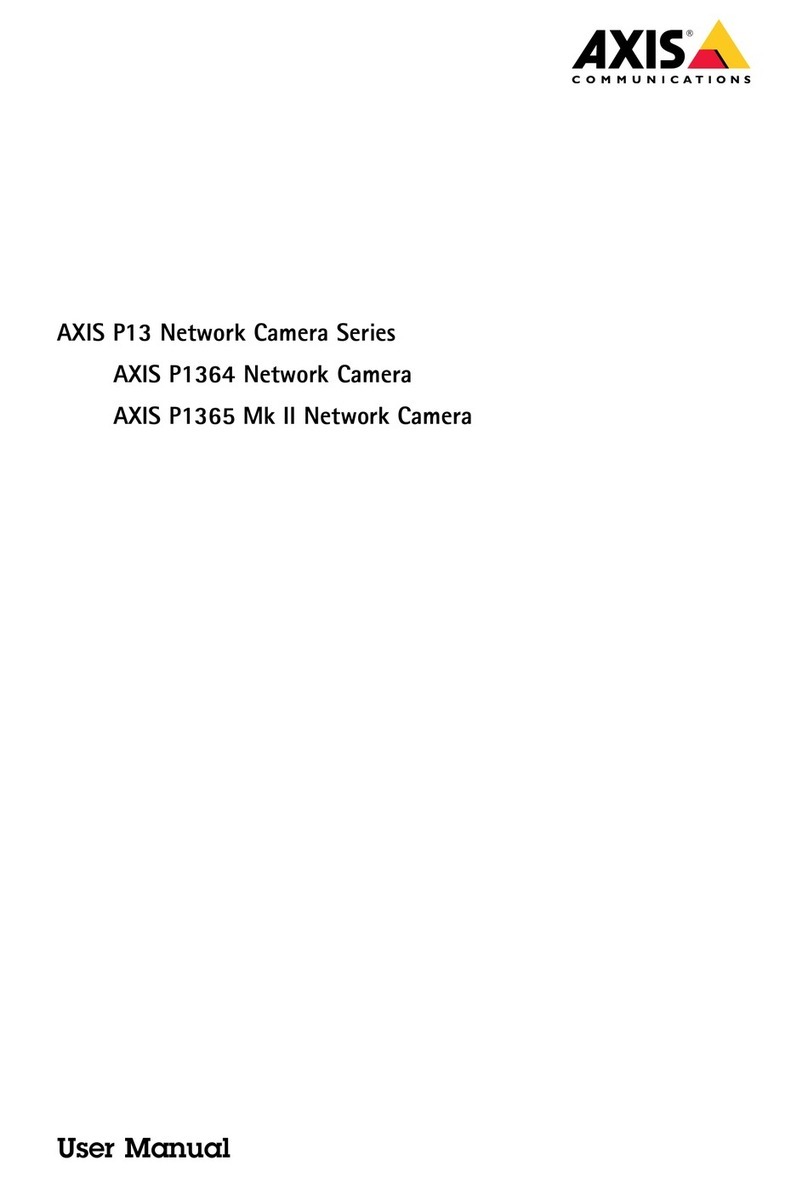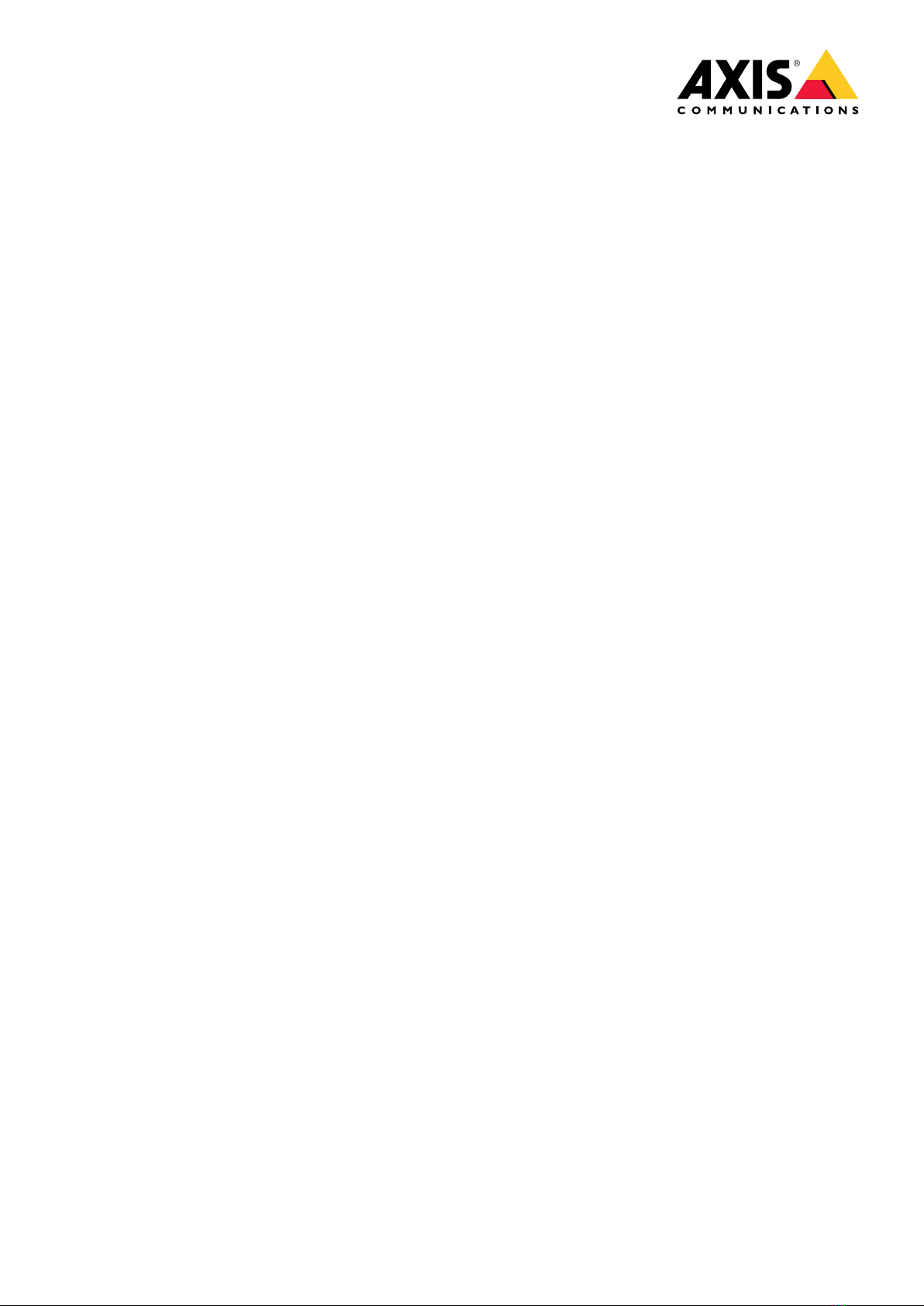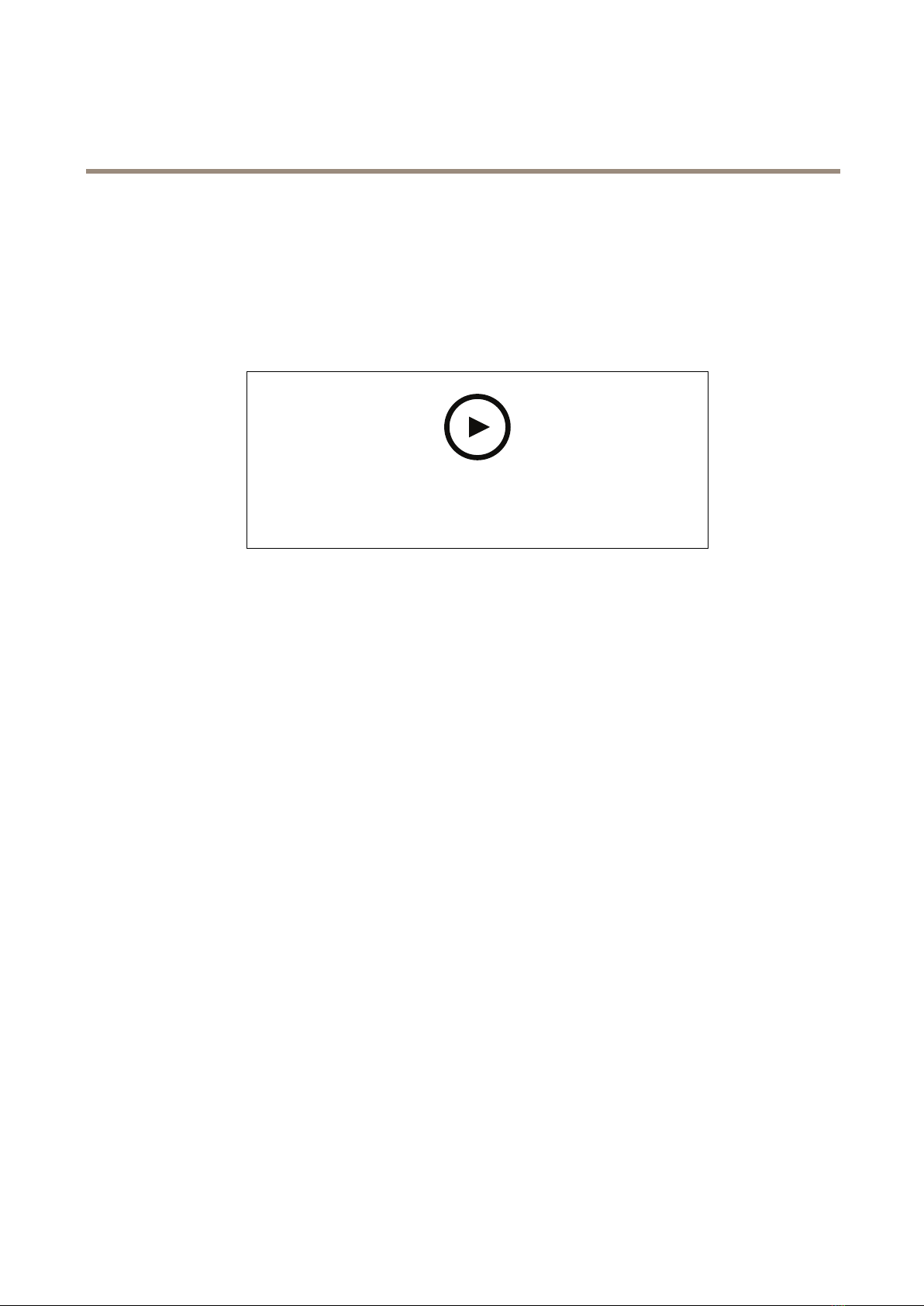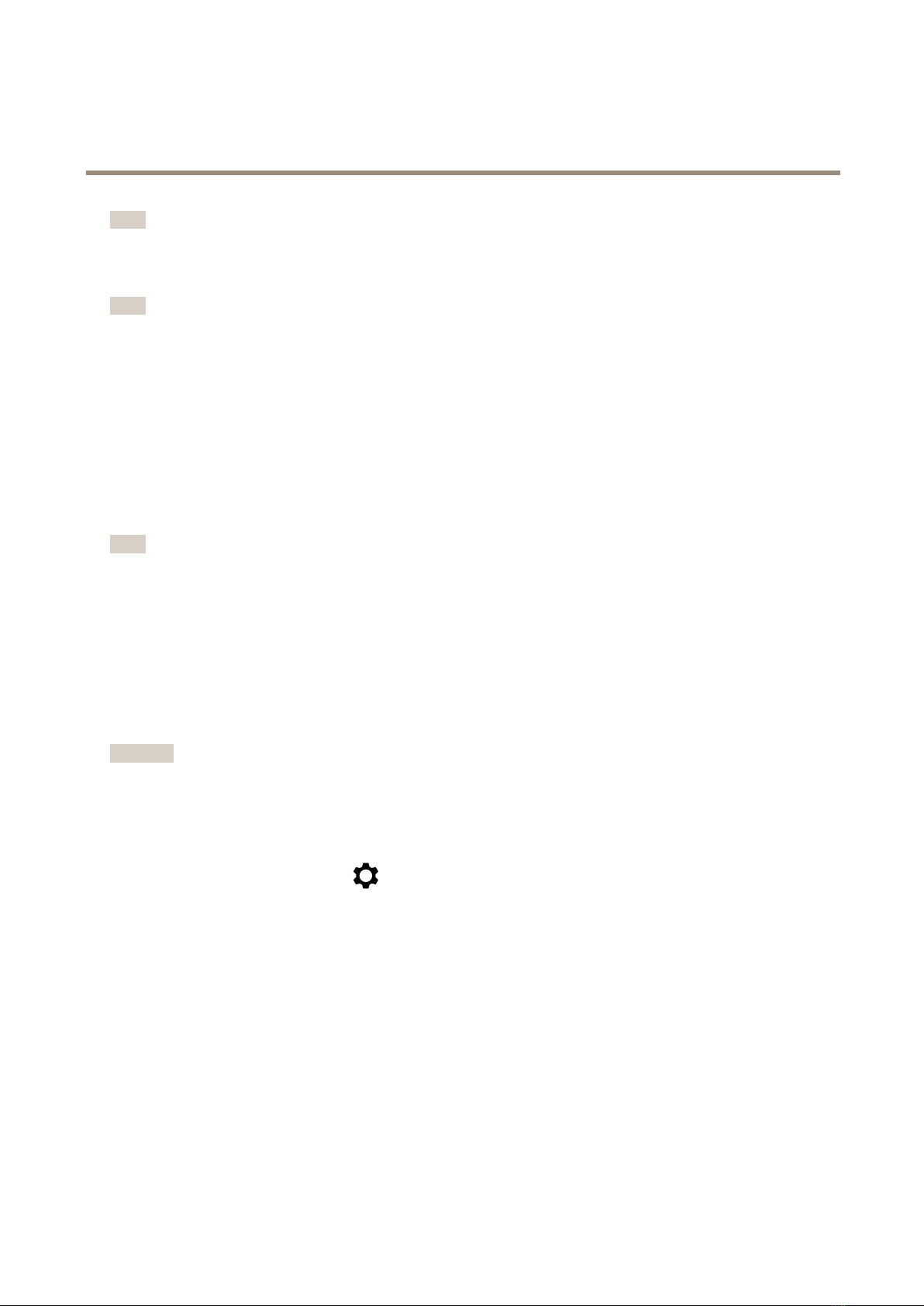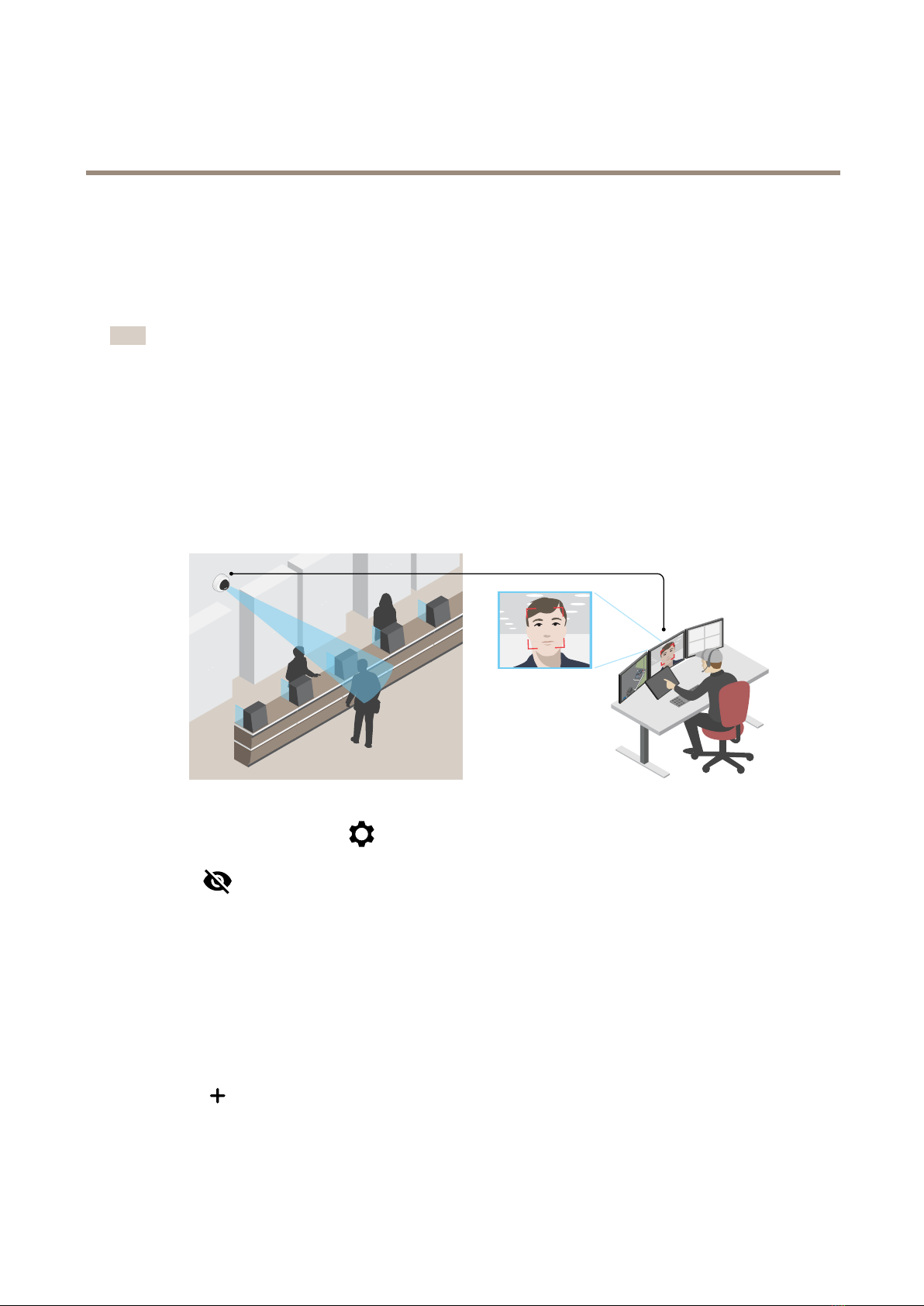AXISV5925PTZNetworkCamera
TableofContents
Installation................................................3
Previewmode..................................................3
Getstarted................................................4
Findthedeviceonthenetwork....................................4
Openthedevice'swebinterface....................................4
Verifythatnoonehastamperedwiththermware....................5
Webinterfaceoverview..........................................5
Congureyourdevice........................................6
asicsettings..................................................6
Replacethelens................................................6
Adjusttheimage................................................6
Adjustthecameraview(PTZ)......................................11
ControlthecamerawithVISCA....................................12
Viewandrecordvideo............................................13
Setuprulesforevents...........................................14
Audio.........................................................20
Thedeviceinterface.........................................21
Status........................................................21
Video.........................................................22
PTZ...........................................................33
Audio.........................................................37
Recordings.....................................................39
Apps..........................................................40
System........................................................41
Maintenance...................................................60
Learnmore................................................61
Capturemodes.................................................61
Overlays.......................................................61
Streamingandstorage...........................................61
Applications....................................................64
Howtochooseaudioinputtype...................................65
Specications..............................................66
Productoverview................................................66
LEDindicators..................................................66
SDcardslot....................................................67
uttons.......................................................67
Connectors....................................................67
Cleaningrecommendations...................................71
Troubleshooting............................................72
Resettofactorydefaultsettings...................................72
Firmwareoptions...............................................72
Checkthecurrentrmwareversion.................................72
Upgradethermware............................................72
Technicalissues,clues,andsolutions................................73
Performanceconsiderations.......................................75
Contactsupport.................................................75
2