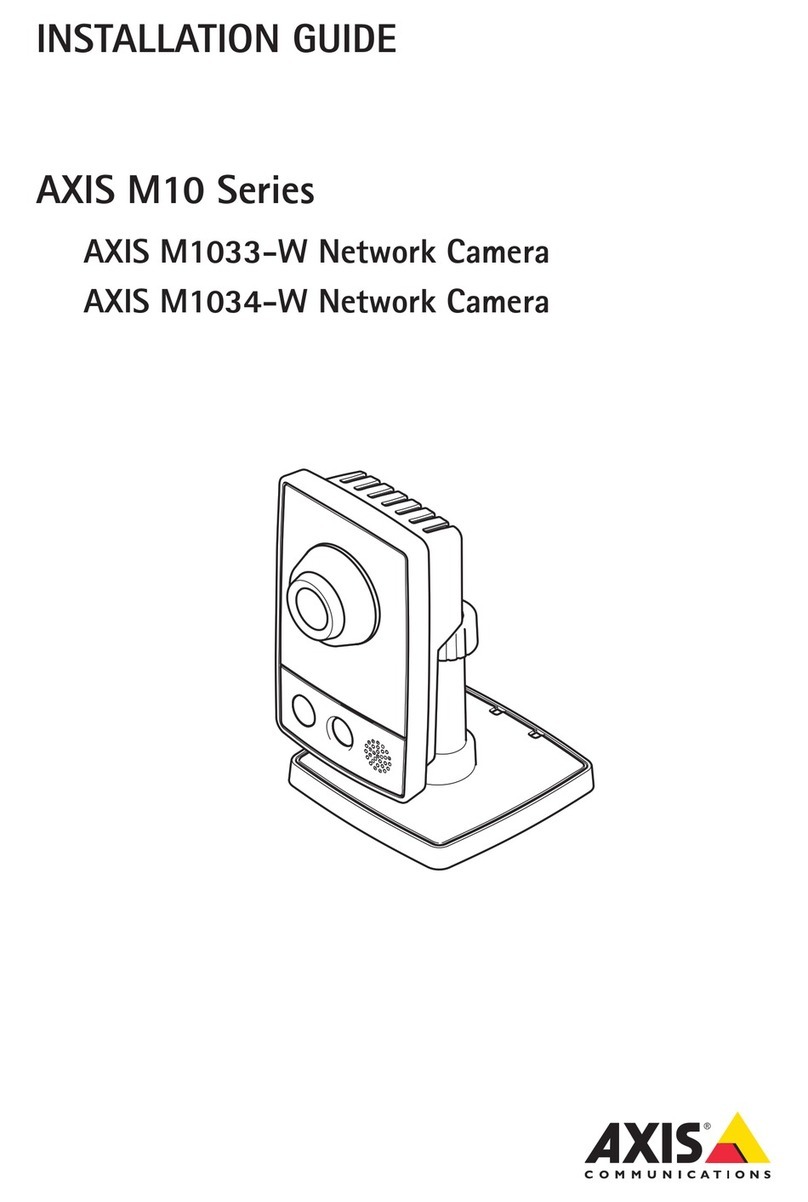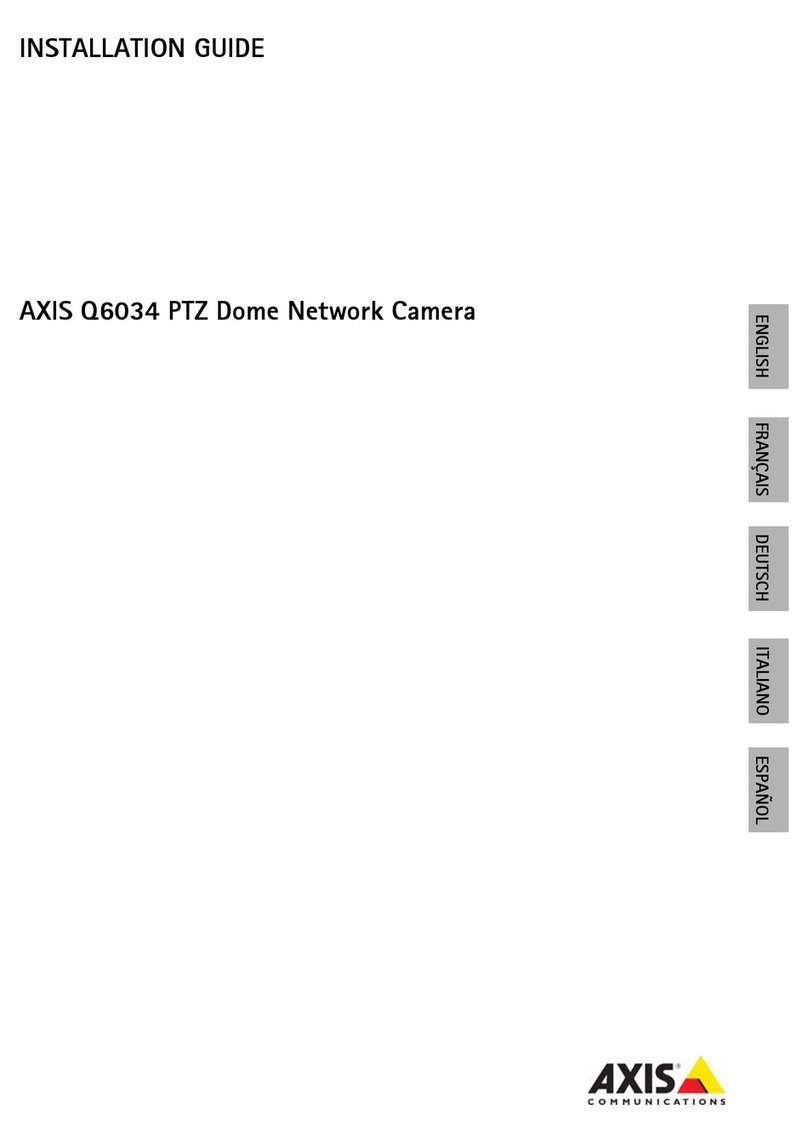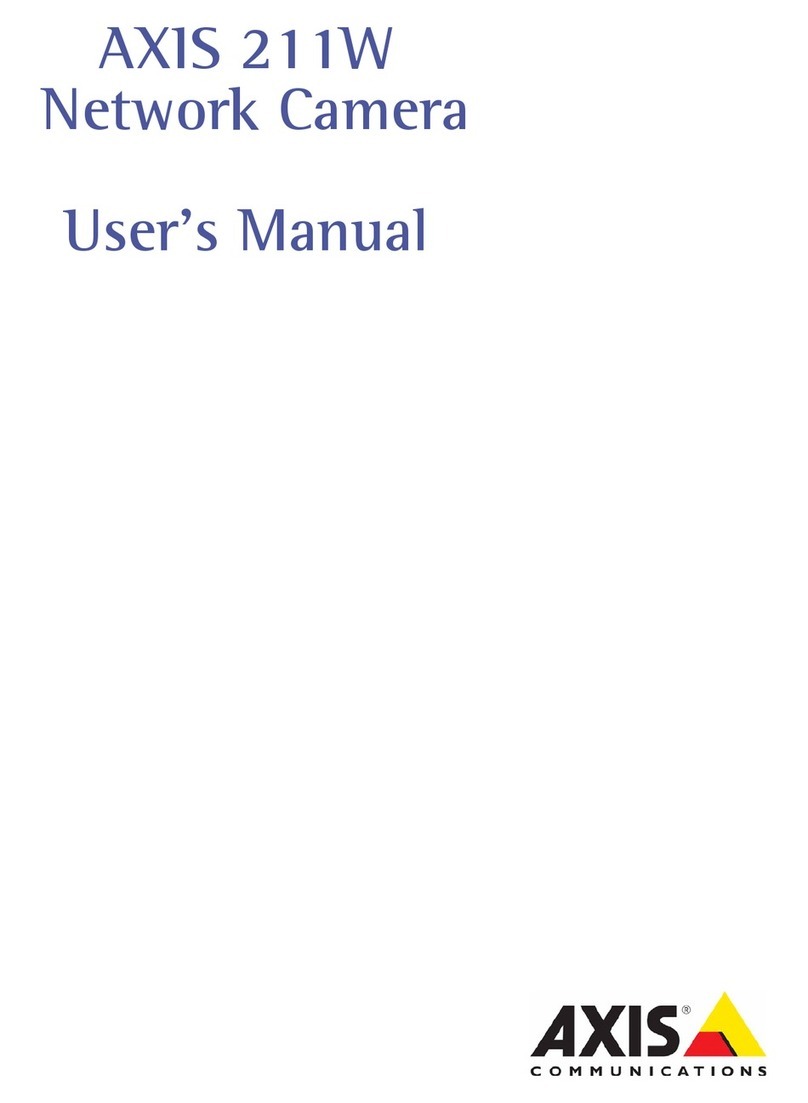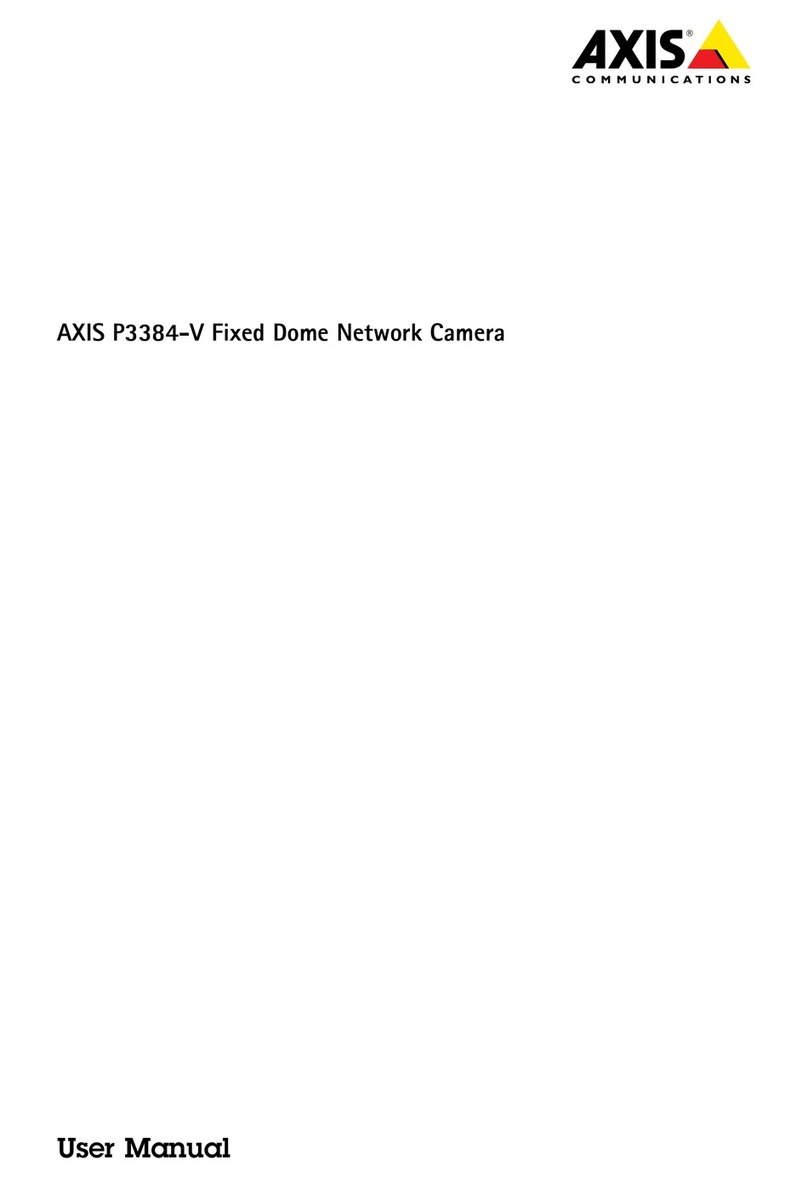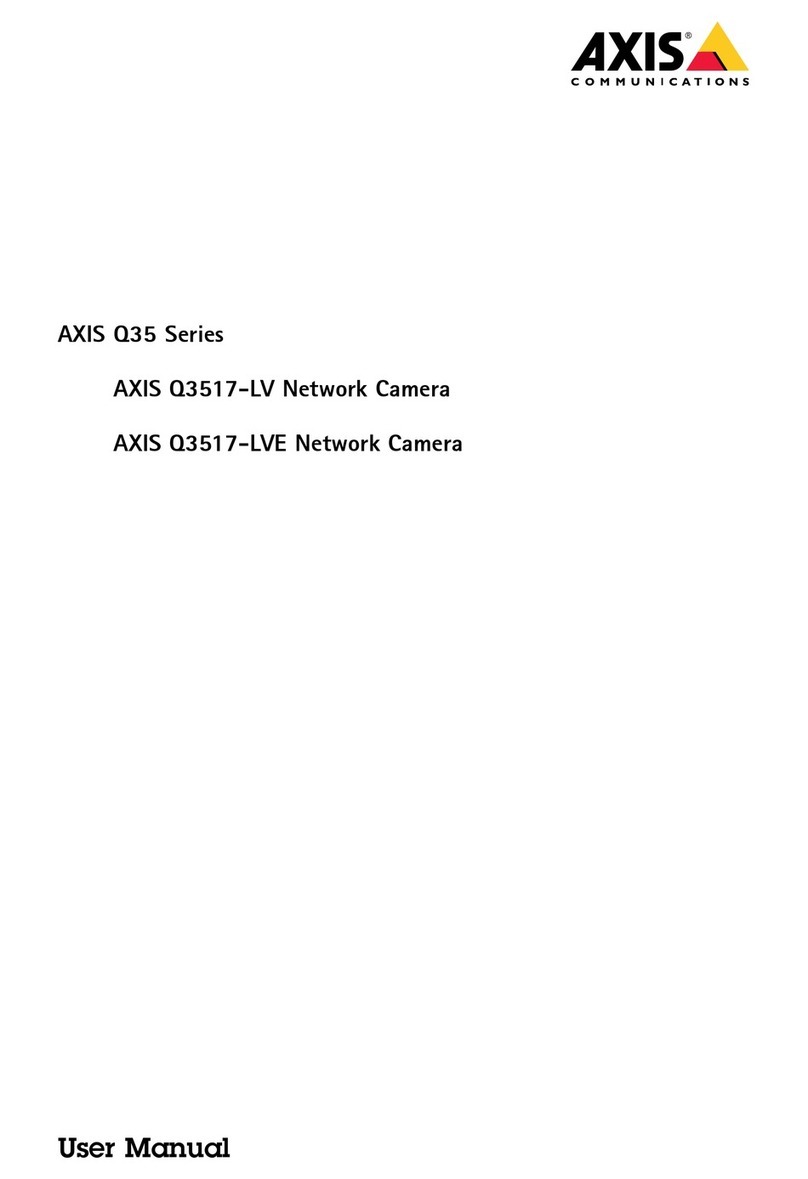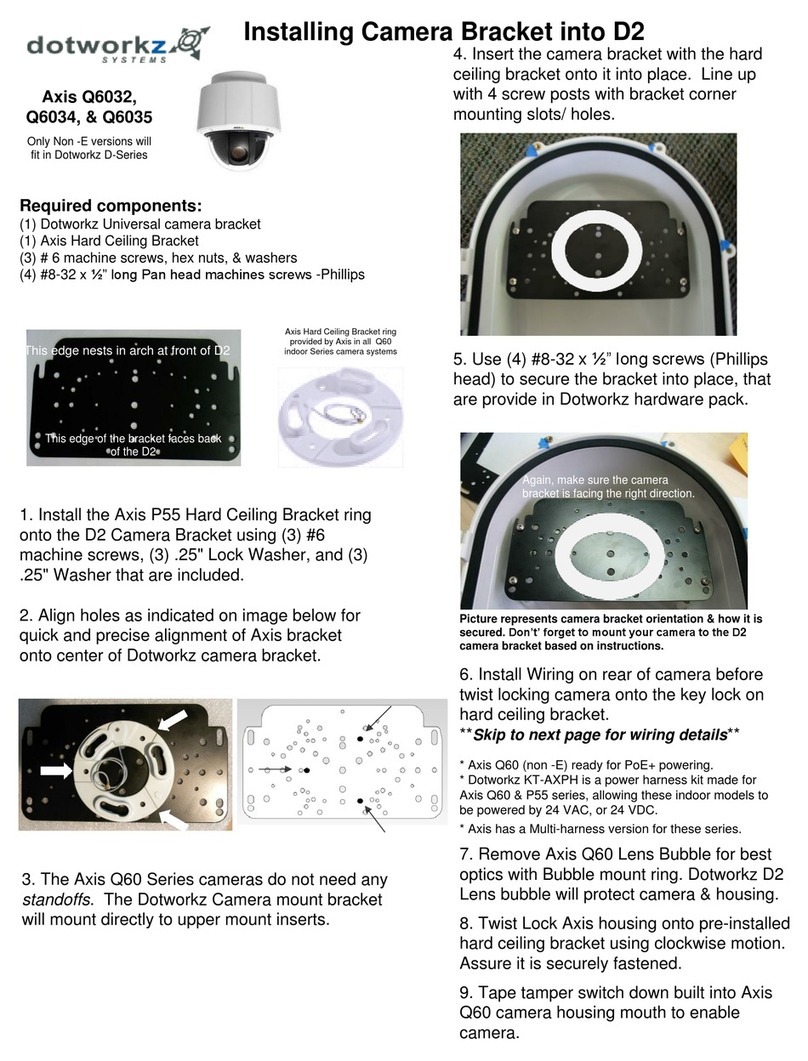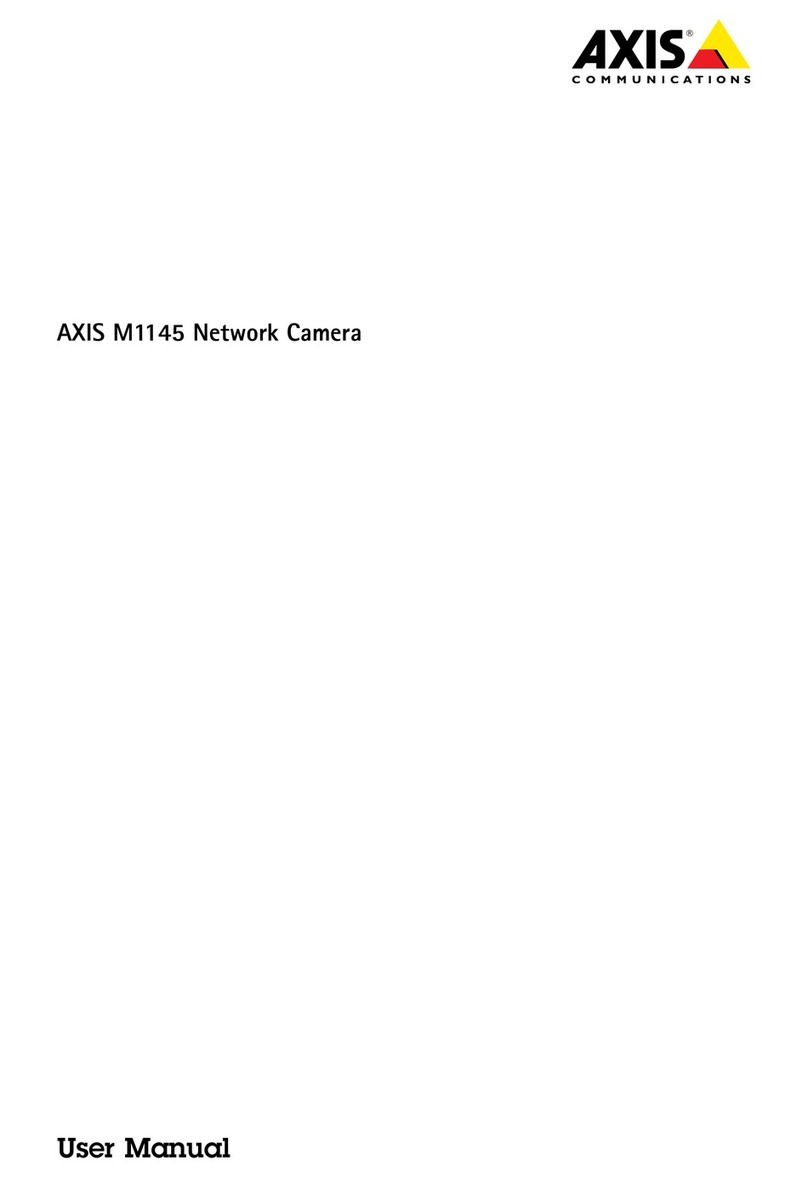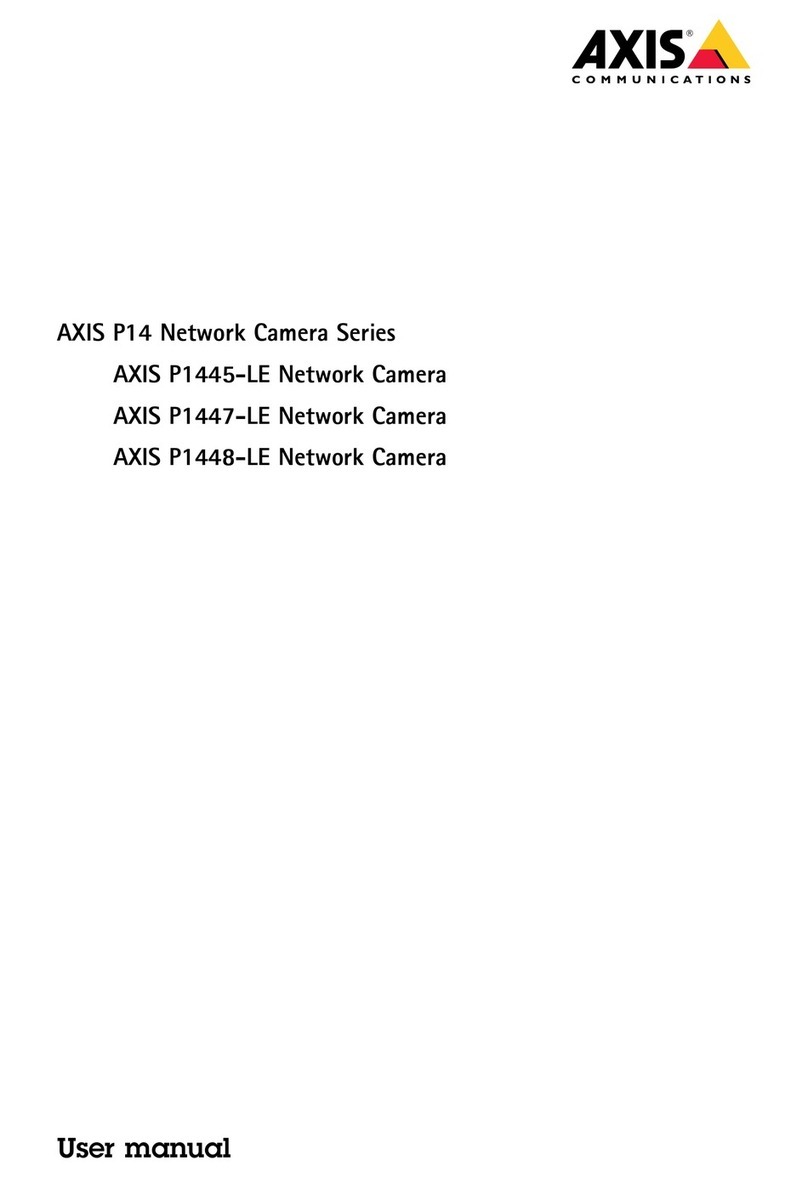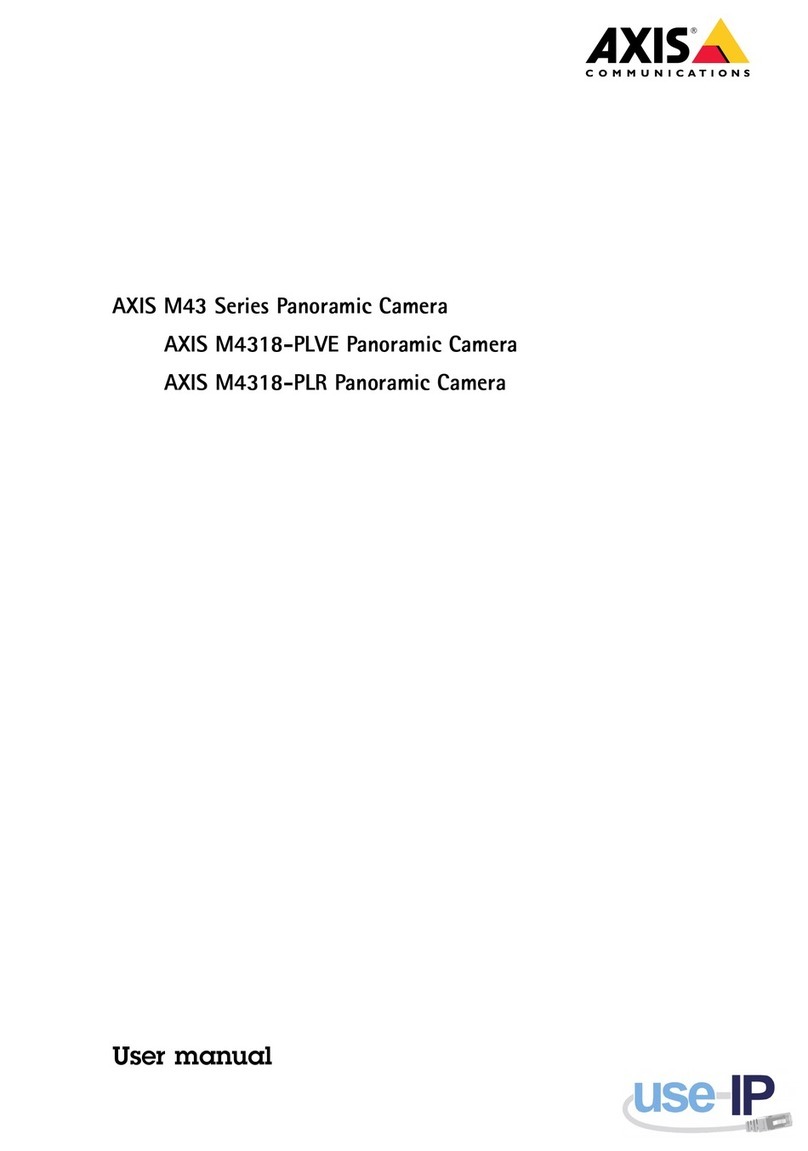AXISQ35NetworkCameraSeries
TableofContents
Aboutthismanual..........................................3
Solutionoverview...........................................4
Installation................................................5
Previewmode..................................................5
Findthedeviceonthenetwork................................6
Openthedevice'swebinterface....................................6
Securepasswords...............................................6
Congureyourdevice........................................7
Webinterfaceoverview..........................................7
Imageuality...................................................7
Overlays.......................................................11
Streamingandstorage...........................................12
Setuprulesforevents...........................................15
Applications....................................................17
Troubleshooting............................................19
Resettofactorydefaultsettings...................................19
Checkthecurrentrmwareversion.................................19
Upgradethermware............................................19
Technicalissues,clues,andsolutions................................20
Performanceconsiderations.......................................21
Thewebinterface...........................................23
Status........................................................23
Video.........................................................24
Audio.........................................................34
Recordings.....................................................36
Apps..........................................................37
System........................................................37
Maintenance...................................................56
Specications..............................................58
Productoverview................................................58
LEDindicators..................................................59
SDcardslot....................................................60
Buttons.......................................................60
Connectors....................................................60
2