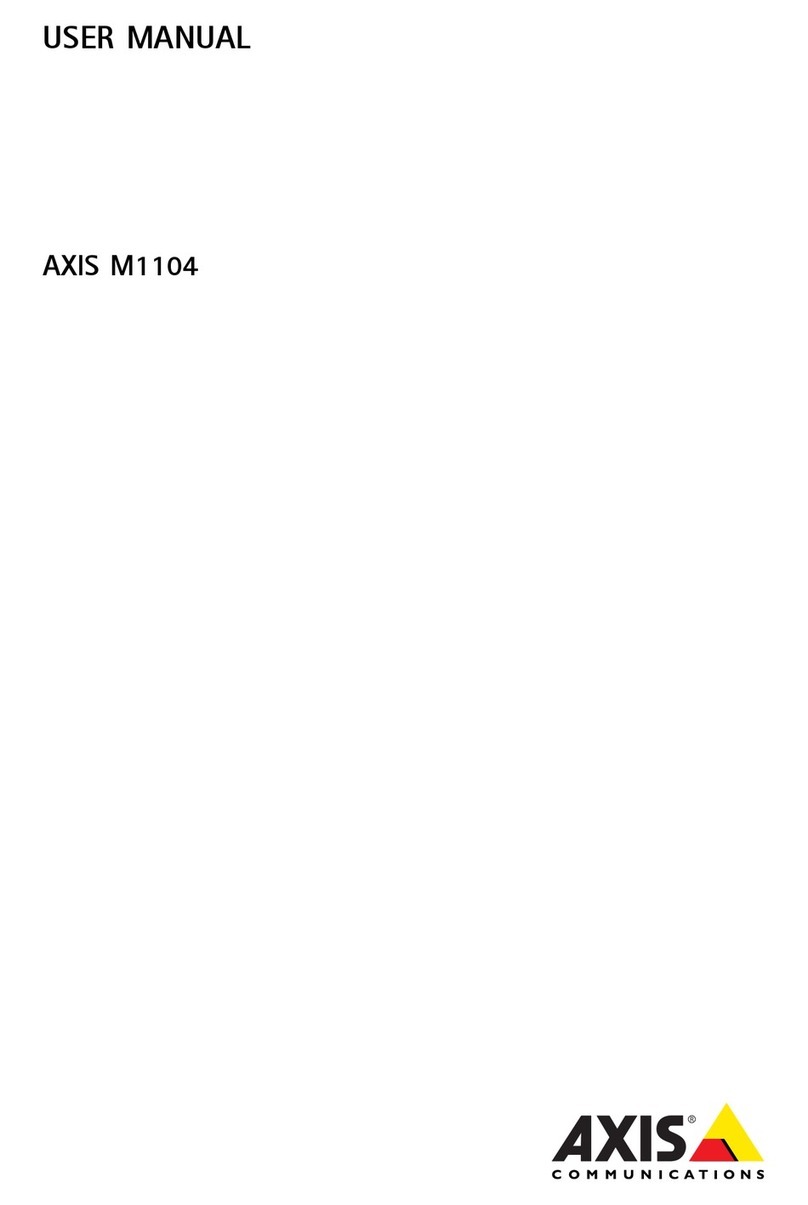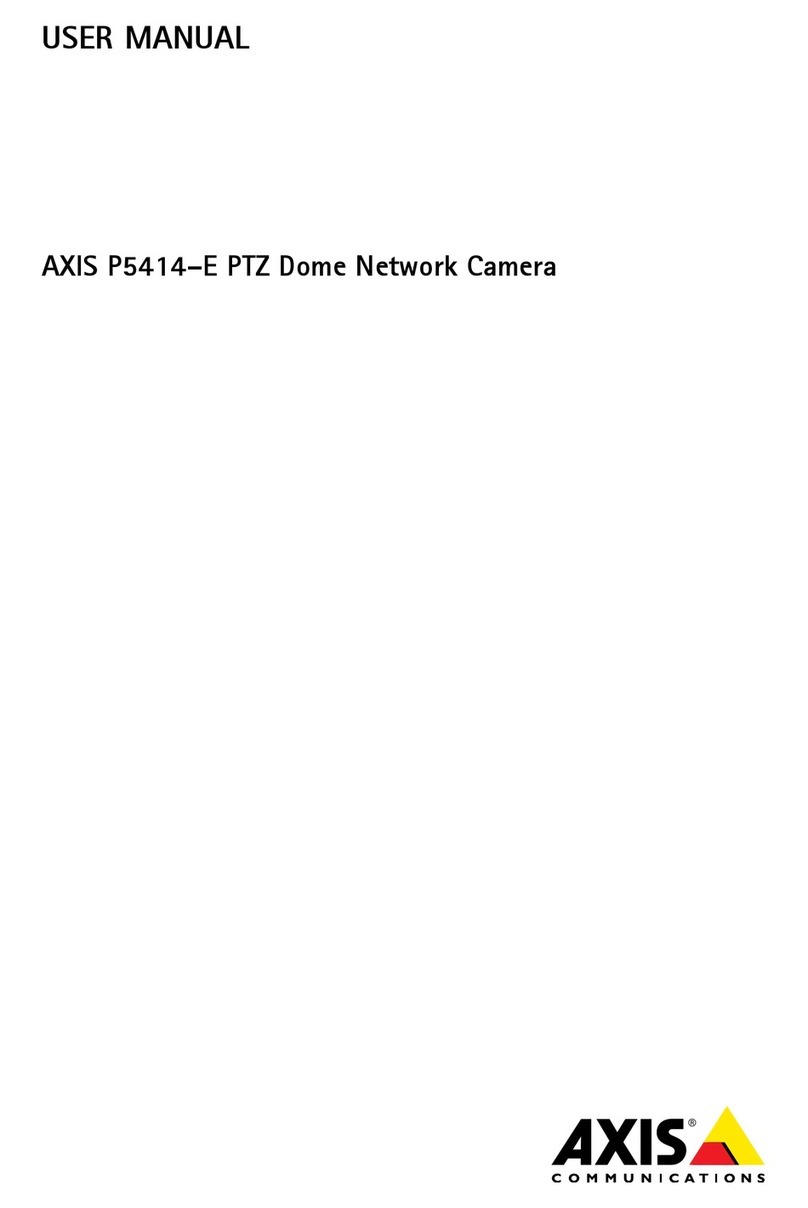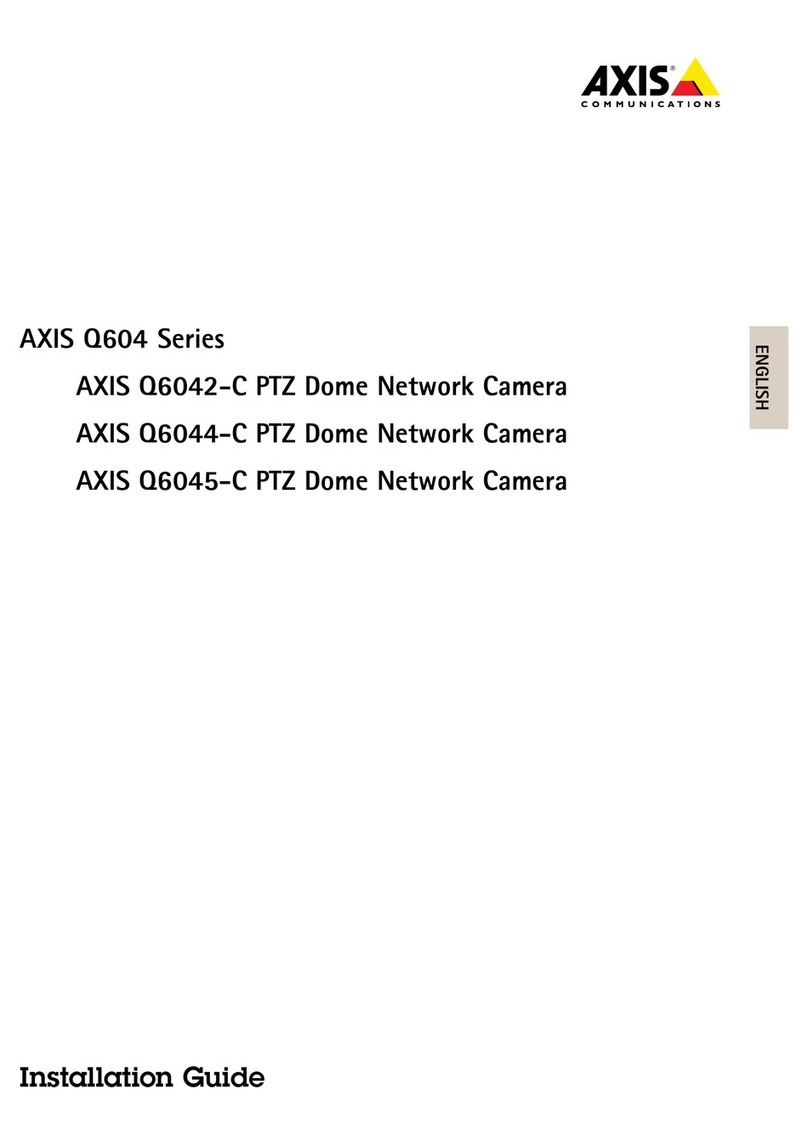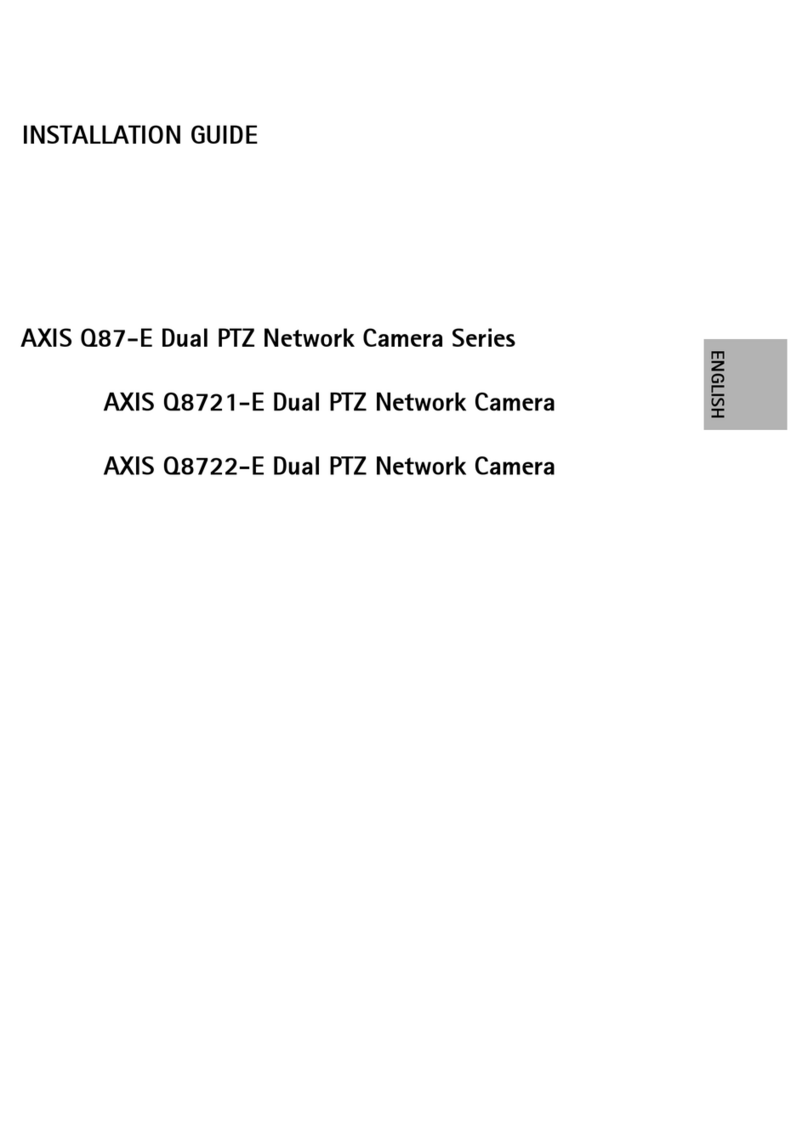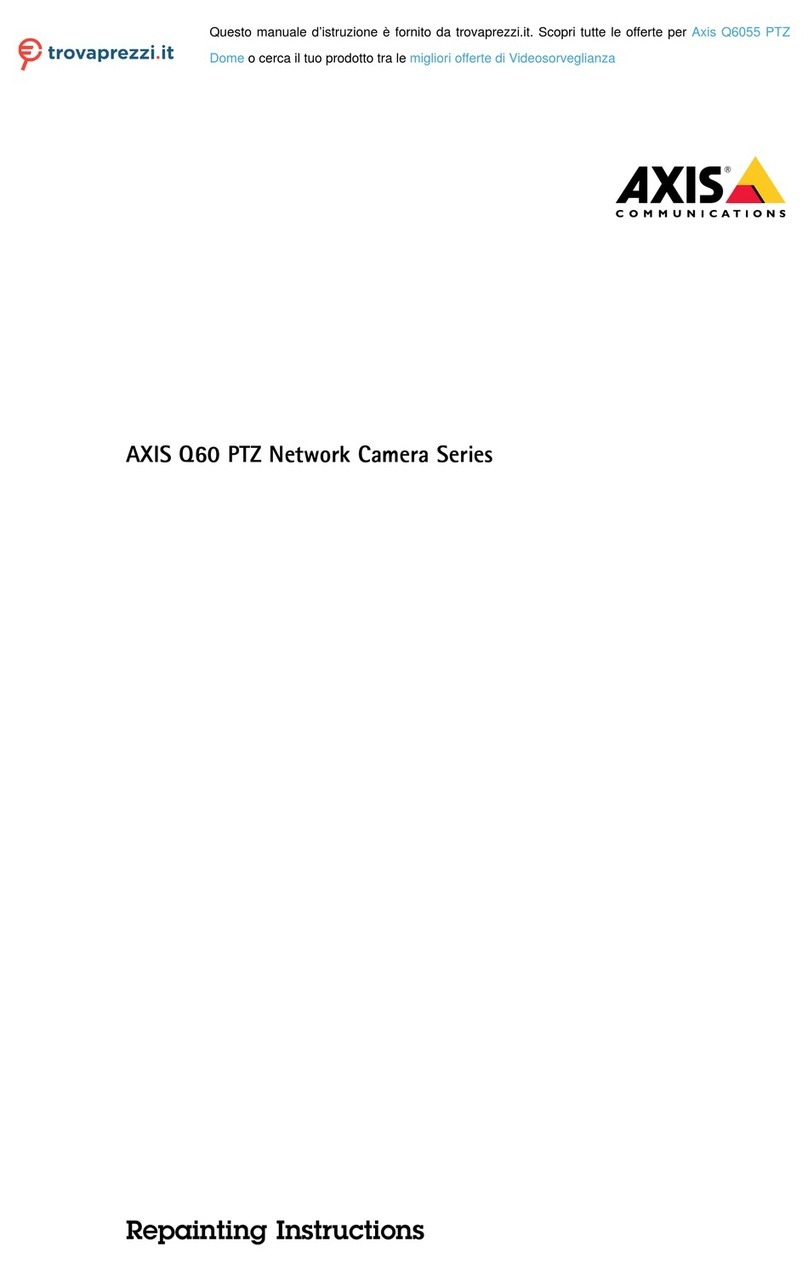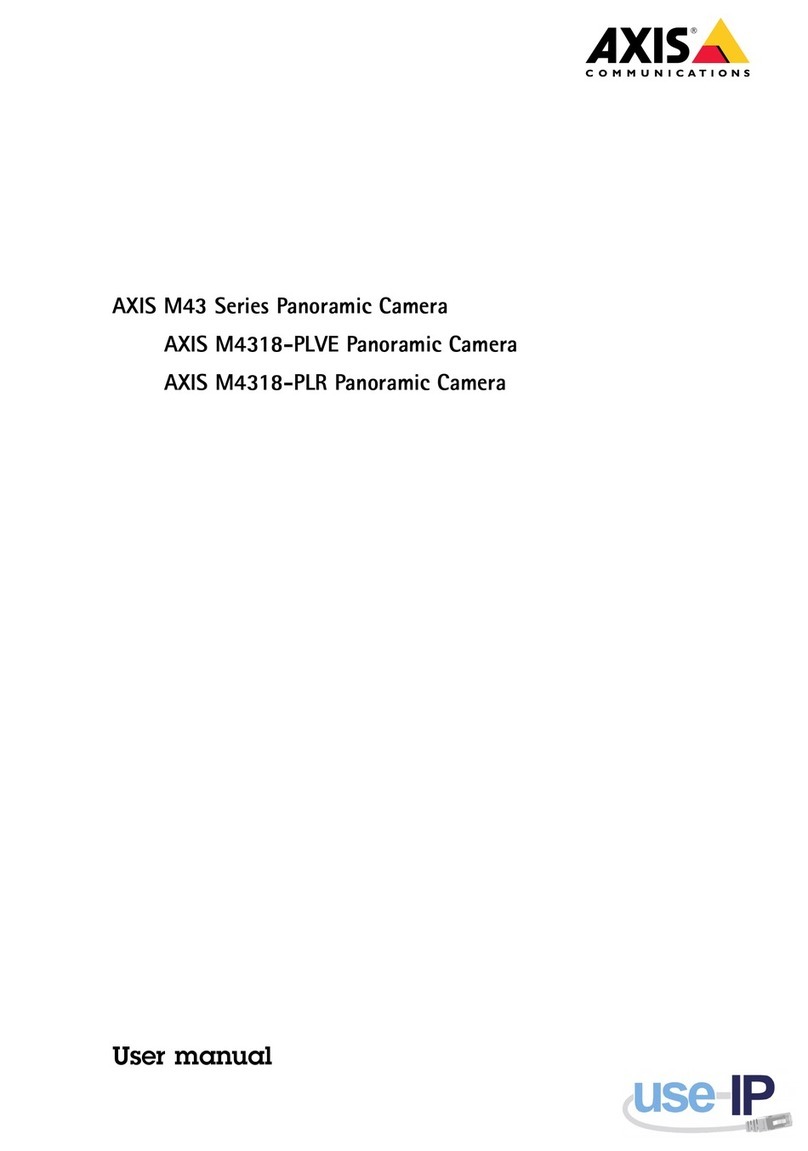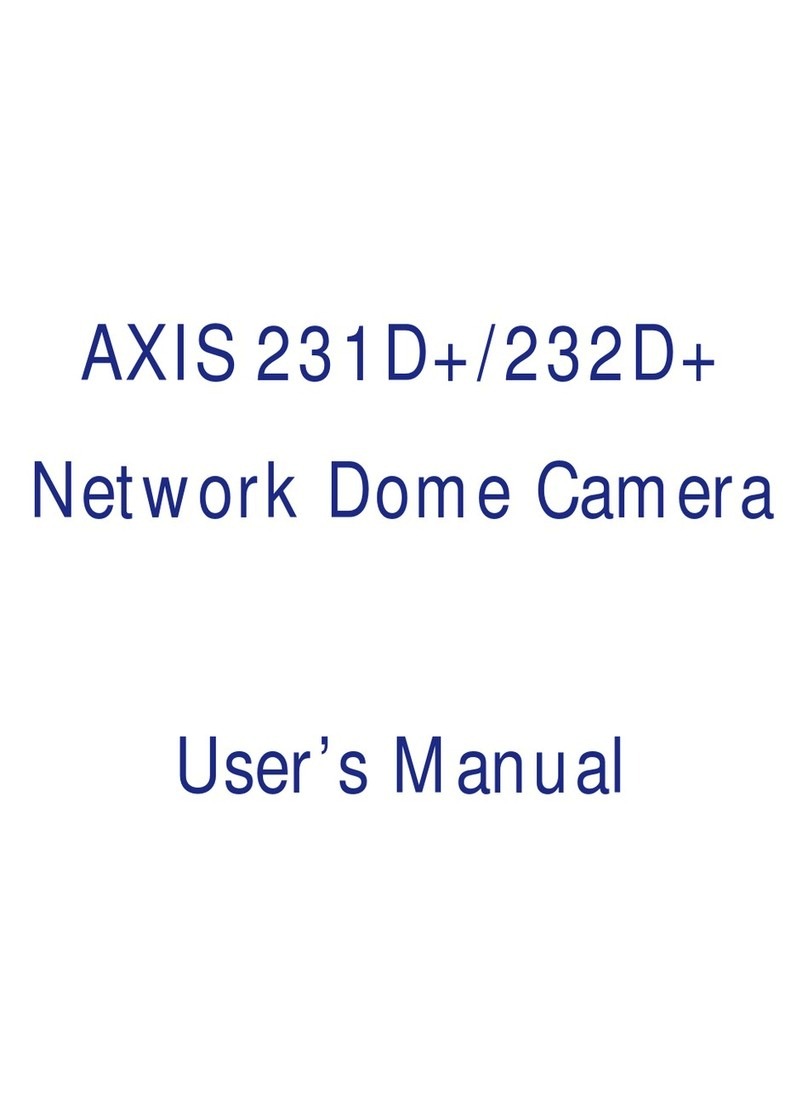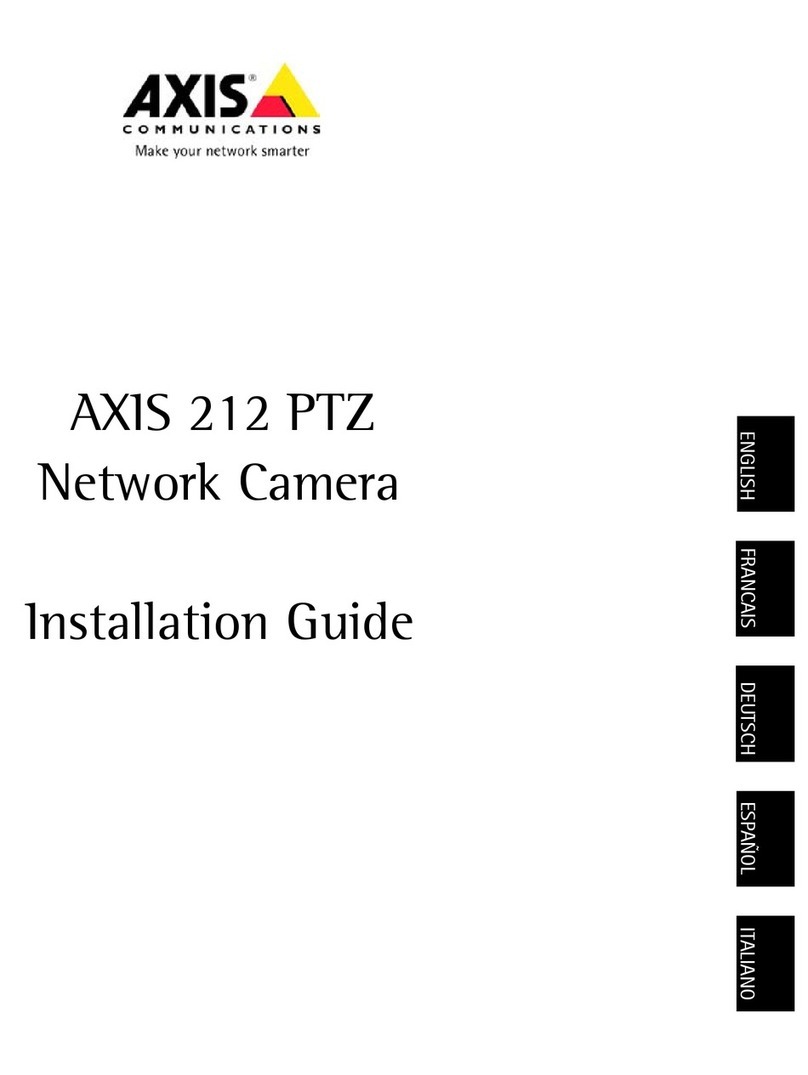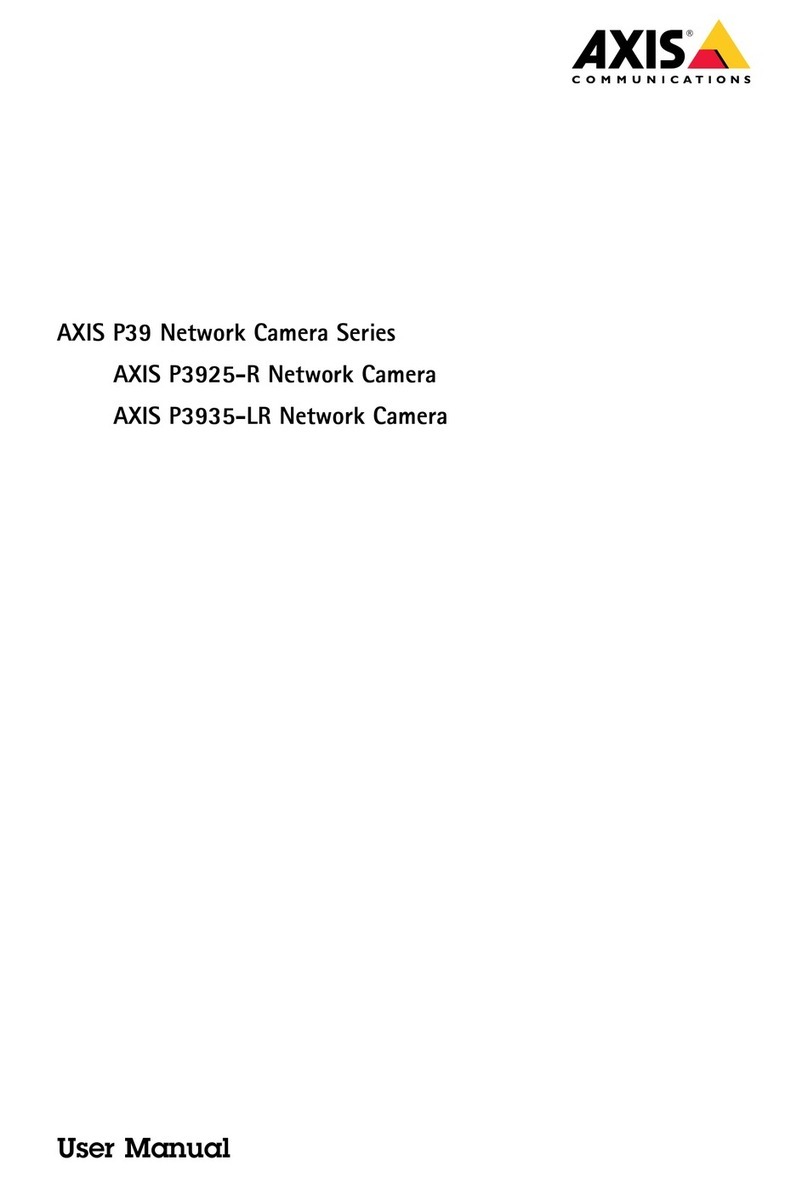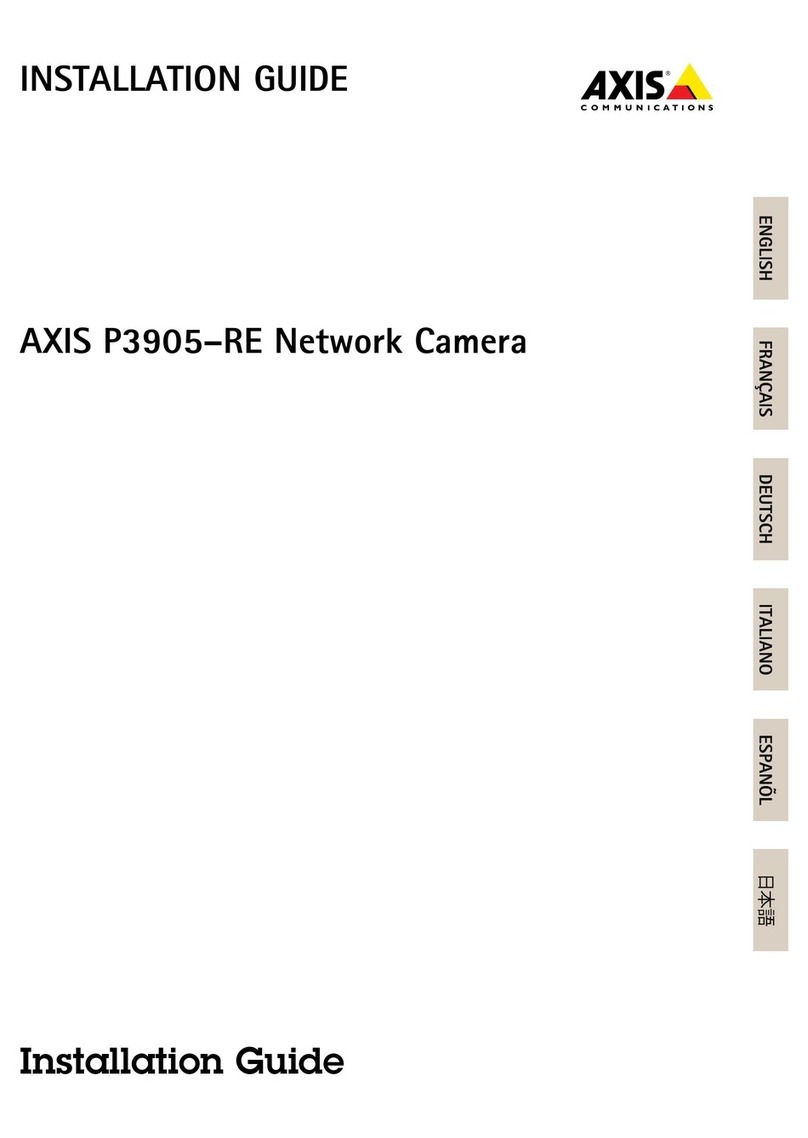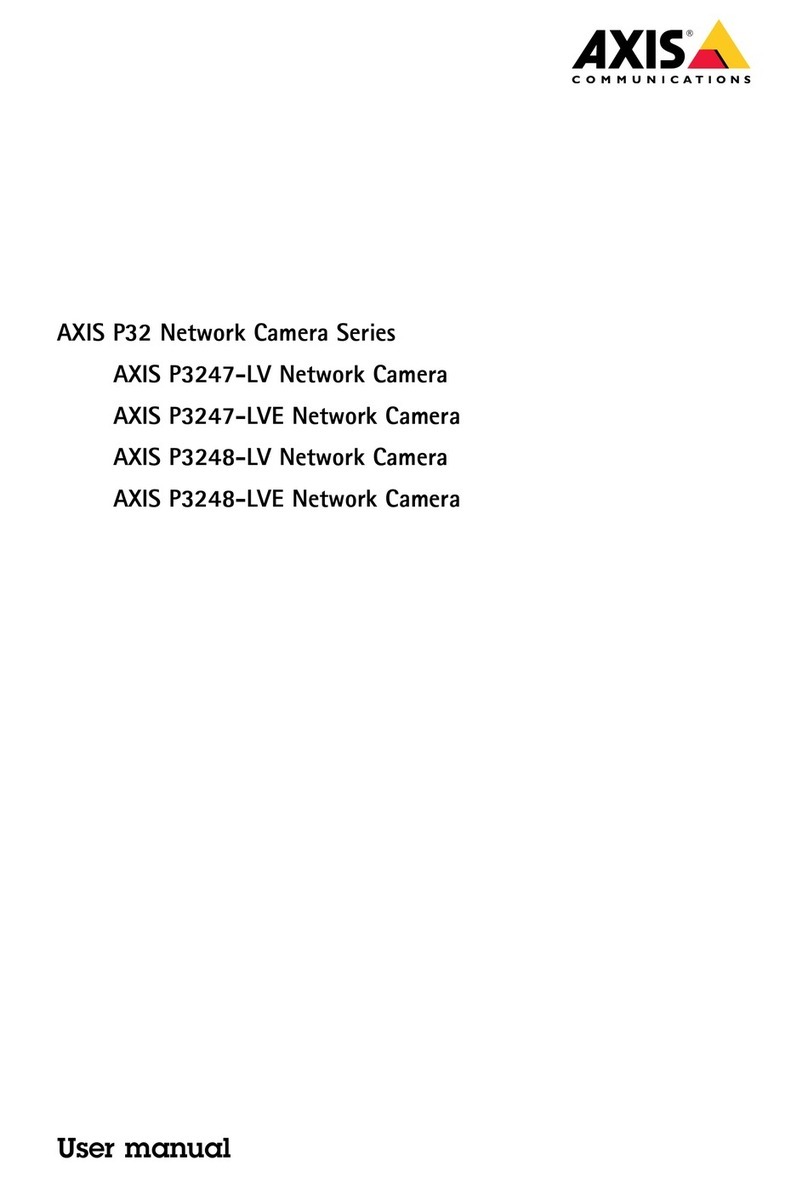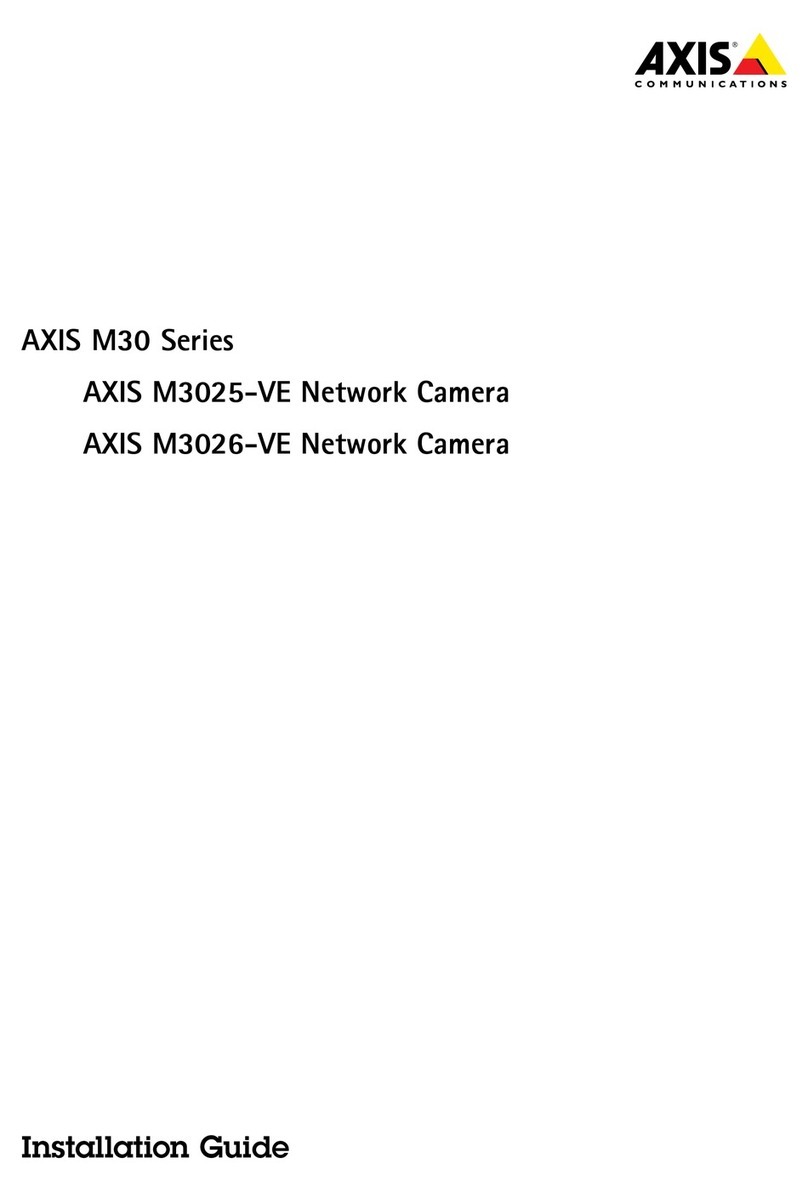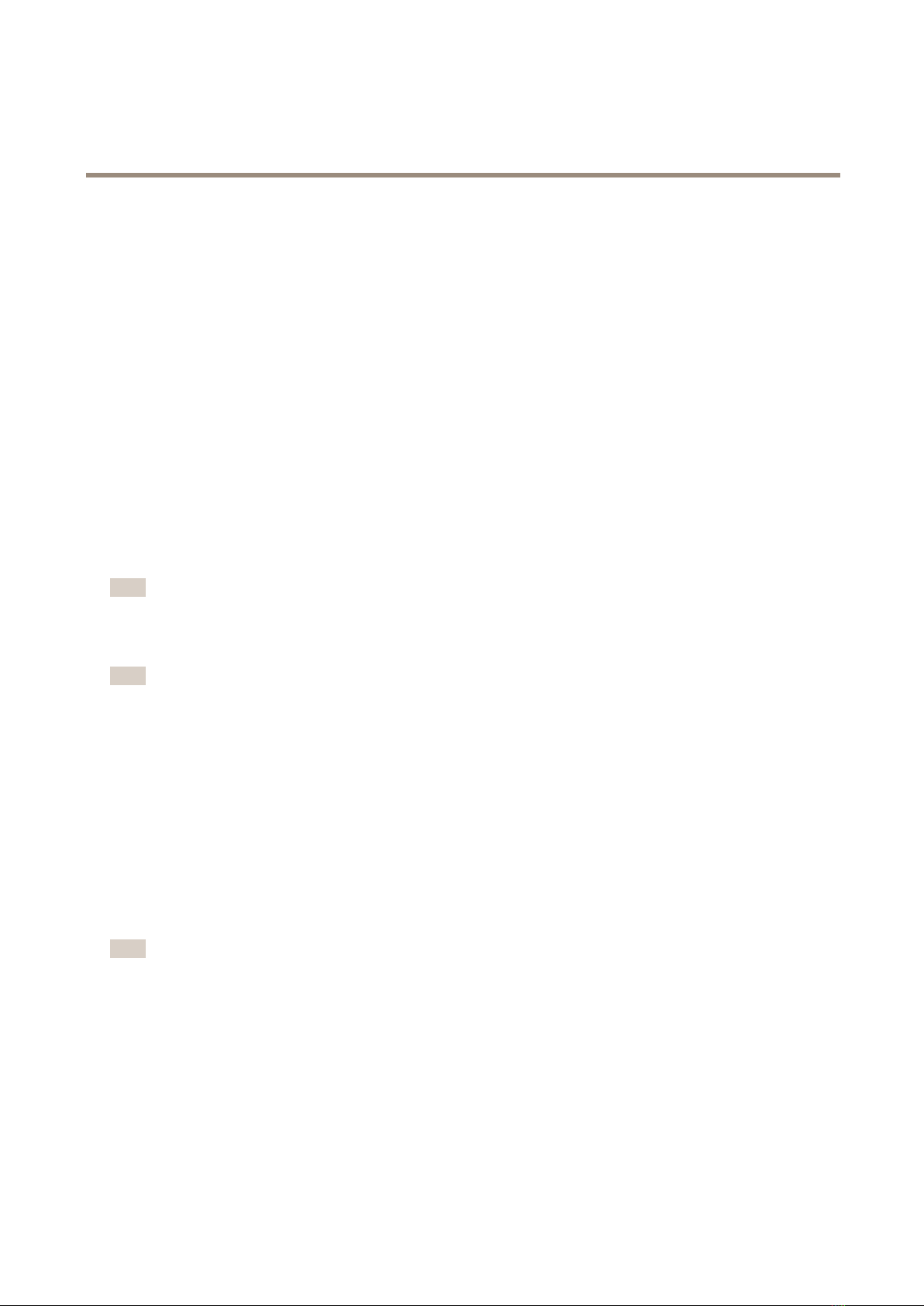AXISCompanionEyeminiL
Dailyuse
4.SelectAxisMobileStreamingtoimproeplaybackperformanceforthumbnailsandmobileapps.
-AxisMobileStreamingisactiatedwhenthereisonlyoneHighproleactieandtheresolutionissetforHD
(1280x720)oraboe.SelectingAxisMobileStreamingslightlyincreasesstorageusage.
-Whenplayingrecordings,onlythoserecordedwithAxisMobileStreamingenabledcantogglebetweenHigh
andLow.
5.ClickOKtosae.
Congurevideomotiondetection
Recordingonlywhenmotionisdetectedsaesconsiderablyondiskspaceandbandwidth,comparedtocontinuousrecording.
Ifthemotiondetectionistriggeredtoooften,youcanadjustthesettingstoignorepartsoftheieworcertaintypesofeents.
1.InAXISCompanion,goto >Cameras.
2.MakesurethecameraisenabledintheMotiondetectioncolumn.
3.ClickforacameraandselectMotionrecording....
4.IntheMotionrecordingdialog,clickSettings....
5.Choosewhatpartofthecameraiewtoincludeinthemotiondetection:
-Editthedarkareatobeincludedformotiondetection.
-Todrawanareathatwillbeexcludedfrommotiondetection,selectExcludeareaandeditthelightarea.
Note
Forsomecameramodelsyoucanonlydrawsquares,andforothersyoucandrawmorecomplexpolygons.
6.ExpandAdvancedtoadjustthesettingsofthelters.
-Smallobjectslter—Ignoreobjectsthataresmall,suchasanimals.
-Swayingobjectslter—Ignoreobjectsthatonlymoewithinashortdistance,suchastreesoragsthat
moewhenitiswindy.
Note
Theswayingobjectslerisnotaailableforallcameramodels.
-Short-livedobjectslter—Ignoreobjectsthatonlyappearforashortperiodoftime,suchaslightbeams
frompassingcarsorfast-moingshadows.
7.ClickOKtwice.
10