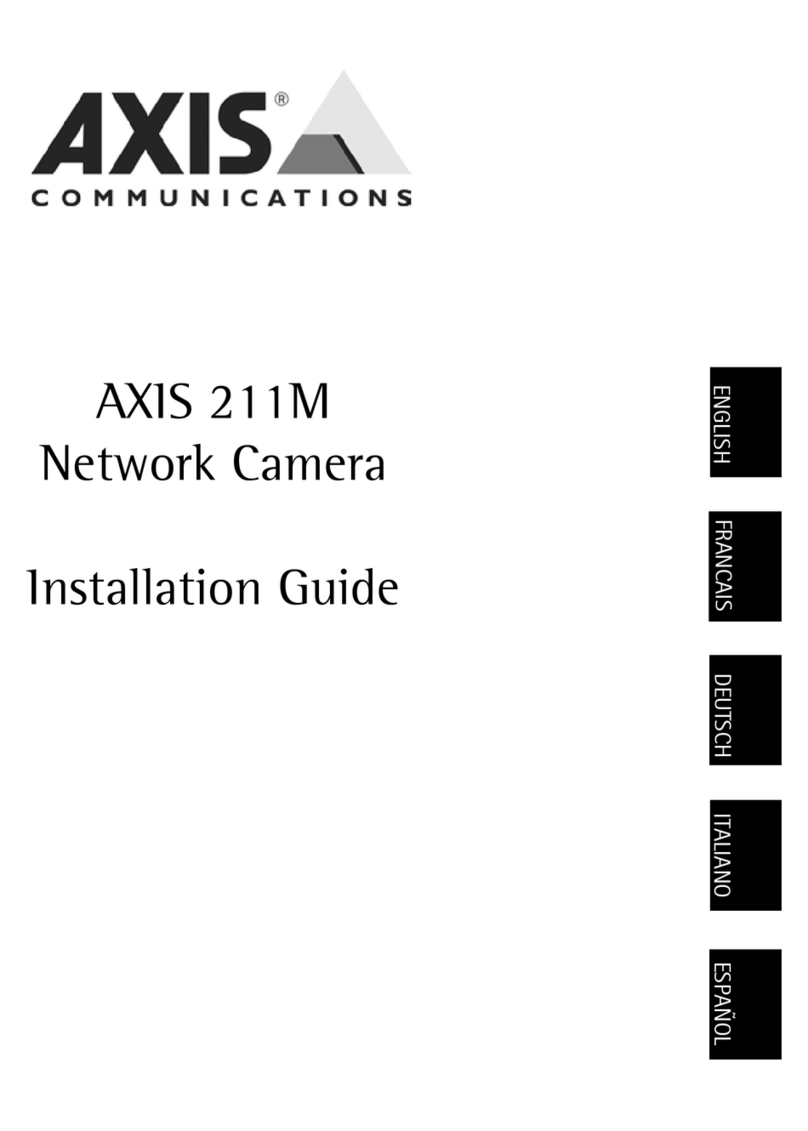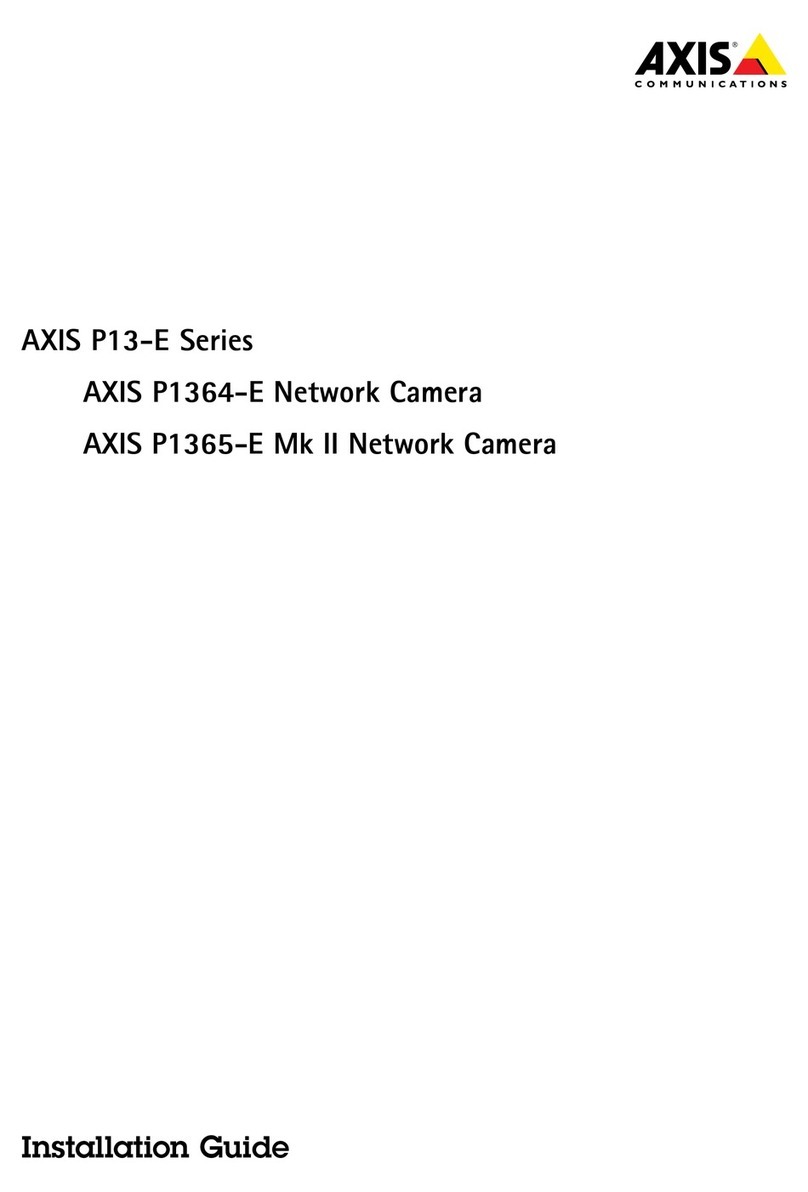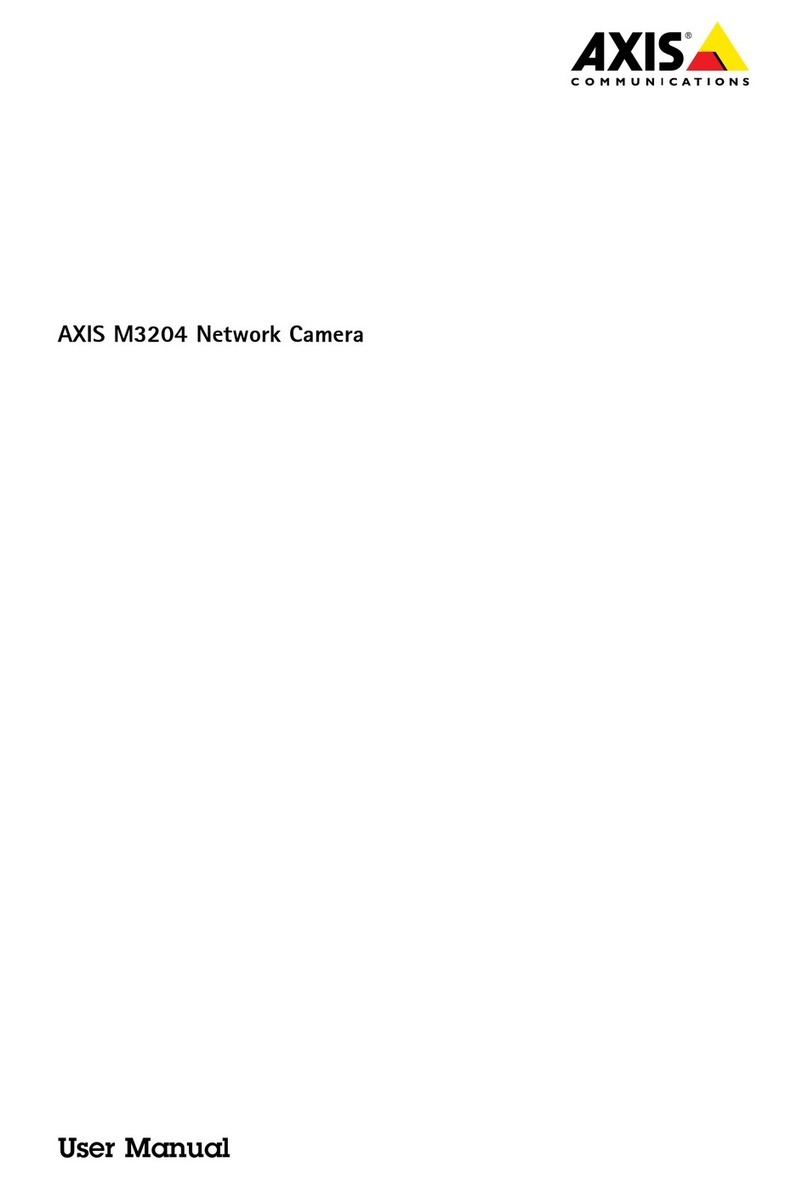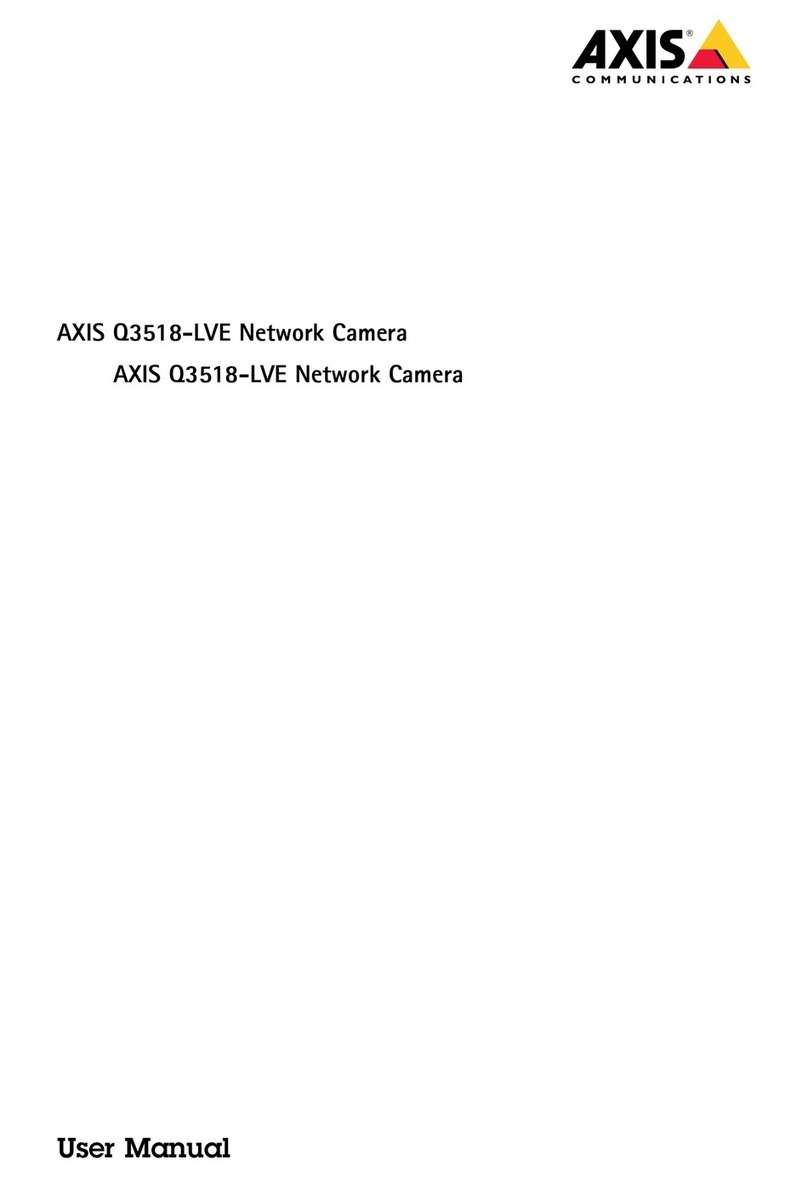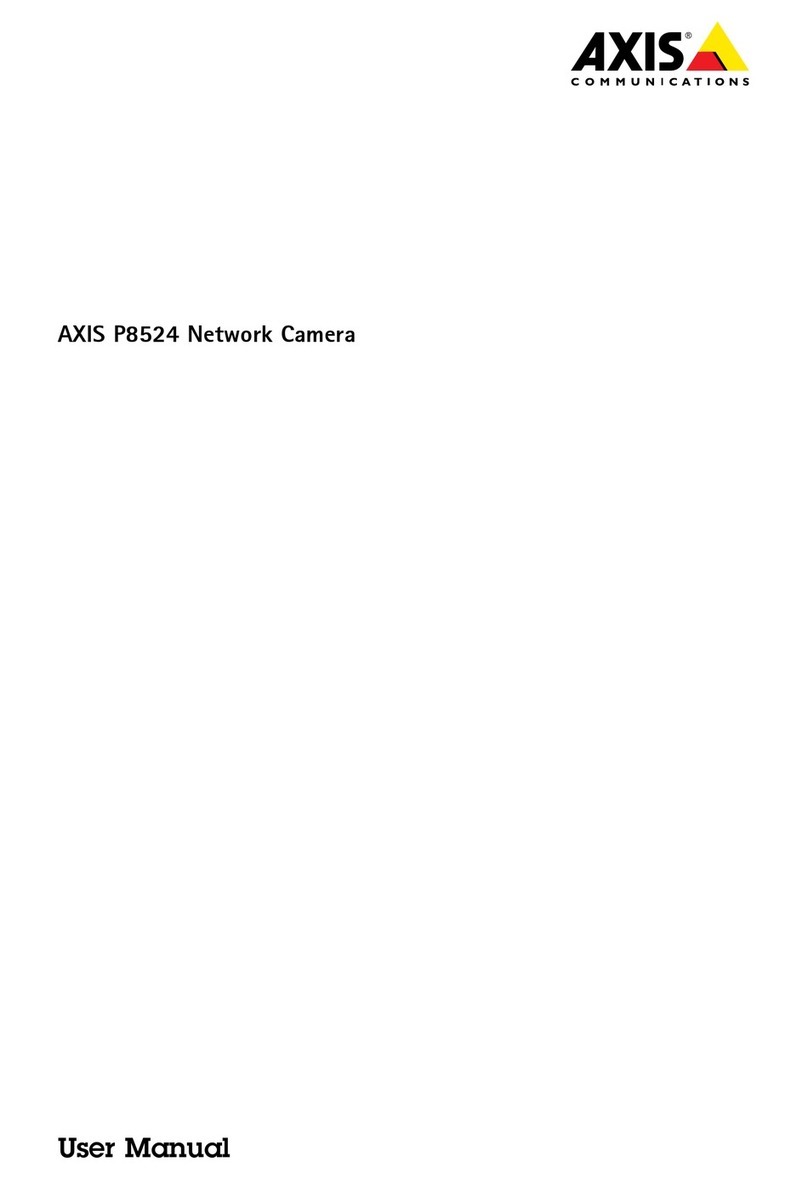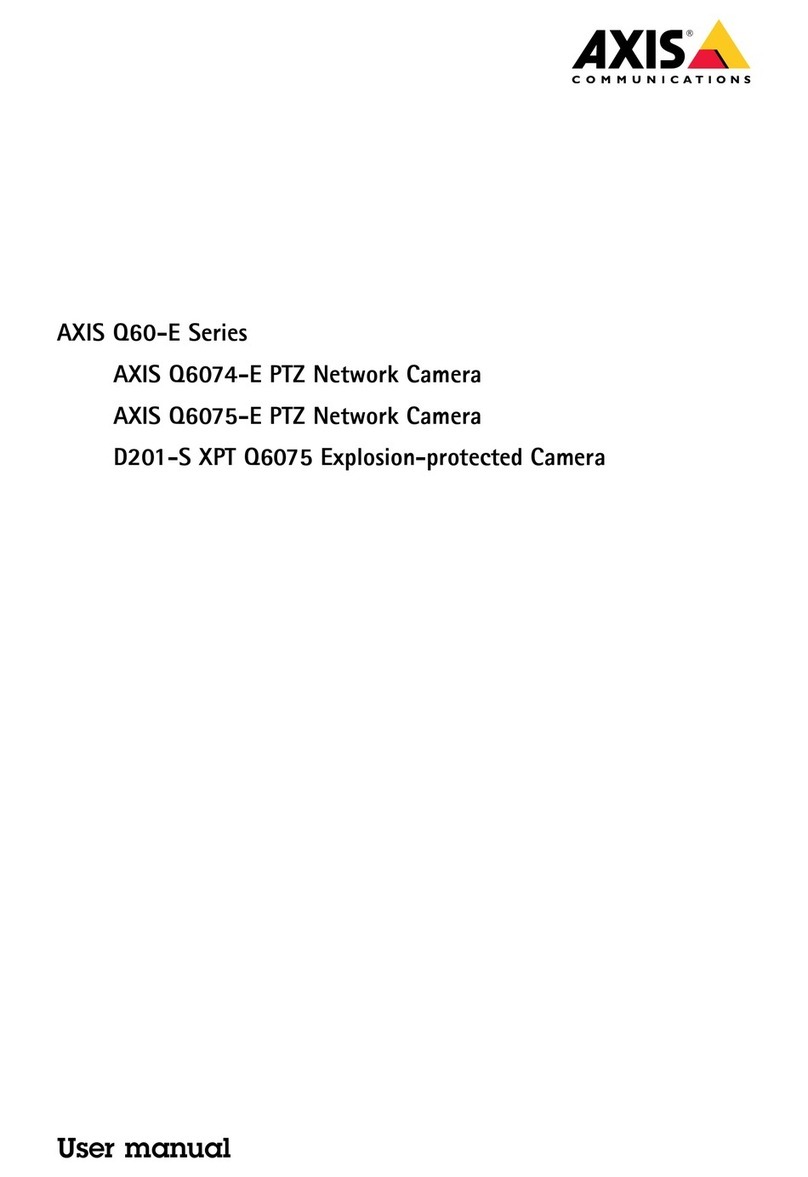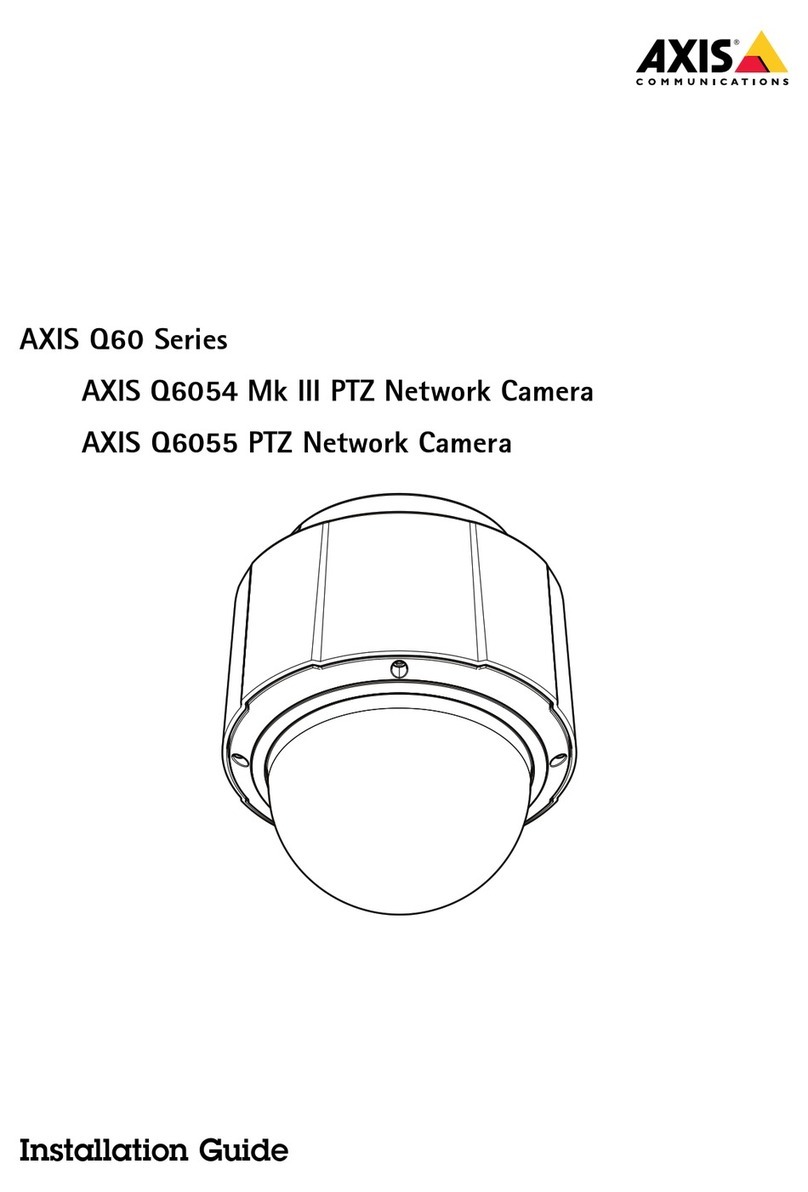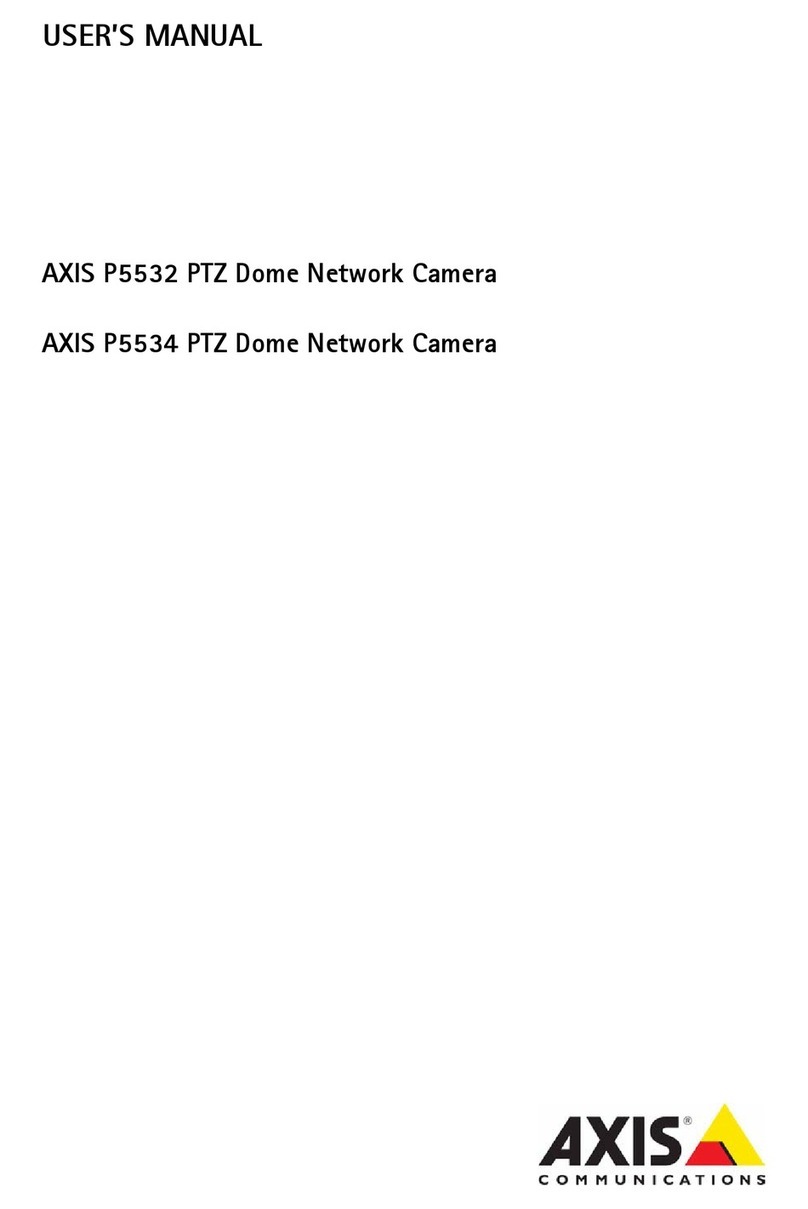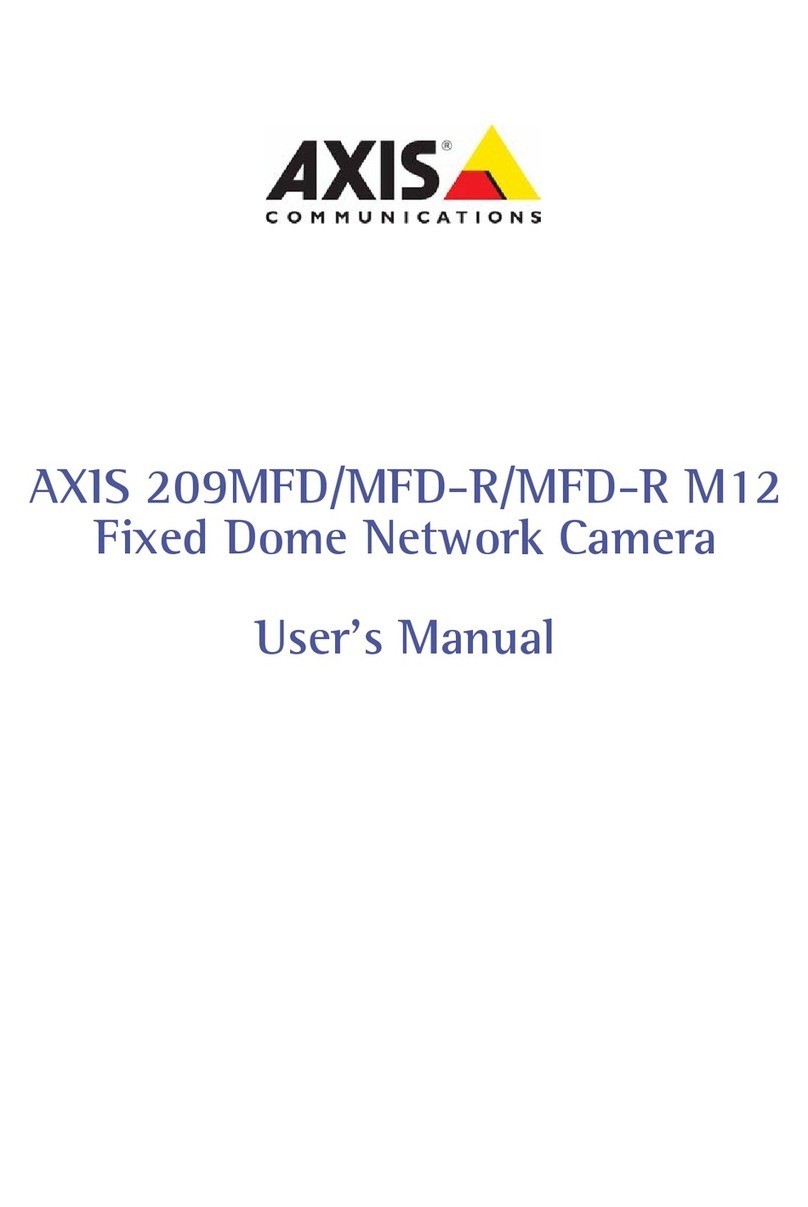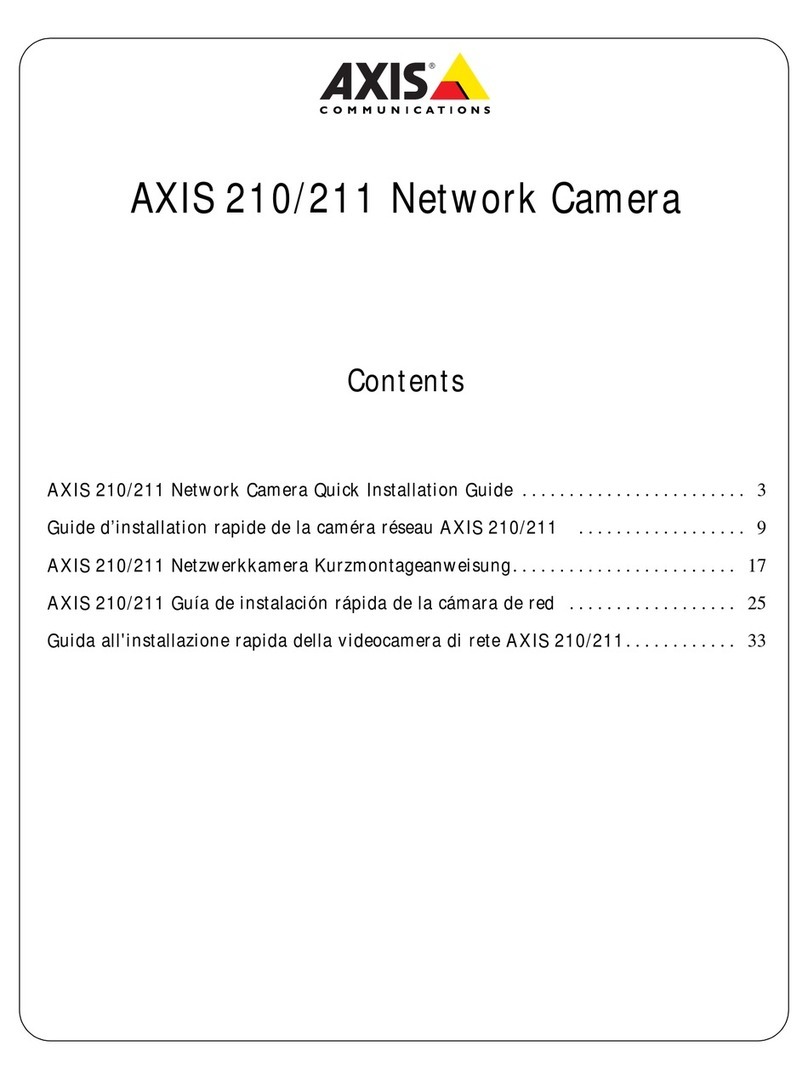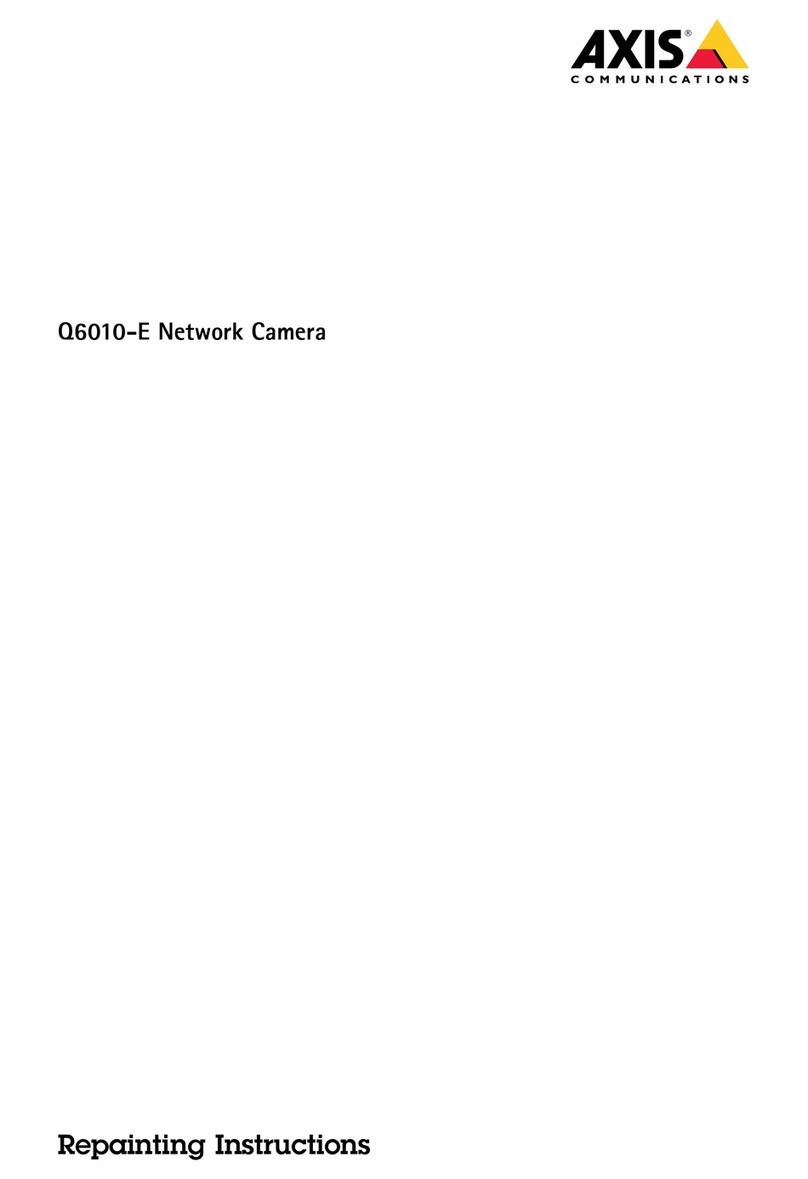AXISM5000PTZCamera
TableofContents
Installation................................................3
Getstarted................................................4
Findthedeviceonthenetwork....................................4
Accessthedevice...............................................4
Webpageoverview..............................................5
Congureyourdevice........................................8
Adjusttheimage................................................8
Adjustthecameraview(PT)......................................11
Viewandrecordvideo............................................12
Setuprulesforevents...........................................13
Audio.........................................................16
Cleaningrecommendations...................................18
Learnmore................................................19
Capturemodes.................................................19
Privacymasks..................................................19
Overlays.......................................................20
Pan,tilt,andzoom(PT)..........................................20
Streamingandstorage...........................................20
Applications....................................................22
Troubleshooting............................................24
Resettofactorydefaultsettings...................................24
Firmwareoptions...............................................24
Checkthecurrentrmwareversion.................................24
Upgradethermware............................................24
Technicalissues,clues,andsolutions................................25
Performanceconsiderations.......................................26
Contactsupport.................................................27
Specications..............................................28
Productoverview................................................28
LEDindicators..................................................28
SDcardslot....................................................29
Buttons.......................................................29
Connectors....................................................29
2