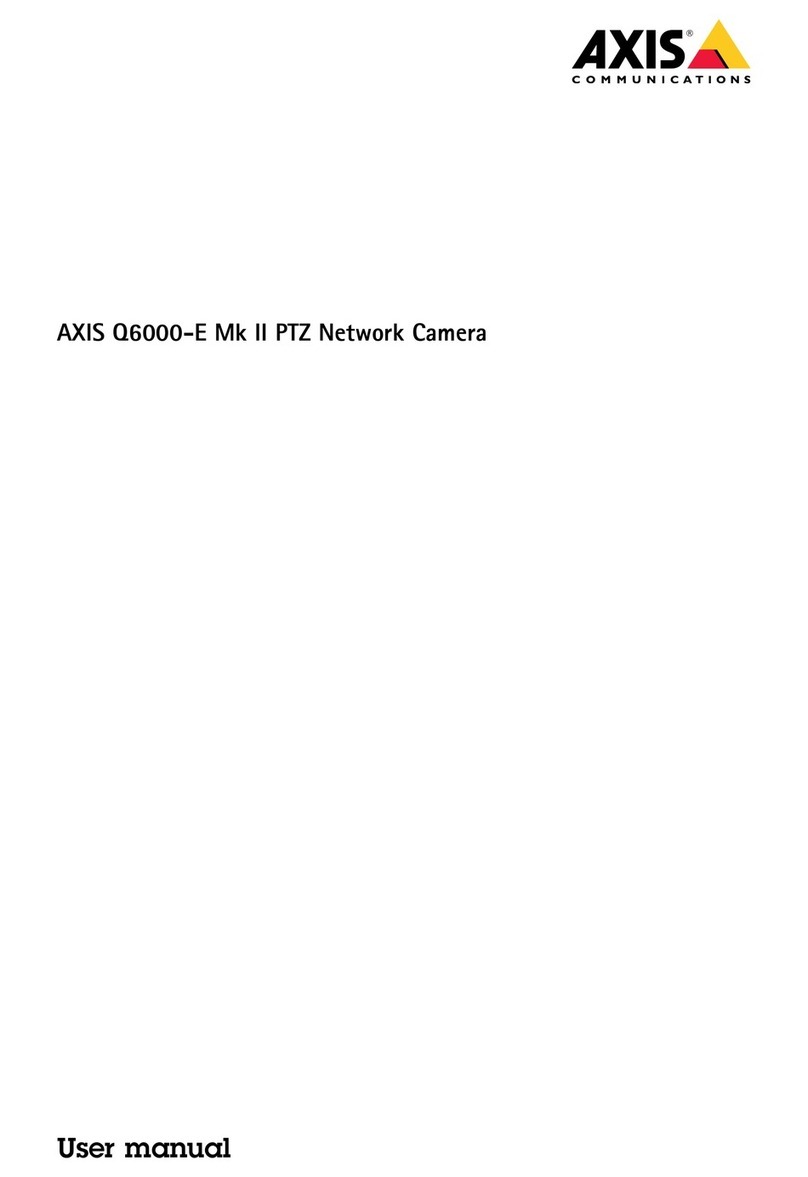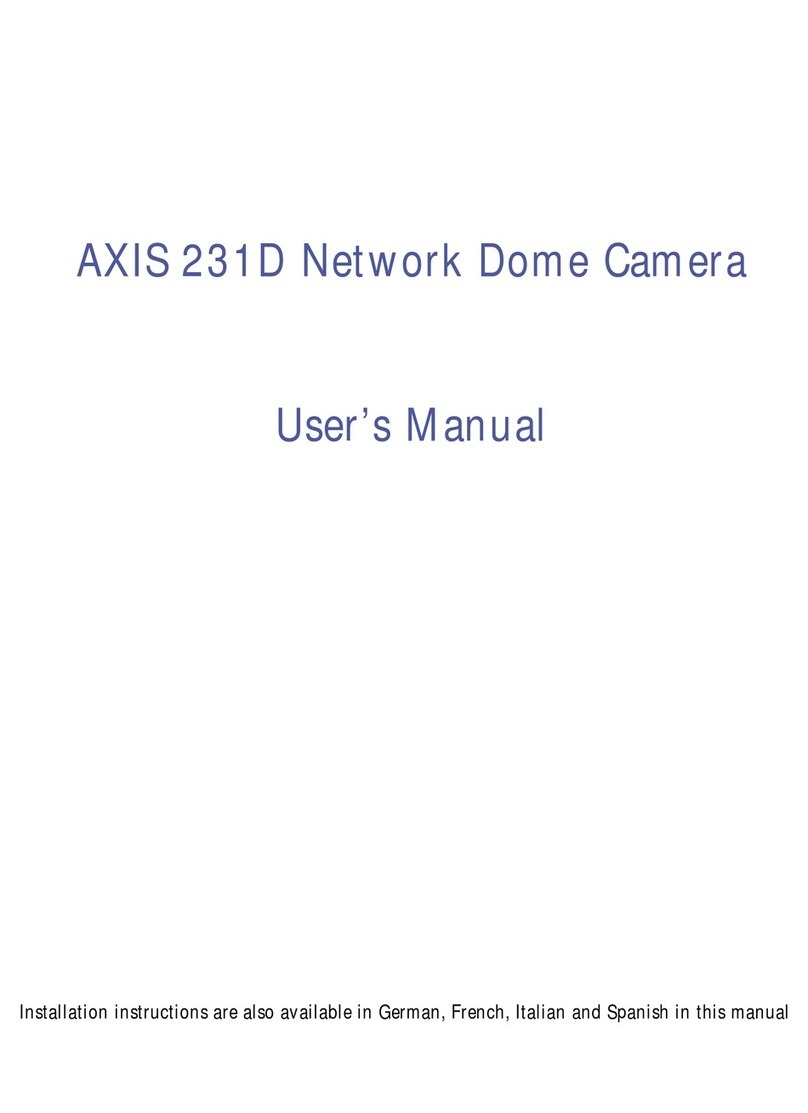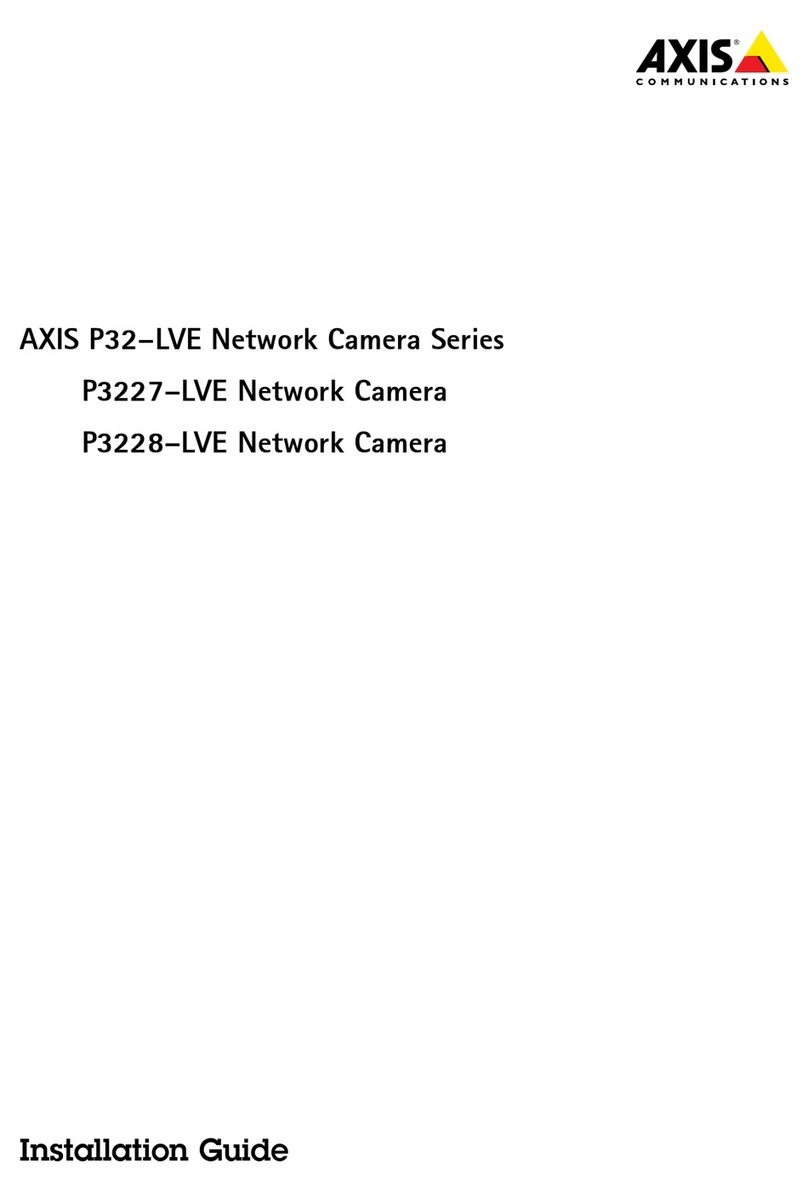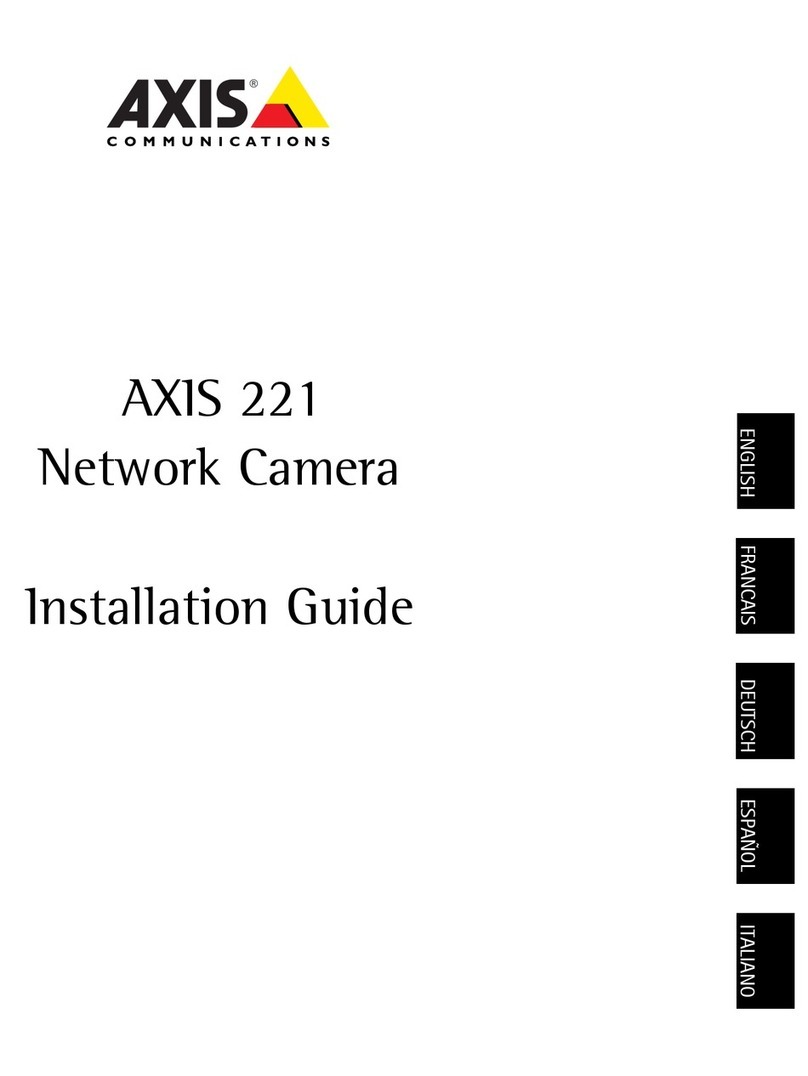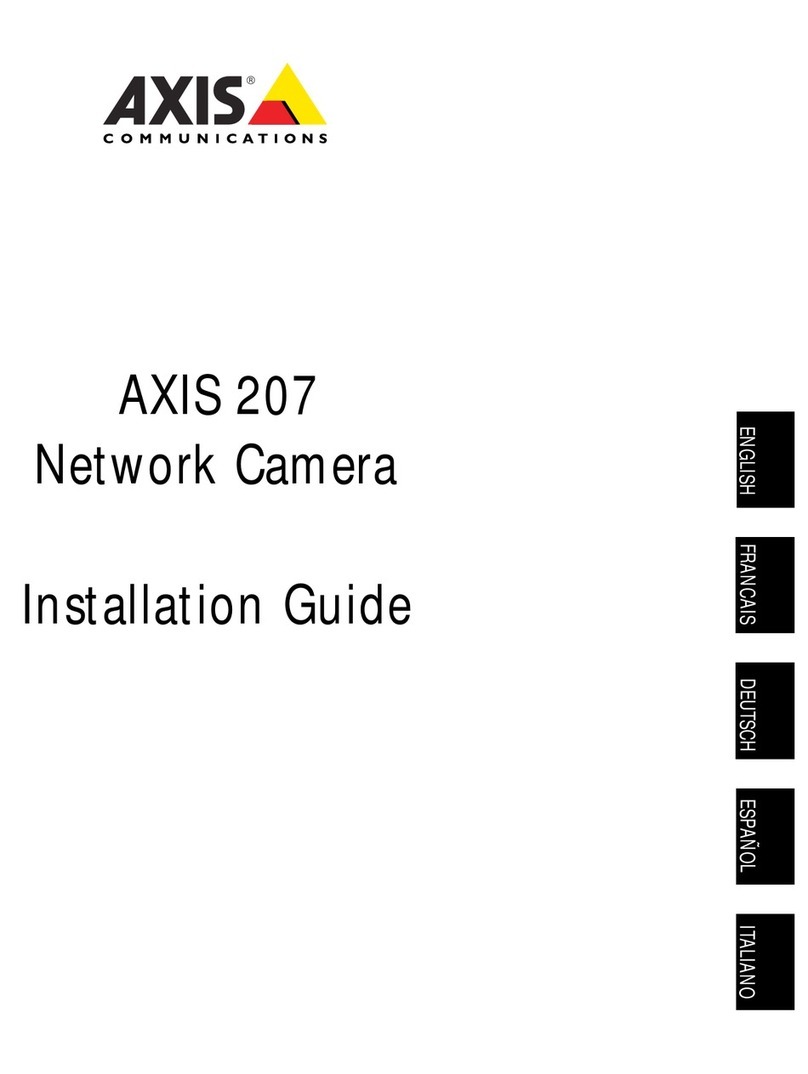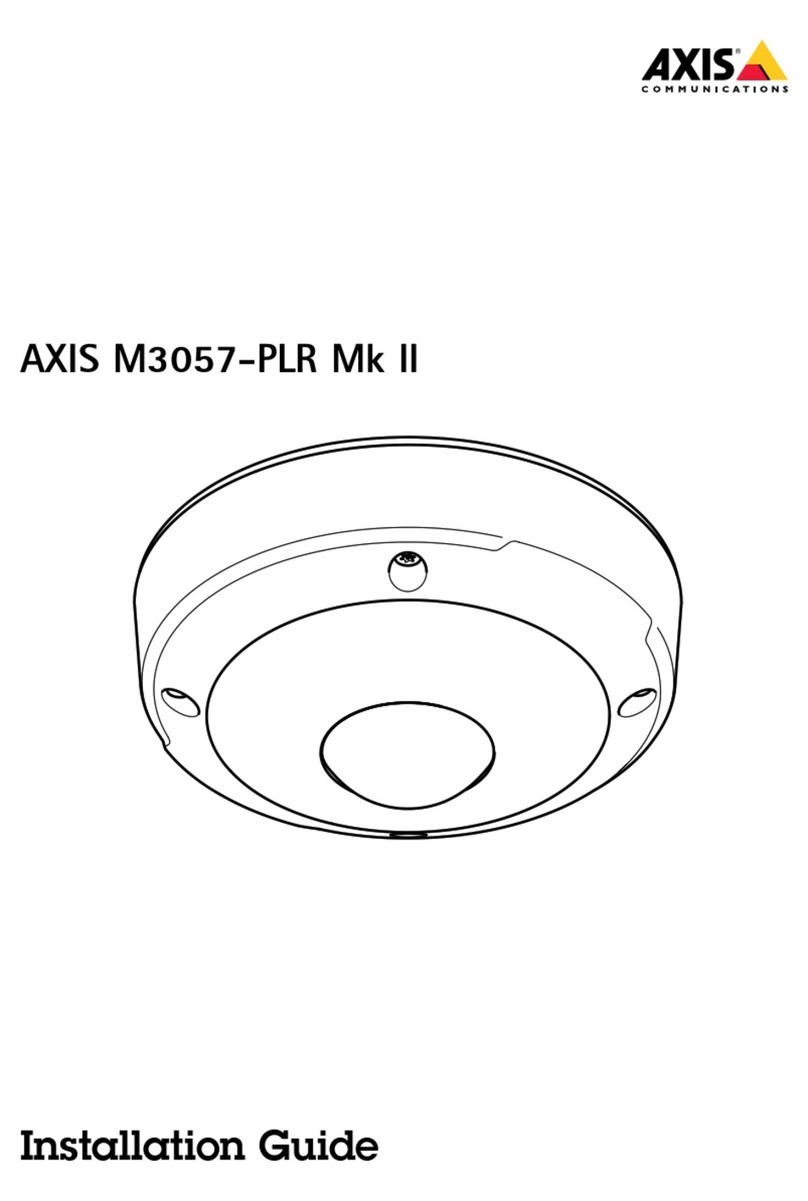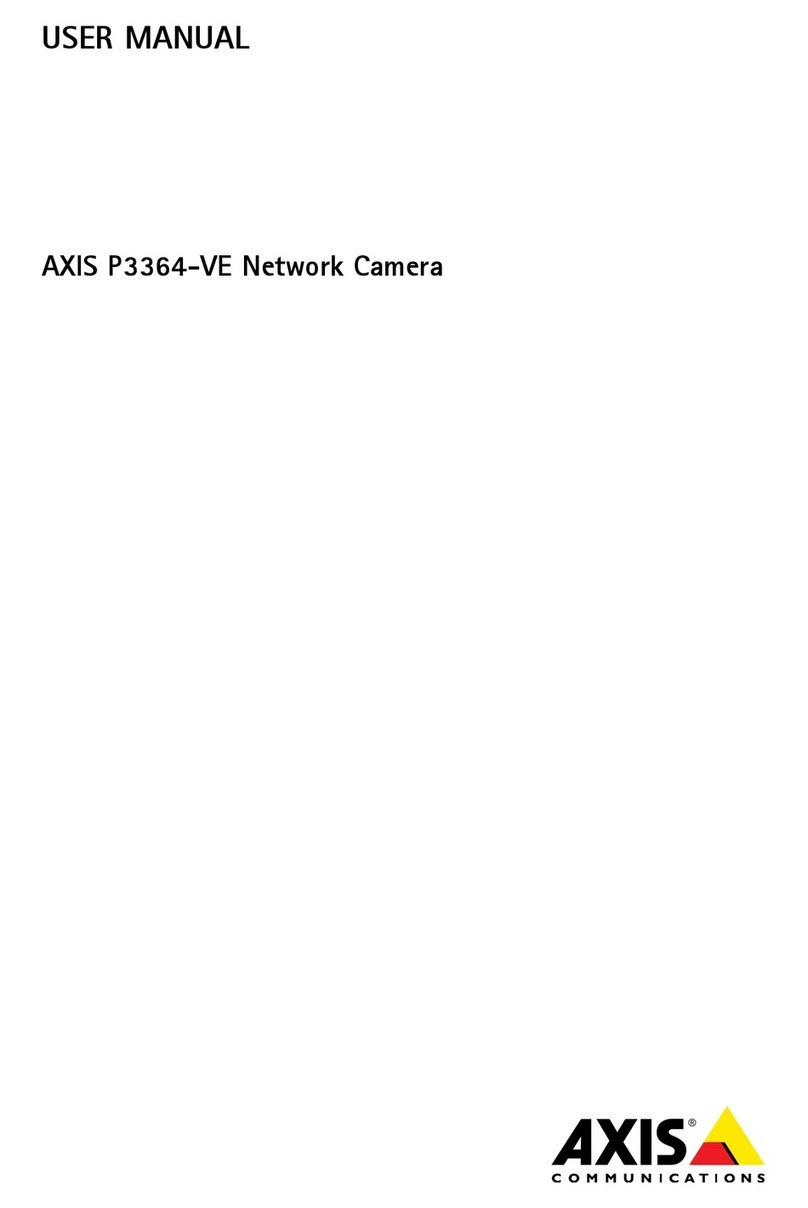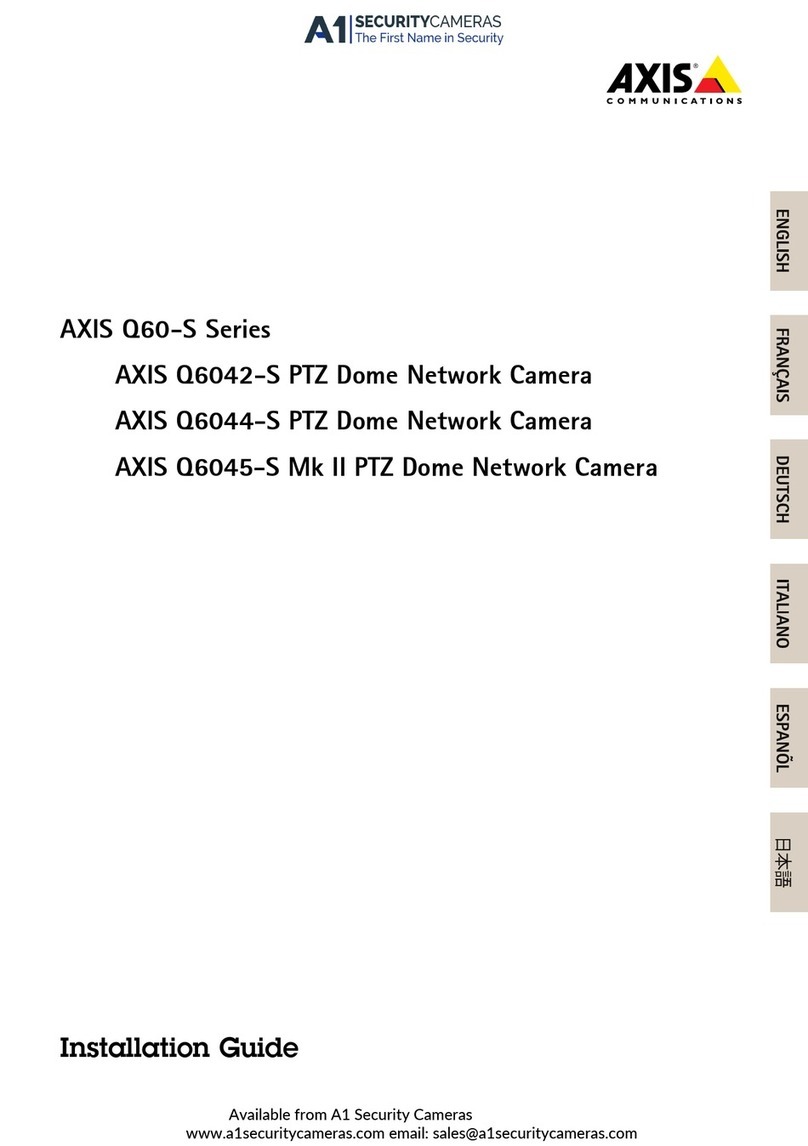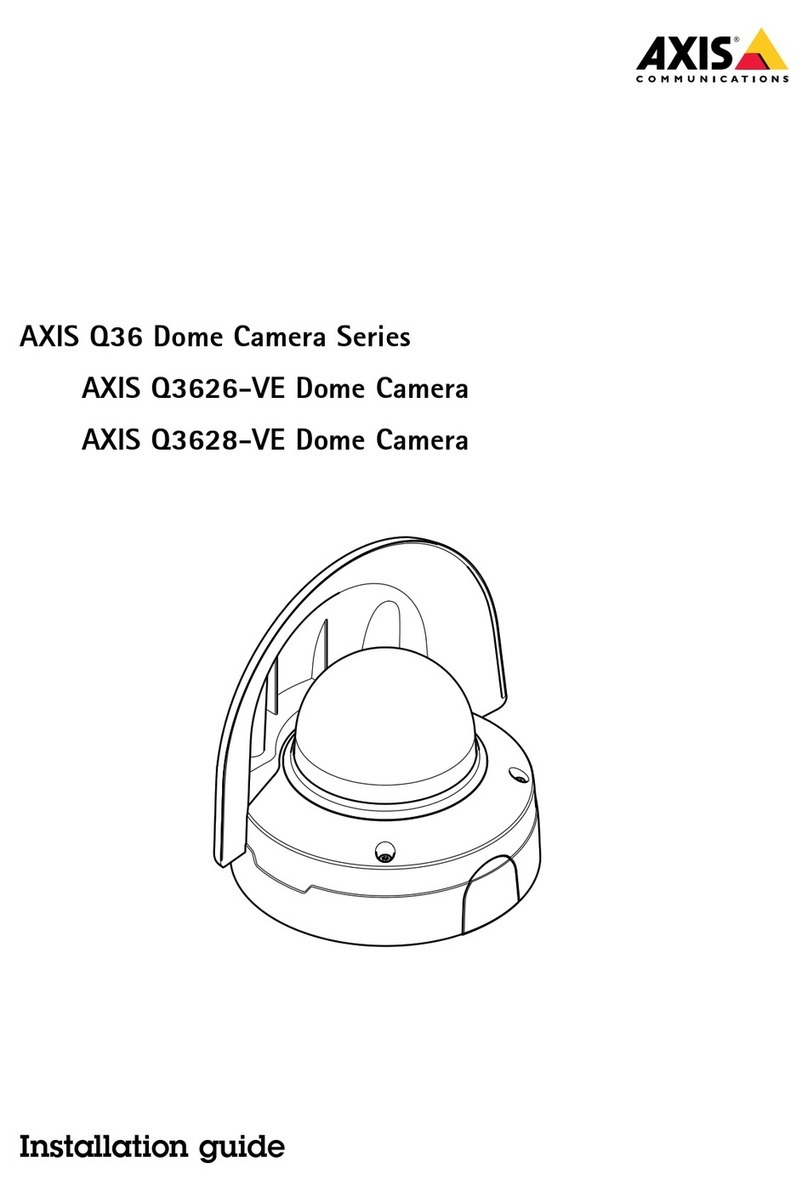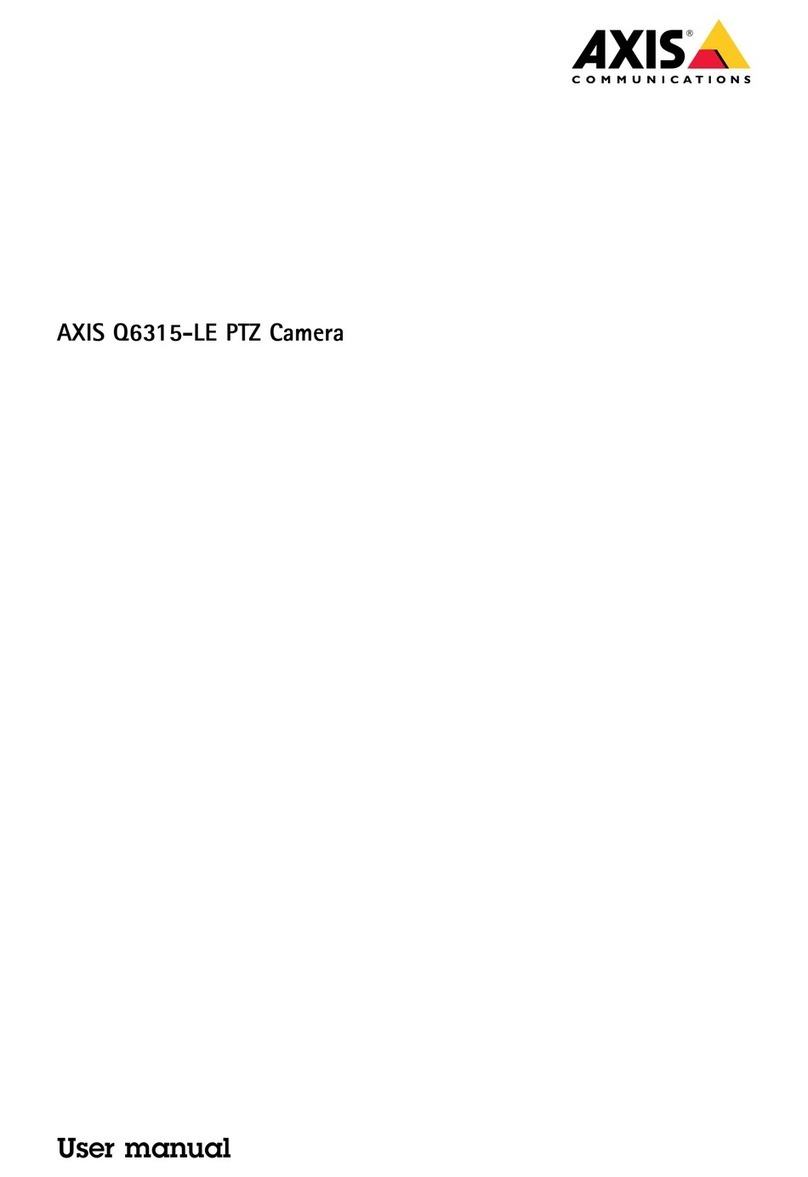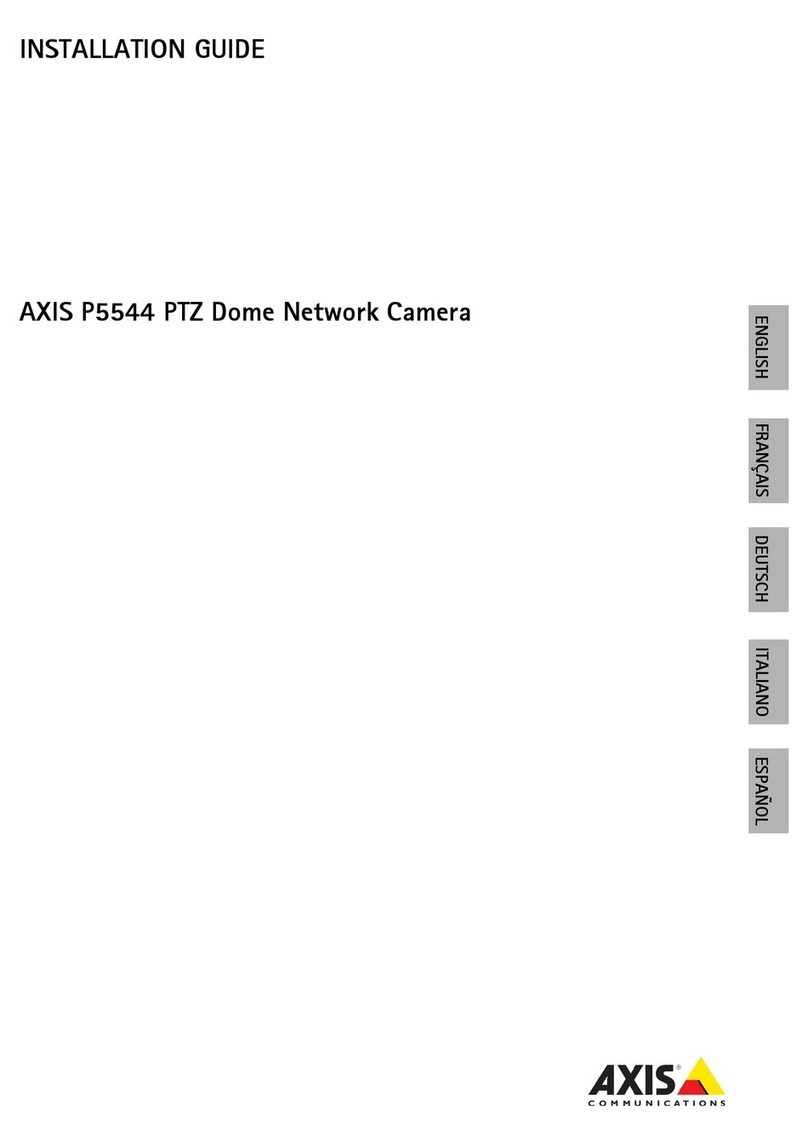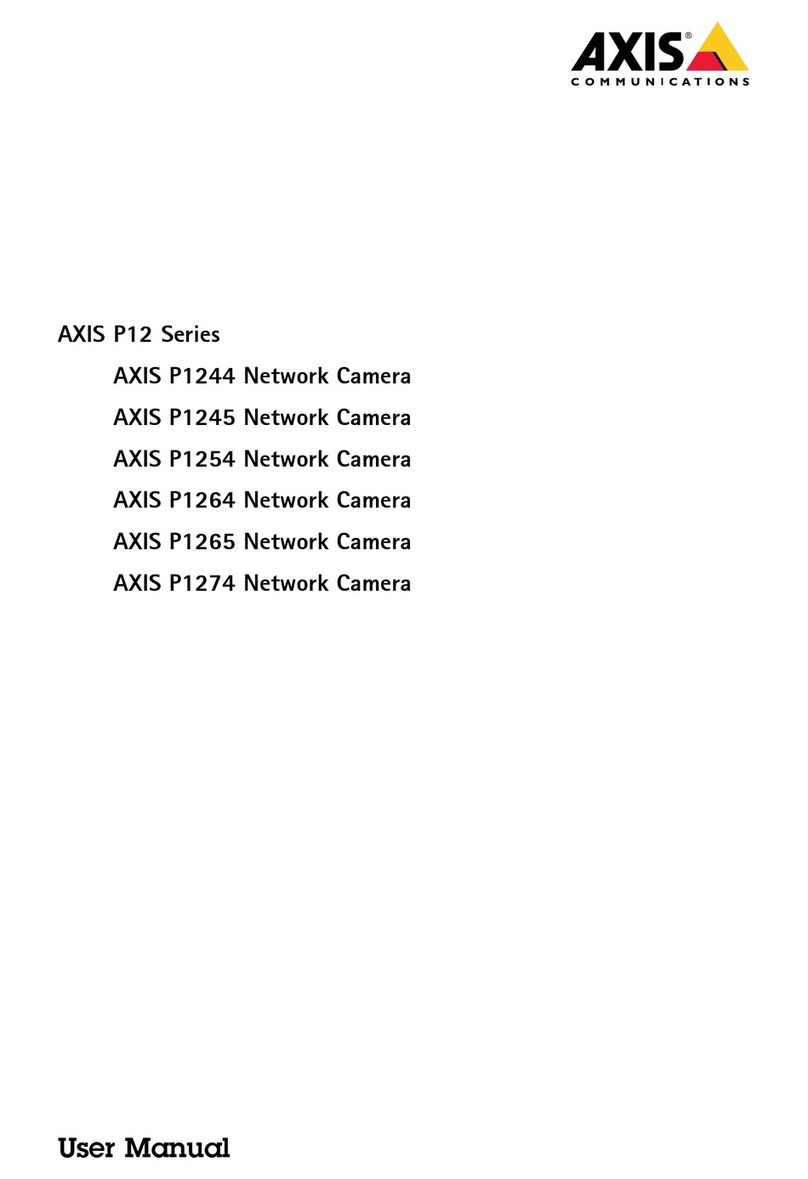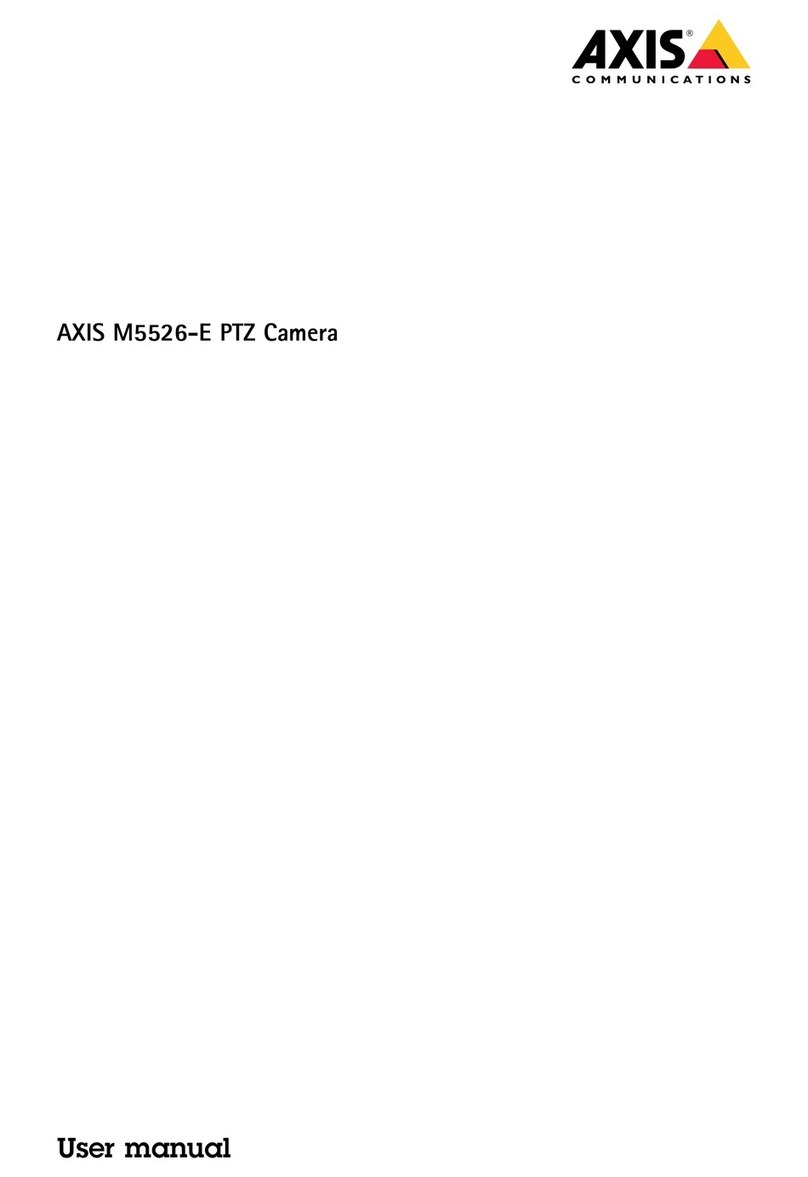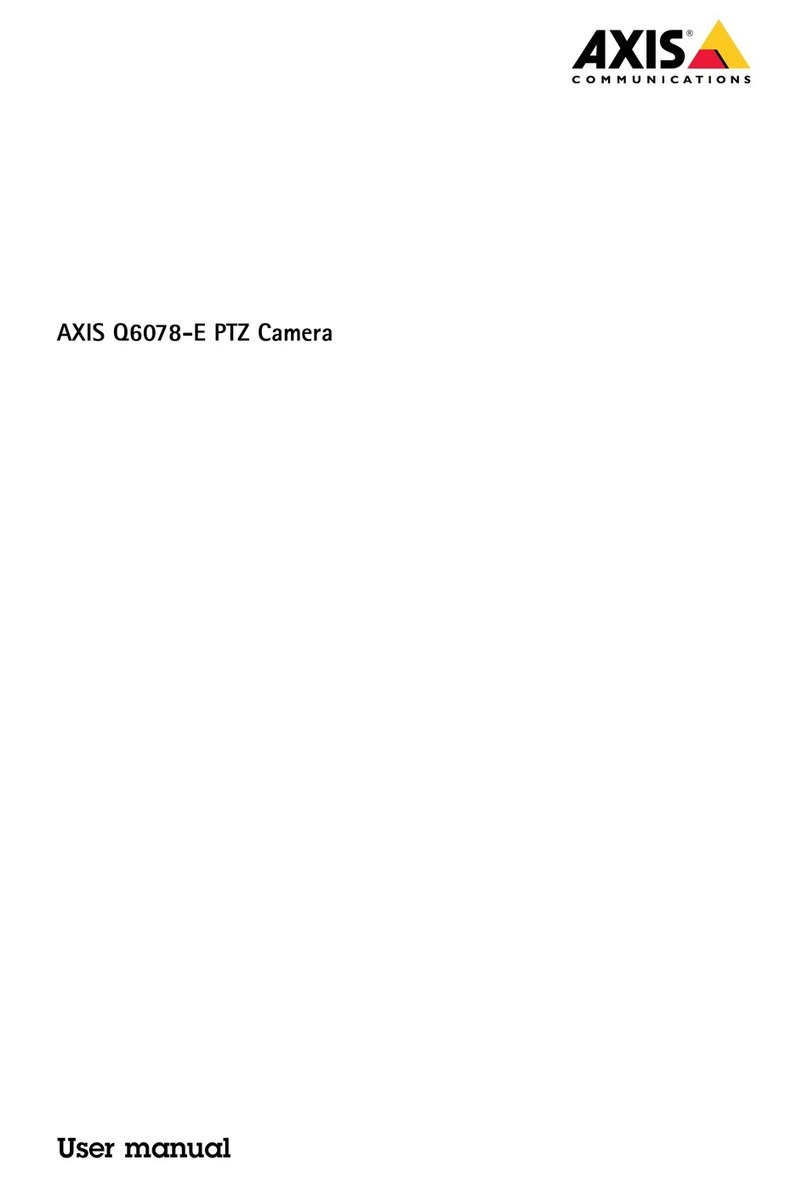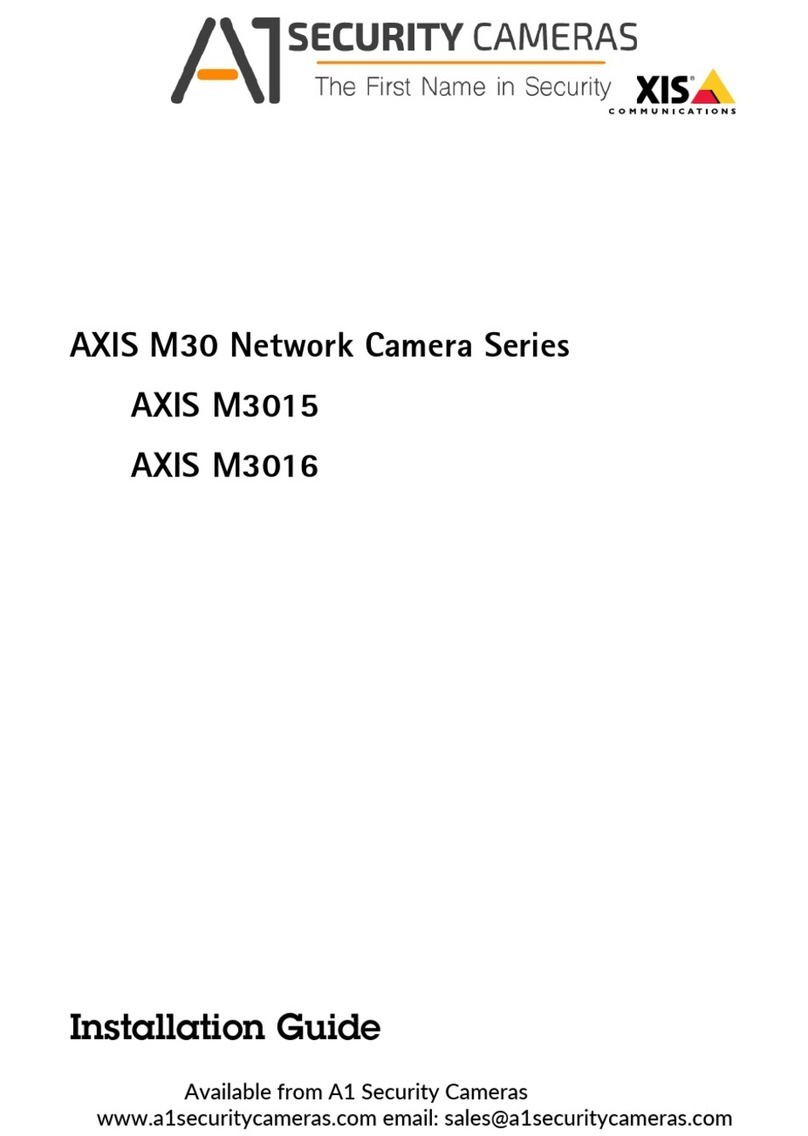Legal Considerations
Video surveillance can be regulated by laws that vary from
country to country. Check the laws in your local region
before using this product for surveillance purposes.
This product includes one (1) H.2 4 decoder license. To
purchase further licenses, contact your reseller.
Liability
Every care has been taken in the preparation of this
document. Please inform your local Axis ofce of any
inaccuracies or omissions. Axis Communications AB cannot
be held responsible for any technical or typographical errors
and reserves the right to make changes to the product and
manuals without prior notice. Axis Communications AB
makes no warranty of any kind with regard to the material
contained within this document, including, but not limited
to, the implied warranties of merchantability and tness for
aparticular purpose. Axis Communications AB shall not
be liable nor responsible for incidental or consequential
damages in connection with the furnishing, performance
or use of this material. This product is only to be used for
its intended purpose.
Intelle tual Property Rights
Axis AB has intellectual property rights relating to
technology embodied in the product described in this
document. In particular, and without limitation, these
intellectual property rights may include one or more of
the patents listed at www.axis.com/patent.htm and one or
more additional patents or pending patent applications in
the US and other countries.
This product contains licensed third-party software. See
the menu item “About” in the product’s user interface for
more information.
This product contains source code copyright Apple Computer,
Inc., under the terms of Apple Public Source License 2.0
(see www.opensource.apple.com/apsl). The source code is
available from https://developer.apple.com/bonjour/
Equipment Modi ations
This equipment must be installed and used in
strict accordance with the instructions given in the
user documentation. This equipment contains no
user-serviceable components. Unauthorized equipment
changes or modications will invalidate all applicable
regulatory certications and approvals.
Trademark A knowledgments
AXIS COMMUNICATIONS, AXIS, ETRAX, ARTPEC and VAPIX
are registered trademarks or trademark applications of Axis
AB in various jurisdictions. All other company names and
products are trademarks or registered trademarks of their
respective companies.
Apple, Boa, Apache, Bonjour, Ethernet, Internet Explorer,
Linux, Microsoft, Mozilla, Real, SMPTE, QuickTime, UNIX,
Windows, Windows Vista and WWW are registered
trademarks of the respective holders. Java and all
Java-based trademarks and logos are trademarks or
registered trademarks of Oracle and/or its afliates.
UPnPTM is acertication mark of the UPnPTM Implementers
Corporation.
SD, SDHC and SDXC are trademarks or registered trademarks
of SD-3C, LLC in the United States, other countries or both.
Also, miniSD, microSD, miniSDHC, microSDHC, microSDXC
are all trademarks or registered trademarks of SD-3C, LLC
in the United States, other countries or both.
Regulatory Information
Europe
This product complies with the applicable CE marking
directives and harmonized standards:
• Electromagnetic Compatibility (EMC) Directive
2004/108/EC. See Electromagnetic Compatibility (EMC)
on page 2.
• Low Voltage (LVD) Directive 200 /95/EC. See afety
on page 3.
• Restrictions of Hazardous Substances (RoHS) Directive
2011/ 5/EU. See Disposal and Recycling on page 3.
Acopy of the original declaration of conformity may be
obtained from Axis Communications AB. See Contact
Information on page 3.
Ele tromagneti Compatibility (EMC)
This equipment has been designed and tested to fulll
applicable standards for:
• Radio frequency emission when installed according to
the instructions and used in its intended environment.
• Immunity to electrical and electromagnetic phenomena
when installed according to the instructions and used
in its intended environment.
USA
This equipment has been tested using ashielded network
cable (STP) and found to comply with the limits for a
Class Adigital device, pursuant to part 15 of the FCC Rules.
These limits are designed to provide reasonable protection
against harmful interference when the equipment is
operated in acommercial environment. This equipment
generates, uses, and can radiate radio frequency energy
and, if not installed and used in accordance with the
instruction manual, may cause harmful interference to
radio communications. Operation of this equipment in
aresidential area is likely to cause harmful interference
in which case the user will be required to correct the
interference at his own expense.
The product shall be connected using ashielded network
cable (STP) that is properly grounded.
Canada
This digital apparatus complies with CAN ICES-3 (Class A).
The product shall be connected using ashielded network
cable (STP) that is properly grounded.
Cet appareil numérique est conforme àla norme
NMB ICES-3 (classe A). Le produit doit être connecté à
l'aide d'un câble réseau blindé (STP) qui est correctement
mis àla terre.
Europe
This digital equipment fullls the requirements for RF
emission according to the Class Alimit of EN 55022. The
product shall be connected using ashielded network cable
(STP) that is properly grounded. Notice! This is aClass A
product. In adomestic environment this product may cause
RF interference, in which case the user may be required
to take adequate measures.
This product fullls the requirements for immunity
according to EN 1000- -1 residential, commercial and
light-industrial environments.
This product fullls the requirements for immunity
according to EN 1000- -2 industrial environments.
This product fullls the requirements for immunity
according to EN 55024 ofce and commercial environments
Australia/New Zealand
This digital equipment fullls the requirements for RF
emission according to the Class Alimit of AS/NZS CISPR 22.
The product shall be connected using ashielded network
Available from A1 Security Cameras