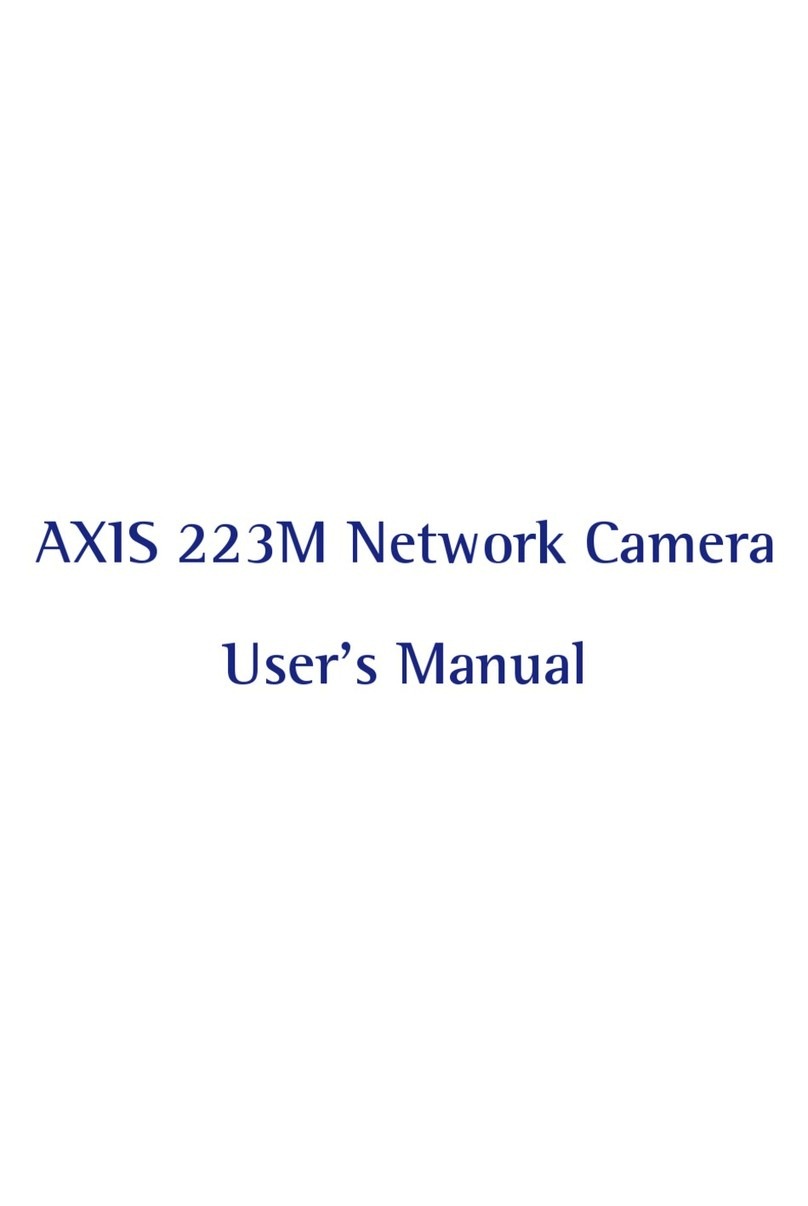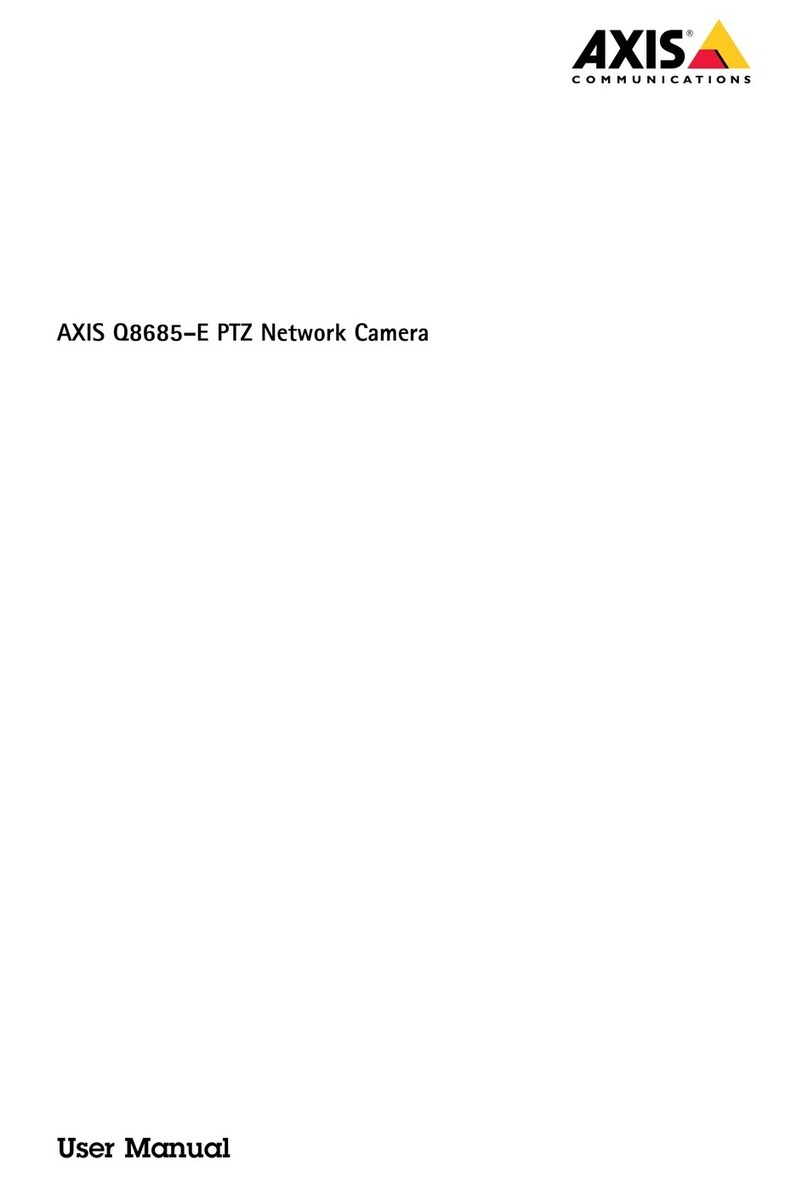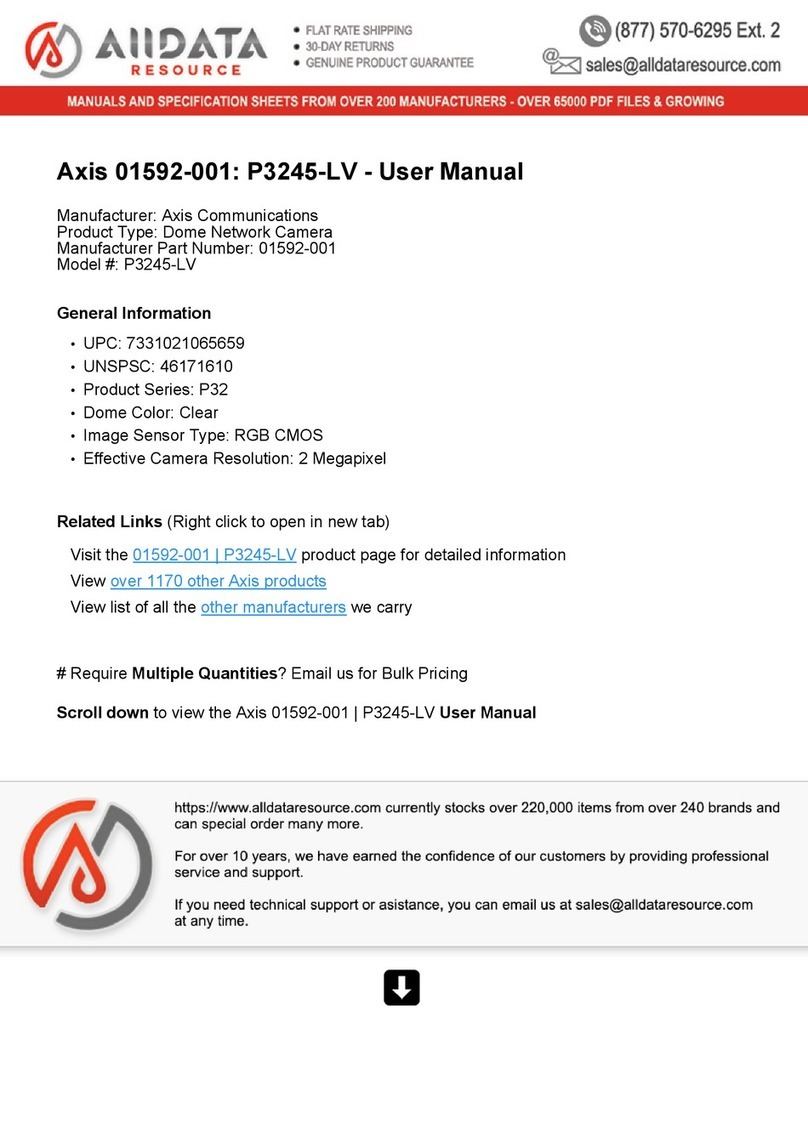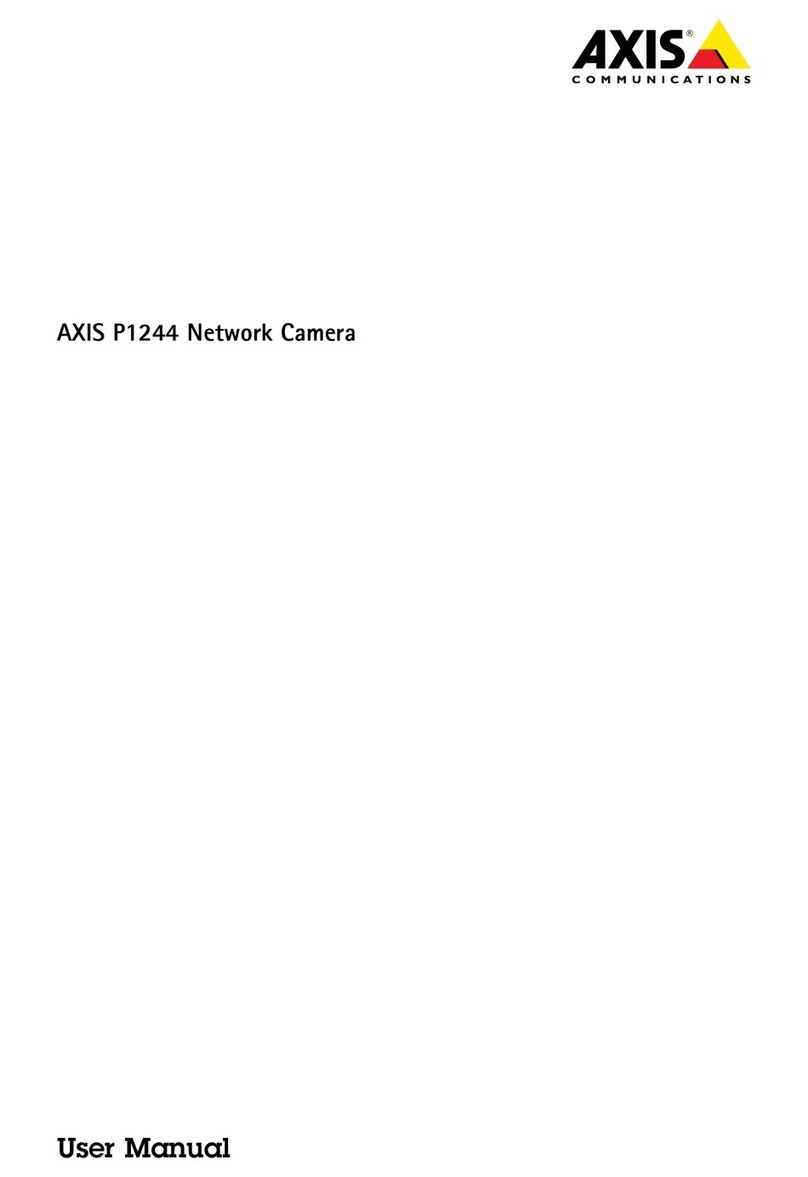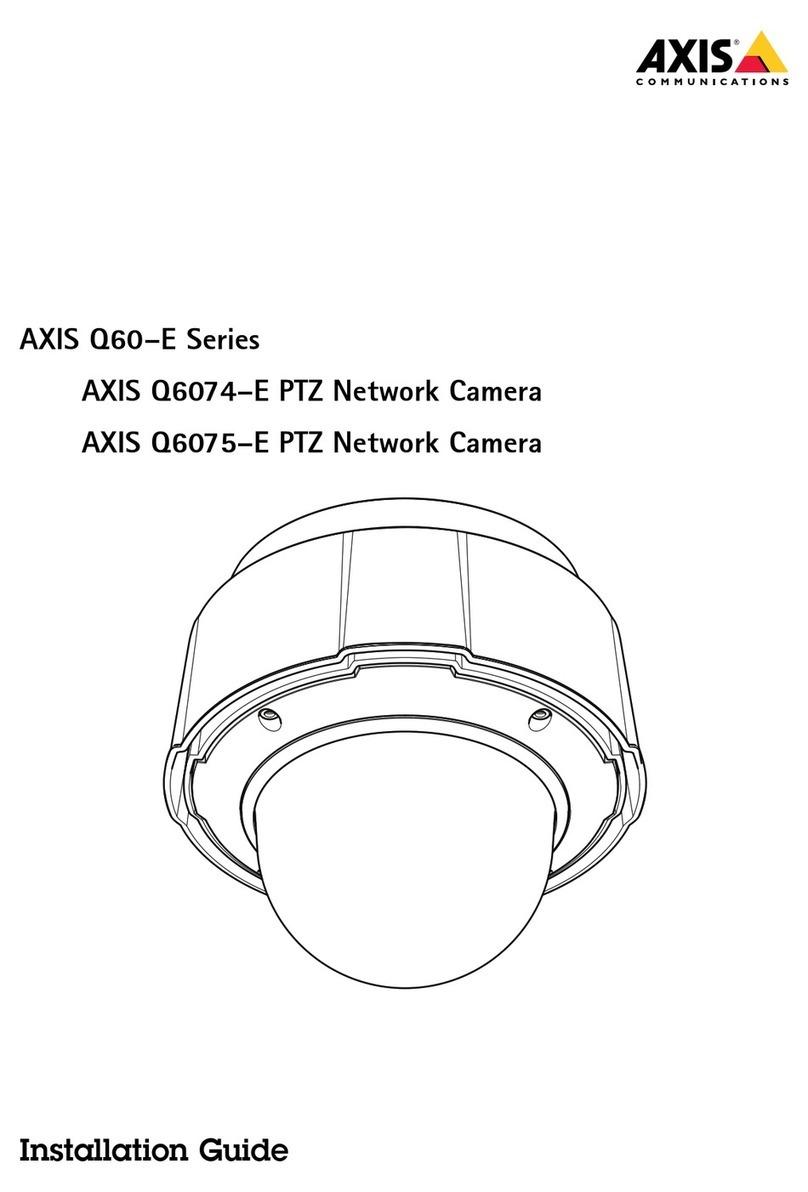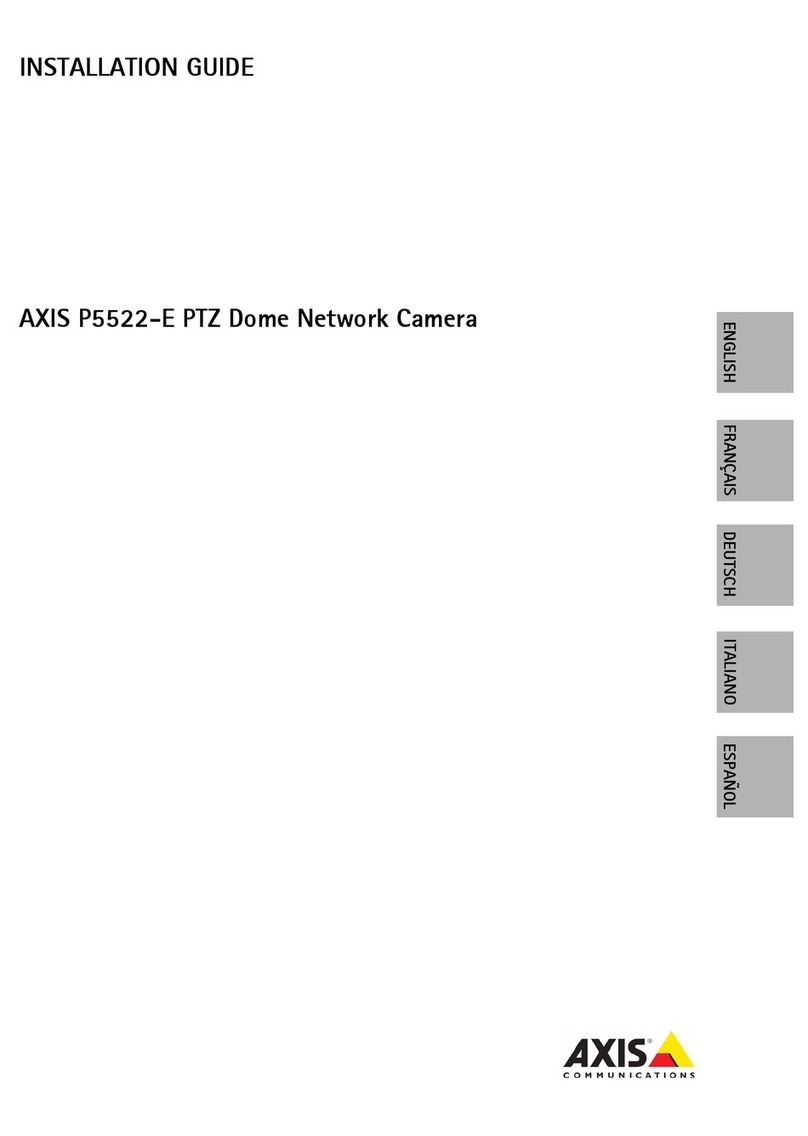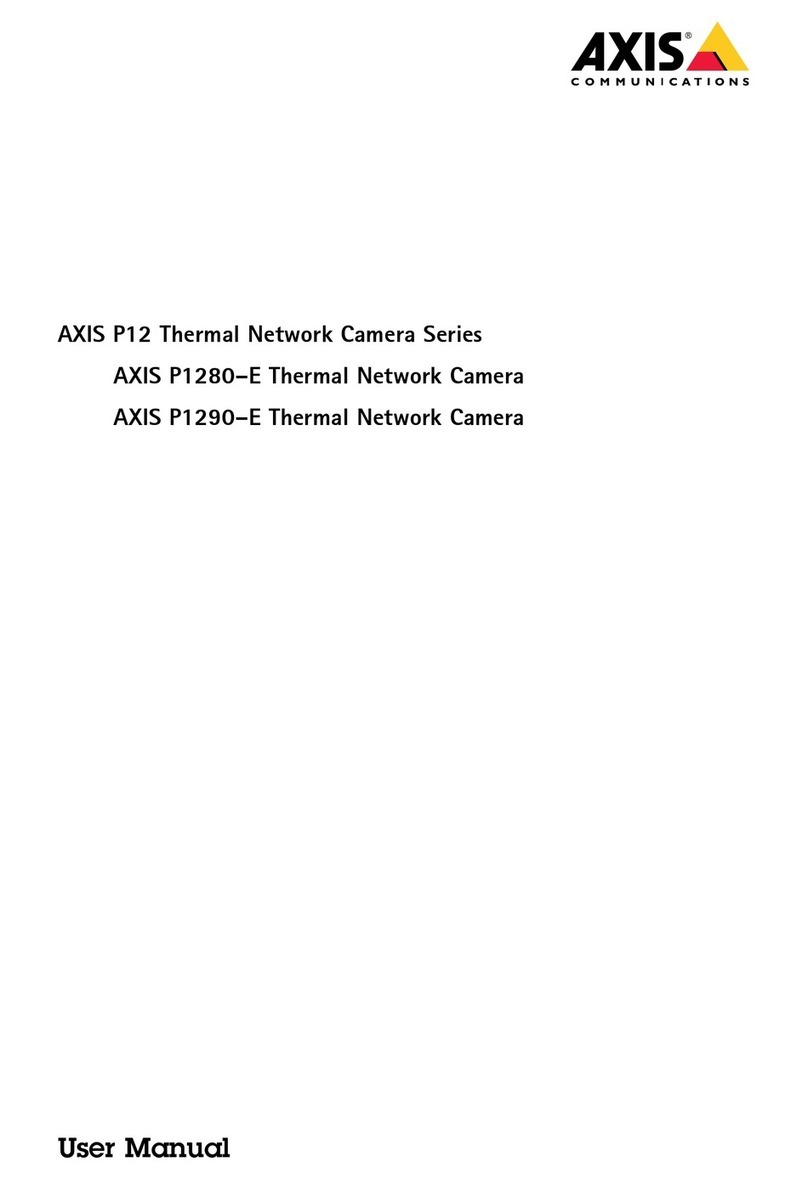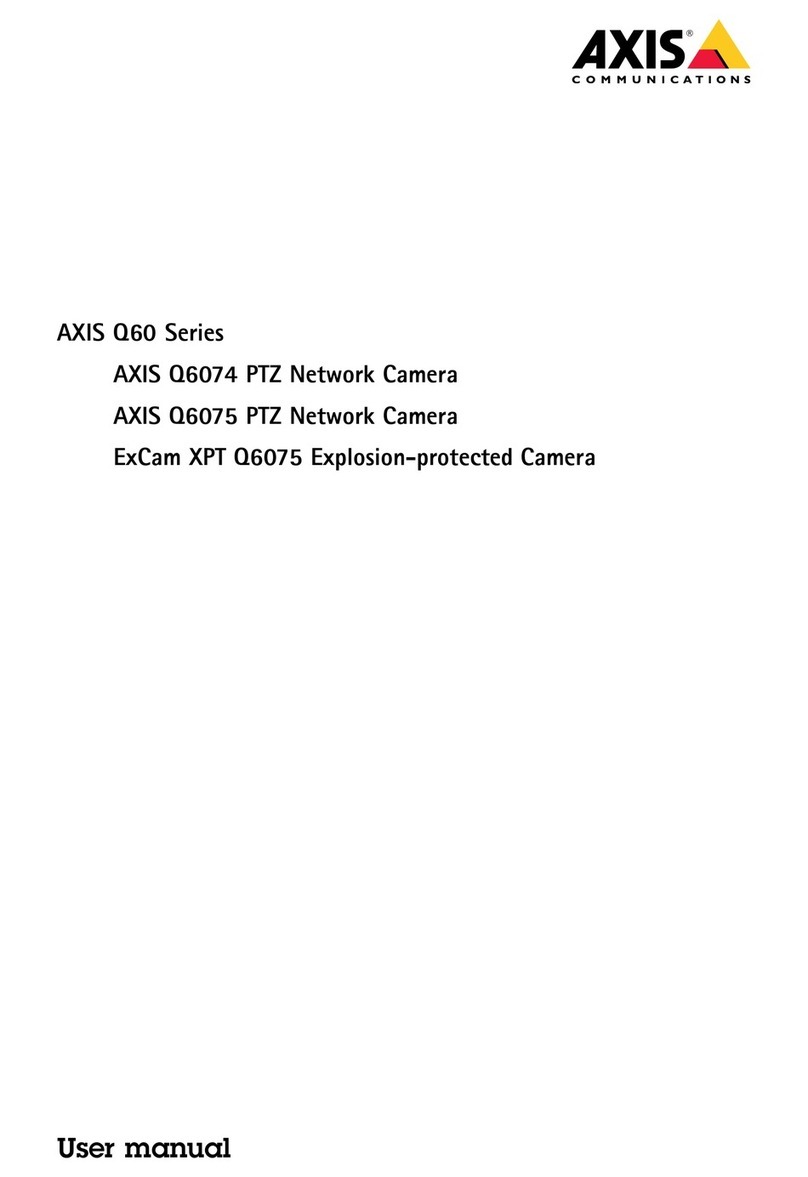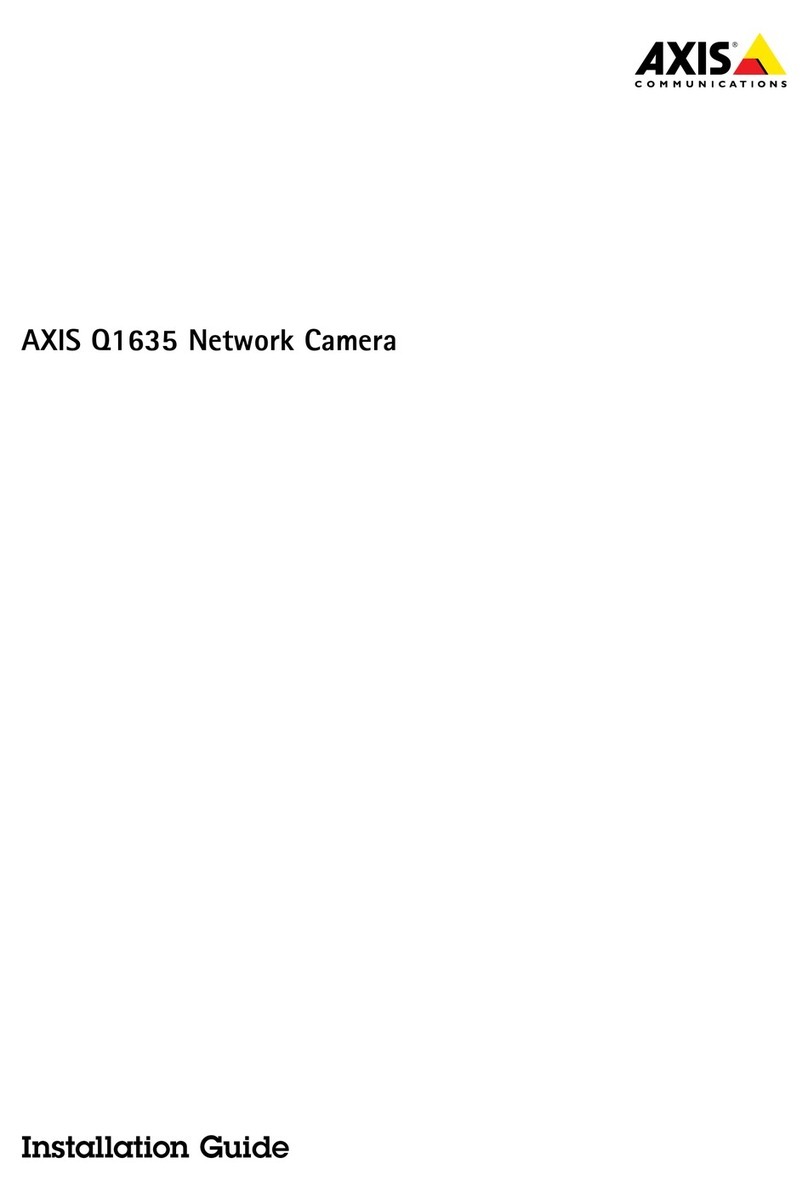AXISM43SeriesPanoramicCamera
TableofContents
Getstarted................................................3
Findthedeviceonthenetwork....................................3
Openthedevice'swebinterface....................................3
Createanadministratoraccount...................................3
Securepasswords...............................................3
Verifythatnoonehastamperedwiththermware....................4
Webinterfaceoverview..........................................4
Installation................................................
Previewmode..................................................
Congureyourdevice........................................6
Basicsettings..................................................6
Adjusttheimage................................................6
Viewandrecordvideo............................................11
Setuprulesforevents...........................................12
Thewebinterface...........................................19
Status........................................................19
Video.........................................................20
Recordings.....................................................29
Apps..........................................................30
System........................................................30
Maintenance...................................................0
Learnmore................................................1
Viewarea......................................................1
Capturemodes.................................................1
Privacymasks..................................................1
Overlays.......................................................2
Streamingandstorage...........................................2
Applications....................................................3
Cybersecurity...................................................
Specications..............................................7
Productoverview................................................7
LEDindicators..................................................7
SDcardslot....................................................7
Buttons.......................................................7
Connectors....................................................8
Cleaningrecommendations...................................60
Troubleshooting............................................61
Resettofactorydefaultsettings...................................61
Firmwareoptions...............................................61
Checkthecurrentrmwareversion.................................61
Upgradethermware............................................61
Technicalissues,clues,andsolutions................................62
Performanceconsiderations.......................................64
Contactsupport.................................................64
2