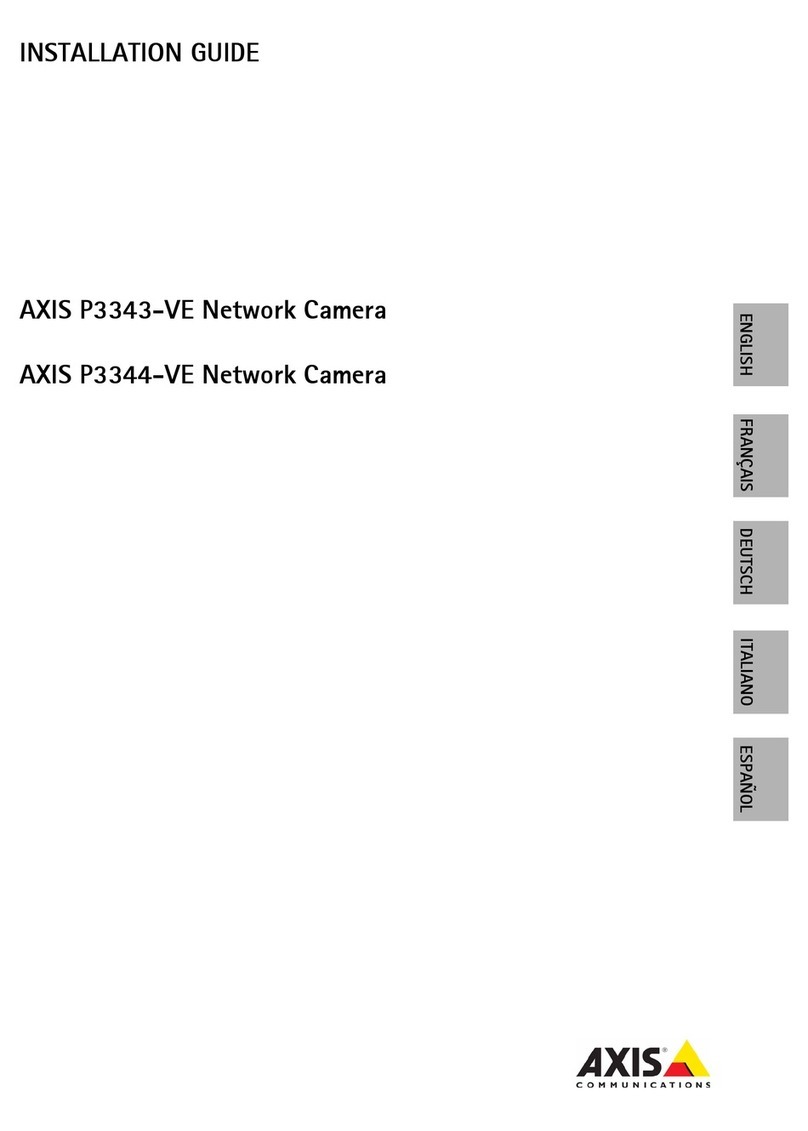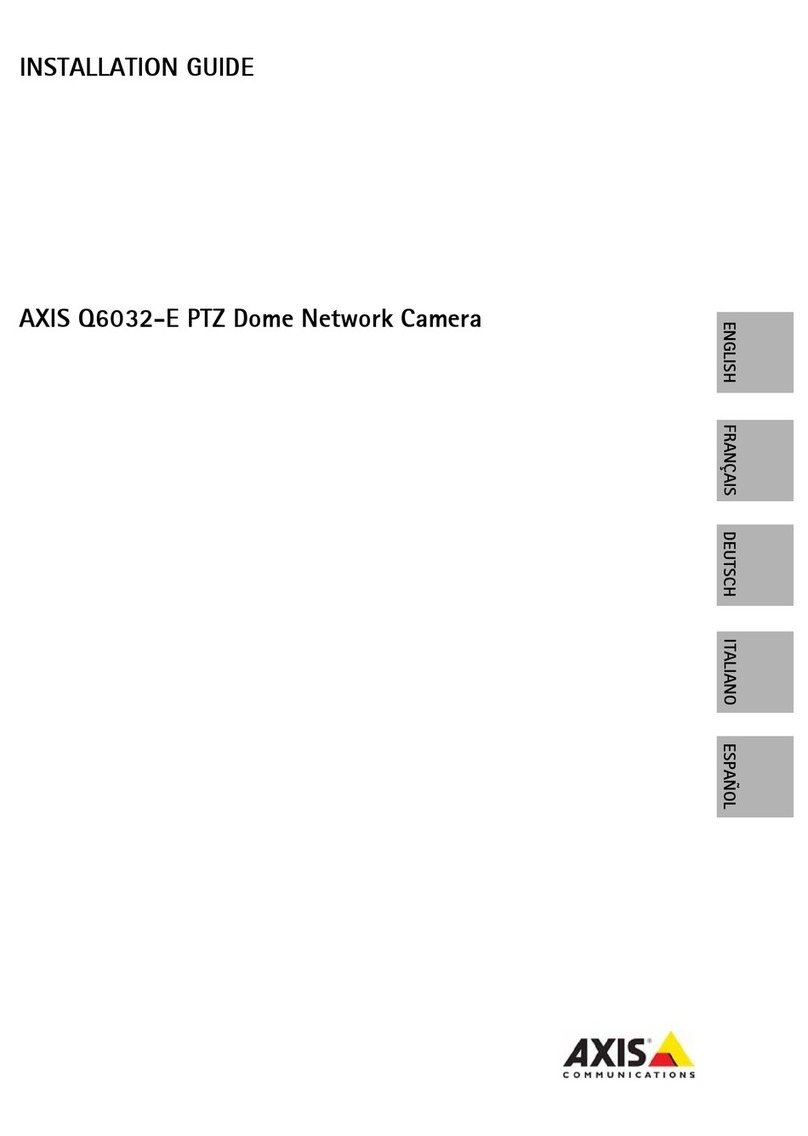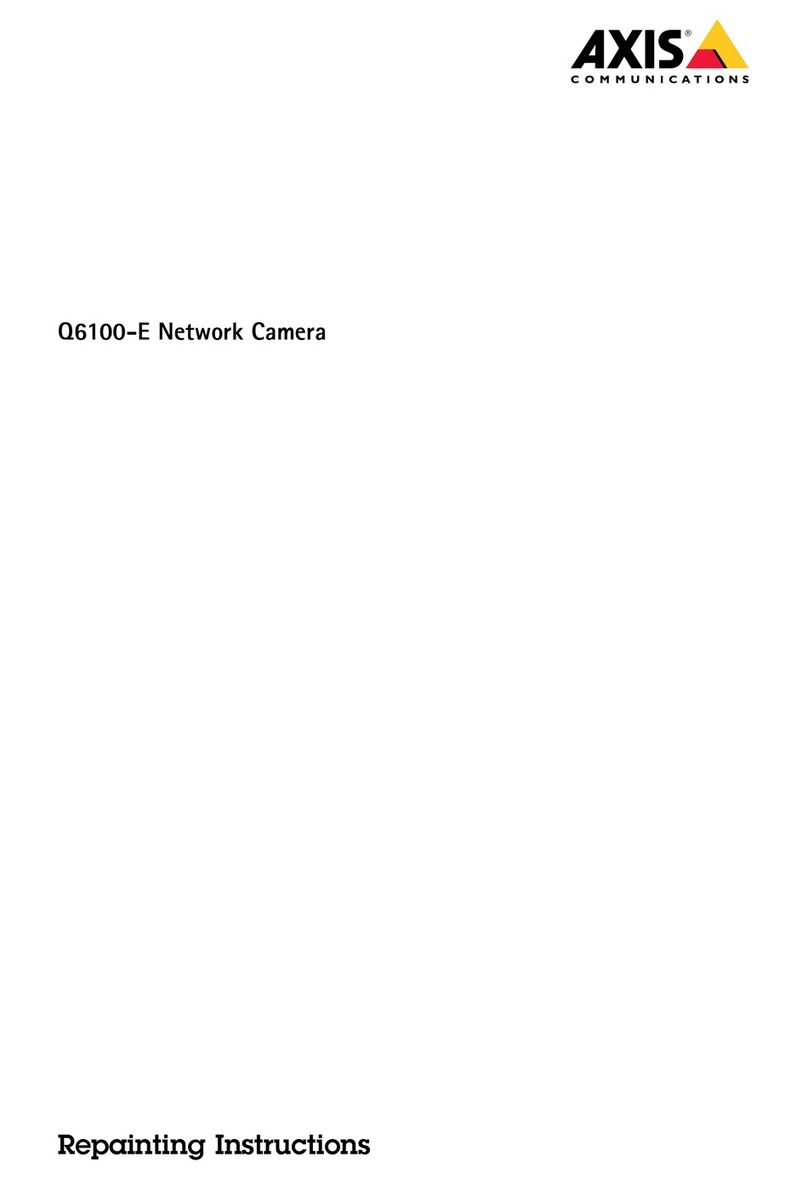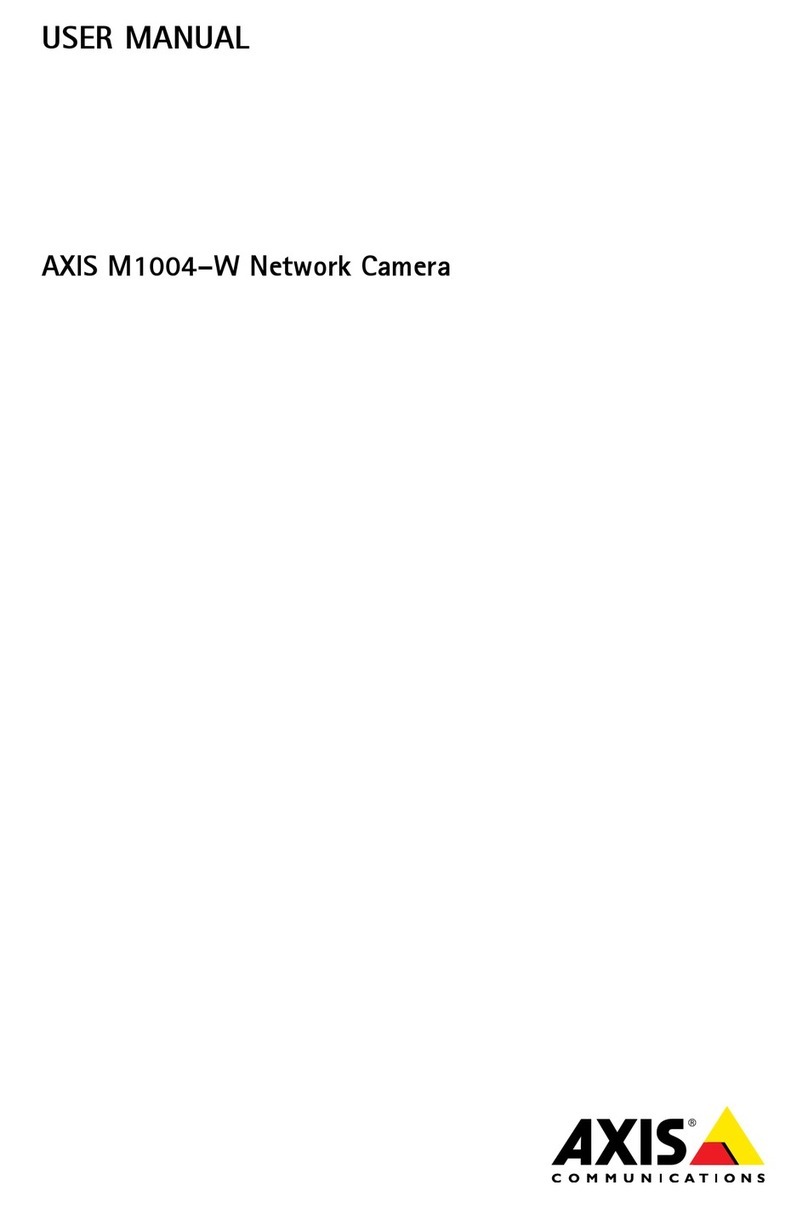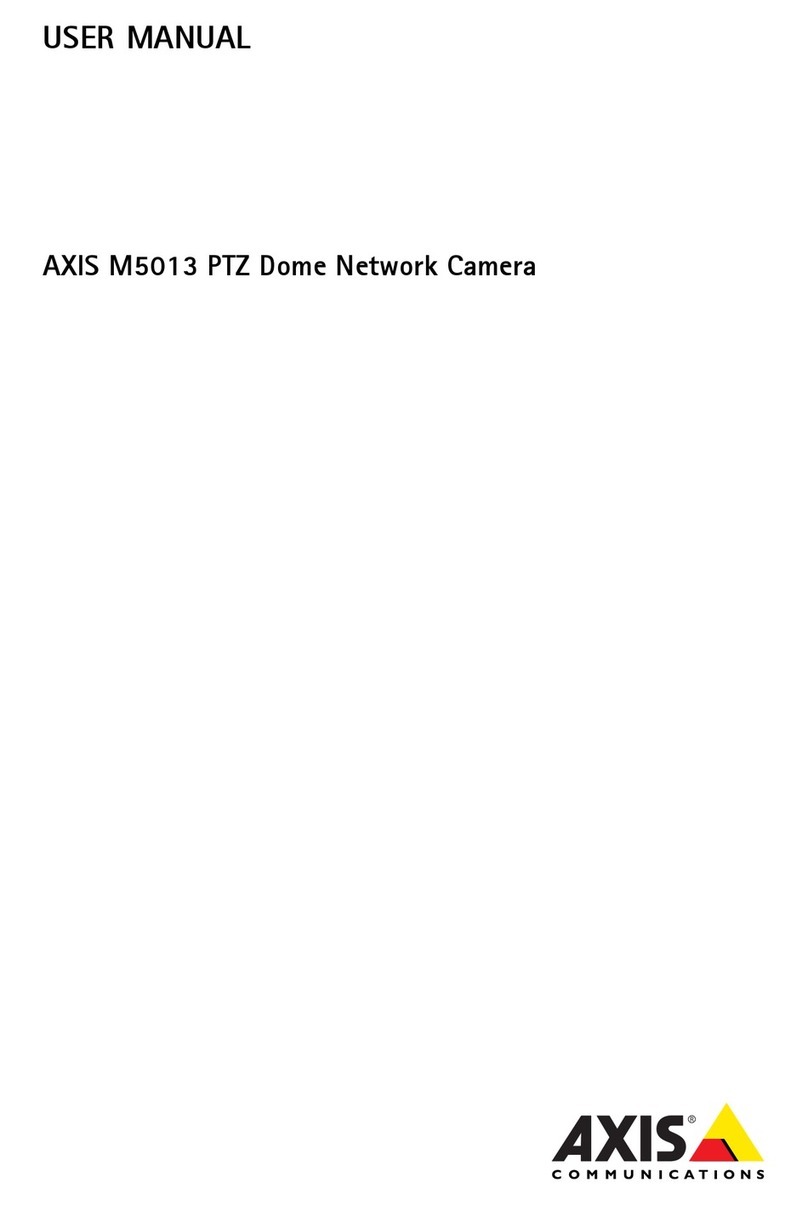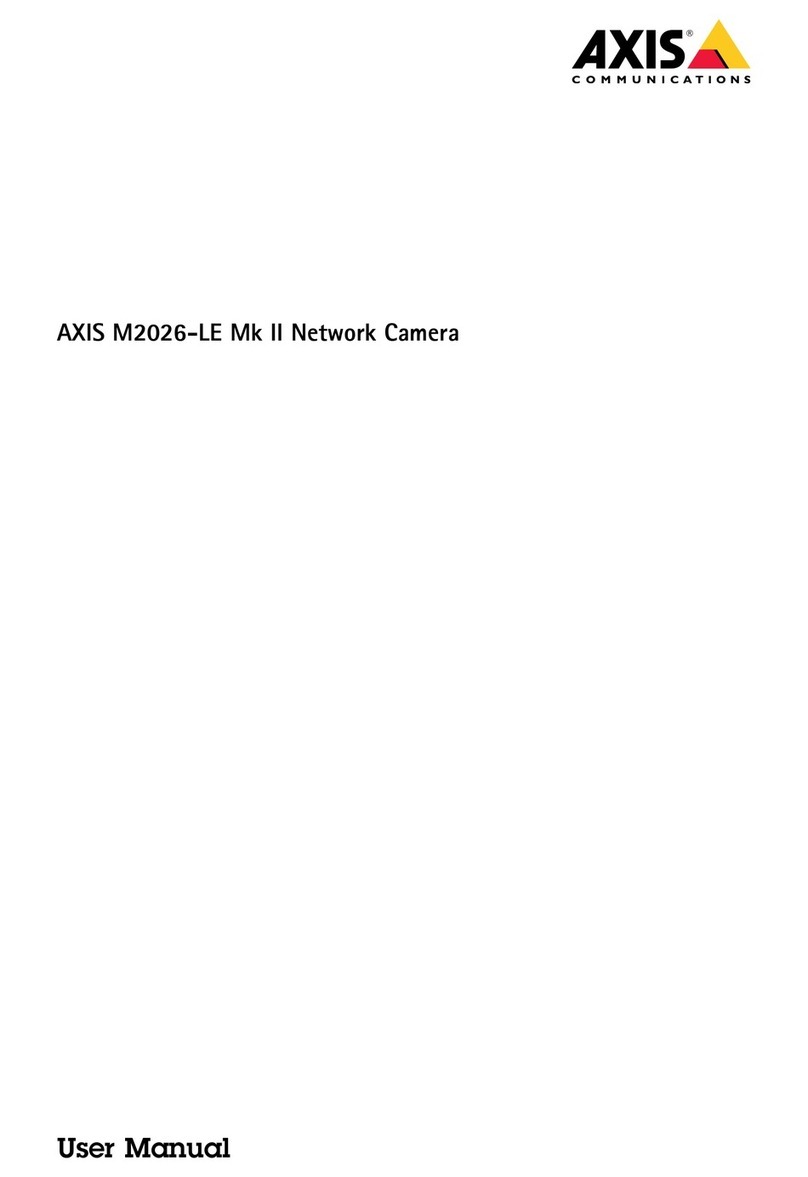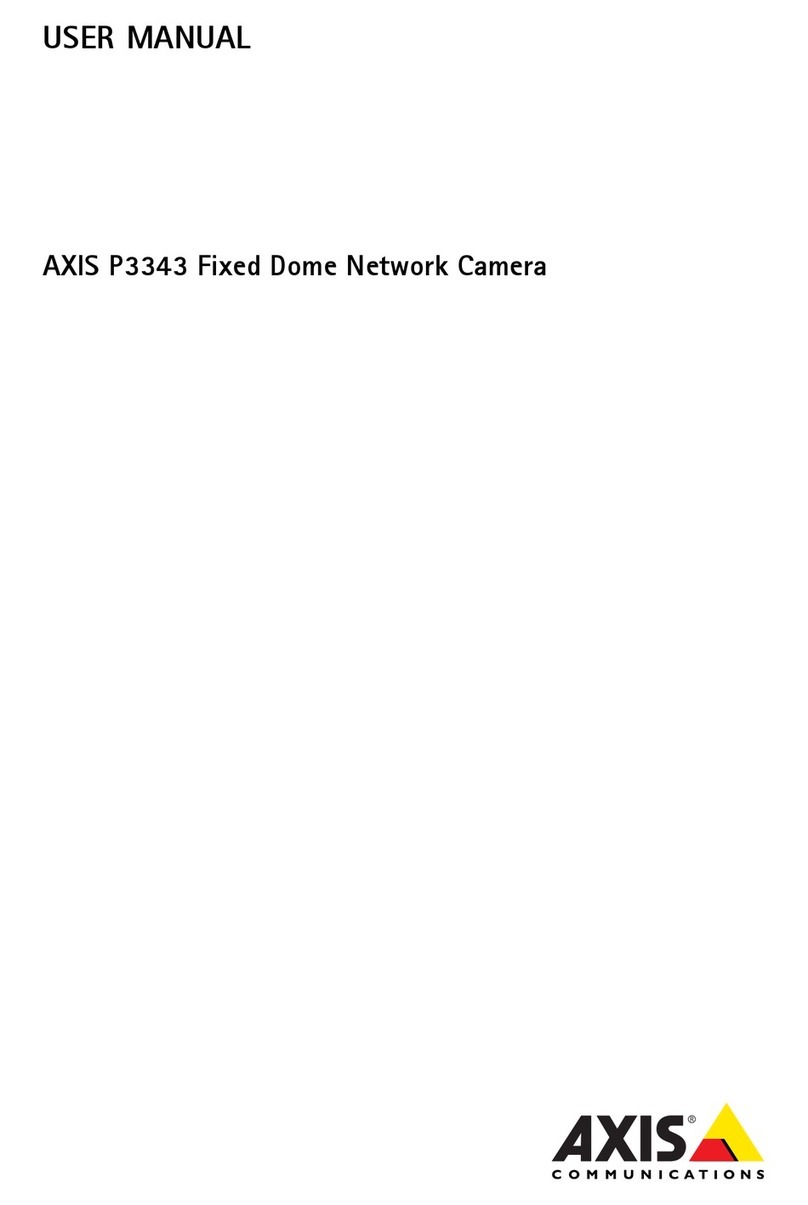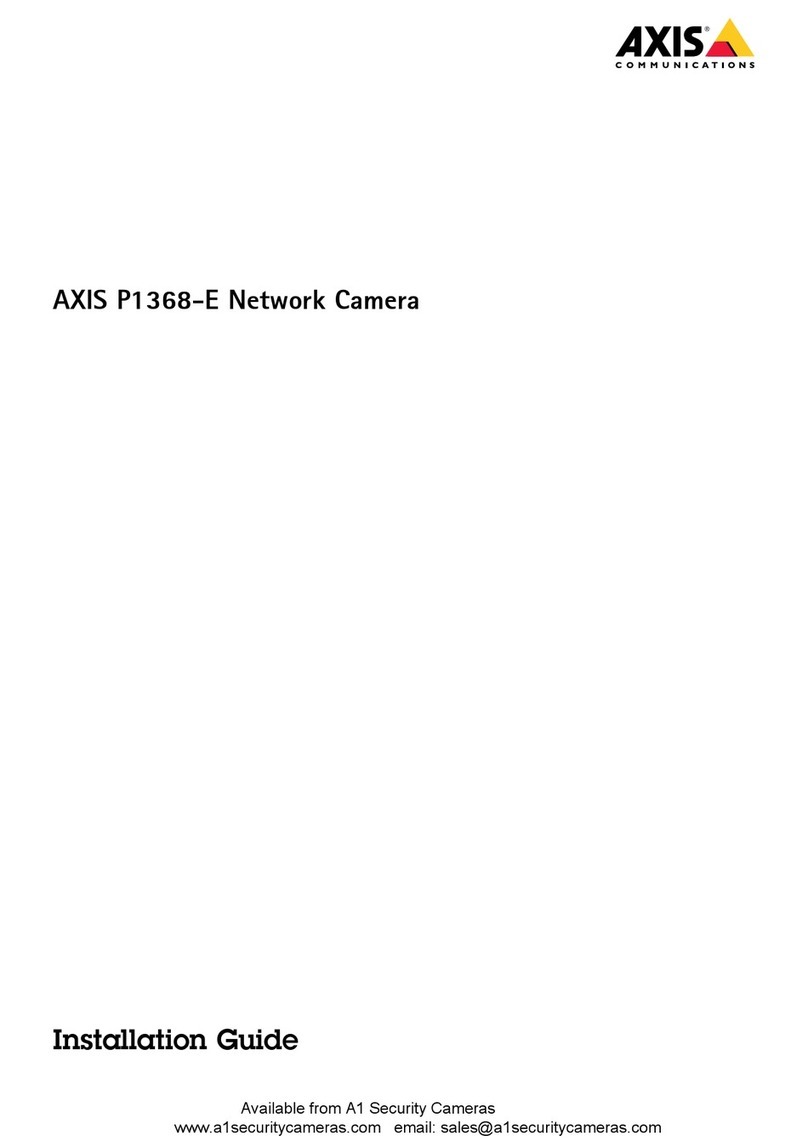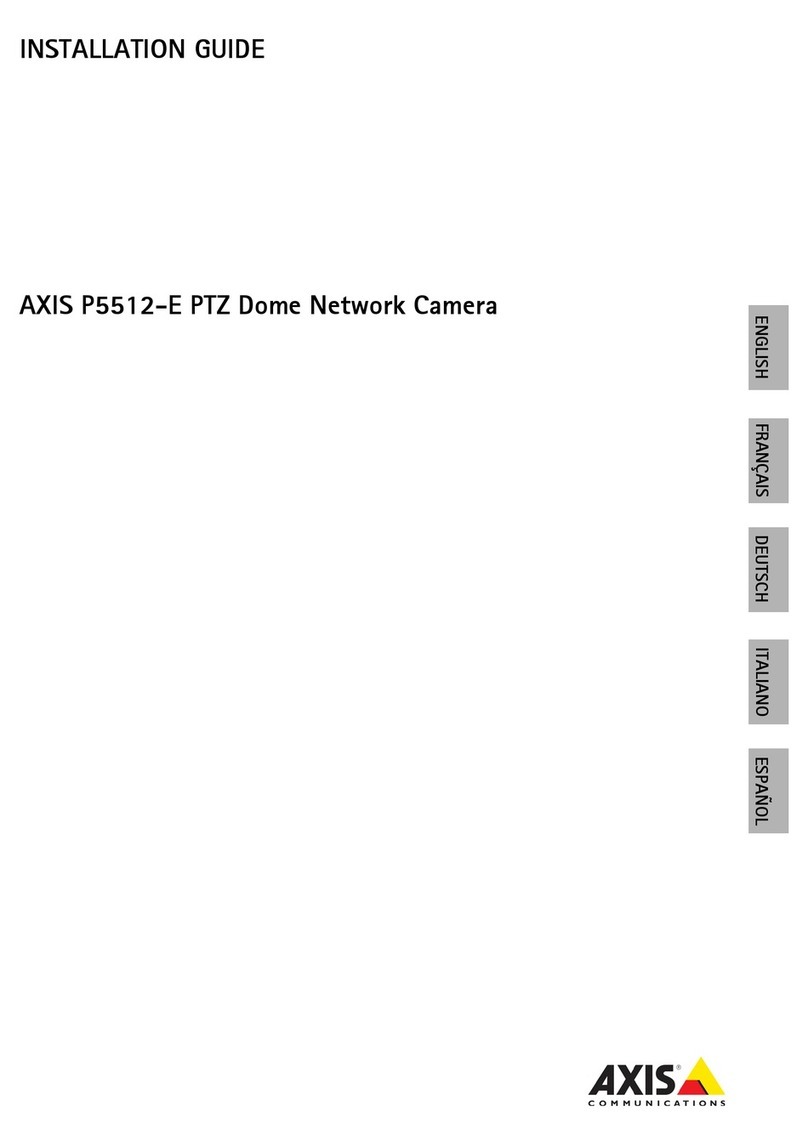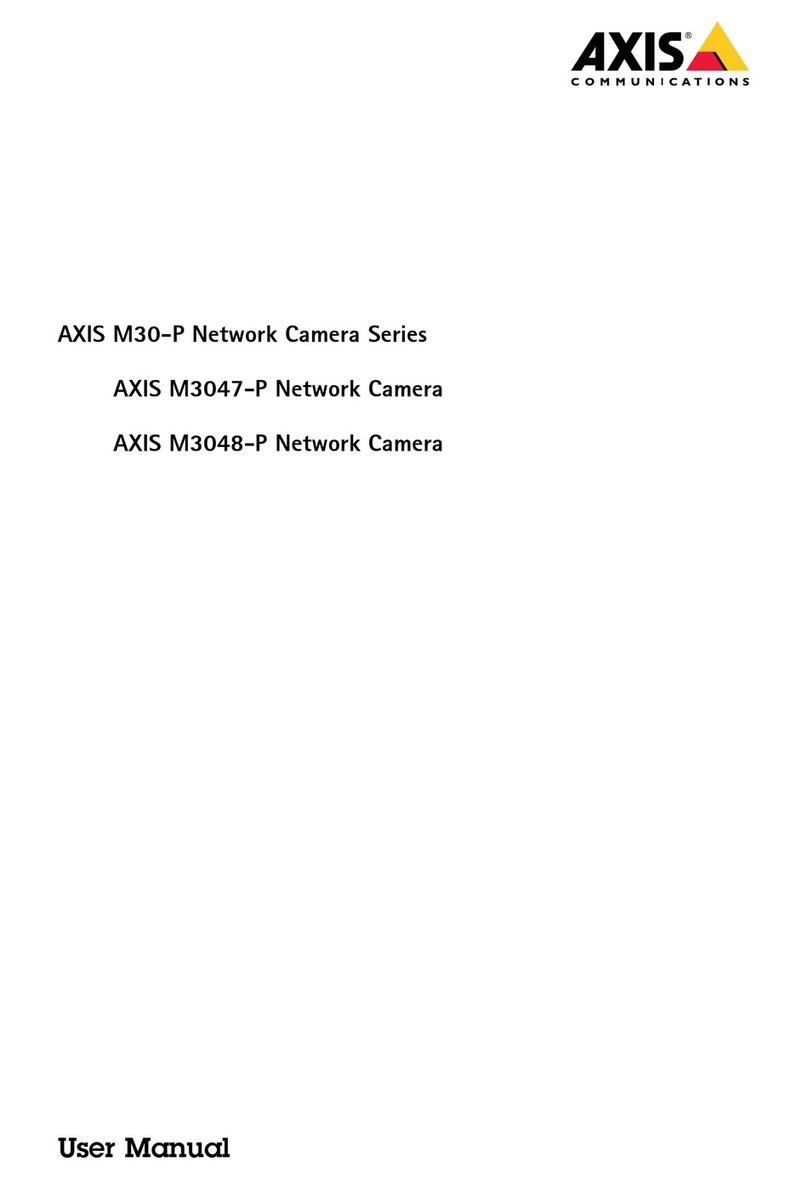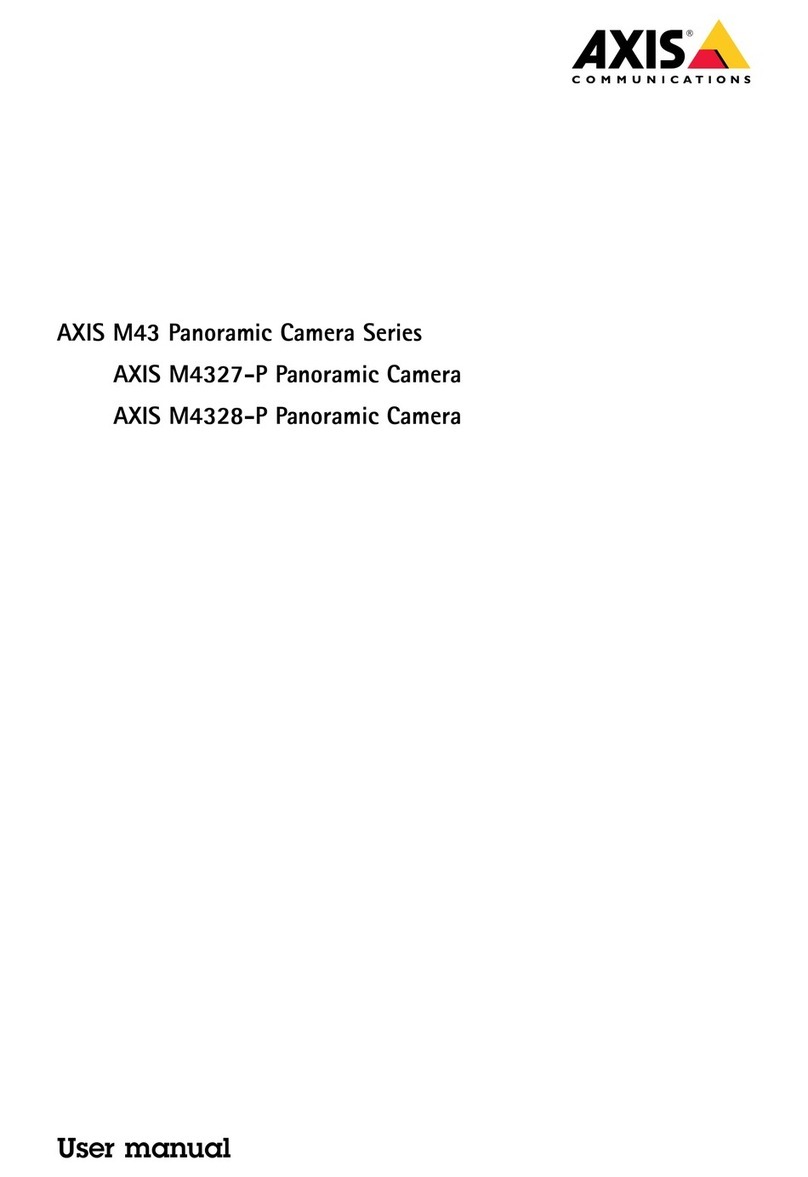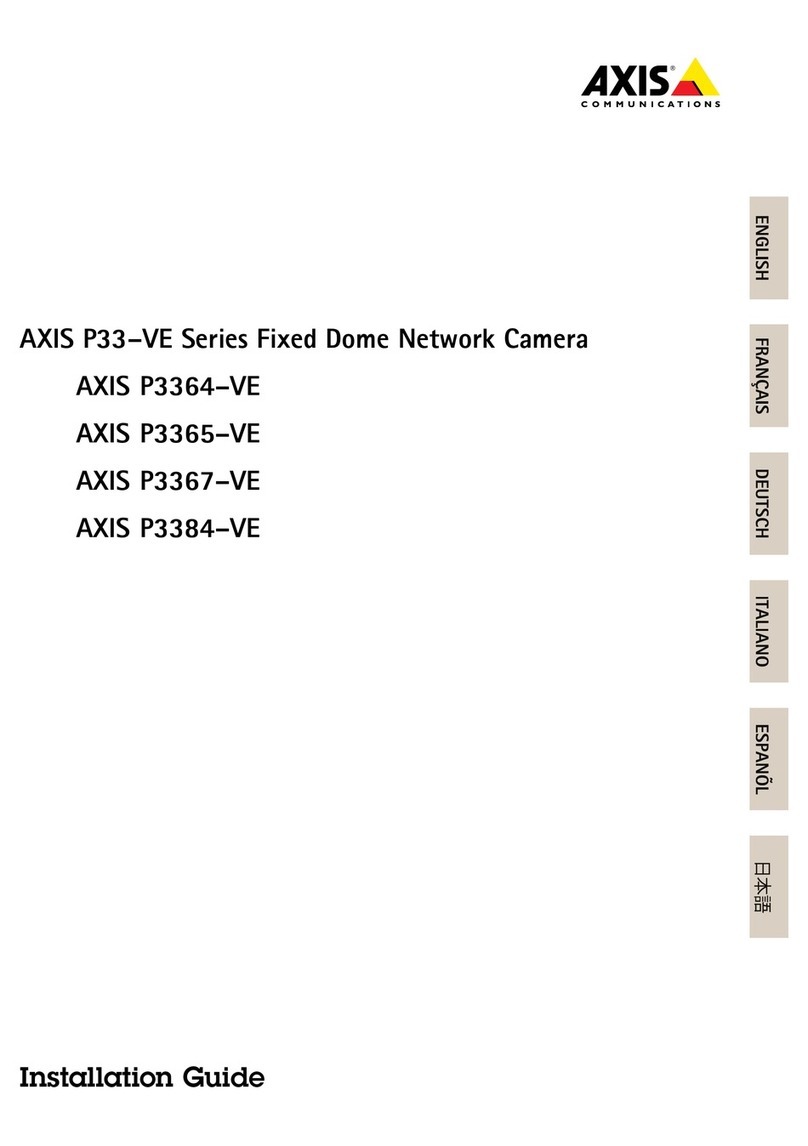AXISM43SeriesPanoramicCamera
TableofContents
Getstarted................................................3
Findthedeviceonthenetwork....................................3
Openthedevice'swebinterface....................................3
Setanewpasswordfortherootaccount............................3
Securepasswords...............................................3
Verifythatnoonehastamperedwiththermware....................4
Webinterfaceoverview..........................................4
Installation................................................5
reviewmode..................................................5
Congureyourdevice........................................6
Basicsettings..................................................6
Adjusttheimage................................................6
Viewandrecordvideo............................................11
Setuprulesforevents...........................................12
Thedeviceinterface.........................................19
Status........................................................19
Video.........................................................20
Recordings.....................................................29
Apps..........................................................29
System........................................................30
Maintenance...................................................48
Learnmore................................................50
Viewarea......................................................50
Capturemodes.................................................50
rivacymasks..................................................50
Overlays.......................................................51
Streamingandstorage...........................................51
Applications....................................................52
Security.......................................................54
Specications..............................................56
roductoverview................................................56
LEDindicators..................................................56
SDcardslot....................................................56
Buttons.......................................................56
Connectors....................................................57
Cleaningrecommendations...................................59
Troubleshooting............................................60
Resettofactorydefaultsettings...................................60
Firmwareoptions...............................................60
Checkthecurrentrmwareversion.................................60
Upgradethermware............................................60
Technicalissues,clues,andsolutions................................61
erformanceconsiderations.......................................63
Contactsupport.................................................63
2