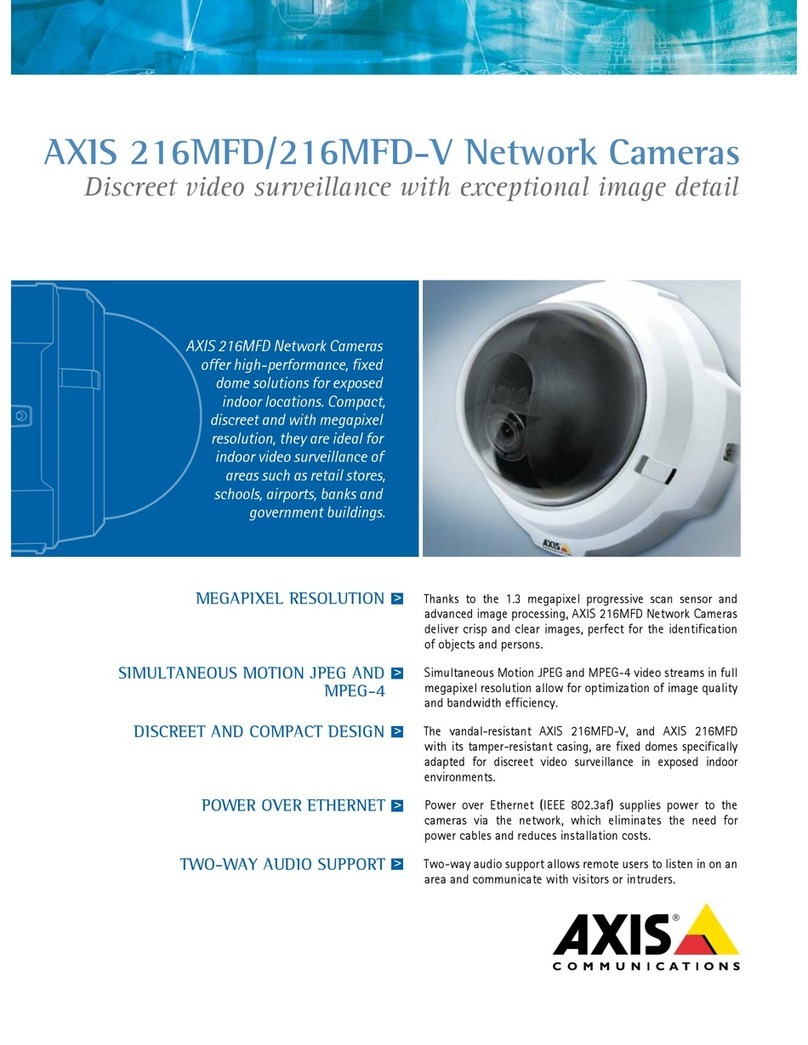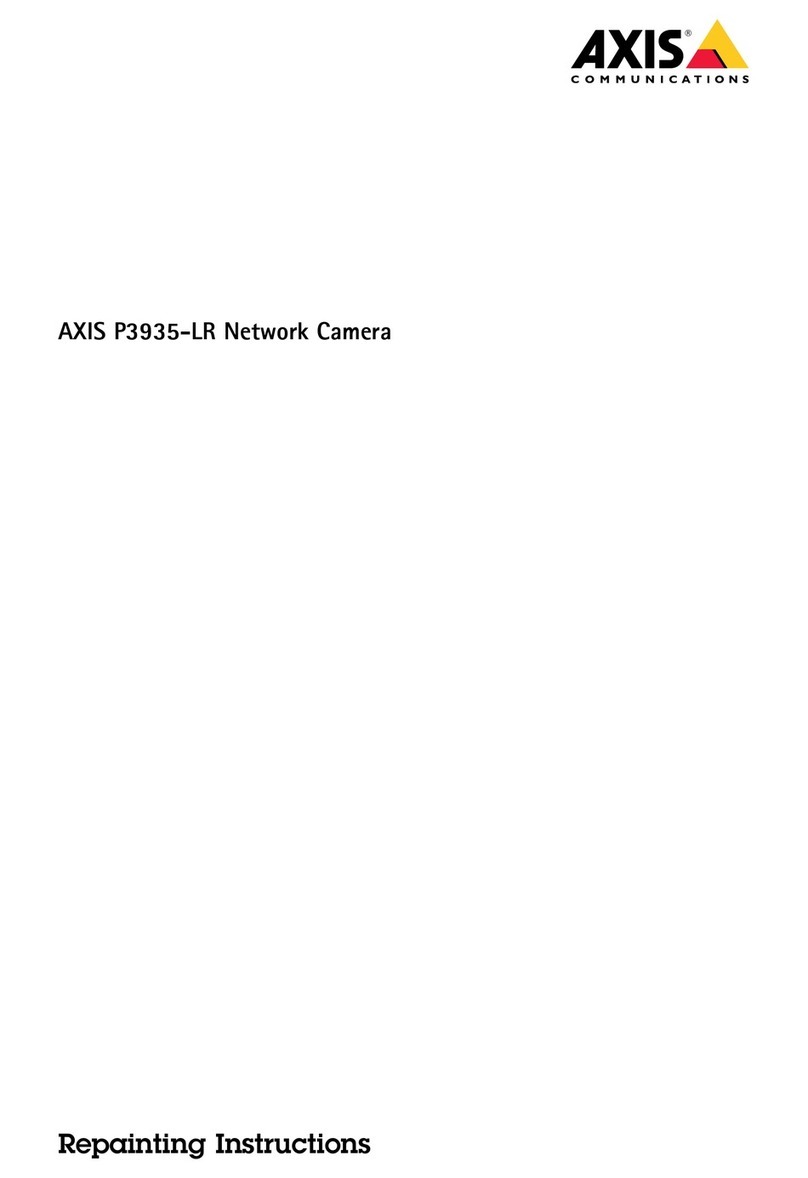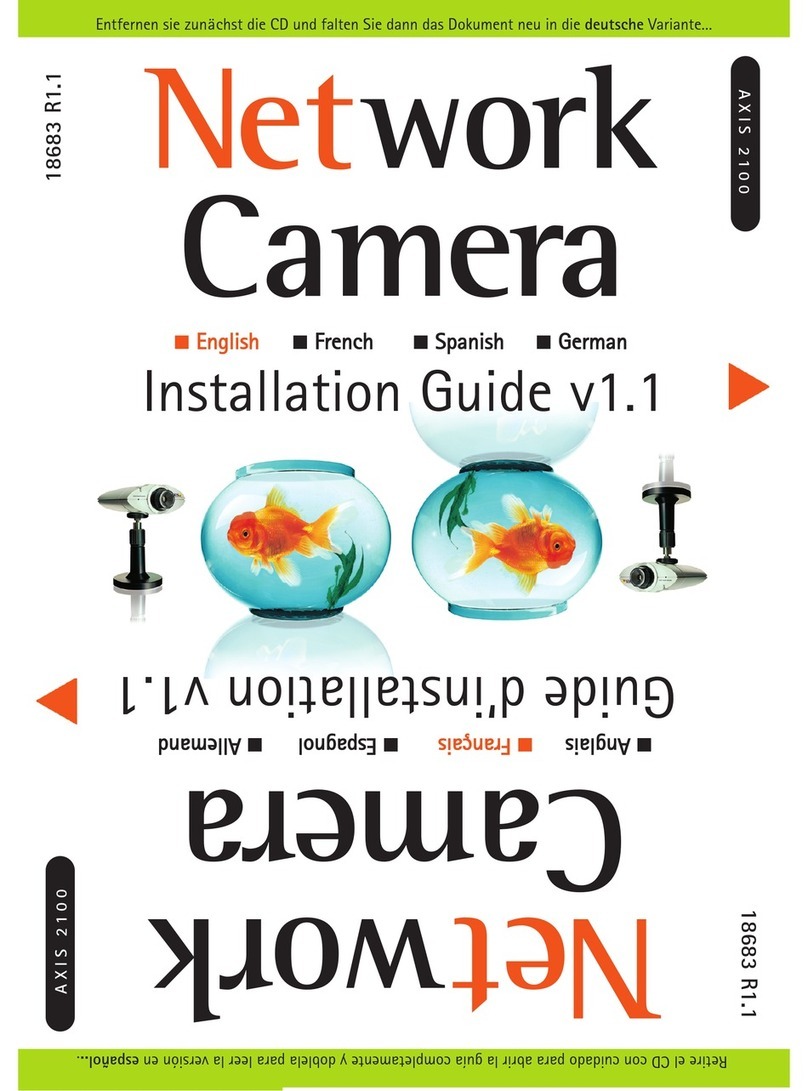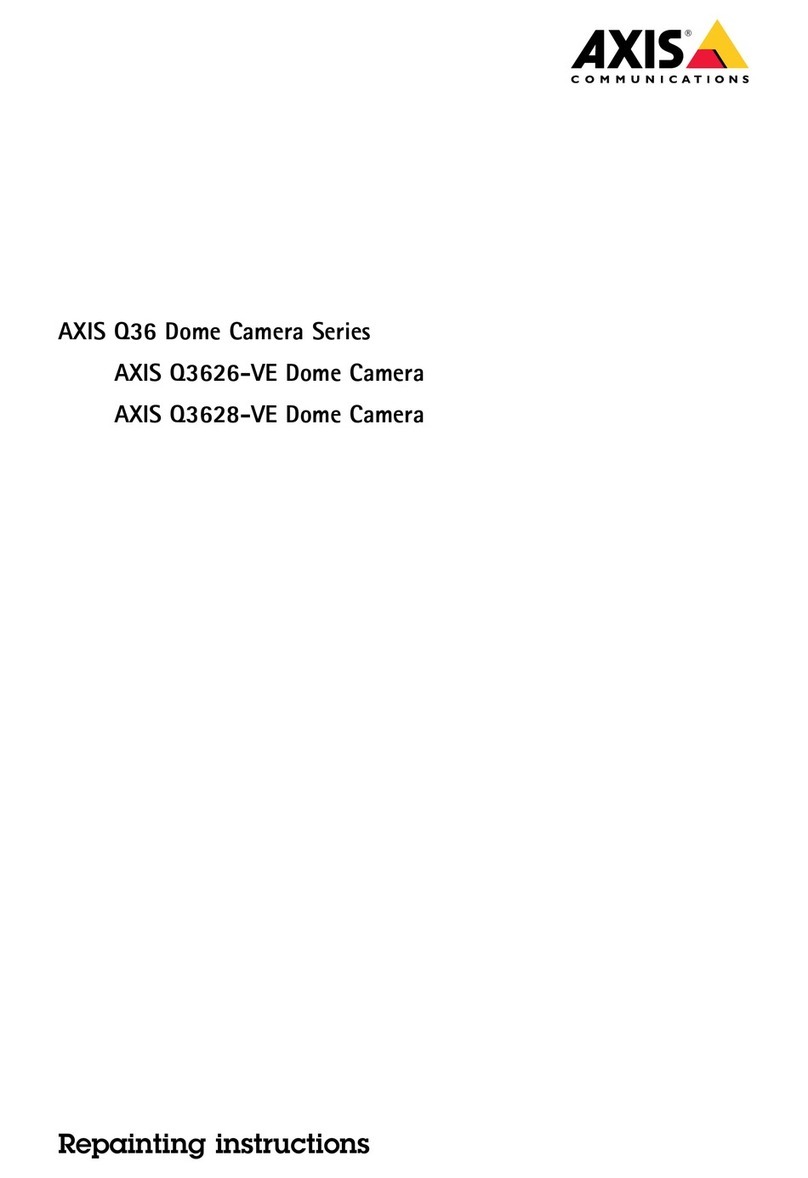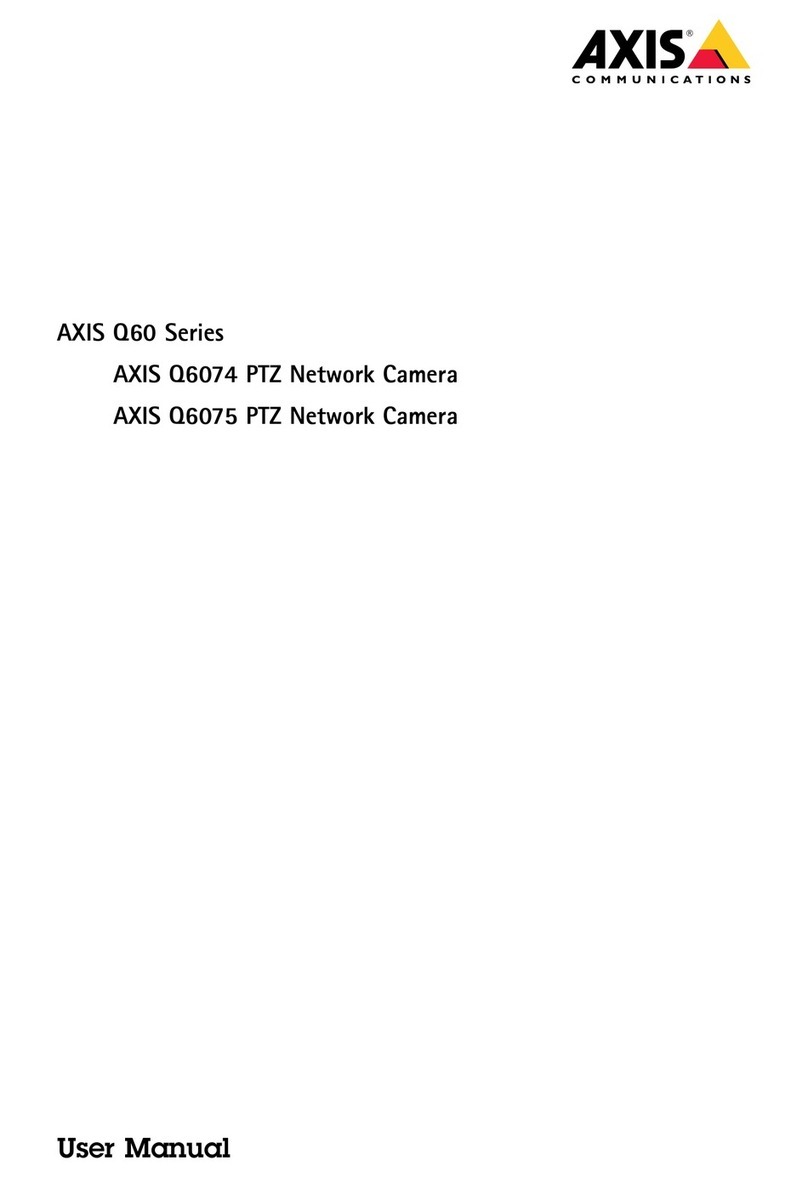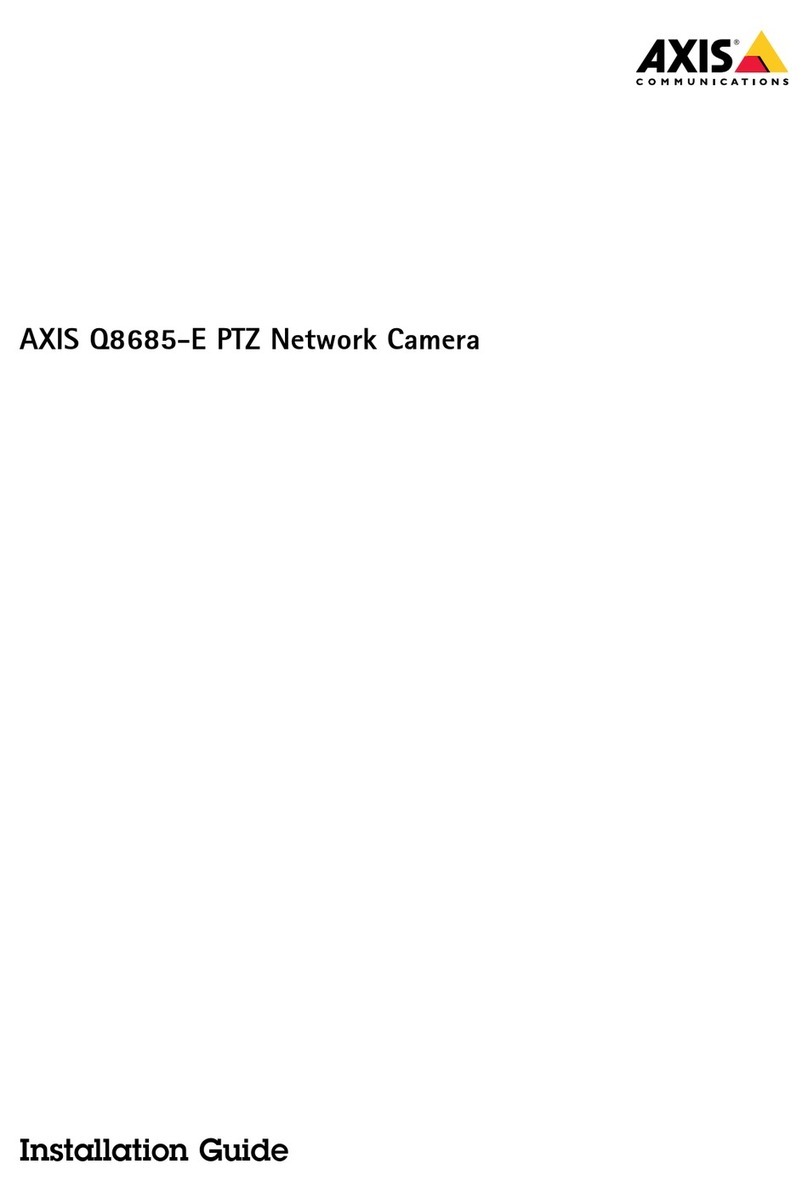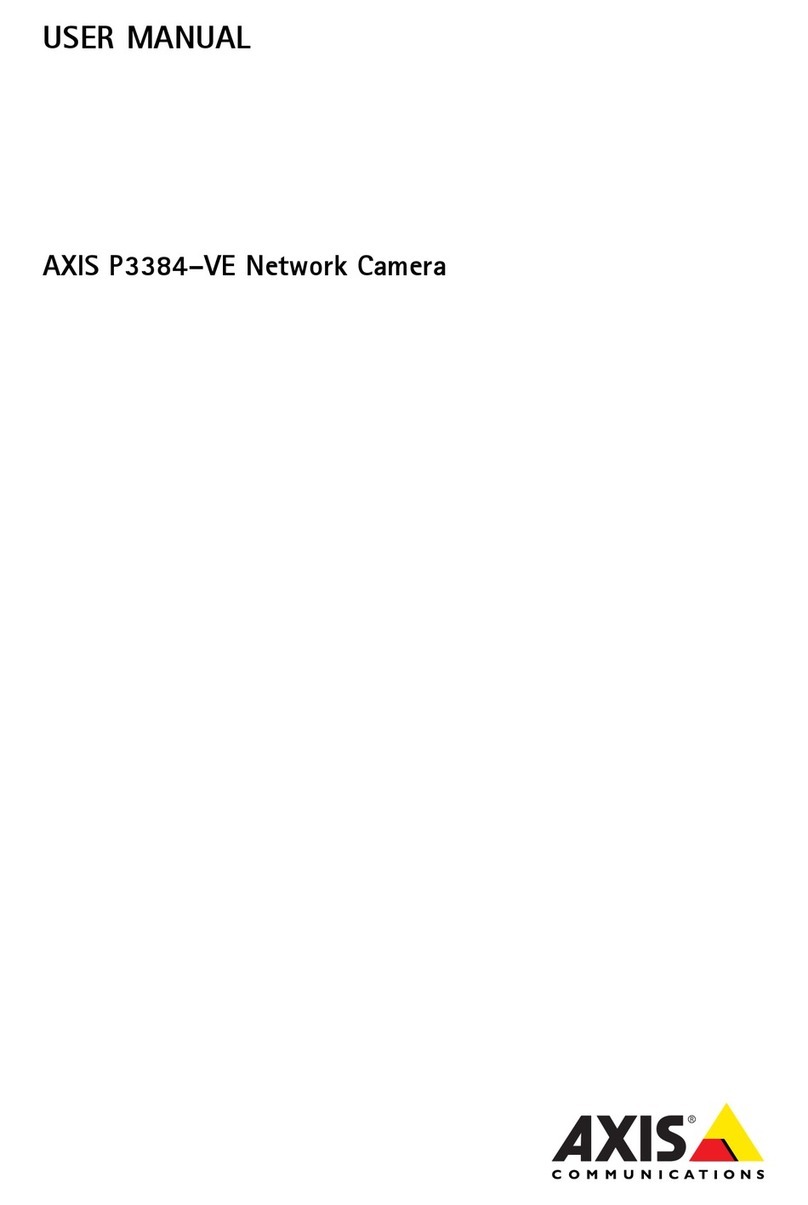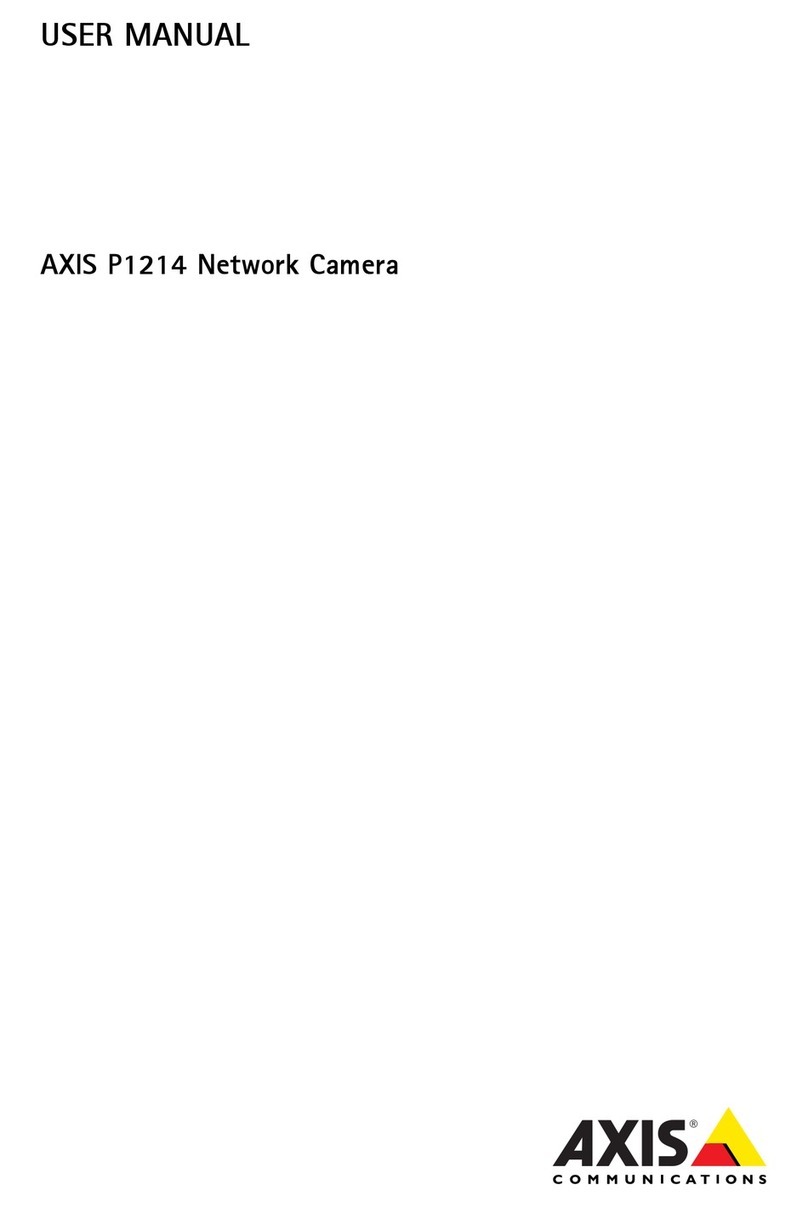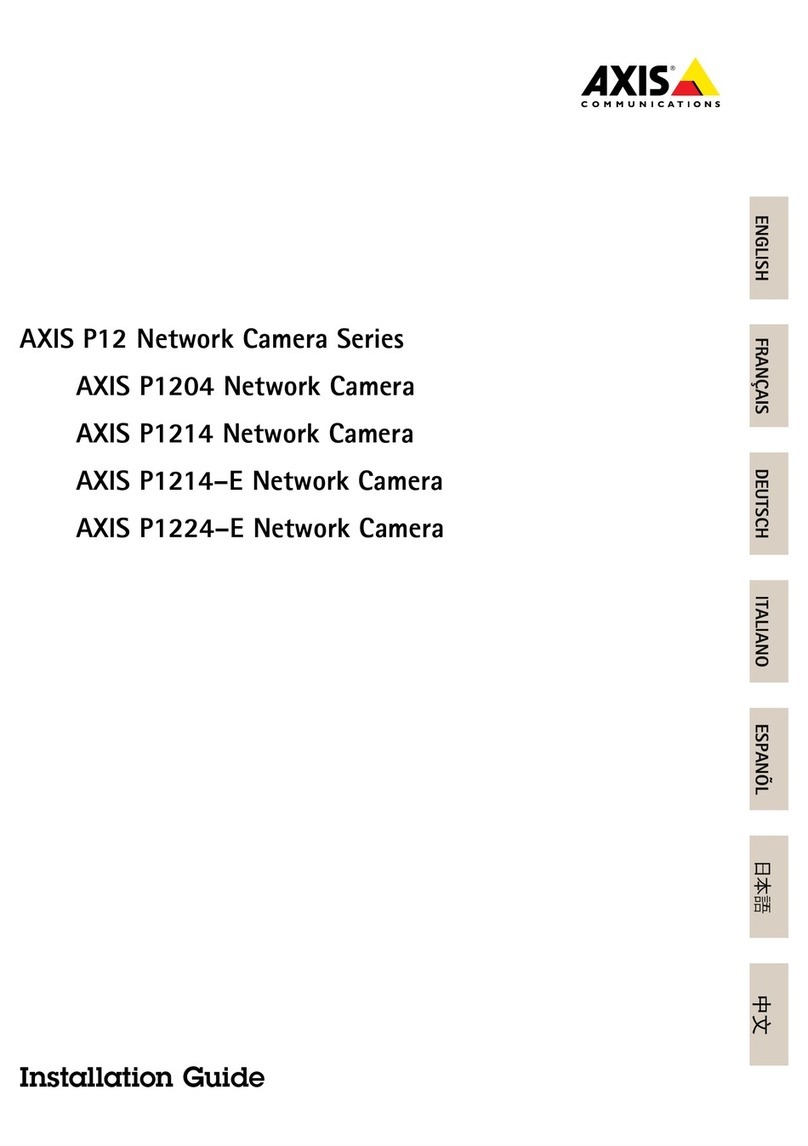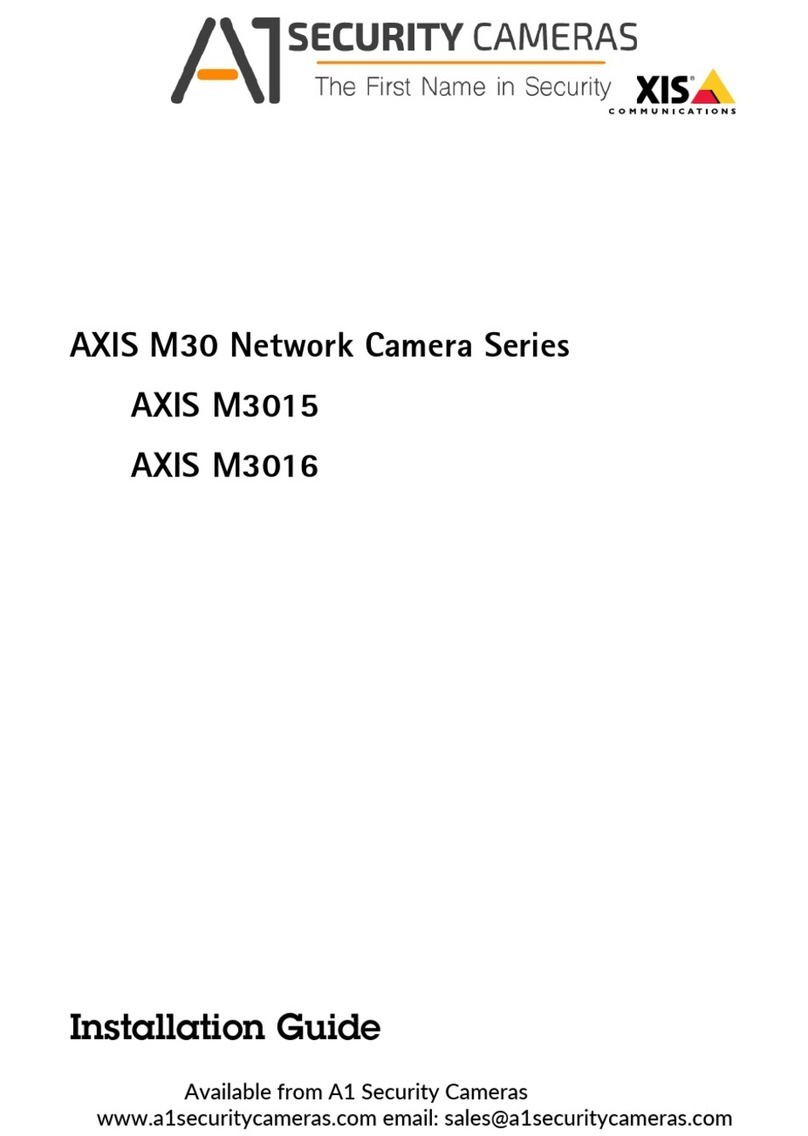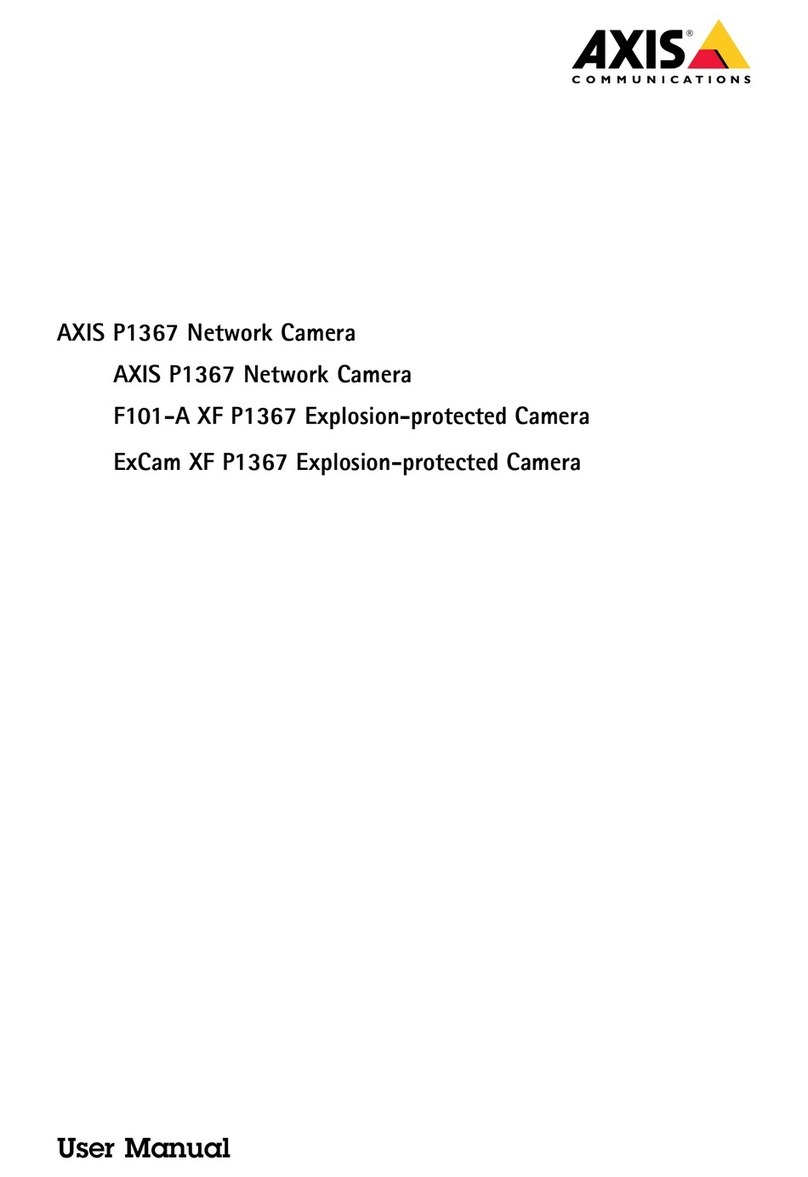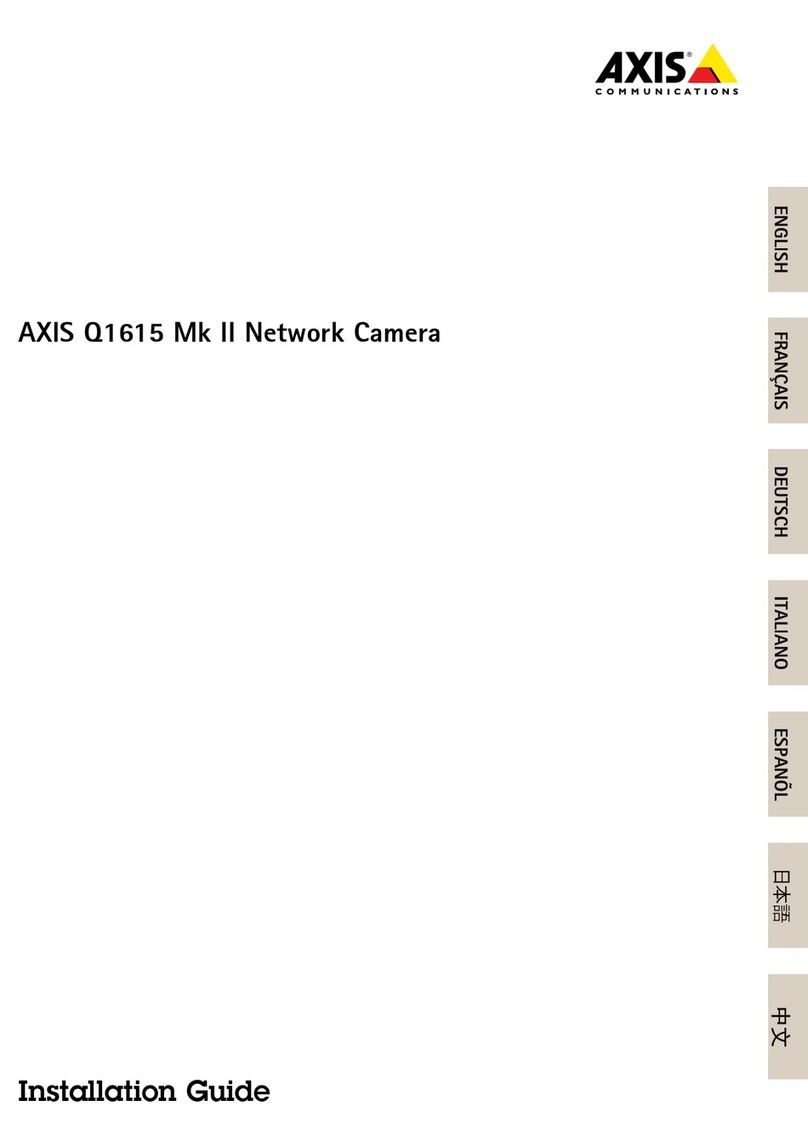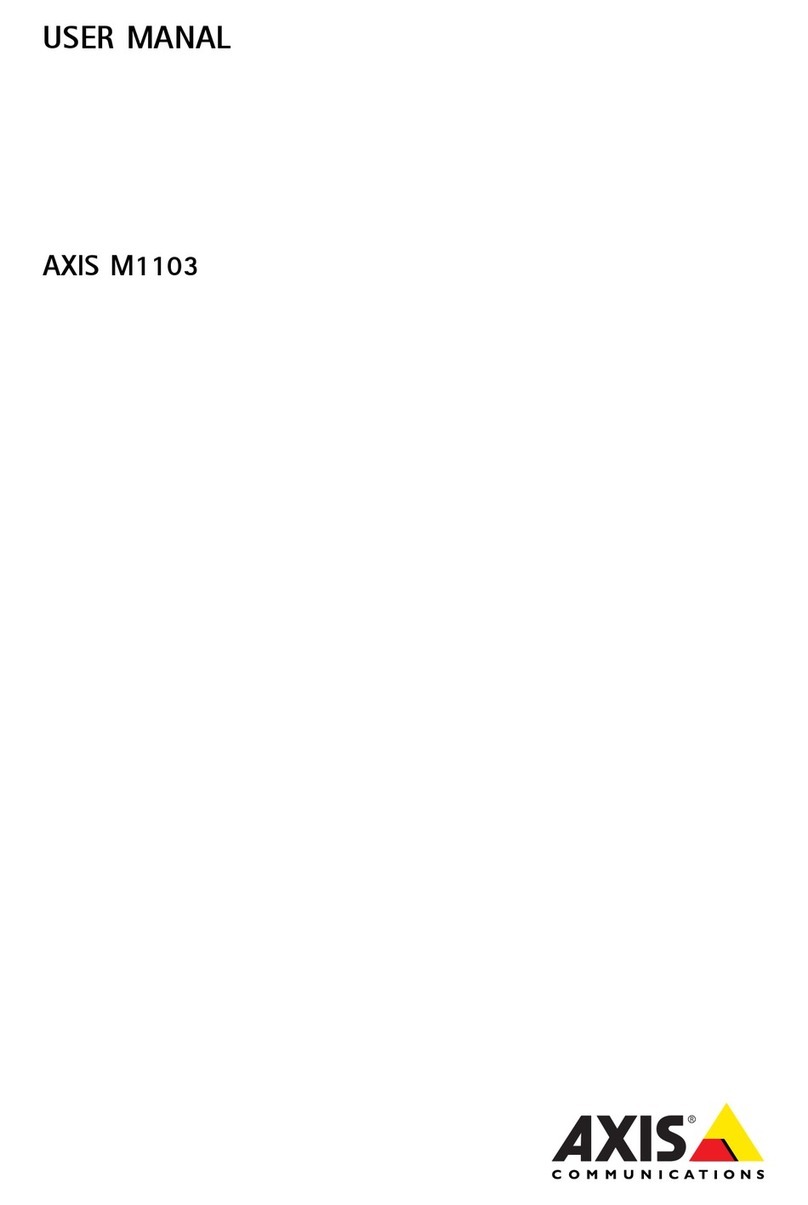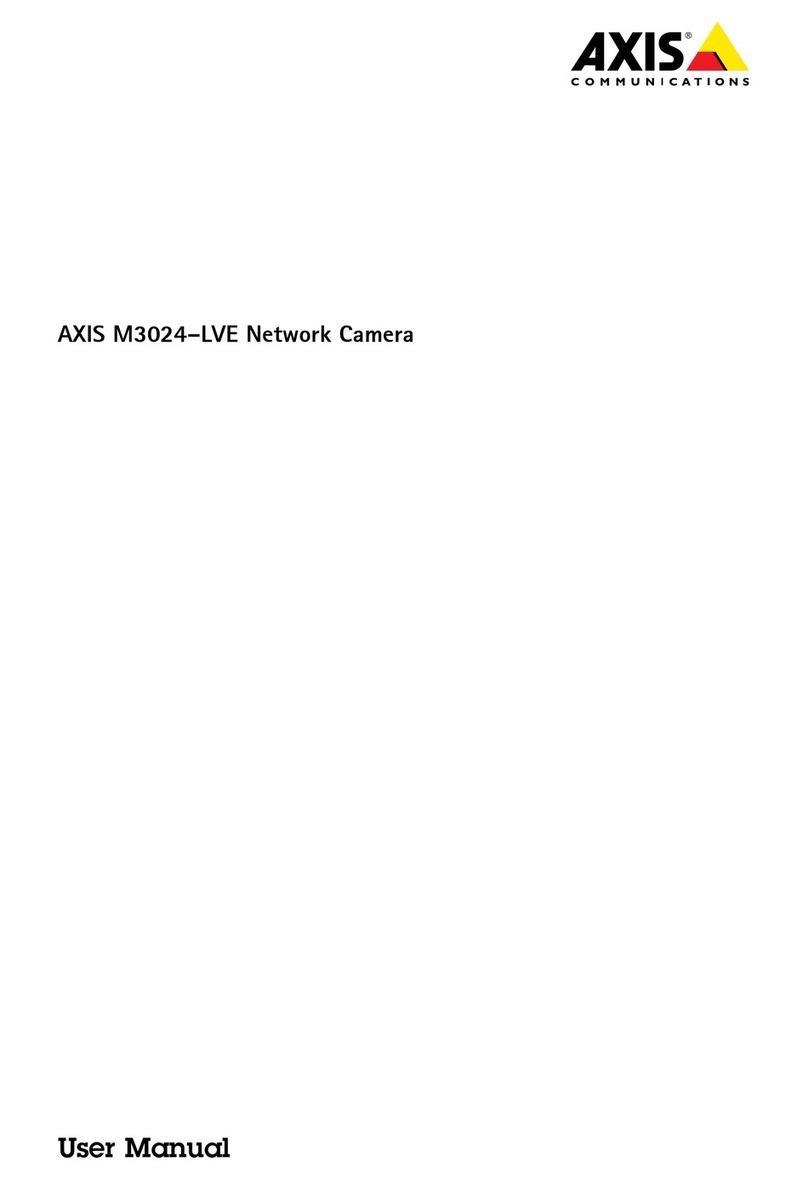AXISQ8752-EBispectralPTZNetworCamera
TableofContents
Solutionoverview...........................................3
Getstarted................................................4
Findthedeviceonthenetwork....................................4
Openthedevice'swebinterface....................................4
Createanadministratoraccount...................................4
Securepasswords...............................................4
Verifythatnoonehastamperedwiththermware....................5
ebinterfaceoverview..........................................5
Congureyourdevice........................................6
Basicsettings..................................................6
Adjusttheimage................................................6
Adjustthecameraview(PTZ)......................................10
Viewandrecordvideo............................................1 1
Setuprulesforevents...........................................12
Setupwasher..................................................14
Thewebinterface...........................................15
Status........................................................15
Video.........................................................16
PTZ...........................................................26
Audio.........................................................30
Recordings.....................................................31
Apps..........................................................32
System........................................................33
Maintenance...................................................48
Learnmore................................................50
Colorpalettes..................................................50
Privacymasks..................................................50
Overlays.......................................................50
Pan,tilt,andzoom(PTZ)..........................................50
Streamingandstorage...........................................50
Applications....................................................52
Cybersecurity...................................................52
Specications..............................................54
Productoverview................................................54
LEDindicators..................................................55
SDcardslot....................................................56
InsertanSDcard................................................56
Buttons.......................................................57
Connectors....................................................57
Cleaningrecommendations...................................60
Troubleshooting............................................61
Resettofactorydefaultsettings...................................61
Firmwareoptions...............................................61
Checkthecurrentrmwareversion.................................62
Upgradethermware............................................62
Technicalissues,clues,andsolutions................................62
Performanceconsiderations.......................................63
Contactsupport.................................................64
2