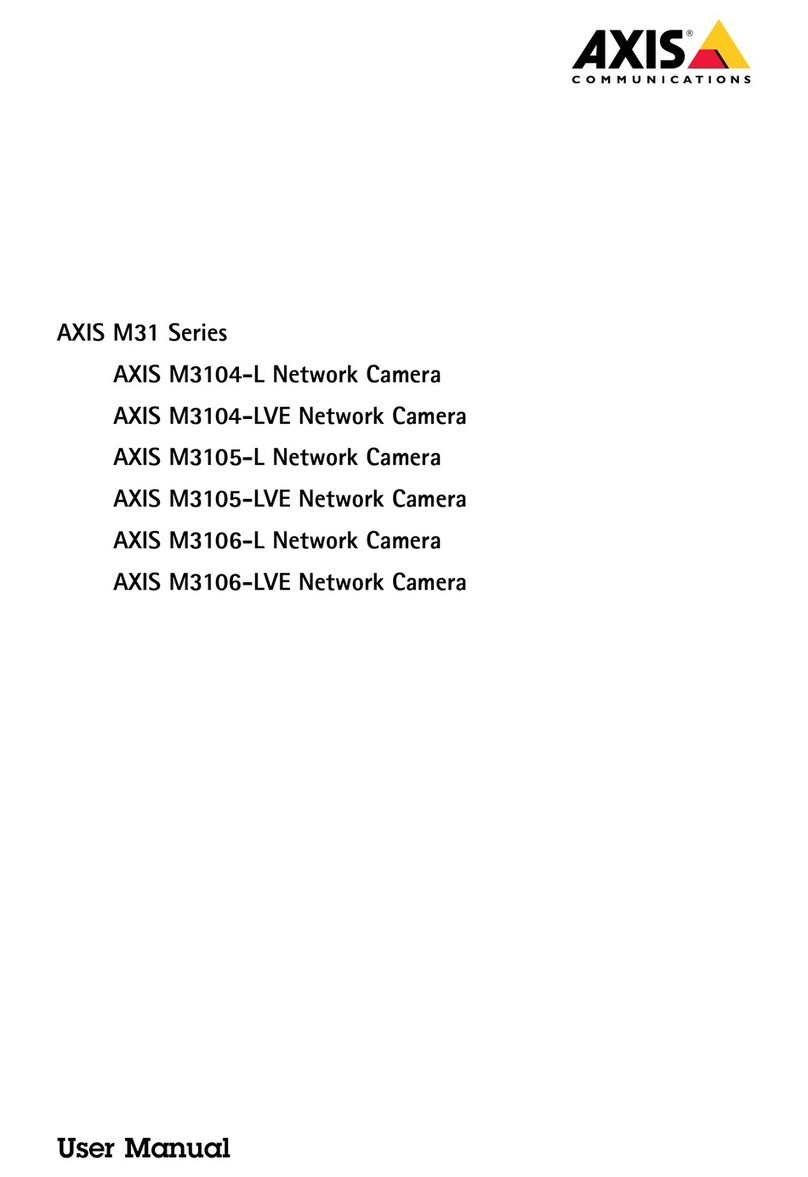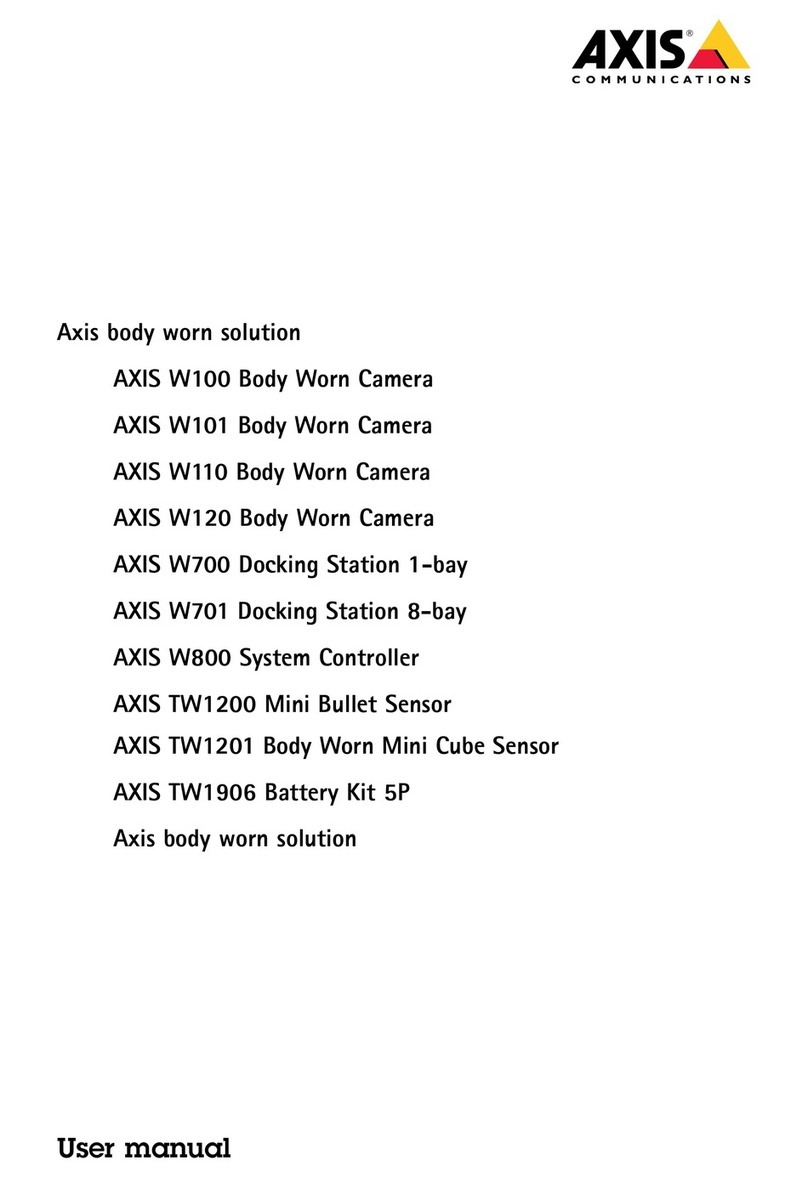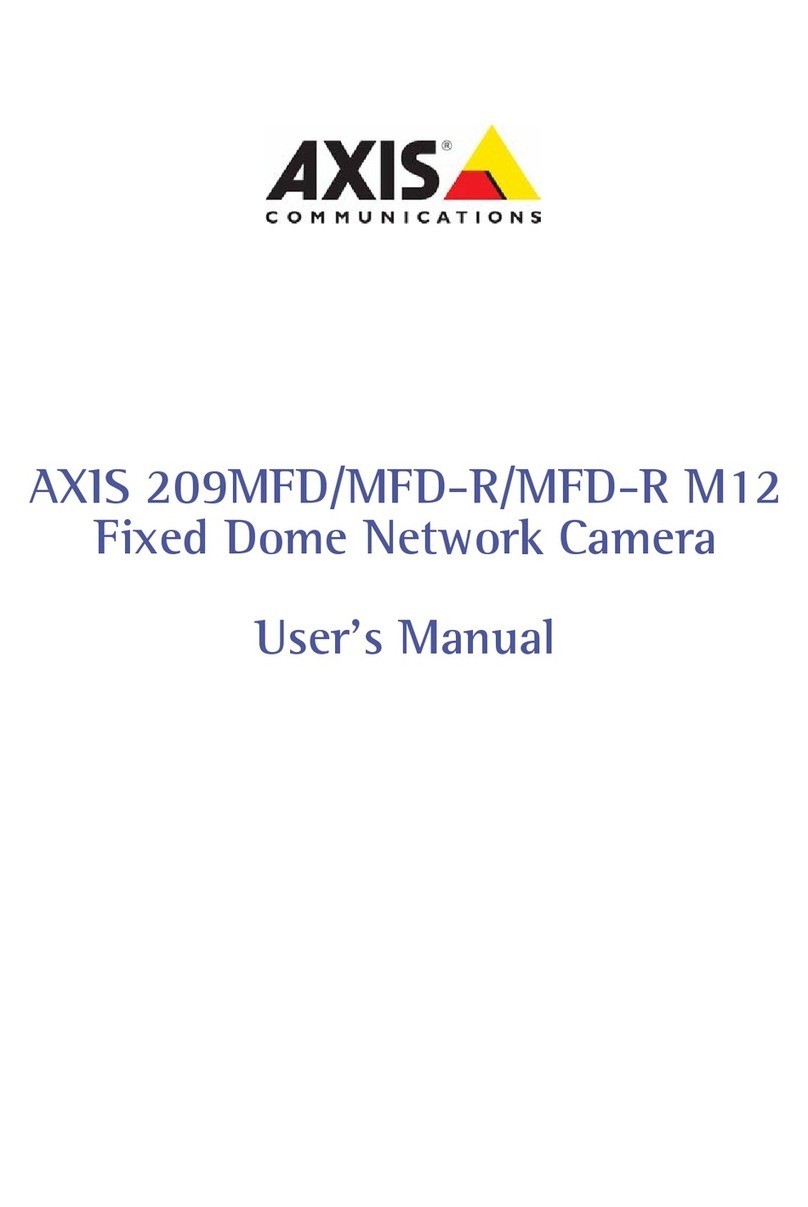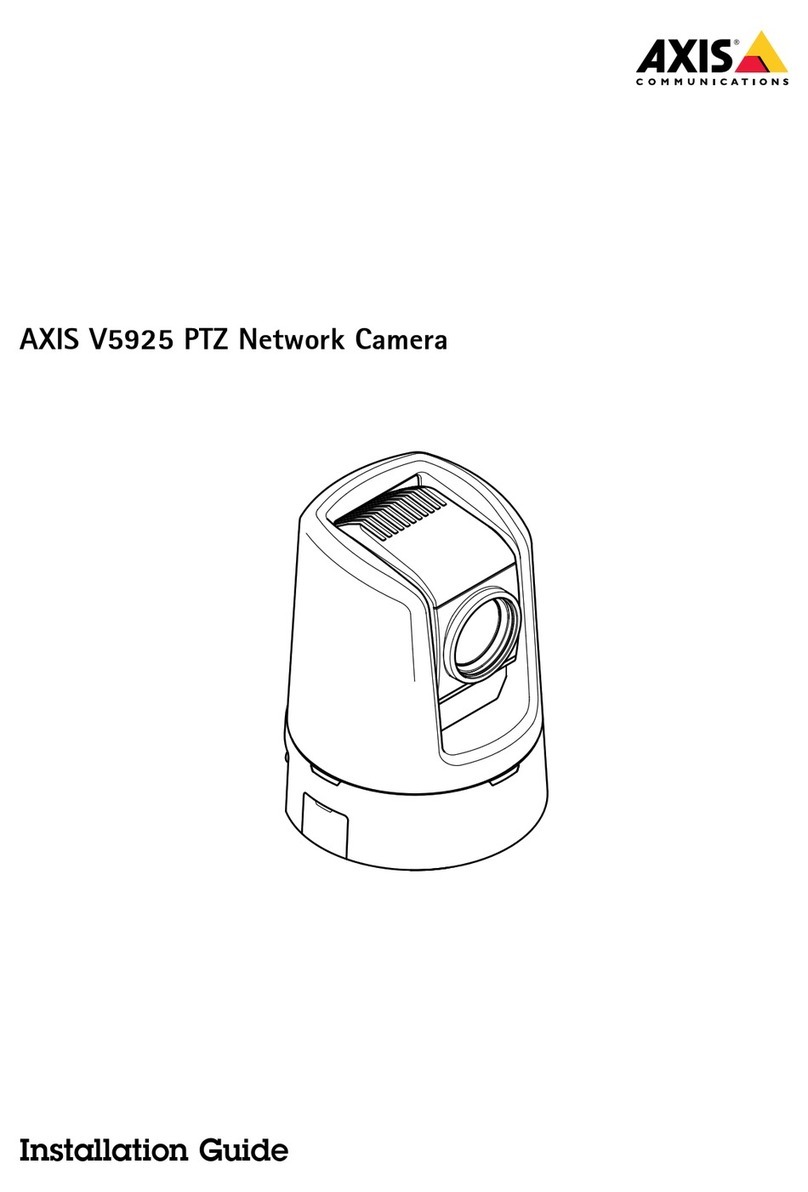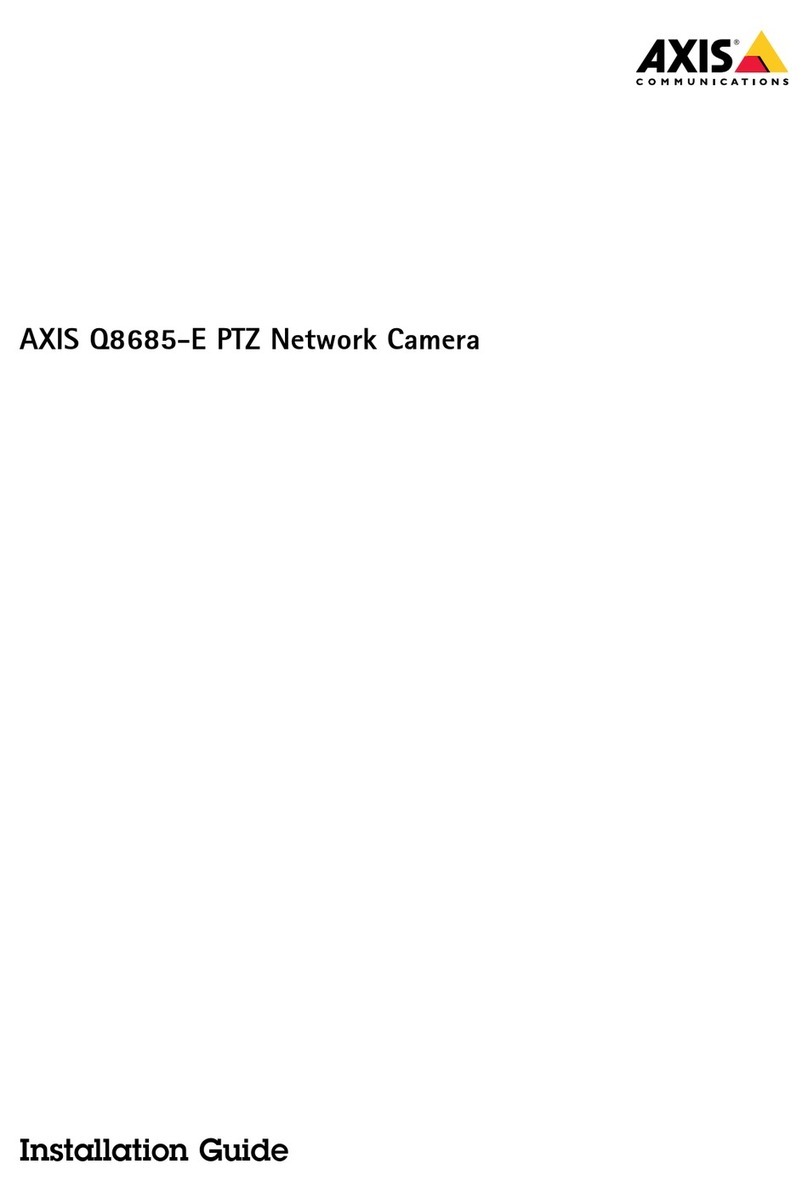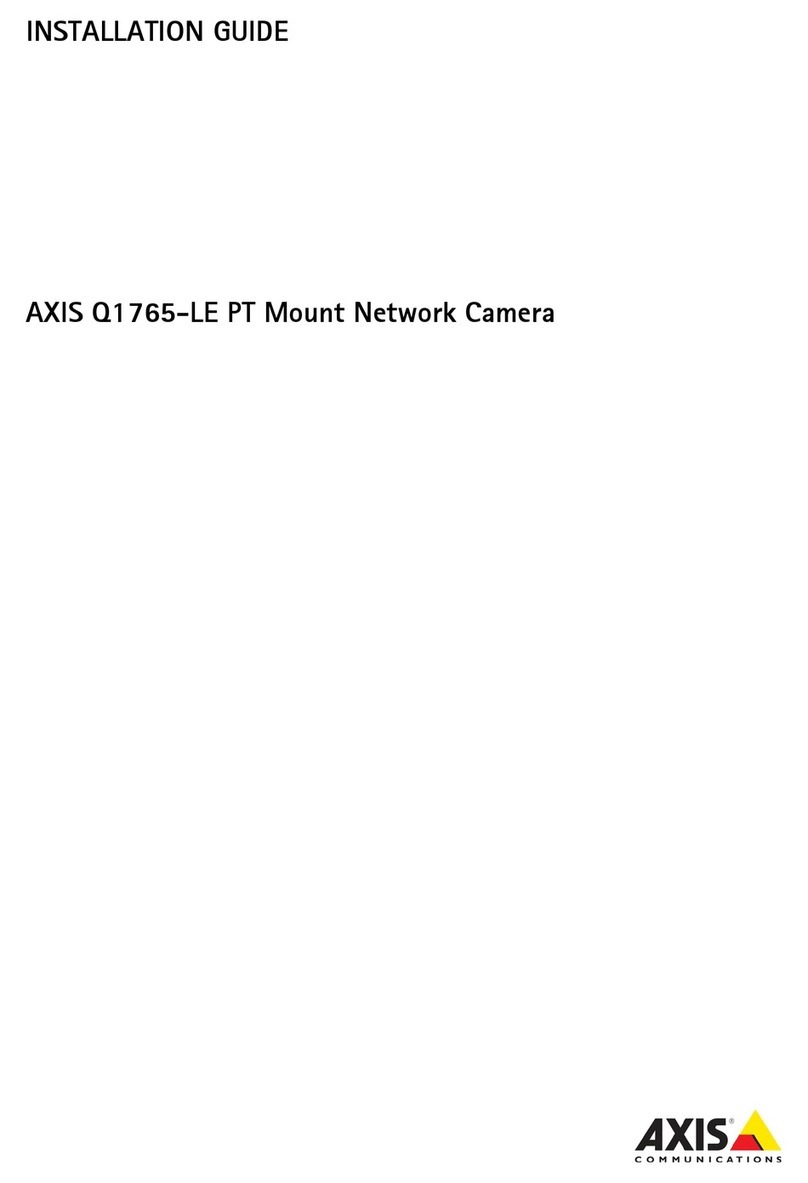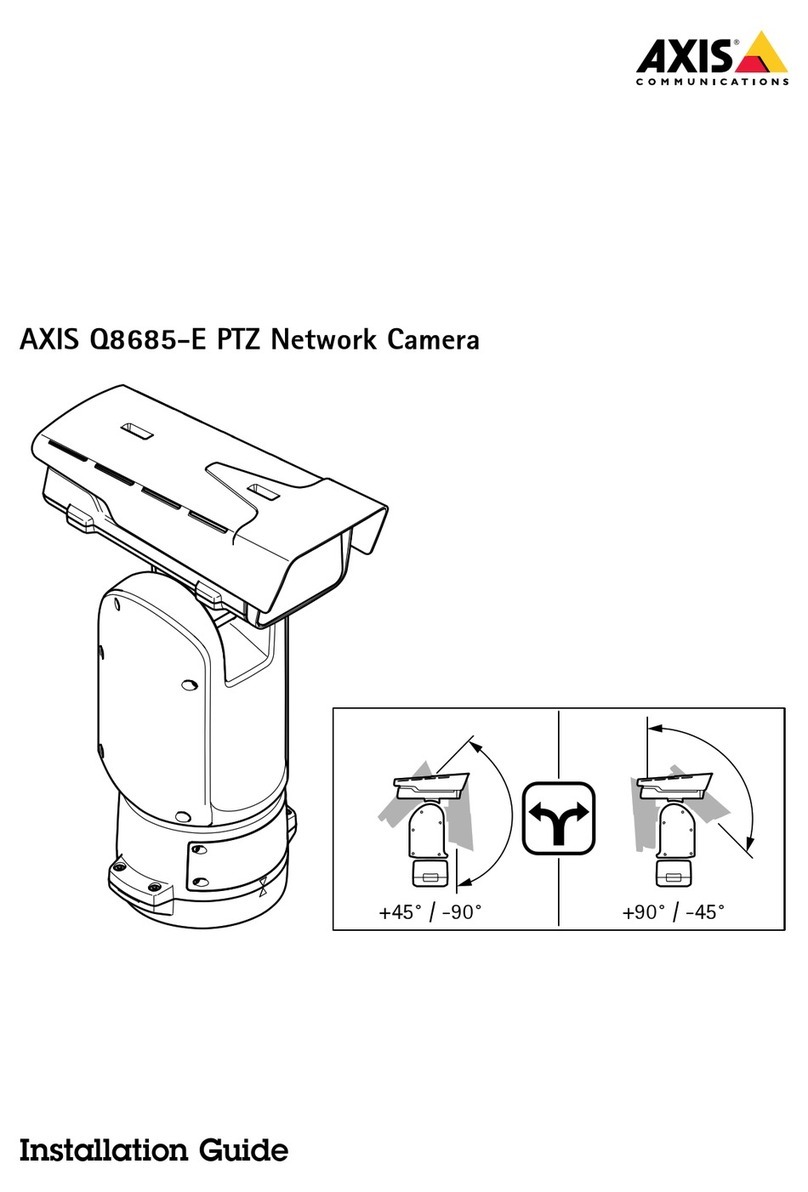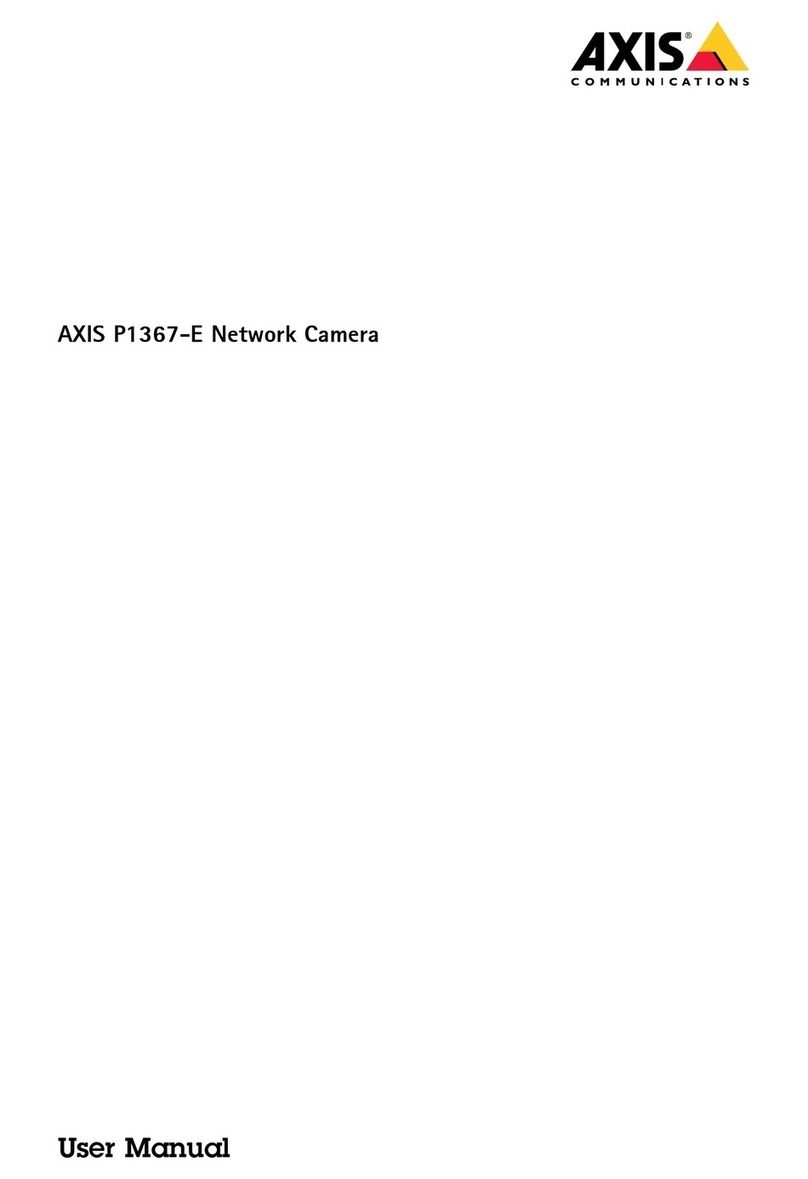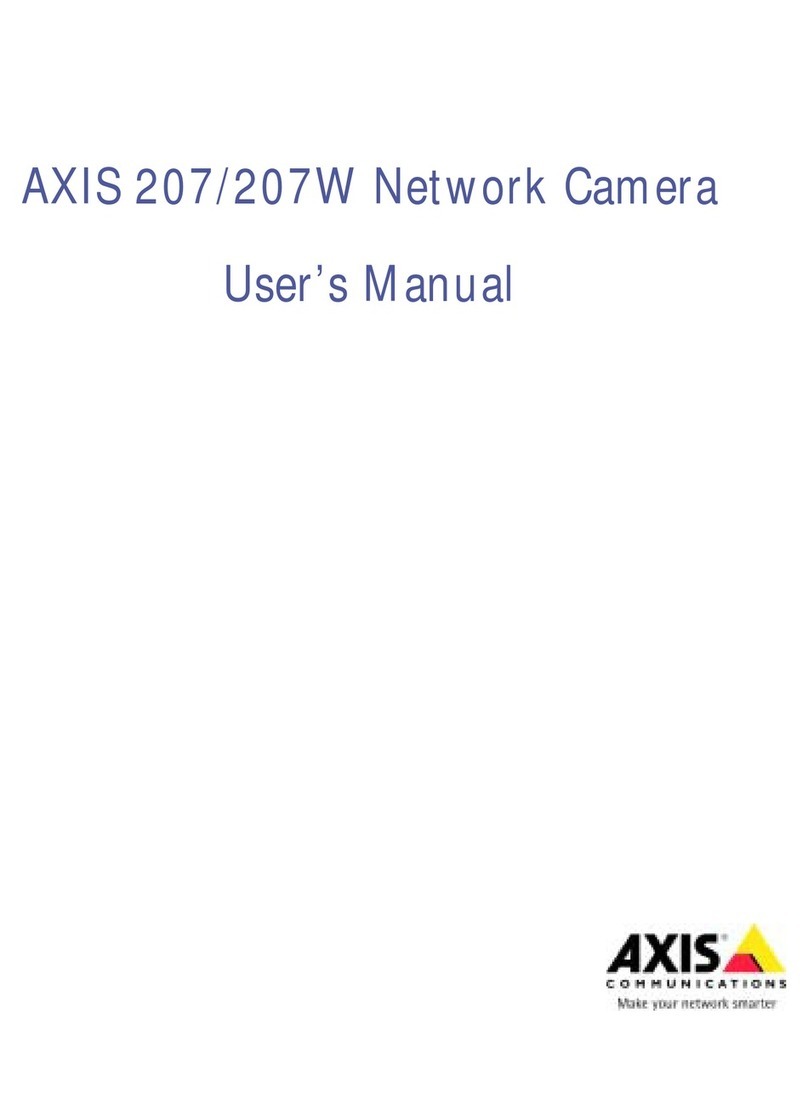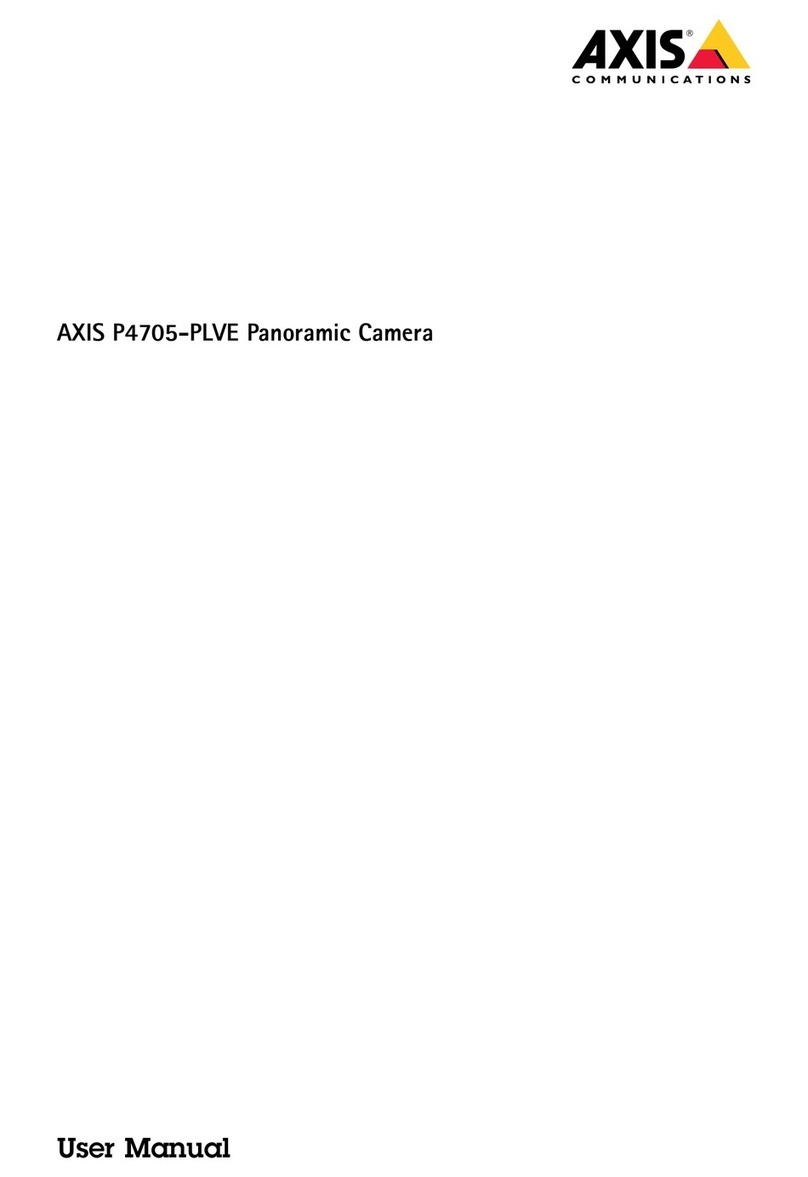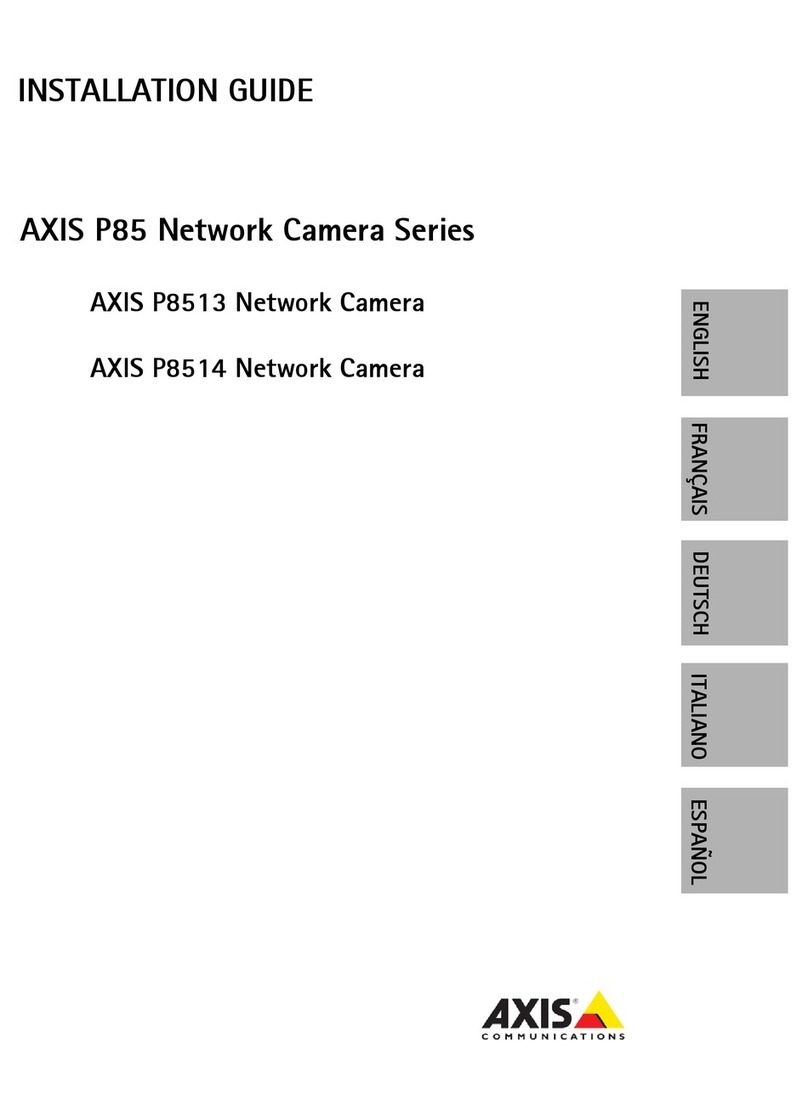AXISQ6075-SEPTZCamera
TableofContents
Installation................................................3
Previewmode..................................................3
Getstarted................................................4
Findthedeviceonthenetwork....................................4
Openthedevice'swebinterface....................................4
Setanewpasswordfortherootaccount............................4
Securepasswords...............................................4
Verifythatnoonehastamperedwiththermware....................5
ebinterfaceoverview..........................................5
Congureyourdevice........................................6
Basicsettings..................................................6
Adjusttheimage................................................6
Adjustthecameraview(PTZ)......................................11
Viewandrecordvideo............................................12
Setuprulesforevents...........................................13
Audio.........................................................17
Thedeviceinterface.........................................19
Status........................................................19
Video.........................................................20
PTZ...........................................................30
Recordings.....................................................33
Apps..........................................................34
System........................................................35
Maintenance...................................................51
Learnmore................................................52
Long-distanceconnections........................................52
Capturemodes.................................................52
Privacymasks..................................................52
Overlays.......................................................52
Pan,tilt,andzoom(PTZ)..........................................52
Streamingandstorage...........................................52
Applications....................................................54
Security.......................................................57
Specications..............................................58
Productoverview................................................58
LEDindicators..................................................59
SDcardslot....................................................60
Buttons.......................................................60
Connectors....................................................60
Cleaningrecommendations...................................63
Troubleshooting............................................64
Resettofactorydefaultsettings...................................64
Firmwareoptions...............................................64
Checkthecurrentrmware.......................................64
Upgradethermware............................................64
Technicalissues,cluesandsolutions................................65
Performanceconsiderations.......................................67
Contactsupport.................................................67
2