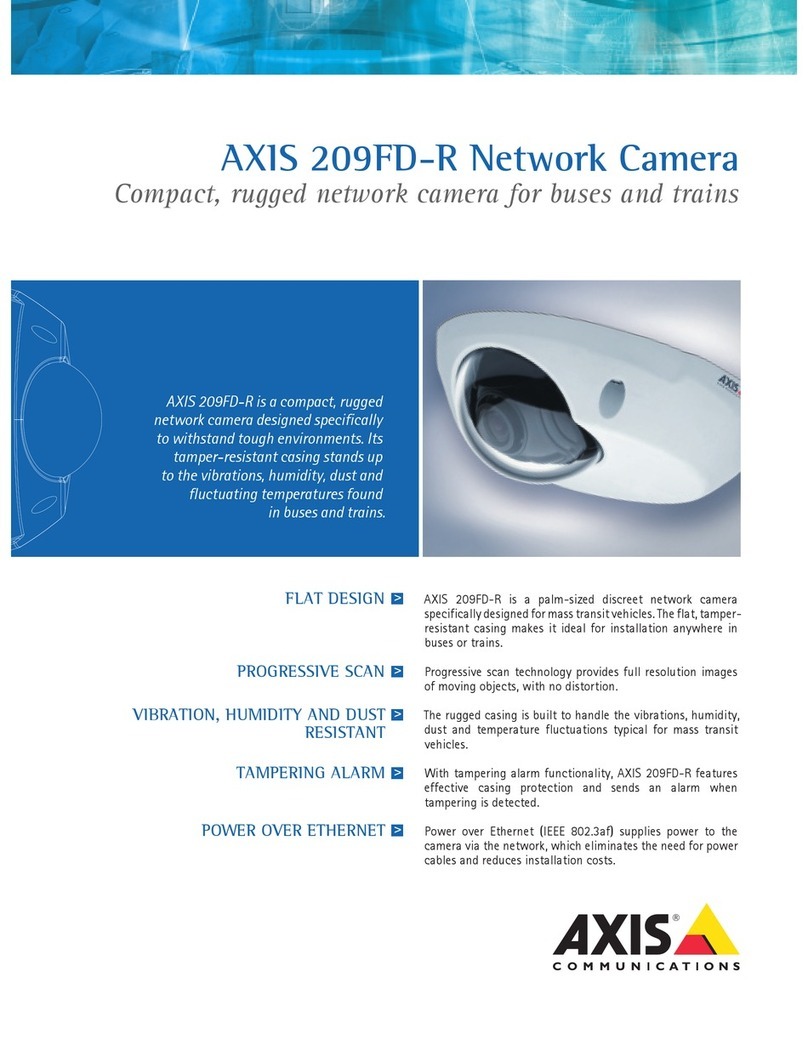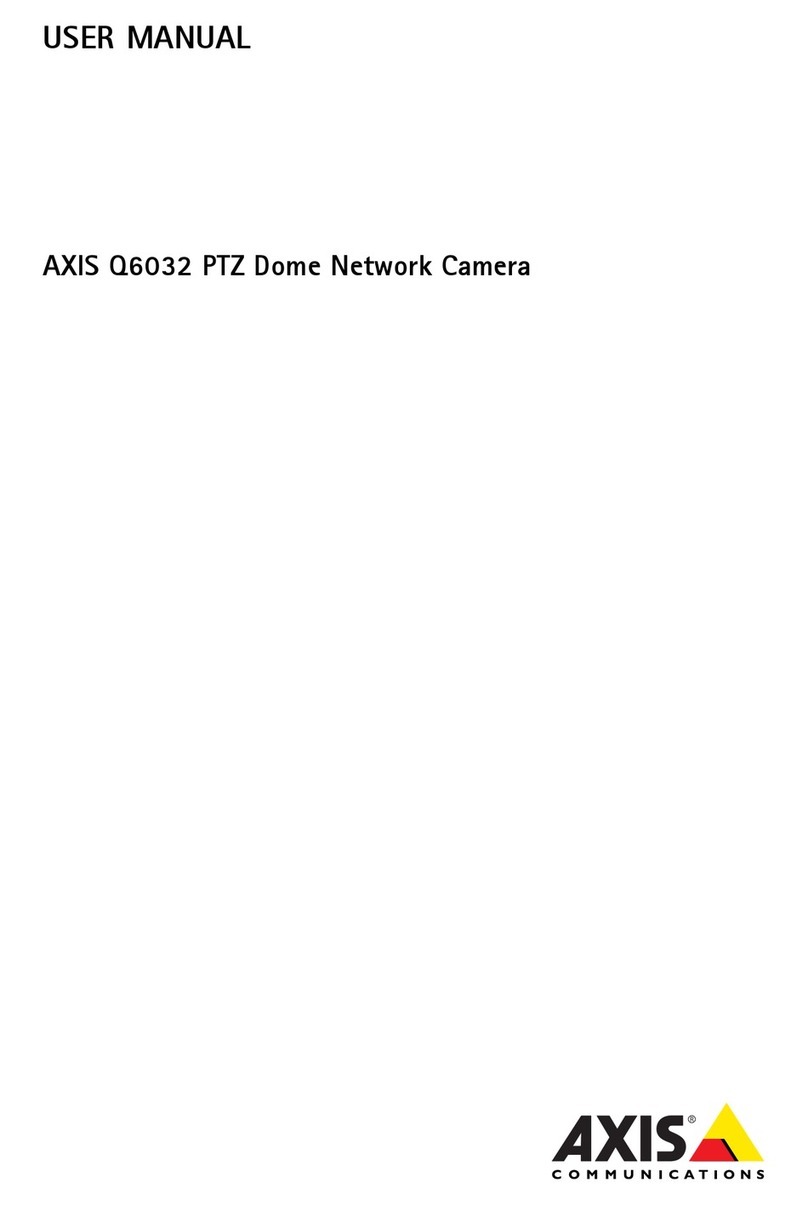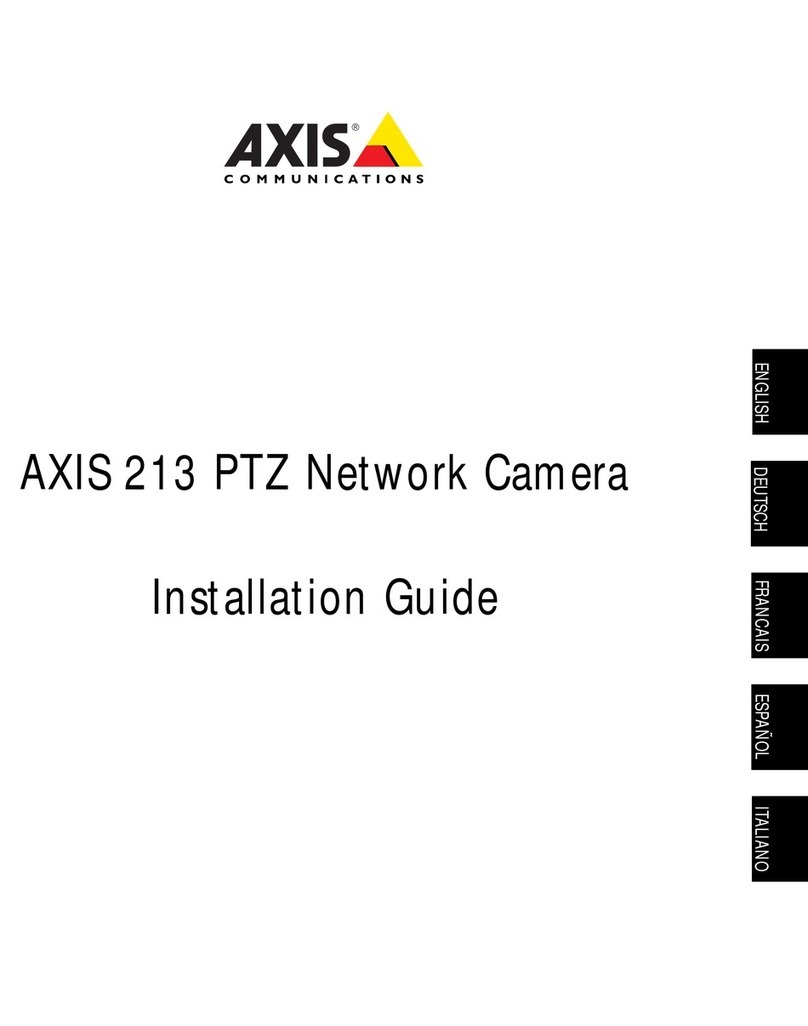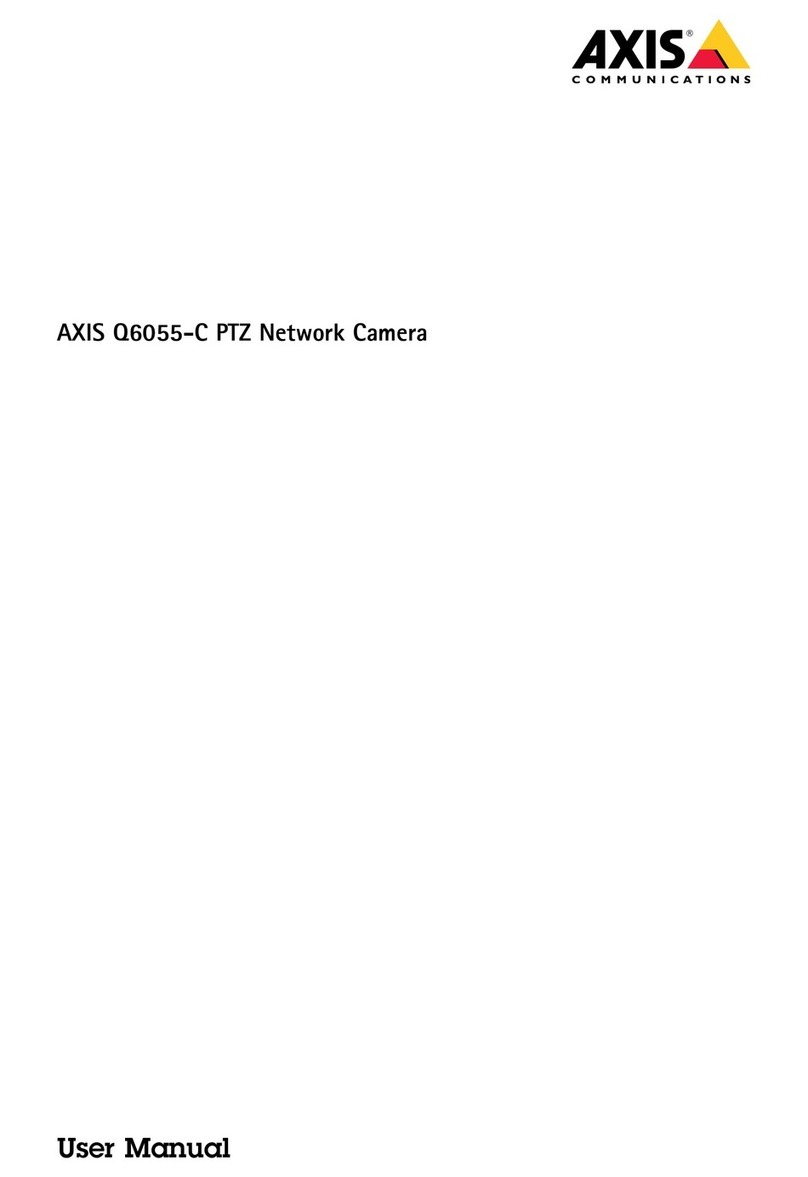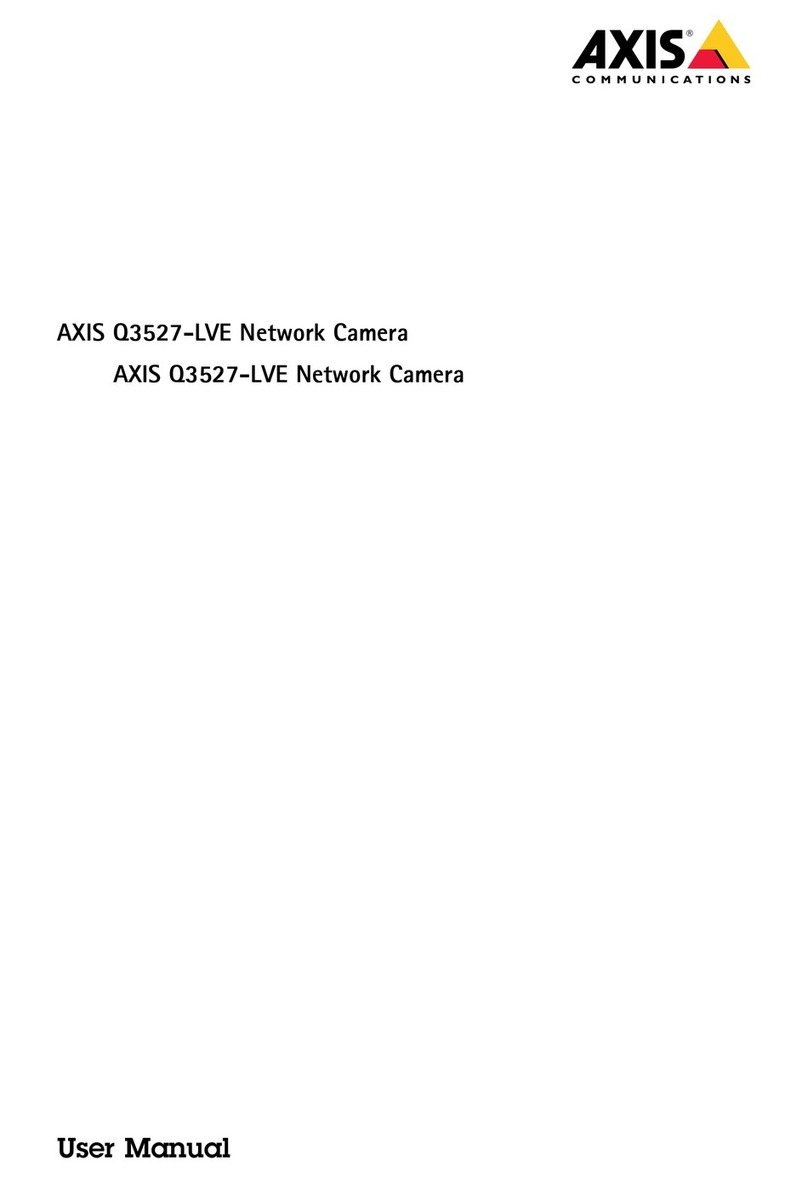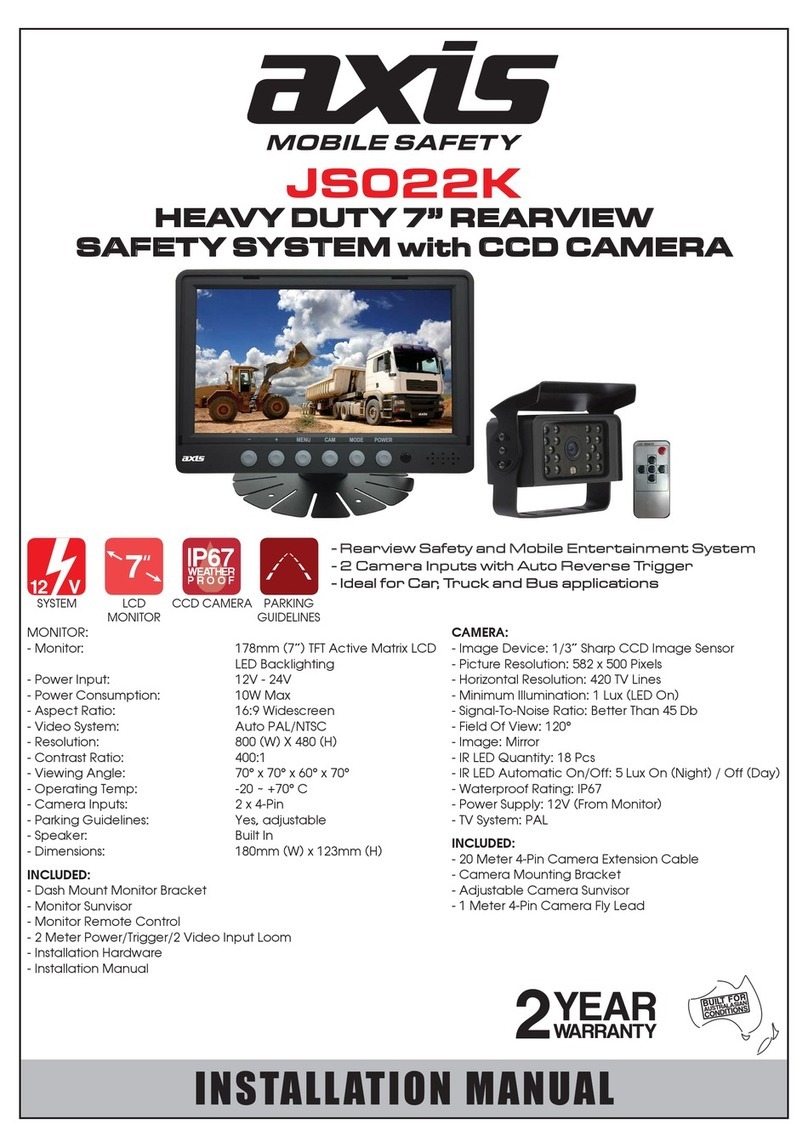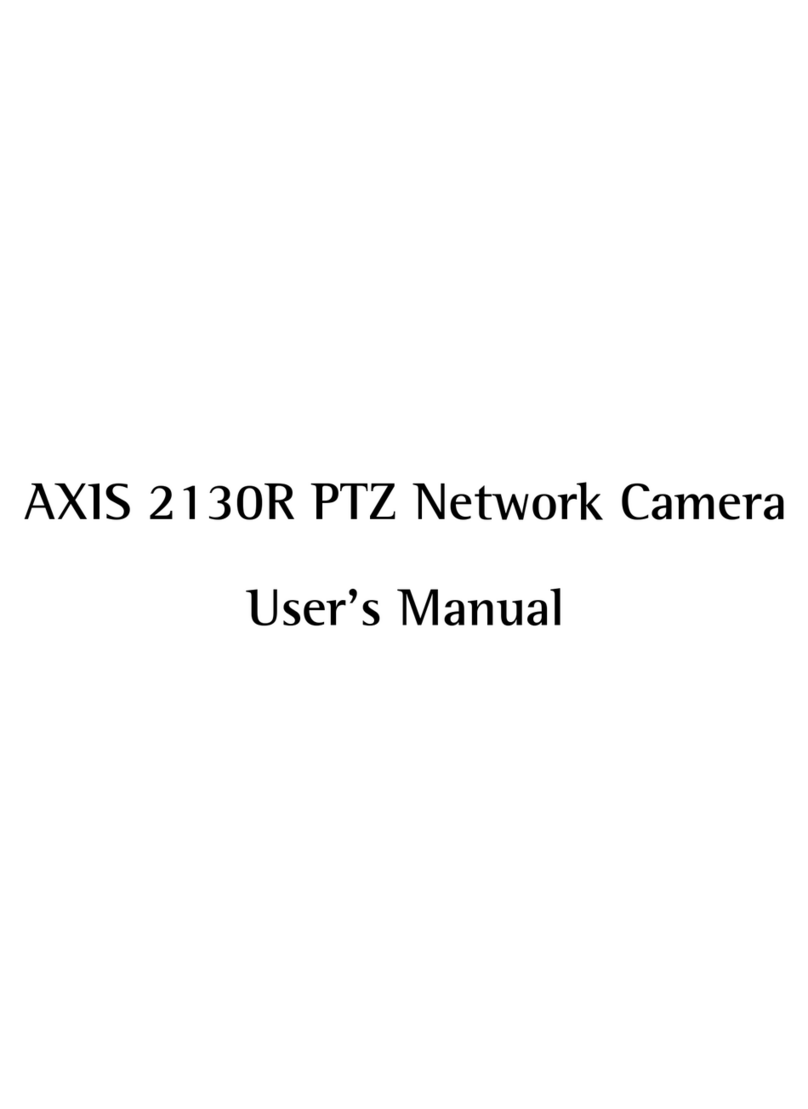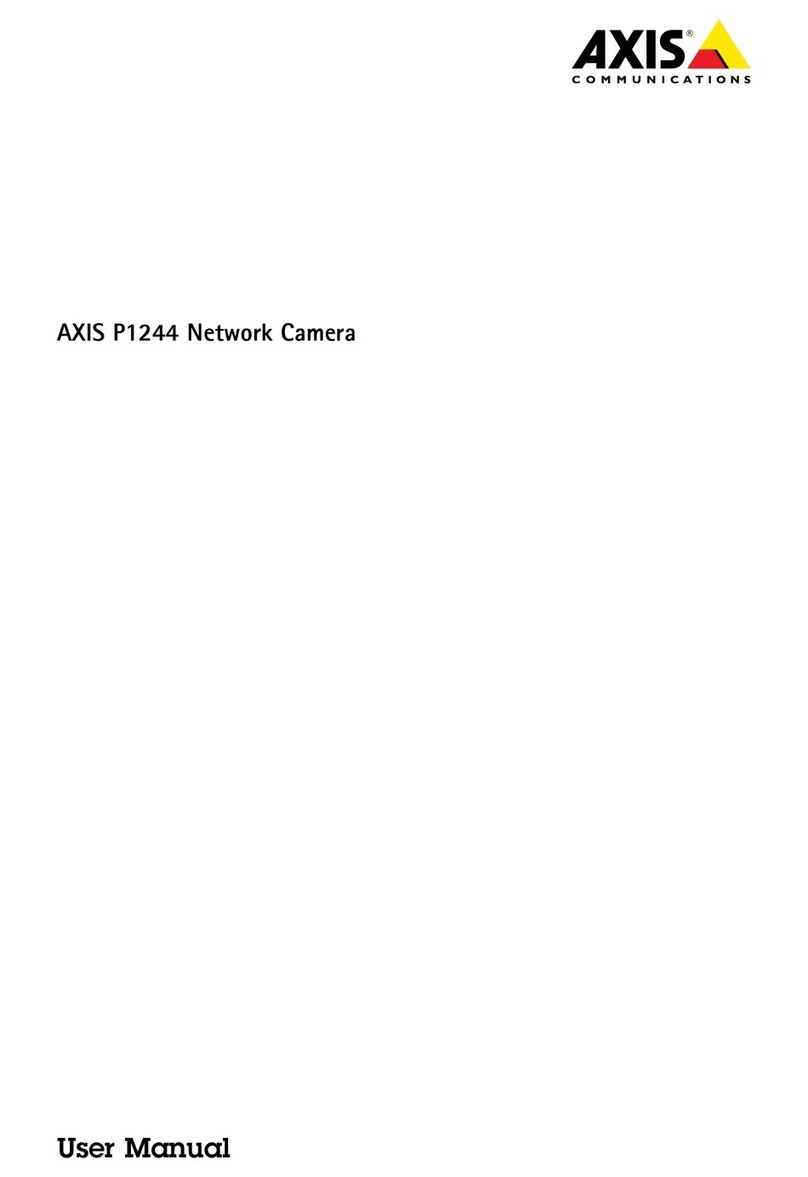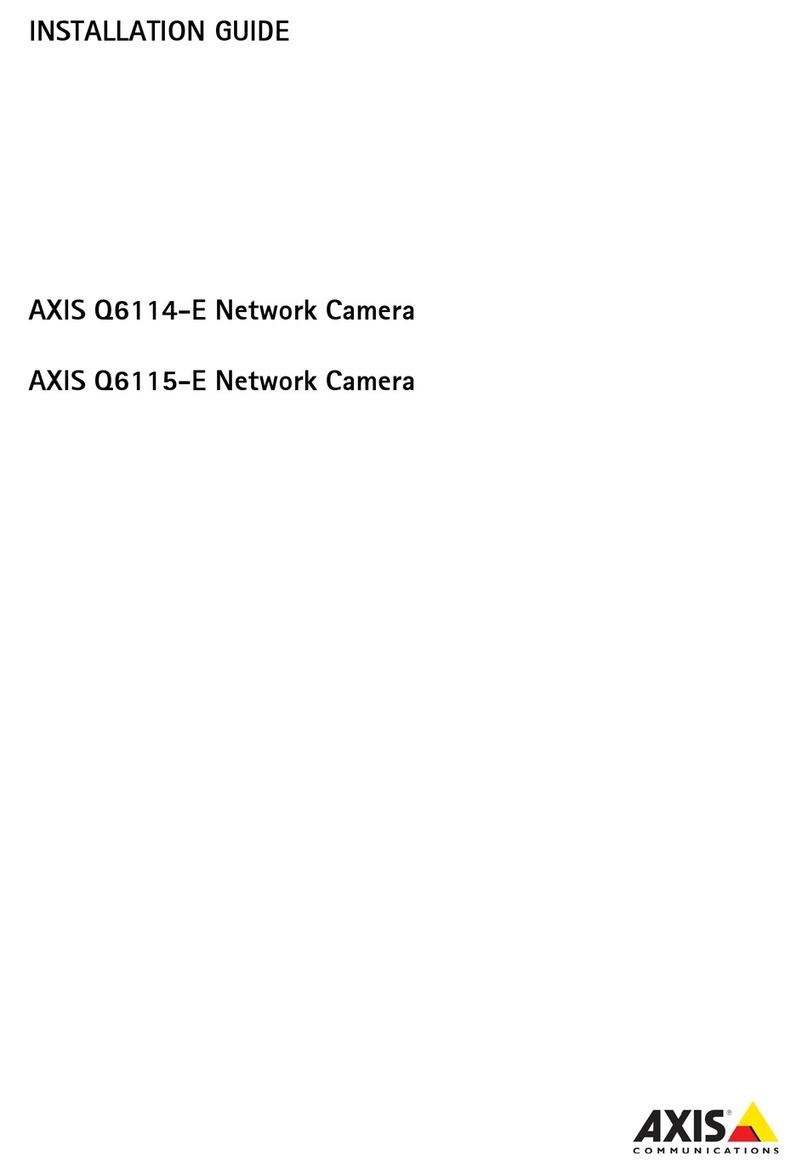AXISM43PanoramicCameraSeries
TableofContents
Getstarted................................................3
Findthedeviceonthenetwork....................................3
Openthedevice'swebinterface....................................3
Setanewpasswordfortherootaccount............................3
Securepasswords...............................................3
Verifythatnoonehastamperedwiththermware....................4
Webinterfaceoverview..........................................4
Installation................................................5
reviewmode..................................................5
Congureyourdevice........................................6
Basicsettings..................................................6
Adjusttheimage................................................6
Viewandrecordvideo............................................10
Setuprulesforevents...........................................12
Thedeviceinterface.........................................15
Status........................................................15
Video.........................................................16
Recordings.....................................................25
Apps..........................................................25
System........................................................26
Maintenance...................................................43
Learnmore................................................44
Viewarea......................................................44
Capturemodes.................................................44
rivacymasks..................................................44
Overlays.......................................................44
an,tilt,andzoom(TZ)..........................................45
Streamingandstorage...........................................45
Applications....................................................47
Security.......................................................49
Specications..............................................51
roductoverview................................................51
LEDindicators..................................................51
SDcardslot....................................................51
Buttons.......................................................52
Connectors....................................................52
Cleaningrecommendations...................................53
Troubleshooting............................................54
Resettofactorydefaultsettings...................................54
Firmwareoptions...............................................54
Checkthecurrentrmwareversion.................................54
Upgradethermware............................................54
Technicalissues,clues,andsolutions................................55
erformanceconsiderations.......................................56
Contactsupport.................................................57
2