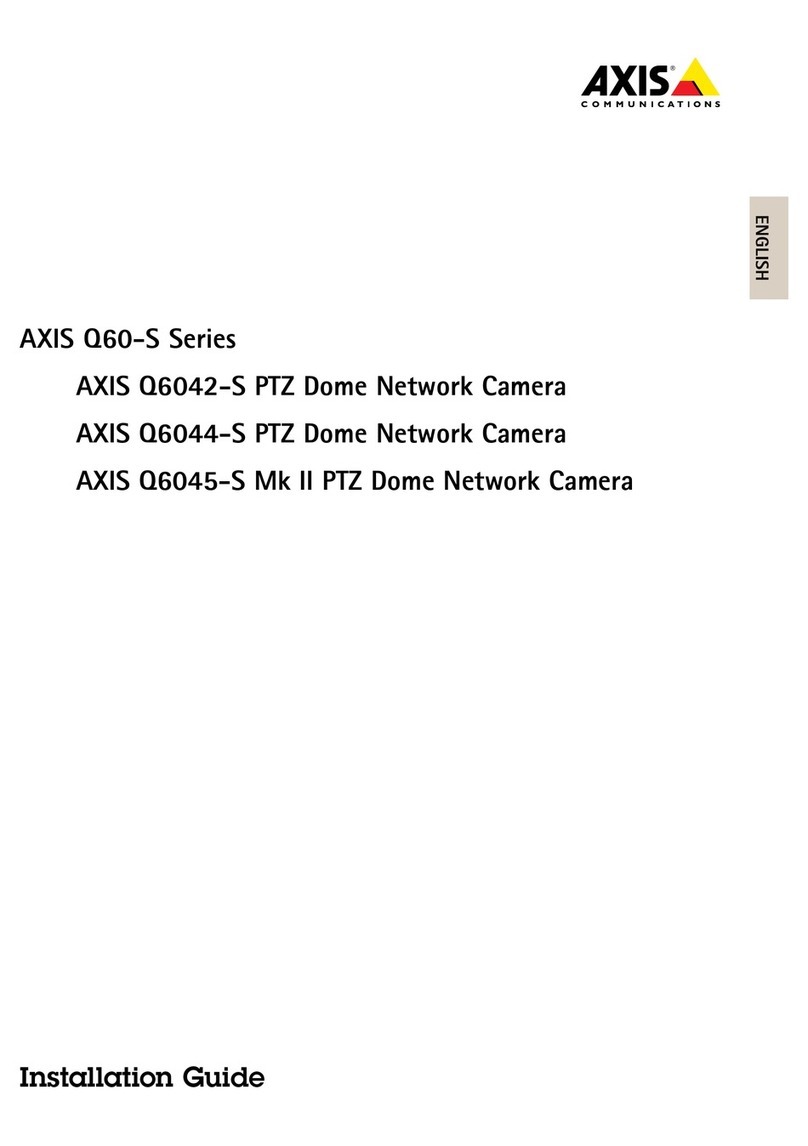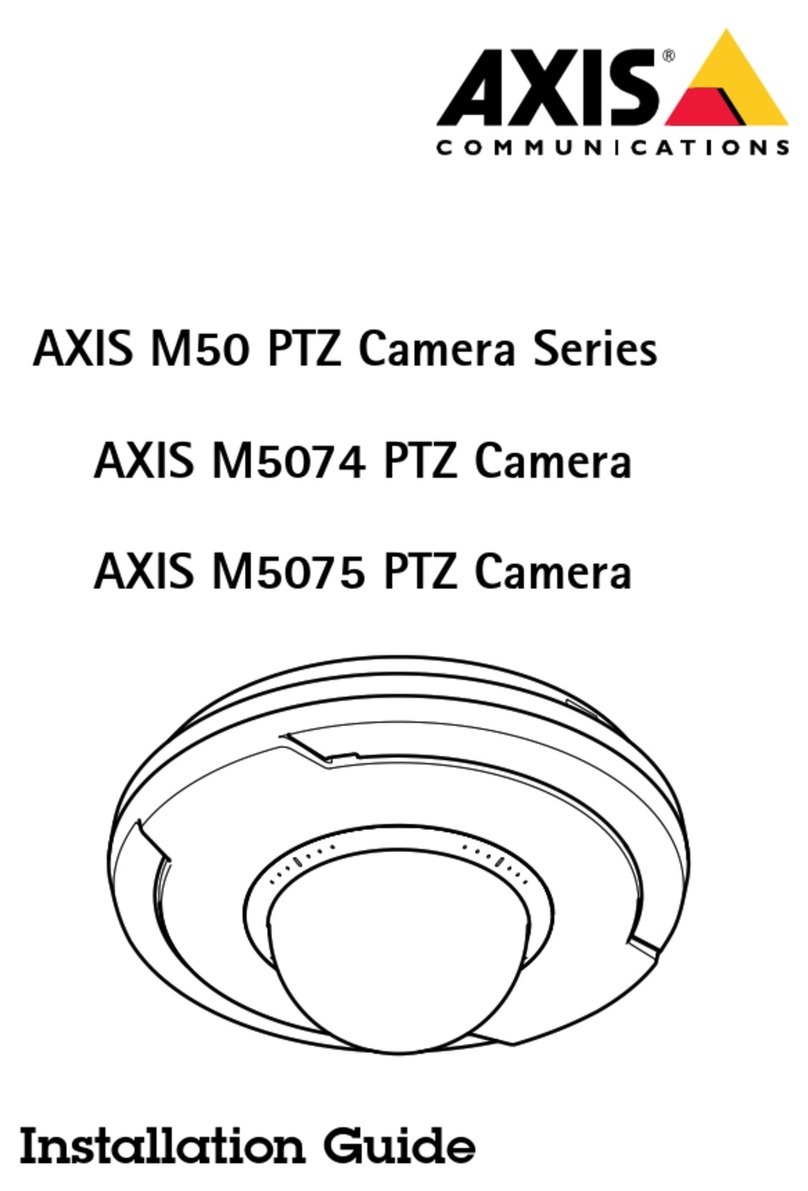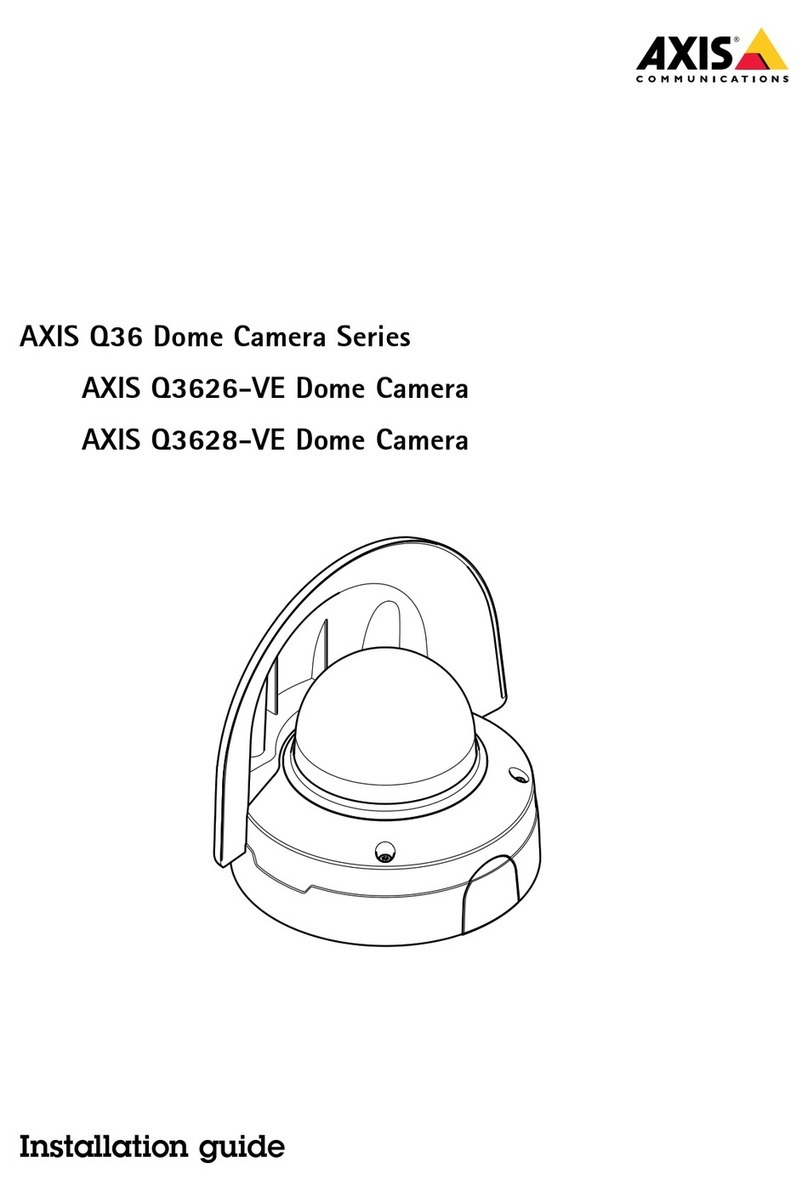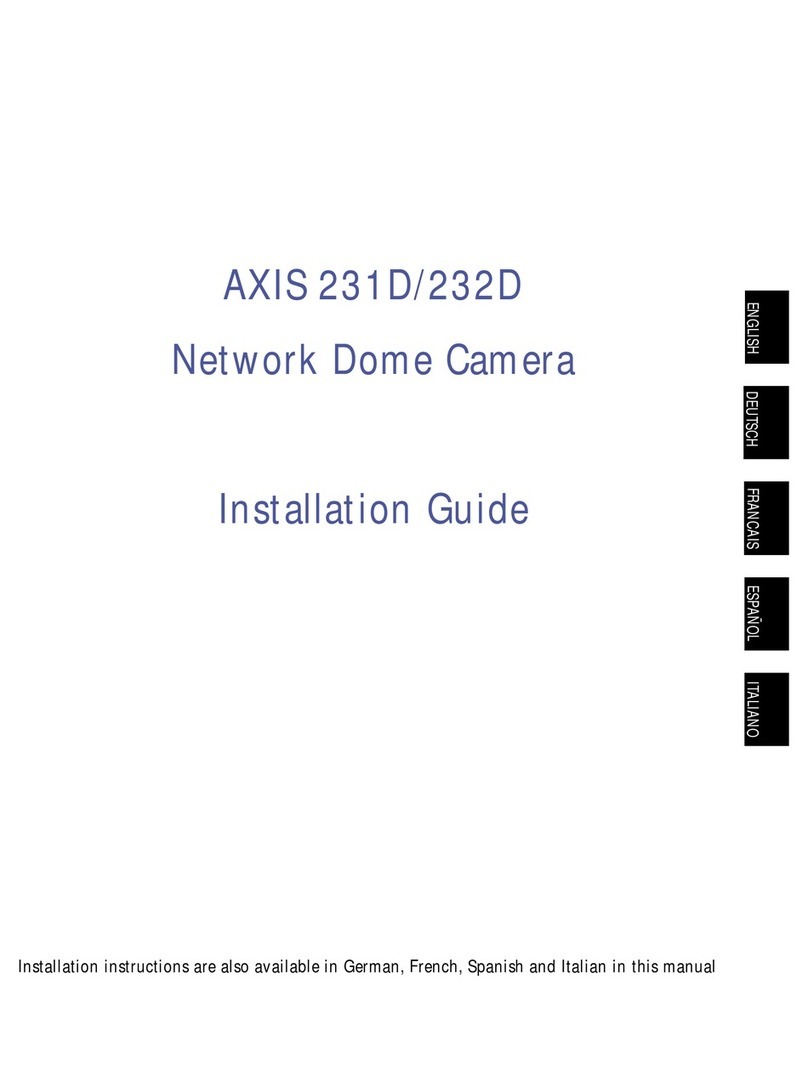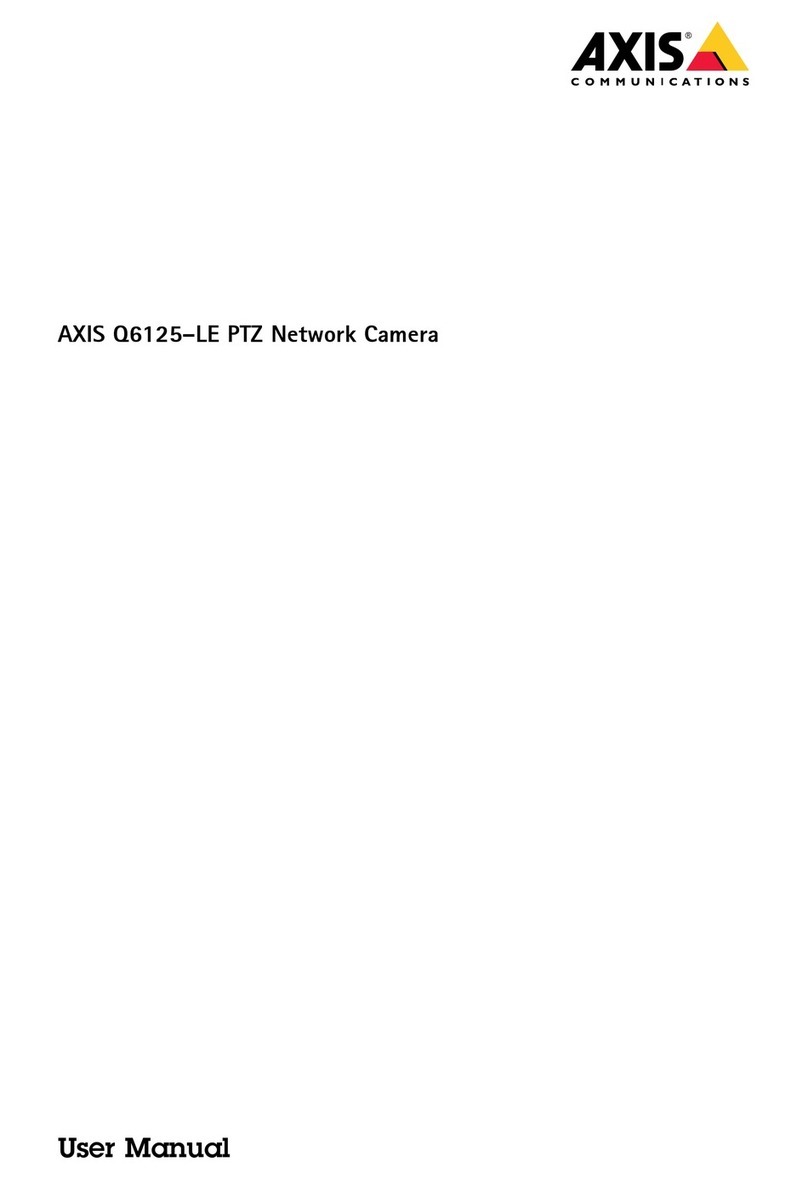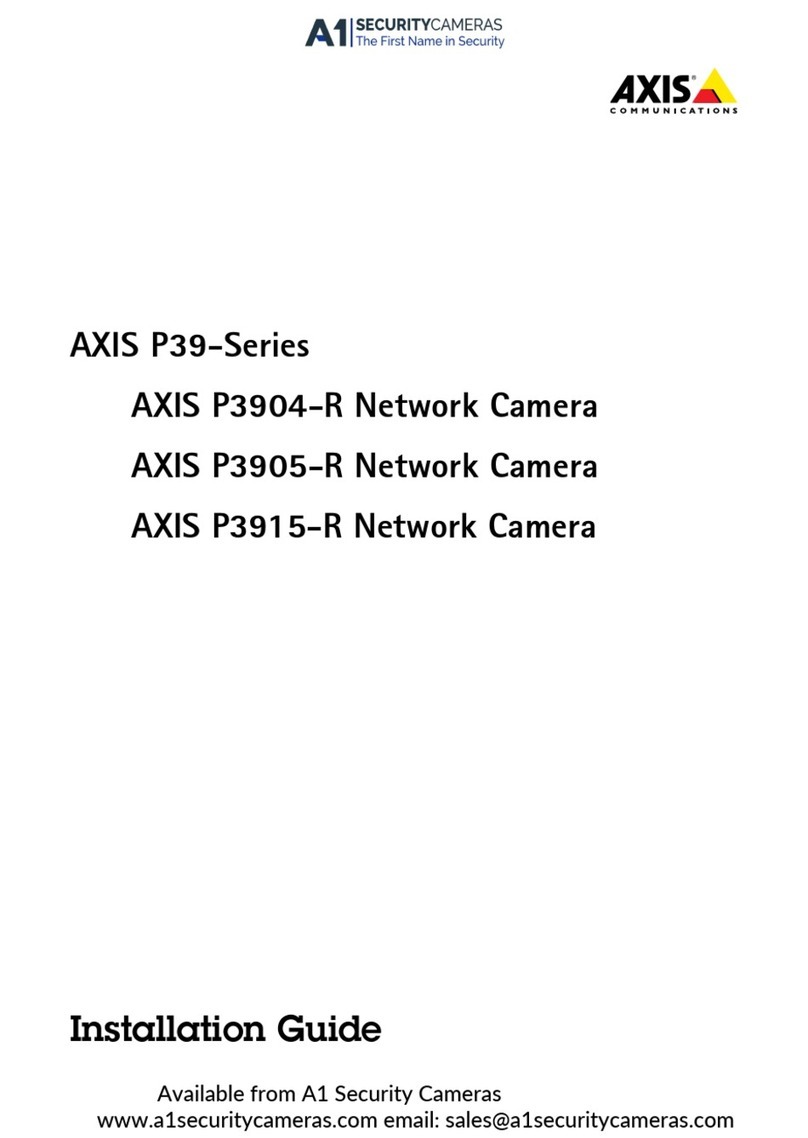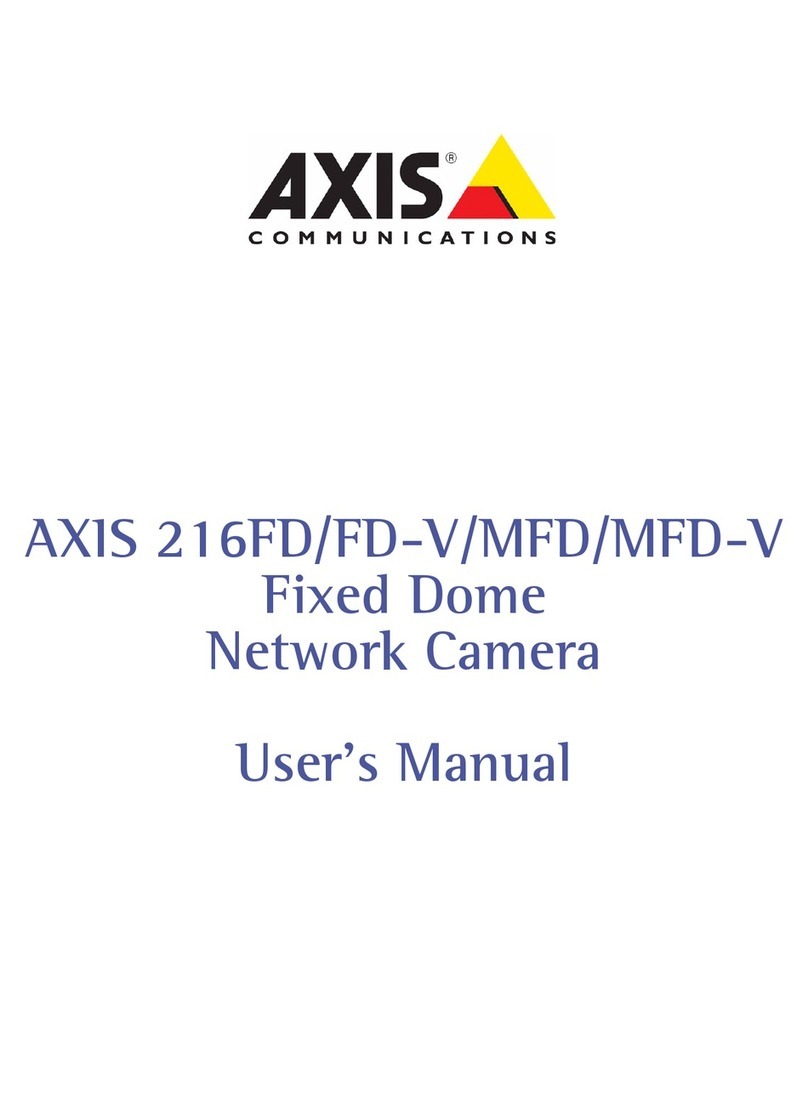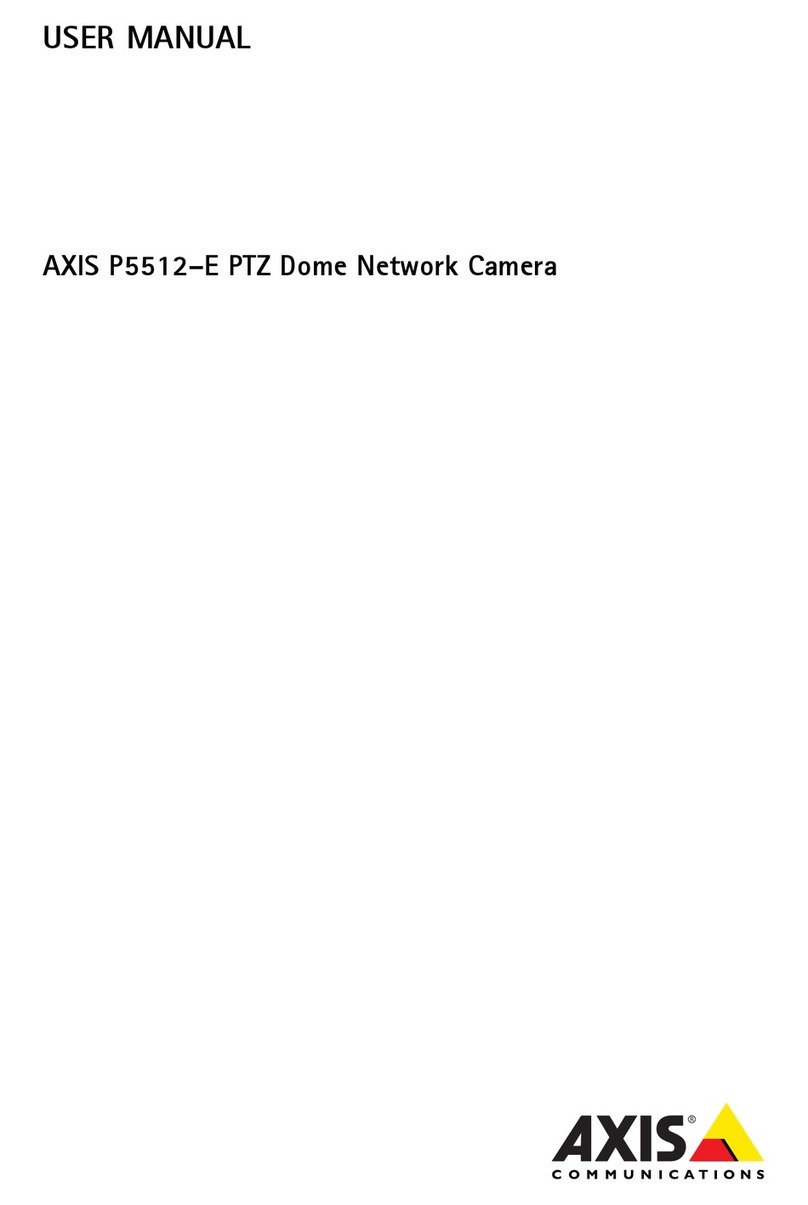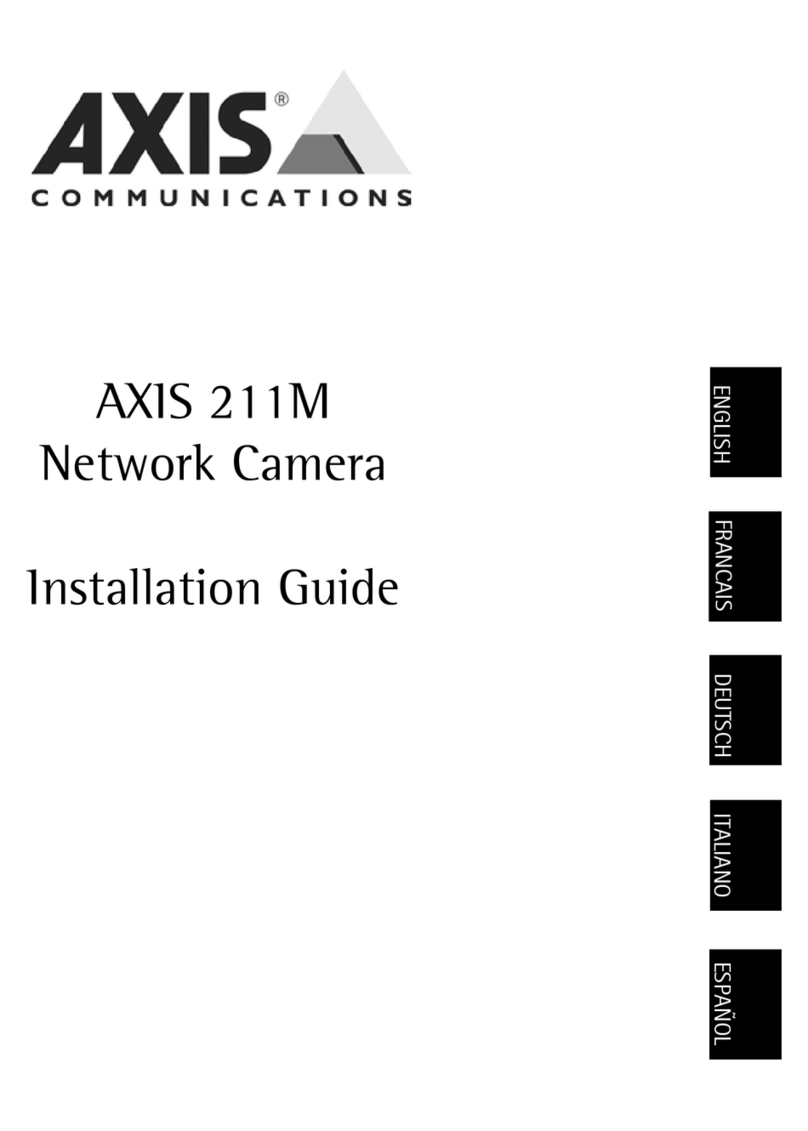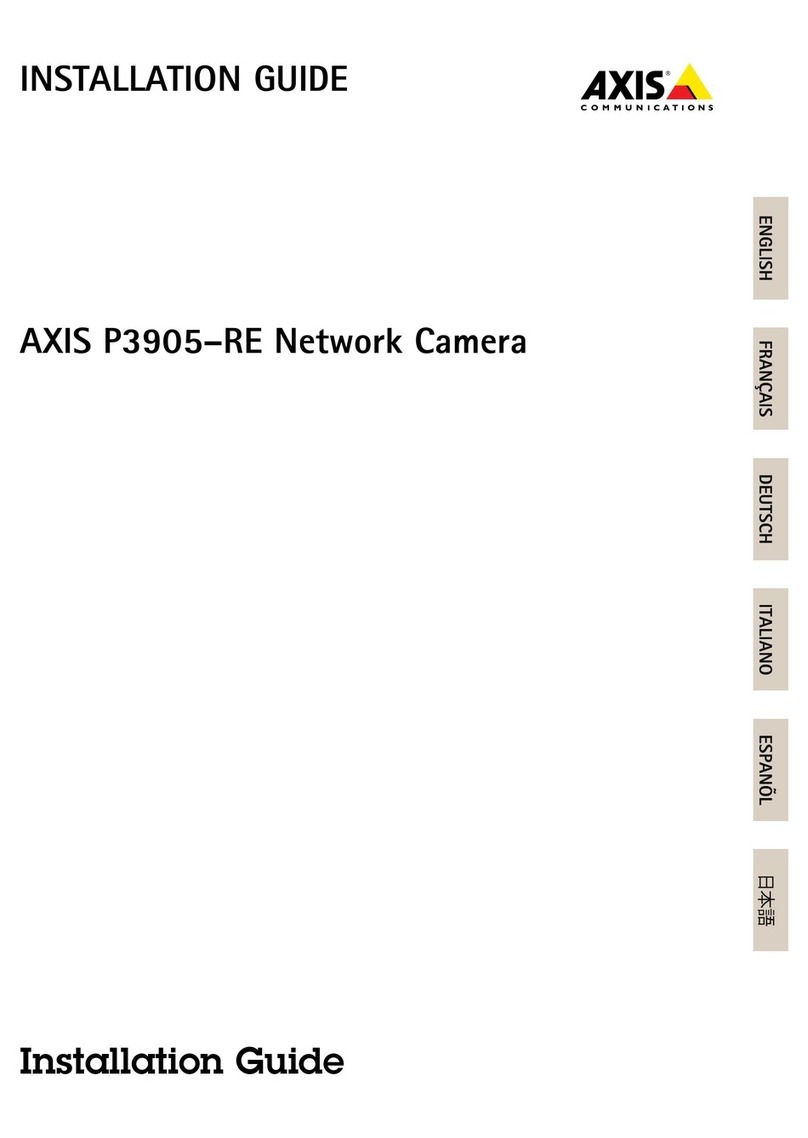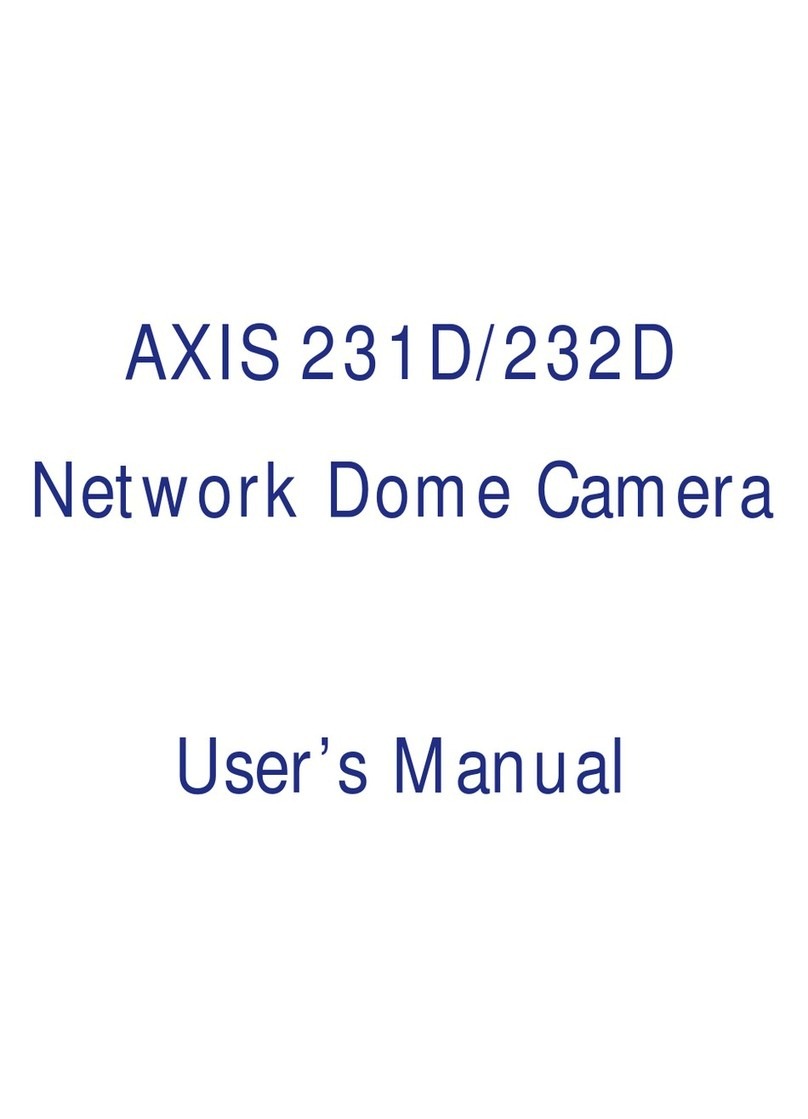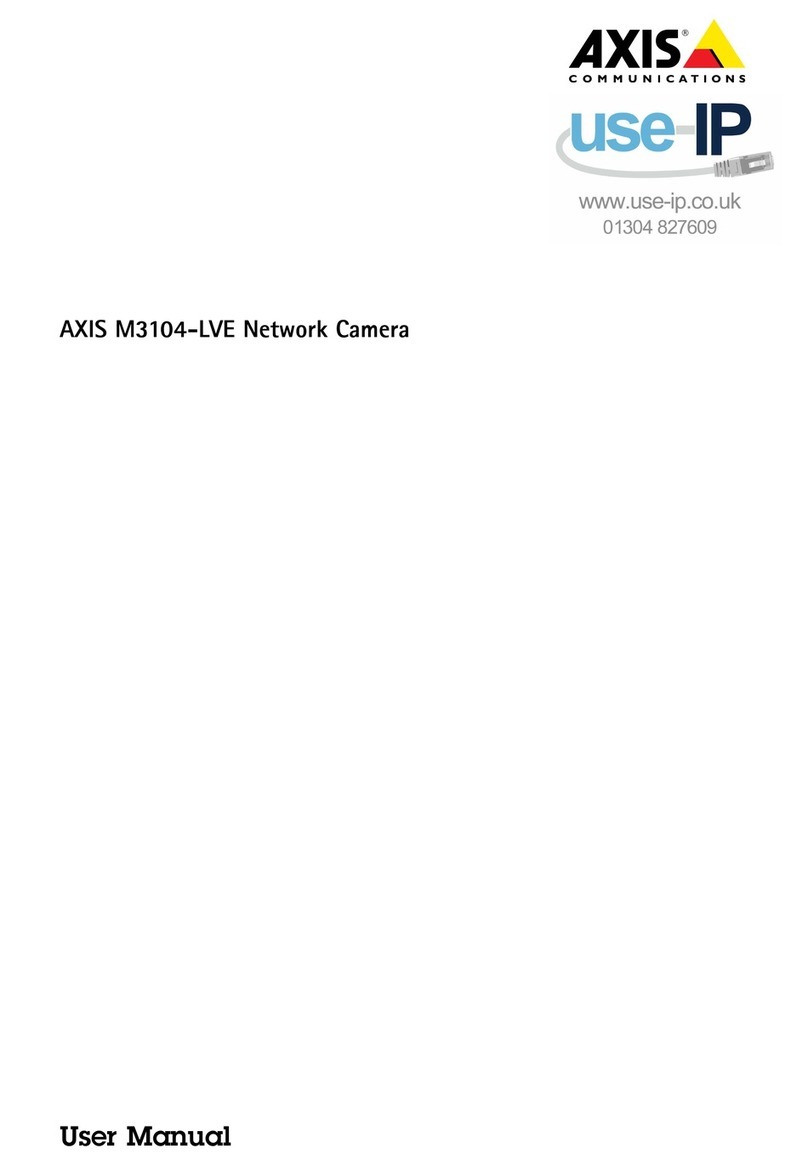AXISM1065-LWNetworkCamera
Howtoconnectthecameratoawirelessnetwork
Howtoconnectthecameratoawirelessnetwork
1.PressandveryuicklyreleasetheWLANpairingbuttononthecamera.
2.PresstheWLANpairingbuttononthewirelessaccesspointwithin120secondsfrompushingthebuttononthecamera.
3.MakesuretheLEDindicatorshowssteadygreenfor10seconds,thismeansthatthecameraisconnected.
4.GotoSettings>System>WirelessandturntheWLANpairingbuttonofftopreventunauthorizedWLANpairing.
Ifthewirelessaccesspointdoesnotsupportpush-buttonconguration,youhavetocongurethewirelessnetworkmanually,see
Howtomanuallycongurethewirelessnetwork.
Howtomanuallyconurethewirelessnetwork
1.Useanetworkcabletoconnectthecameratothenetwork.
2.Makesuretheaccesspointisupandrunning.
3.Logintotheproduct’swebpages,seeHowtoaccesstheproductonpage4.
4.GotoSettings>System>Wireless.
5.Inthelist,selectthewirelessnetworkorgotoAddanothernetworkandadditmanuallywiththeSSID.
6.Enterthepasswordfortheaccesspoint.
7.ClickSave.
8.Disconnectthenetworkcablefromthecamera.
9.MakesuretheLEDindicatorshowssteadygreenfor10seconds,thismeansthatthecameraisconnected.
IfthenetworkissetupwithanothersecuritymethodthanWPA2-PSK,seeAdvancedwirelesssettingsonpage9.
Howtoaccesstheproduct
AXISIPUtilityandAXISCameraManagementarerecommendedmethodsforndingAxisproductsonthenetworkandassigning
themIPaddressesinWindows®.Bothapplicationsarefreeandcanbedownloadedfromaxis.com/support
Theproductcanbeusedwiththefollowingbrowsers:
•ChromeTM(recommended),Firefox®,Edge®,orOpera®withWindows®
•ChromeTM(recommended)orSafari®withOSX®
•ChromeTMorFirefox®withotheroperatingsystems.
Ifyouneedmoreinformationaboutrecommendedbrowsers,gotoaxis.com/browser-support
Howtoaccesstheproductfromabrowser
1.Startawebbrowser.
2.EntertheIPaddressorhostnameoftheAxisproductinthebrowser’saddresseld.
ToaccesstheproductfromaMaccomputer(OSX),gotoSafari,clickonBonjourandselecttheproductfromthe
drop-downlist.ToaddBonjourasabrowserbookmark,gotoSafari>Preferences.
4