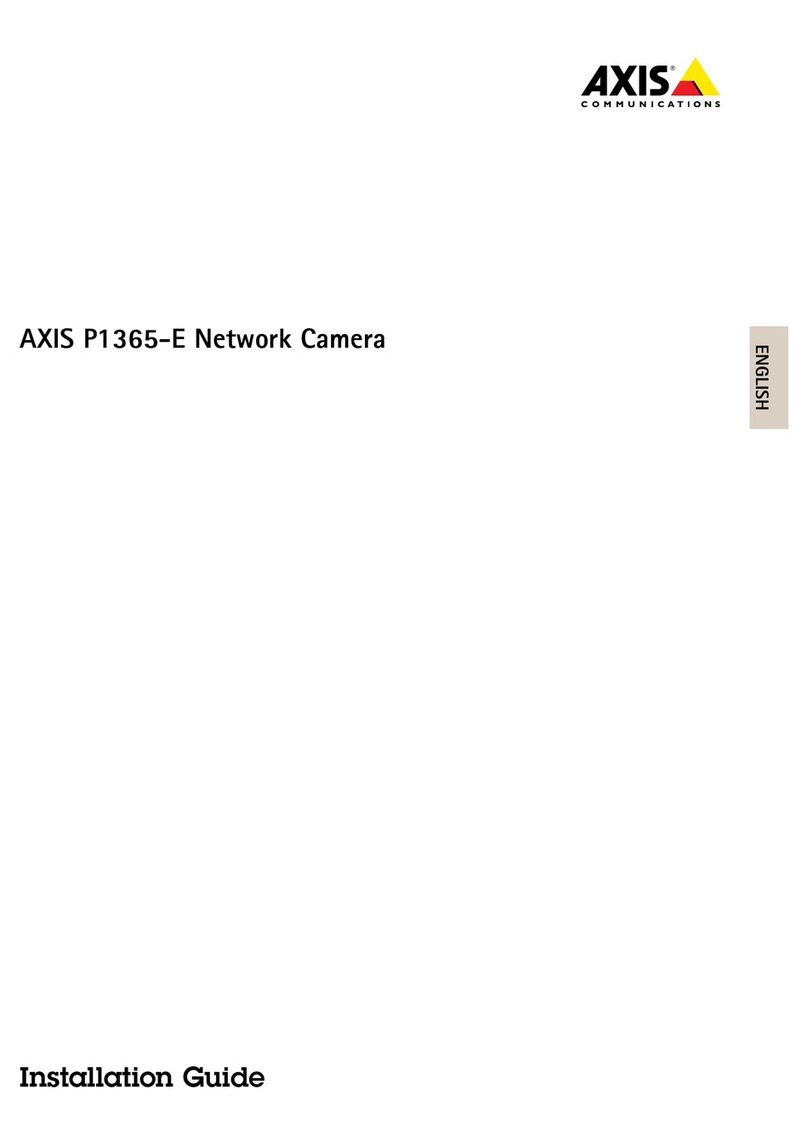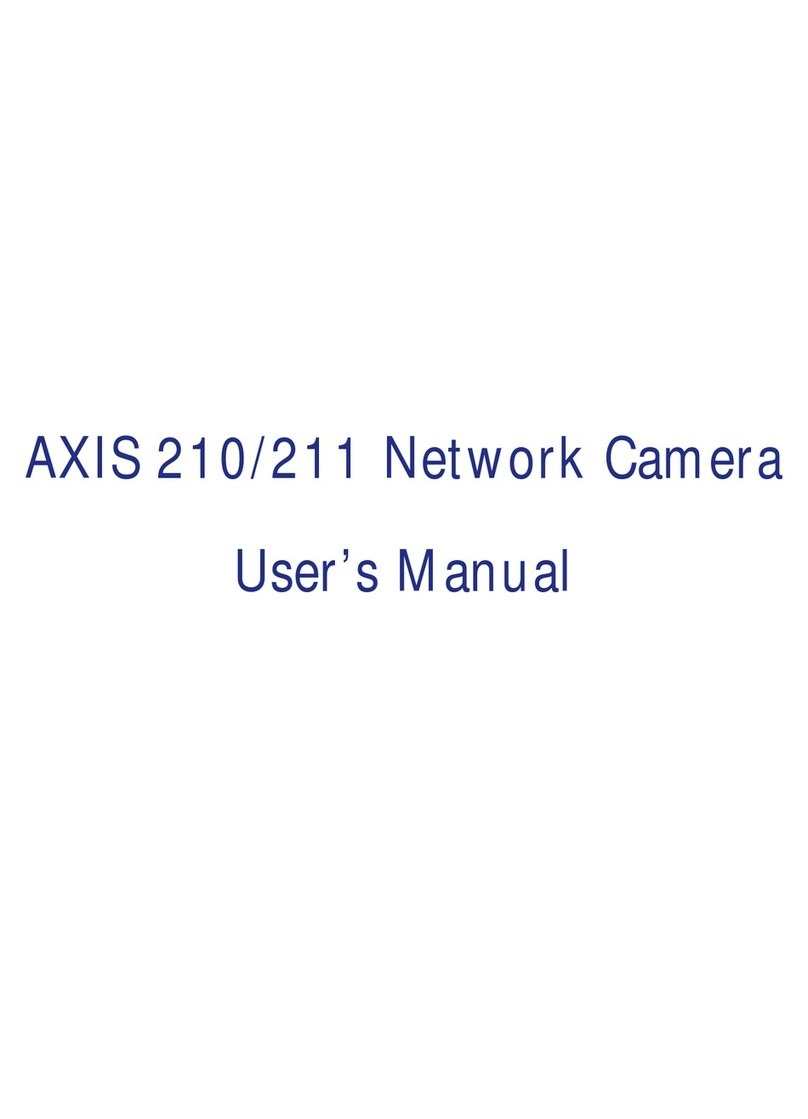Axis Q1798-LE User manual
Other Axis Security Camera manuals

Axis
Axis AXIS 2420 W/Lens User manual

Axis
Axis P32-V Series User manual
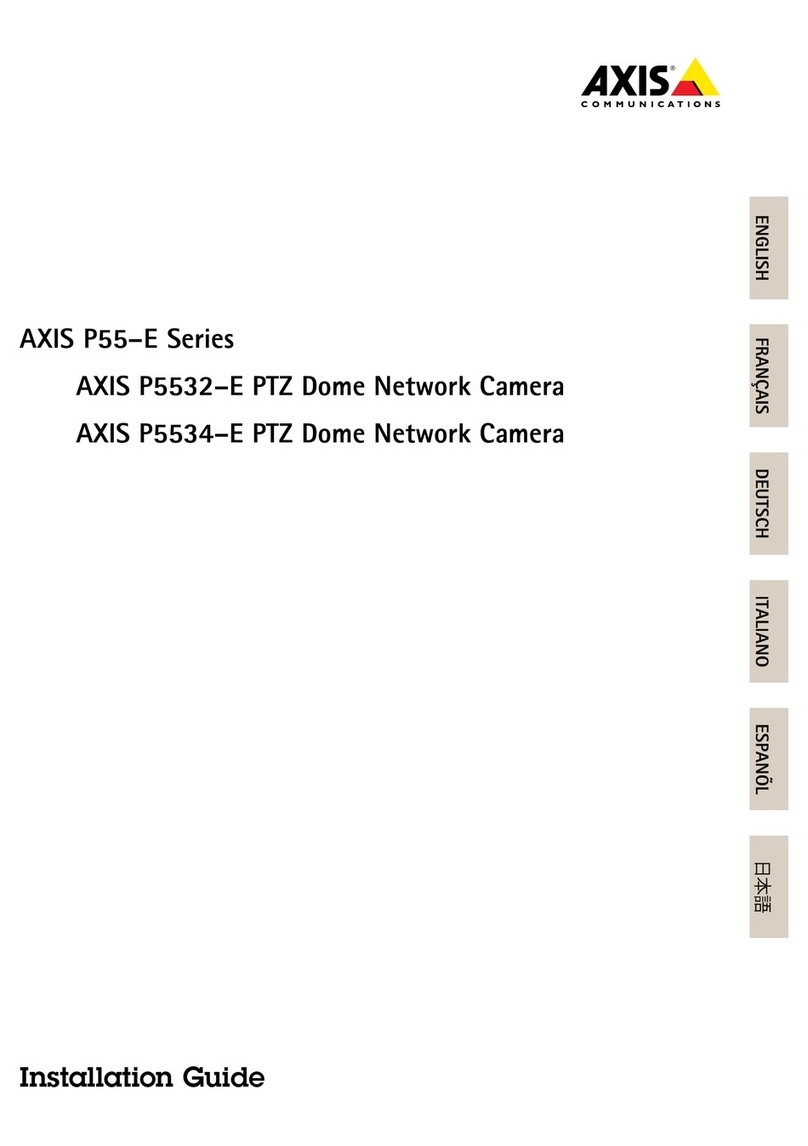
Axis
Axis P5532-E User manual
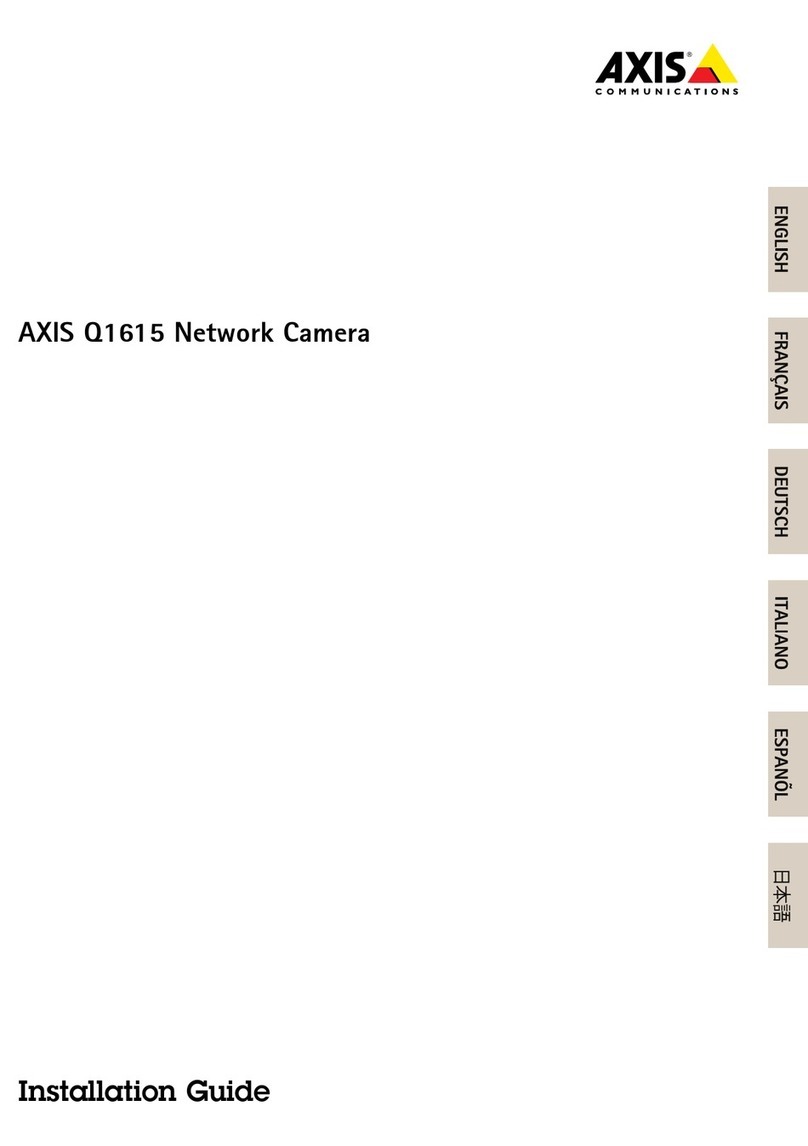
Axis
Axis Q1615 User manual
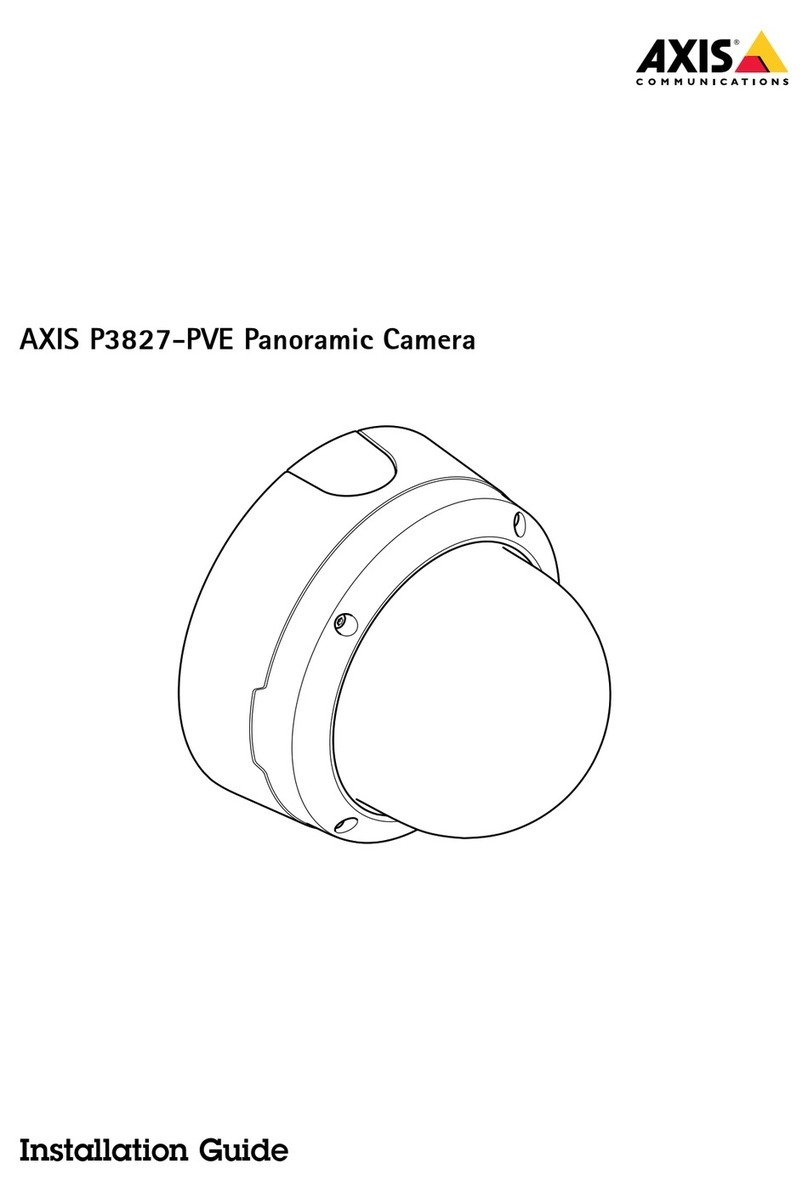
Axis
Axis P3827-PVE User manual

Axis
Axis Axis 2130 User manual

Axis
Axis F8214 User manual

Axis
Axis M3027-PVE User manual
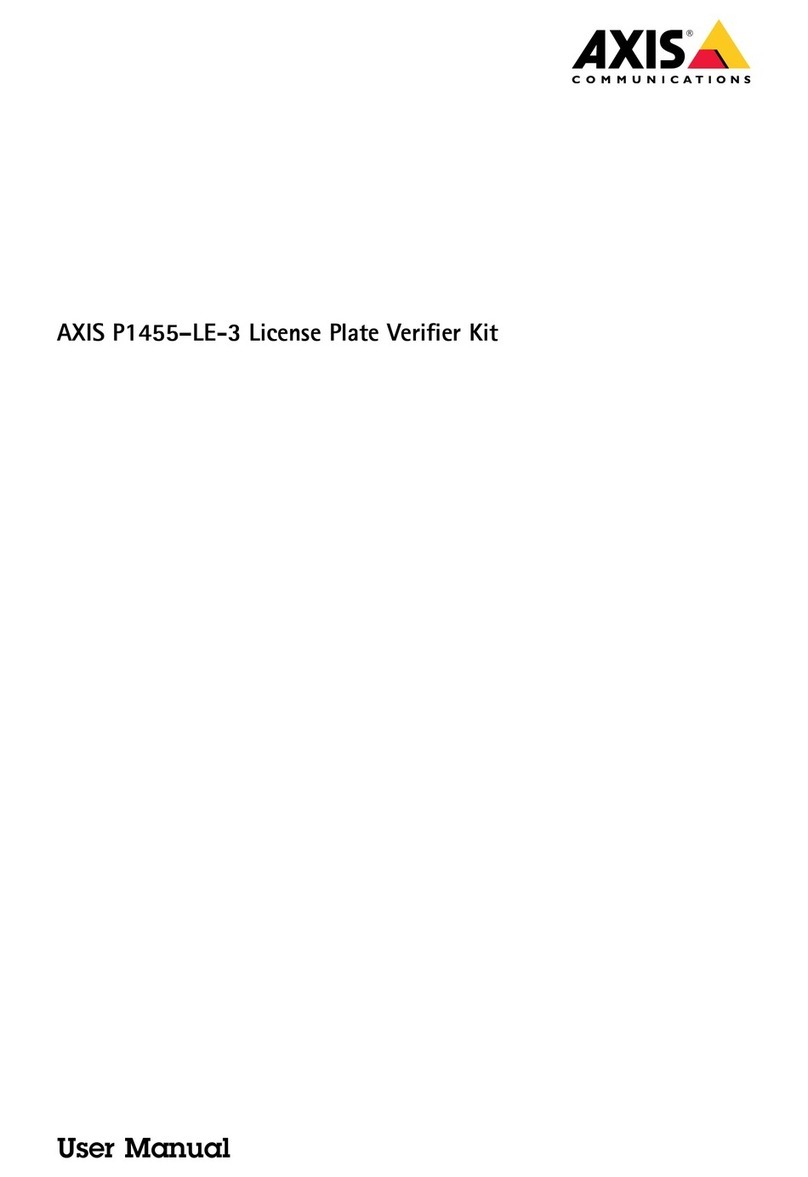
Axis
Axis P1455-LE-3 User manual
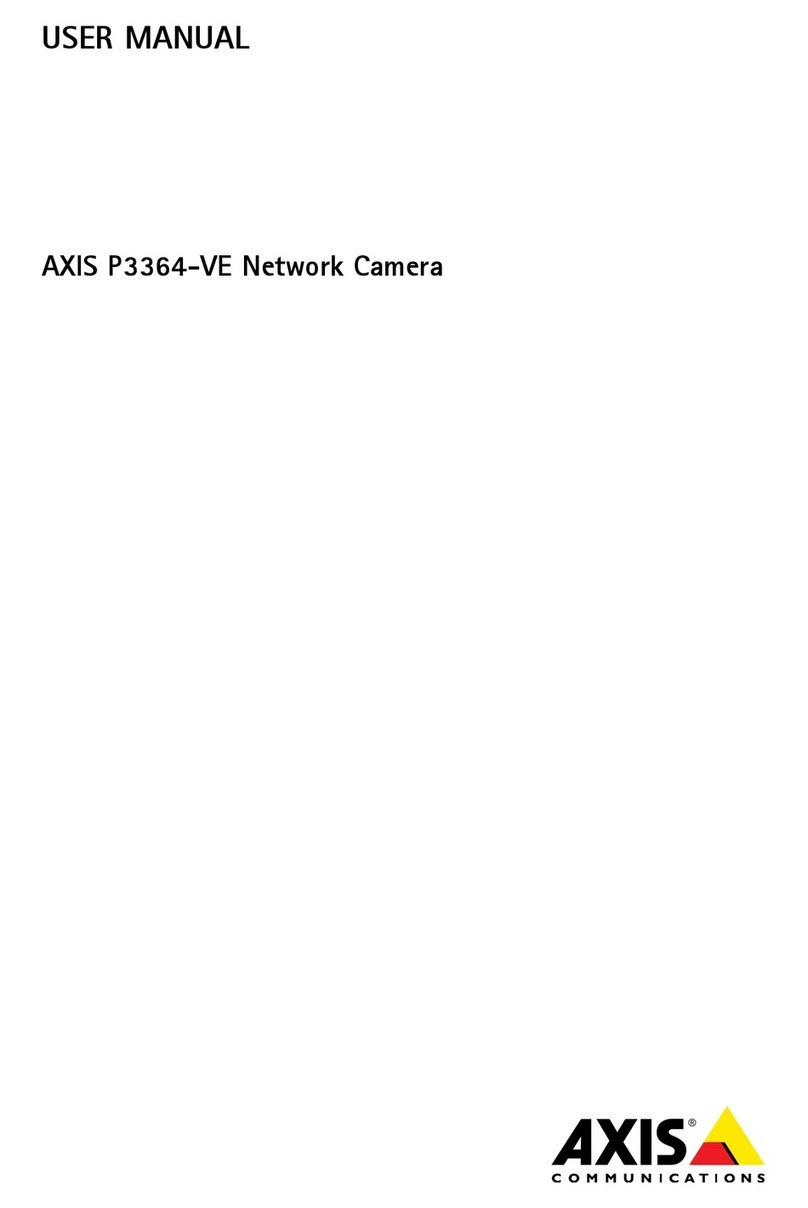
Axis
Axis P3364-VE User manual

Axis
Axis M3105-L User manual
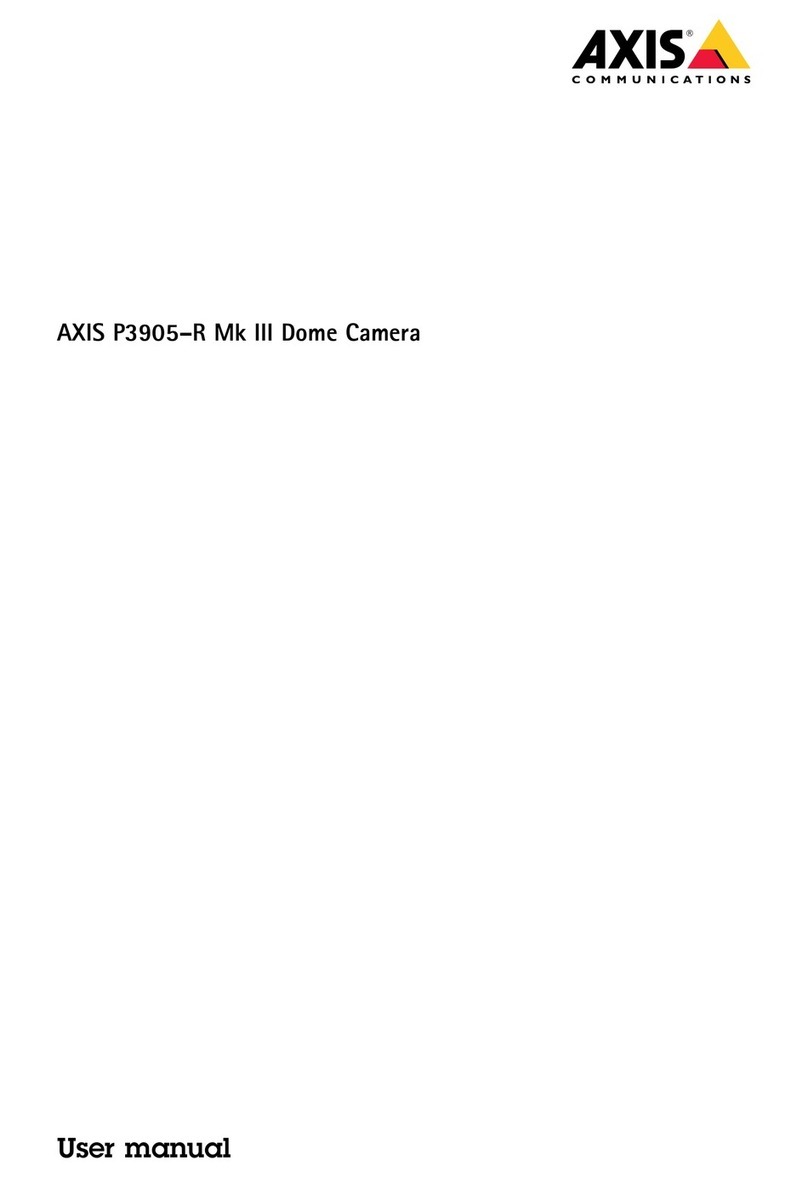
Axis
Axis P3905-R Mk III User manual

Axis
Axis Q1604 User manual
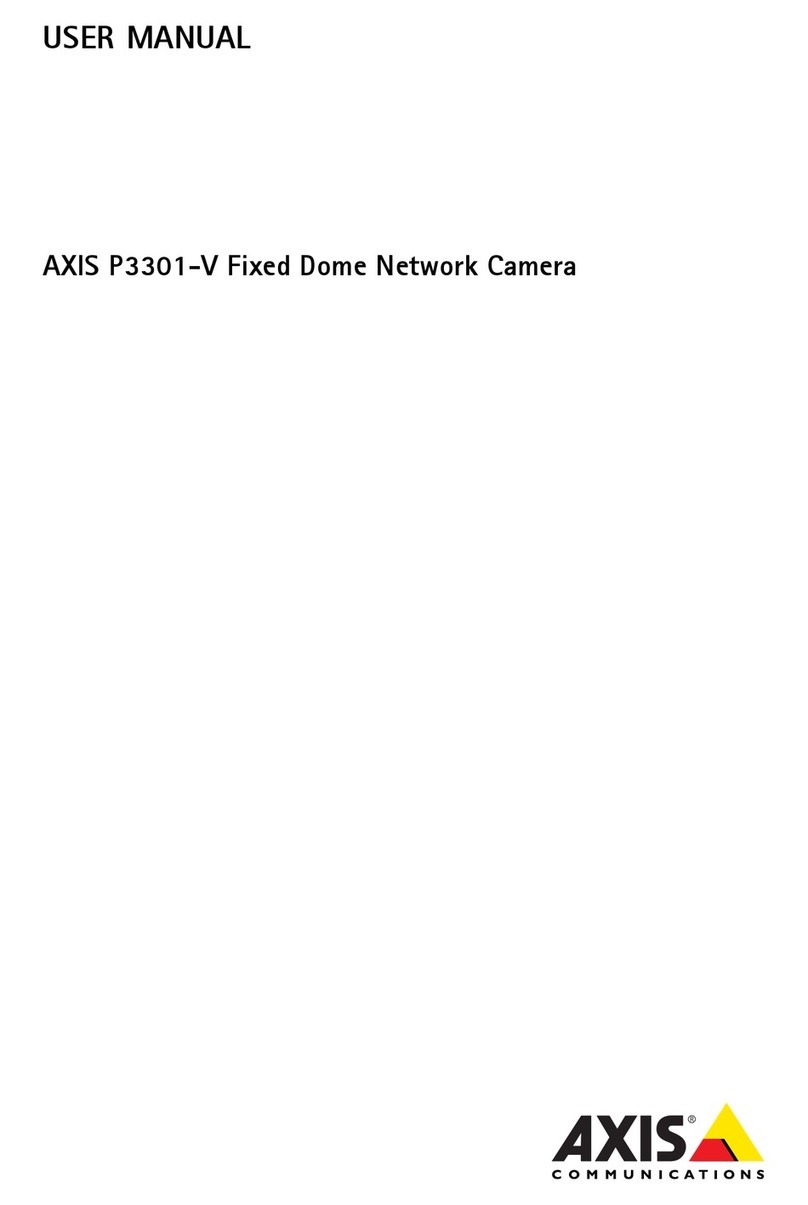
Axis
Axis Fixed Dome Network Camera AXIS P3301-V User manual

Axis
Axis P3245-VE User manual
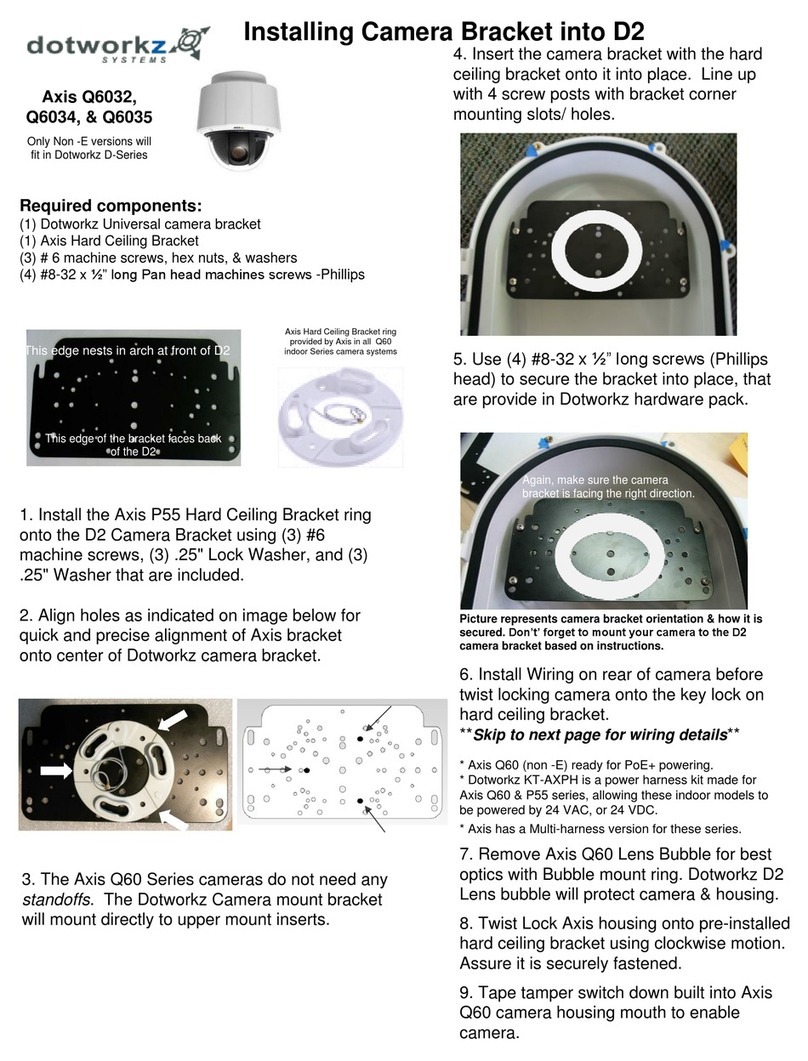
Axis
Axis Q6032 User manual

Axis
Axis M42 Series User manual

Axis
Axis M3011 User manual

Axis
Axis P1465-LE-3 User manual
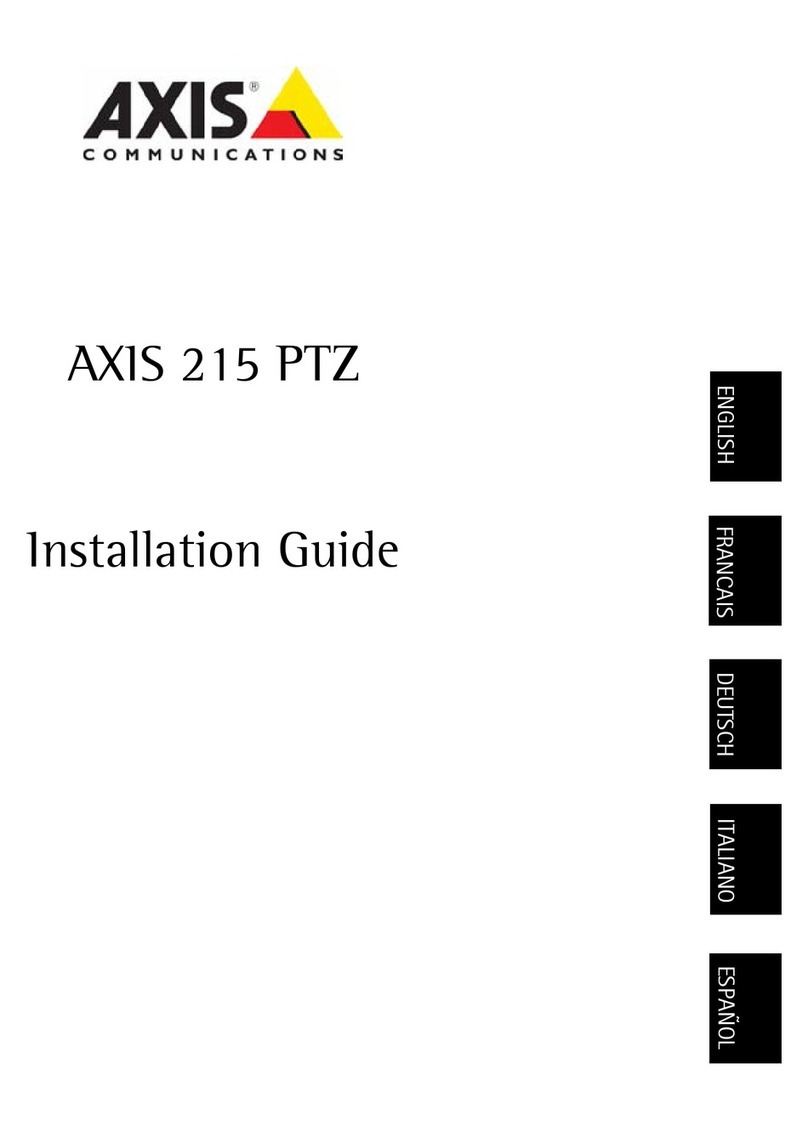
Axis
Axis 215 PTZ User manual
Popular Security Camera manuals by other brands

Arm Electronics
Arm Electronics C420BCDNVFIR Features

Eneo
Eneo PLD-2036PTZ installation guide

Panasonic
Panasonic KX-HCM230 operating instructions

COP-USA
COP-USA CC15NV-SL Specifications
Active Silicon
Active Silicon HARRIER H.264 quick start guide

Motorola
Motorola Avigilon 1.3C-H5SL-BO1-IR installation guide