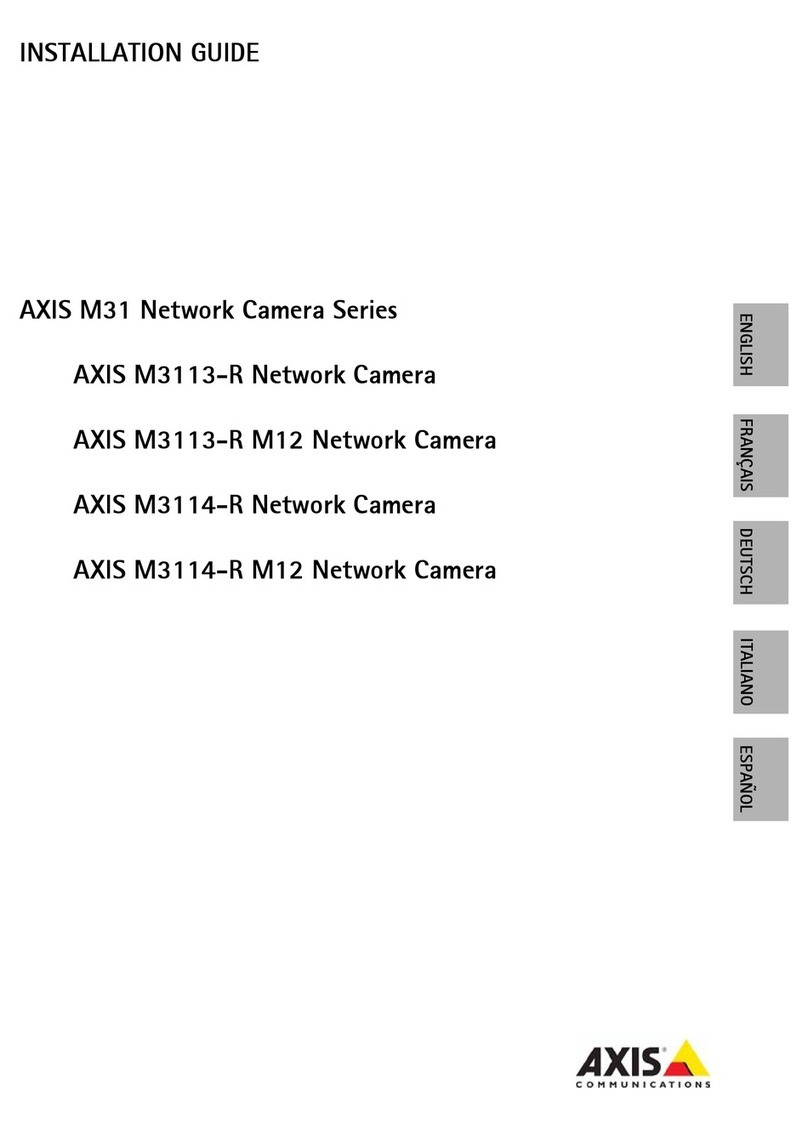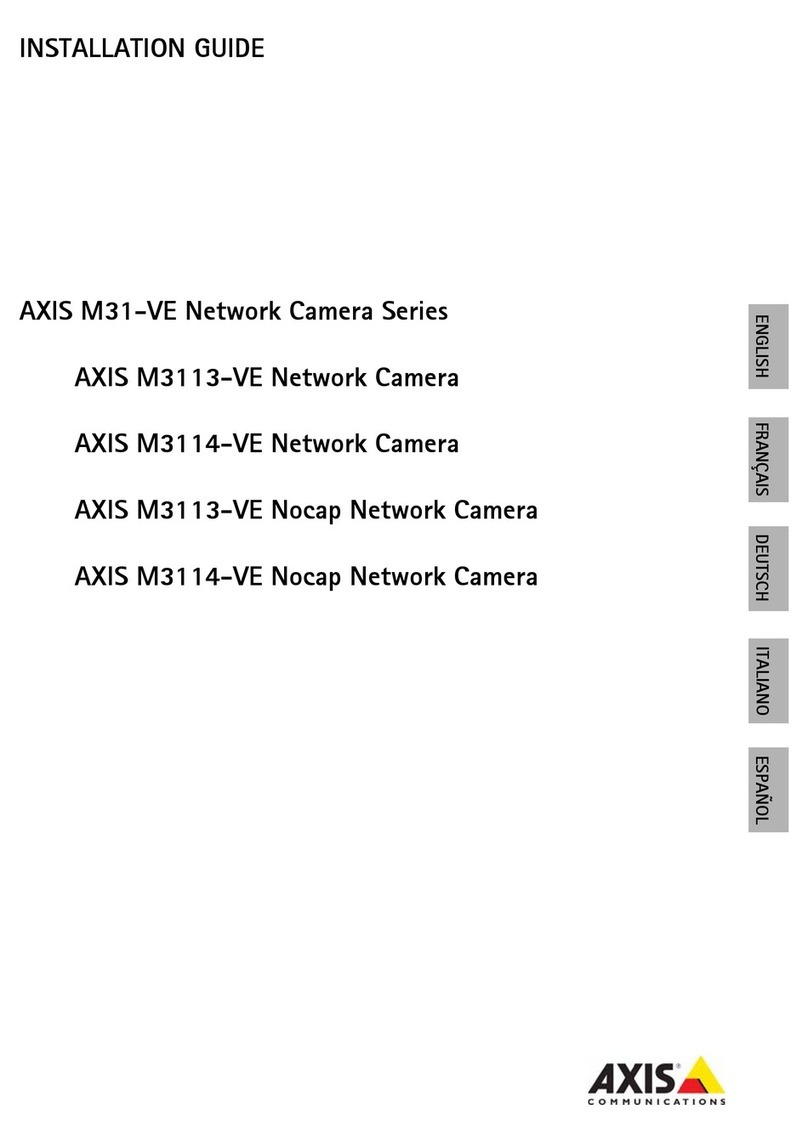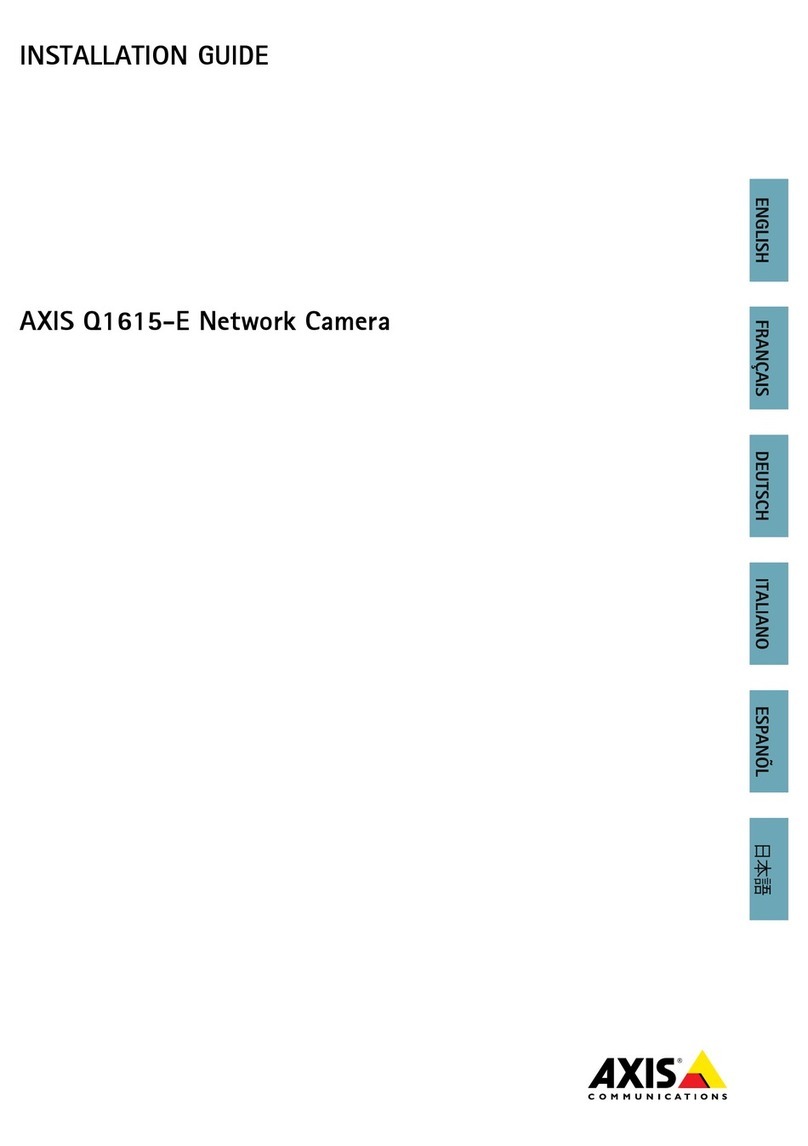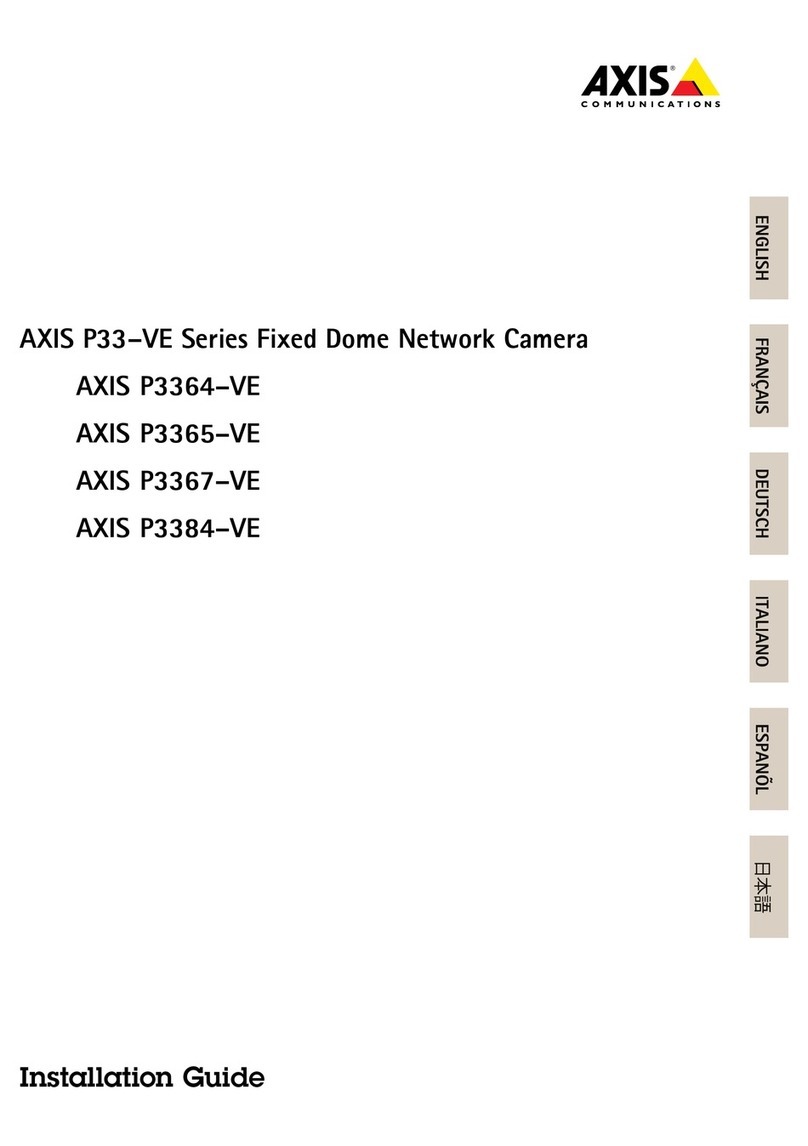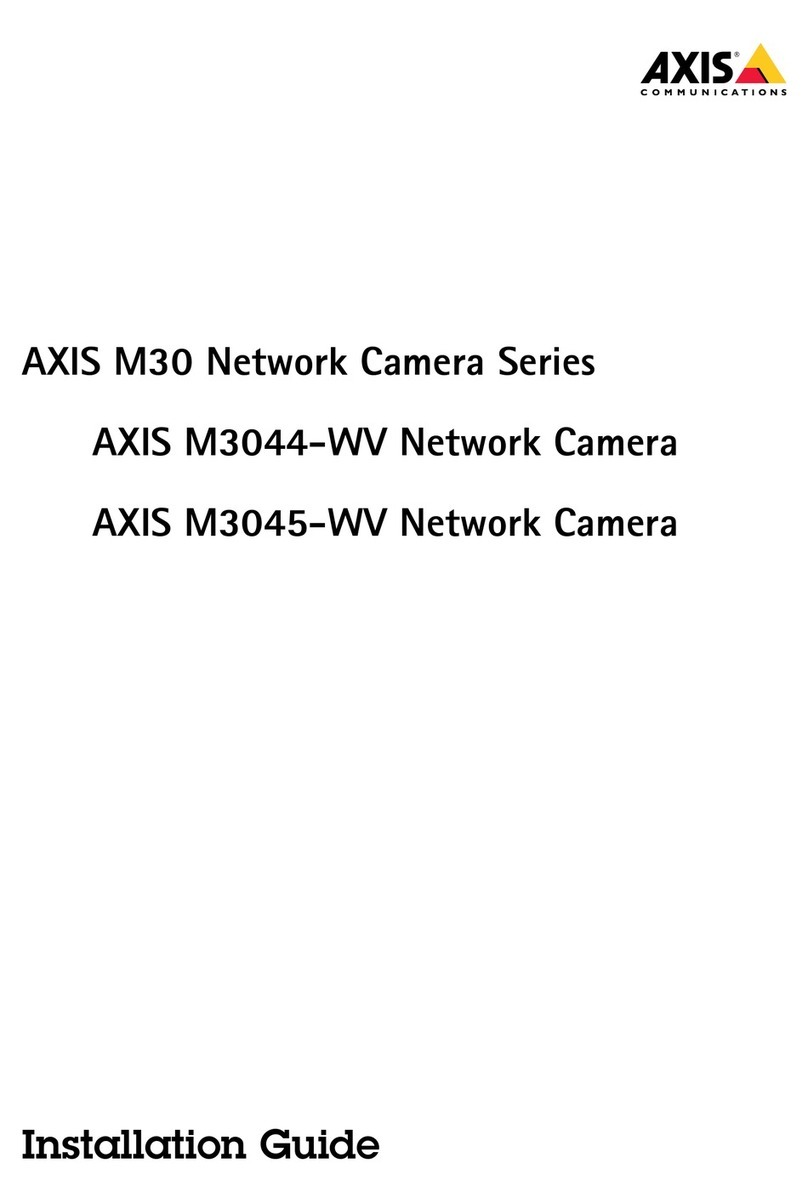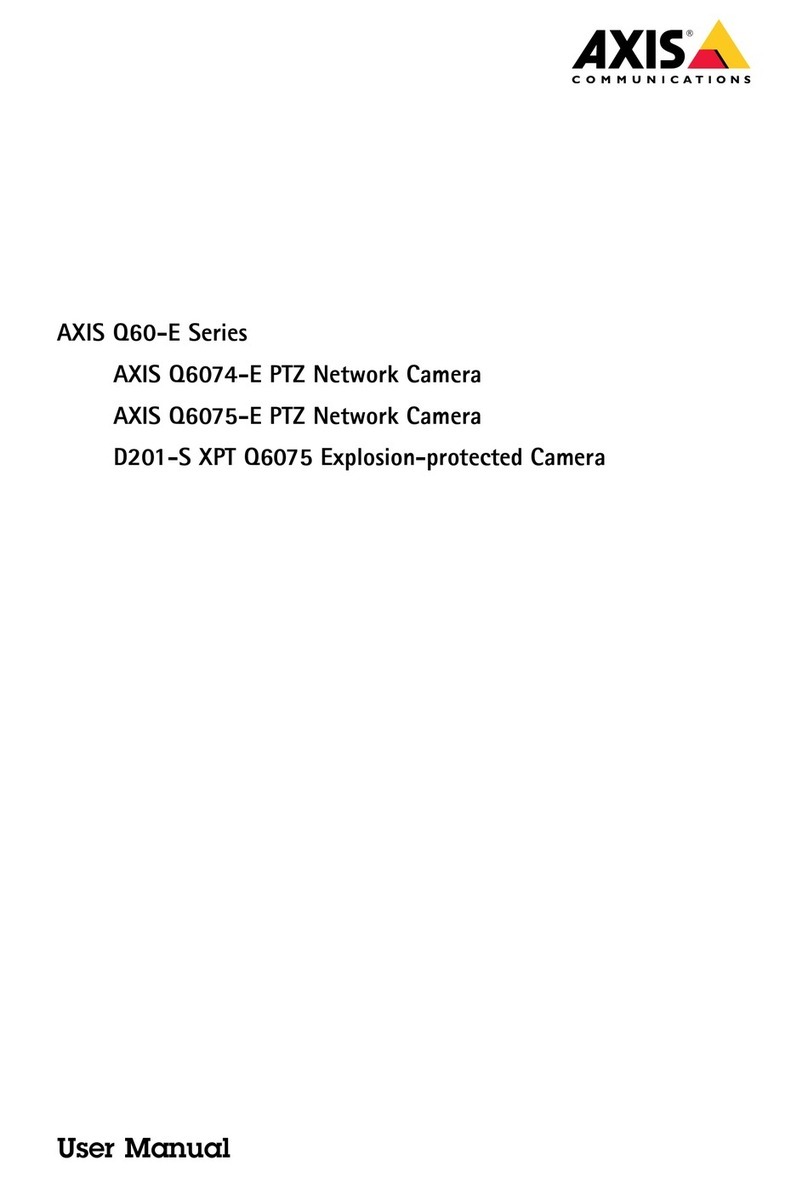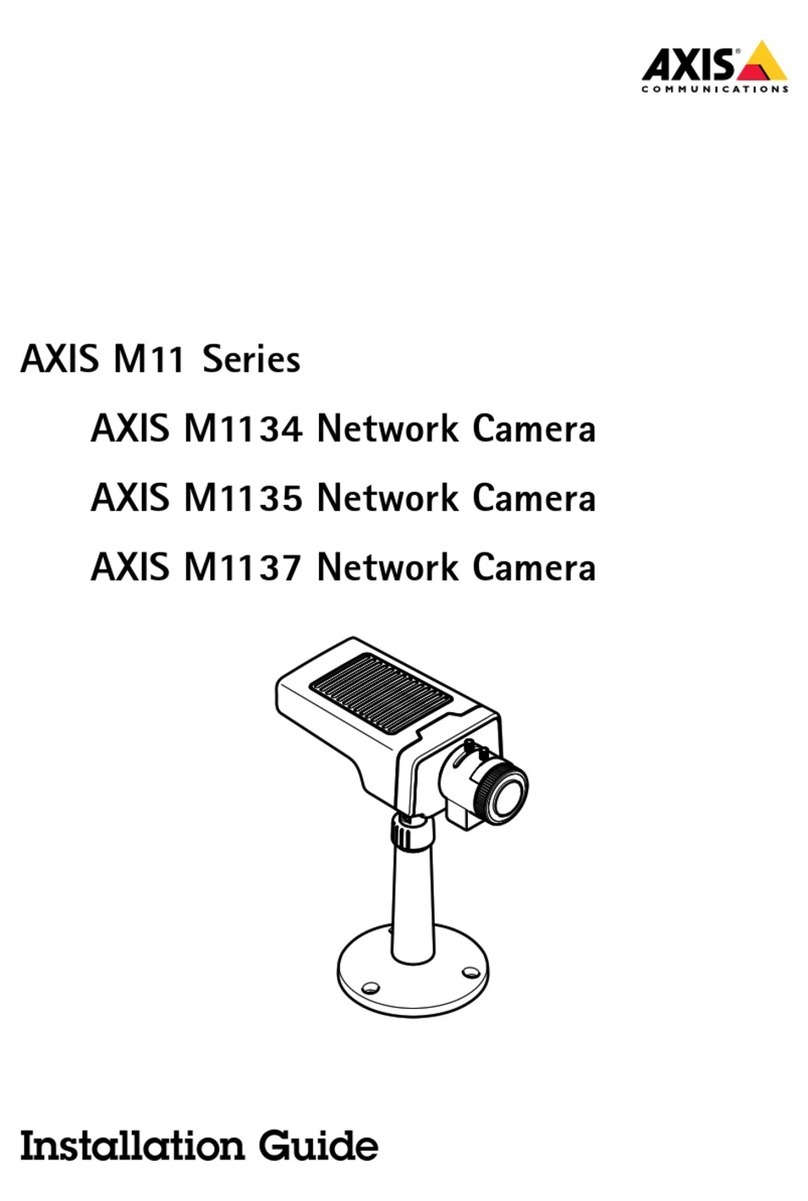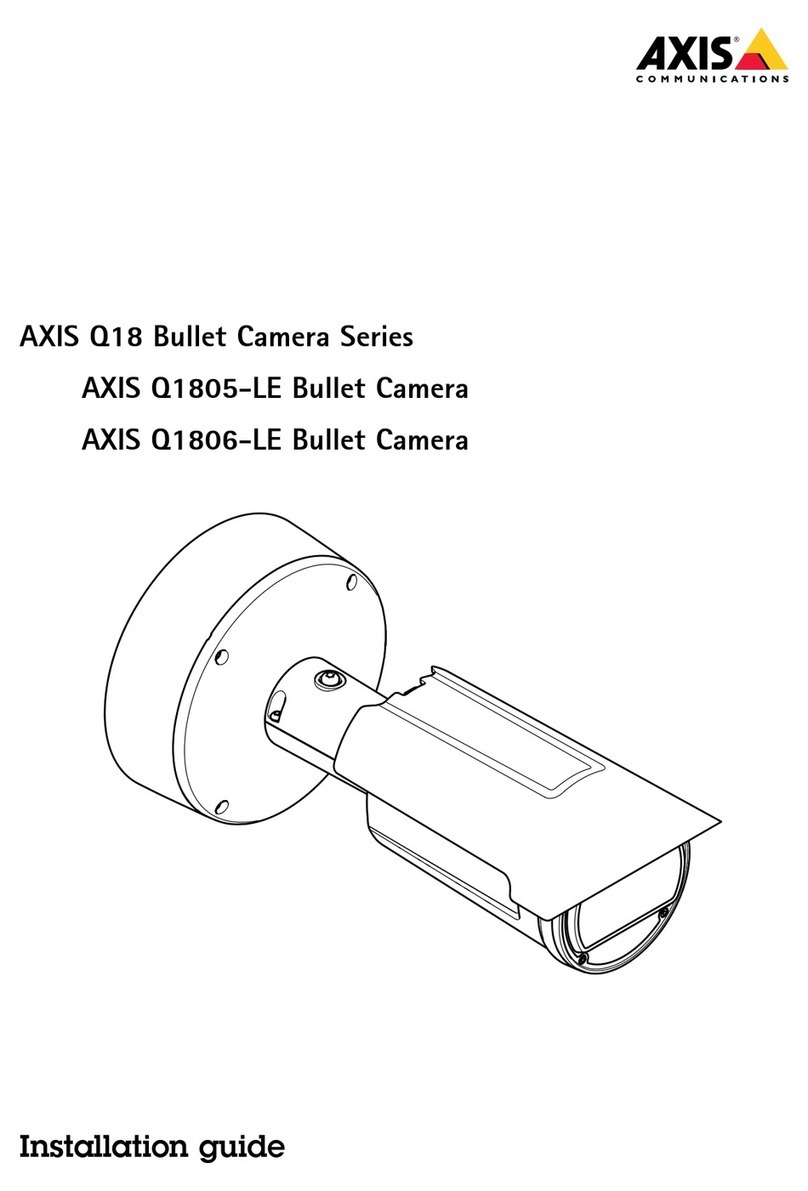AXISQ6000-EMkIIPTZNetworkCamera
TableofContents
Hardwareoverview..........................................4
Howtoaccesstheproduct....................................5
Howtoaccessthedevicefromabrowser............................5
Howtoaccesstheproductfromtheinternet.........................5
Howtosettherootpassword.....................................6
Conguration..................................................6
Abouttheliveviewwindow.......................................9
Aboutmediastreams........................................11
AboutH.264format.............................................11
AboutJPEGformat............................................11
AboutAXISediaControl(AC)...................................1 1
Alternativemethodsofaccessingthevideostream....................12
Howtosetuptheproduct....................................14
Howtoperformabasicsetup.....................................14
Aboutvideosettings........................................15
Howtosetupvideostreams......................................15
Aboutstreamproles............................................18
AboutONVIFmediaproles.......................................18
Aboutcamerasettings...........................................18
Aboutoverlays..................................................20
Aboutprivacymasks.............................................21
Howtoconguretheliveviewwindow.........................23
Howtosetdefaultviewerforbrowsers..............................23
Aboutviewersettings............................................23
Aboutuser-denedlinks..........................................24
AboutPTZ(PanTiltZoom)....................................25
Aboutthecontrolqueue..........................................25
AboutRemoteGatekeeper........................................25
Howtocreateadditionalgatekeepers...............................26
Aboutdetectors............................................27
Aboutcameratampering.........................................27
Howtoconguretamperingdetection..............................27
Howtocongureanactionrulefortamperingalarm...................27
Aboutshockdetection...........................................27
Aboutmotiondetection..........................................27
Aboutapplications..........................................30
Aboutapplicationlicenses........................................30
Howtouploadandstartanapplication.............................30
ApplicationConsiderations........................................30
Conguringreplacementlenses................................31
Installationsteps................................................31
Aboutevents...............................................33
Howtosetupactionrules........................................33
Howtoaddrecipients............................................35
Howtocreateschedules..........................................35
Howtosetuprecurrences........................................36
Aboutrecordings...........................................37
Howtondrecordings...........................................37
Howtoplayrecordings...........................................37
Howtoexportavideoclip........................................38
Aboutcontinuousrecording.......................................38
Aboutlanguages............................................39
Aboutsystemoptions........................................40
Security.......................................................40
Date&Time....................................................42
PTZNetworkCamera............................................43
Network.......................................................44
Storage.......................................................49
aintenance...................................................52
Support.......................................................52
Advanced......................................................53
2