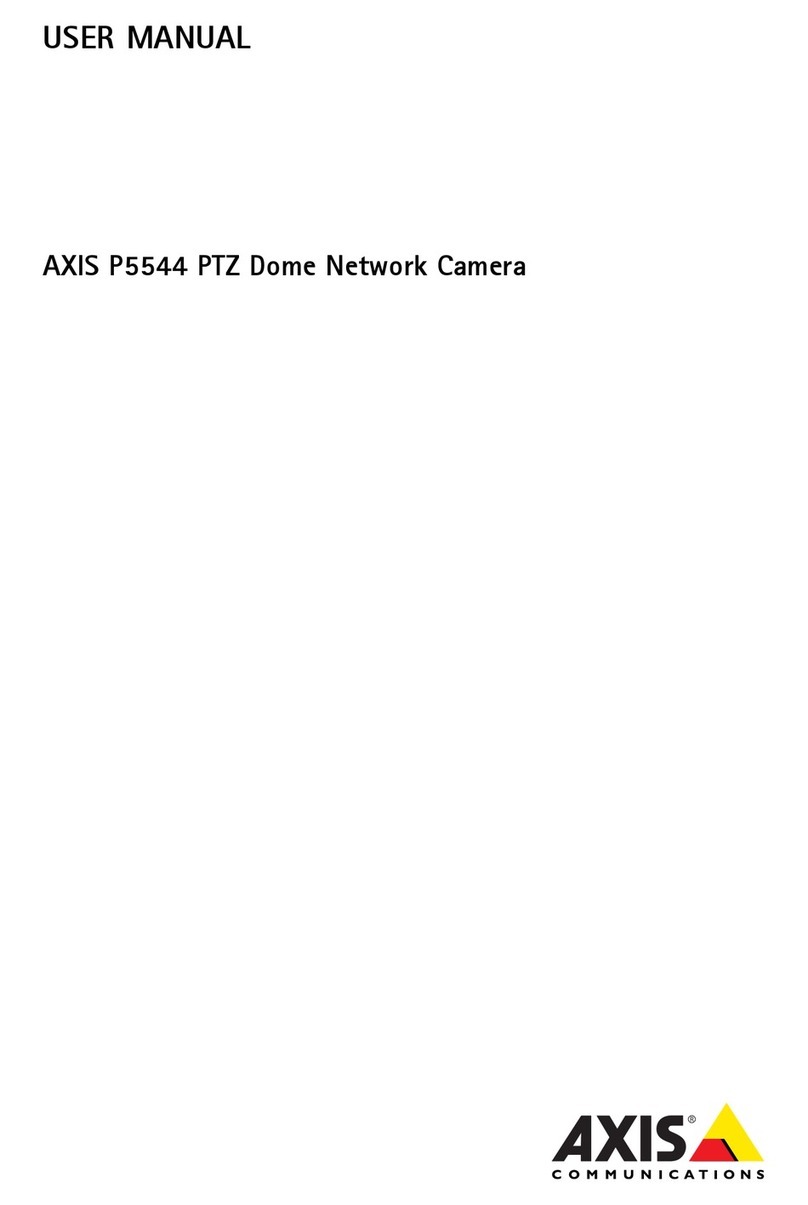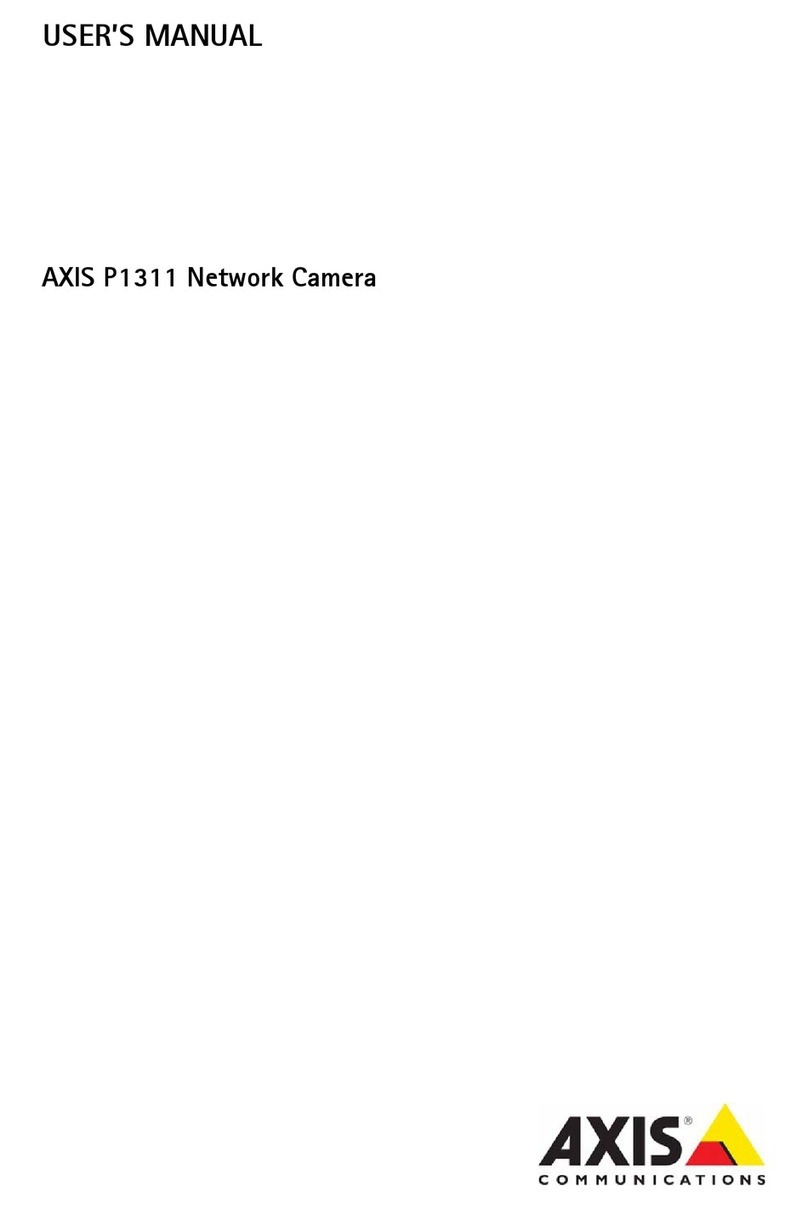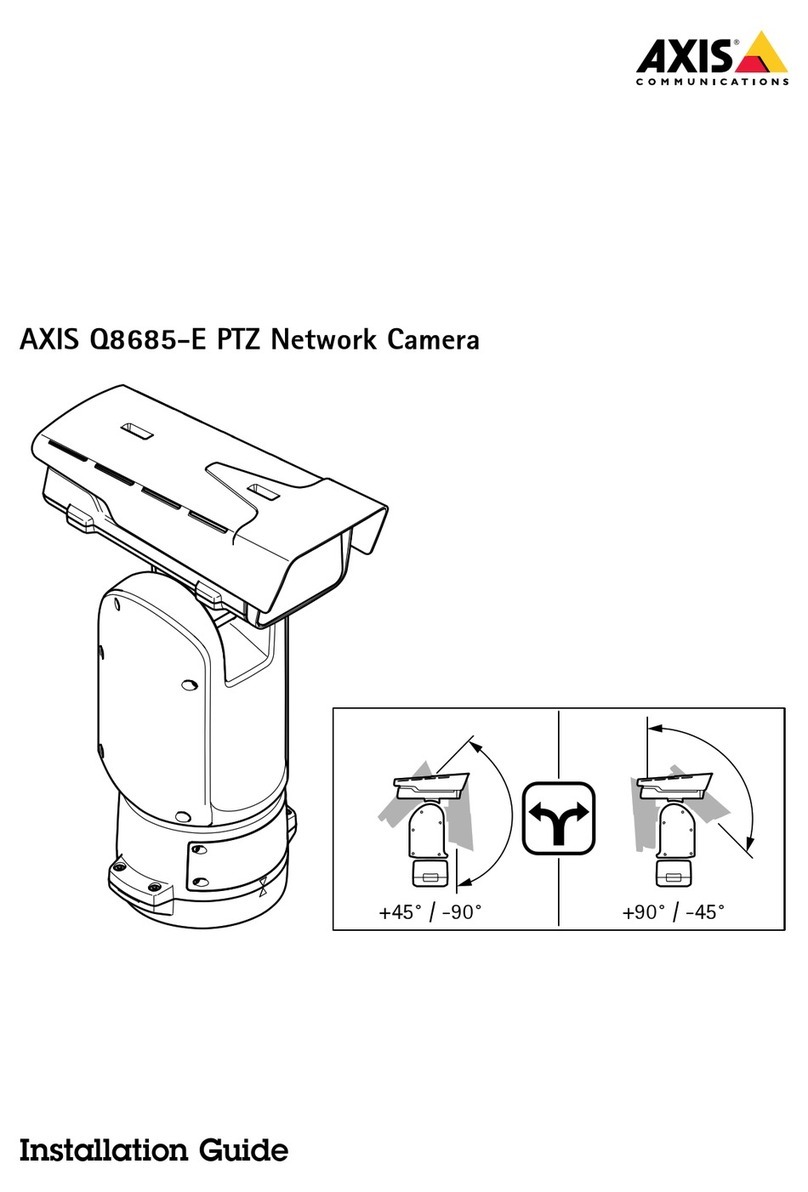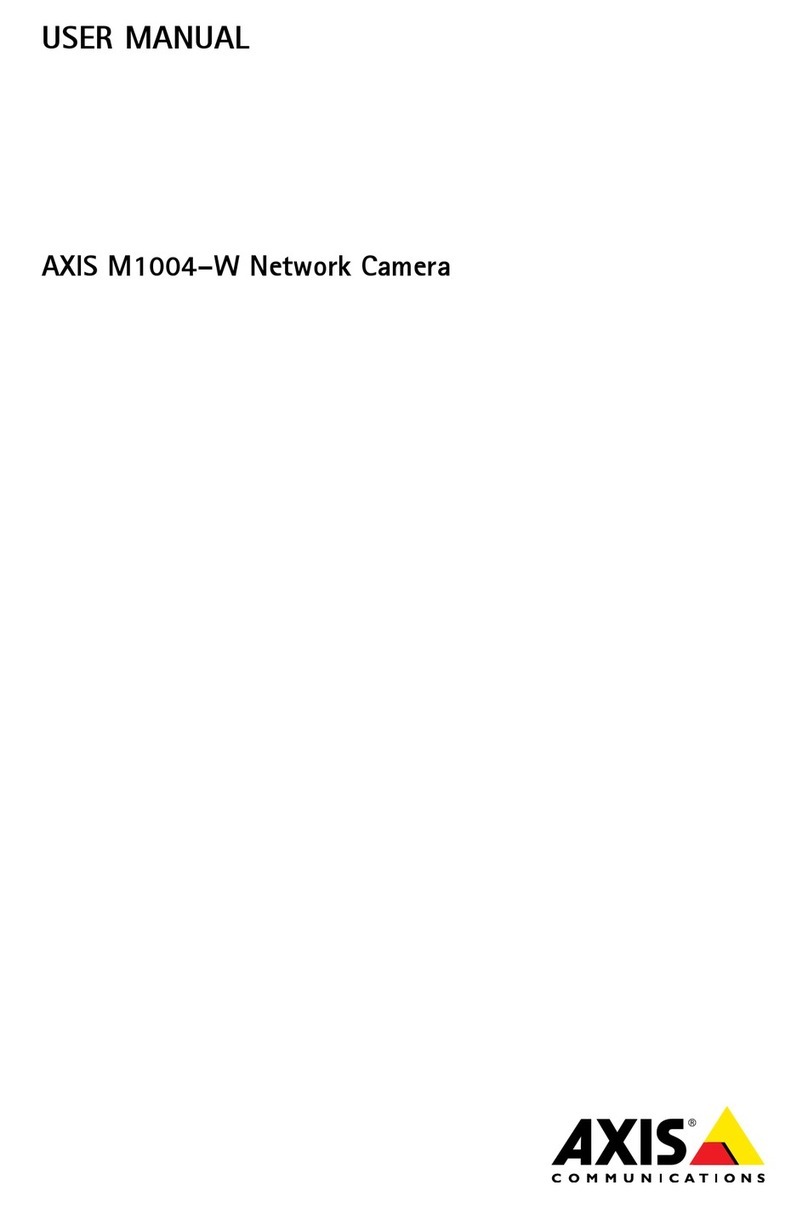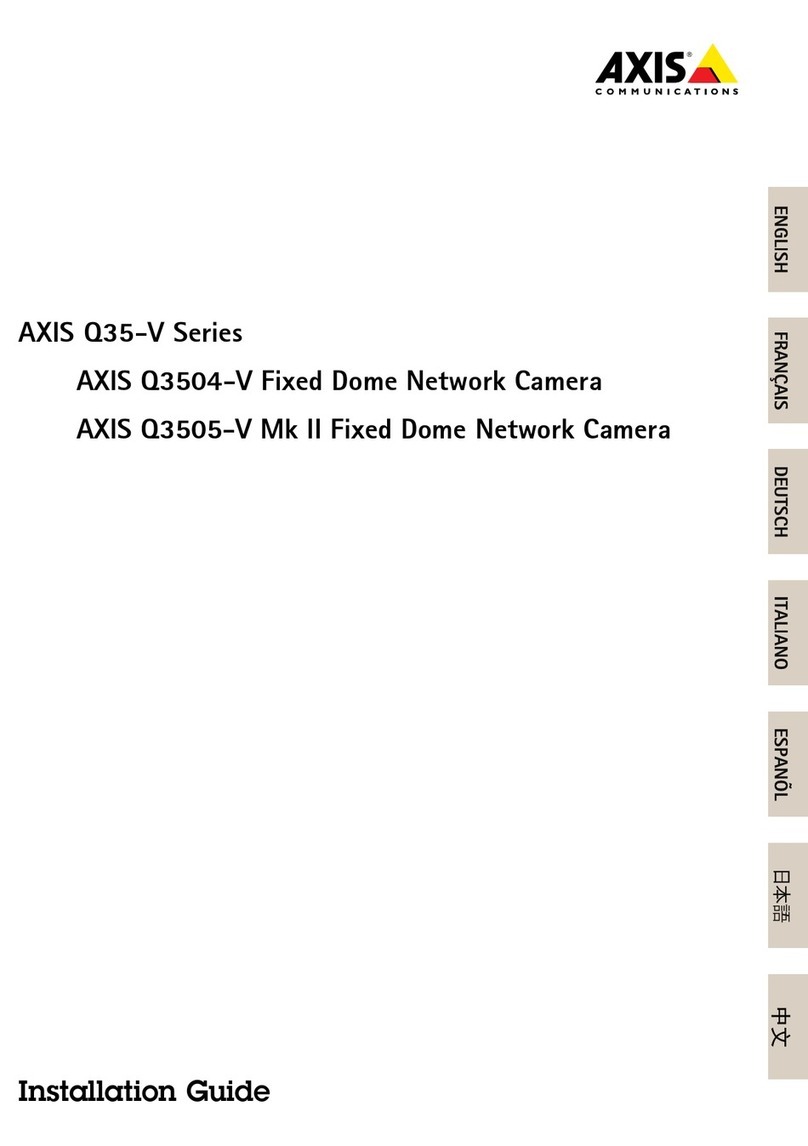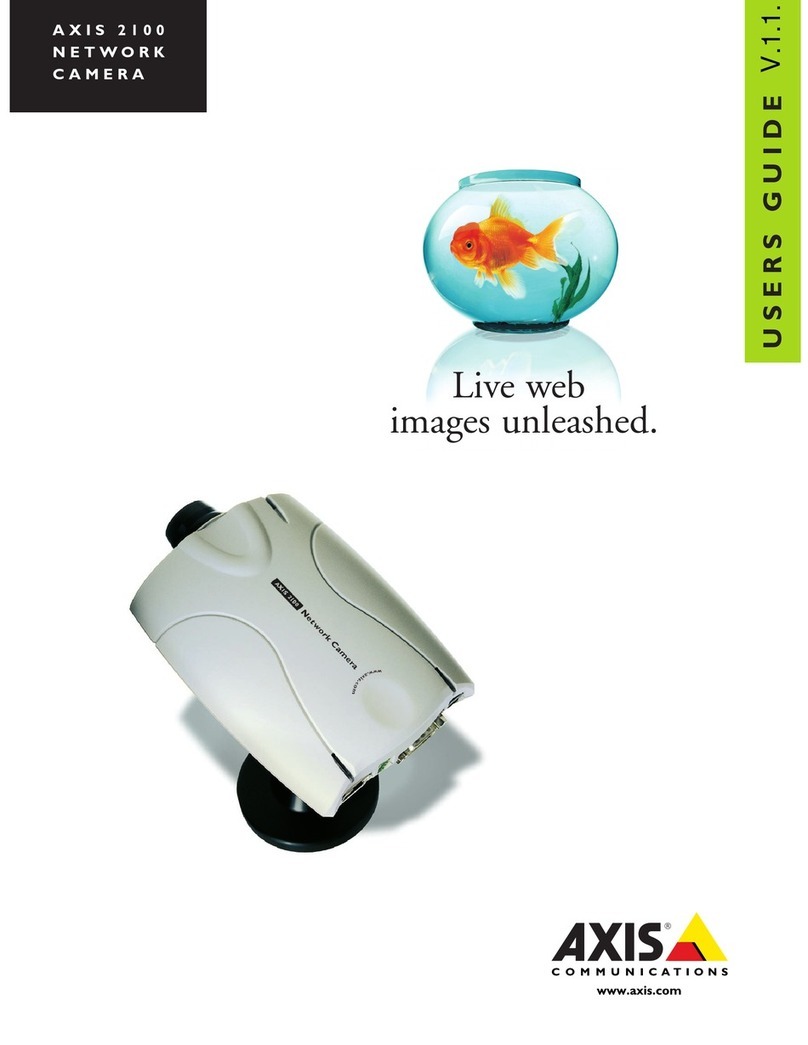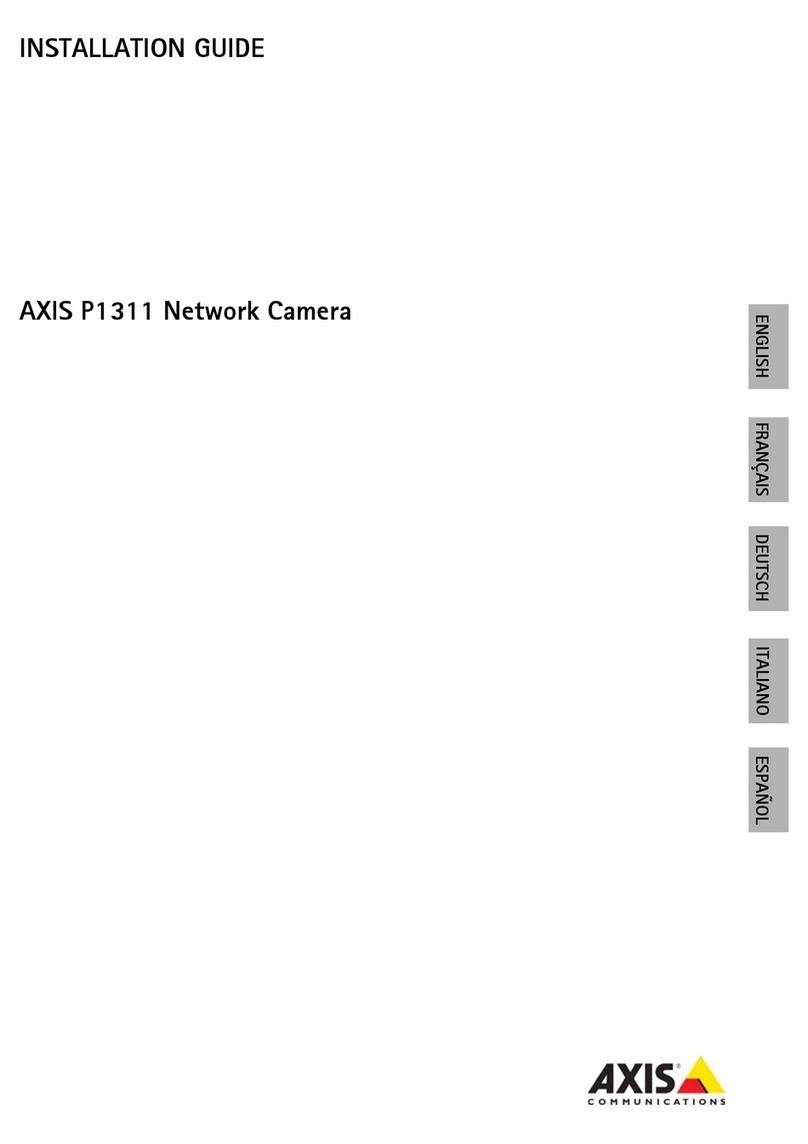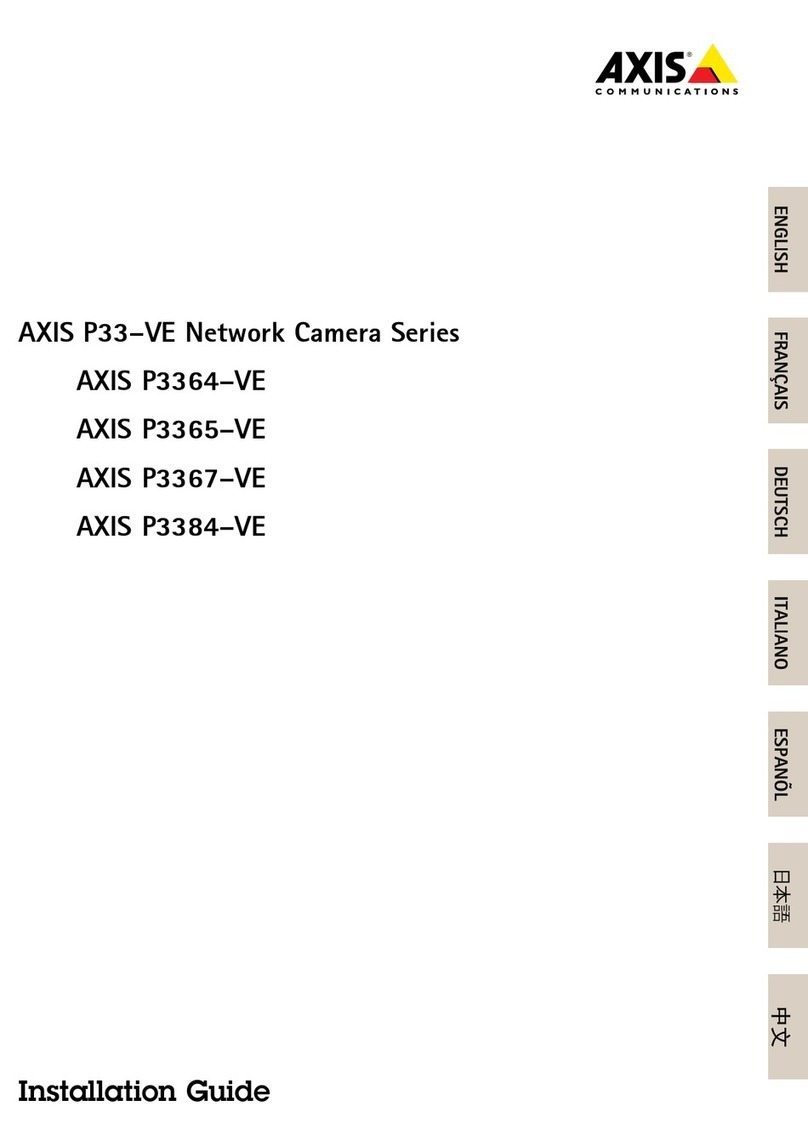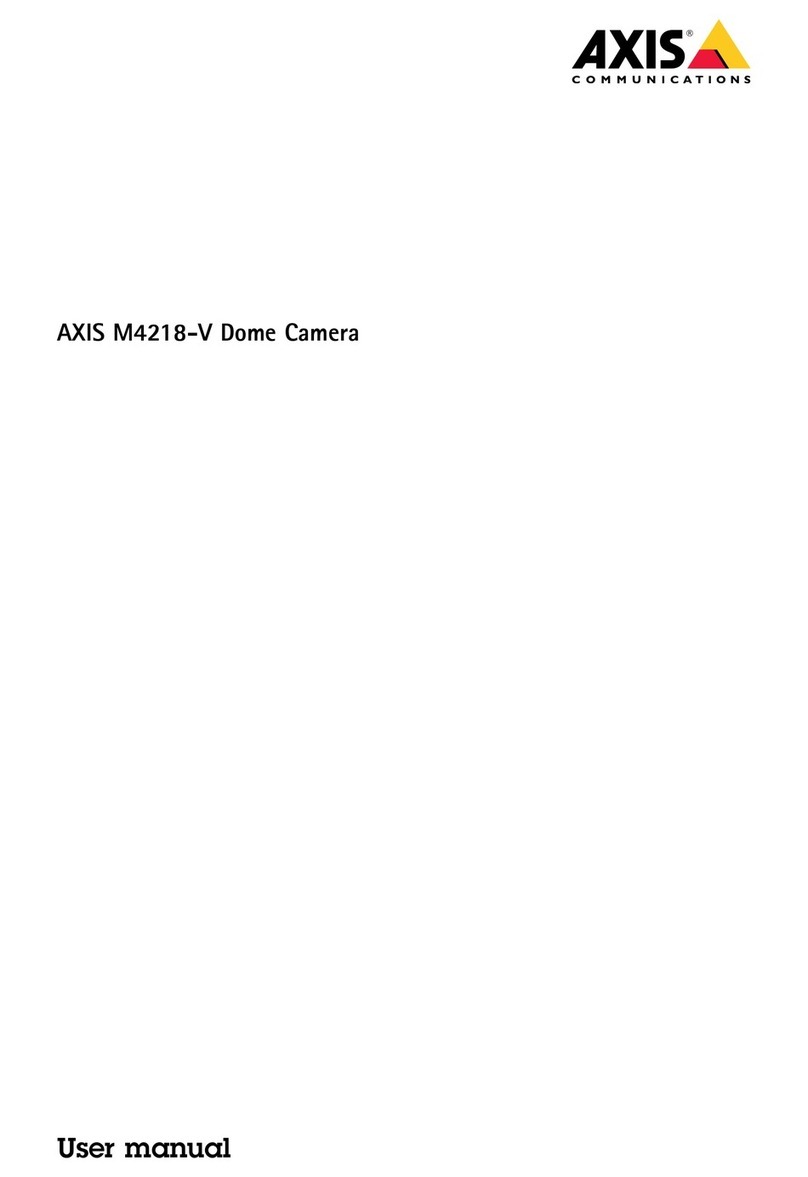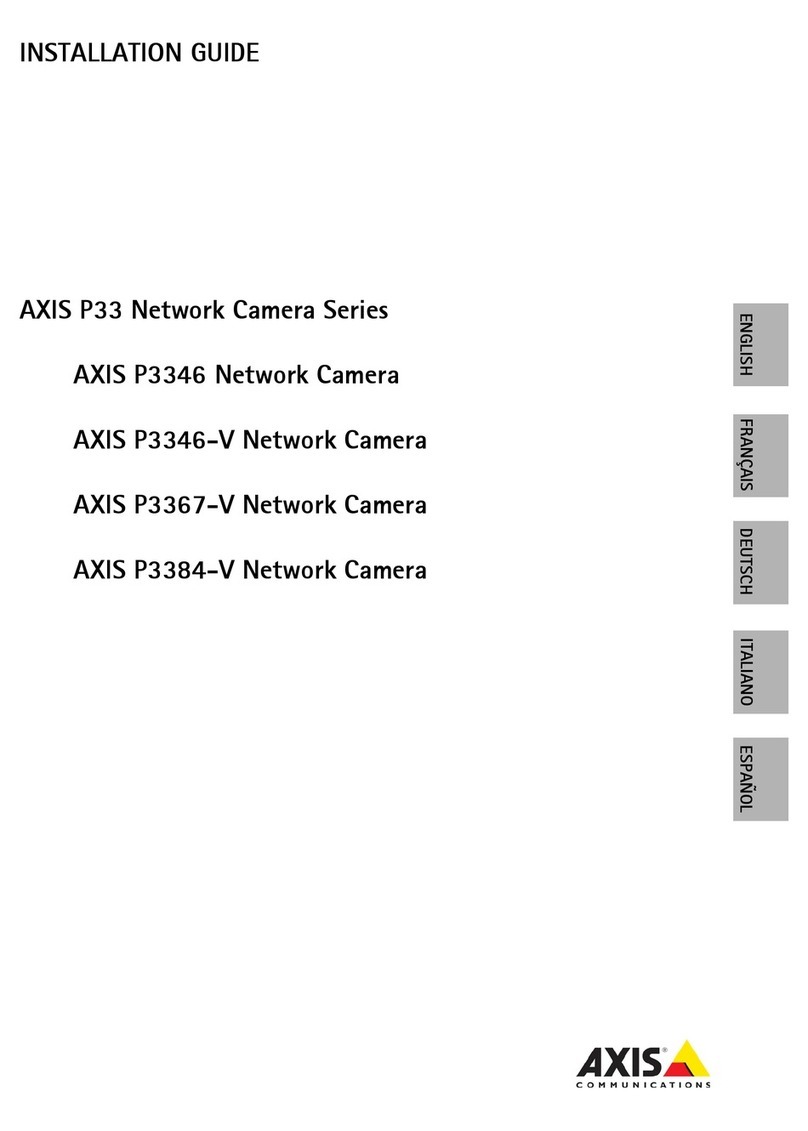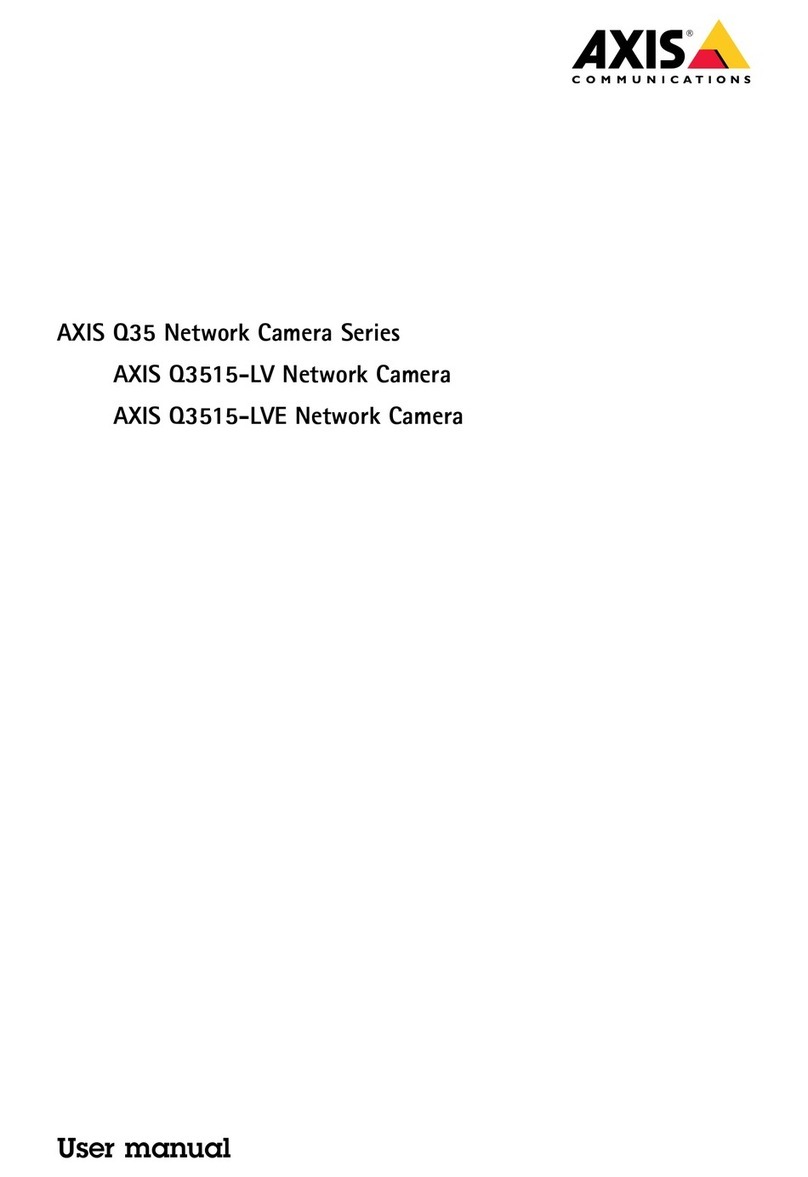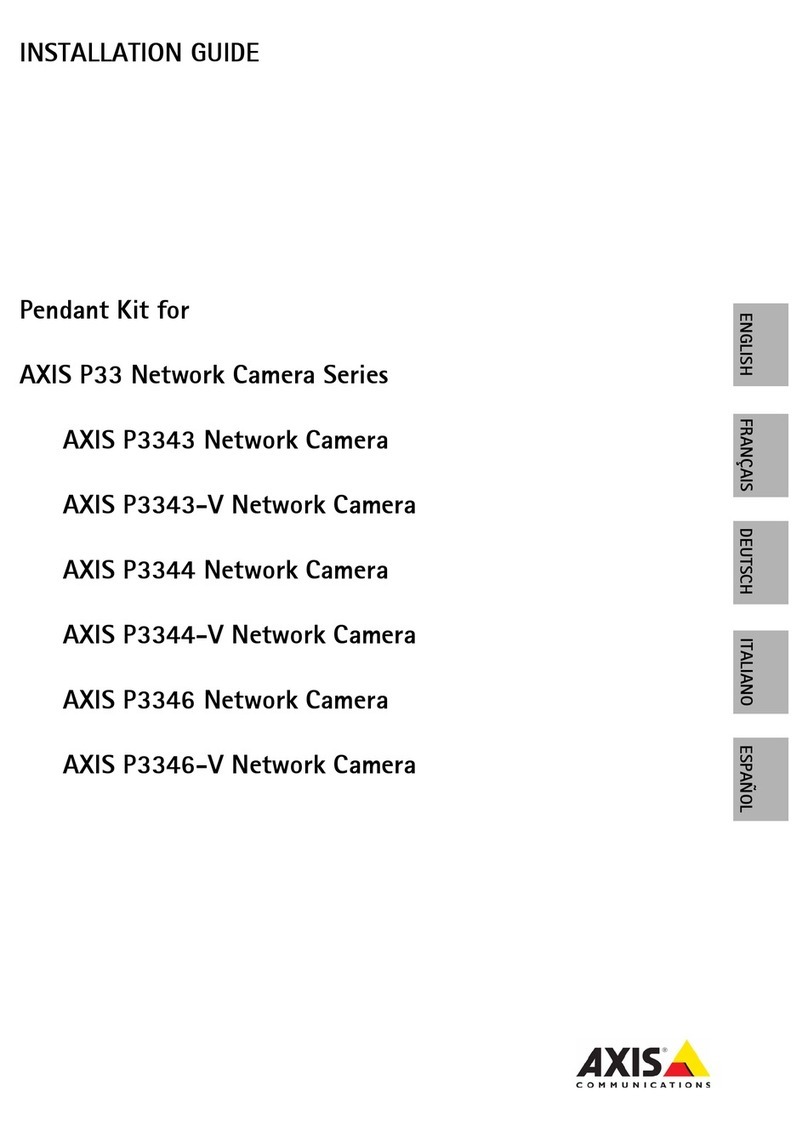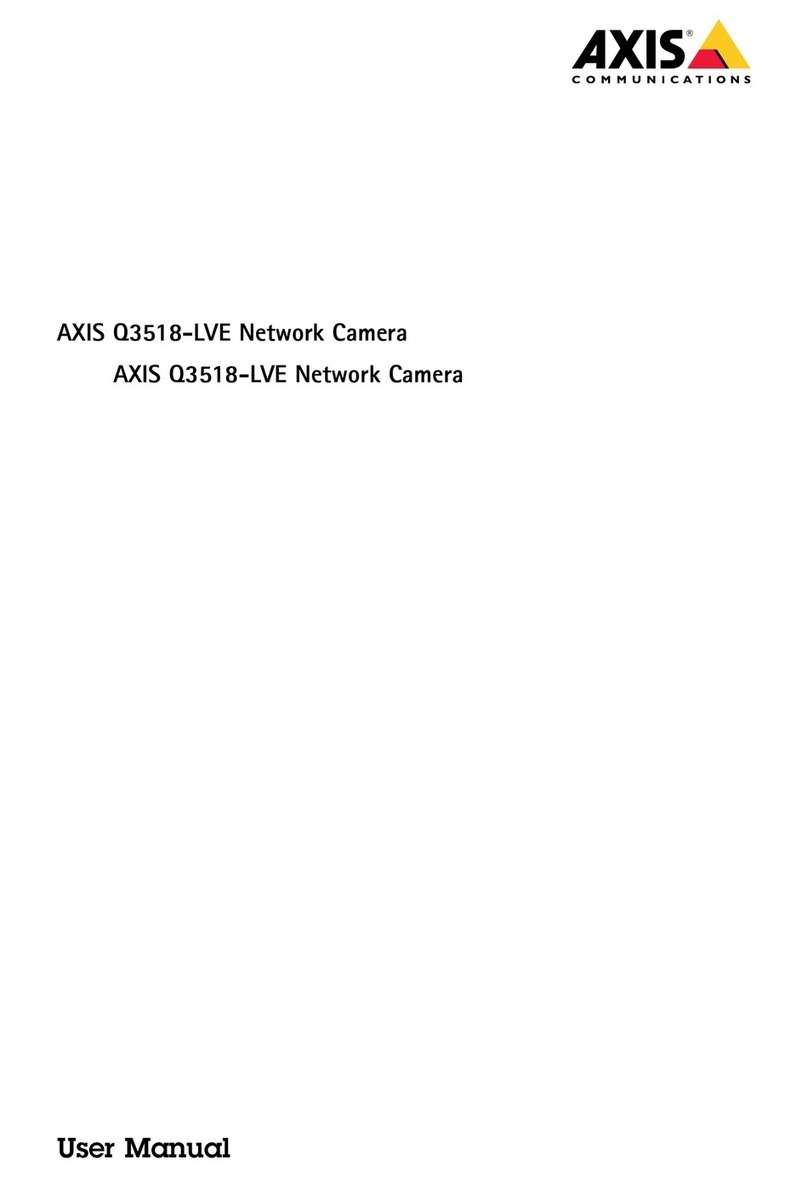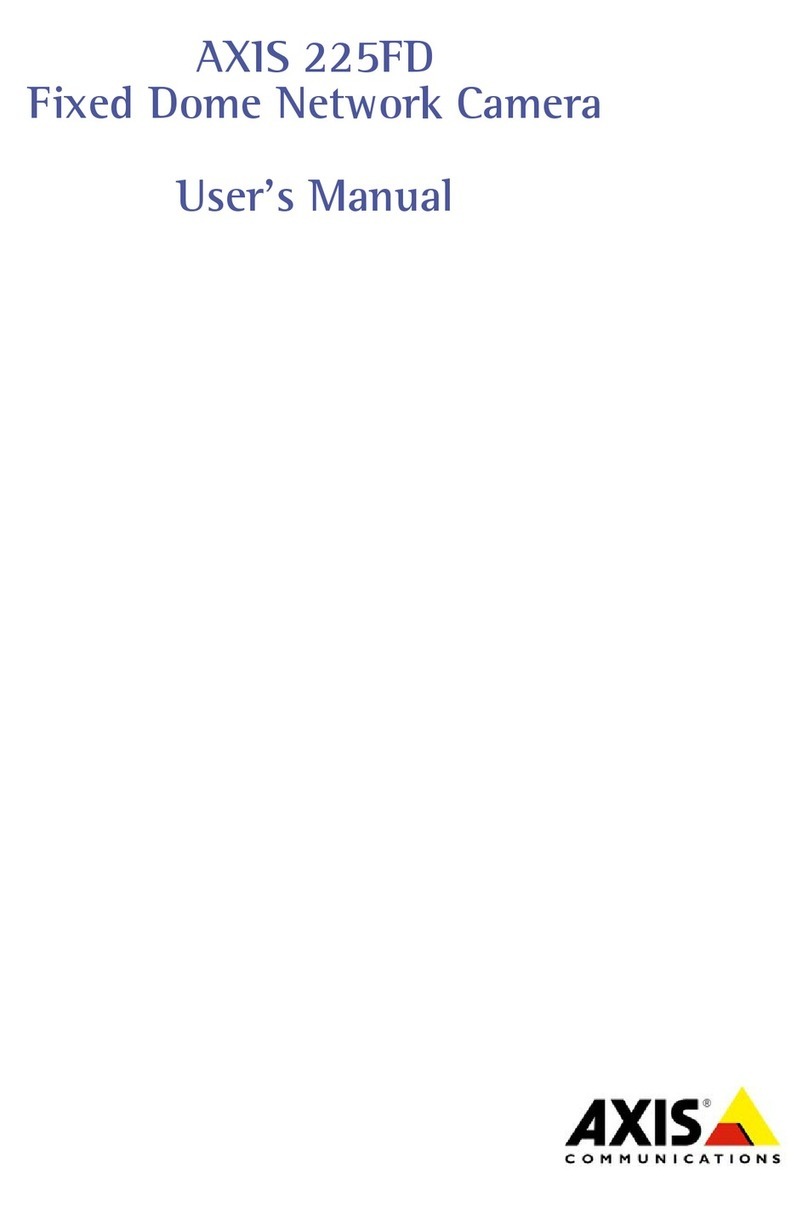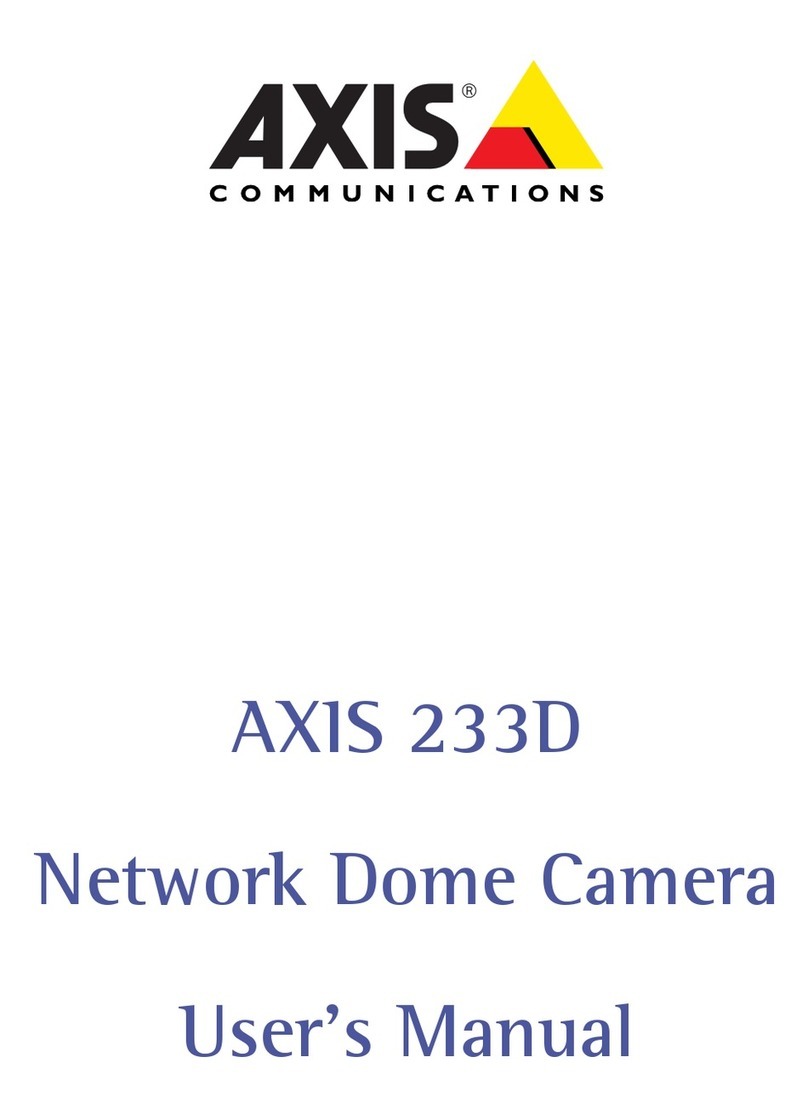AXISQ19Series
Setup
Howtoinstalltheapplicationonthecamera
Note
Thesoftwarelicenseisonlyvalidforonecamera.Youcannotactivatethesoftwareonanothercamerawithoutanew
registrationkey.
.Forproductswithrmware7.0orlater,gotoSettings>Appstoinstalltheapplication.
Forproductswithrmware6.50orprevious,gotoSetup>Applicationstoinstalltheapplication.
2.Uploadtheapplicationle(.eap)tothecamera.
3.Activatethelicense.Ifyou’reonline,enterthelicensecode.Theapplicationautomaticallyactivatesthelicense.
Seetheproduct’sbuilt-inhelpforfurtherinstructions.
4.Tosetuptheapplication,gotoHowtoaccesstheapplicationsettings.
Howtoactivatethelicensewhenyou’reofine
Toactivatethelicenseyouneedalicensekey.Ifyoudon’thavealicensekeyonthecomputer,dothefollowing:
.Gotowww.axis.com
2.TogetalicensekeyyouneedthelicensecodeandtheAxisproductserialnumber.
3.Savethelicensekeyleonthecomputertobeabletoselectitwhentheapplicationasksforit.
Howtoaccesstheapplicationsettings
.Toaccessthesettingsforaspecicapplication,dooneofthefollowing:
-Forproductswithrmware7.0orlater,gotoSettings>Apps,selecttheapplicationandclickpento
opentheapplicationsettings.
-Forproductswithrmware6.50orprevious,clickontheLiveviewbuttonorgotoSetup>Applications>
[Applicationname]andclickonthesetuplinktoopentheapplicationsettings.
Howtoconnectaashingbeacon
Useaashingbeacontoletpossibleintrudersknowthatyourperimeterisprotected.
Thisscenarioexplainshowtoconnectaashingbeaconandsetituptoashwheneverthethermalcameradetectsanintrusion.In
thisscenariothebeaconcanonlybeactivatedtoashduetoalarmsoutsideofcehours,between8.00and08.00Monday-Friday,
anditshouldashfor30secondseachtimeitisactivated.
Requiredhardware
•Multicable,seeMulticonnectoronpage15
•Connectingwires(oneblueandonered,minarea:0.25mm2,maxarea:0.5mm2)
•Flashingbeacon(2VDC,max50mA)
Note
Themaximumlengthoftheconnectingwiresdependsonthewireareaandthepowerconsumptionofthebeacon.
Physicalconnection
.Connectthemulticabletothecamera.
2.Connecttheredwiretopin2(DCoutput,+2VDC)ofthemulticableI/Oterminalconnector.
7