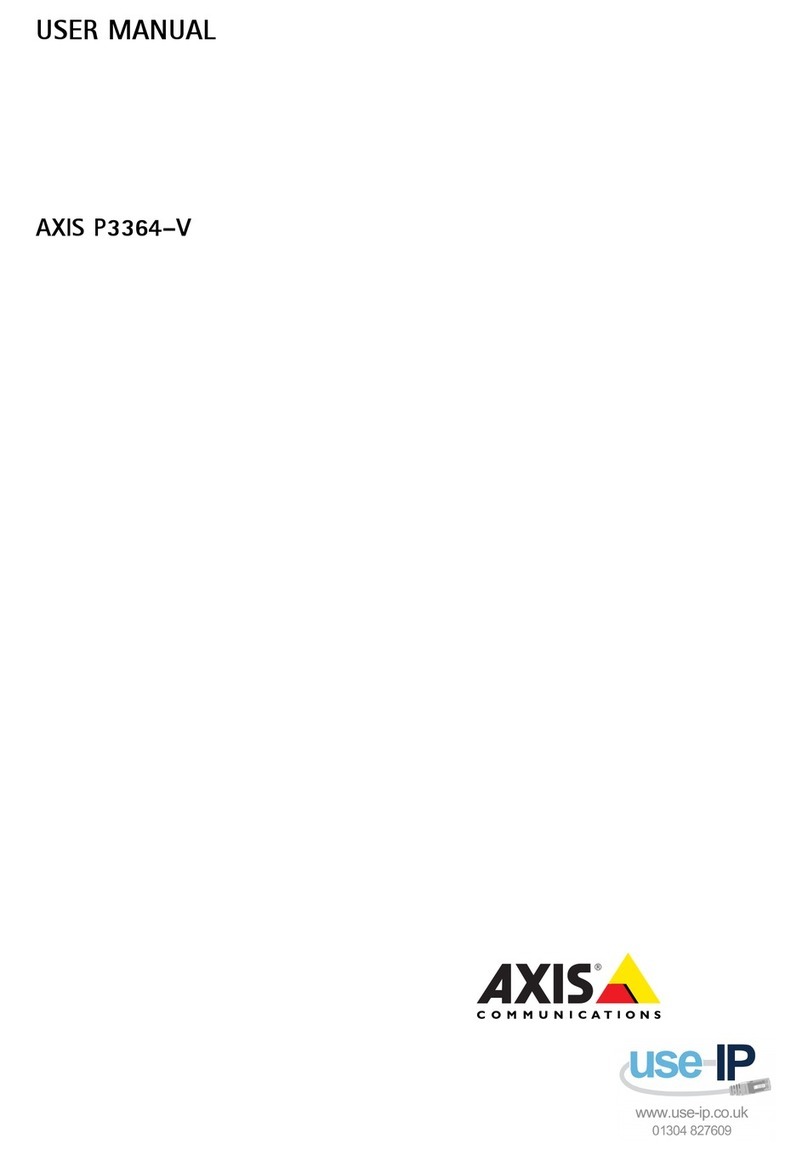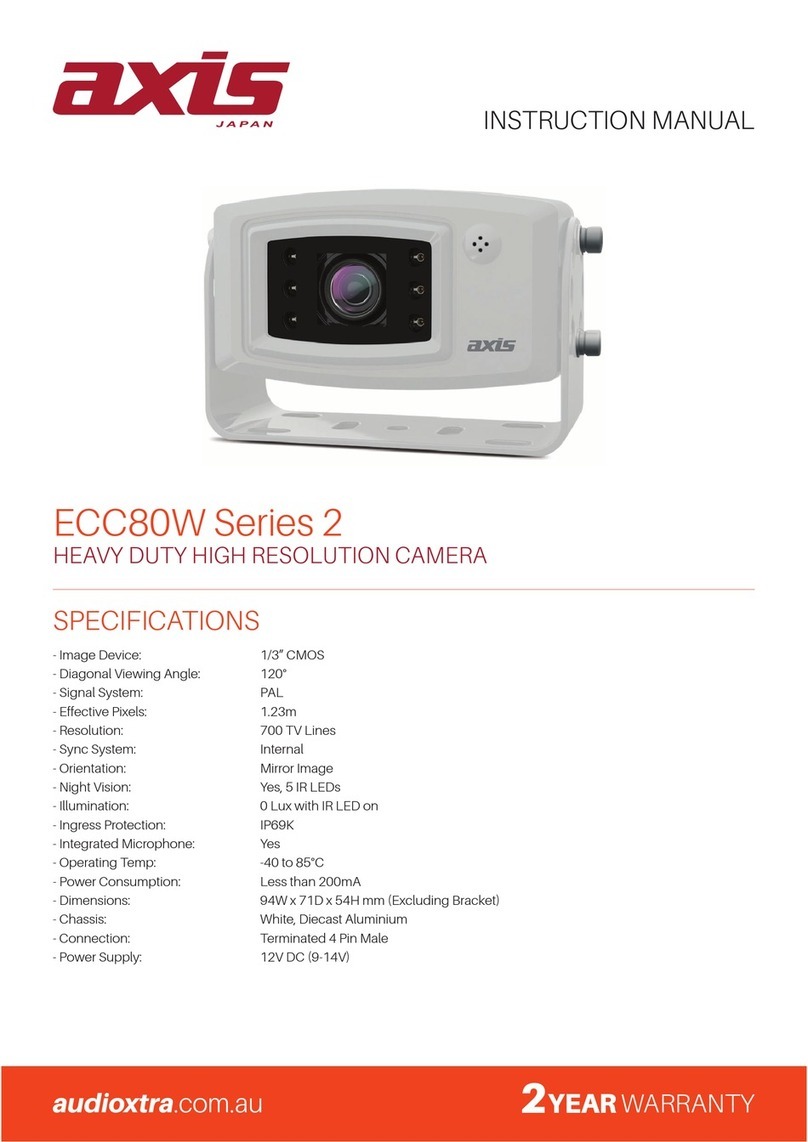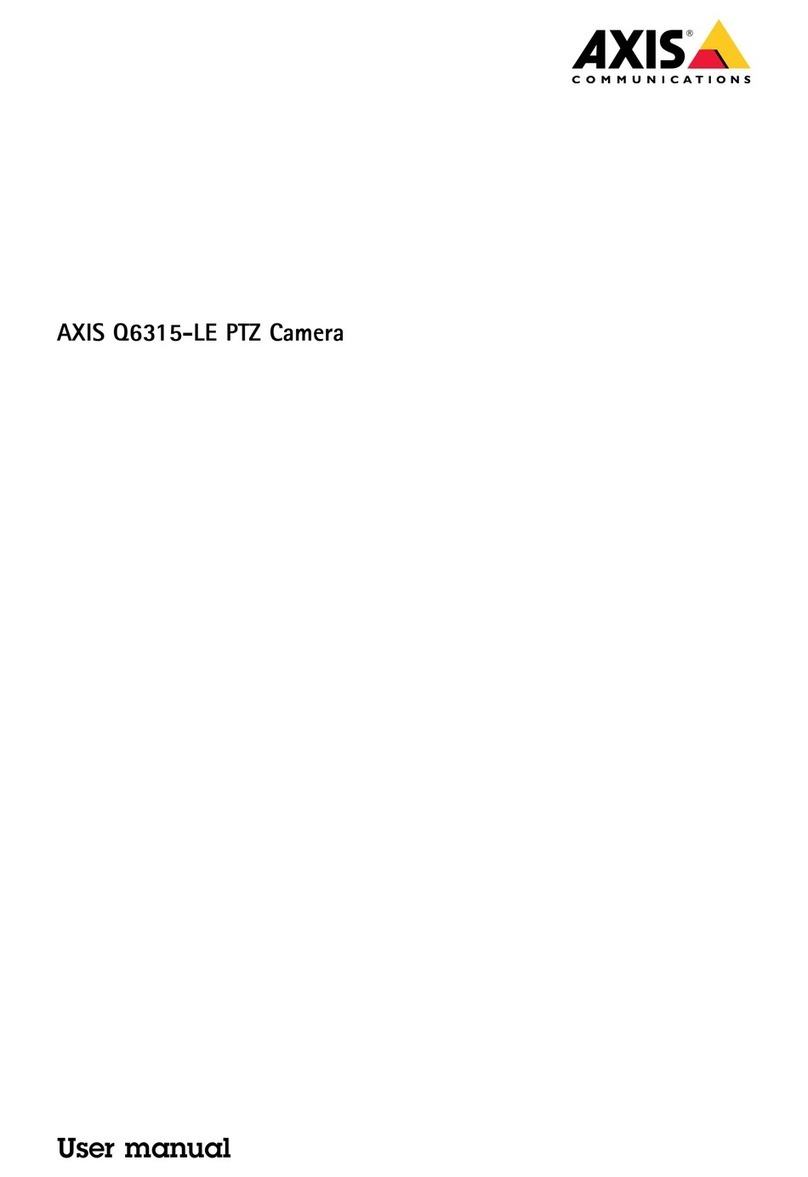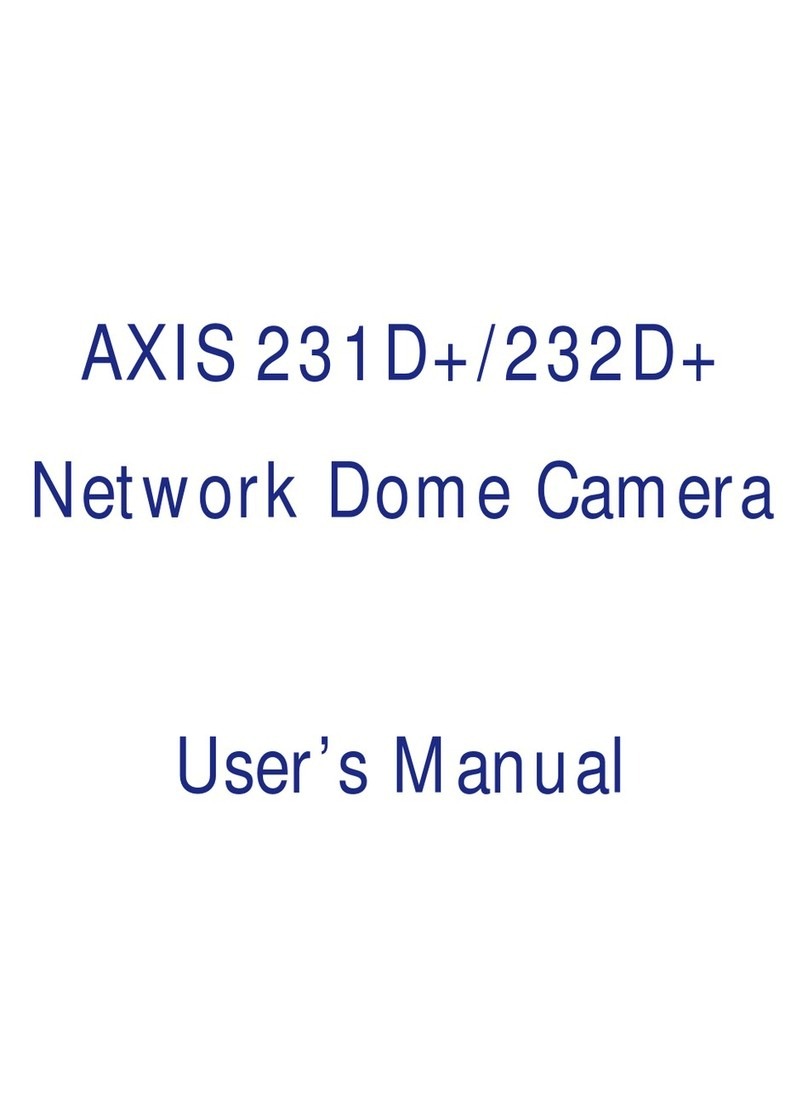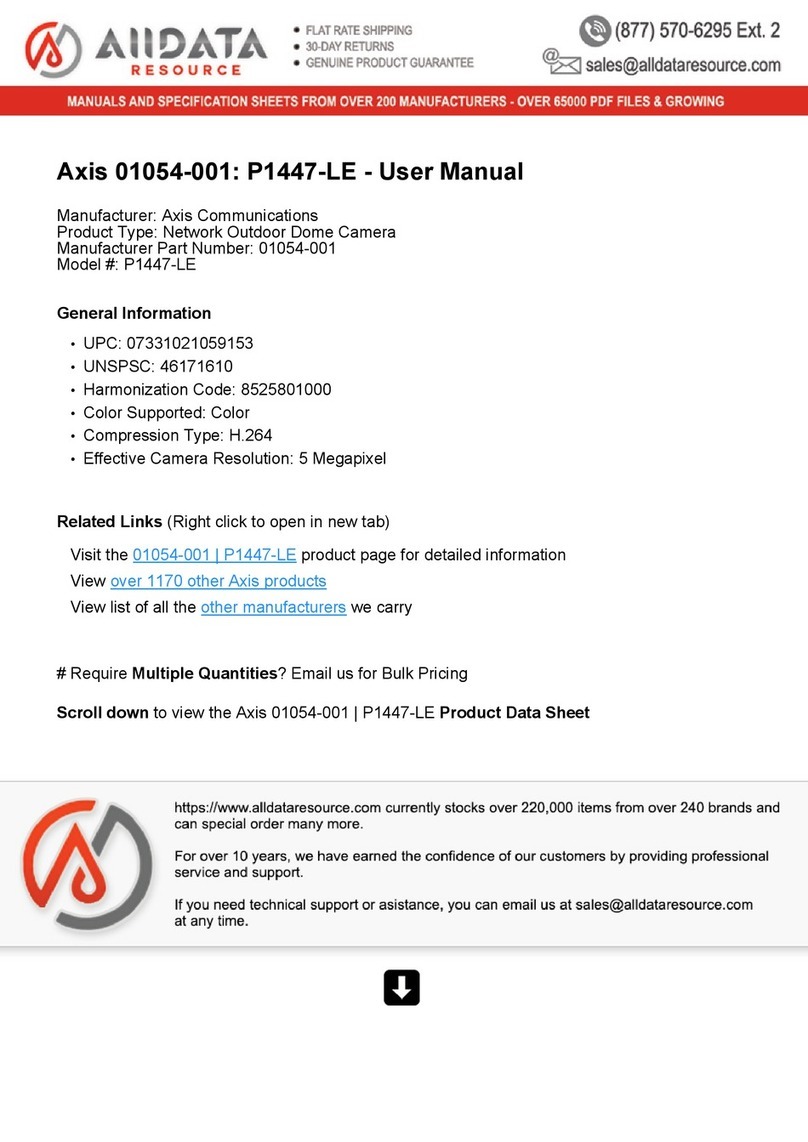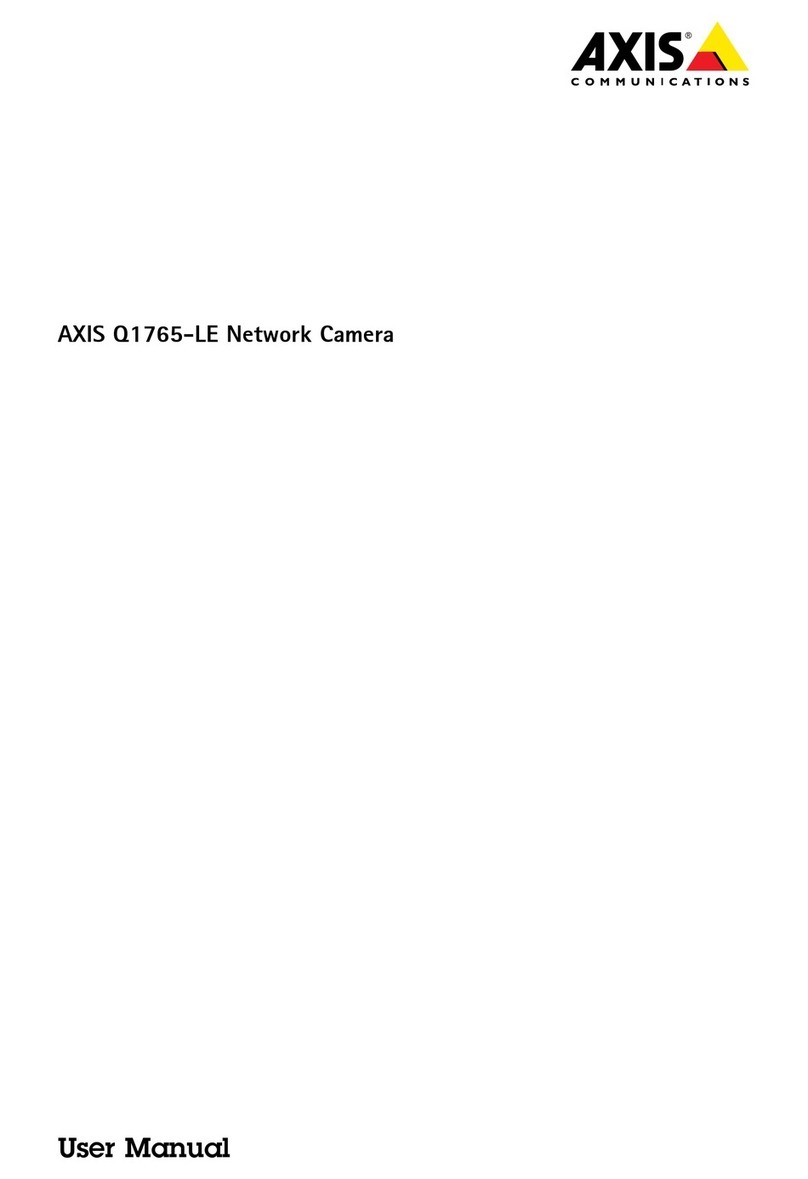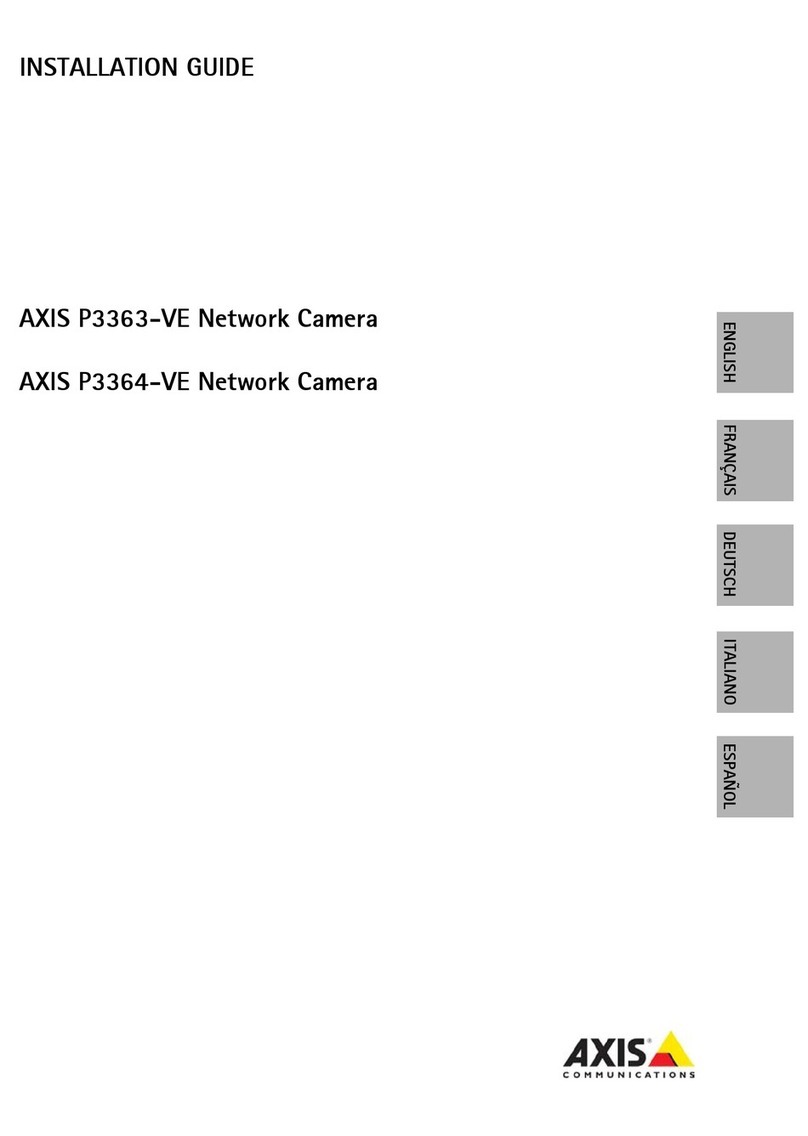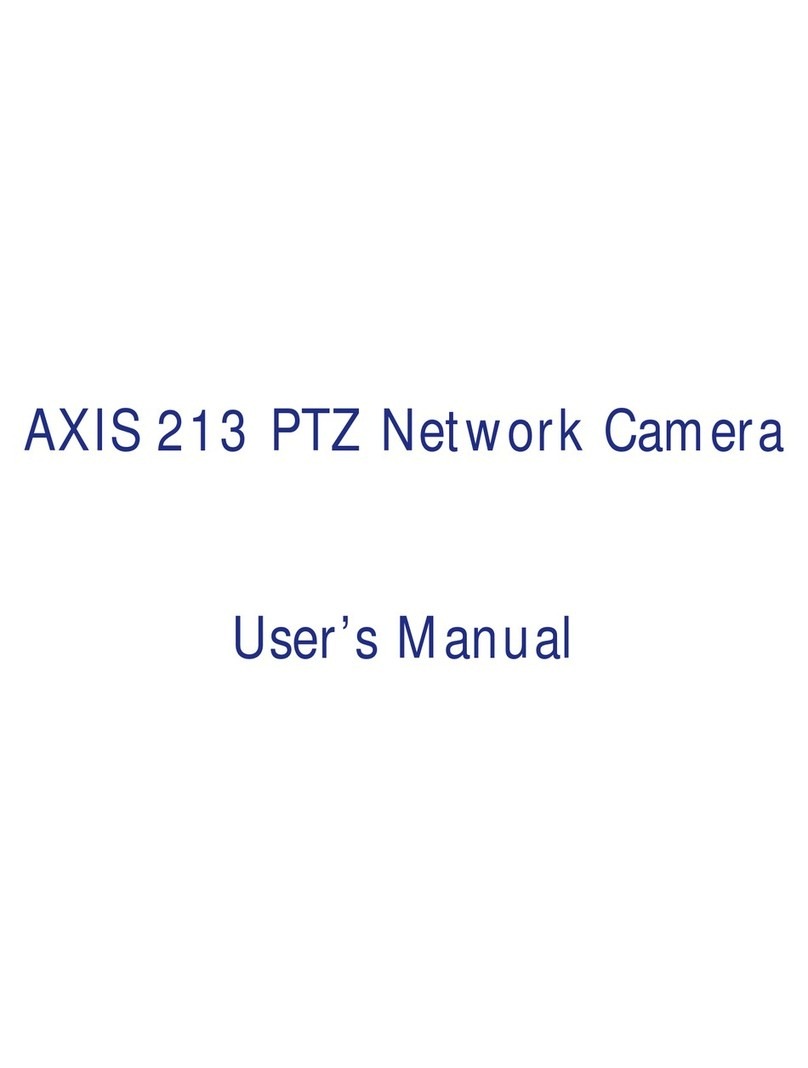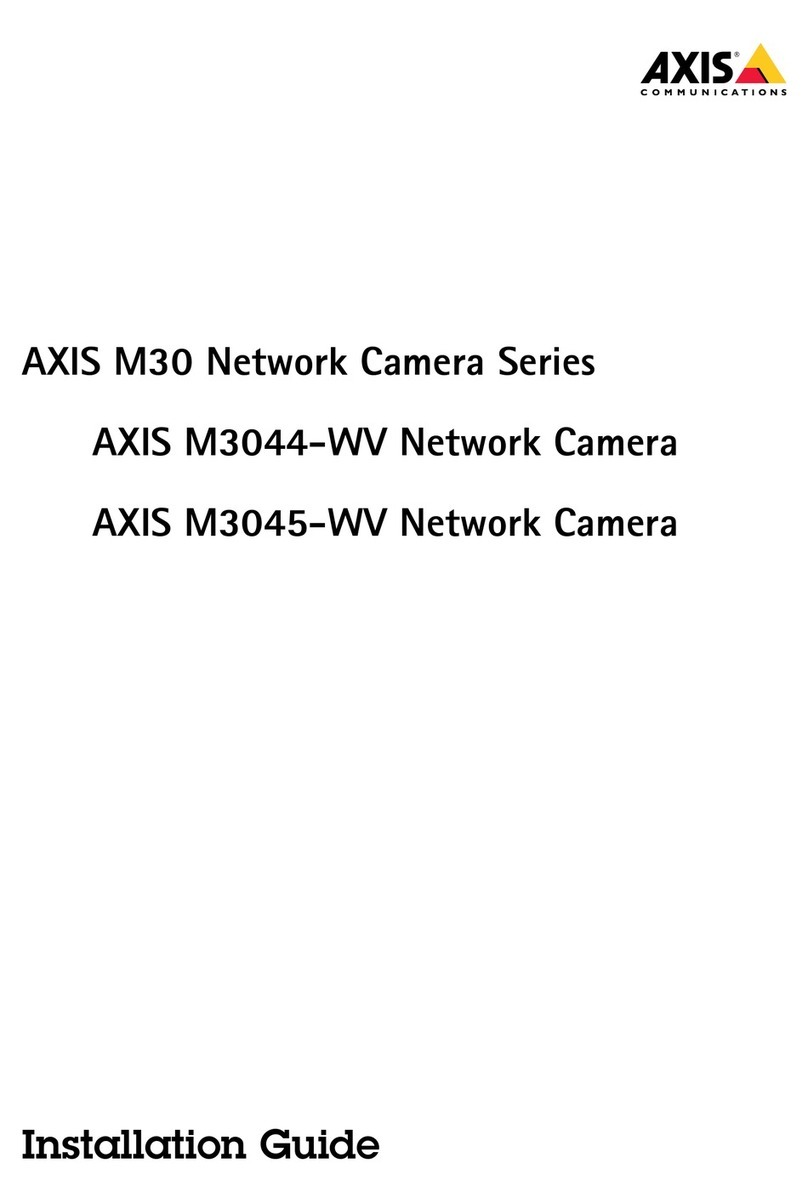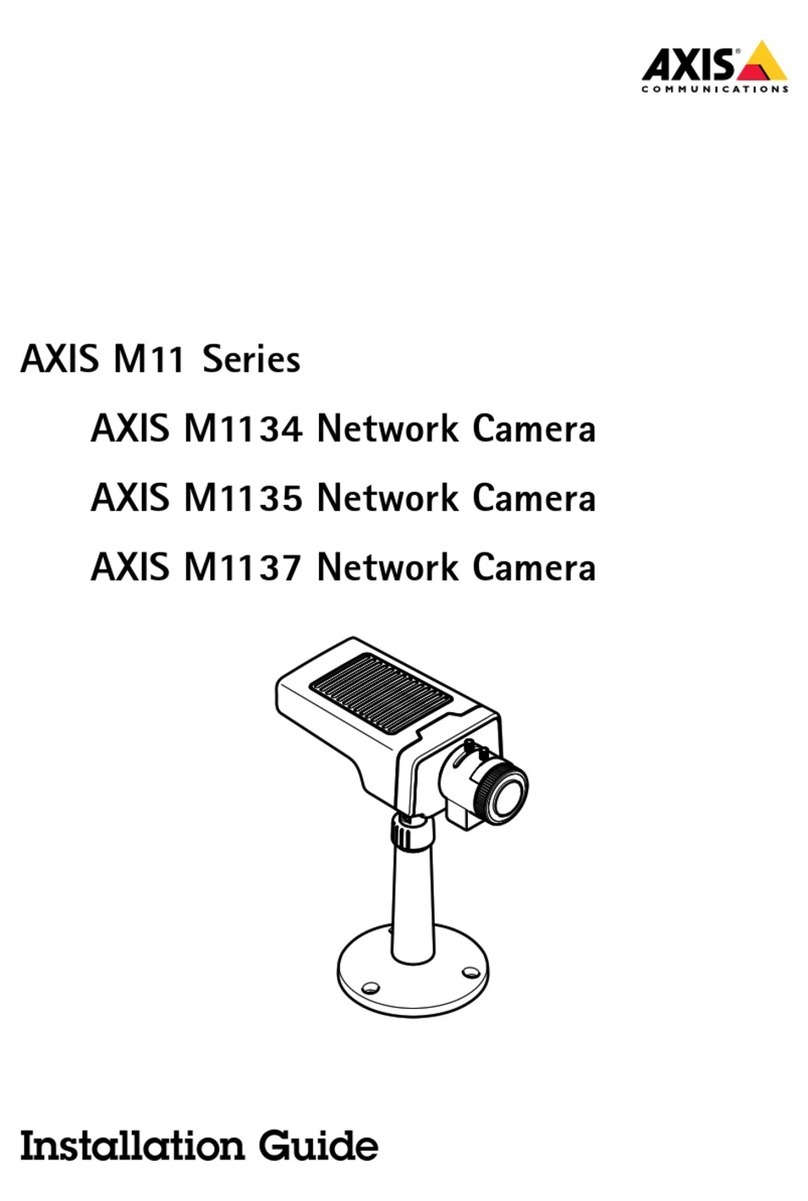AXISP32NetworkCameraSeries
TableofContents
Solutionoverview...........................................3
Productoverview...........................................4
Getstarted................................................6
Findthedeviceonthenetwork....................................6
Openthedevice'swebinterface....................................6
Webinterfaceoverview..........................................7
Installation................................................8
Previewmode..................................................8
Congureyourdevice........................................9
Adusttheimage................................................9
Viewandrecordvideo............................................13
Setuprulesforevents...........................................15
Audio.........................................................19
Thewebinterface...........................................20
Status........................................................20
Video.........................................................21
Audio.........................................................31
Recordings.....................................................33
Apps..........................................................34
System........................................................34
Maintenance...................................................53
Learnmore................................................55
Viewarea......................................................55
Capturemodes.................................................55
Remotefocusandzoom..........................................56
Privacymasks..................................................56
Overlays.......................................................56
Streamingandstorage...........................................56
Applications....................................................59
Cybersecurity...................................................59
Troubleshooting............................................60
Resettofactorydefaultsettings...................................60
Firmwareoptions...............................................60
Checkthecurrentrmwareversion.................................60
Upgradethermware............................................60
Technicalissues,clues,andsolutions................................61
Performanceconsiderations.......................................63
Needmorehelp?................................................63
Specications..............................................64
LEDindicators..................................................64
SDcardslot....................................................64
Buttons.......................................................64
Connectors....................................................64
2