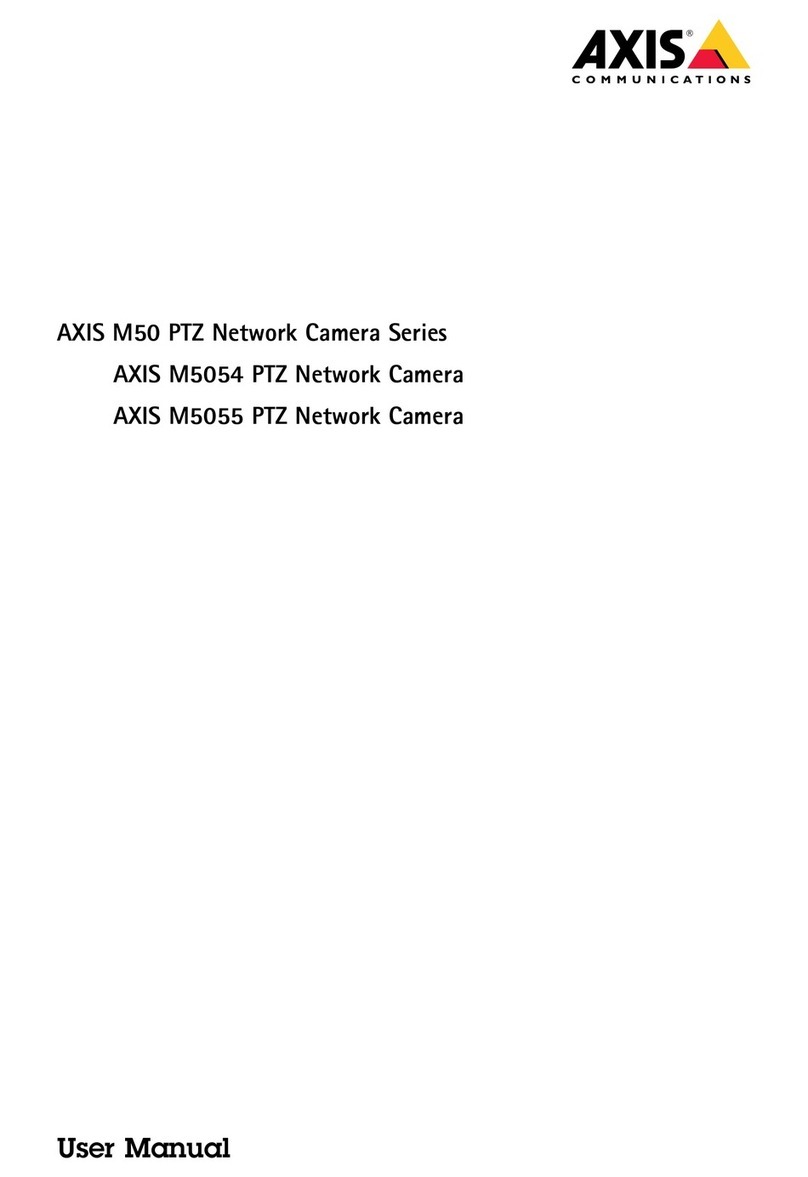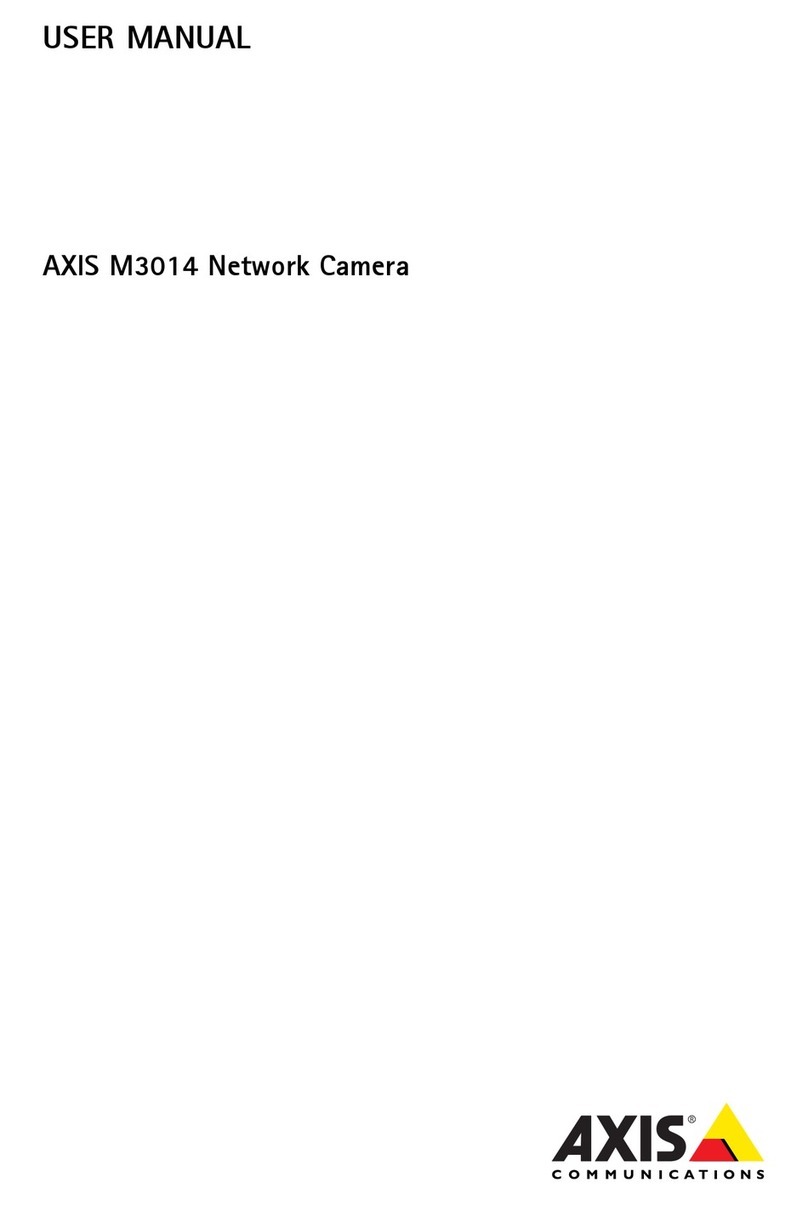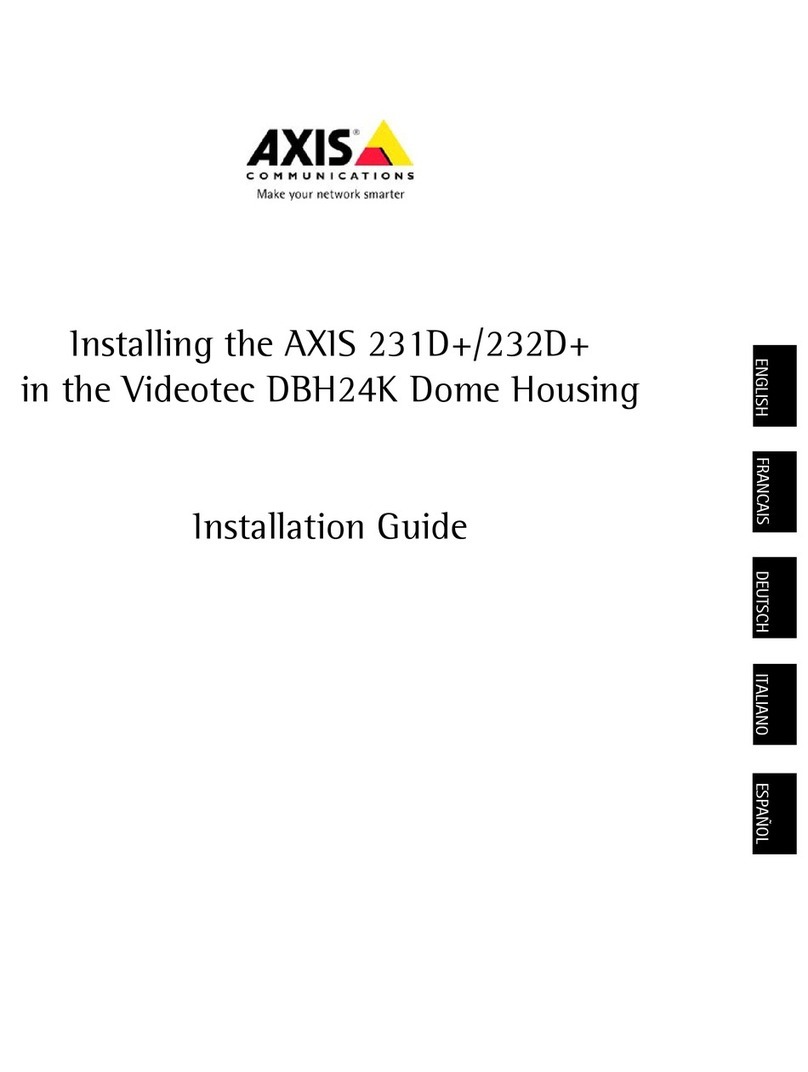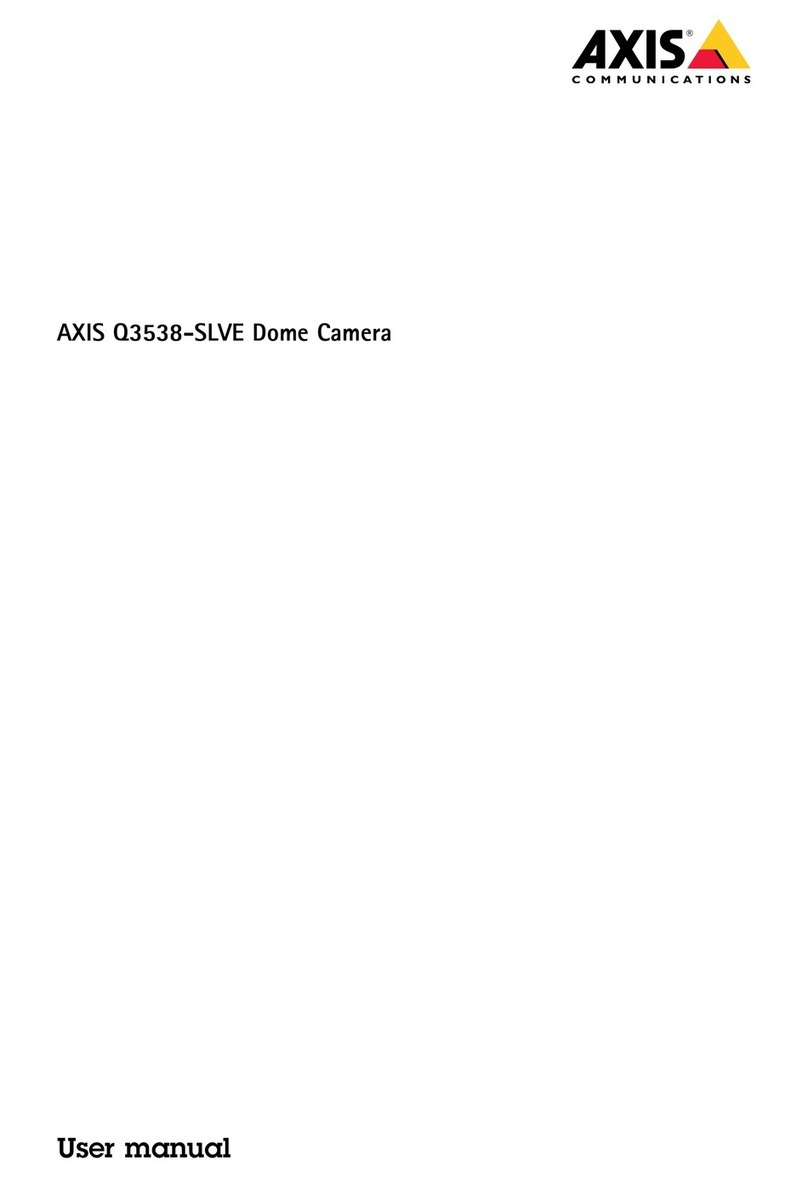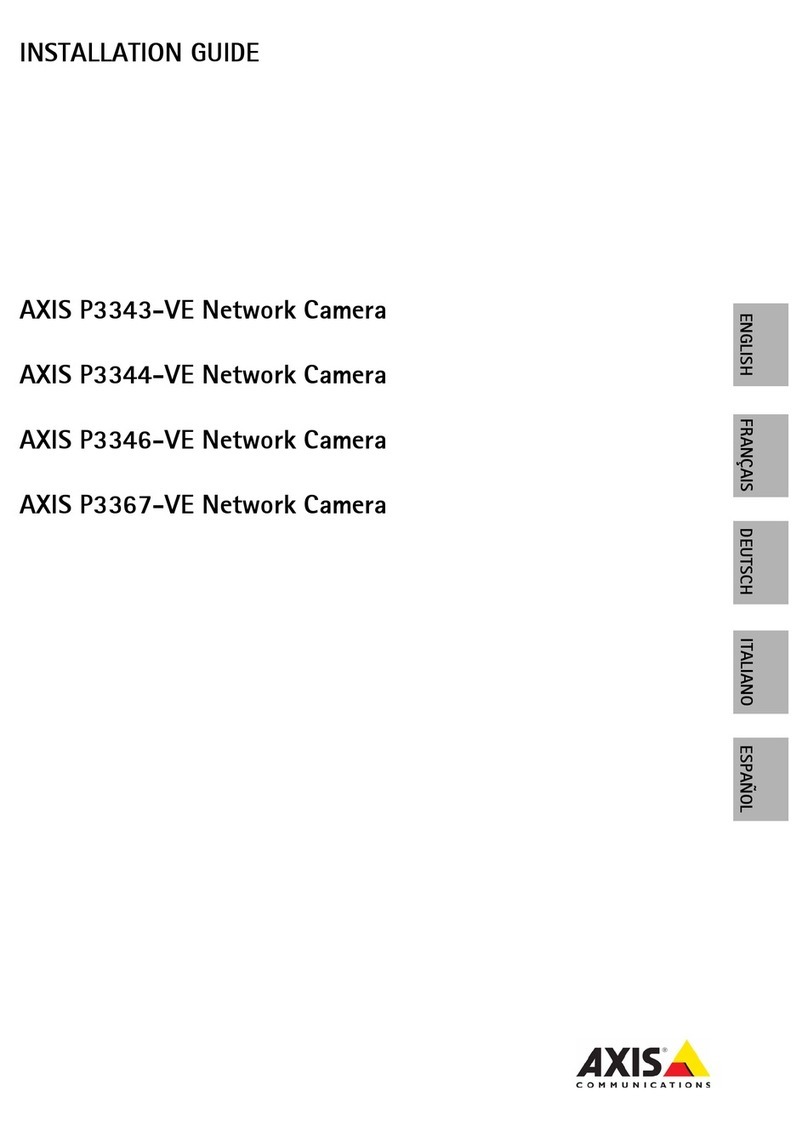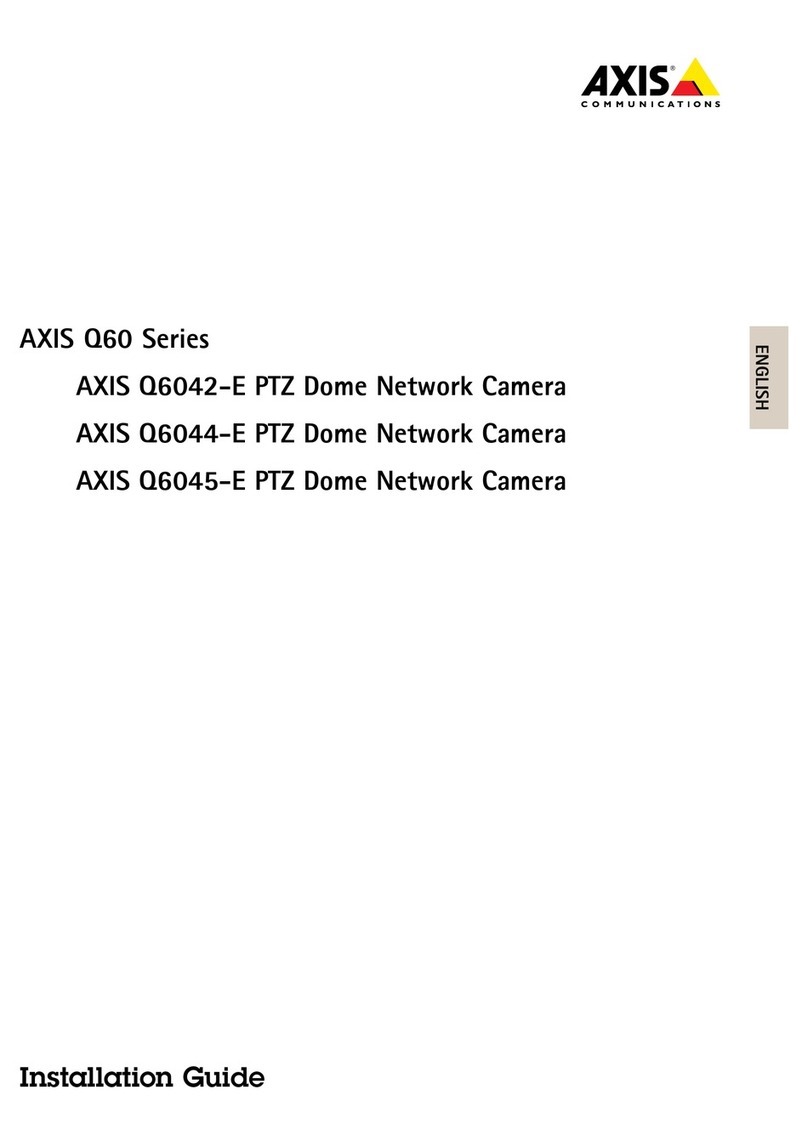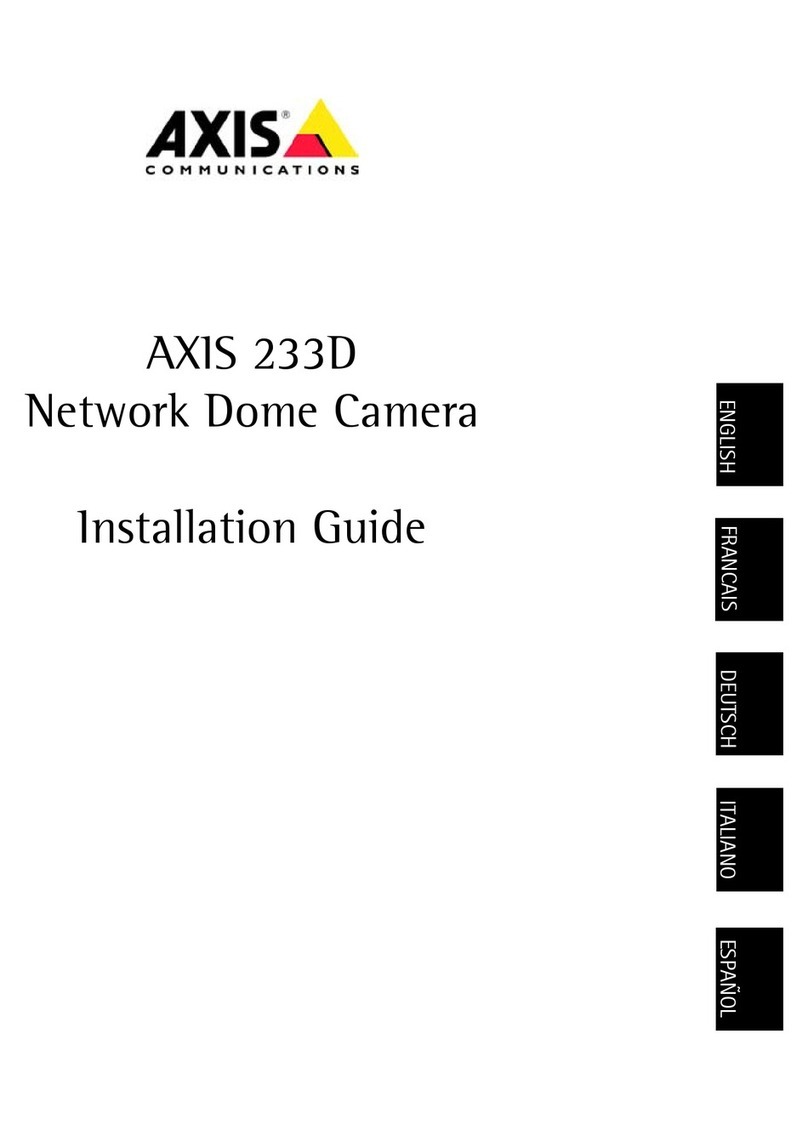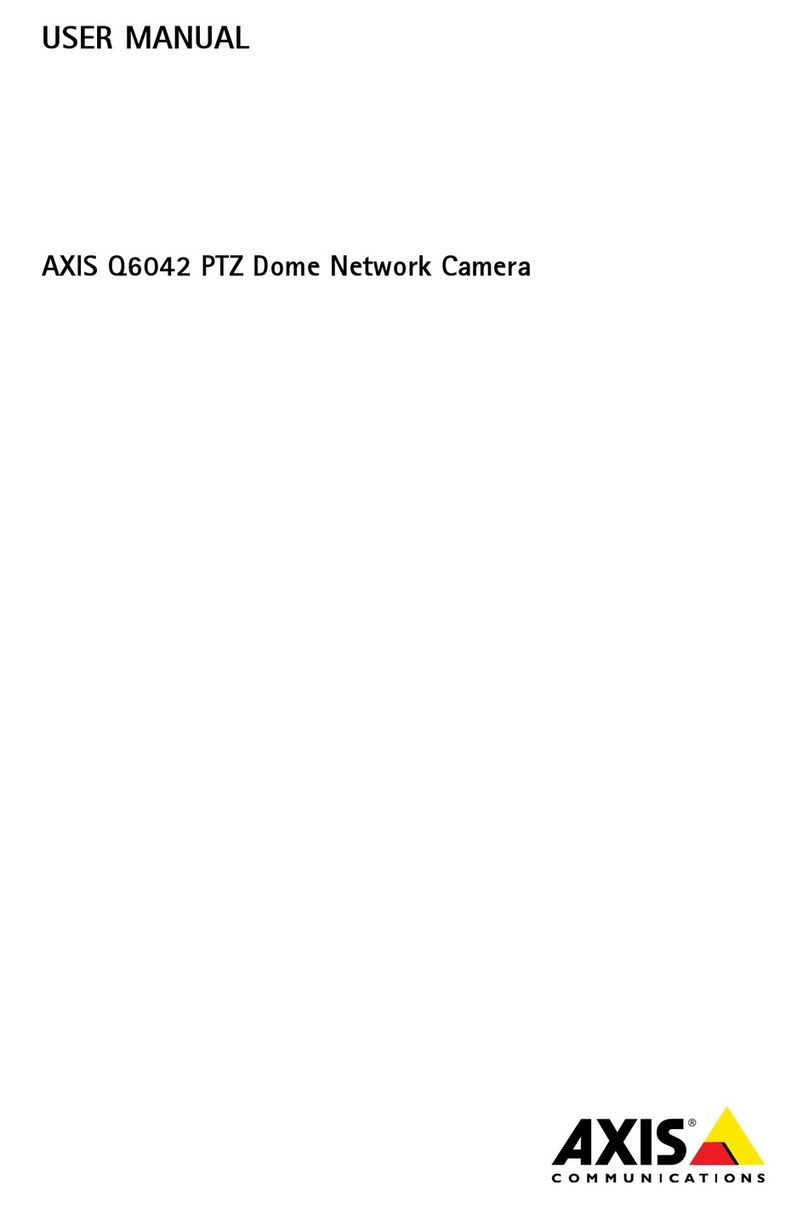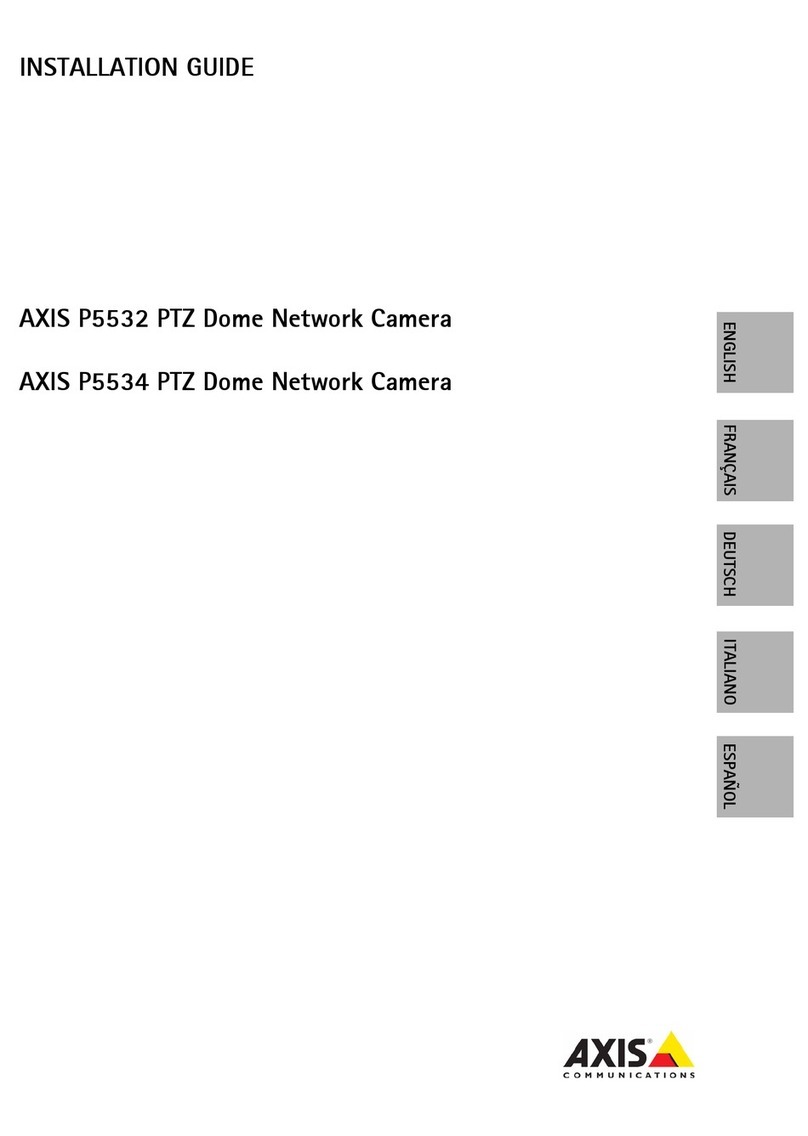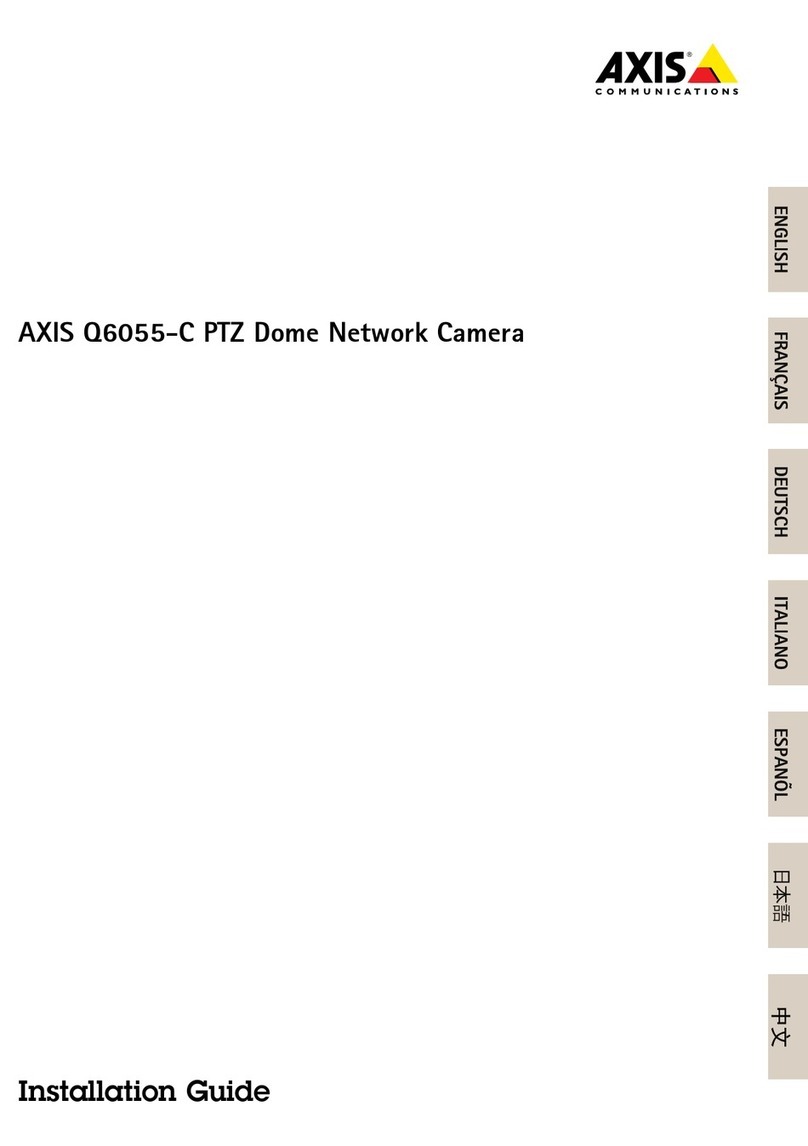AXISQ16NetworkCameraSeries
TableofContents
Getstarted................................................3
Findthedeviceonthenetwork....................................3
Openthedevice'swebinterface....................................3
Createanadministratoraccount...................................3
Securepasswords...............................................3
Webinterfaceoverview..........................................4
Installation................................................5
Previewmode..................................................5
Congureyourdevice........................................6
asicsettings..................................................6
Replacethelens................................................6
Adjusttheimage................................................6
Adjustthecameraview(PTZ)......................................12
Viewandrecordvideo............................................13
Setuprulesforevents...........................................14
Audio.........................................................17
Thewebinterface...........................................18
Status........................................................18
Video.........................................................19
Audio.........................................................29
Recordings.....................................................31
Apps..........................................................32
System........................................................32
Maintenance...................................................49
Learnmore................................................50
Chooselens....................................................50
Long-distanceconnections........................................50
Viewarea......................................................50
Capturemodes.................................................51
Remotefocusandzoom..........................................51
Privacymasks..................................................52
Overlays.......................................................52
Streamingandstorage...........................................52
Applications....................................................54
Cybersecurity...................................................55
Specications..............................................56
Productoverview................................................56
LEDIndicators..................................................56
SDcardslot....................................................58
uttons.......................................................58
Connectors....................................................58
Troubleshooting............................................62
Resettofactorydefaultsettings...................................62
Checkthecurrentrmwareversion.................................62
Upgradethermware............................................62
Technicalissues,clues,andsolutions................................63
Performanceconsiderations.......................................64
PTZdrivers.................................................66
APTP..........................................................66
Pelco.........................................................66
Visca.........................................................68
2