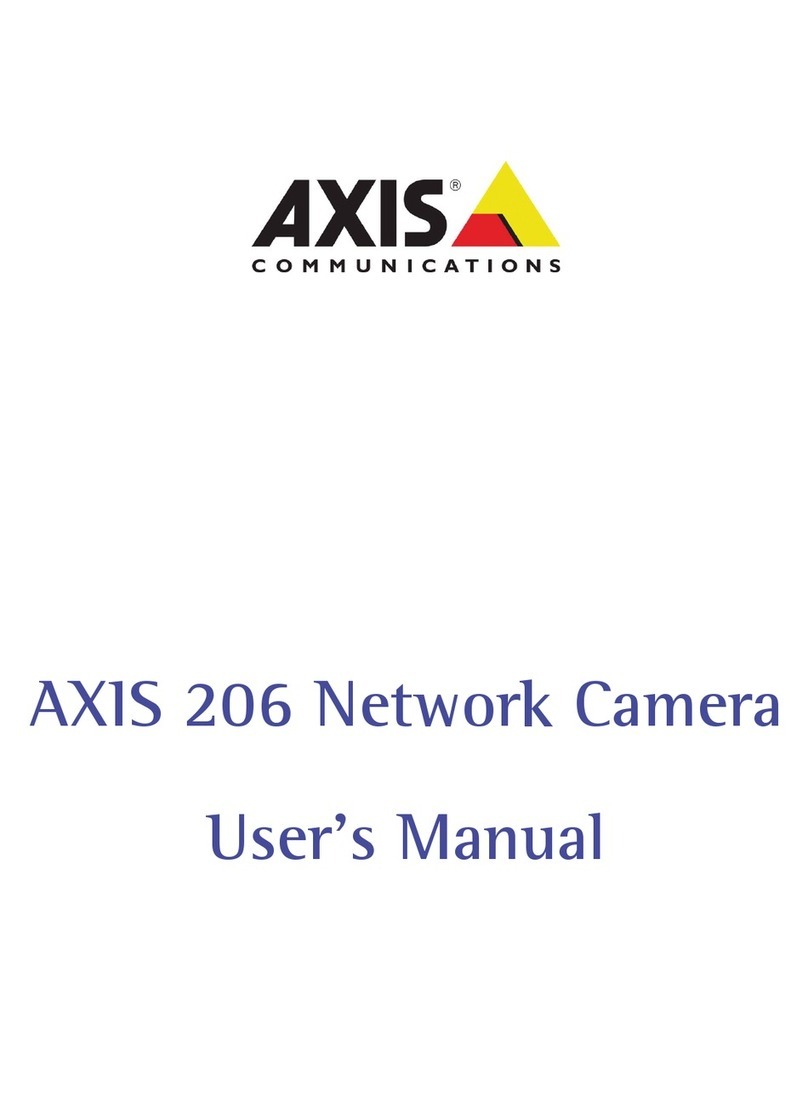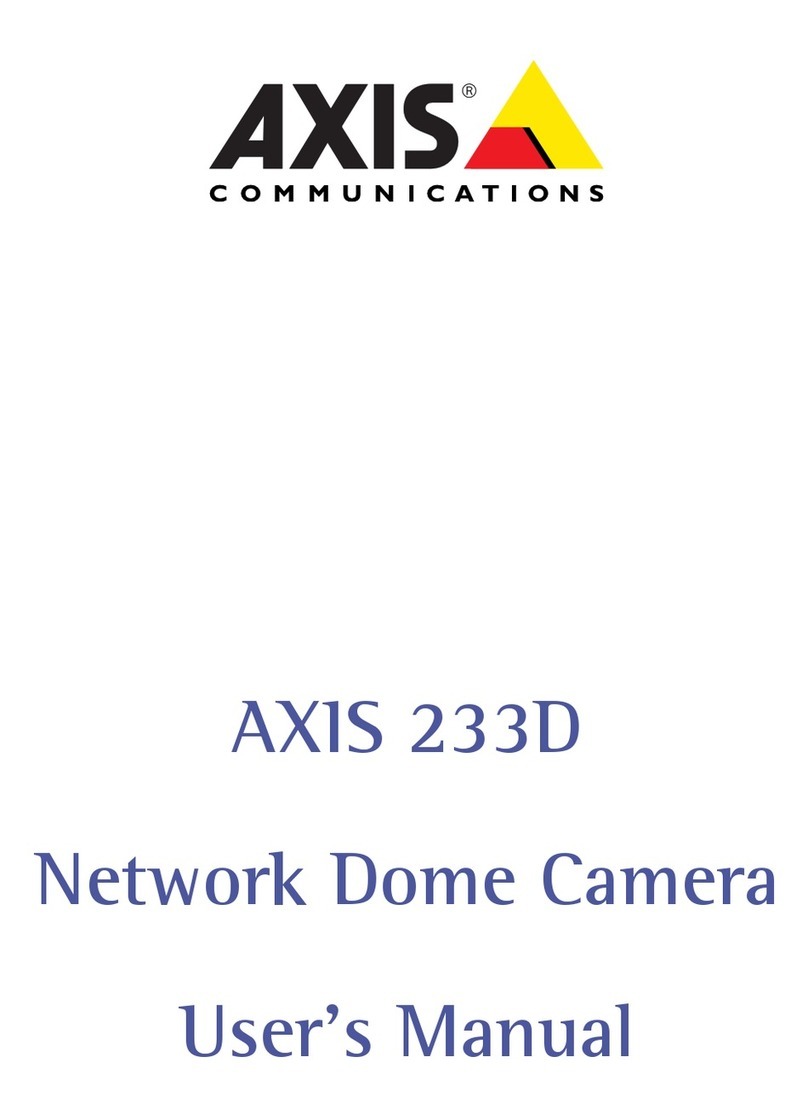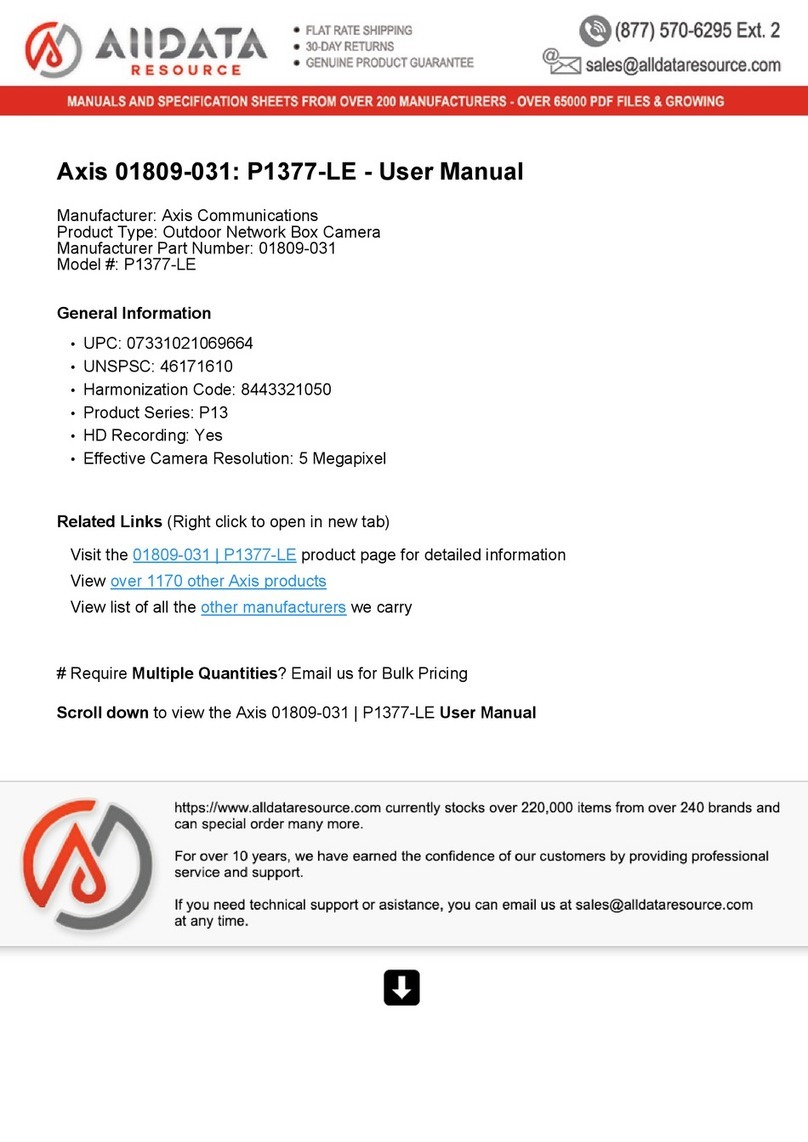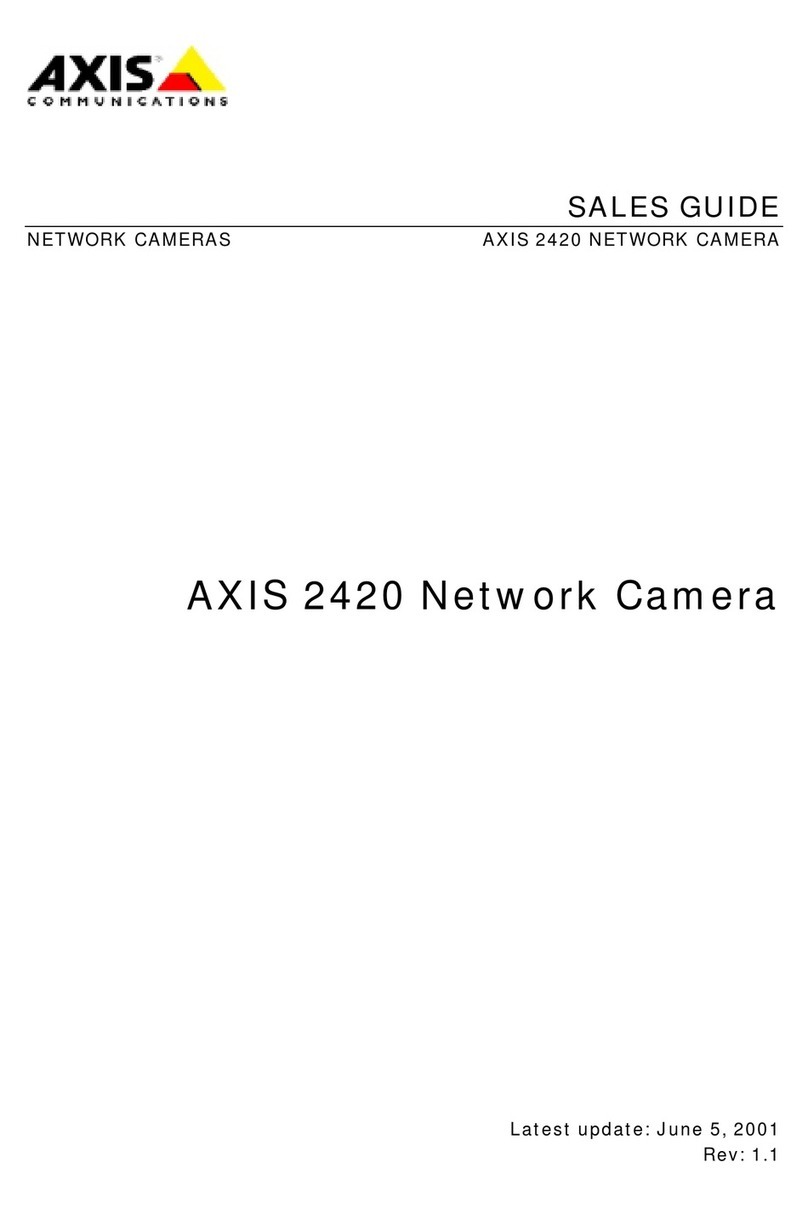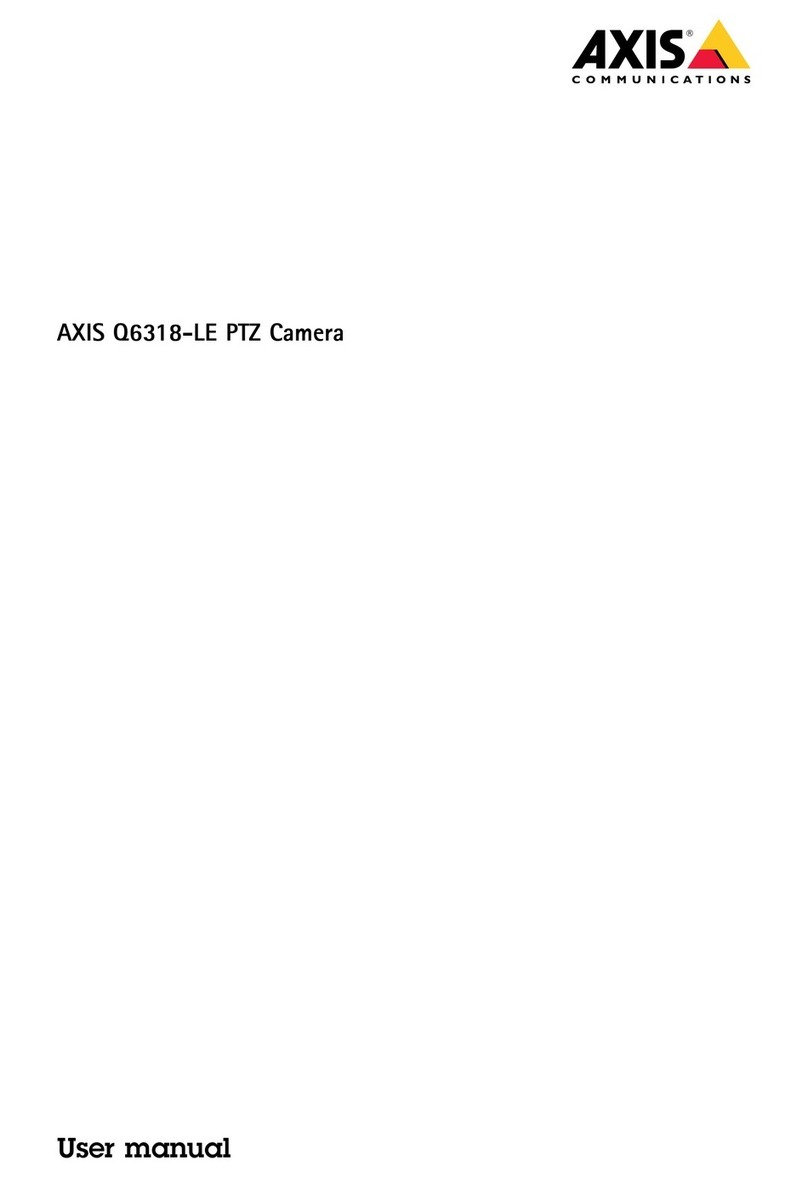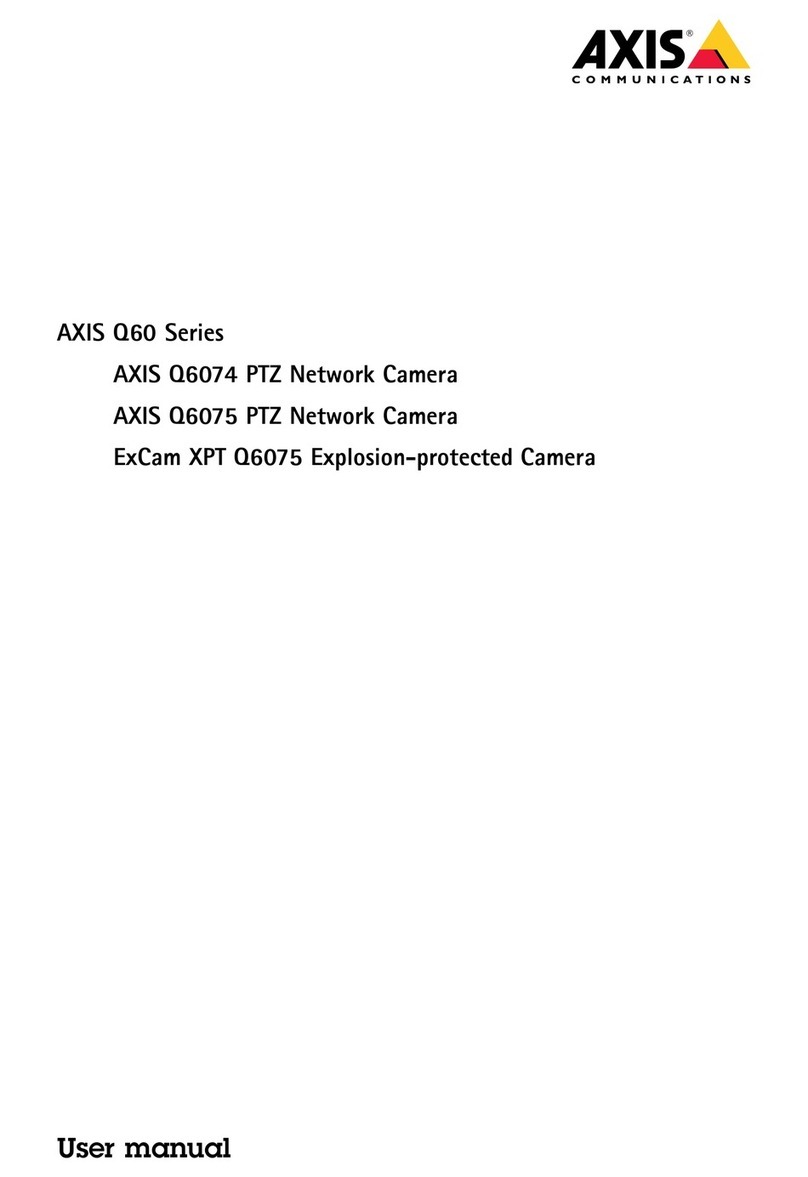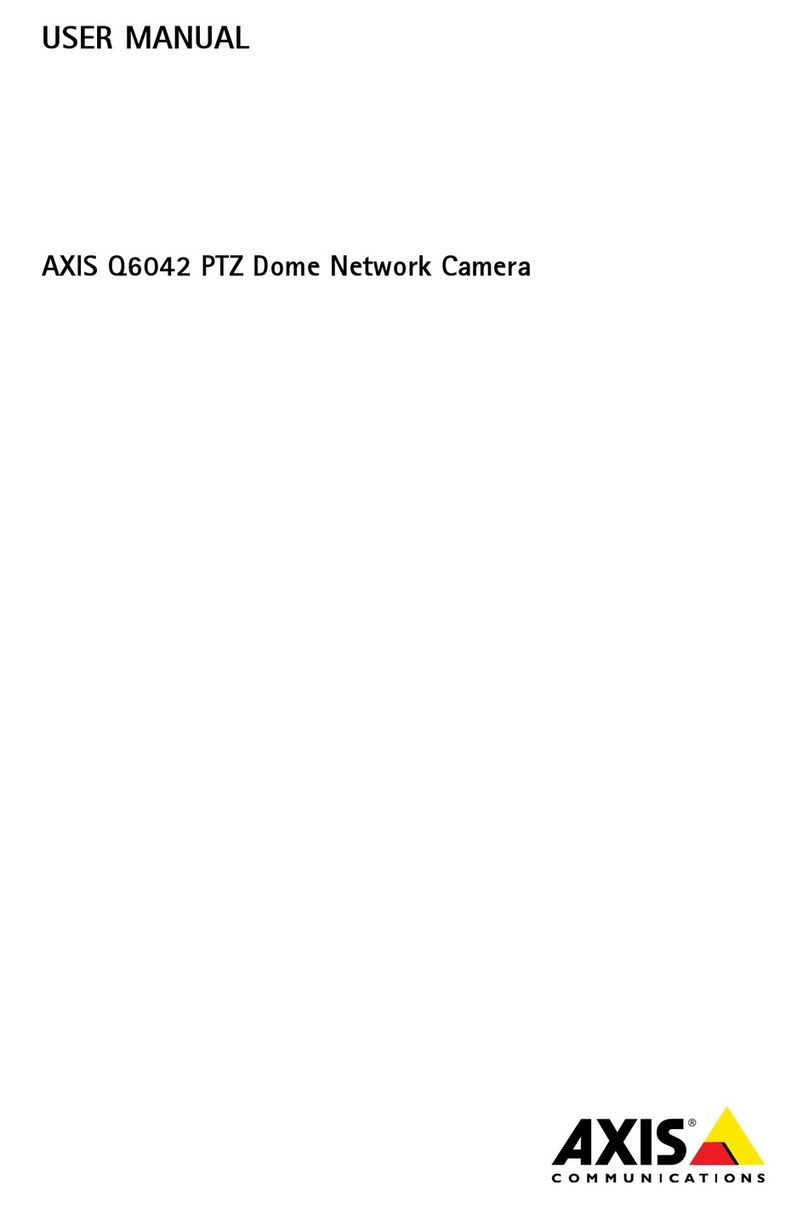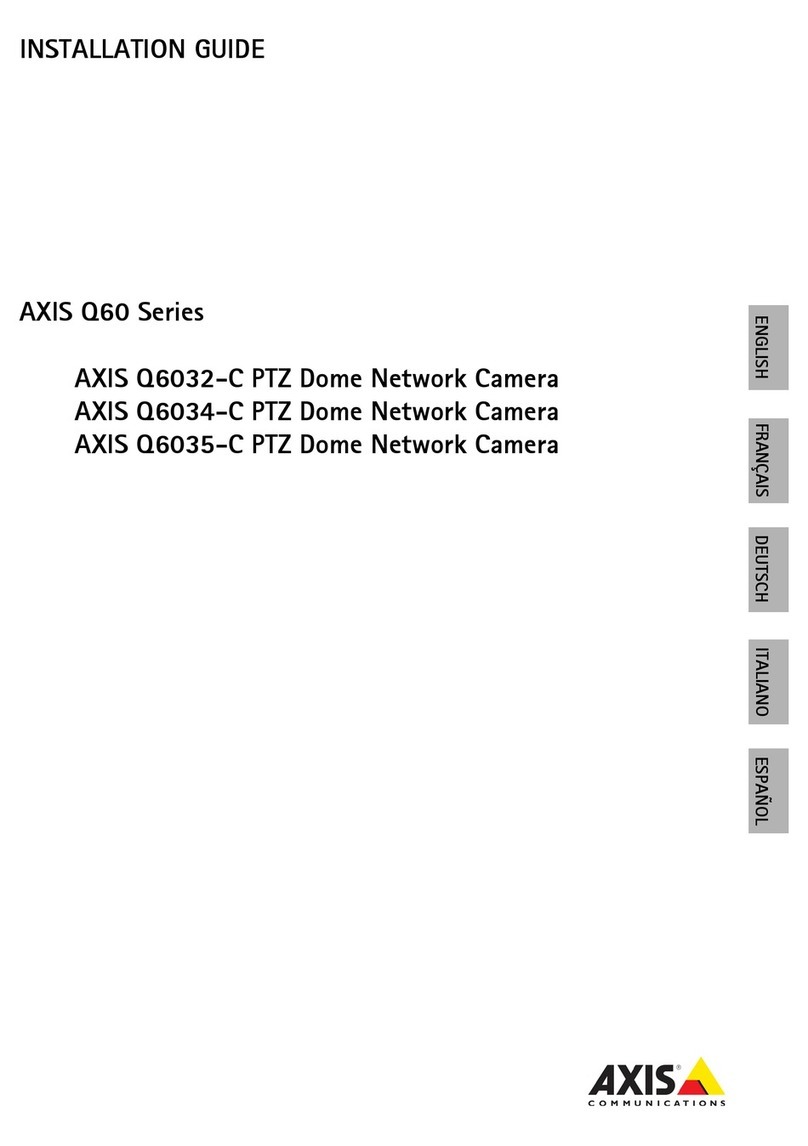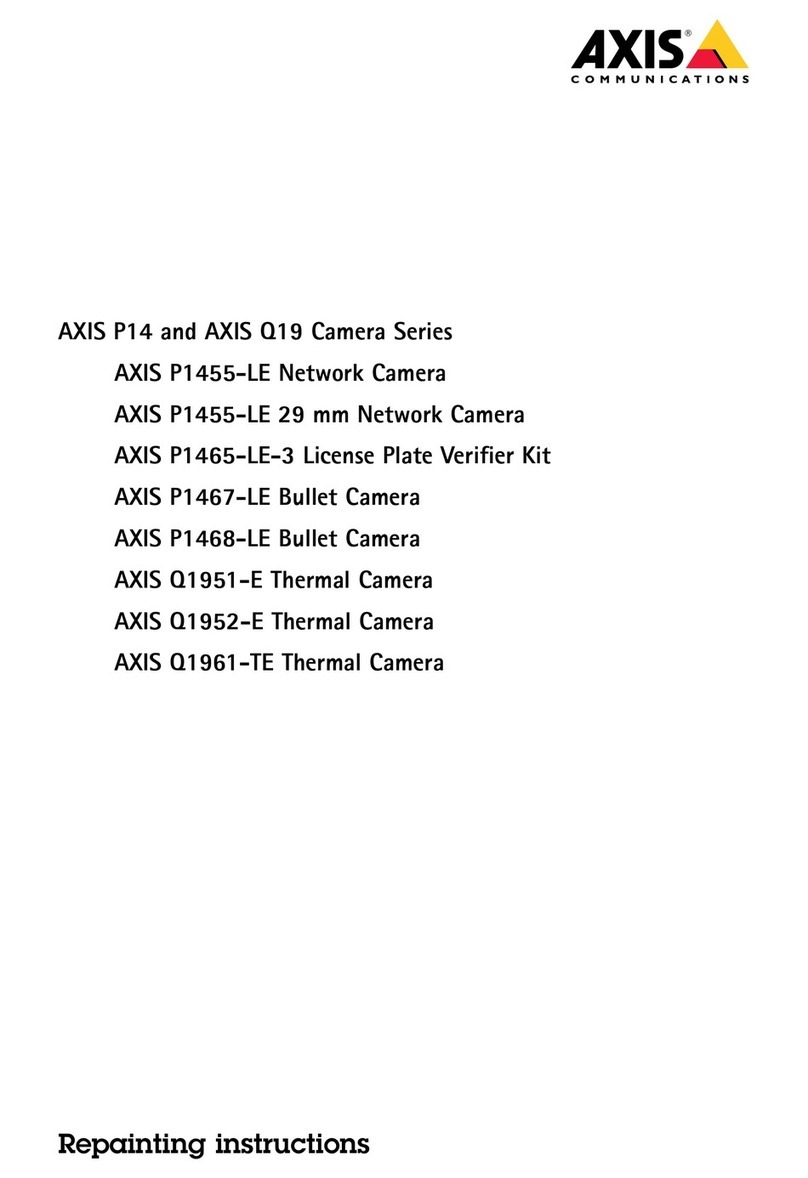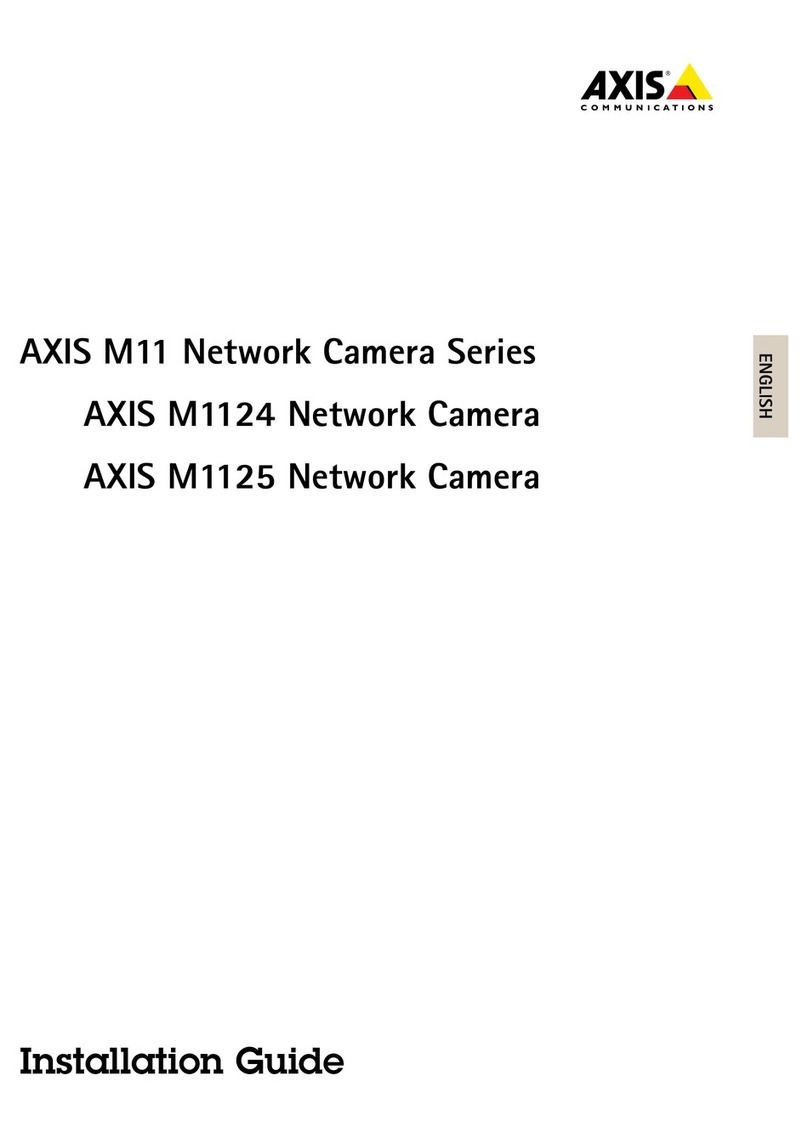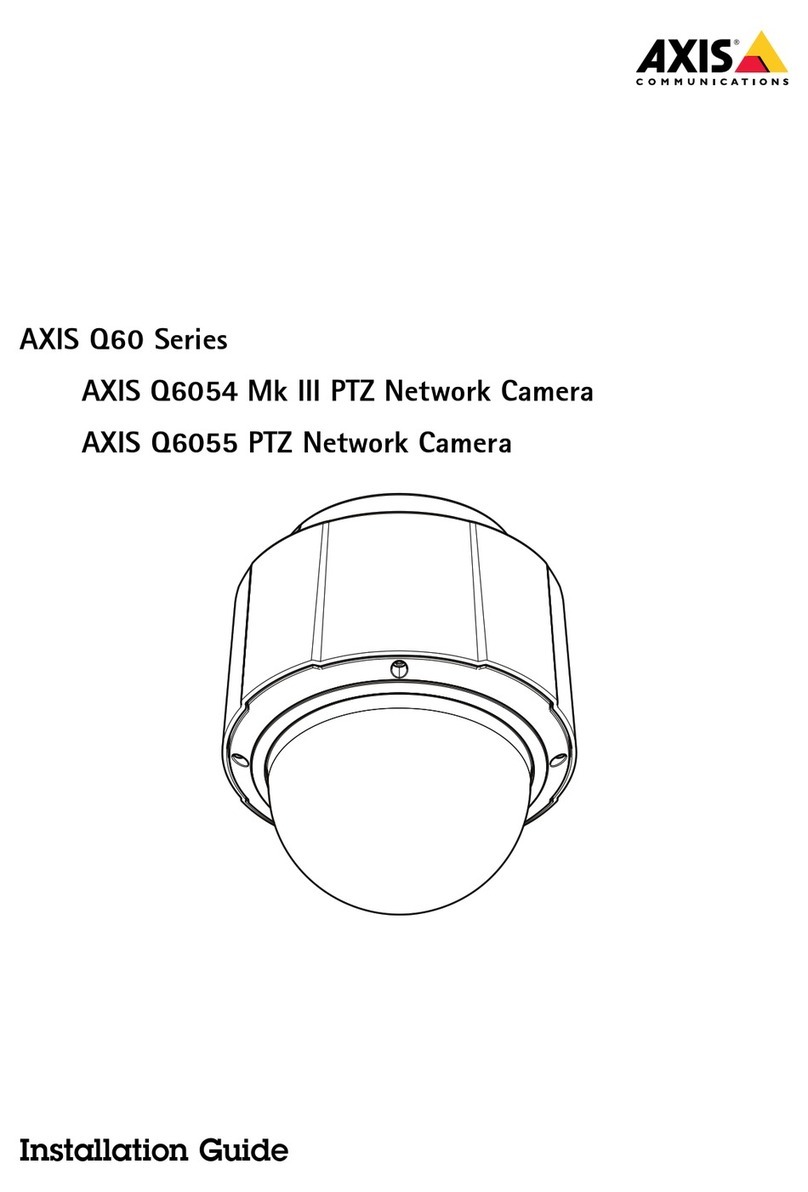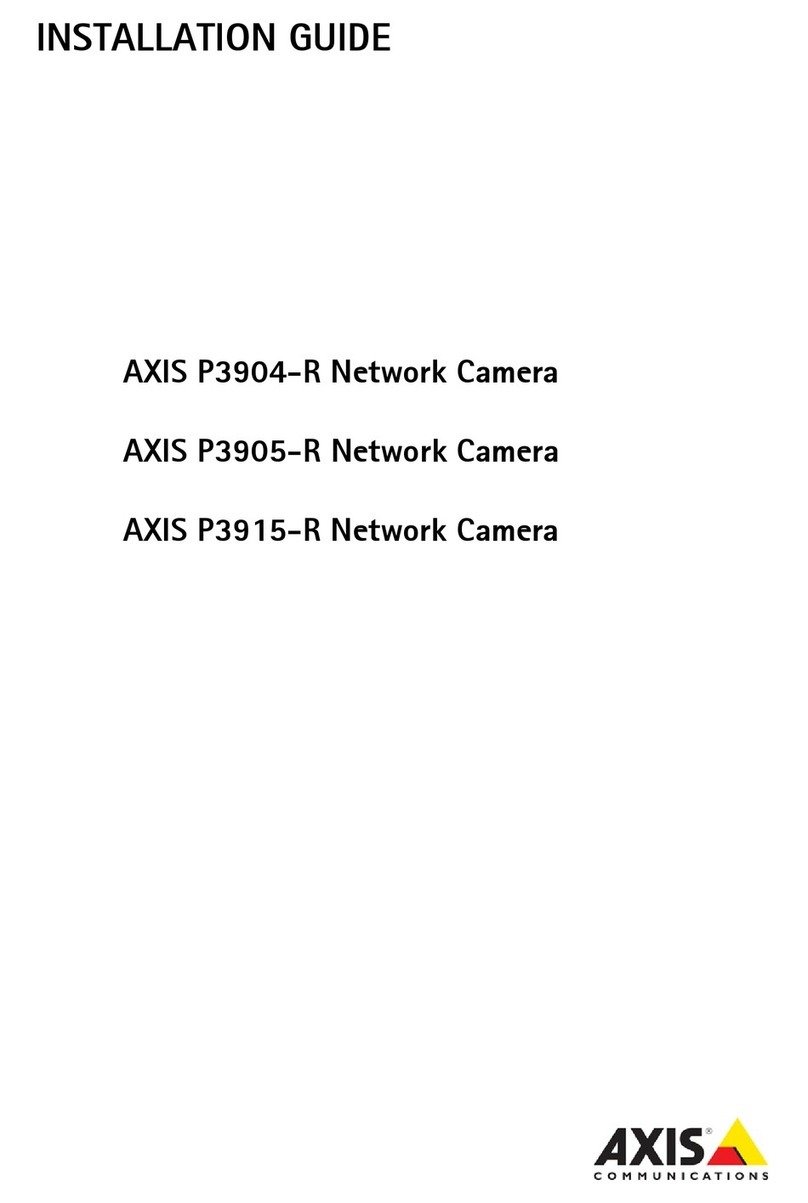AXISQ9307-LVDomeCamera
TableofContents
Solutionoverview...........................................3
Installation................................................4
Previewmode..................................................4
Getstarted................................................5
Findthedeviceonthenetwork....................................5
Openthedevice'swebinterface....................................5
Createanadministratoraccount...................................5
Securepasswords...............................................5
Verifythatnoonehastamperedwiththermware....................6
Webinterfaceoverview..........................................6
Congureyourdevice........................................7
Basicsettings..................................................7
Adjusttheimage................................................7
Viewandrecordvideo............................................12
Setuprulesforevents...........................................14
Audio.........................................................17
Thewebinterface...........................................18
Status........................................................18
Video.........................................................19
Light..........................................................31
Audio.........................................................31
Recordings.....................................................33
Apps..........................................................34
System........................................................34
Maintenance...................................................56
Learnmore................................................57
Lightprolesandeventrules......................................57
Viewarea......................................................57
Capturemodes.................................................57
Remotefocusandzoom..........................................58
Privacymasks..................................................58
Overlays.......................................................58
SessionInitiationProtocol(SIP)....................................59
Streamingandstorage...........................................59
Applications....................................................61
Cybersecurity...................................................62
Specications..............................................64
Productoverview................................................64
LEDindicators..................................................64
LEDindicator...................................................65
AudioLED.....................................................65
SDcardslot....................................................65
Buttons.......................................................65
Connectors....................................................65
Cleaningrecommendations...................................67
Troubleshooting............................................68
Resettofactorydefaultsettings...................................68
Firmwareoptions...............................................68
Checkthecurrentrmwareversion.................................68
Upgradethermware............................................68
Technicalissues,clues,andsolutions................................69
Performanceconsiderations.......................................71
Contactsupport.................................................72
2