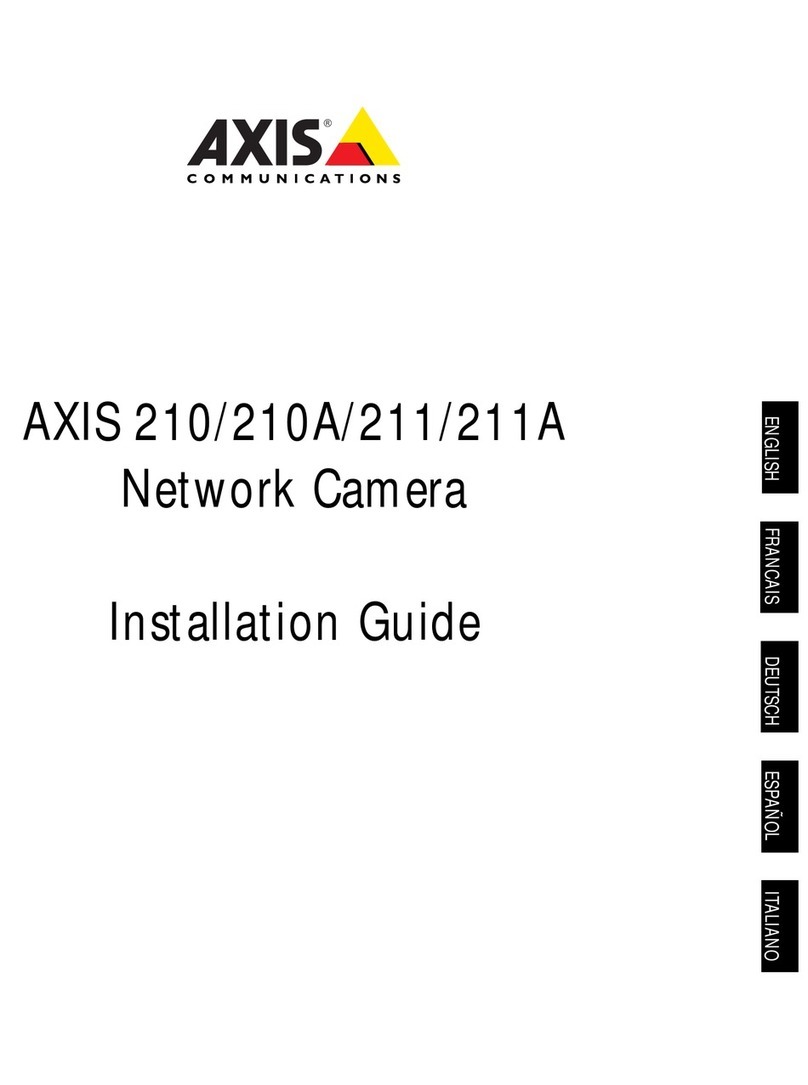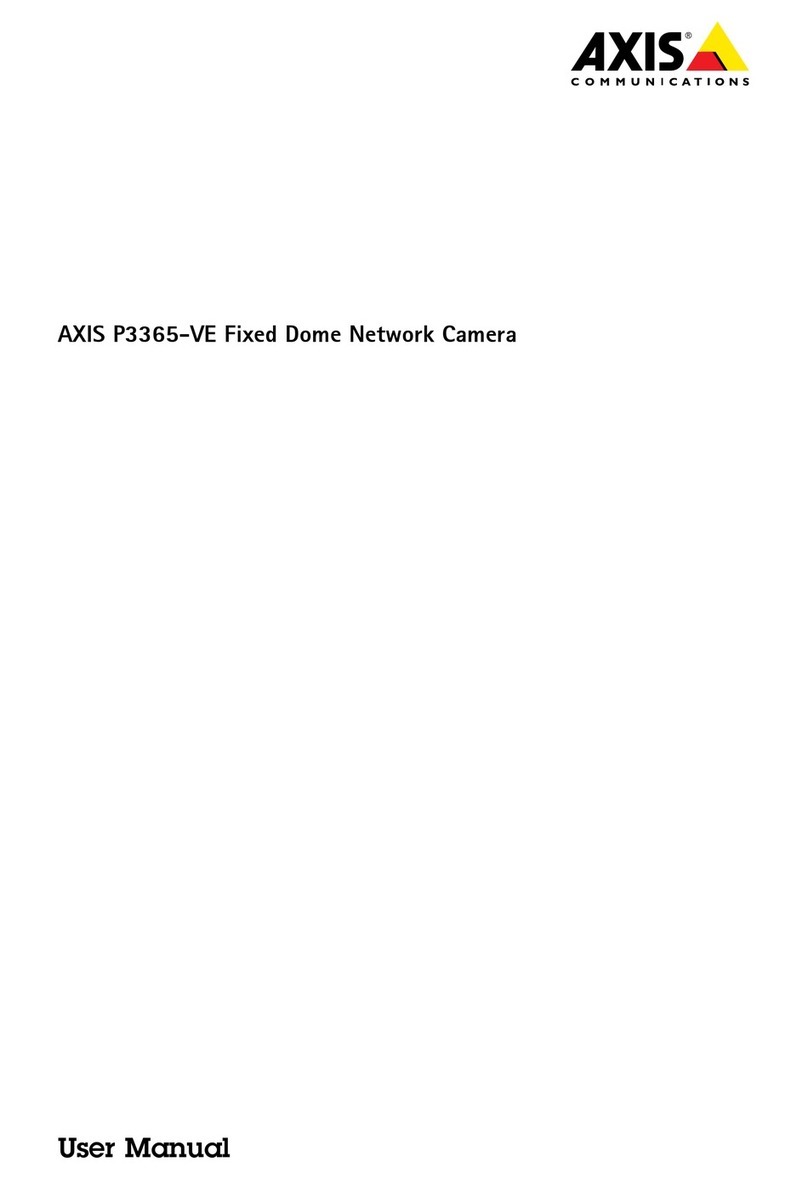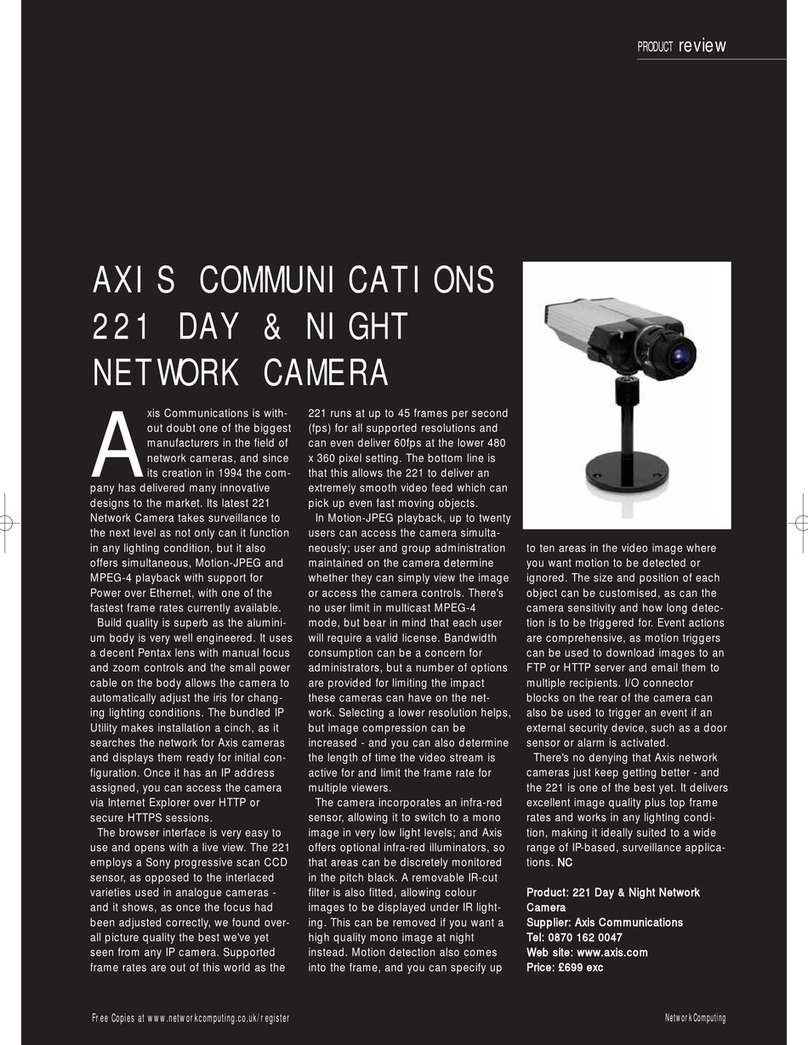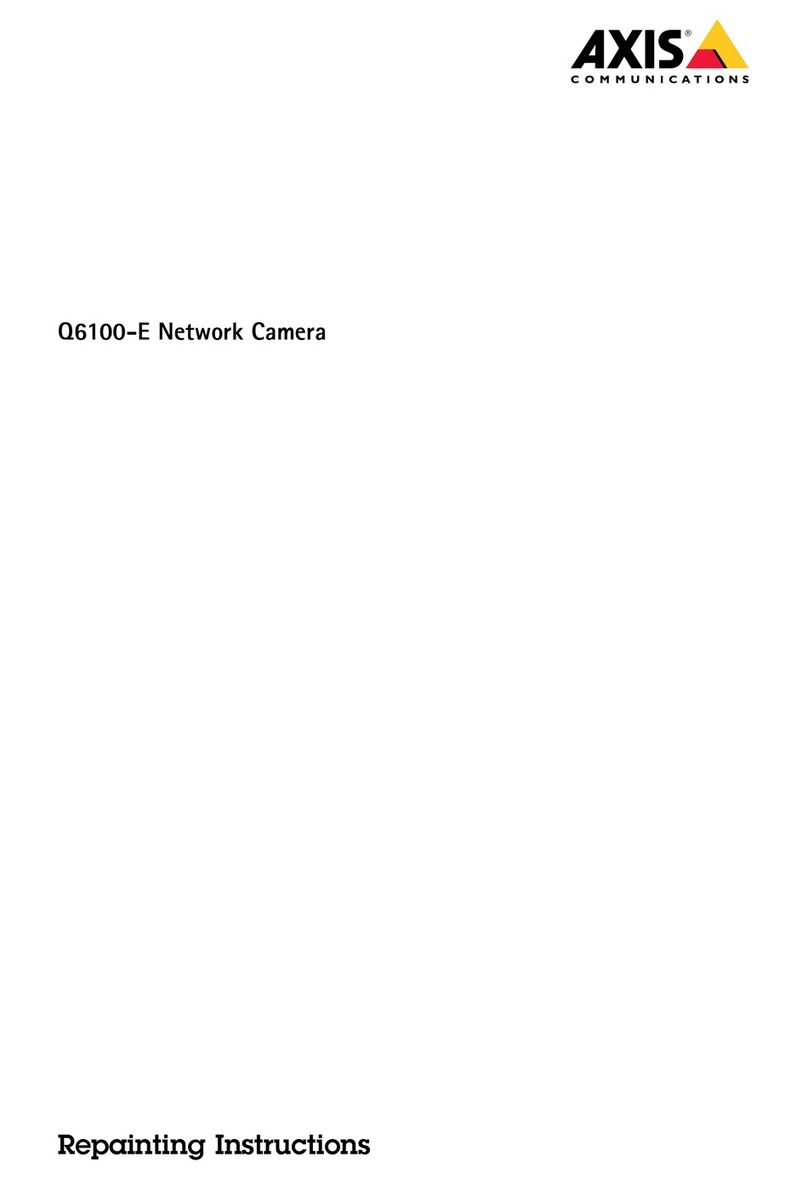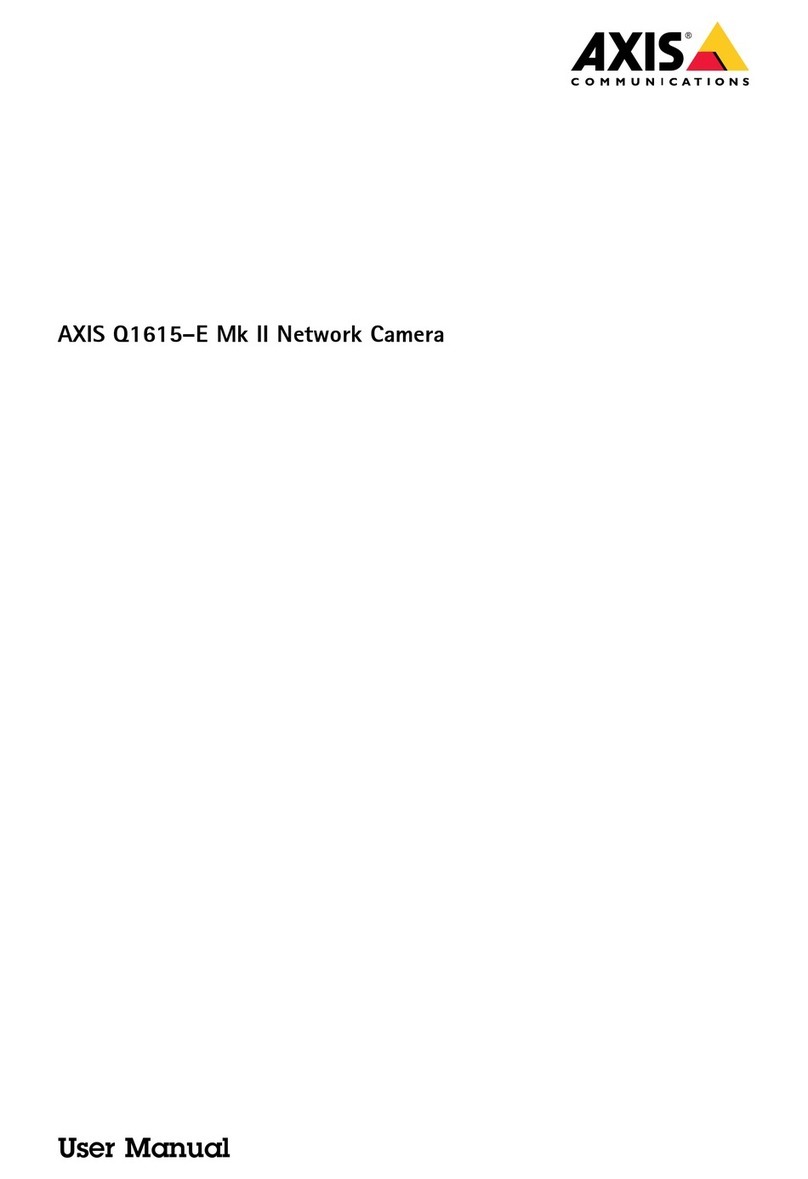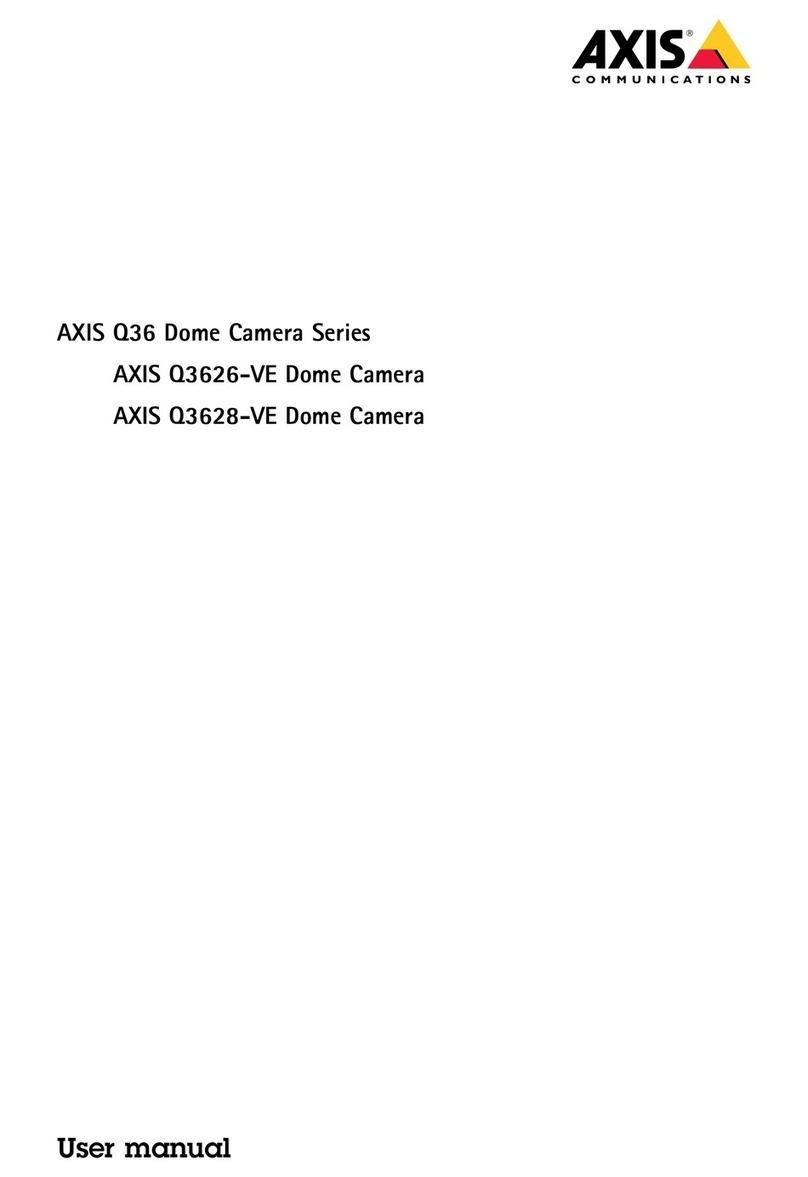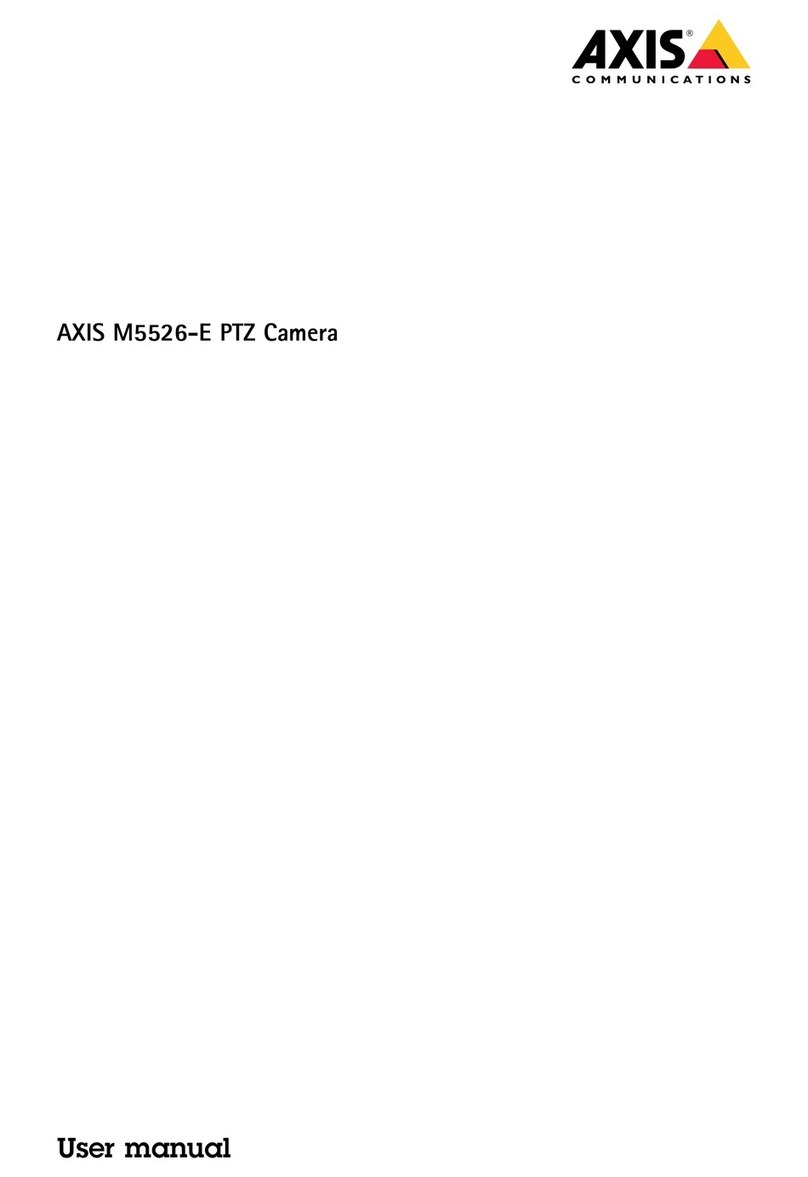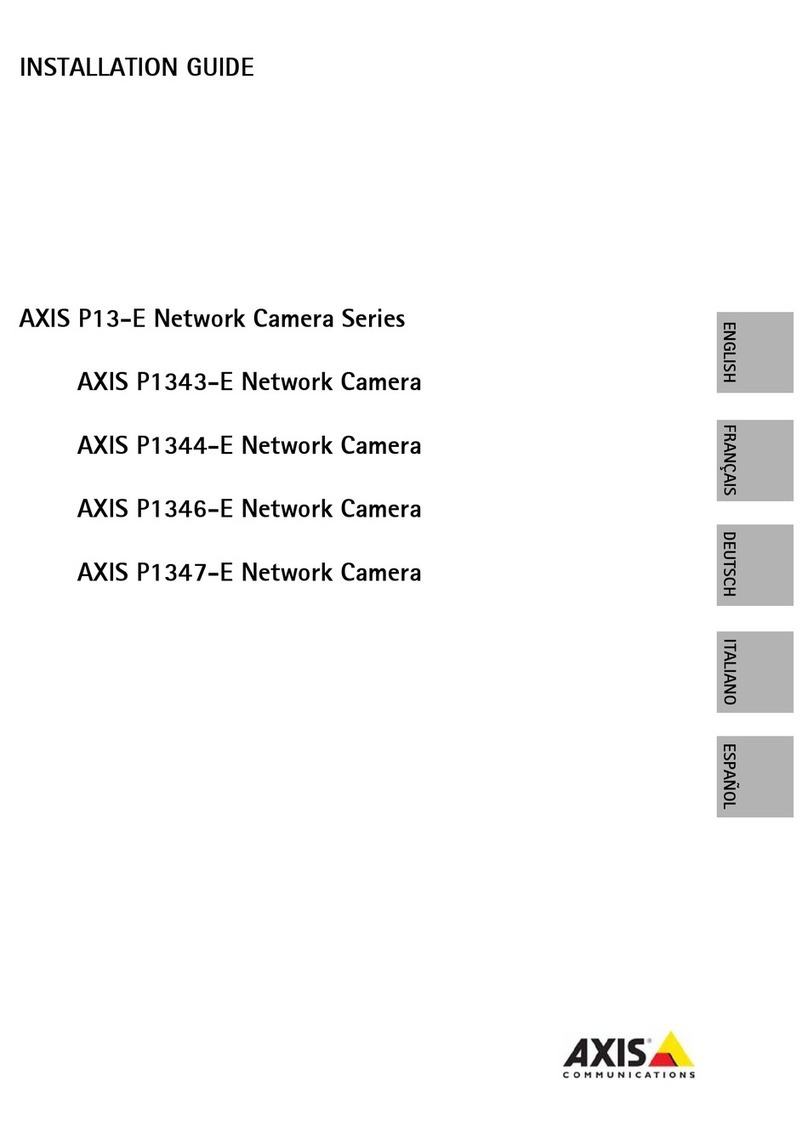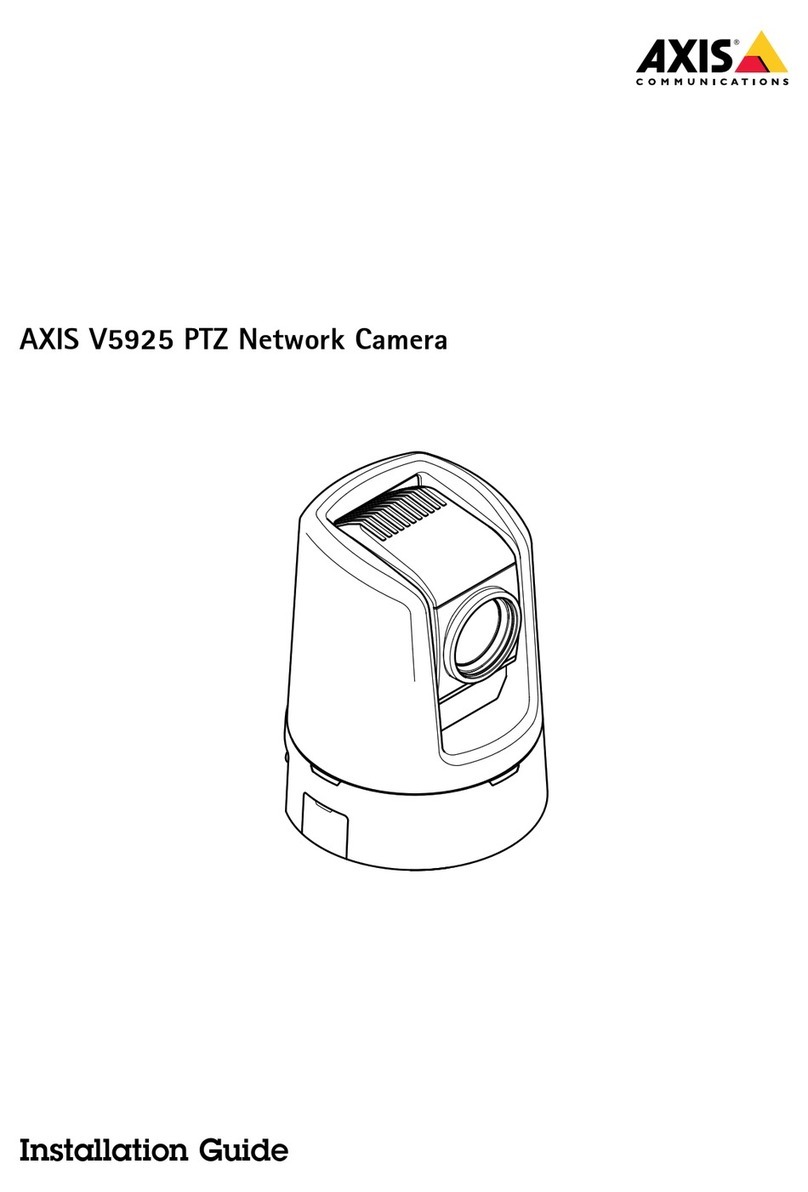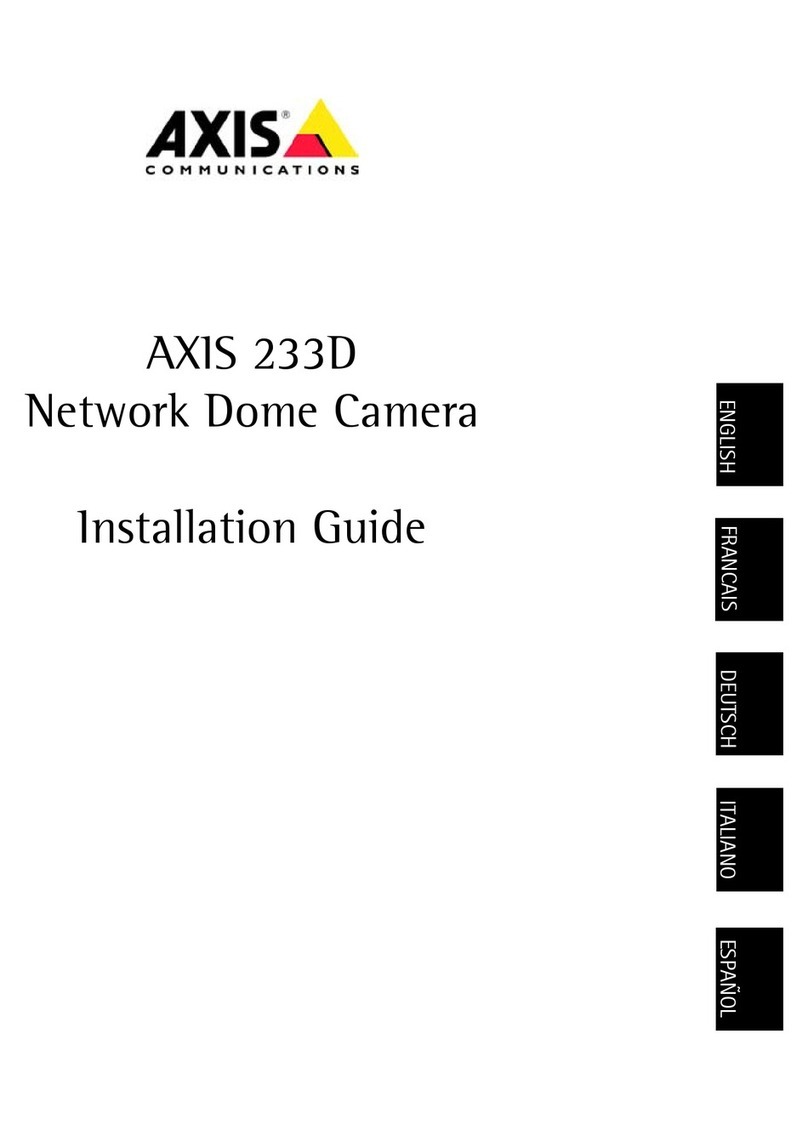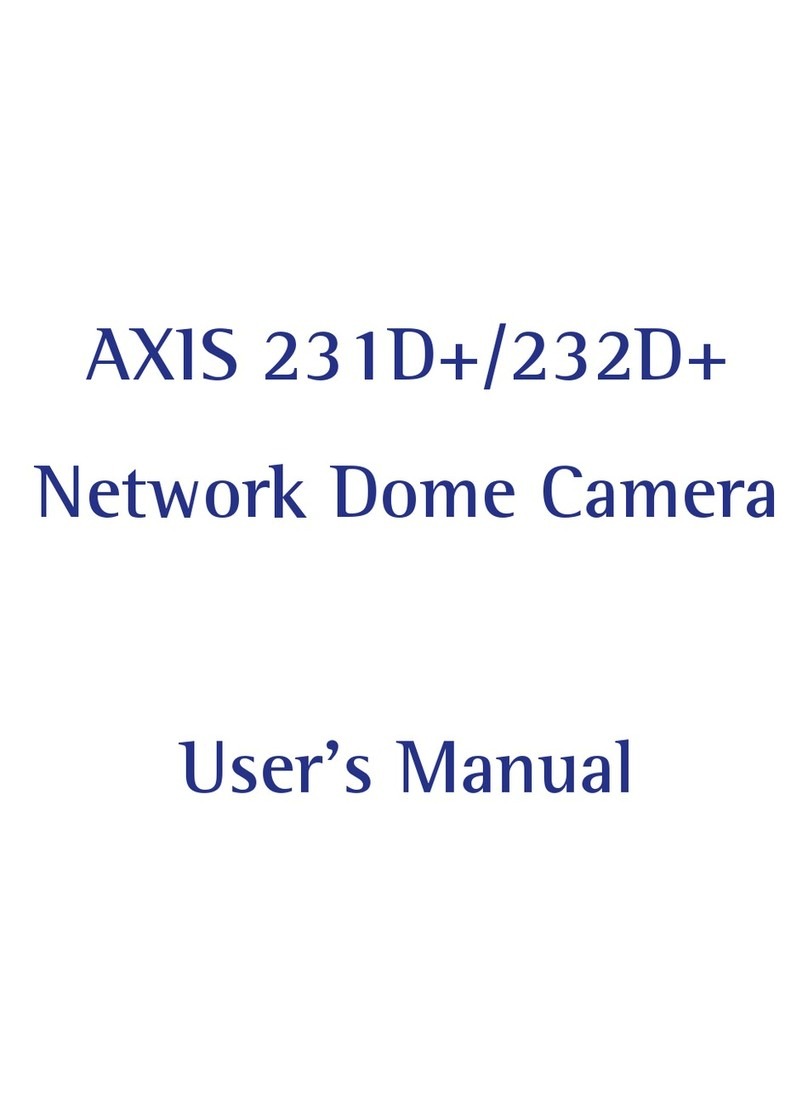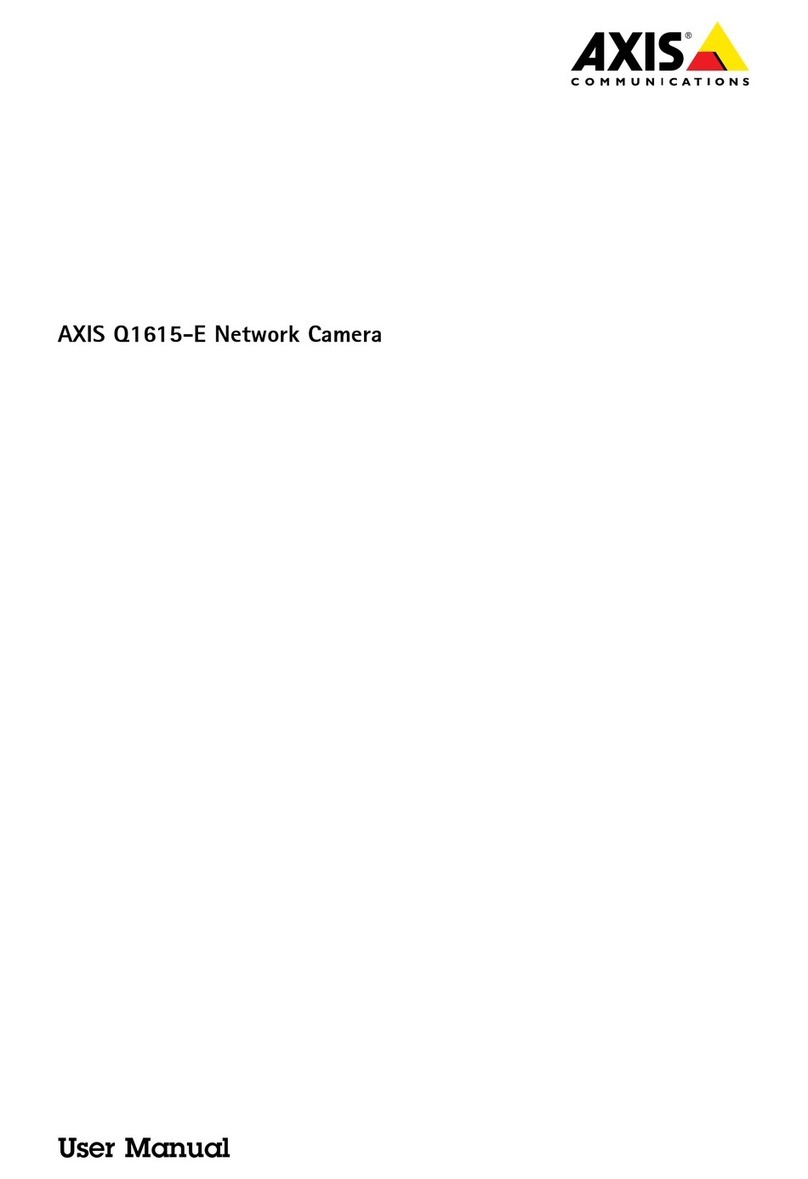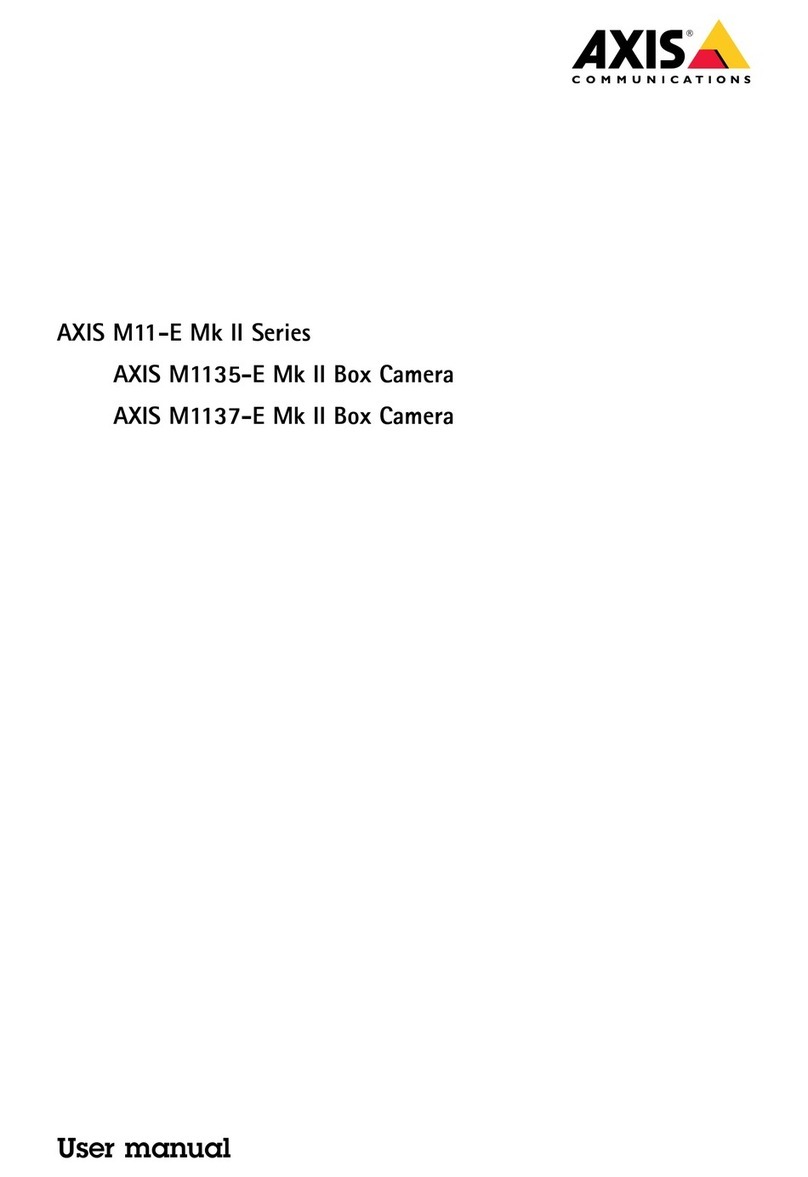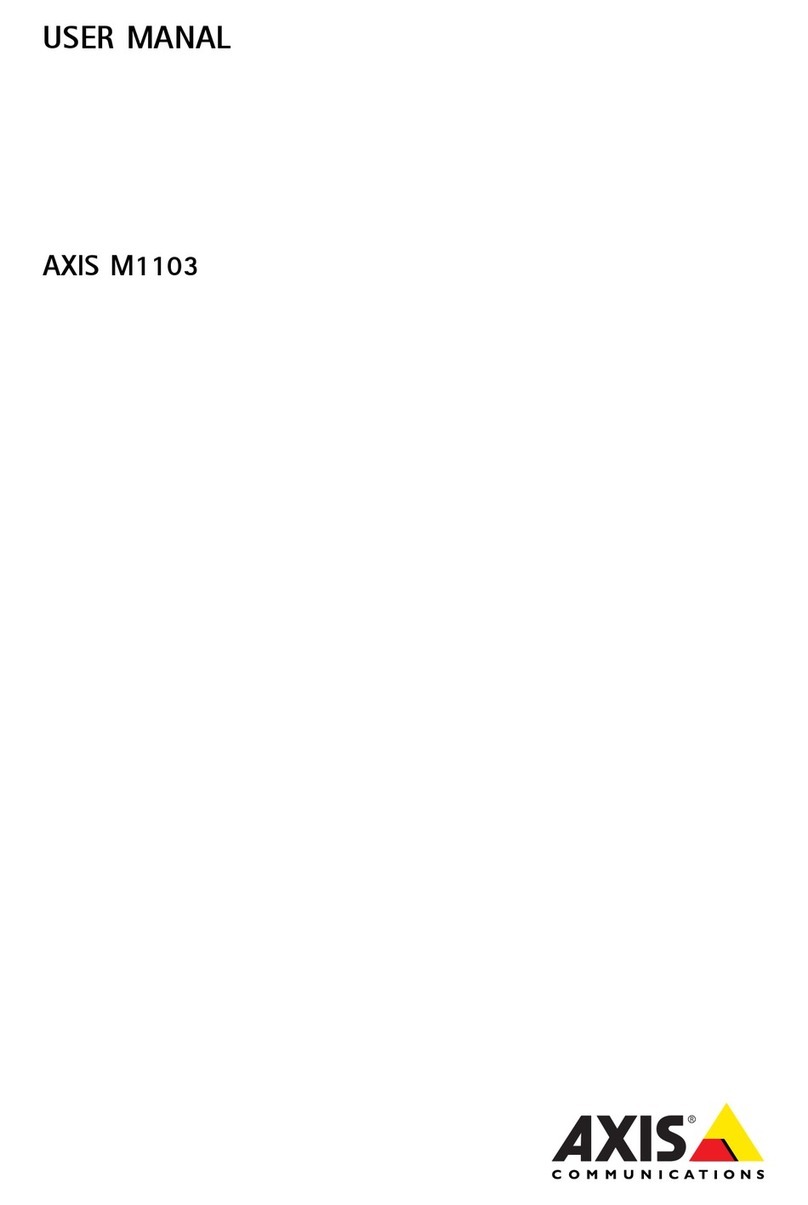AXISQ16NetworkCameraSeries
TableofContents
Getstarted................................................3
Chooselens....................................................3
Findthedeviceonthenetwork....................................3
Accessthedevice...............................................4
Webpageoverview..............................................5
Additionalsettings..........................................7
Adjusttheimage................................................7
Viewandrecordvideo............................................2
Setuprulesandalerts...........................................3
Addaudio.....................................................6
Learnmore................................................7
Long-distanceconnections........................................7
Capturemodes.................................................7
Remotefocusandzoom..........................................7
Viewarea......................................................8
Privacymasks..................................................8
Overlays.......................................................8
Streamingandstorage...........................................8
Applications....................................................20
AXISVideoHostingSystem(AVHS).................................2
Troubleshooting............................................22
Resettofactorydefaultsettings...................................22
Checkthecurrentrmware.......................................22
Upgradethermware............................................22
Technicalissues,cluesandsolutions................................23
Performanceconsiderations.......................................24
Specications..............................................25
Productoverview................................................25
LEDIndicators..................................................27
SDcardslot....................................................28
Buttons.......................................................29
Connectors....................................................29
2