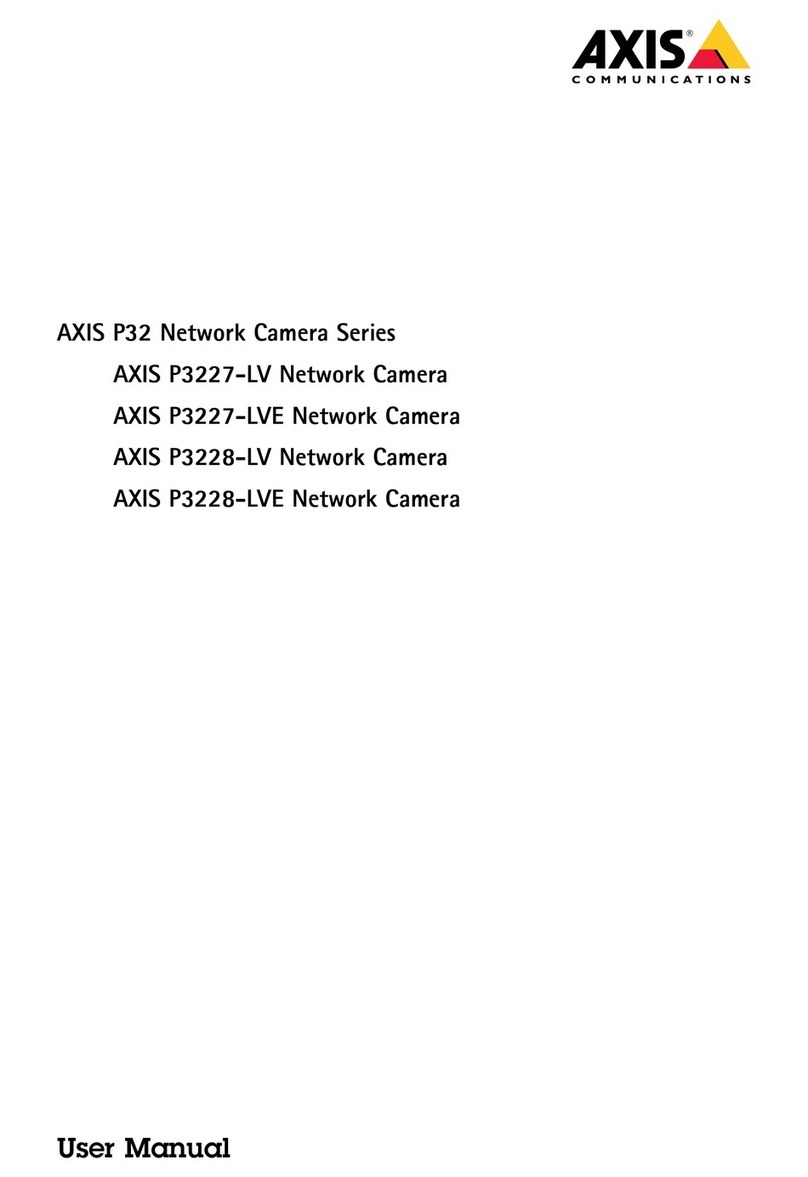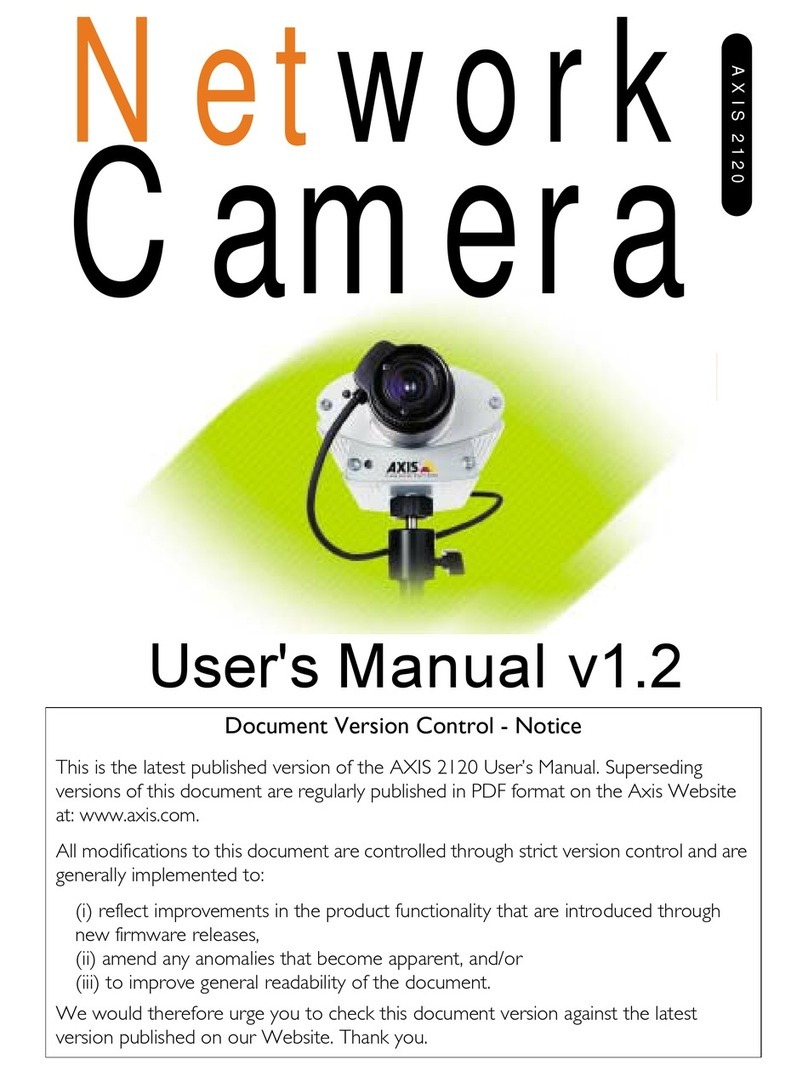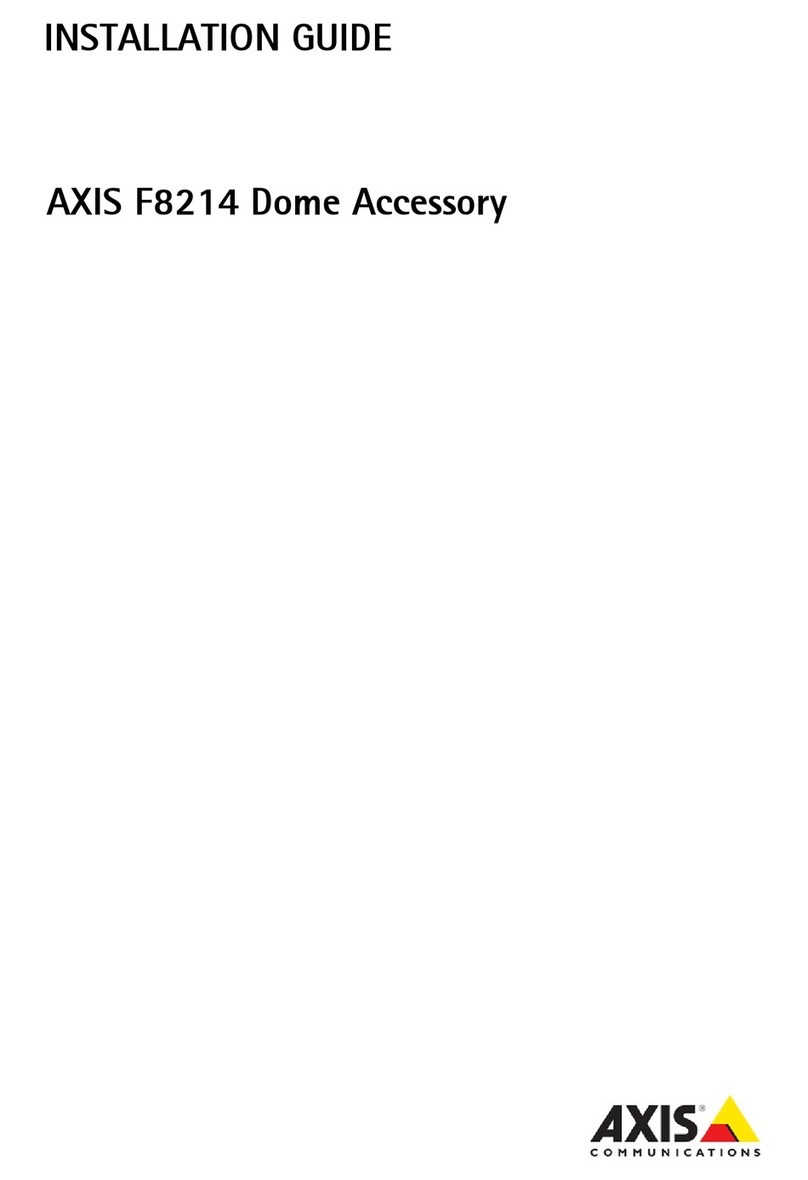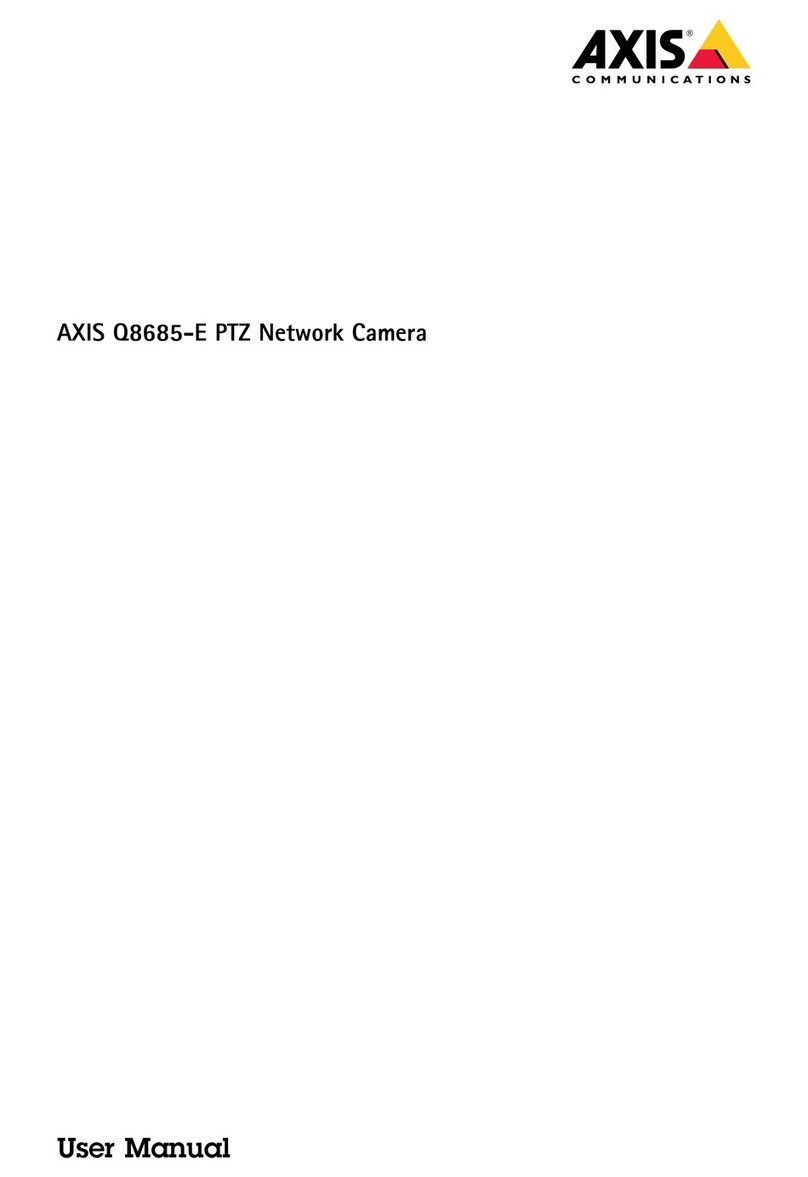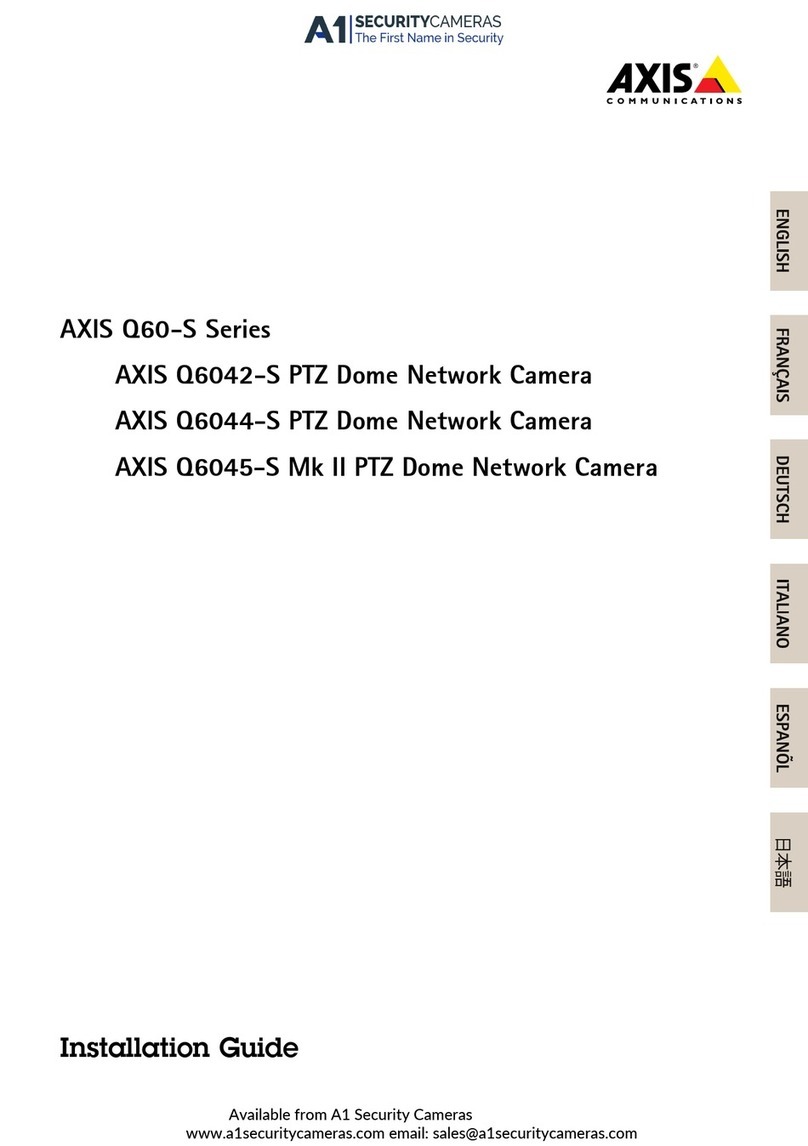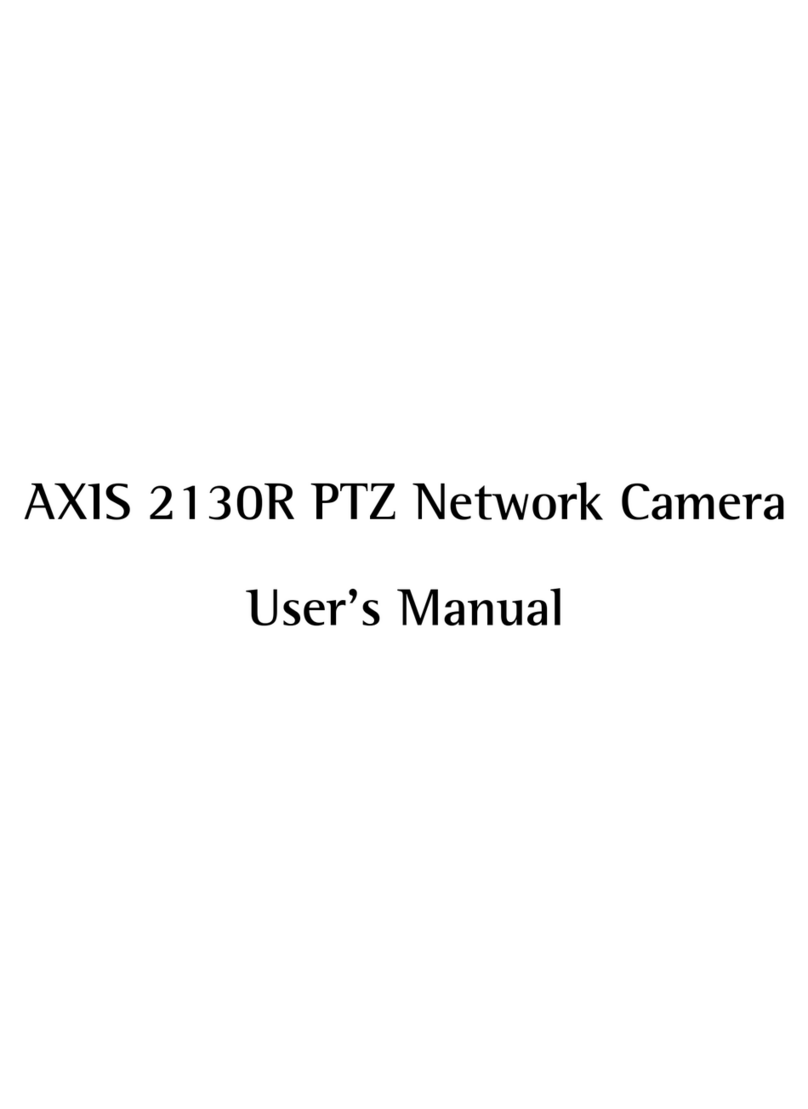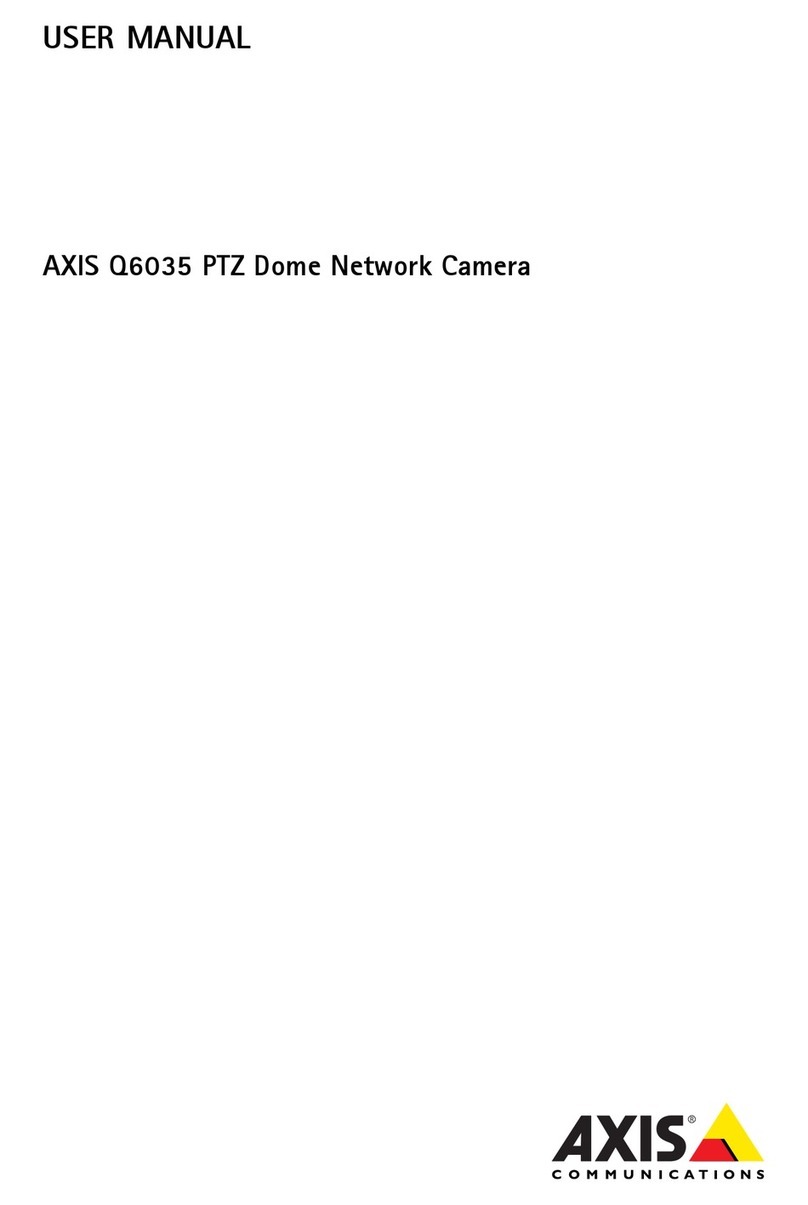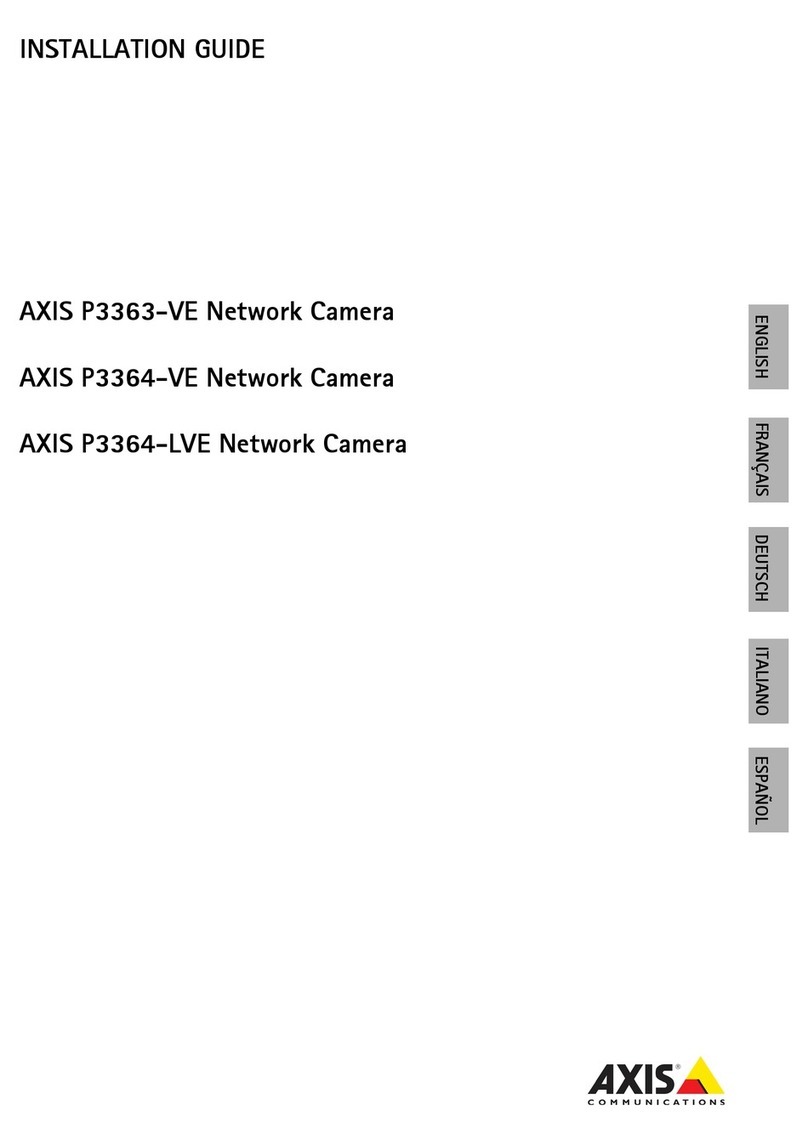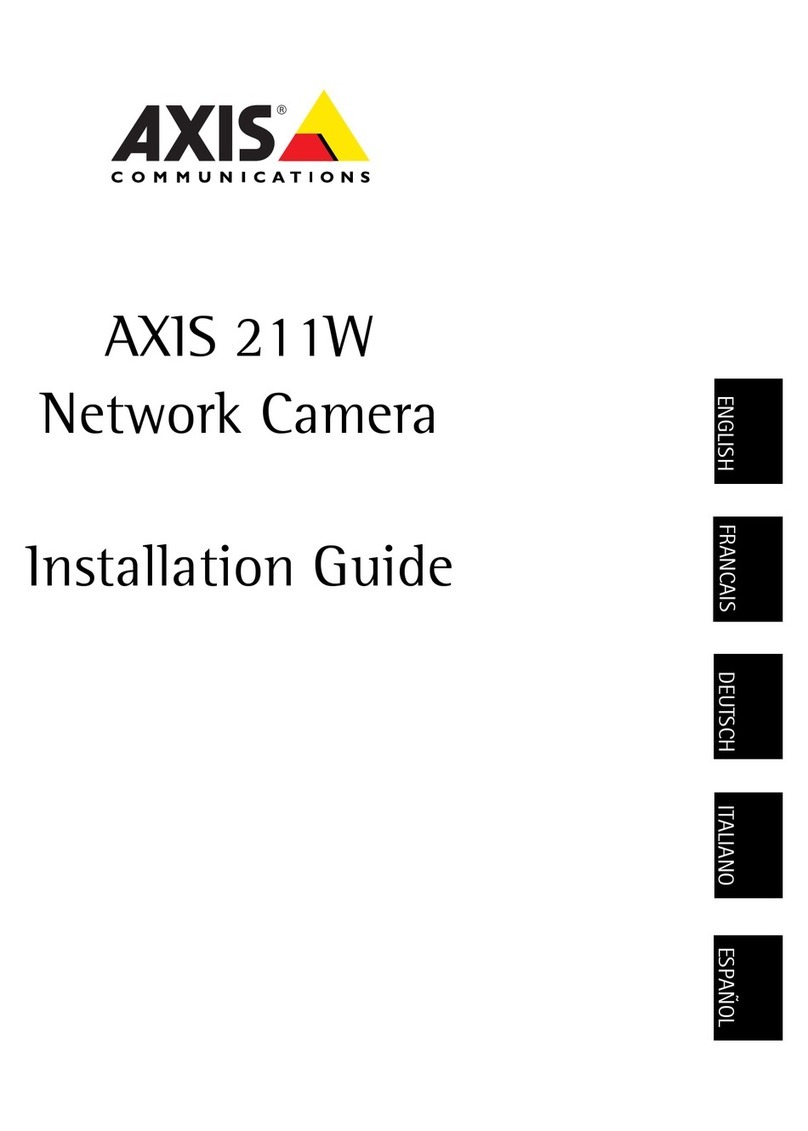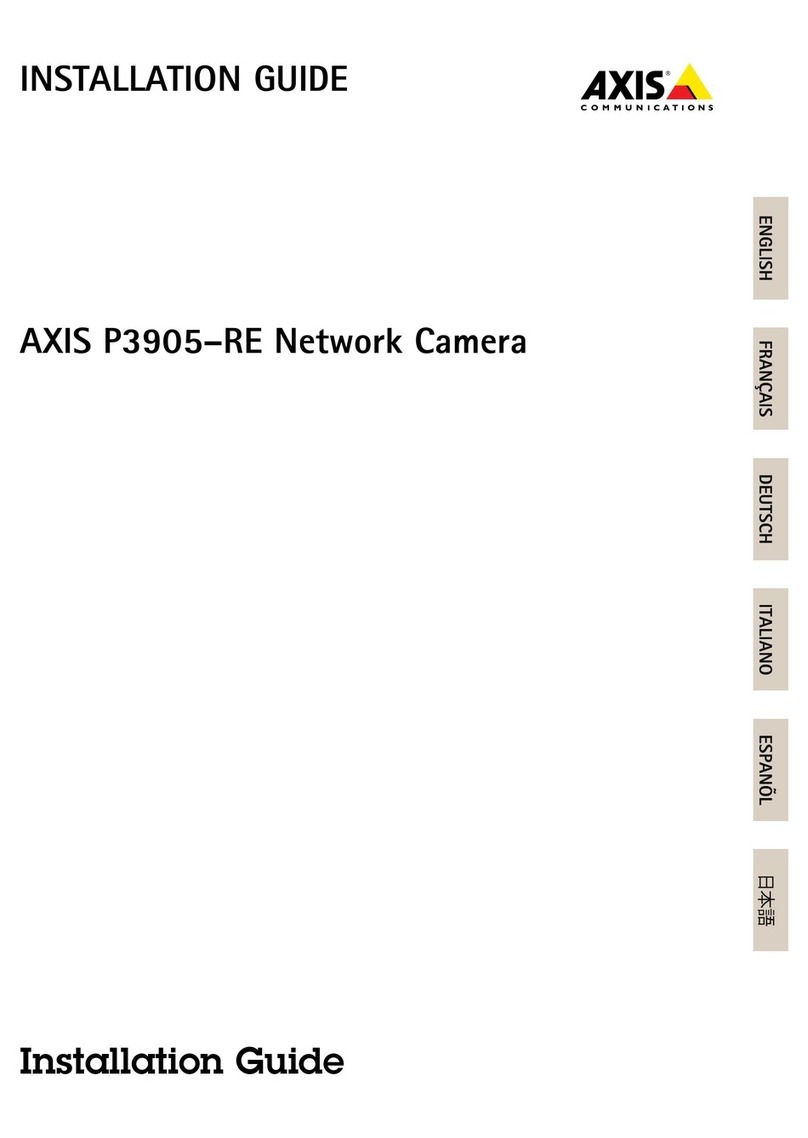AXIS Q35 Series
Setup
Setup
How to access the pro uct
AXIS IP Utility and AXIS De ice Manager are recommended methods for nding Axis products on the network and assigning them IP
addresses in Windows®. Both applications are free and can be downloaded from axis.com/support
The product can be used with the following browsers:
• Windows®:ChromeTM (recommended), Firefox®,Edge®,or Opera®
• OS X®:ChromeTM (recommended) or Safari®
•Other operating systems: ChromeTM or Firefox®.
If you need more information about recommended browsers, go to axis.com/browser-support
How to access the pro uct from abrowser
1. Start aweb browser.
2. Enter the IP address or host name of the Axis product in the browser’s address eld.
To access the product from aMac computer (OS X), go to Safari, click on Bonjour and select the product from the
drop-down list. To add Bonjour as abrowser bookmark, go to Safari >Preferences.
If you do not know the IP address, use AXIS IP Utility to locate the product on the network. For information about
how to disco er and assign an IP address, see the document How to assign an IP address and access your device on the
product page at axis.com.
3. Enter your username and password. If this is the rst time the product is accessed, the root password must rst be
congured.
4. The product’s li e iew page opens in your browser.
About secure passwor s
Important
Axis de ices send the initially set password in clear text o er the network. To protect your de ice after the rst login, set
up asecure and encrypted HTTPS connection and then change the password.
The de ice password is the primary protection for the data and ser ices. Axis de ices do not impose apassword policy as they may be
used in arious types of installations. To protect your data we recommend that you:
• Change the default password that comes with each de ice.
• Use apassword with at least 8characters, preferably created by apassword generator.
• Don’t expose the password.
• Change the password at arecurring inter al, at least once ayear.
Set asecure passwor for the root account
Important
The default administrator username is root.If the password for root is lost, reset the de ice to factory default settings.
1. Type apassword. Follow the instructions about secure passwords. See About secure passwords on page 5.
2. Retype the password to conrm the spelling.
5
Available from A1 Security Cameras