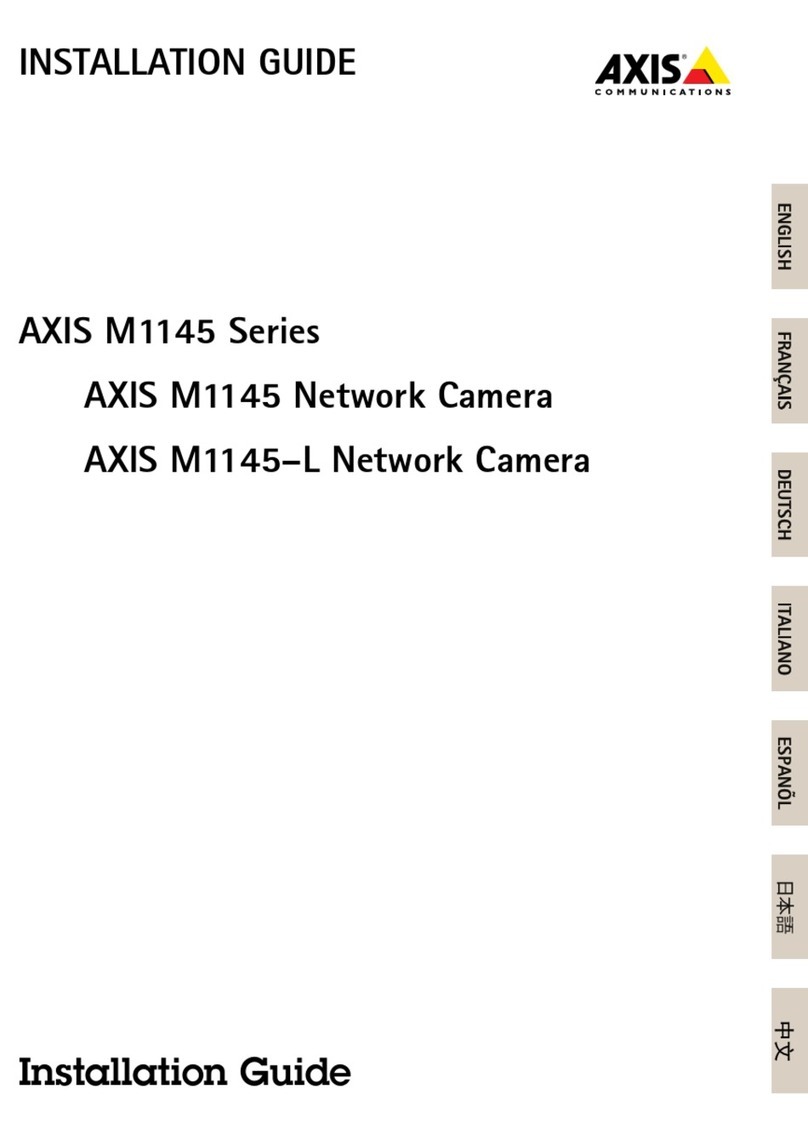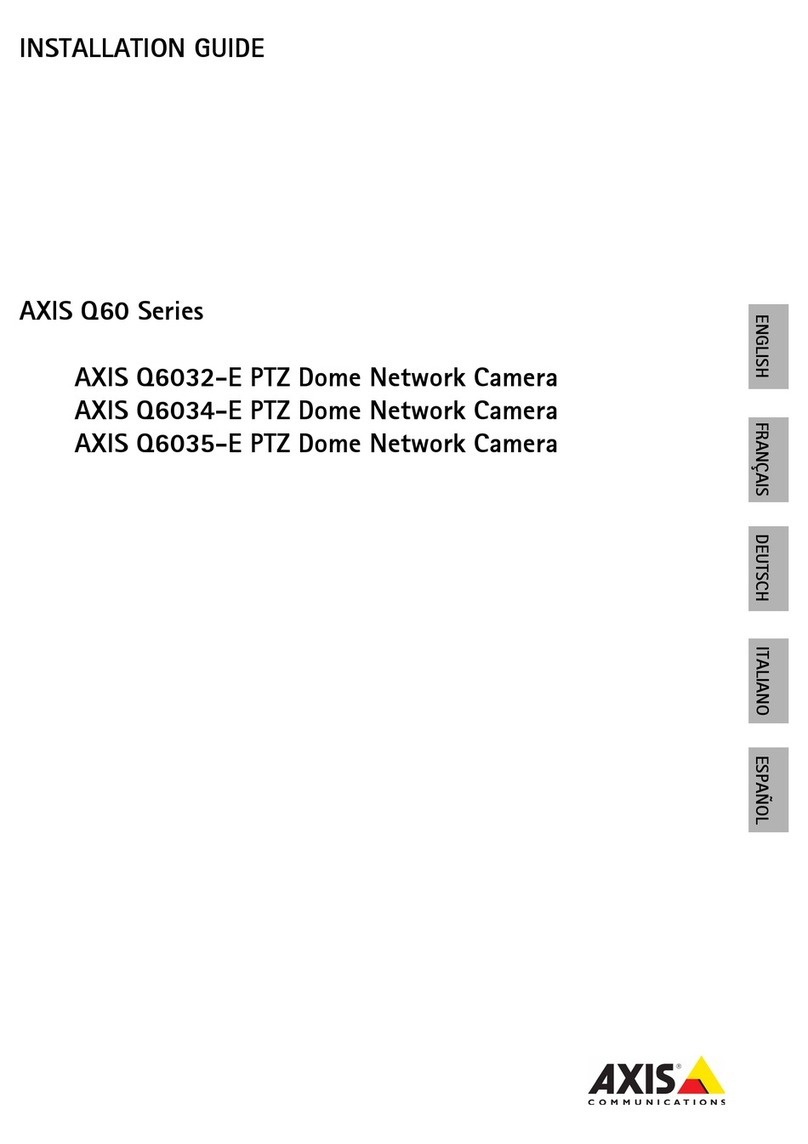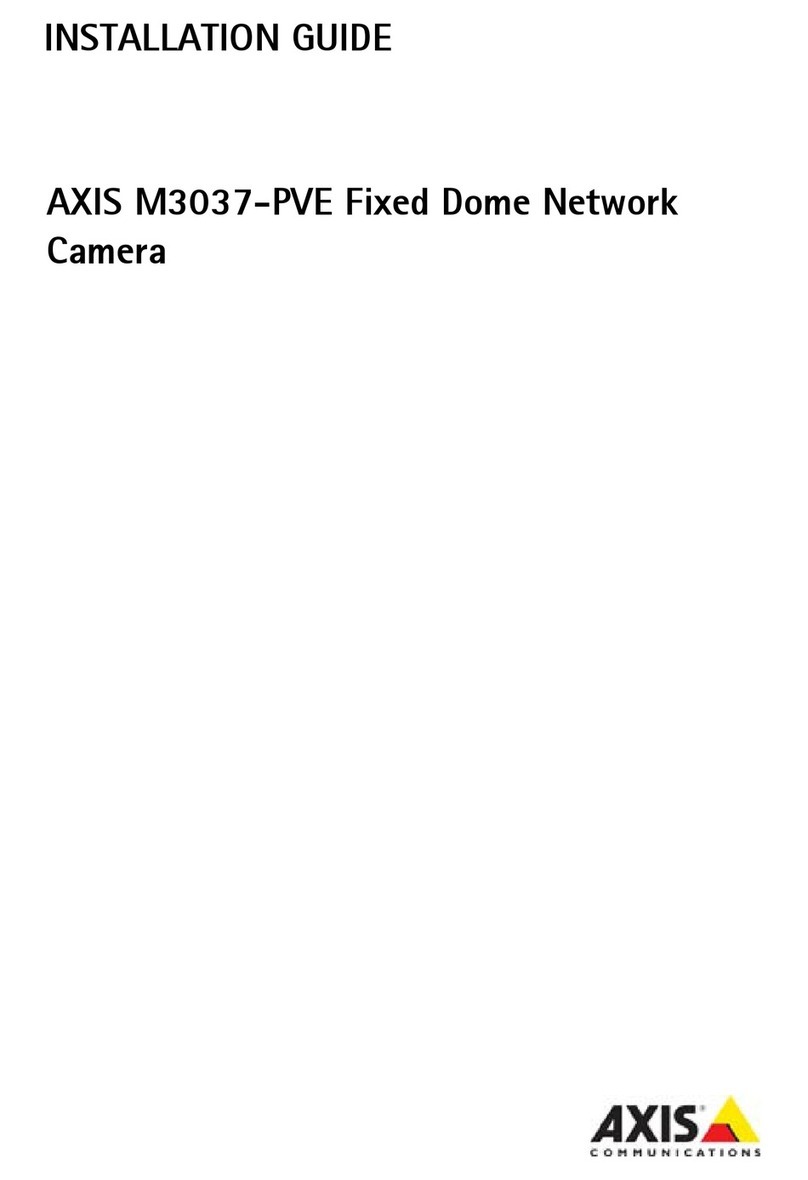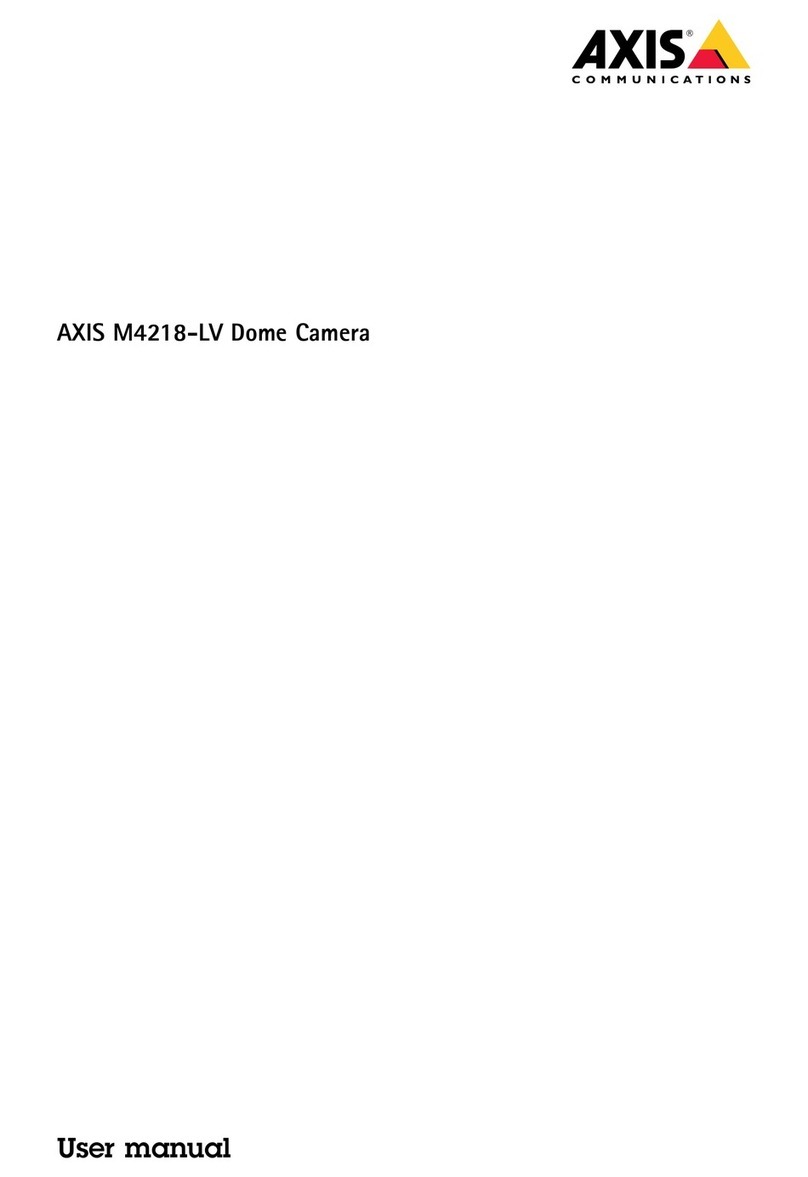Axis M30 Series User manual
Other Axis Security Camera manuals

Axis
Axis AXIS P1354 User manual
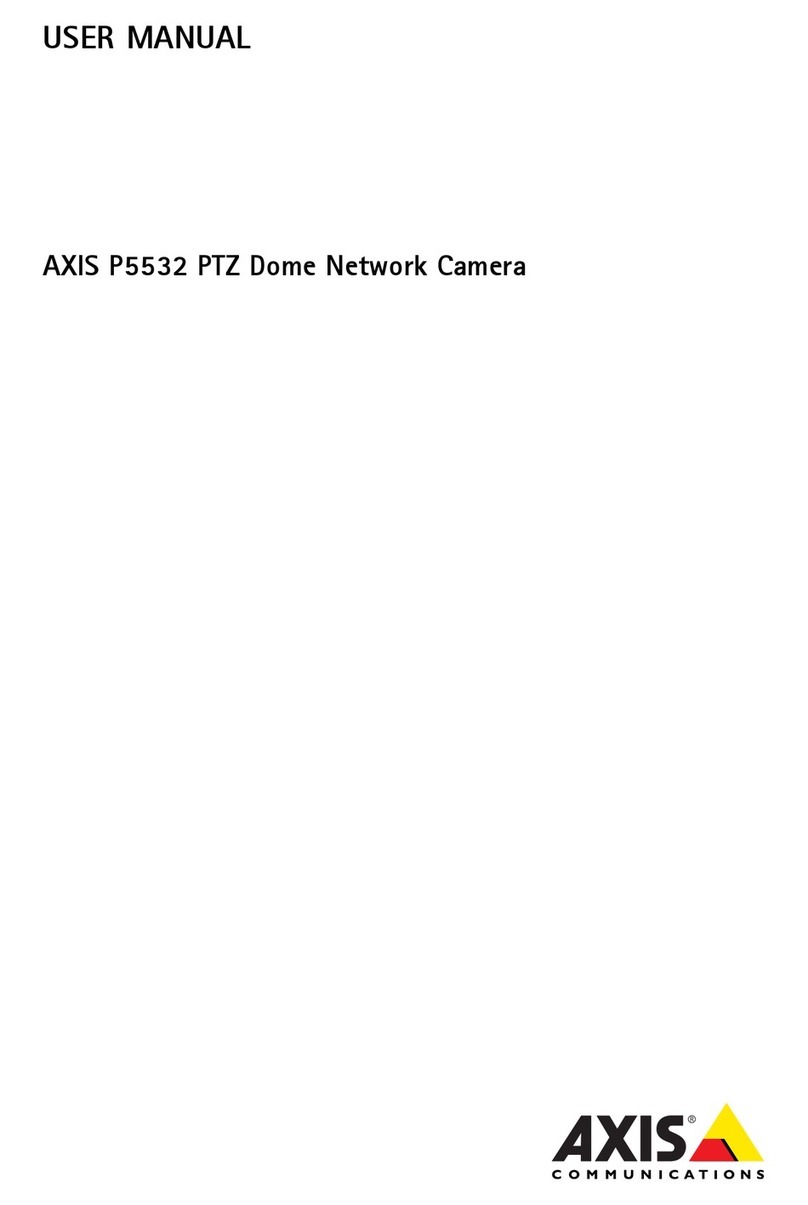
Axis
Axis AXIS P5532 PTZ User manual

Axis
Axis AXIS M3057-PLVE User manual
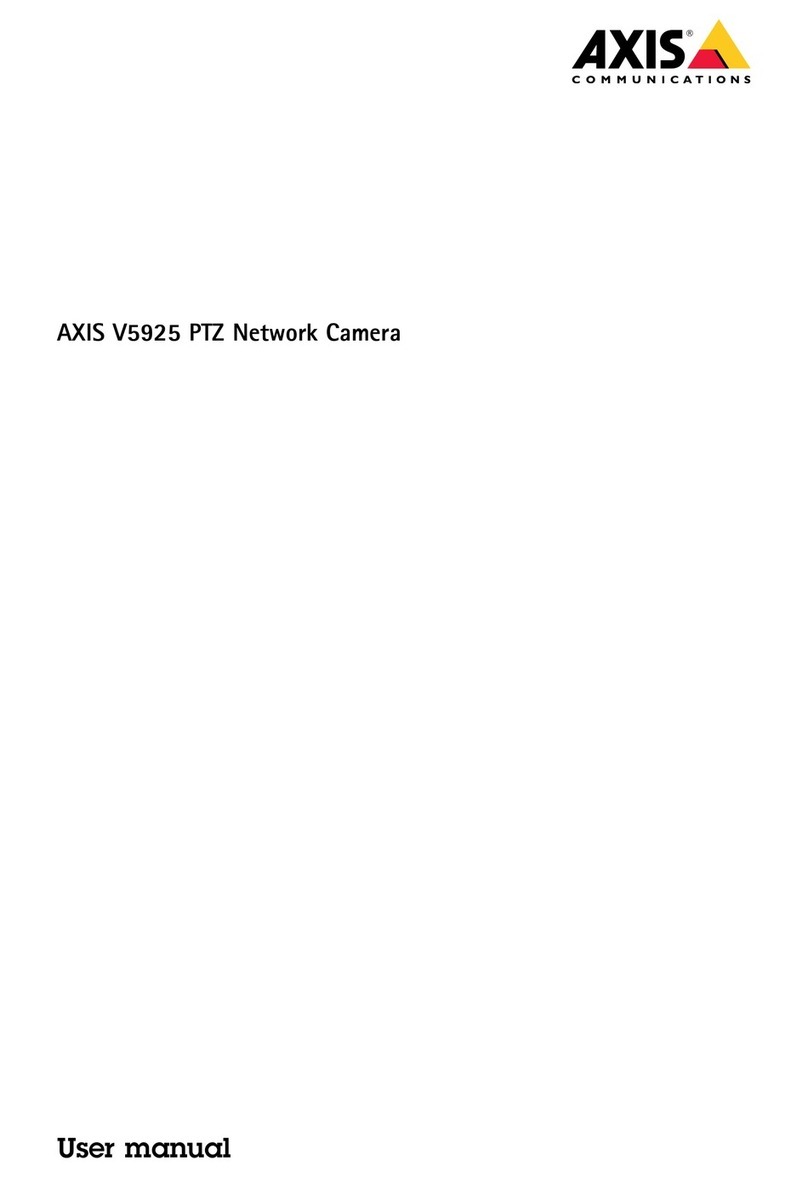
Axis
Axis V5925 User manual
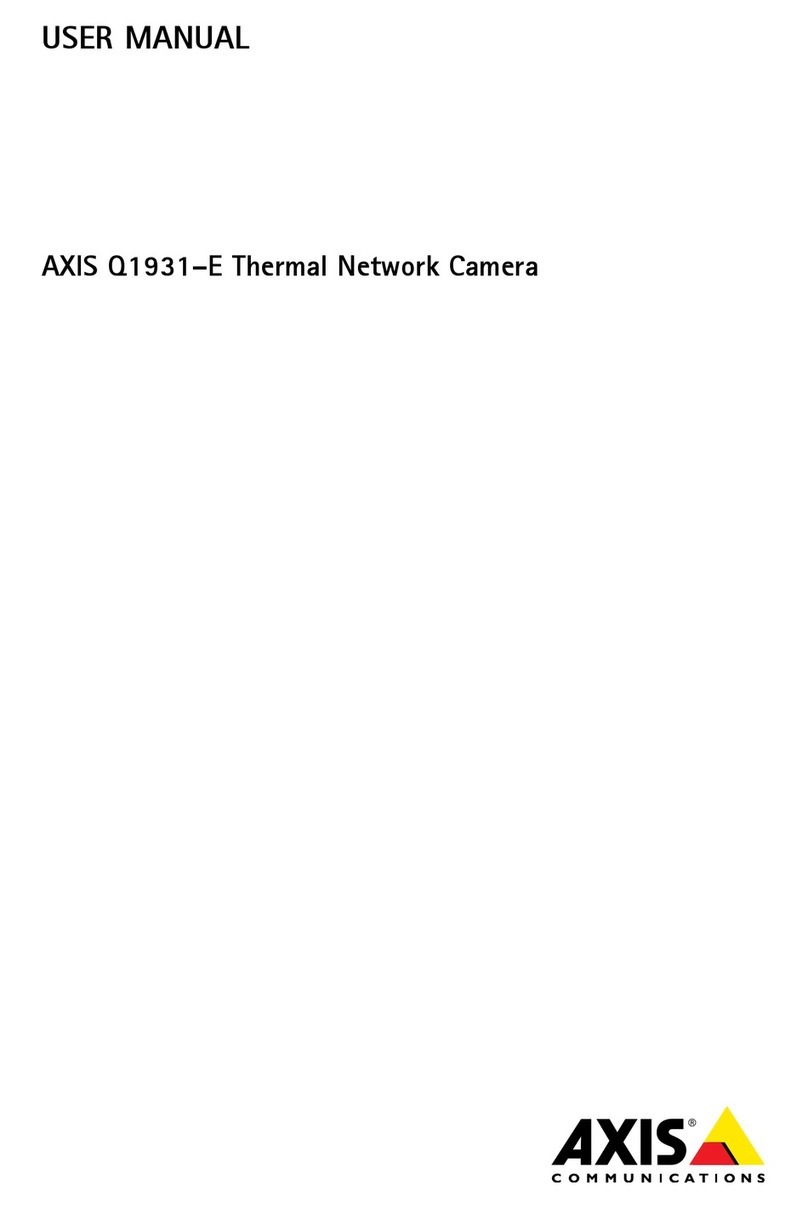
Axis
Axis Q1931-E User manual

Axis
Axis M2026-LE Mk II User manual
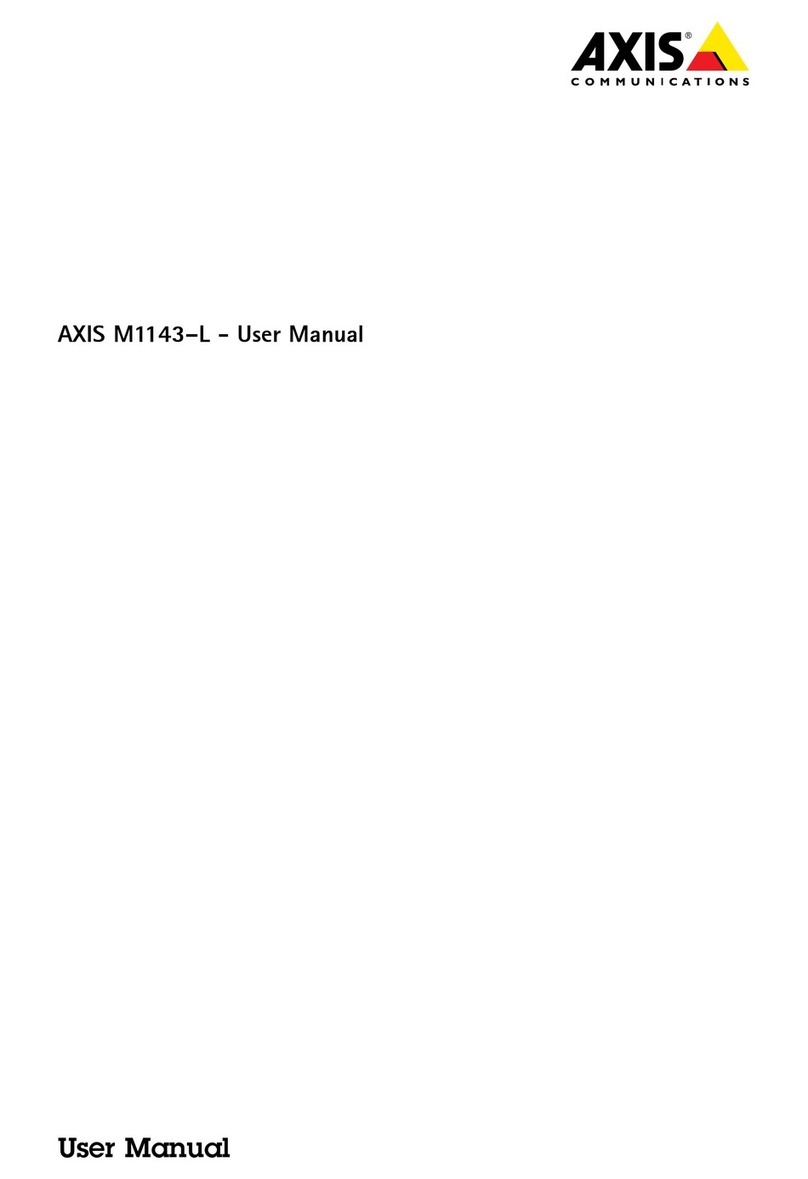
Axis
Axis M1143-L User manual

Axis
Axis Q6318-LE User manual
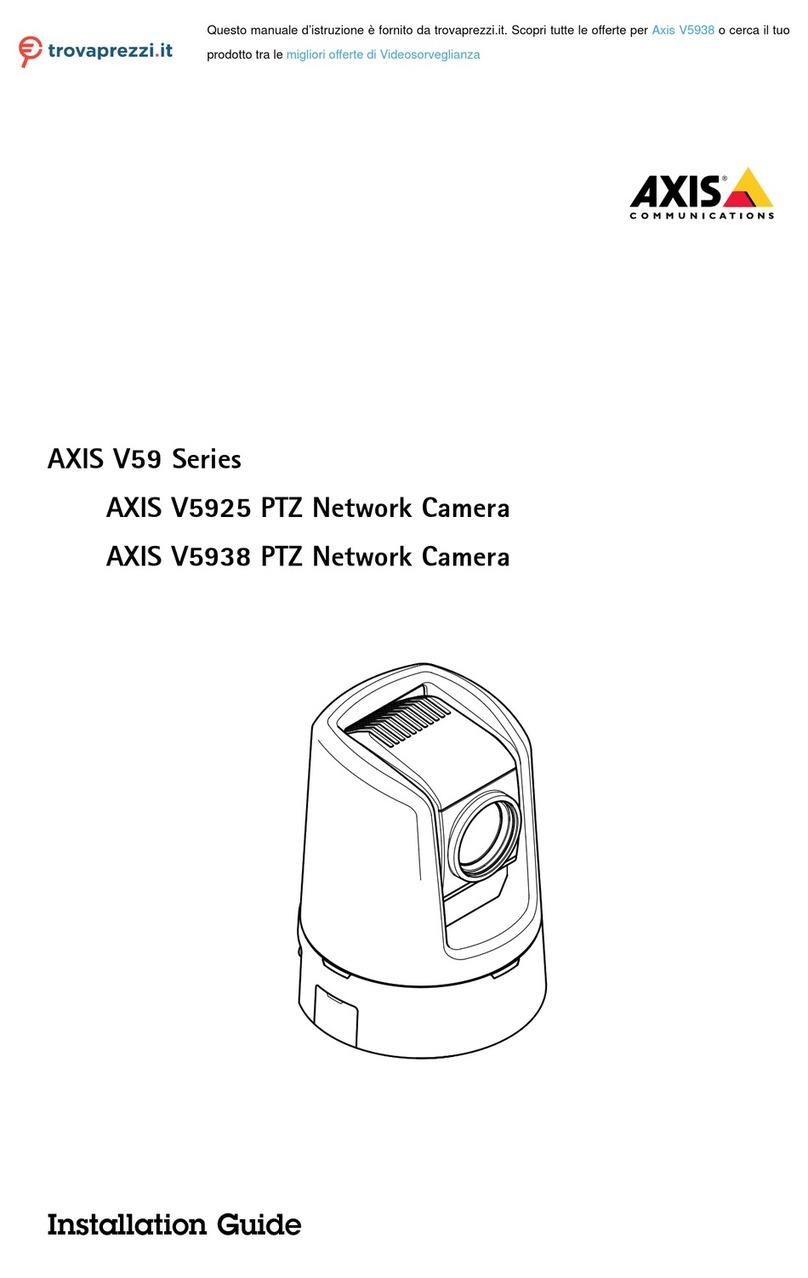
Axis
Axis V59 Series User manual
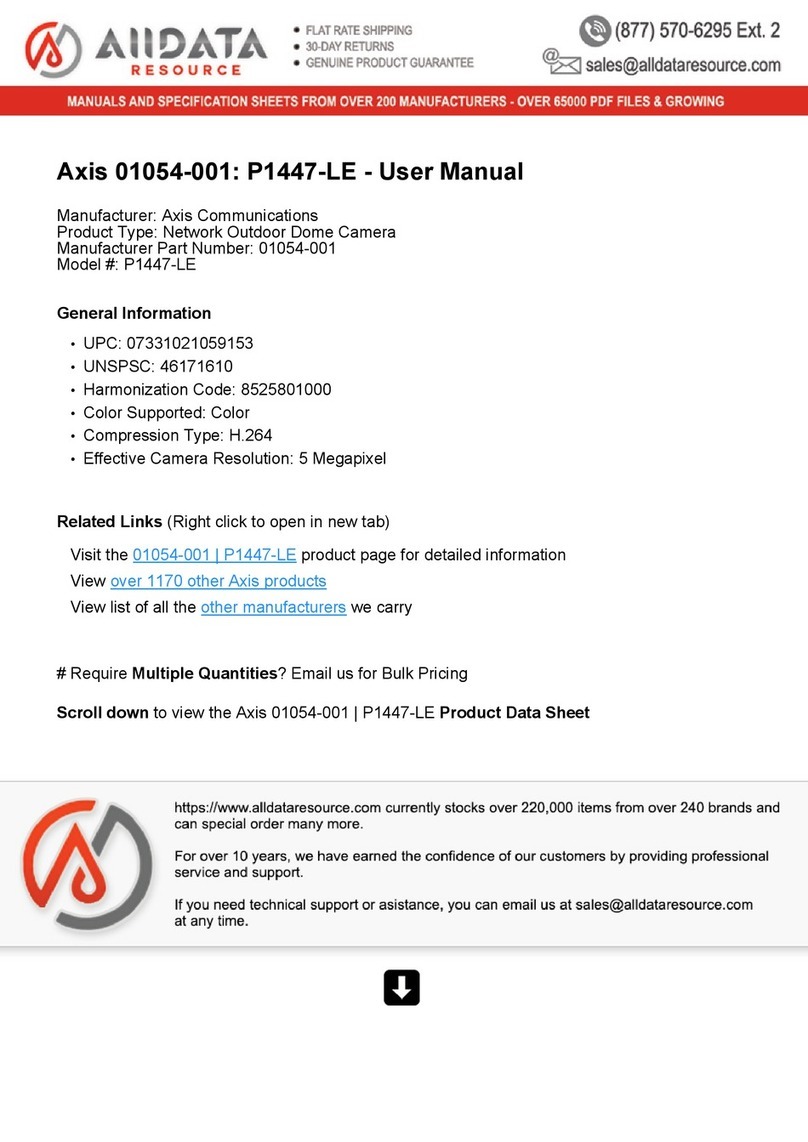
Axis
Axis 01054-001 User manual

Axis
Axis AXIS 2420 W/Lens User manual

Axis
Axis Q6045-E Mk II User manual
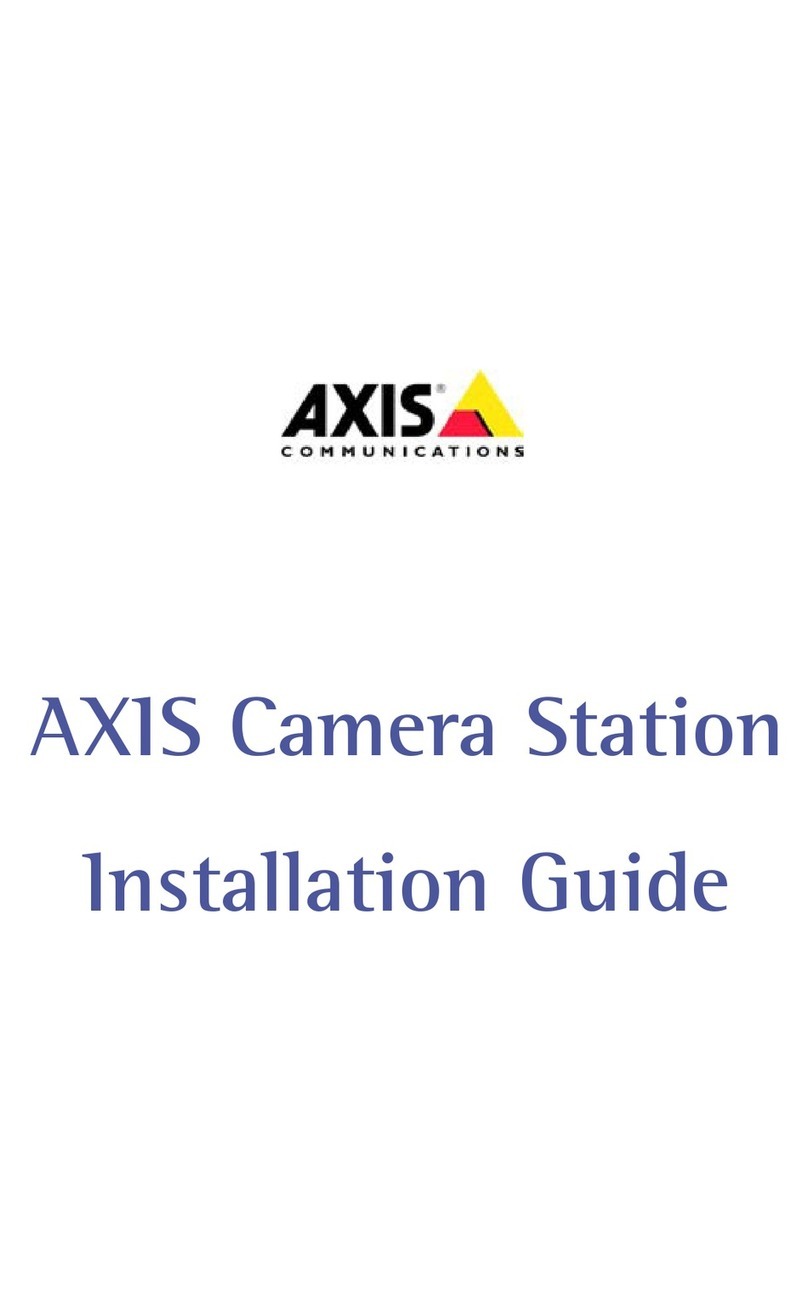
Axis
Axis Axis 211 User manual

Axis
Axis P3265-LV User manual
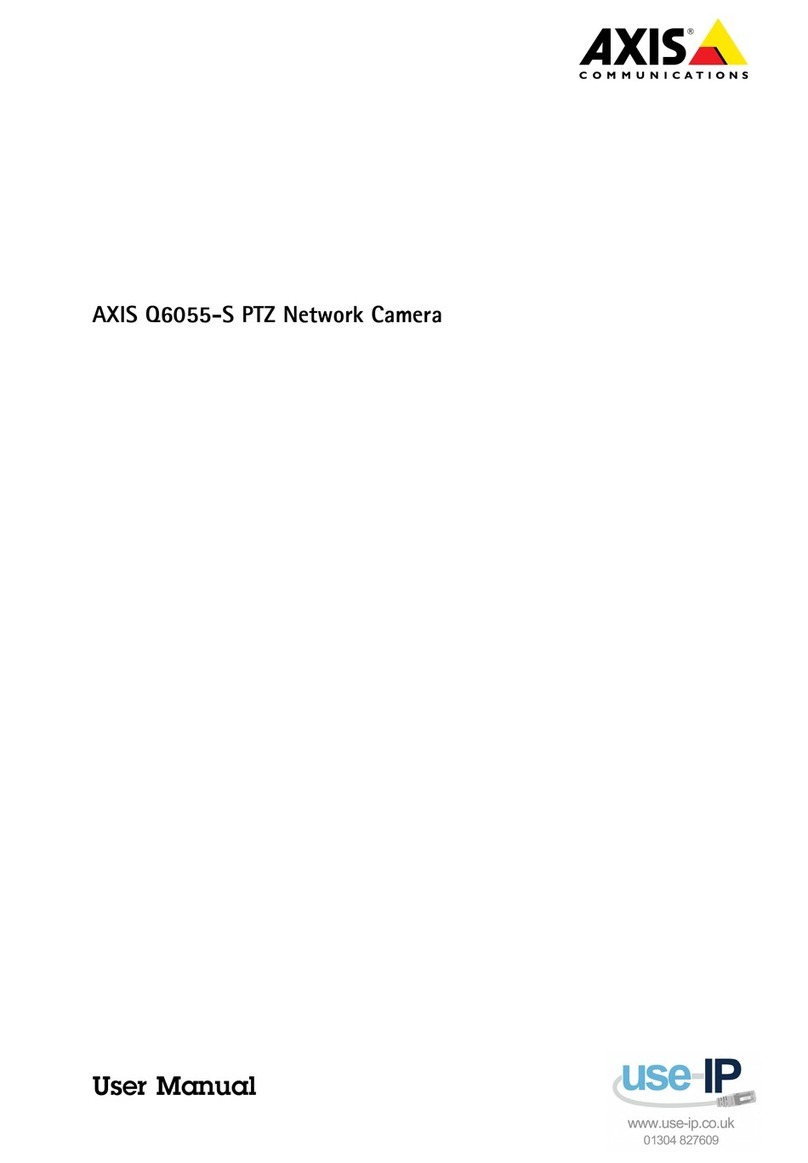
Axis
Axis Q6055-S User manual
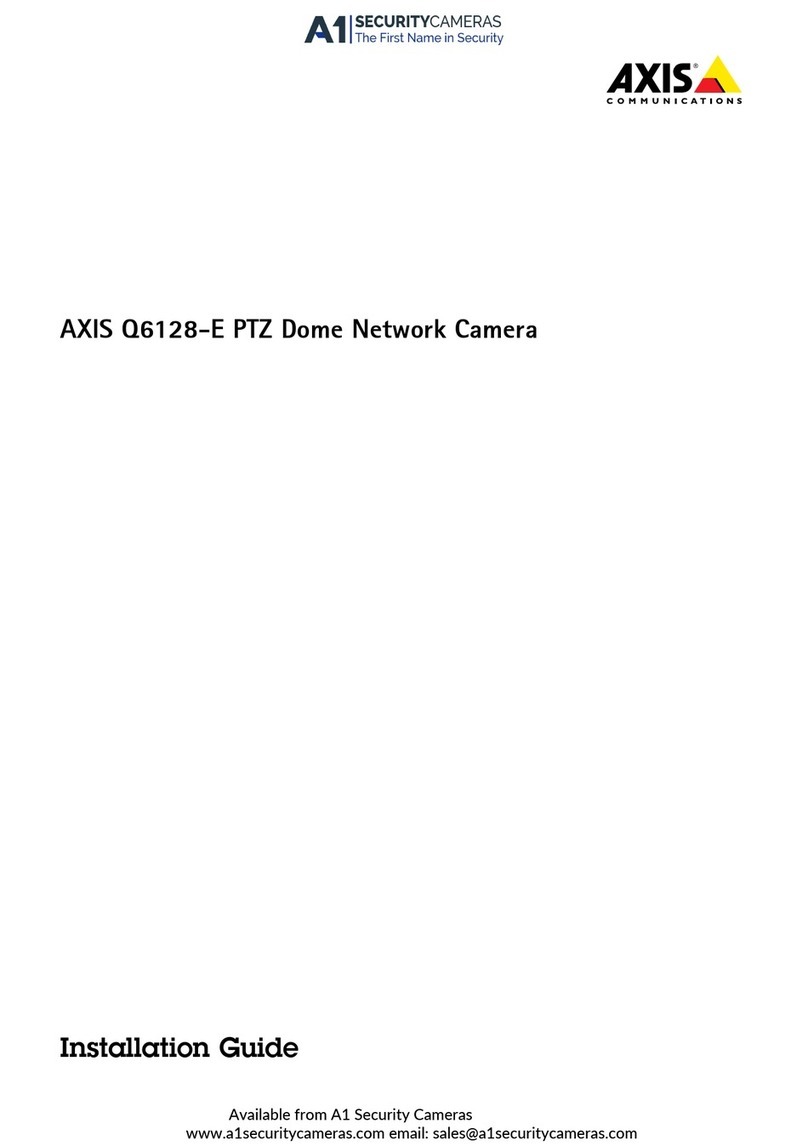
Axis
Axis Q6128-E User manual

Axis
Axis 231D User manual
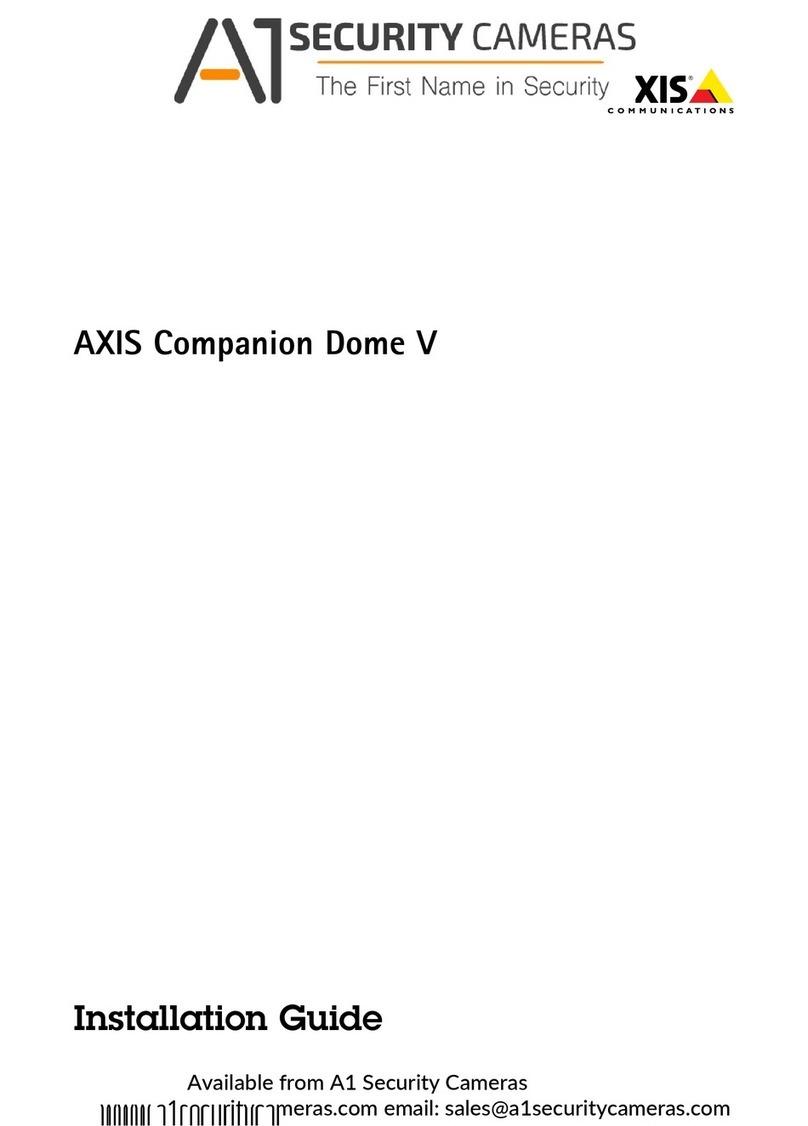
Axis
Axis Companion Dome V User manual
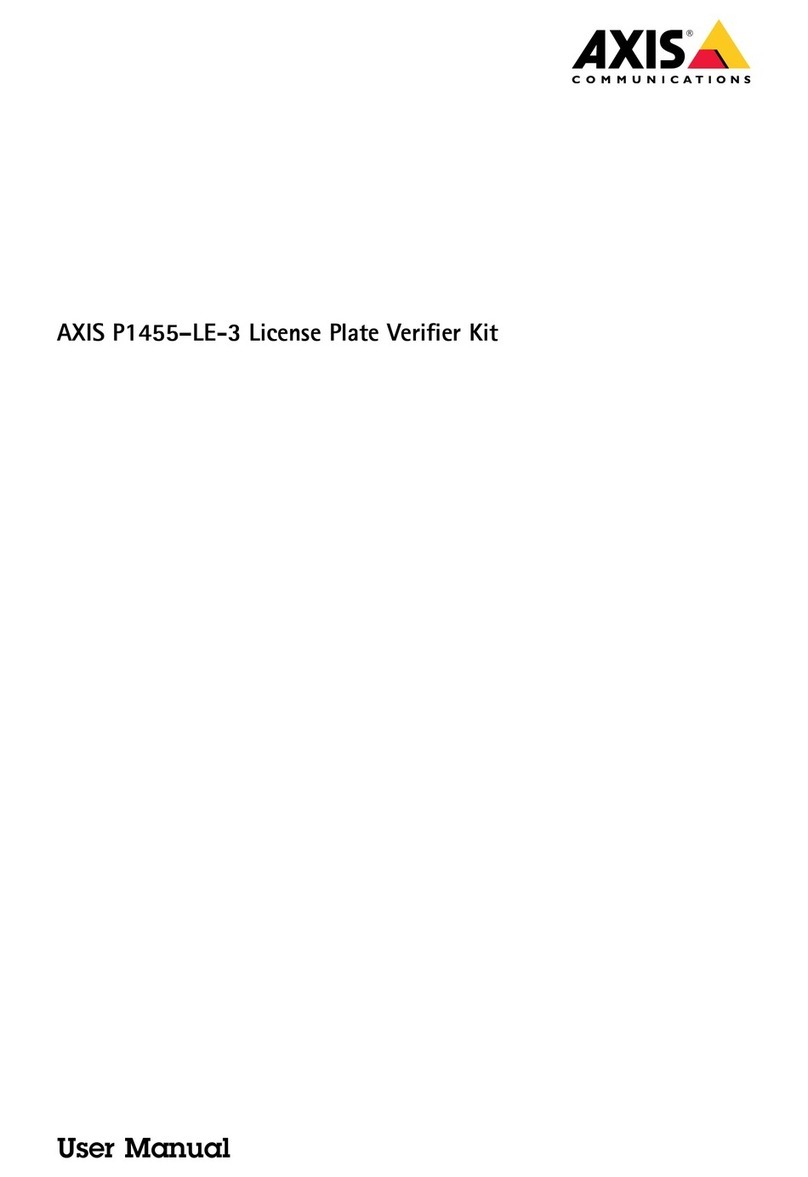
Axis
Axis P1455-LE-3 User manual
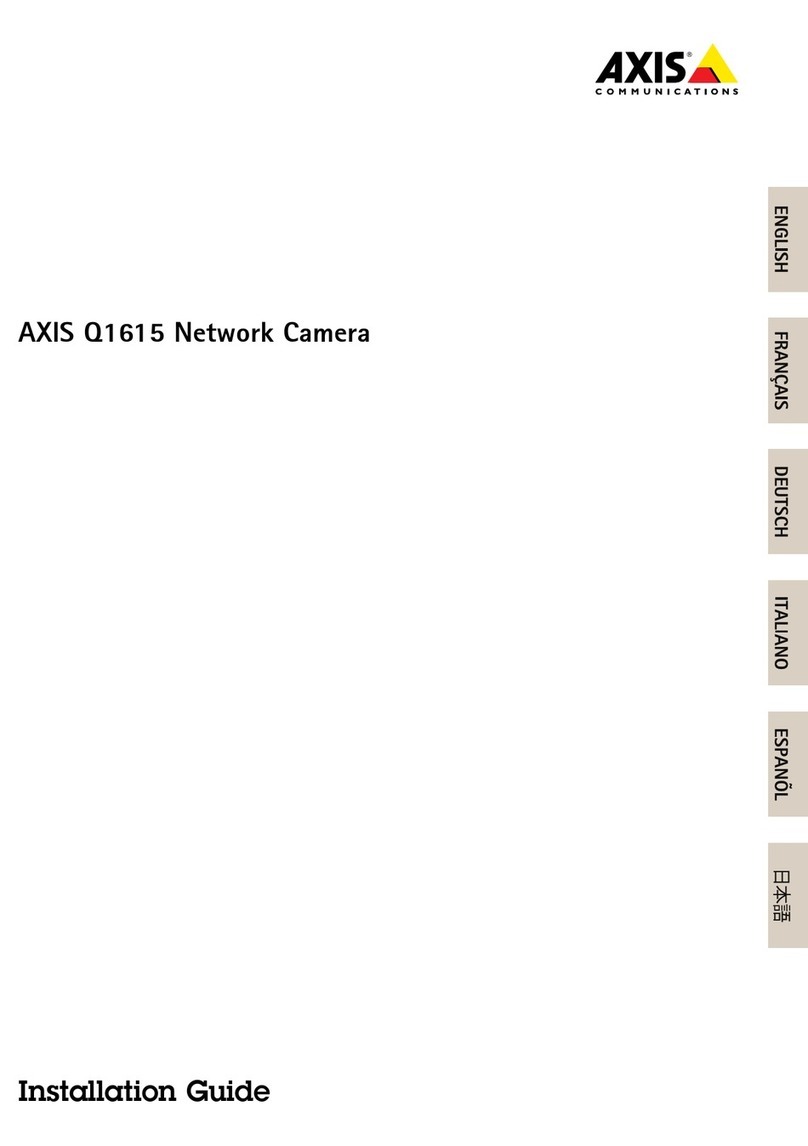
Axis
Axis Q1615 User manual
Popular Security Camera manuals by other brands

Arm Electronics
Arm Electronics C420BCDNVFIR Features

Eneo
Eneo PLD-2036PTZ installation guide

Panasonic
Panasonic KX-HCM230 operating instructions

COP-USA
COP-USA CC15NV-SL Specifications
Active Silicon
Active Silicon HARRIER H.264 quick start guide

Motorola
Motorola Avigilon 1.3C-H5SL-BO1-IR installation guide