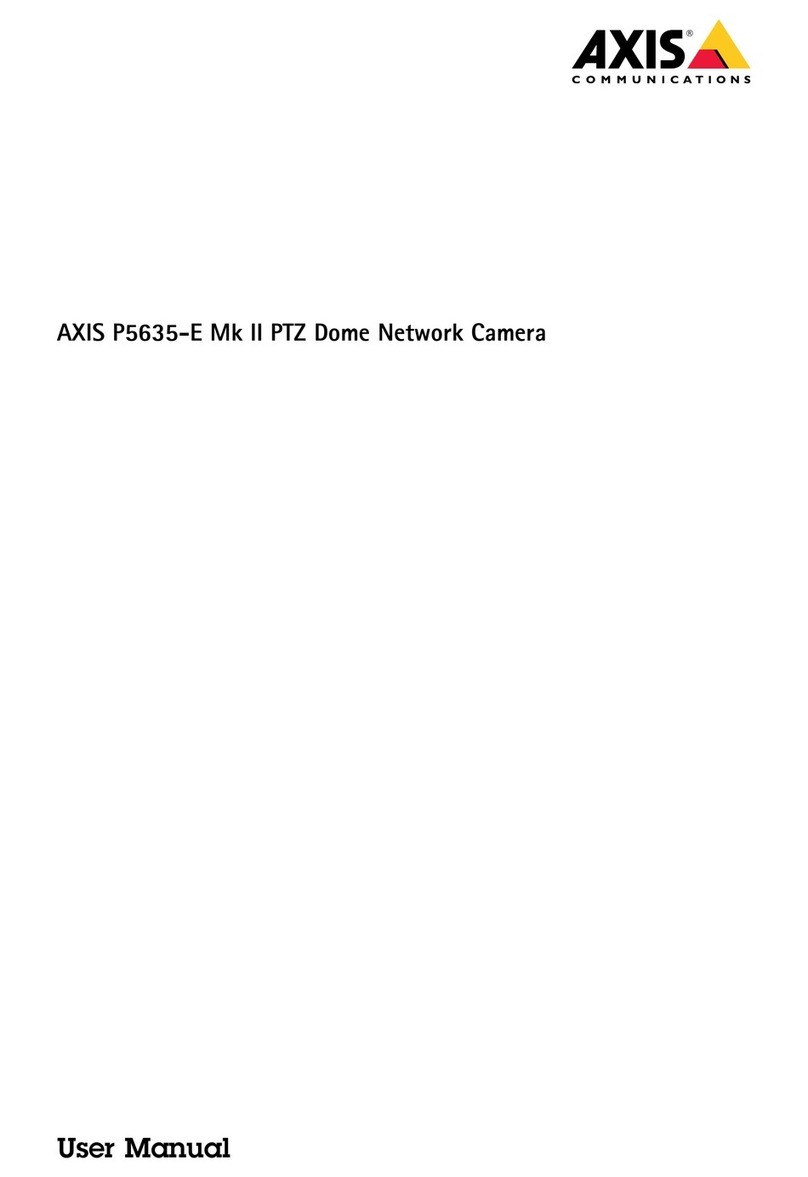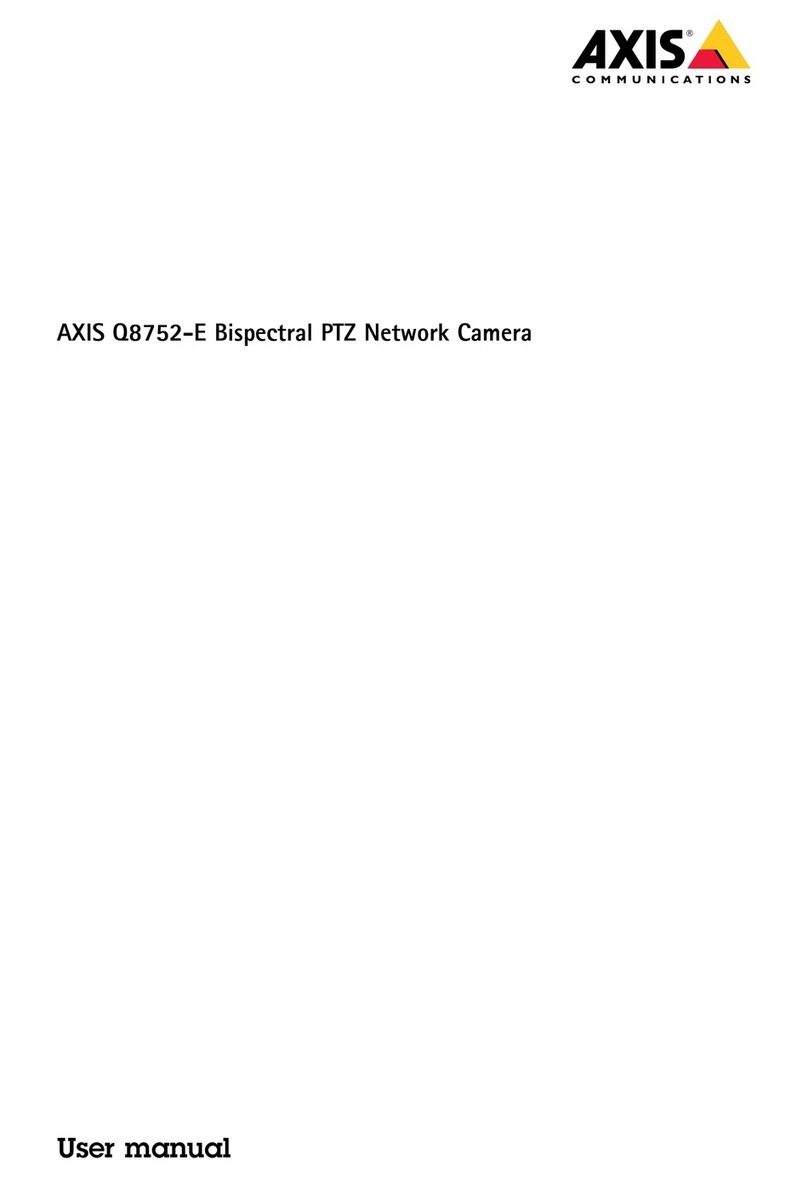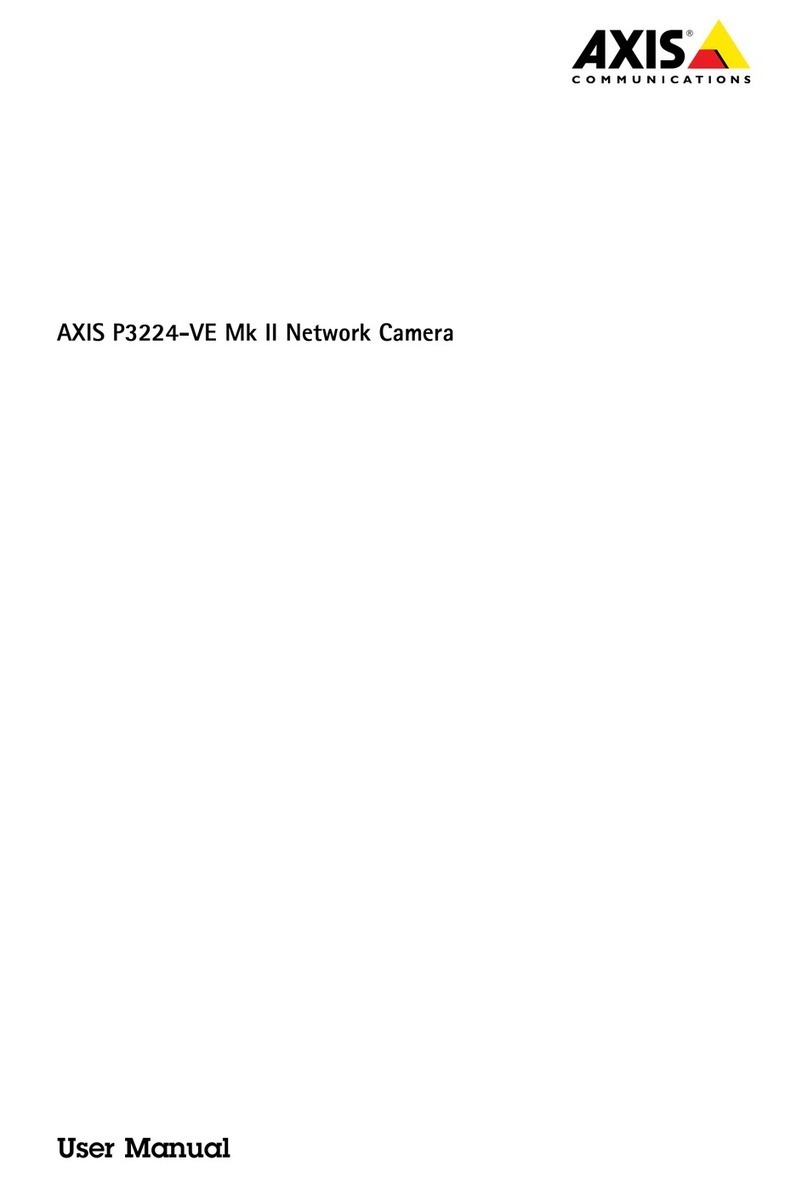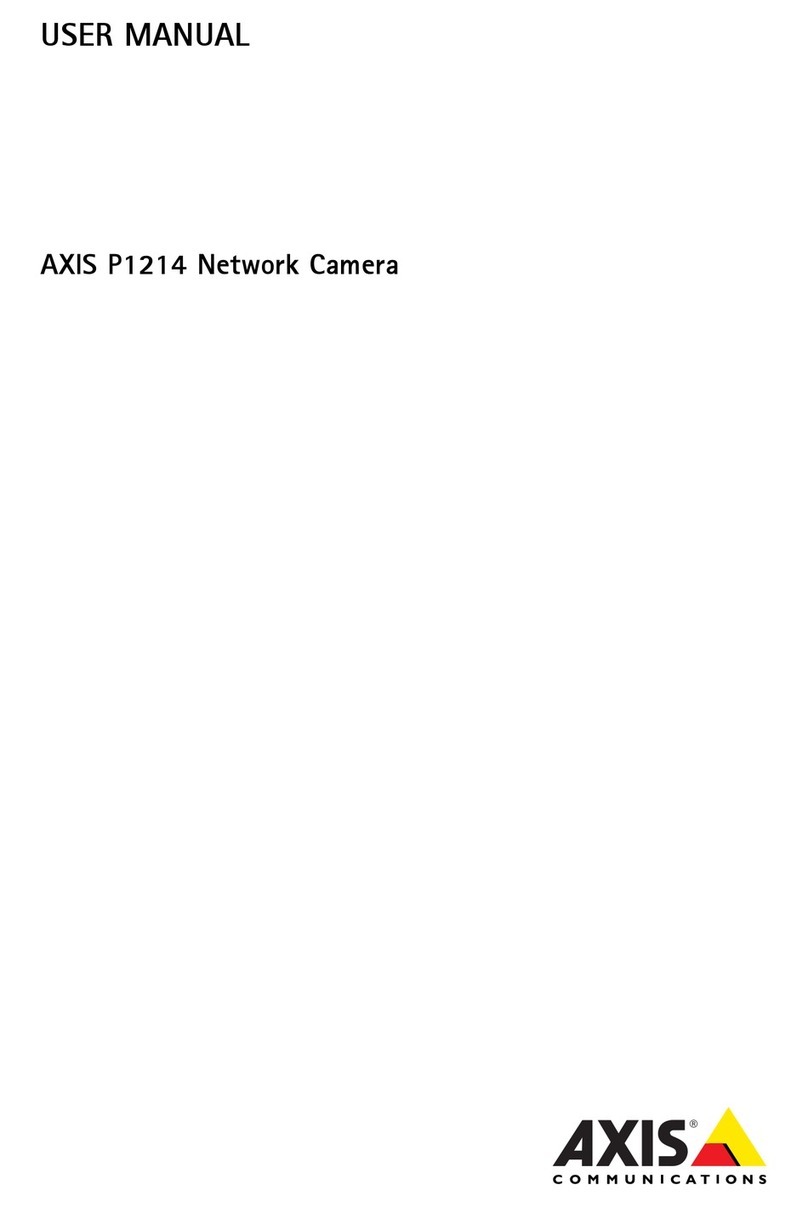Axis Q6125-LE User manual
Other Axis Security Camera manuals

Axis
Axis Axis 210A User manual
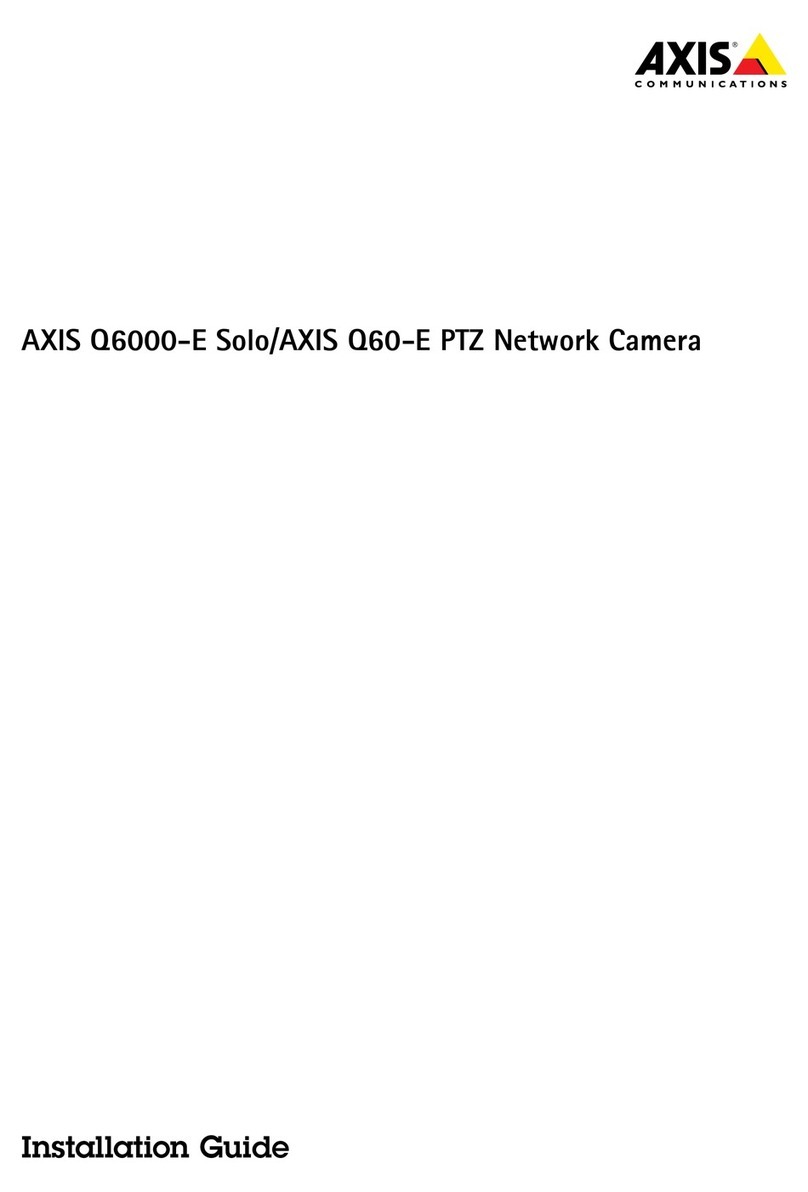
Axis
Axis Q6000-E User manual
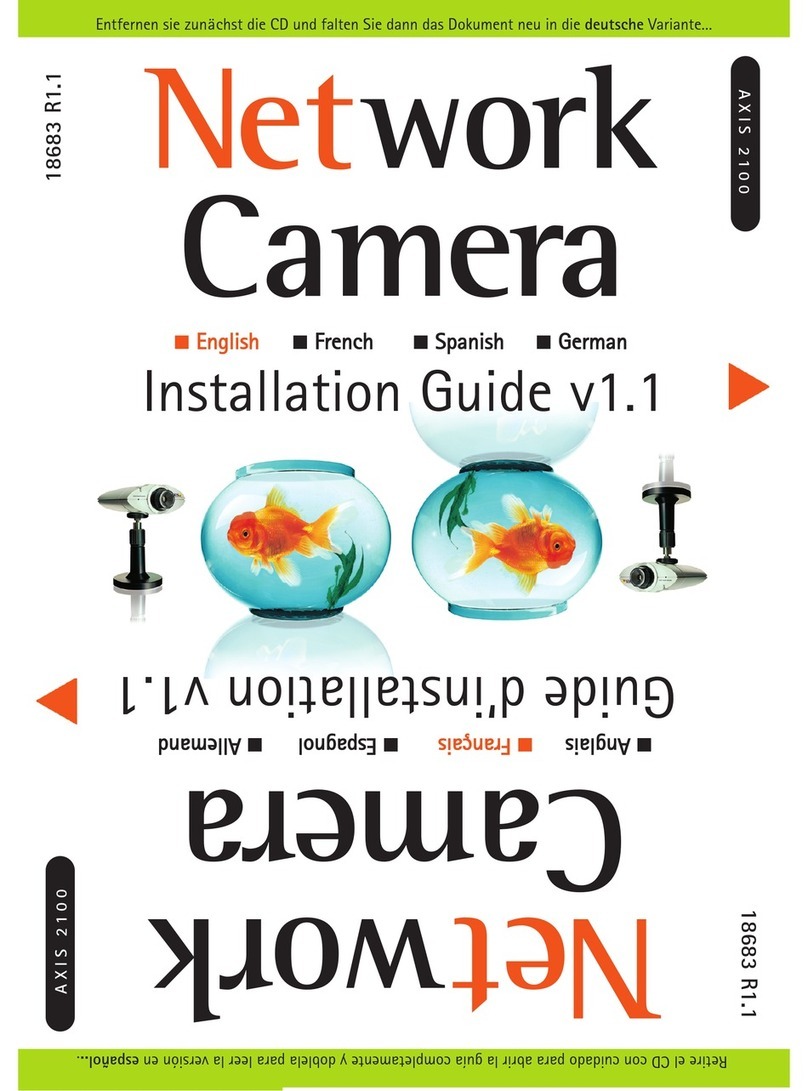
Axis
Axis NETWORK CAMERA 2100 User manual
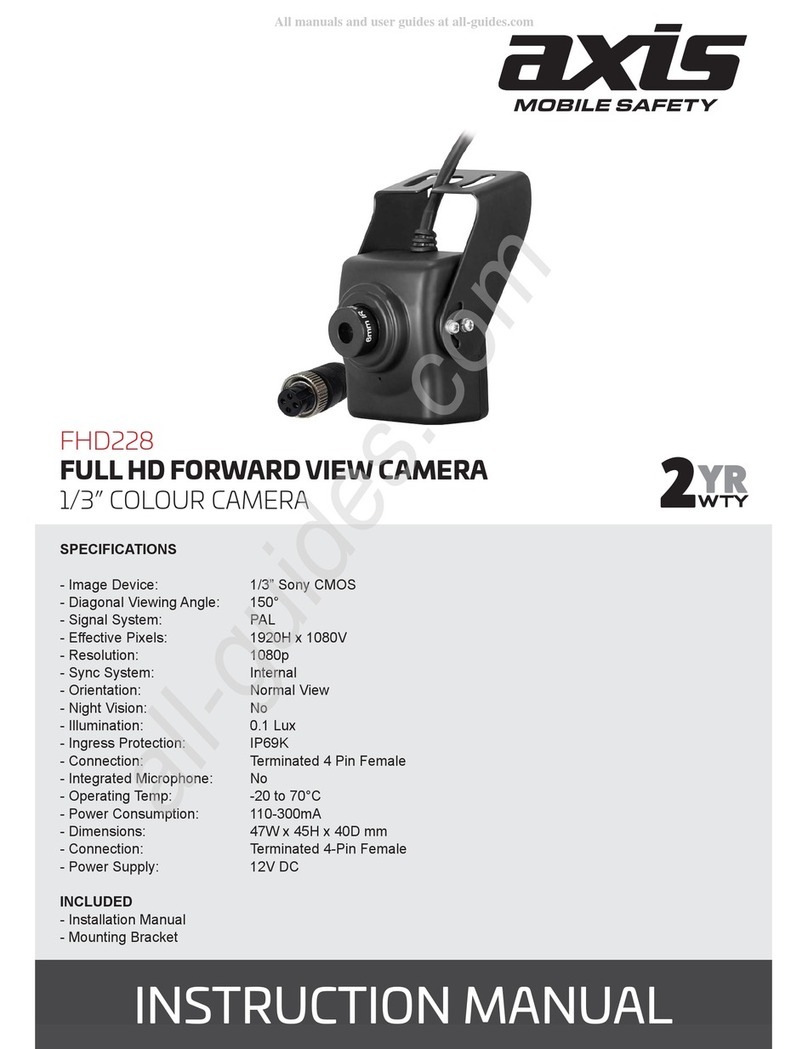
Axis
Axis FHD228 User manual
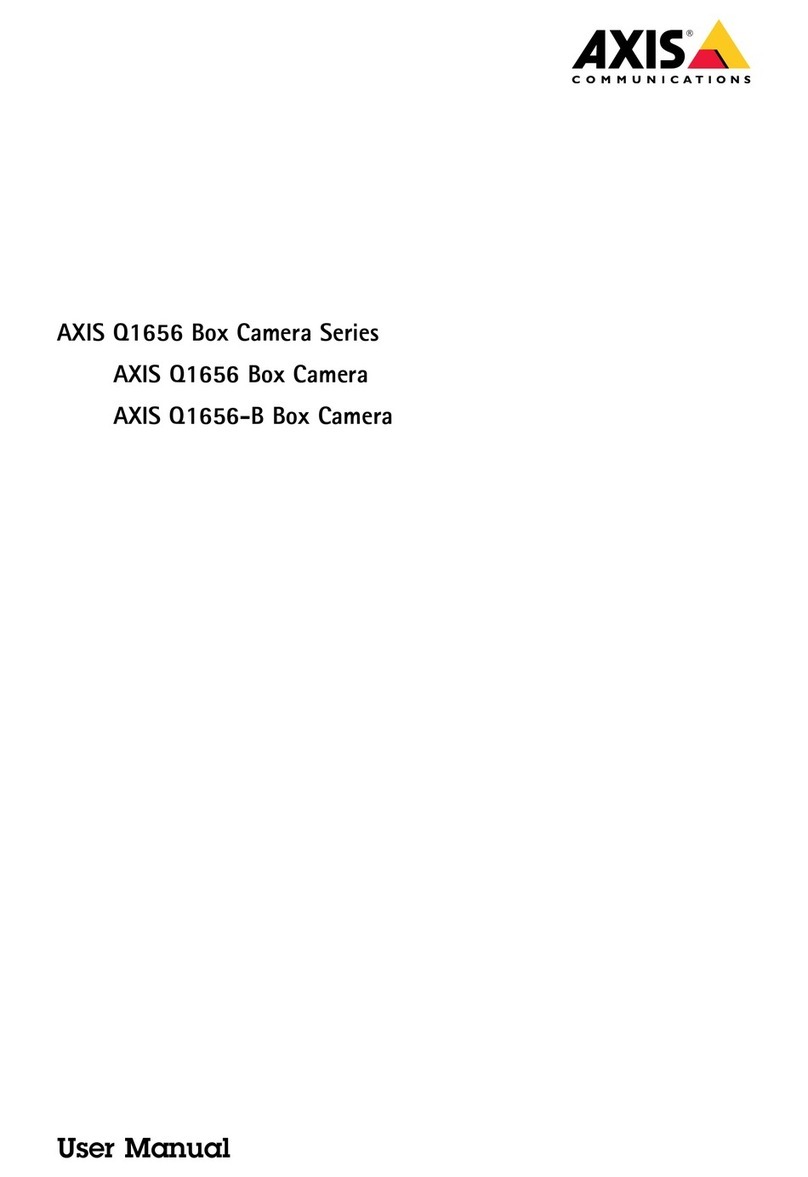
Axis
Axis Q1656-B User manual

Axis
Axis M5065 User manual
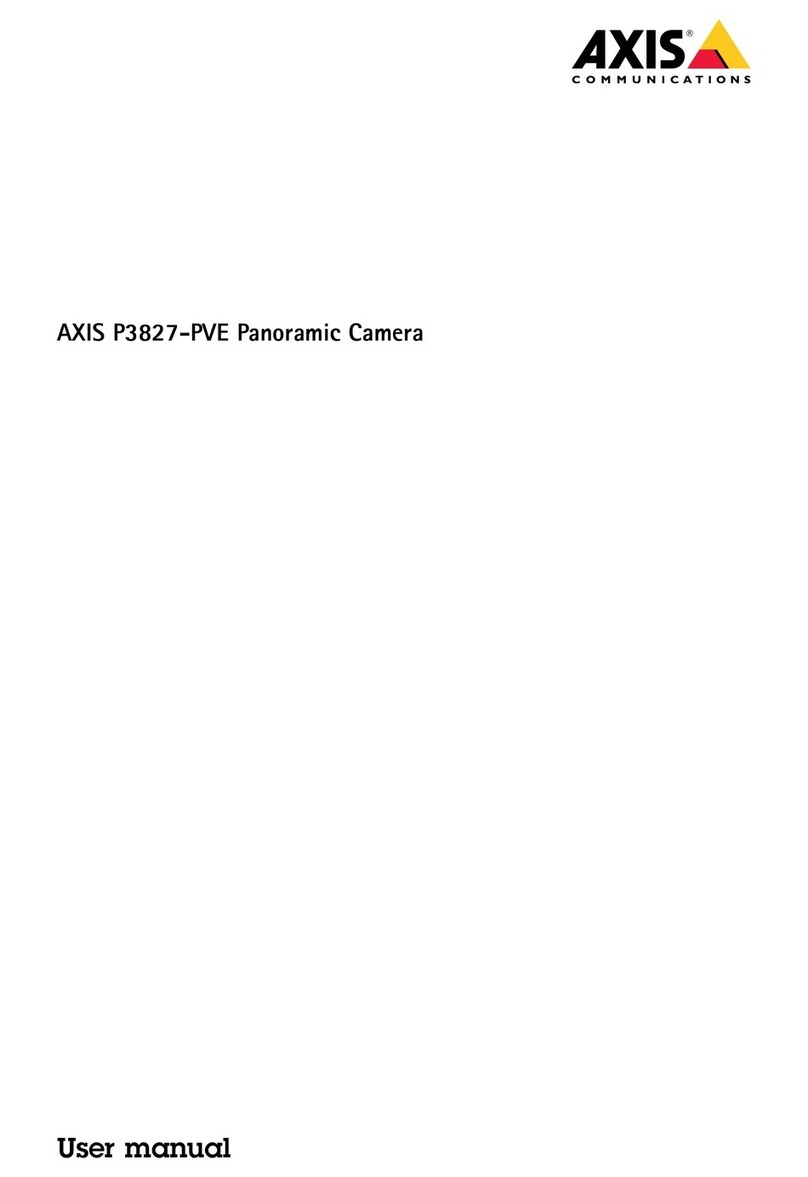
Axis
Axis P3827-PVE User manual
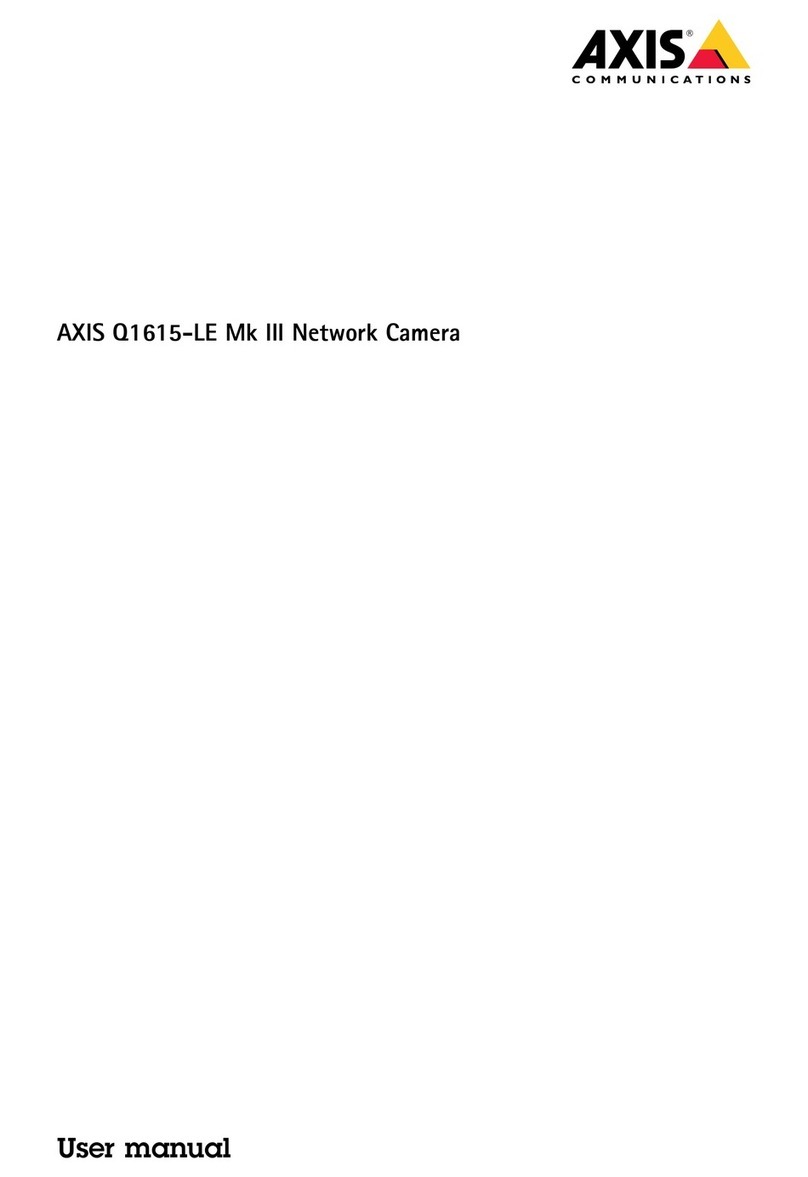
Axis
Axis Q1615-LE Mk III User manual

Axis
Axis AXIS P1425-LE Mk II User manual

Axis
Axis Q6054 User manual

Axis
Axis 01060-001 User manual
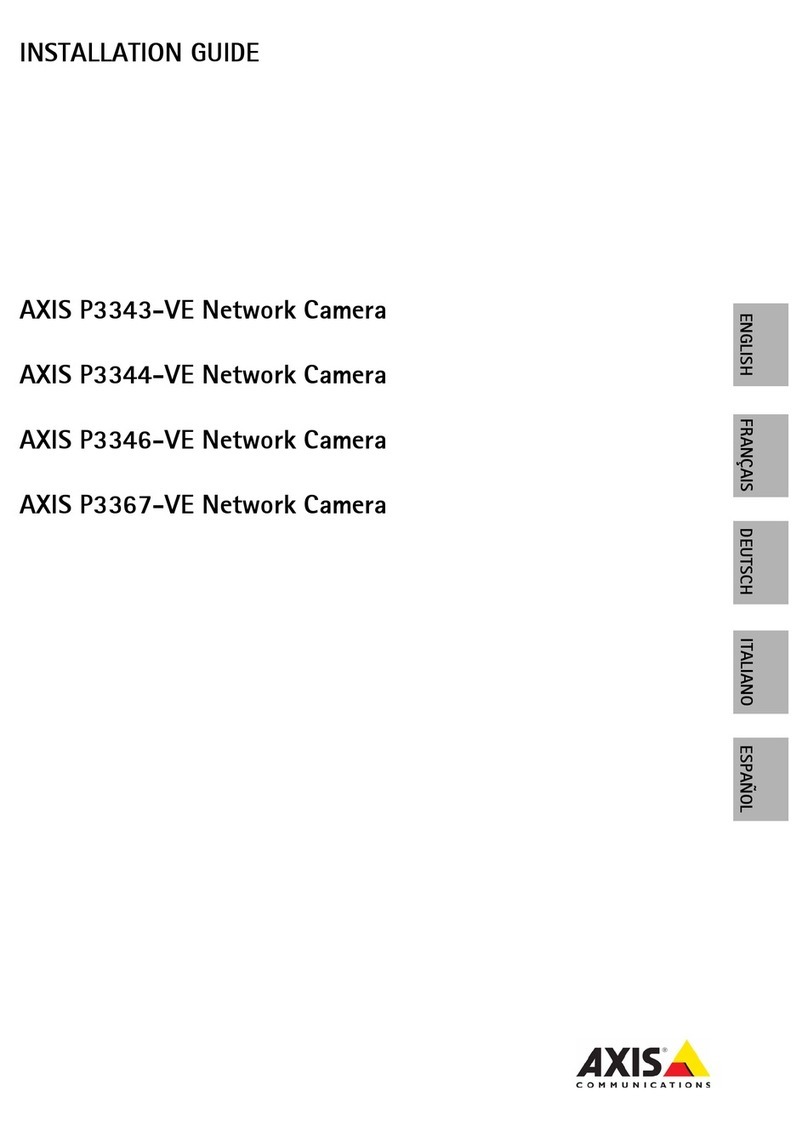
Axis
Axis P3344-VE User manual
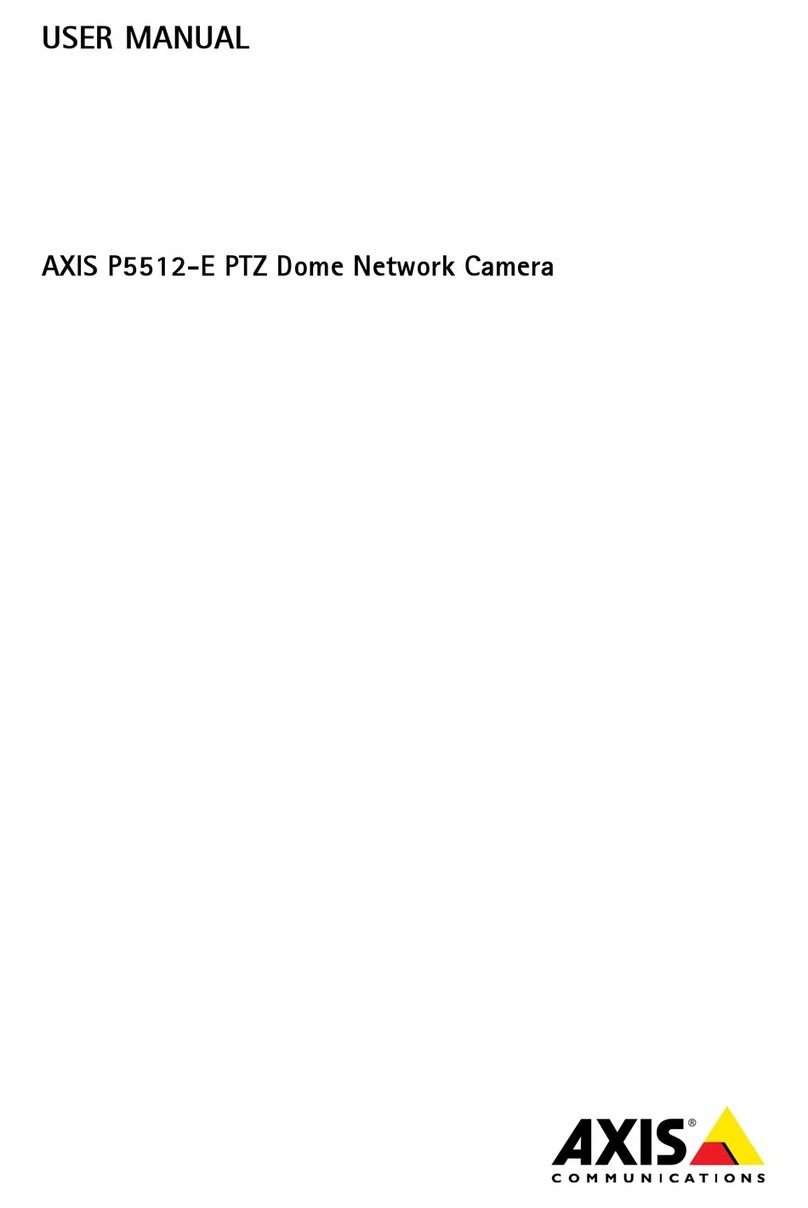
Axis
Axis DROP CEILING P5512-E User manual

Axis
Axis P1353 User manual

Axis
Axis Fixed Dome Network Camera AXIS P3301 User manual
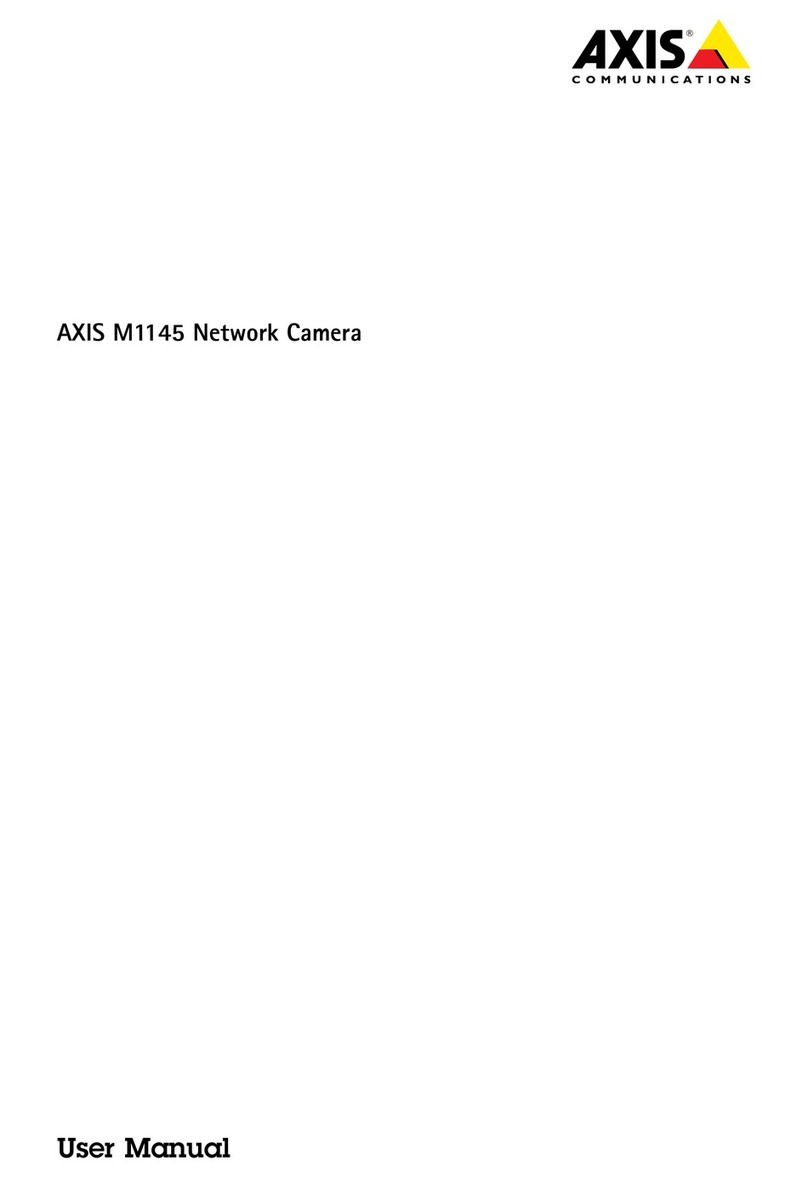
Axis
Axis M1145 User manual
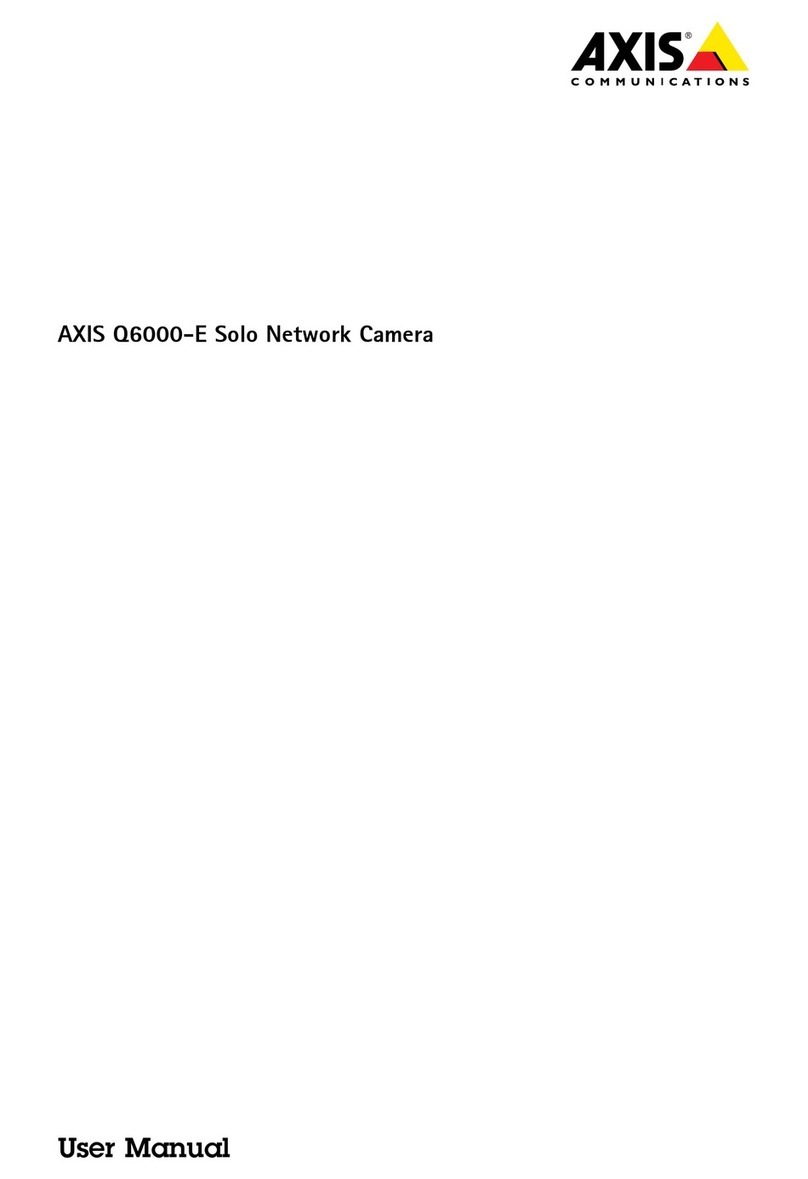
Axis
Axis Q6000-E User manual

Axis
Axis P1364 User manual

Axis
Axis AXIS 207 User manual

Axis
Axis Q6215 User manual
Popular Security Camera manuals by other brands

Arm Electronics
Arm Electronics C420BCDNVFIR Features

Eneo
Eneo PLD-2036PTZ installation guide

Panasonic
Panasonic KX-HCM230 operating instructions

COP-USA
COP-USA CC15NV-SL Specifications
Active Silicon
Active Silicon HARRIER H.264 quick start guide

Motorola
Motorola Avigilon 1.3C-H5SL-BO1-IR installation guide