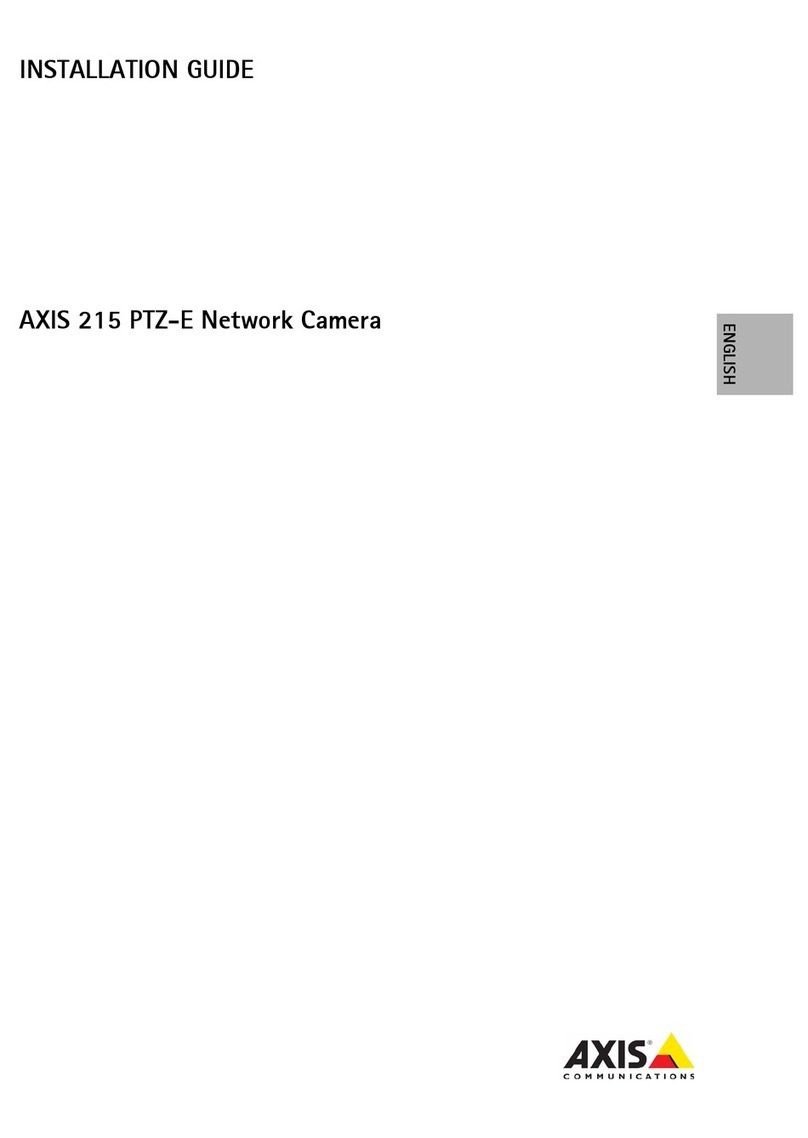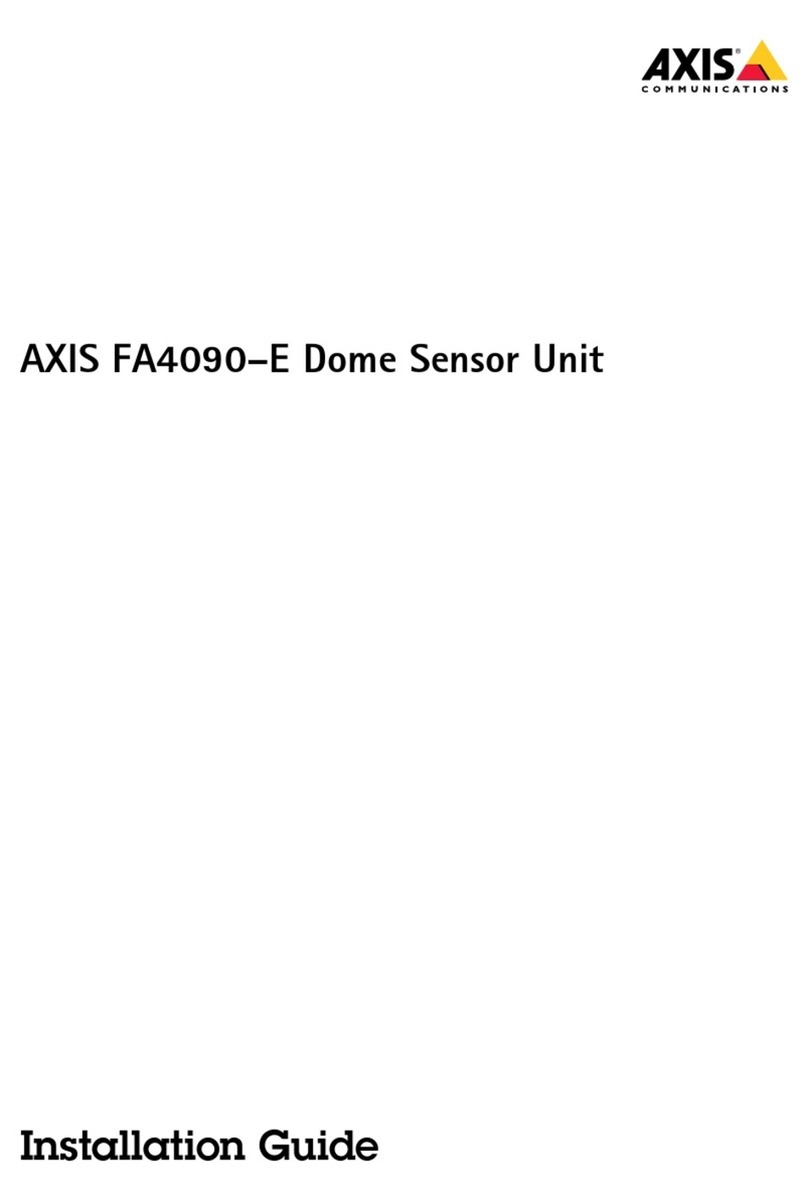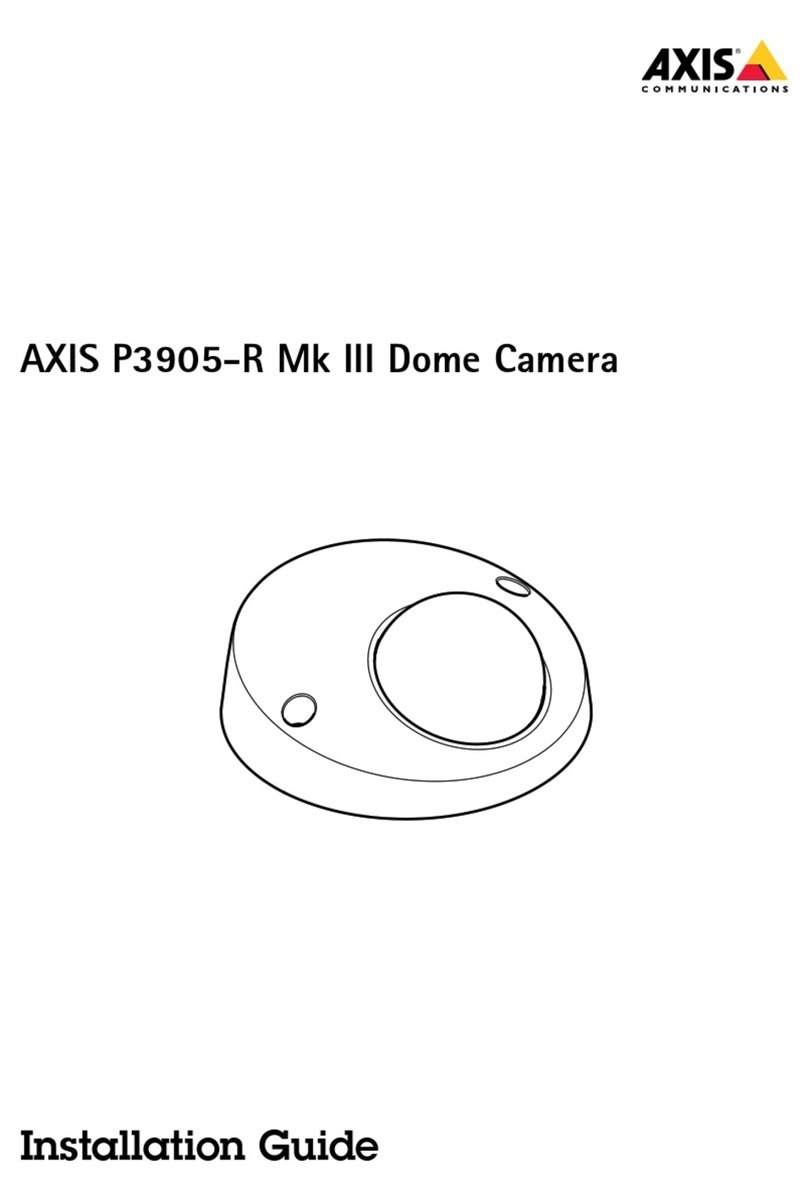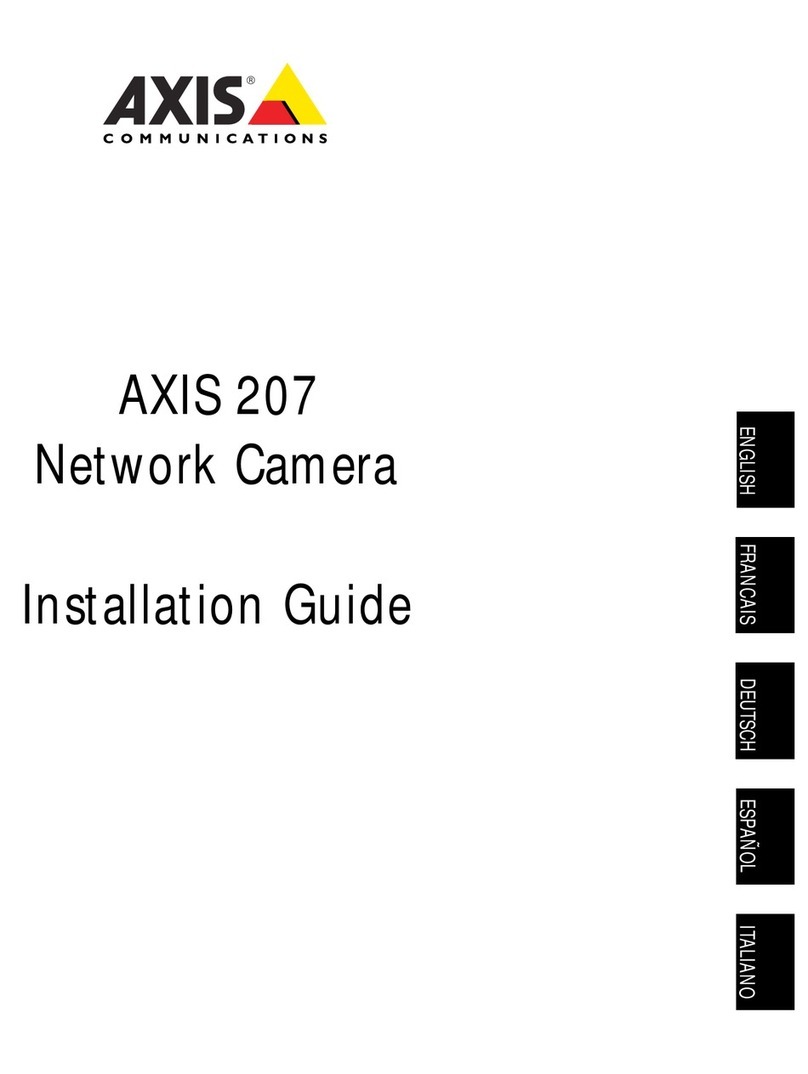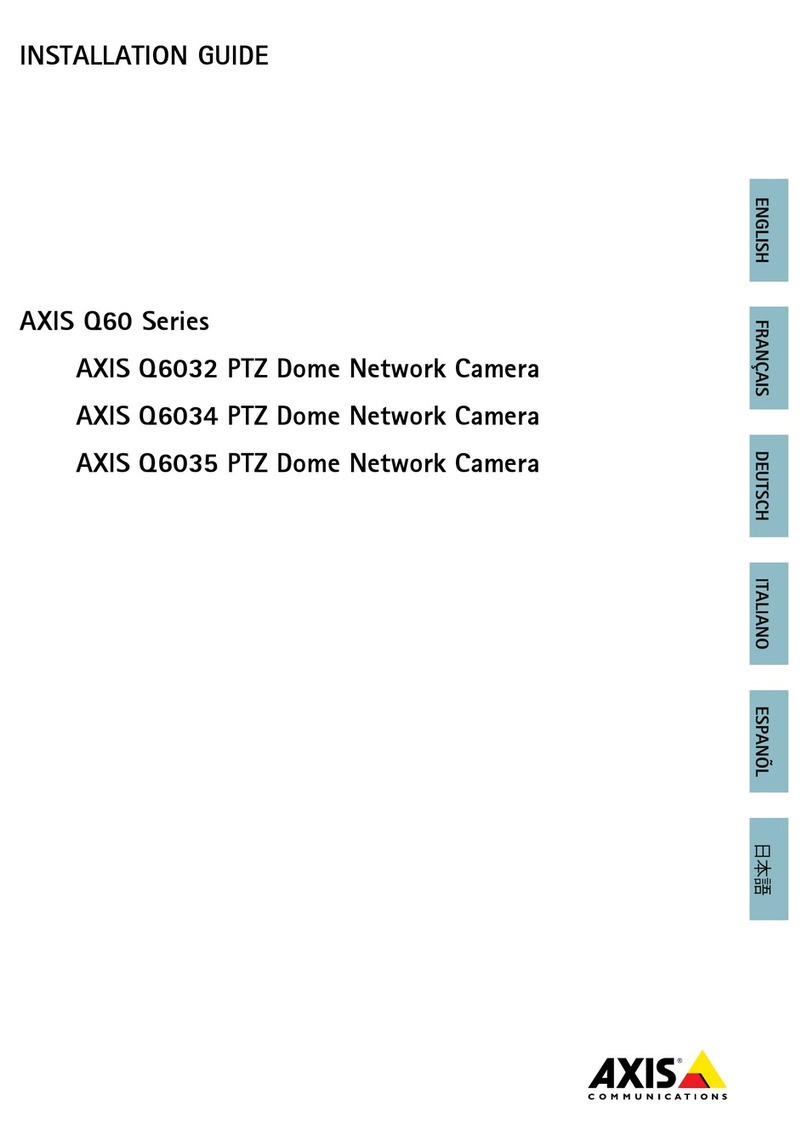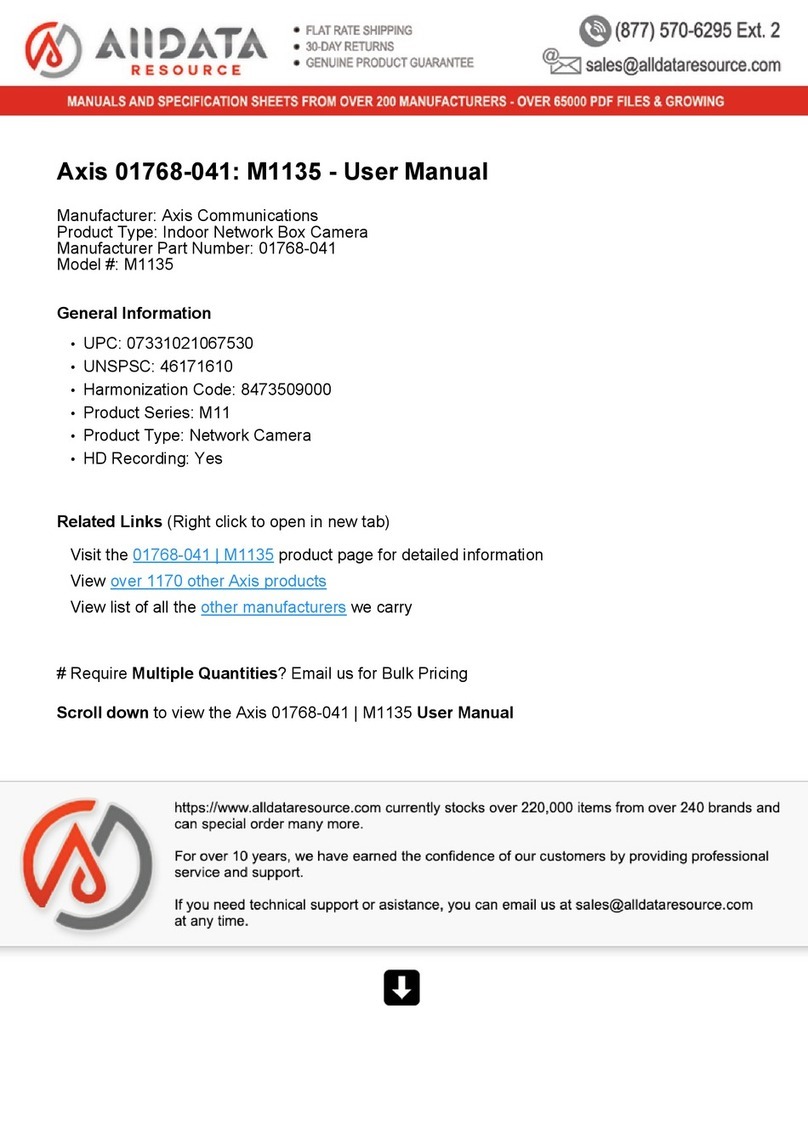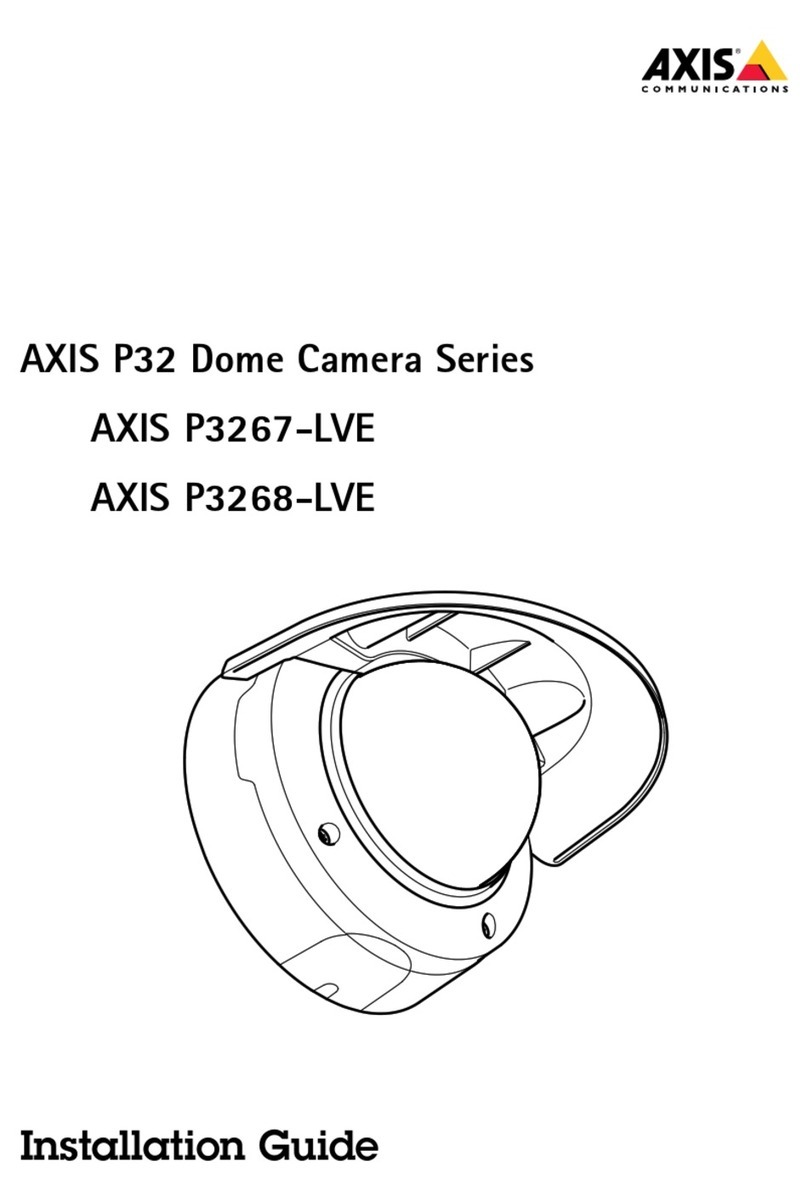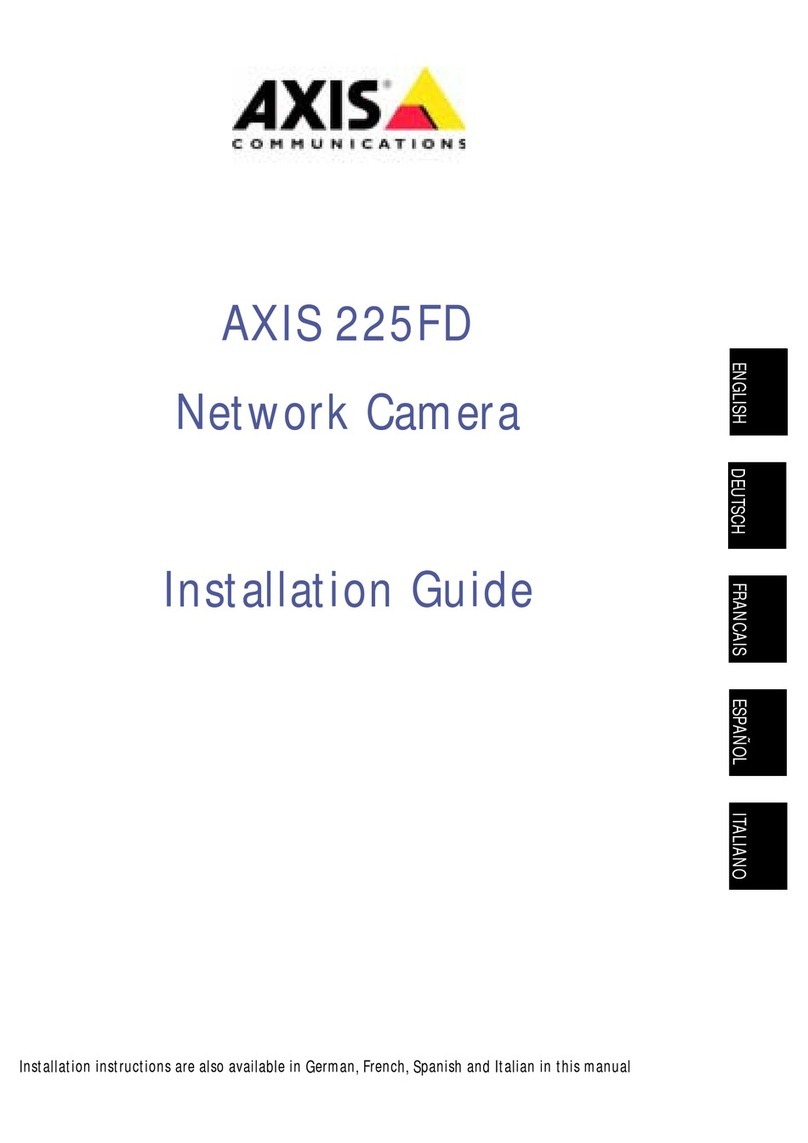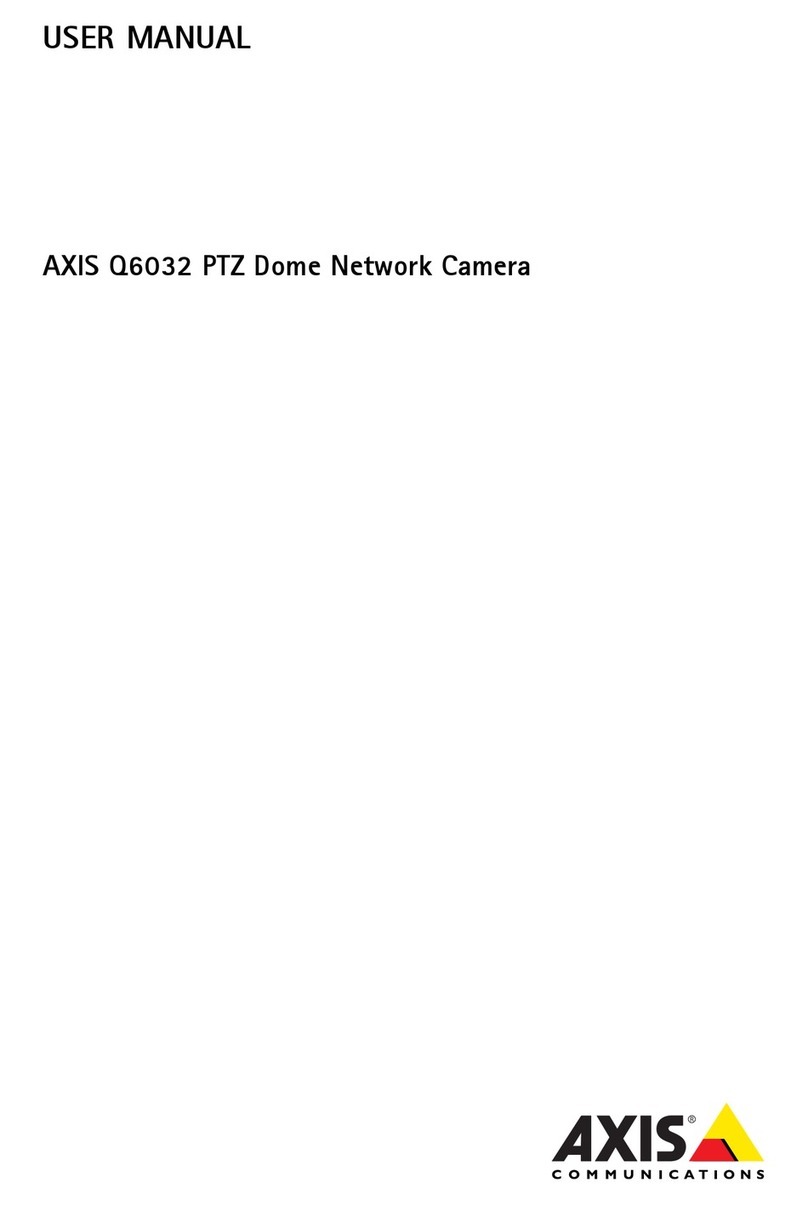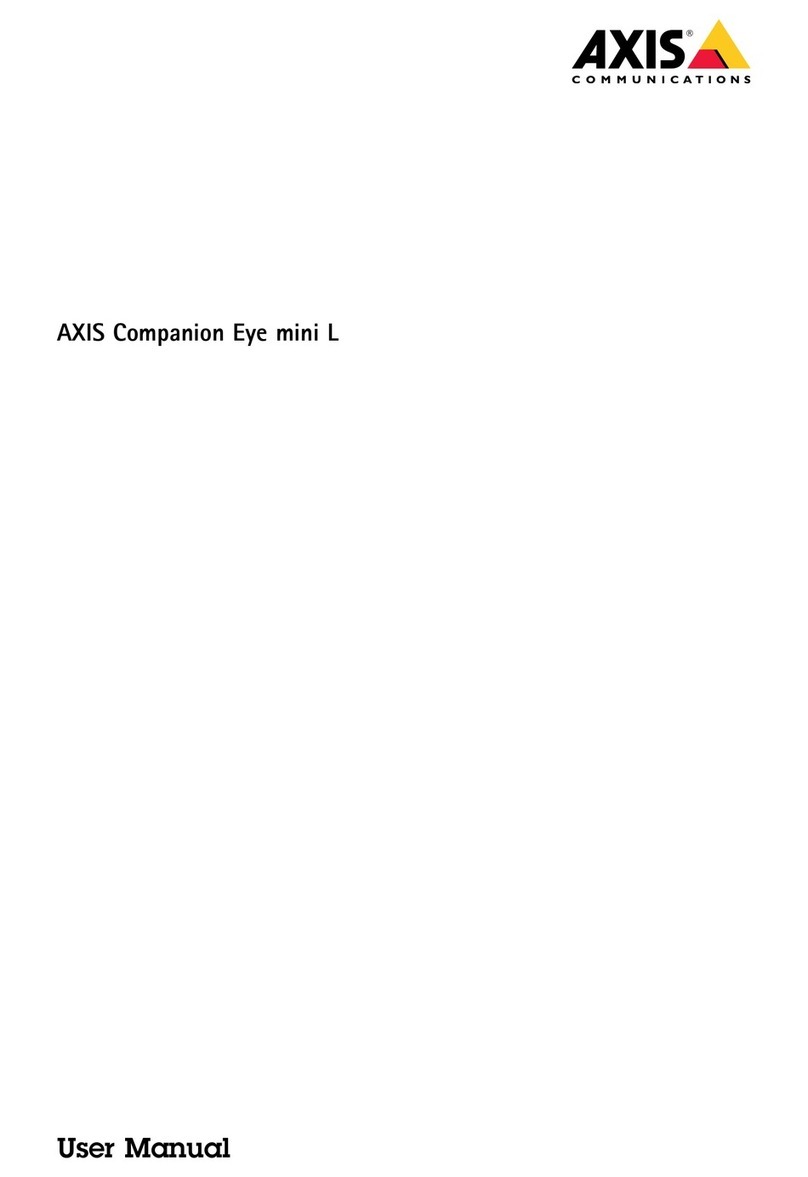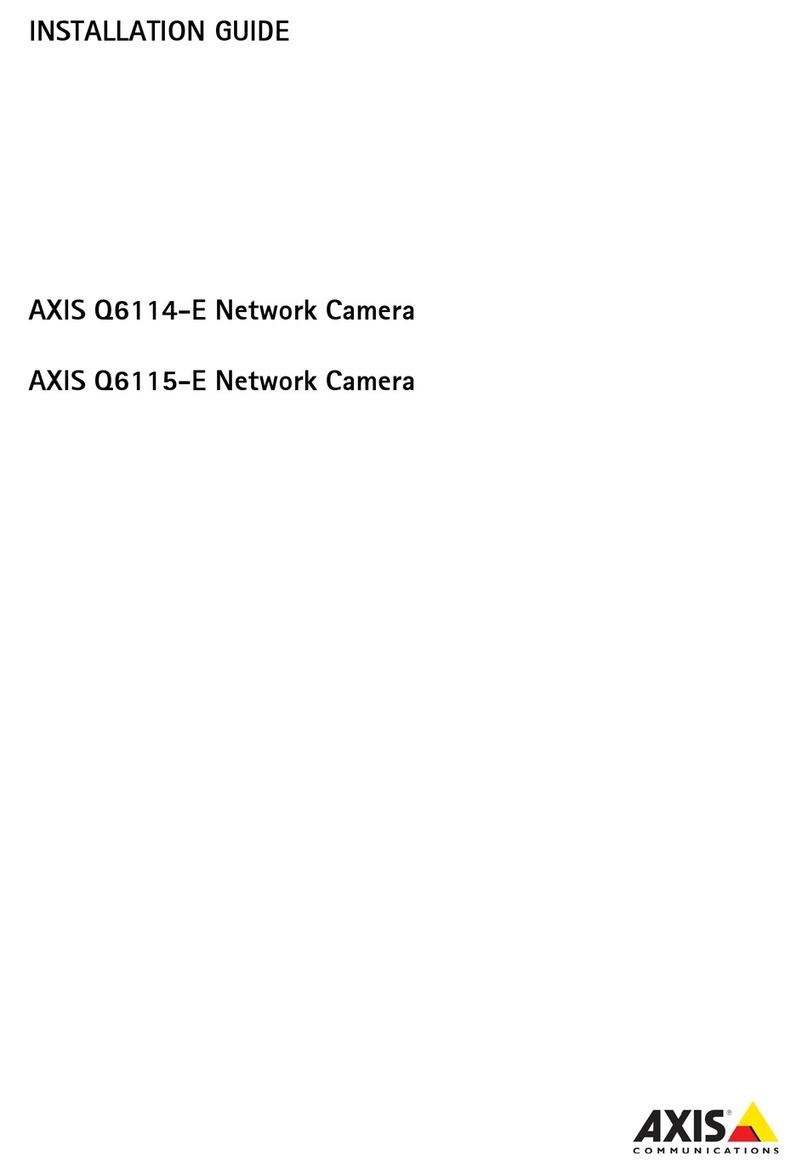AXISQ6225-LEPTZCamera
TableofContents
Getstarted................................................3
Findthedeviceonthenetwork....................................3
Openthedevice'swebinterface....................................3
Setanewpasswordfortherootaccount............................3
Securepasswords...............................................3
Verifythatnoonehastamperedwiththermware....................4
Webpageoverview..............................................4
Congureyourdevice........................................
Basicsettings..................................................
Adjusttheimage................................................
Adjustthecameraview(PTZ)......................................11
Viewandrecordvideo............................................12
Setuprulesforevents...........................................14
Thedeviceinterface.........................................18
Status........................................................18
Video.........................................................19
PTZ...........................................................29
Recordings.....................................................33
Apps..........................................................34
System........................................................34
Maintenance...................................................50
Learnmore................................................52
Capturemodes.................................................52
Remotefocusandzoom..........................................52
Privacymasks..................................................52
Overlays.......................................................53
Pan,tilt,andzoom(PTZ)..........................................53
Streamingandstorage...........................................53
Applications....................................................5
Security.......................................................58
Specications..............................................0
Productoverview................................................0
LEDindicators..................................................0
SDcardslot....................................................0
Buttons.......................................................1
Connectors....................................................1
Cleaningrecommendations...................................2
Troubleshooting............................................3
Resettofactorydefaultsettings...................................3
Firmwareoptions...............................................3
Checkthecurrentrmware.......................................3
Upgradethermware............................................3
Technicalissues,cluesandsolutions................................4
Performanceconsiderations.......................................
Contactsupport.................................................
2