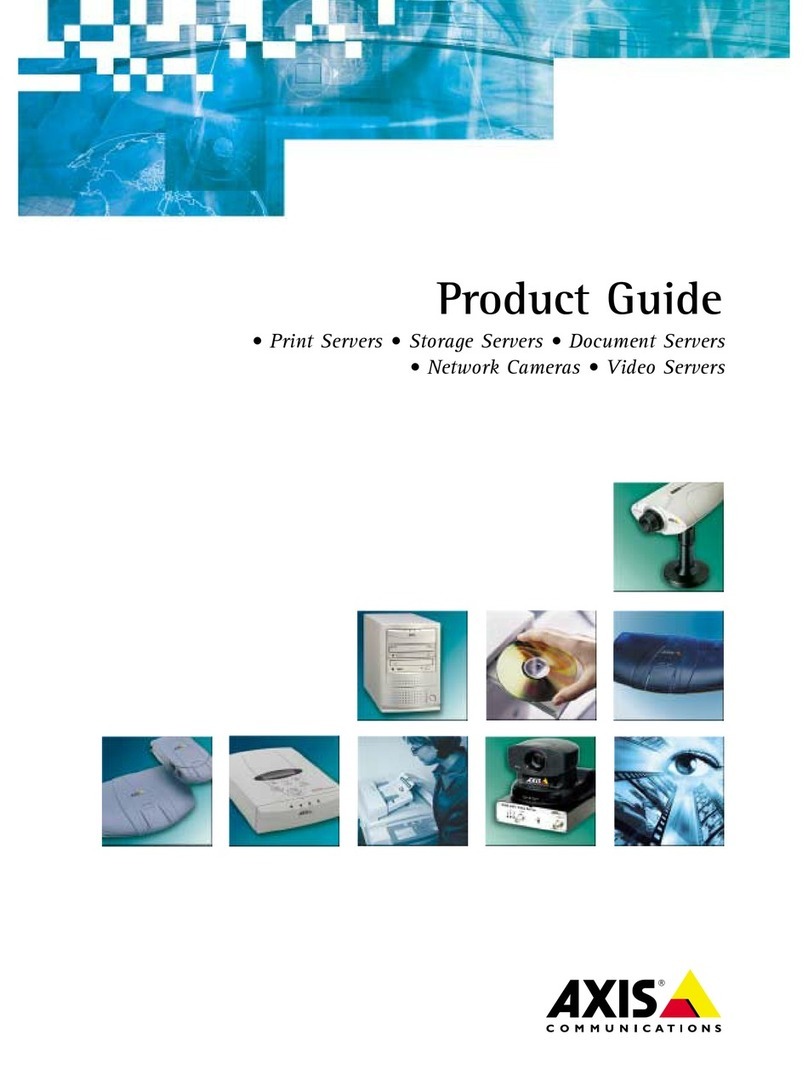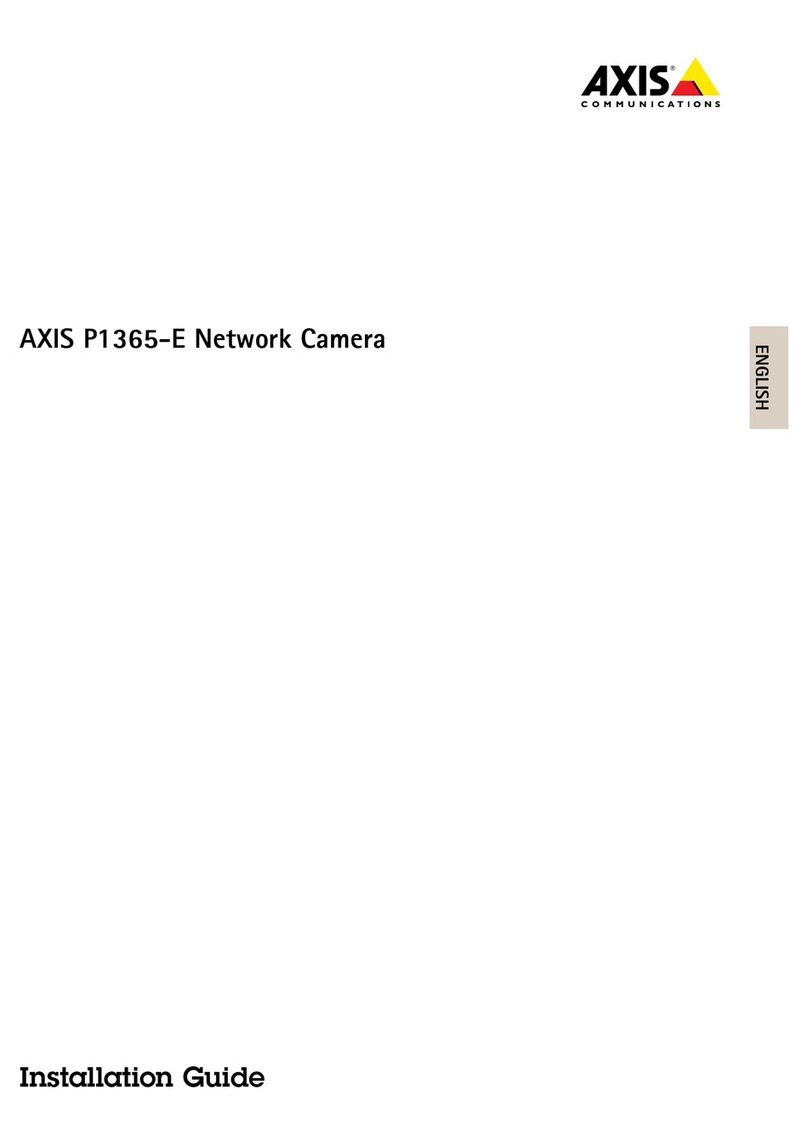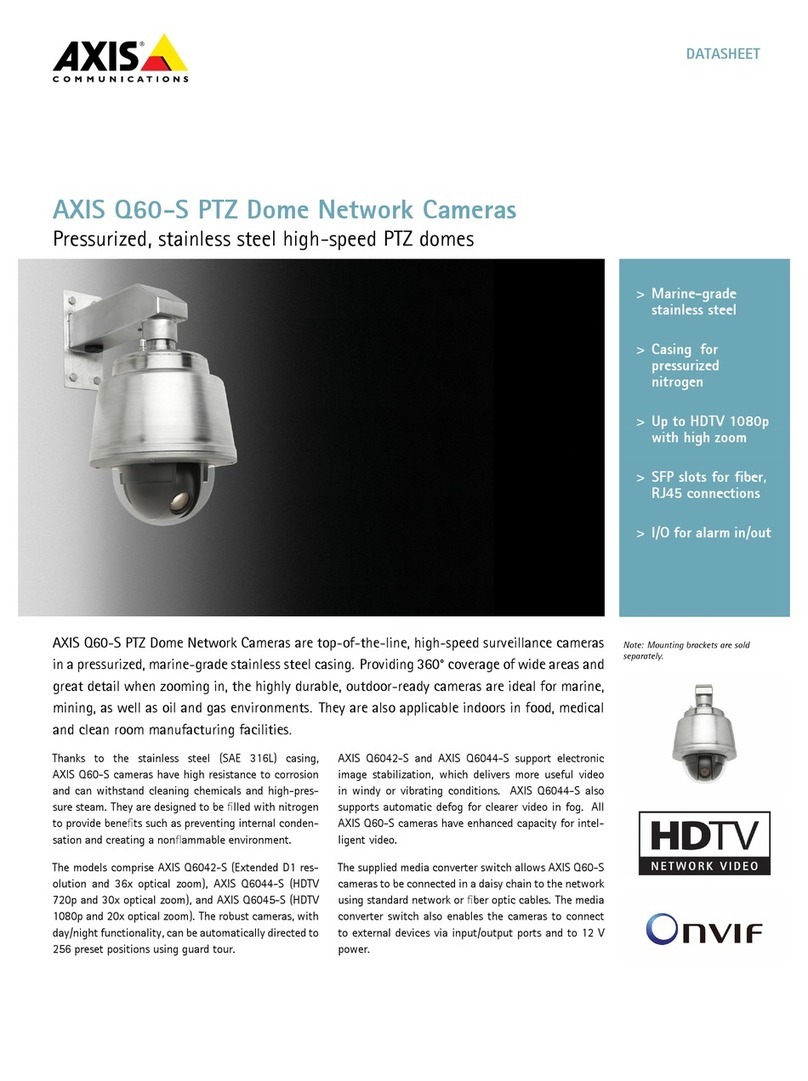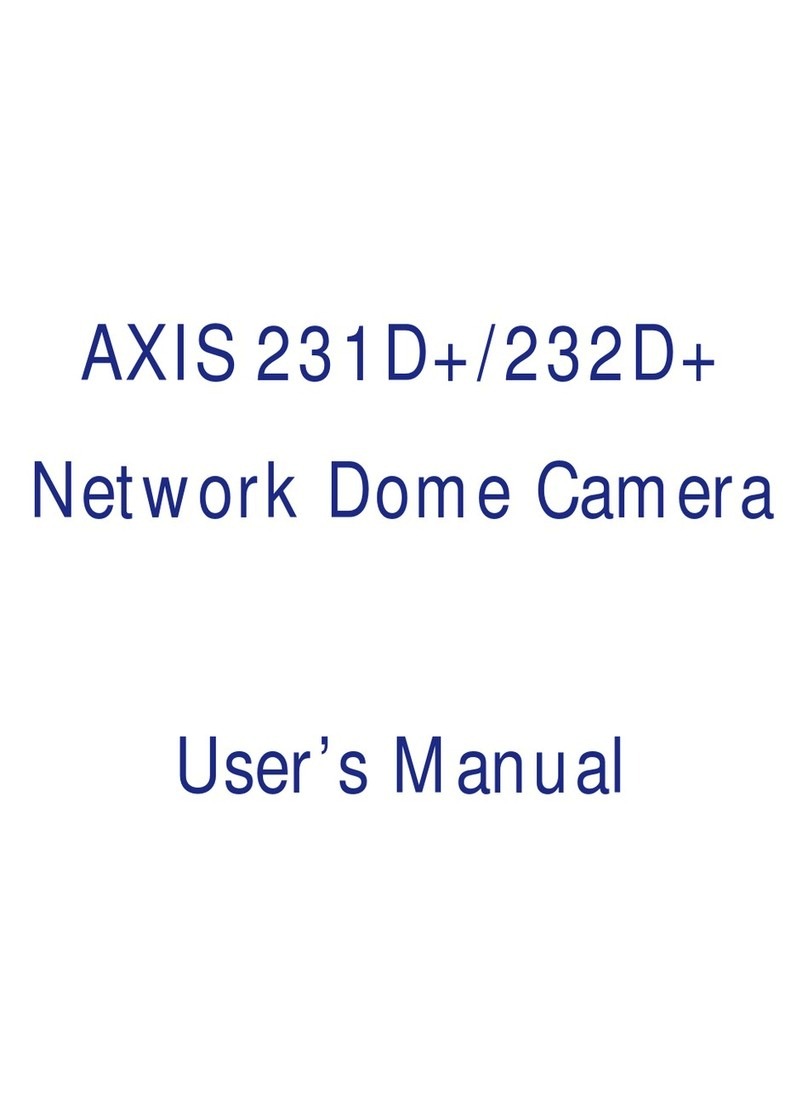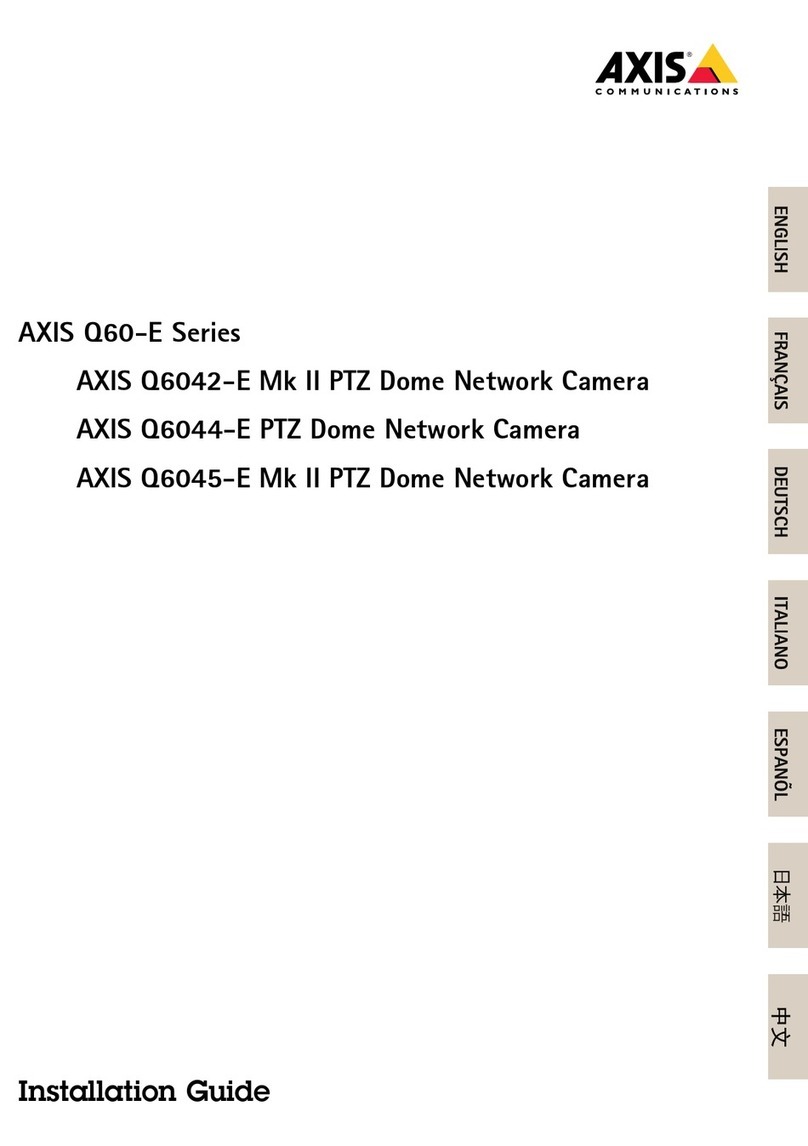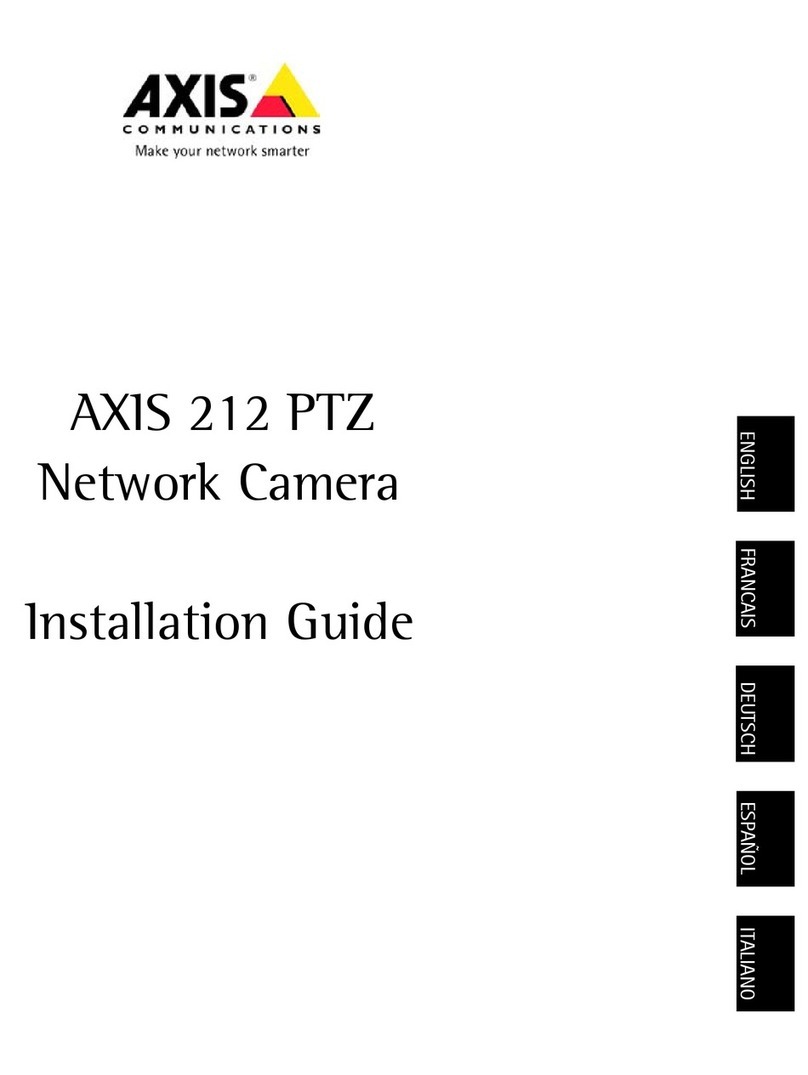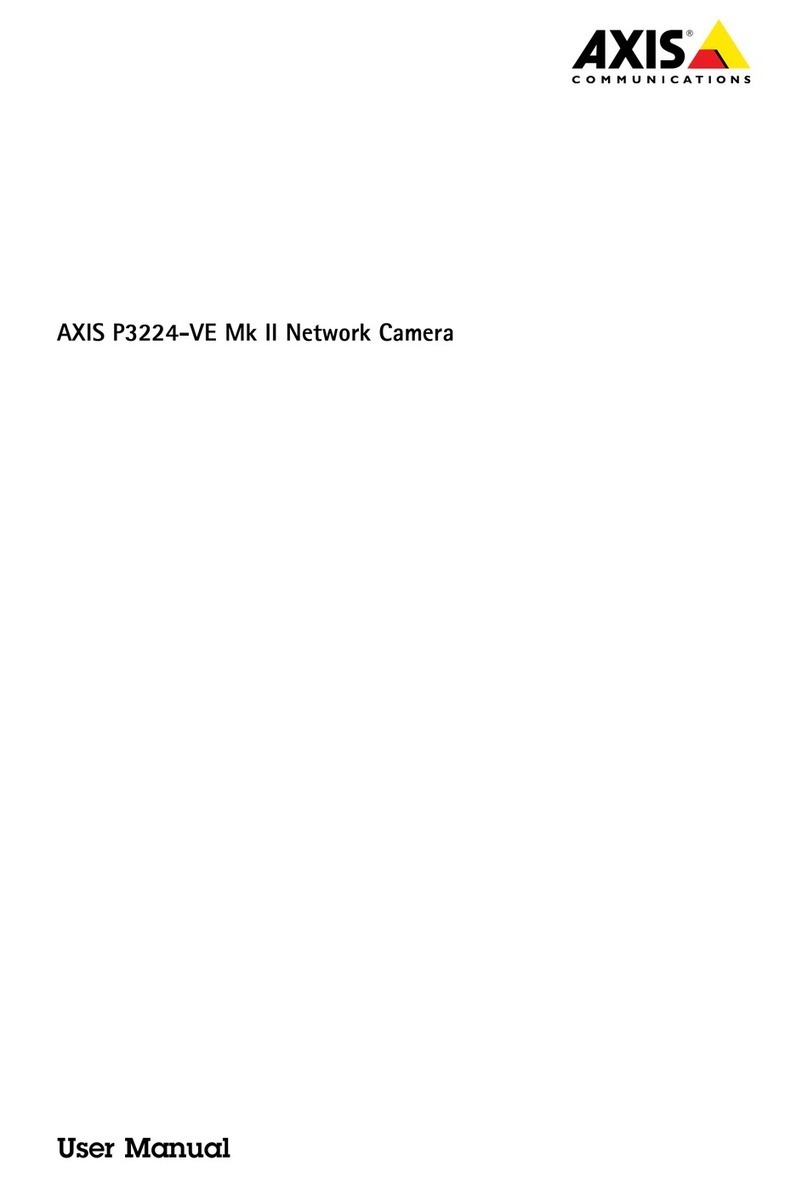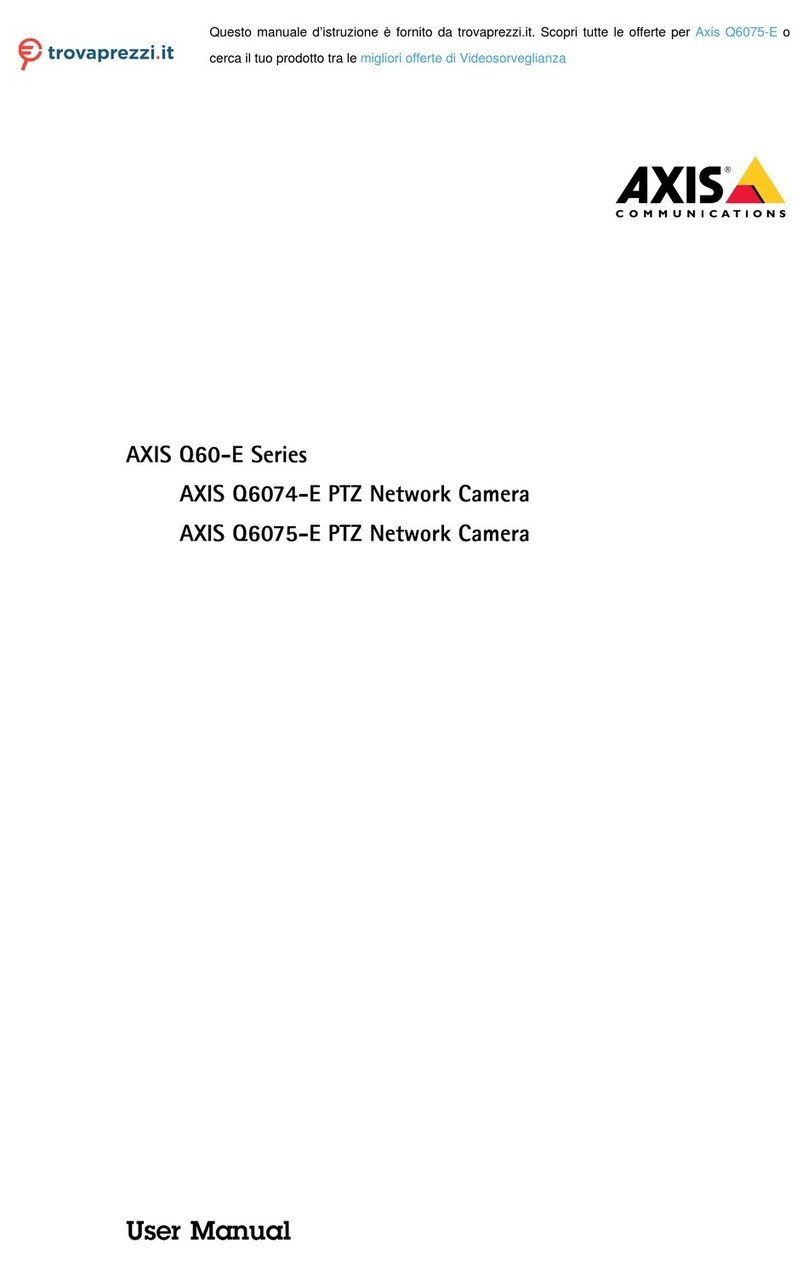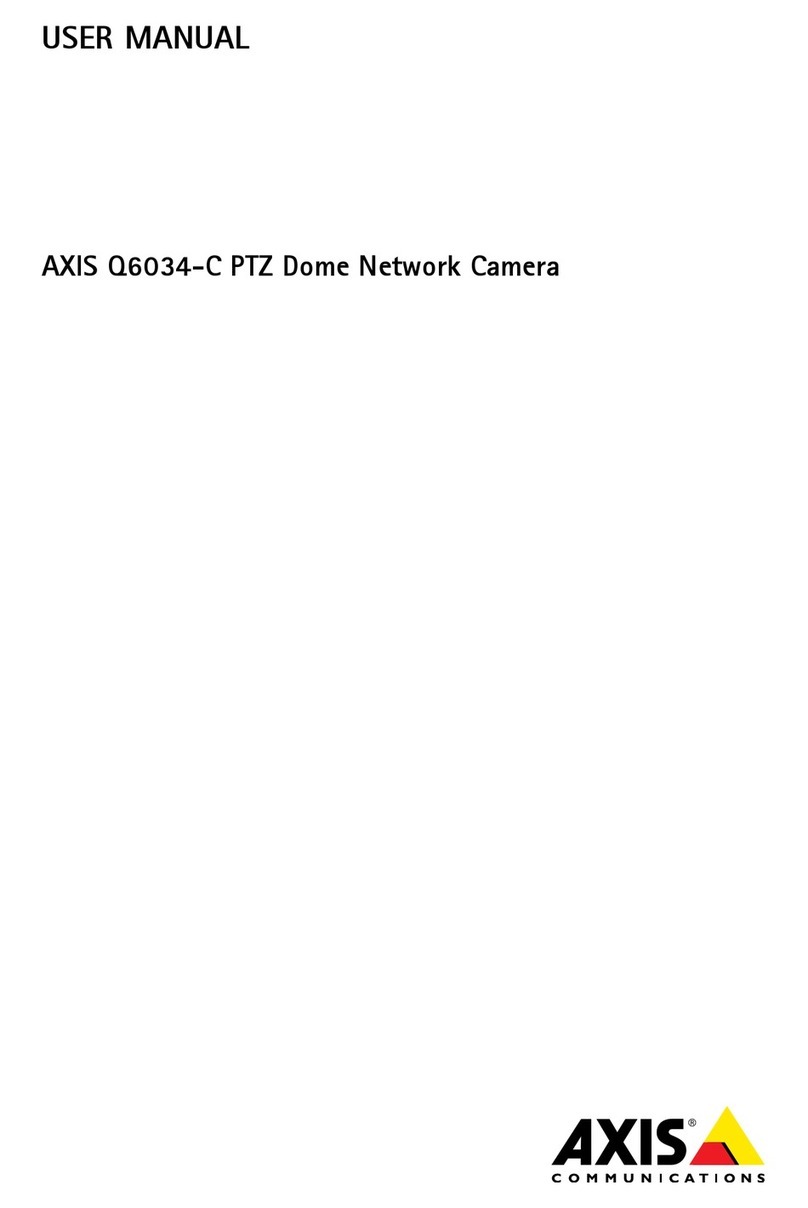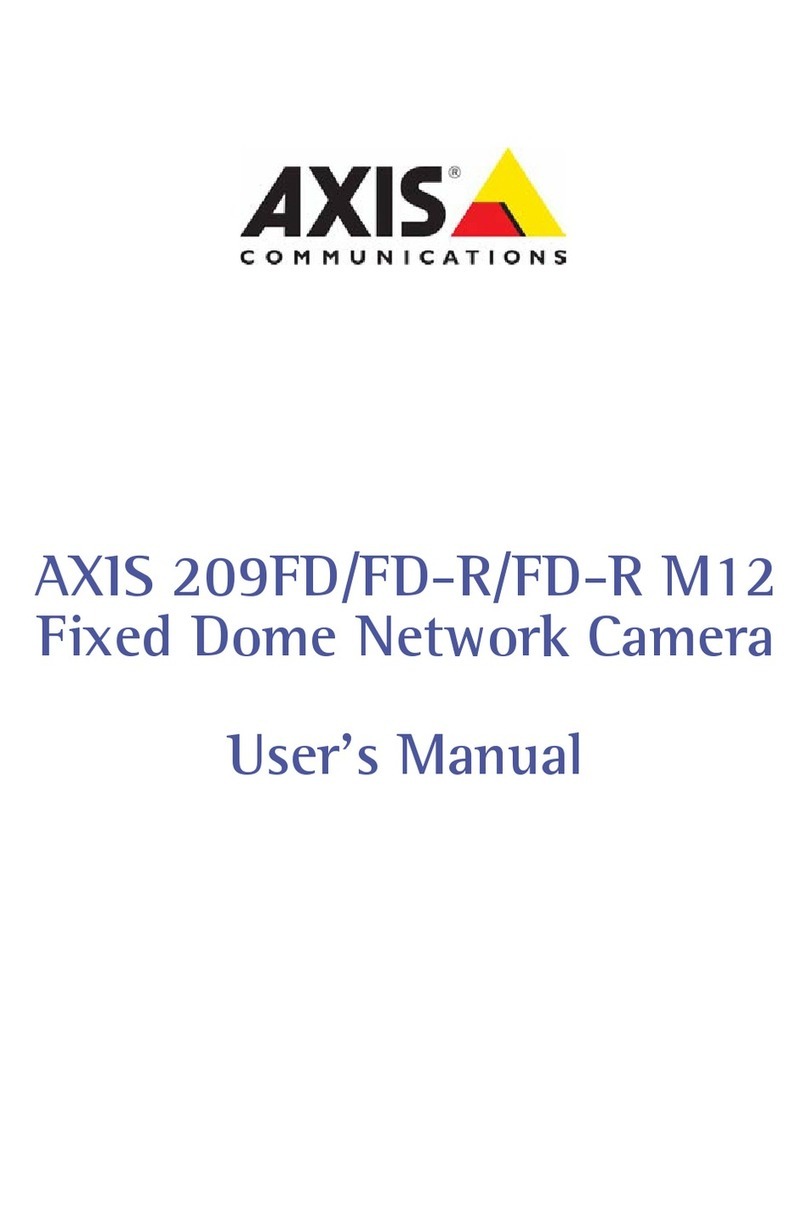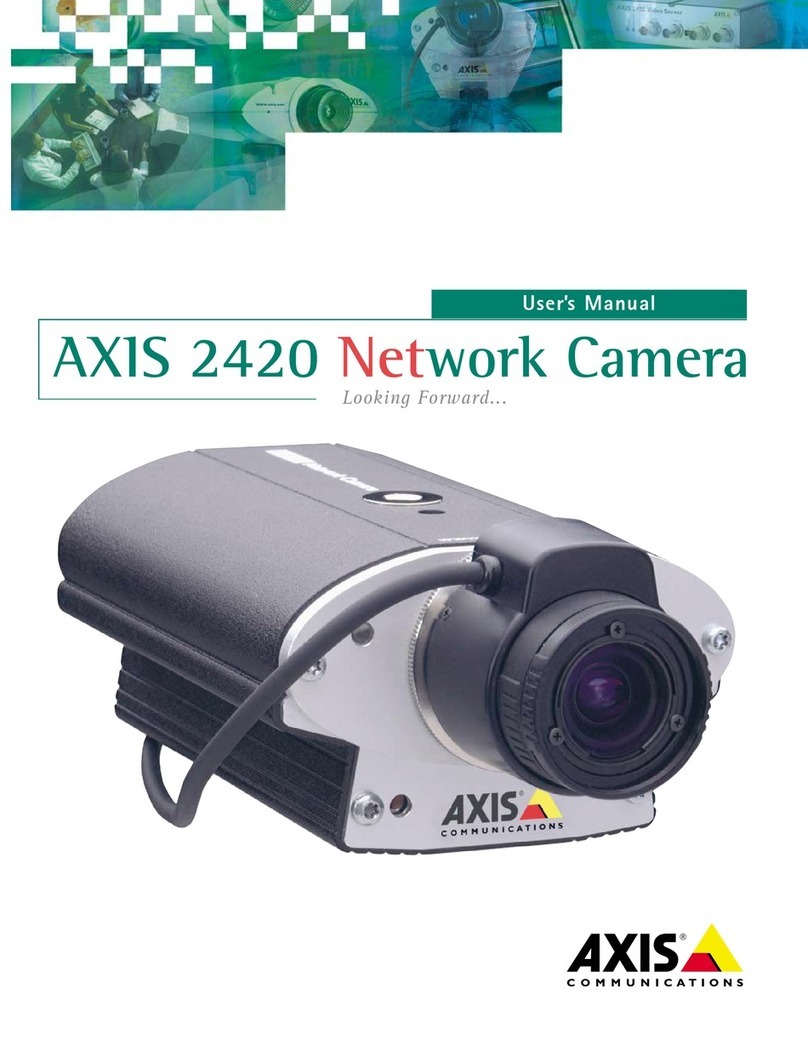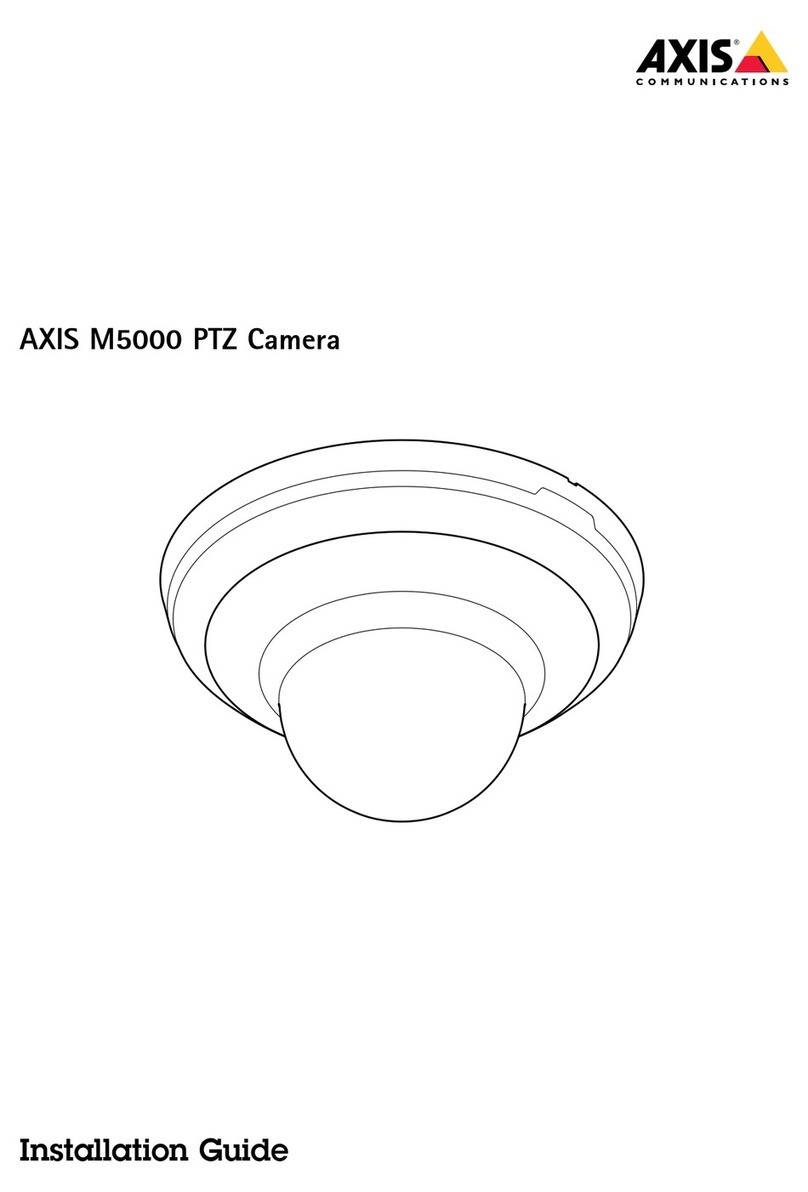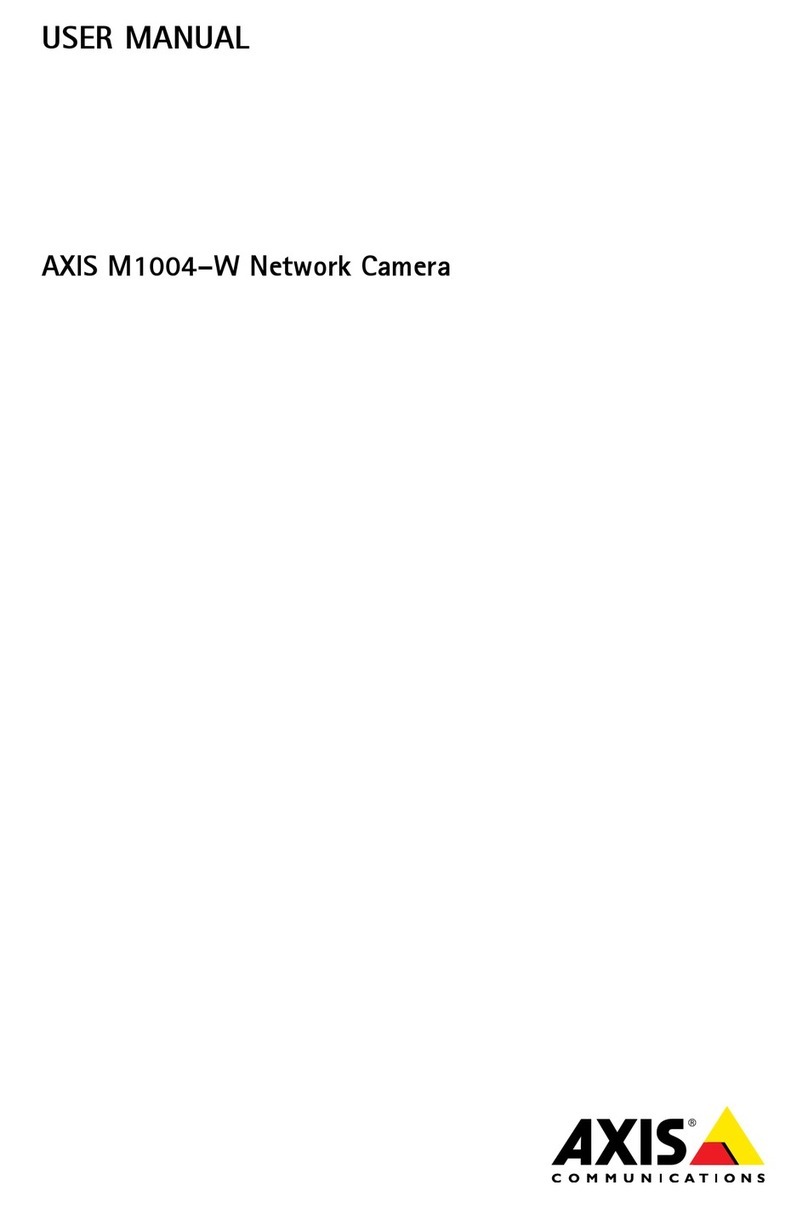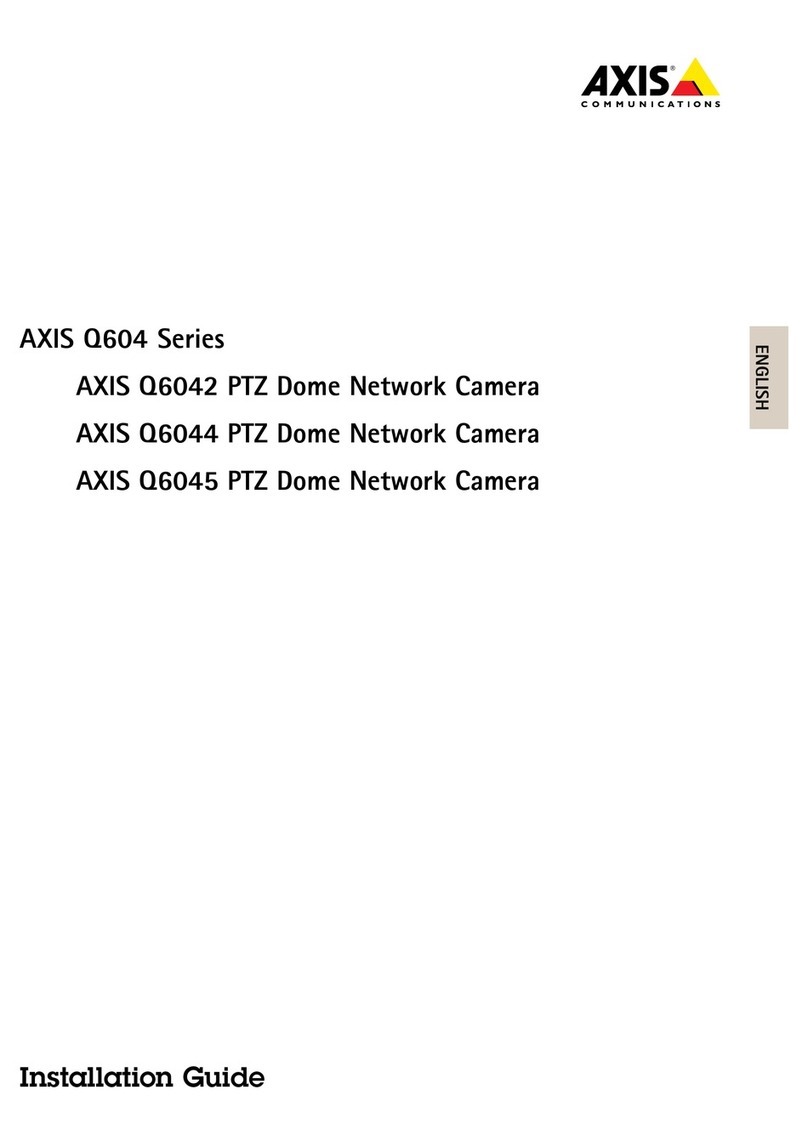AXISM30NetworkCameraSeries
TableofContents
Installation................................................2
Previewmode..................................................2
Getstarted................................................4
indthedeviceonthenetwork....................................4
Openthedevice'swebinterface....................................4
Webinterfaceoverview..........................................5
Congureyourdevice........................................6
Adjusttheimage................................................6
Viewandrecordvideo............................................10
Setuprulesforevents...........................................11
Cleaningrecommendations...................................14
Thewebinterface...........................................15
Status........................................................15
Video.........................................................16
Recordings.....................................................24
Apps..........................................................25
System........................................................26
Maintenance...................................................42
Learnmore................................................43
Privacymasks..................................................43
Overlays.......................................................43
Pan,tilt,andzoom(PTZ)..........................................43
Streamingandstorage...........................................43
Applications....................................................46
Troubleshooting............................................48
Resettofactorydefaultsettings...................................48
irmwareoptions...............................................48
Checkthecurrentrmwareversion.................................48
Upgradethermware............................................48
Technicalissues,clues,andsolutions................................49
Performanceconsiderations.......................................50
Contactsupport.................................................51
Specications..............................................52
Productoverview................................................52
LEDindicators..................................................52
SDcardslot....................................................53
Buttons.......................................................53
Connectors....................................................53
3