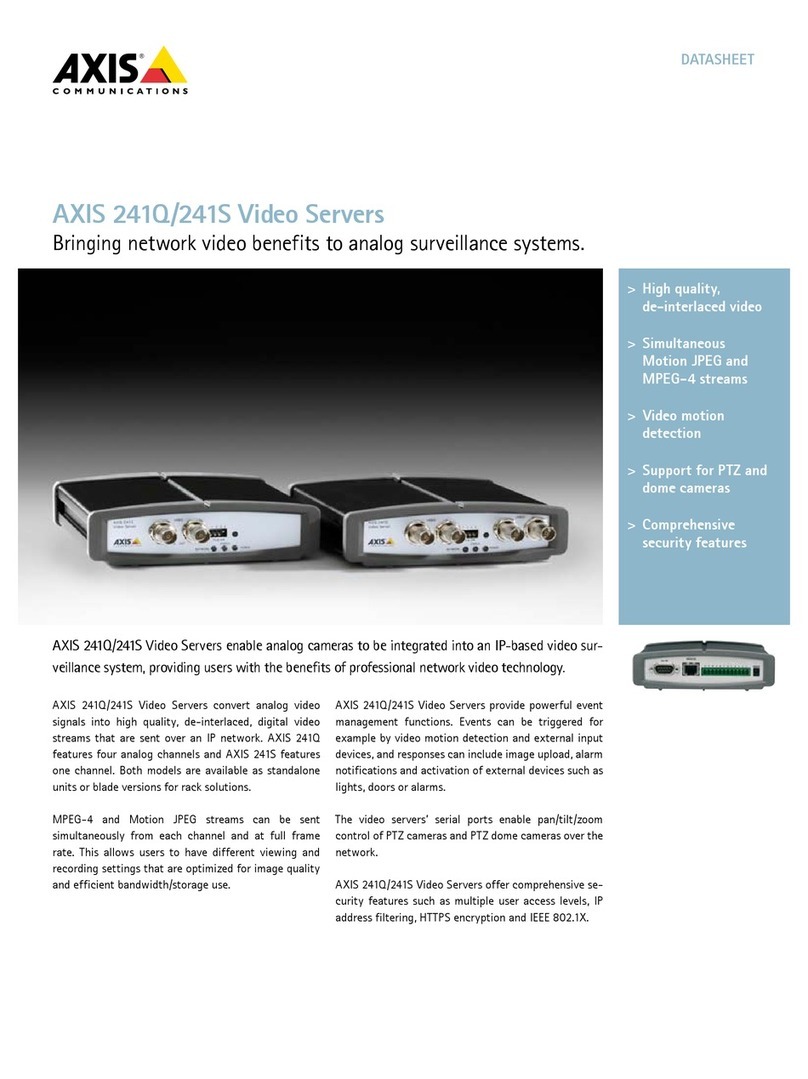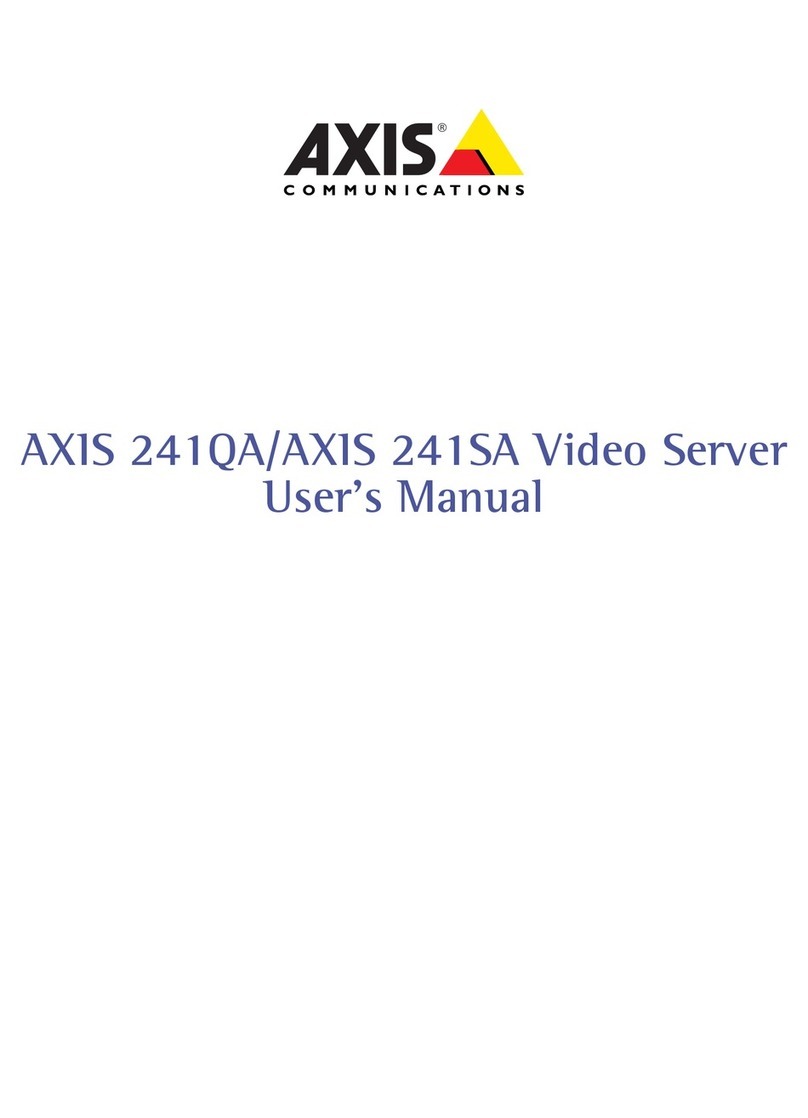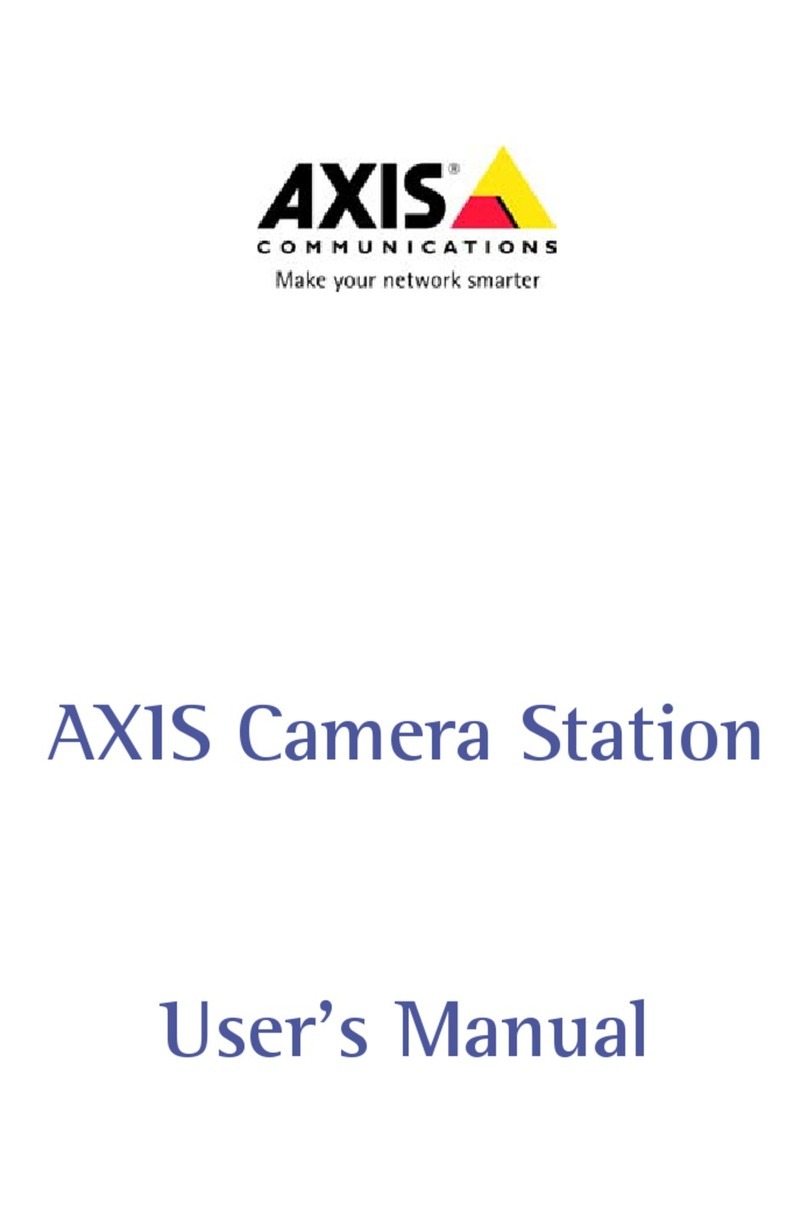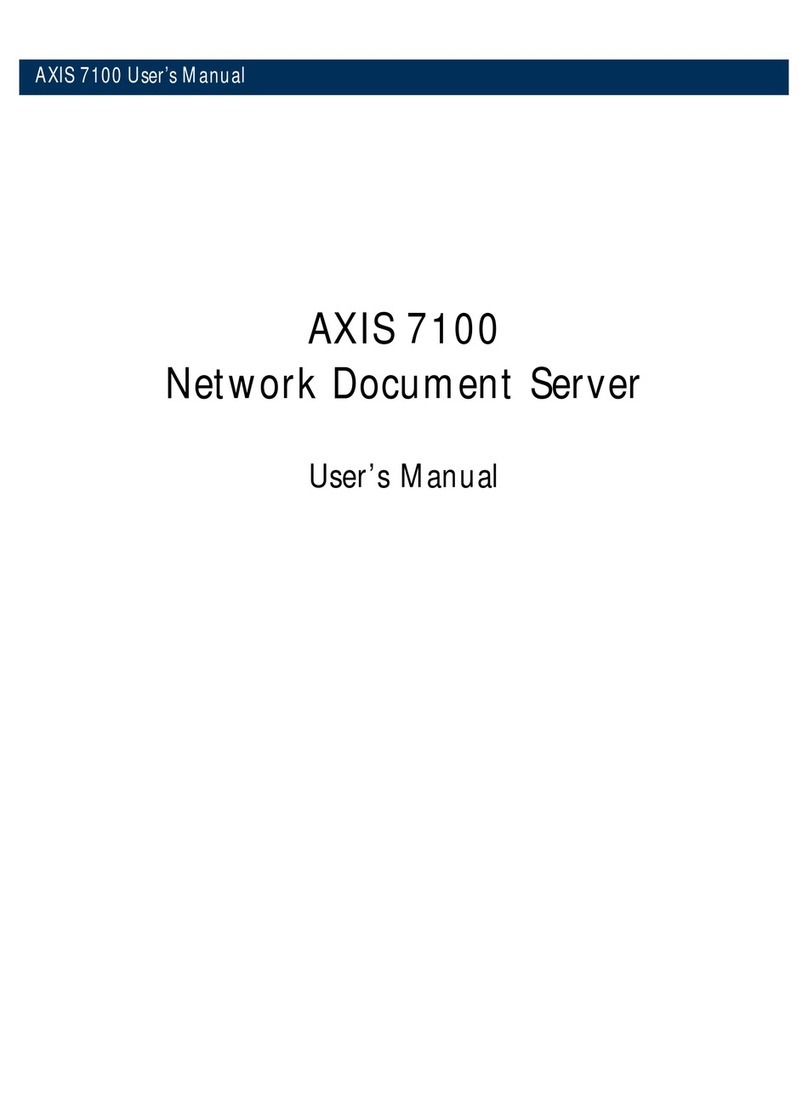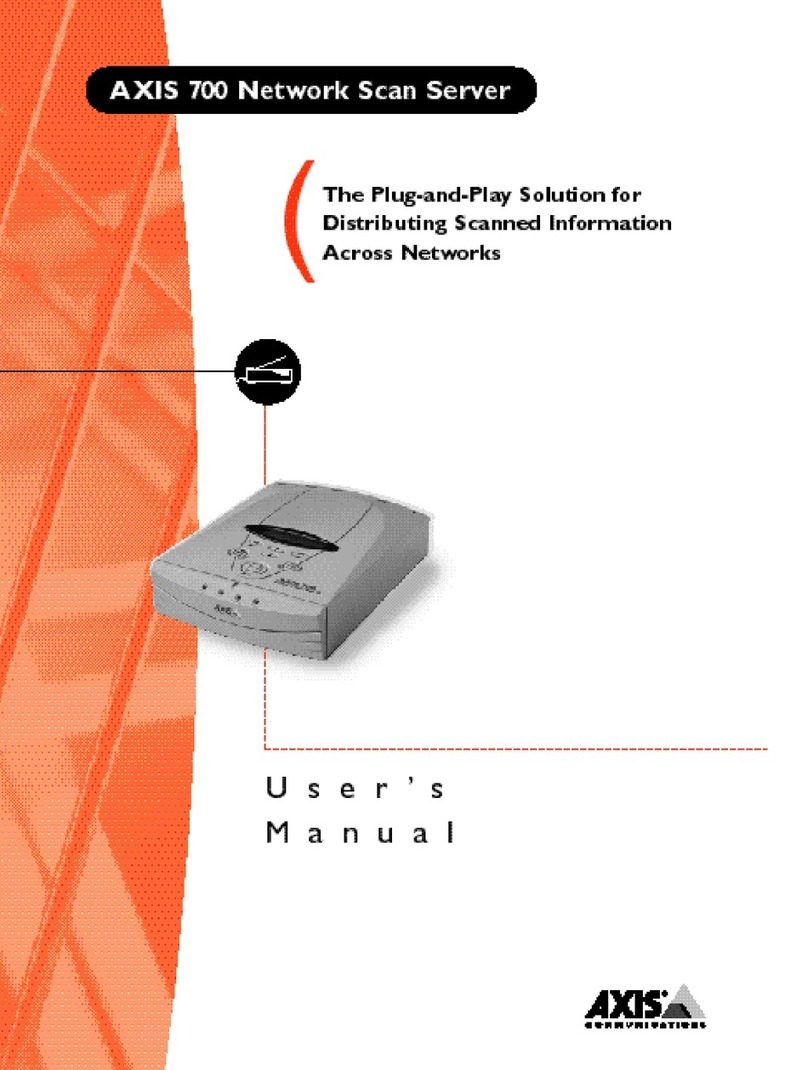AXISCameraStationS1216Tower
TableofContents
Aboutyourdevice...........................................3
Getstarted................................................4
Installyourdevice..........................................5
Beforeinstallation...............................................5
Installation....................................................5
Congureyourdevice........................................6
InitialAxisrecordersetup.........................................6
CongureAXISCameraStation....................................6
Licenseasystemonline..........................................
Licenseasystemofine..........................................10
ManageWindows®useraccounts..............................12
Createauseraccount............................................12
Createanadministratoraccount...................................12
Createalocalusergroup.........................................12
Deleteauseraccount............................................12
Changeauseraccount'spassword..................................13
Createapasswordresetdiskforauseraccount.......................13
ManageAXISCameraStationuseraccounts.....................14
Congureuserpermissions........................................14
Addusersorgroups..............................................14
Userorgroupprivileges..........................................15
Manageyourdevice.........................................17
UpdateWindows®...............................................17
CongureWindowsupdatesettings................................17
CreateRAIDvolume.............................................18
ConguretheRAIDvolumeinWindows®............................18
Troubleshooting............................................1
CheckthecurrentBIOSversion....................................1
UpgradeBIOS..................................................1
Performasystemrecovery........................................1
TroubleshootAXISCameraStation..................................20
roductoverview...........................................21
Needmorehelp?............................................22
Usefullinks....................................................22
Contactsupport.................................................22
2