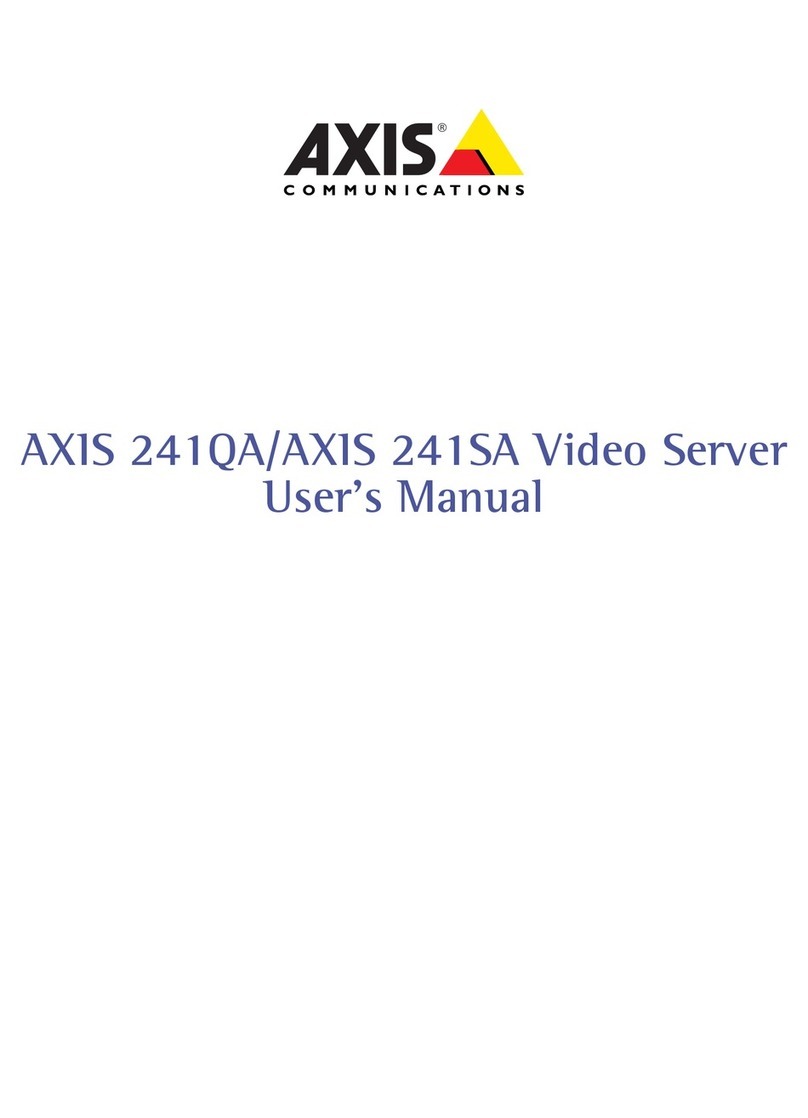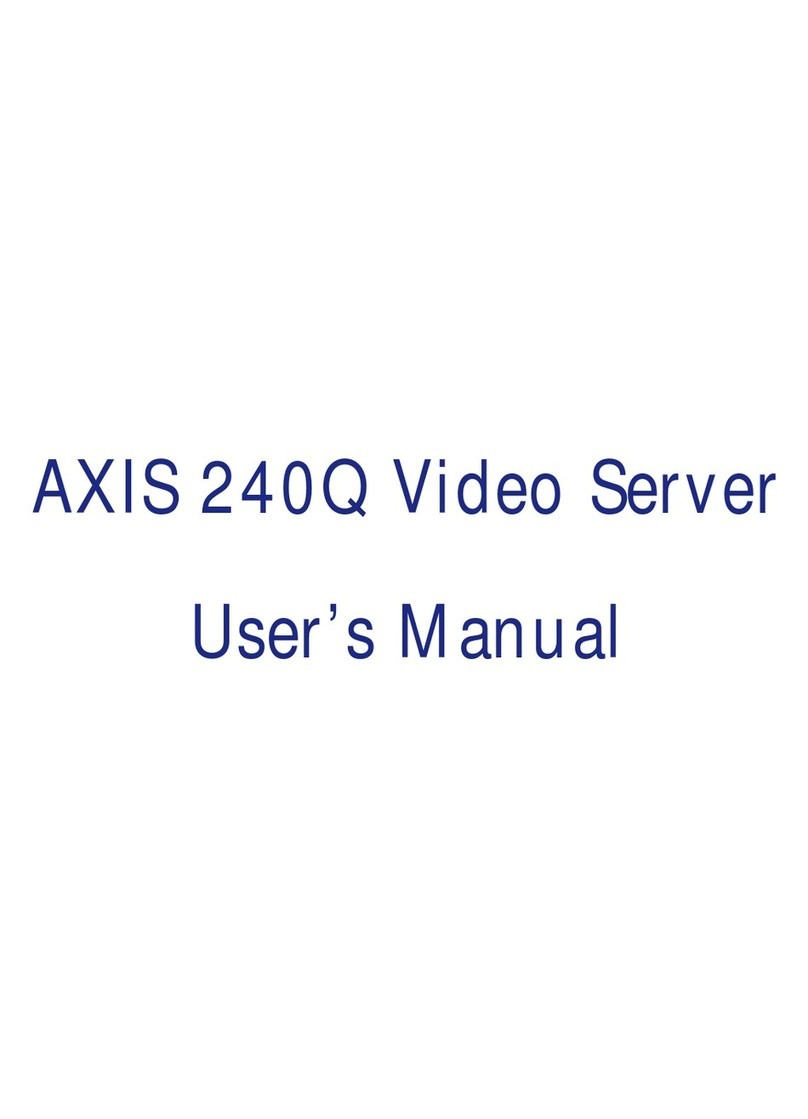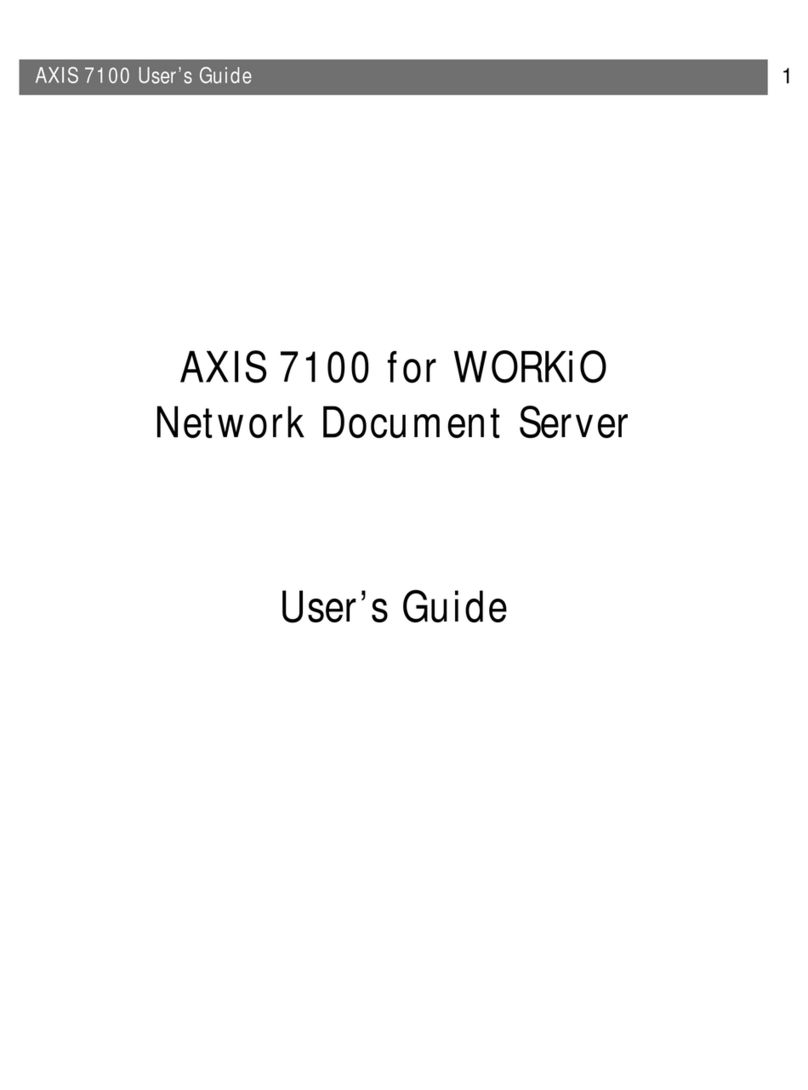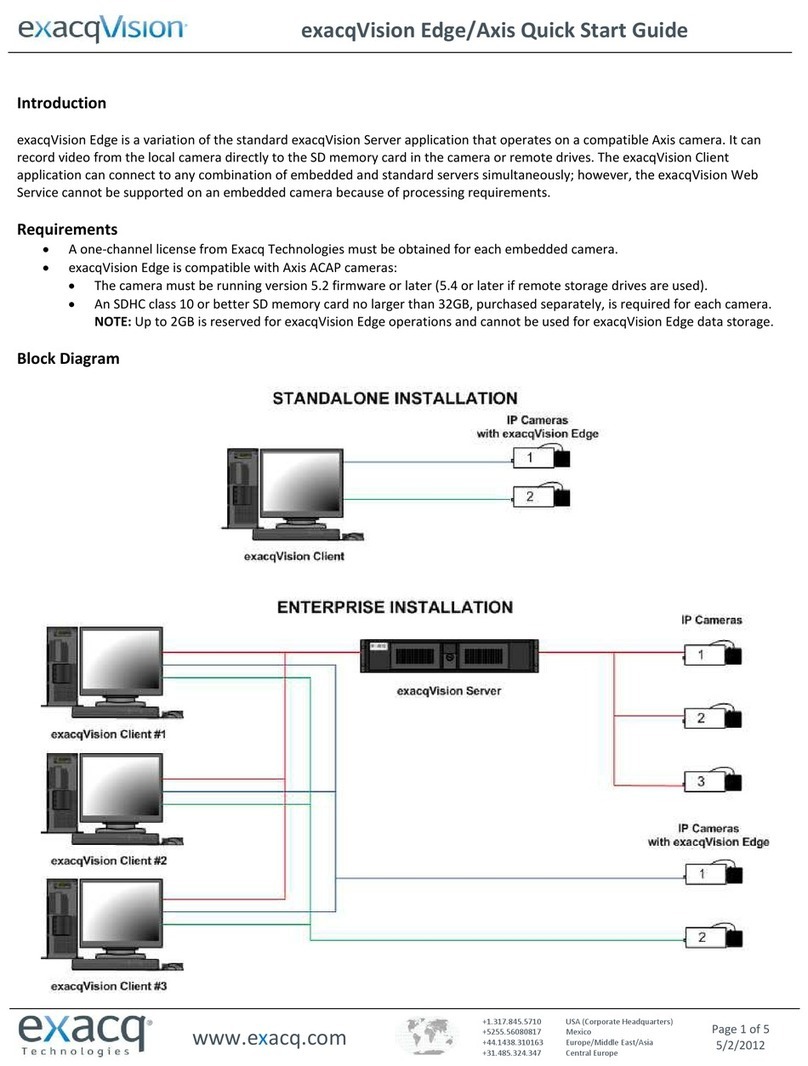2 About This Document
This manual is intended for integators building the AXIS
282/AXIS 282A into a product or system, and
administrators and users of the product or system that
includes the AXIS 282/AXIS 282A as a component. The use
of "AXIS 282/AXIS 282A" and "Video Server" thoughout
this manual refers to the AXIS 282/AXIS 282A as an
integrated component of an end product or system. This
manual applies to AXIS 282/AXIS 282A firmware release
4.30. It includes instructions for integrating, using and
managing the AXIS 282/AXIS 282A on your network.
Previous experience of networking will be of use when
installing and using this product. Some knowledge of UNIX
or Linux-based systems would also be beneficial for
developing shell scripts and applications. Later versions of
this document will be posted to the Axis Website
(http://www.axis.com/techsup/index.htm) as required. Also,
see the online help for the AXIS 282/AXIS 282A available
via its Web-based interface.
Safety Notices Used In This Manual
Caution! - Indicates a potential hazard that can damage the
product.
Important! - Indicates a hazard that can seriously impair
operation.
Do not proceed beyond any of the above notices until you
have fully understood the implications.
Intellectual Property Rights
Axis AB has intellectual property rights relating to
technology embodied in the product described in this
document. In particular, and without limitation, these
intellectual property rights may include one or more of the
patents listed at http://www.axis.com/patent.htm and one
or more additional patents or pending patent applications
in the US and other countries.
This product contains licensed third-party software. See the
menu item “About” in the product’s user interface for more
information.
Legal Considerations
Camera and audio surveillance can be prohibited by laws
that vary from country to country. Check the laws in your
local region before using this product for surveillance
purposes. This product includes one (1) MPEG-4 decoder
license. To purchase further licenses, contact your reseller.
Electromagnetic Compatibility (EMC)
This equipment generates, uses, and can radiate radio
frequency energy. The AXIS 282/AXIS 282A is delivered as
a component for the sole purpose of being integrated into
an end product or system. The foregoing implies an
obligation on behalf of the integrator (Buyer of the AXIS
282/AXIS 282A component) to obtain any approvals from
authorities or governmental bodies that may be required for
the lawful use of the finished product or system, which
includes the AXIS 282/AXIS 282A as a component. Resale
and use of the AXIS 282/AXIS 282A on a stand-alone basis
is not allowed. For the final products and solutions,
responsibility for fulfillment of safety, EMC, and other
regulatory standards controlled by law, is therefore passed
on to the integrator (Buyer of the AXIS 282/AXIS 282A
component).
Liability
Every care has been taken in the preparation of this
manual; Please inform your local Axis office of any
inaccuracies or omissions. Axis Communications AB
cannot be held responsible for any technical or typographical
errors and reserves the right to make changes to the product
and manuals without prior notice. Axis Communications AB
makes no warranty of any kind with regard to the material
contained within this document, including, but not limited to,
the implied warranties of merchantability and fitness for a
particular purpose. Axis Communications AB shall not be liable
nor responsible for incidental or consequential damages in
connection with the furnishing, performance or use of this
material.
Trademark Acknowledgments
Ethernet, Internet Explorer, Linux, Microsoft, Mozilla, OS/2,
UNIX, Windows, WWW are registered trademarks of the
respective holders. QuickTime™ is a trademark of Apple
Computer, Inc., registered in the U.S. and other countries. Java
and all Java-based trademarks and logos are trademarks or
registered trademarks of Sun Microsystems, Inc. in the United
States and other countries. Axis Communications AB is
independent of Sun Microsystems Inc. UPnP™ is a certification
mark of the UPnP™ Implementers Corporation.
Support Services
Should you require any technical assistance, please contact
your Axis reseller. If your questions cannot be answered
immediately, your reseller will forward your queries through
the appropriate channels to ensure a rapid response. If you are
connected to the Internet, you can:
• download user documentation and firmware updates
• find answers to resolved problems in the FAQ database.
Search by product, category, or phrases
• report problems to Axis support staff by logging in to your
private support area
• visit the Axis Support Web at www.axis.com/techsup/
Safety Notice - Battery Replacement
The AXIS 282/AXIS 282A uses a 3.0V CR2032 Lithium battery
as the power supply for its internal real-time clock (RTC). This
battery will, under normal conditions, last for a minimum of 5
years. Low battery power affects the operation of the RTC,
causing it to reset at every power-up. A log message will appear
when battery replacement is required.
The battery should not be replaced unless required!
If the battery does need replacing, observe the following points:
Caution!
• Danger of Explosion if battery is incorrectly replaced
• Replace only with the same or equivalent battery, as
recommended by the manufacturer.
• Dispose of used batteries according to the manufacturer's
instructions.
AXIS 282/AXIS 282A Video Server User’s Manual
Revision 1.0
Dated: 05-12-01
Part No: 26123
Copyright© Axis Communications AB, 2005