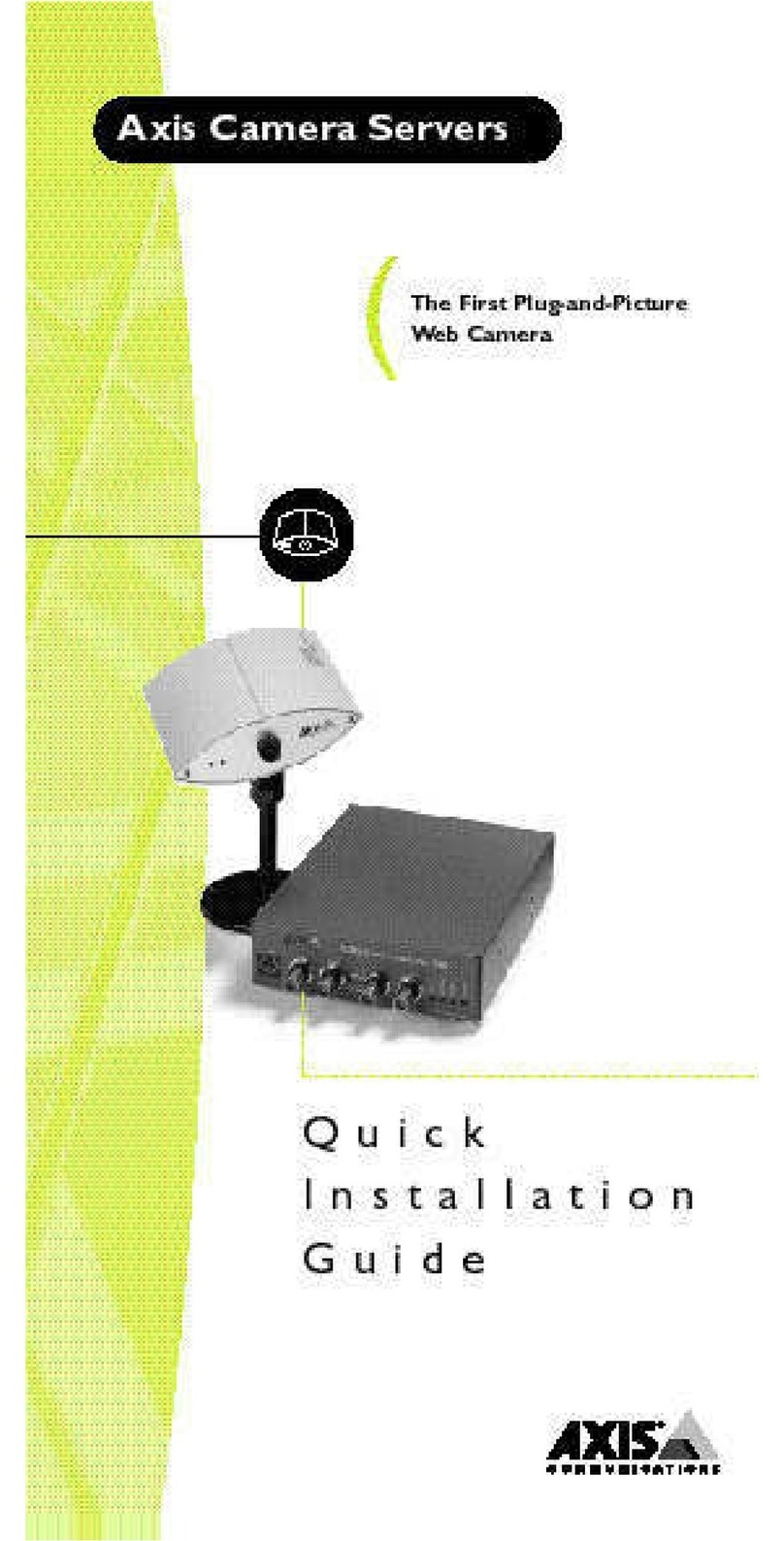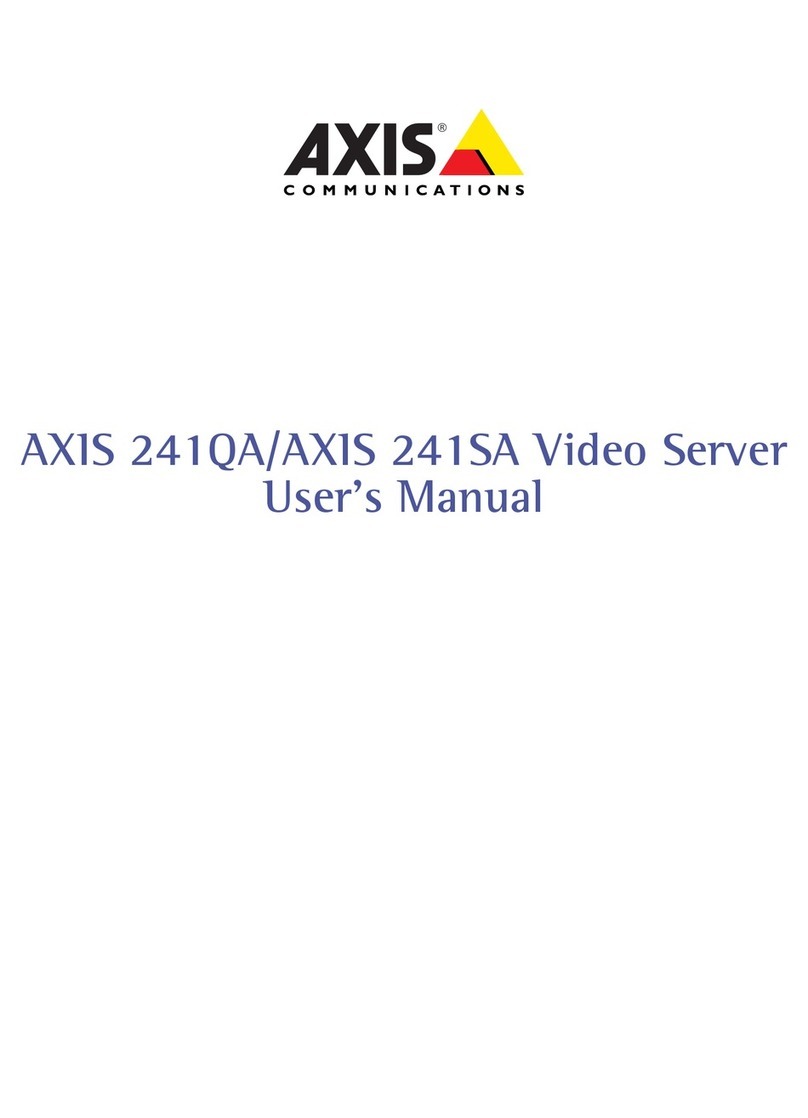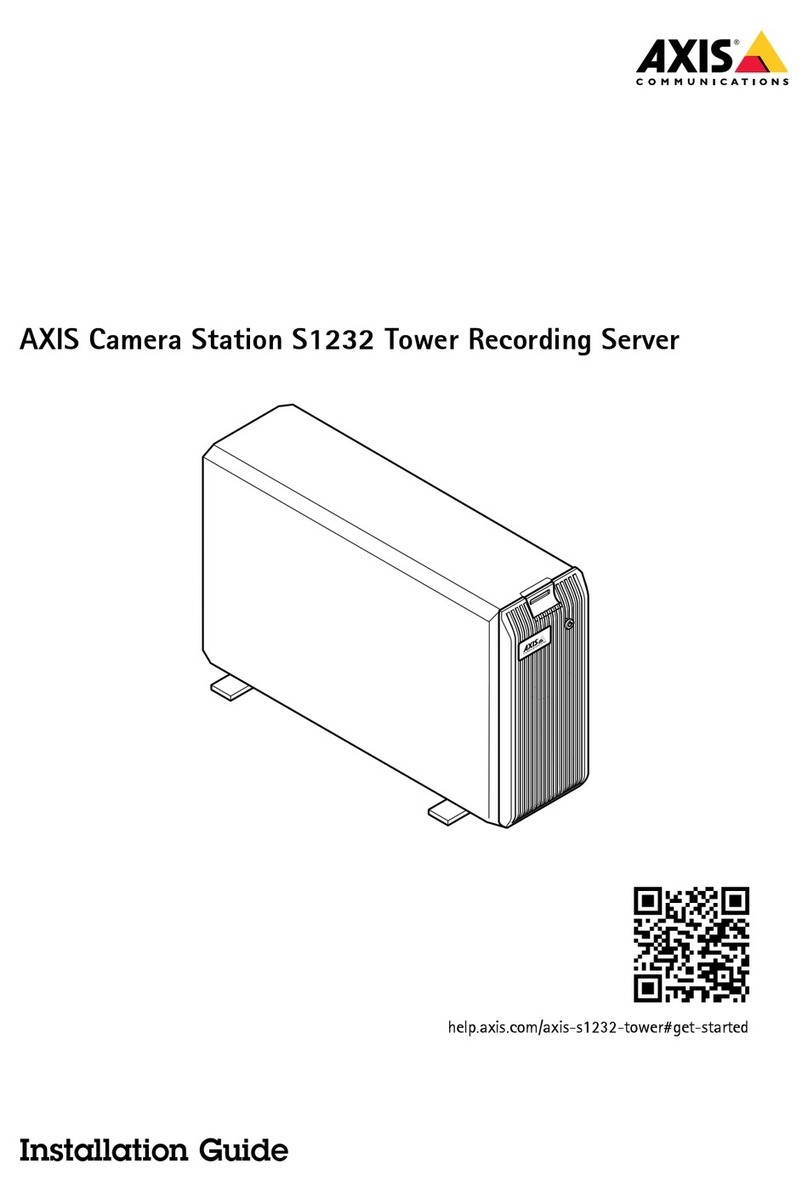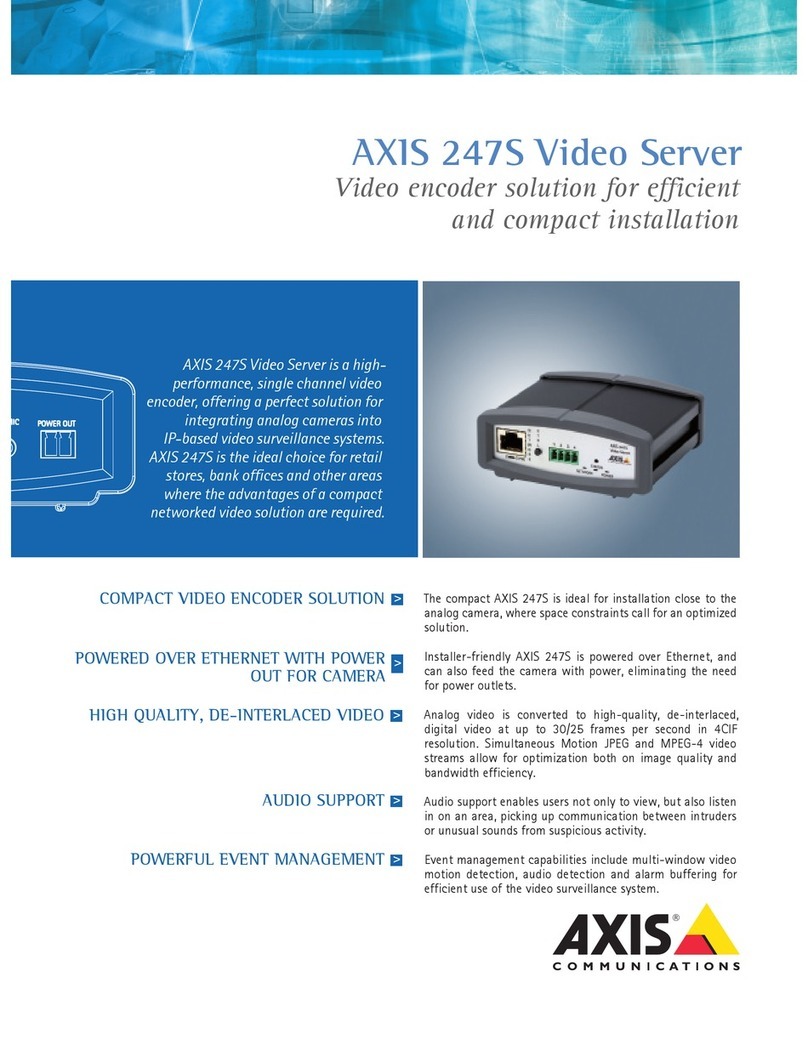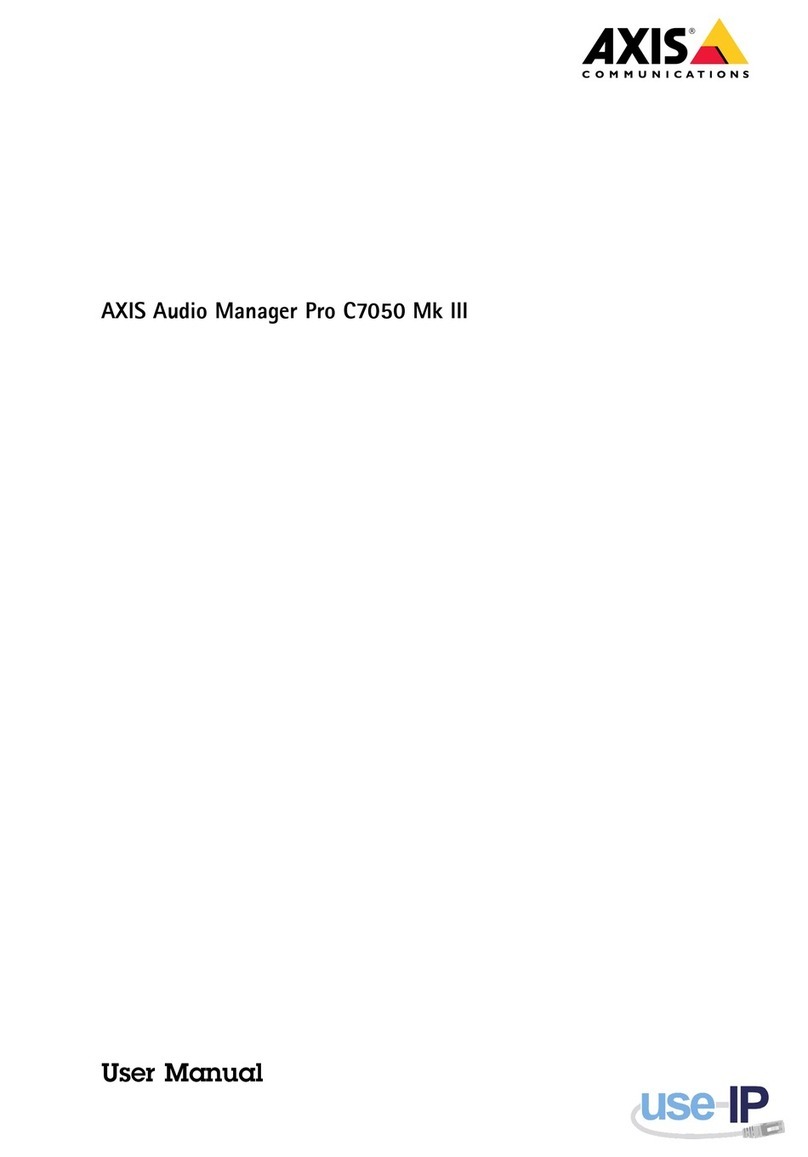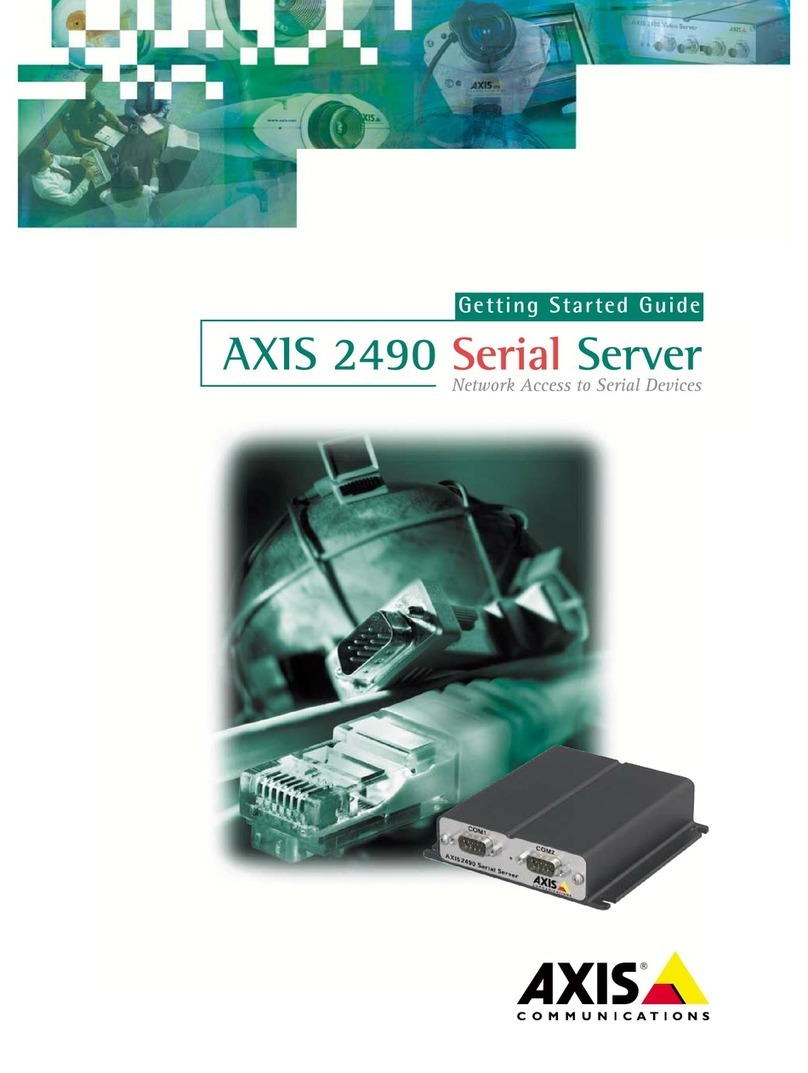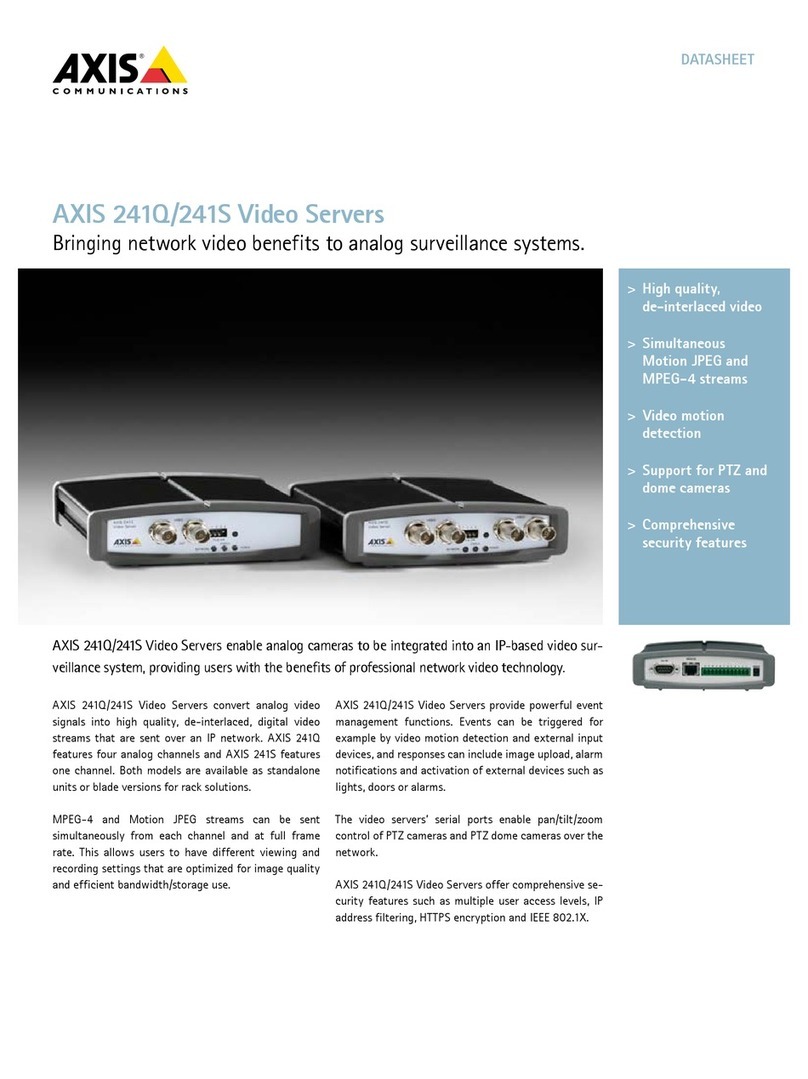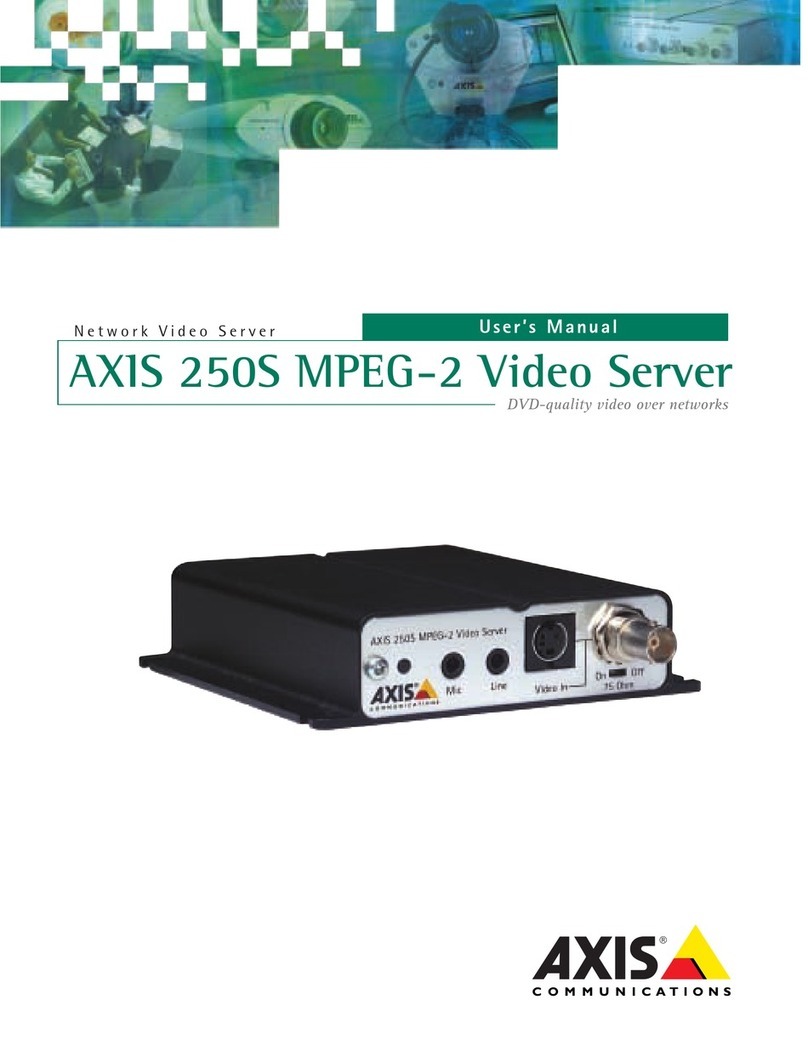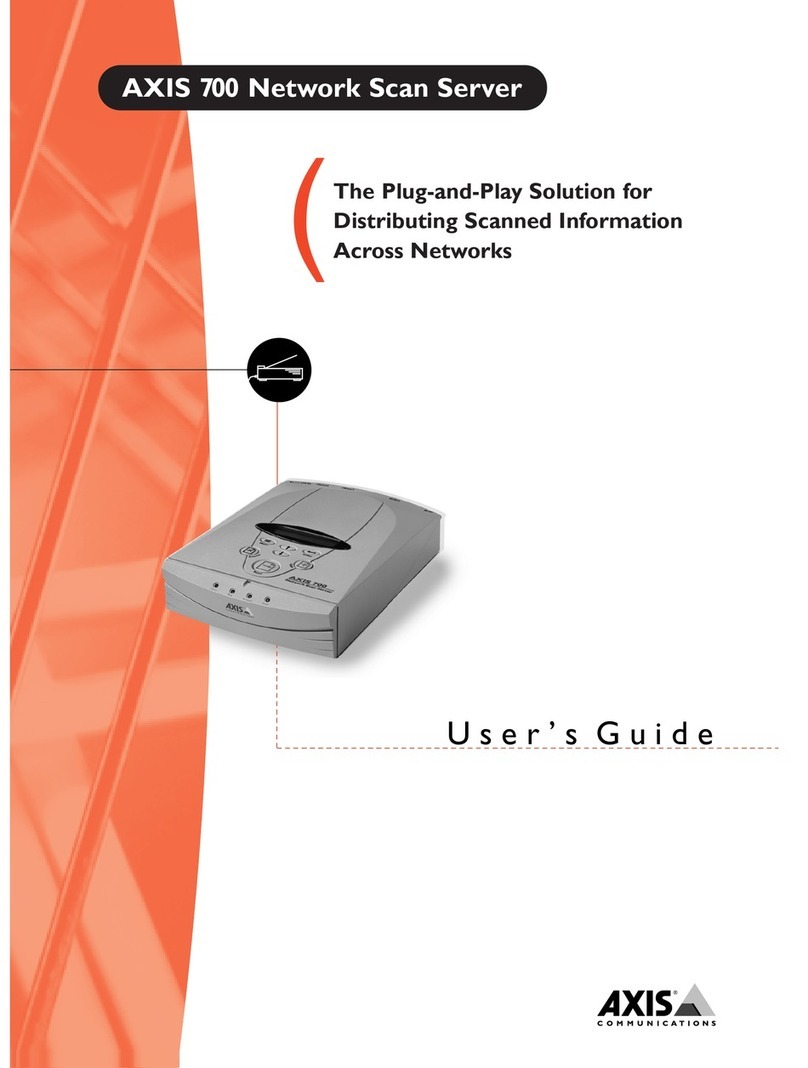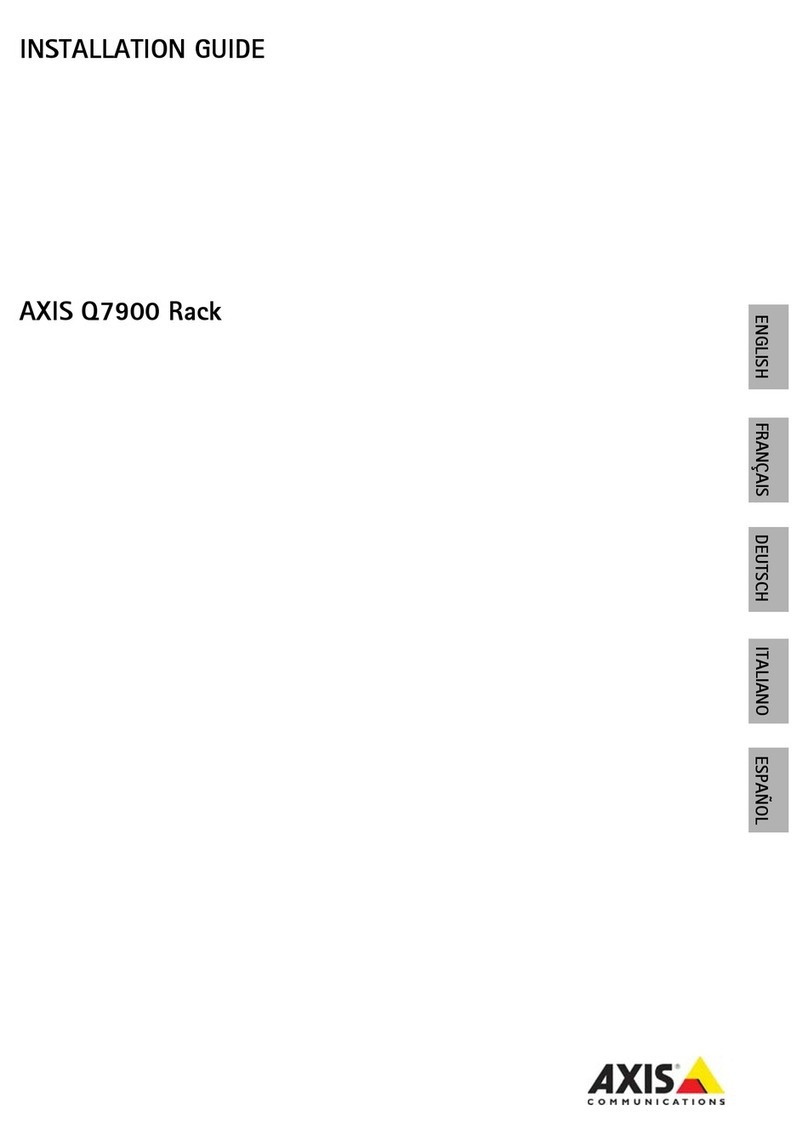AXIS COMMUNICATIONS
<Product Name> Quick User’s Guide
AXIS 2411 Admin Manual
2
About This Document
This manual is intended for administrators and users of the
AXIS 2411 Video Server, and is applicable for software release
3.01 and up. It includes instructions for installing, using and
managing the AXIS 2411 on your network. Previous
experience of networking will be of use when installing and
using this product. Later versions of this document will be
posted to the Axis Website, as required. See also the product’s
online help, available via the Web-based interface.
Safety Notices Used In This Manual
Caution! - Indicates a potential hazard that can damage the
product.
Important! - Indicates a hazard that can seriously impair
operation.
Do not proceed beyond any of the above notices until you
have fully understood the implications.
Intellectual Property Rights
Axis AB has intellectual property rights relating to technology
embodied in the product described in this document. In
particular, and without limitation, these intellectual property
rights may include one or more of the patents listed at
http://www.axis.com/patent.htm and one or more additional
patents or pending patent applications in the US and other
countries.
Legal Considerations
Camera surveillance can be prohibited by laws that vary from
country to country. Check the laws in your local region before
using this product for surveillance purposes.
Electromagnetic Compatibility (EMC)
This equipment generates, uses, and can radiate radio
frequency energy, and if not installed and used in accordance
with the instruction manual, may cause interference to radio
communications. Shielded cables should be used to ensure
compliance with EMC standards.
USA - This equipment has been tested and found to comply
with the limits for a Class A computing device pursuant to
Subpart B of Part 15 of FCC rules, which are designed to
provide reasonable protection against such interference when
operated in a commercial environment. Operation of this
equipment in a residential area is likely to cause interference,
in which case the user at his/her own expense will be required
to take whatever measures may be required to correct the
interference.
Europe - This digital equipment fulfills the
requirements for radiated emission according to limit B of
EN55022/1994, and the requirements for immunity according
to EN55024/1998 residential, commercial, and light industry.
Liability
Every care has been taken in the preparation of this manual; Please
inform your local Axis office of any inaccuracies or omissions. Axis
Communications AB cannot be held responsible for any technical
or typographical errors and reserves the right to make changes to
the product and manuals without prior notice. Axis
Communications AB makes no warranty of any kind with regard to
the material contained within this document, including, but not
limited to, the implied warranties of merchantability and fitness
for a particular purpose. Axis Communications AB shall not be
liable nor responsible for incidental or consequential damages in
connection with the furnishing, performance or use of this
material.
Trademark Acknowledgments
Acrobat, Adobe, Boa, Ethernet, IBM, Internet Explorer, LAN
Manager, Linux, Macintosh, Microsoft, Netscape Navigator, OS/2,
UNIX, Windows, WWW are registered trademarks of the respective
holders. Java and all Java-based trademarks and logos are
trademarks or registered trademarks of Sun Microsystems, Inc. in
the United States and other countries. Axis Communications AB is
independent of Sun Microsystems Inc.
Support Services
Should you require any technical assistance, please contact your
Axis reseller. If your questions cannot be answered immediately,
your reseller will forward your queries through the appropriate
channels to ensure a rapid response. If you are connected to the
Internet, you can:
• download user documentation and firmware updates
• find answers to resolved problems in the FAQ database.
Search by product, category, or phrases
• report problems to Axis support staff by logging in to
your private support area
• visit the Axis Support Web at www.axis.com/techsup/
Warning! - This product contains a Lithium battery which is
used for back up of the real time clock. This battery lasts more
than 5-10 years. Study the warning notice carefully before
replacing the battery. Do not replace or remove the battery unless
needed! Danger of Explosion if battery is incorrectly replaced.
Replace only with the same or equivalent type recommended by
the manufacturer. Dispose of used batteries according to the
manufacturer’s instructions.
AXIS 2411 Administration Manual
Revision 1.0
Part No: 20576
Date: June 2003
This manual is applicable for software release 3.01 and up.
Copyright © Axis Communications AB, 2003