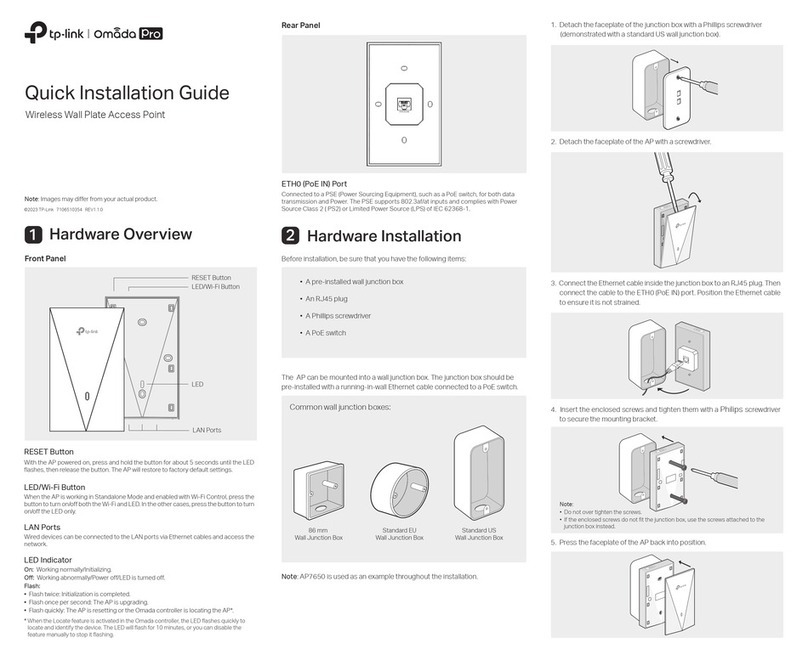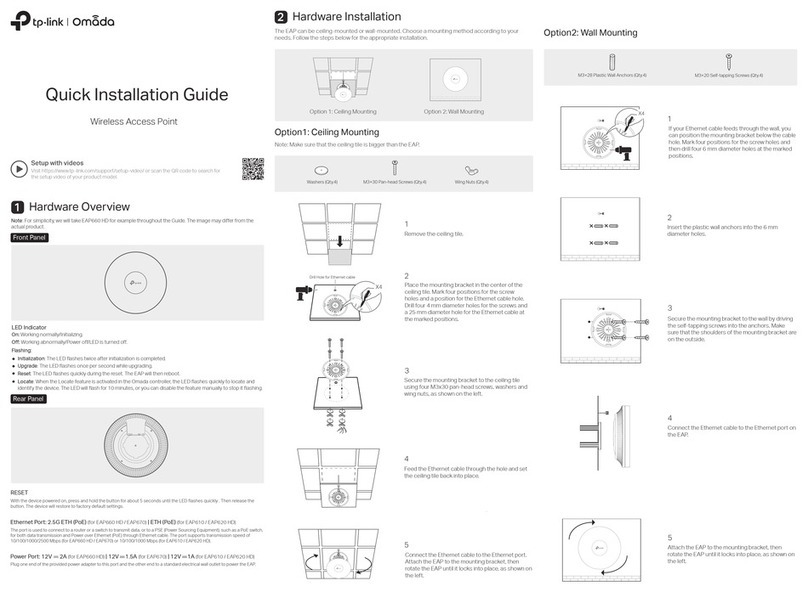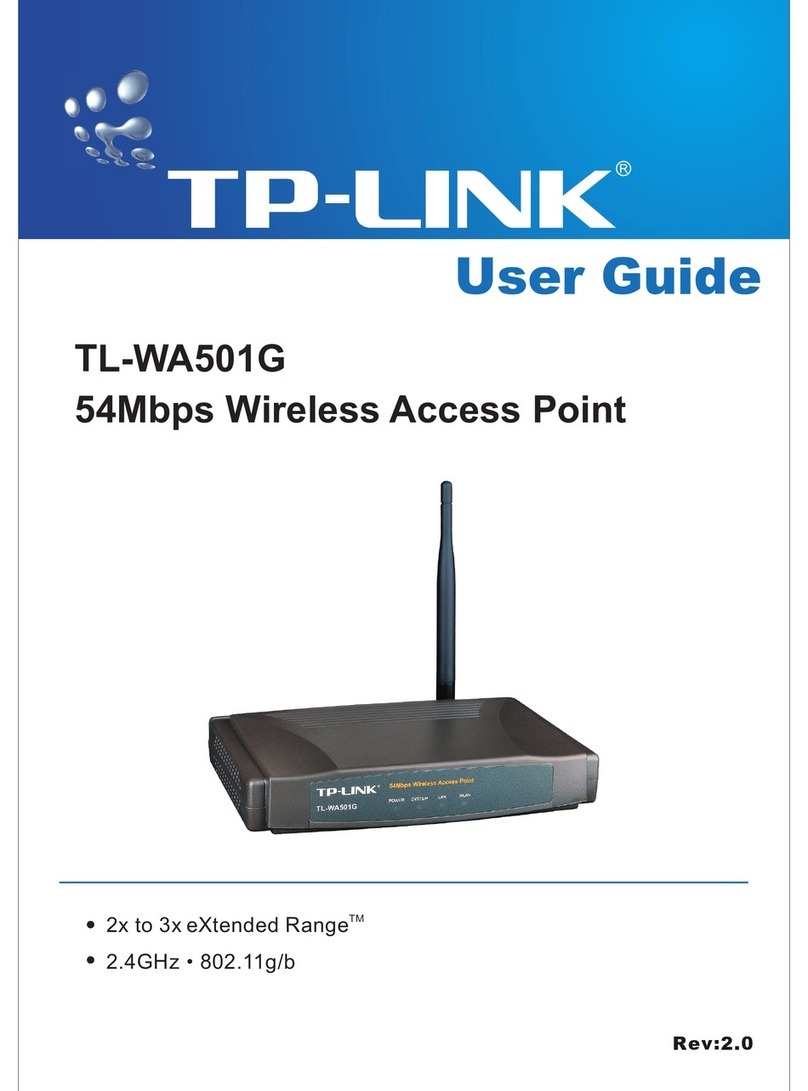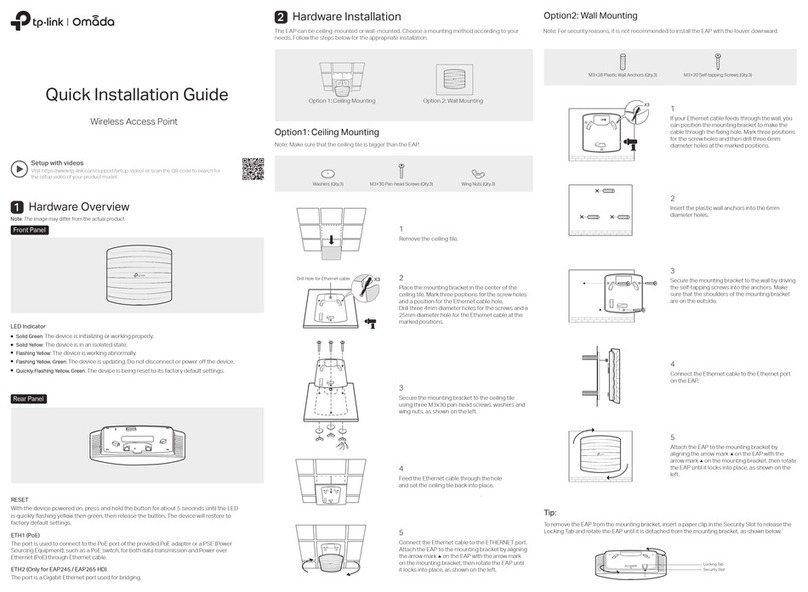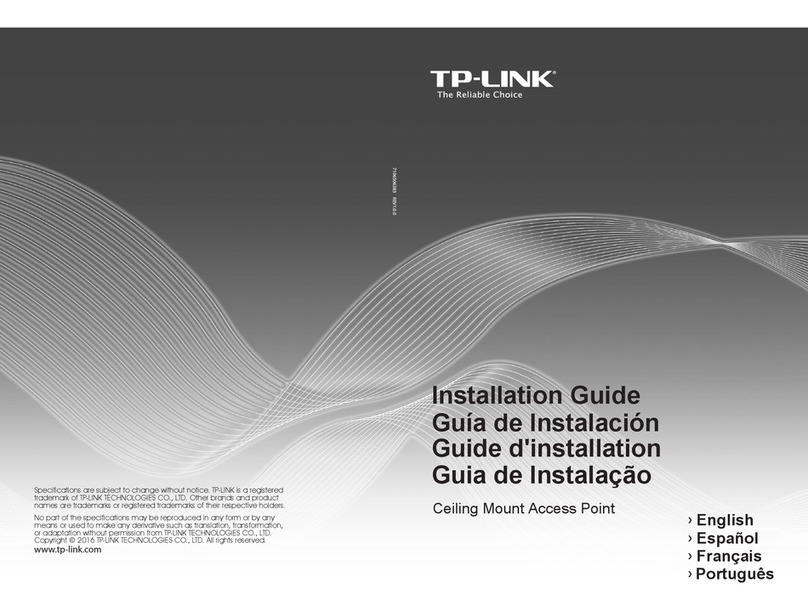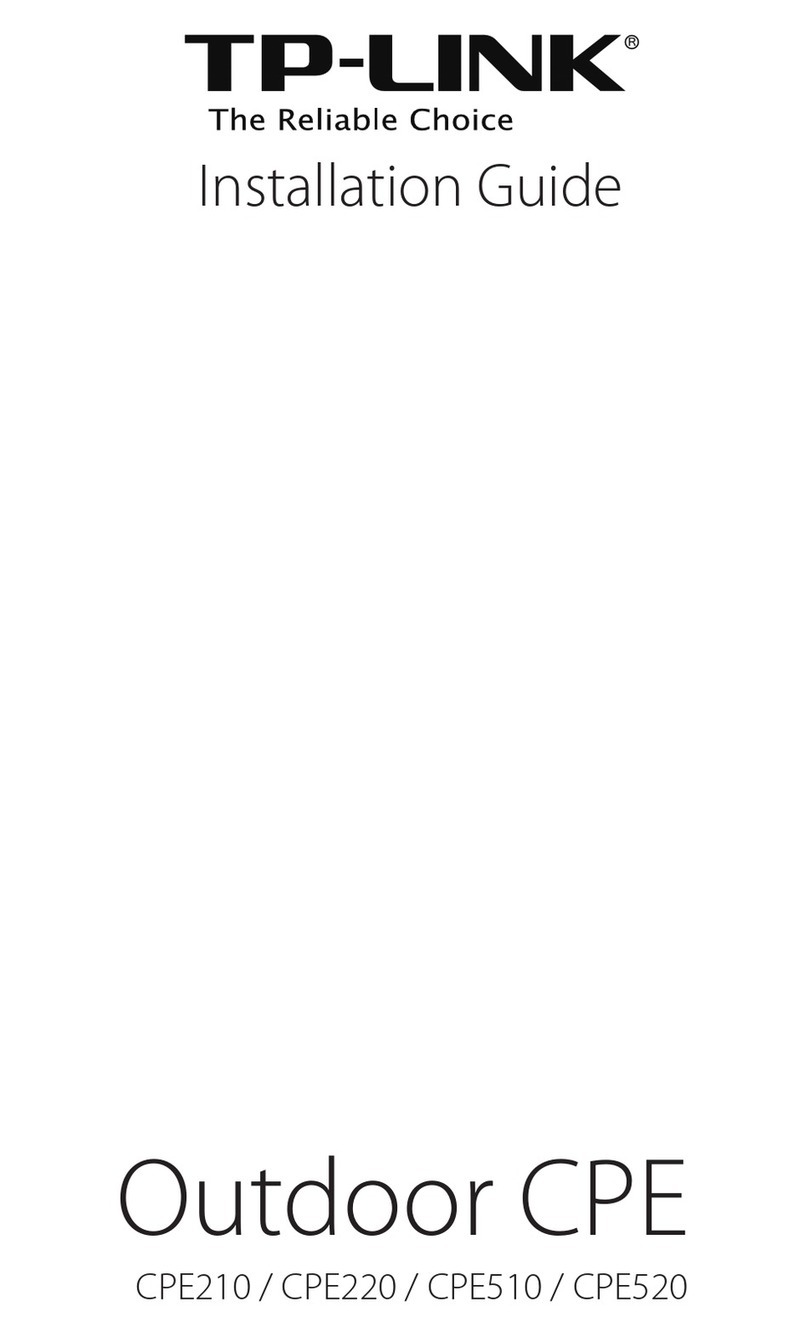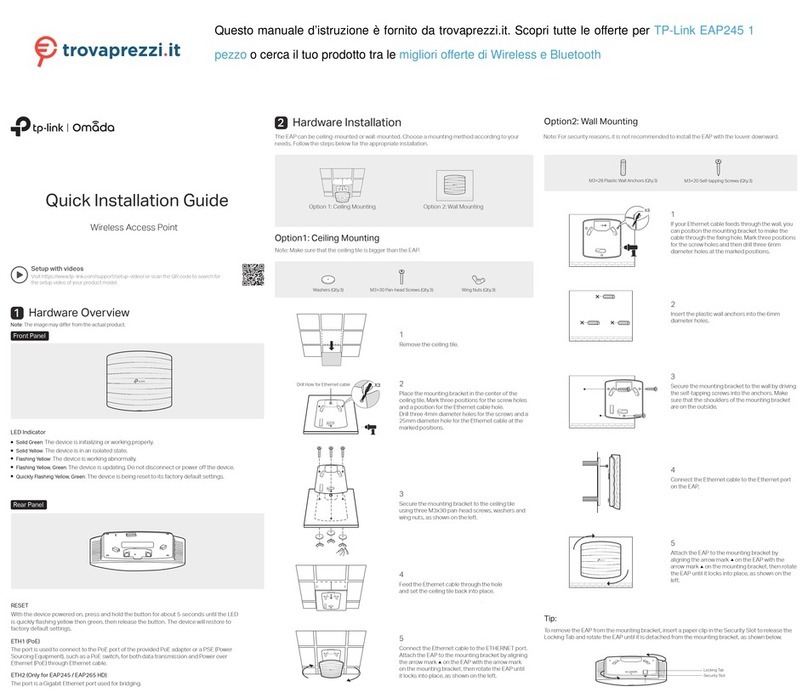CAP
Grounding
Terminal
Earth Ground
B
A
Grounding
Cable
PoE Switch
Grounded 3-wire
Power Outlet
Shielded CAT5e (or above)
Cable with
an Integrated
Grounding Wire
Grounding Wire
A
Hardware Installation
The CAP can be pole-mounted or wall-mounted.
Mount CAP
Option 1: Pole Mounting
Loosen and completely remove the
end of the metal strap by turning the
captive screw counterclockwise
with a flathead screwdriver.
Step 1:
Lead the end of the metal strap
through the back of the CAP.
Step 2:
Position the CAP and wrap the metal
strap around the pole. Feed the end
back through the screw-block and
turn the screw clockwise to tighten
the metal strap using a flathead
screwdriver until the CAP is secure.
Step 3:
Connect the antennas to the CAP.
Step 4:
Option 2: Wall Mounting
Step 4:
Connect the antennas to the CAP.
Step 1:
Place the mounting bracket in the
position you require. Mark three
positions for the screw holes .
Drill three 6mm (in diameter) holes
at the marked positions.
Step 2:
Insert the plastic wall anchors into
the 6mm holes. Align the bracket to
the plastic wall anchors and drive
the self-tapping screws into the
anchors through the bracket.
Step 3:
Align the mounting tabs on the back
of the CAP with the four slots of the
mounting bracket. Push and slide
the CAP downward until it locks into
place.
Connect Cables
Firmly grasp the rear of the interface
cover and pull it downward.
Step 1:
Use an adequate Ethernet cable to
connect the LAN port. Shielded
CAT5e (or above) cable with an
integrated ground wire is
recommended.
Step 2:
Affix the waterproof rubber insert to
the underside of the device for
waterproofing and replace the cover
until it firmly locks into place.
Step 3:
Power On
Connect the CAP to a PSE device (such as a PoE switch) as
follows:
Connect the power cord to the power port on the PoE switch and
plug it into a power outlet.
Step 2:
Connect the Ethernet cable from the CAP to the PoE port of the
PoE switch.
Step 1:
PoE Switch
Software Congurations
Note: The IP address of the wireless controller must be reachable for the
CAPs in the network.
In FIT Mode
In FIT mode, CAP should be managed by the wireless controller.
Please refer to the Wireless Controller User Guide to learn more
information about conguring and using the controller.
2Create a new username and password for login, and then
click OK.
In FAT Mode
1 Launch a web broswer and enter 192.168.0.254 in the
address bar.
Note: To log in to the device, the IP address of your PC should be set
in the same subnet addresses of the device. The IP address is
192.168.0.x (”x” is any number from 1 to 253). Subnet Mask is
255.255.255.0.
3The webpage will be shown. Click the menu bar to configure
the coresponding parameters.
The products of TP-Link partly contain software code developed by third parties, including software code subject to
the GNU General Public License (“GPL”). As applicable, the terms of the GPL and any information on obtaining
access to the respective GPL Code used in TP-Link products are available to you in GPL-Code-Centre under
(http://www.tp-link.com/en/support/gpl/). The respective programs are distributed WITHOUT ANY WARRANTY and
are subject to the copyrights of one or more authors. For details, see the GPL Code and other terms of the GPL.
For technical support, User Guide and other information, please
visit http://www.tp-link.com/support, or simply scan the QR code.