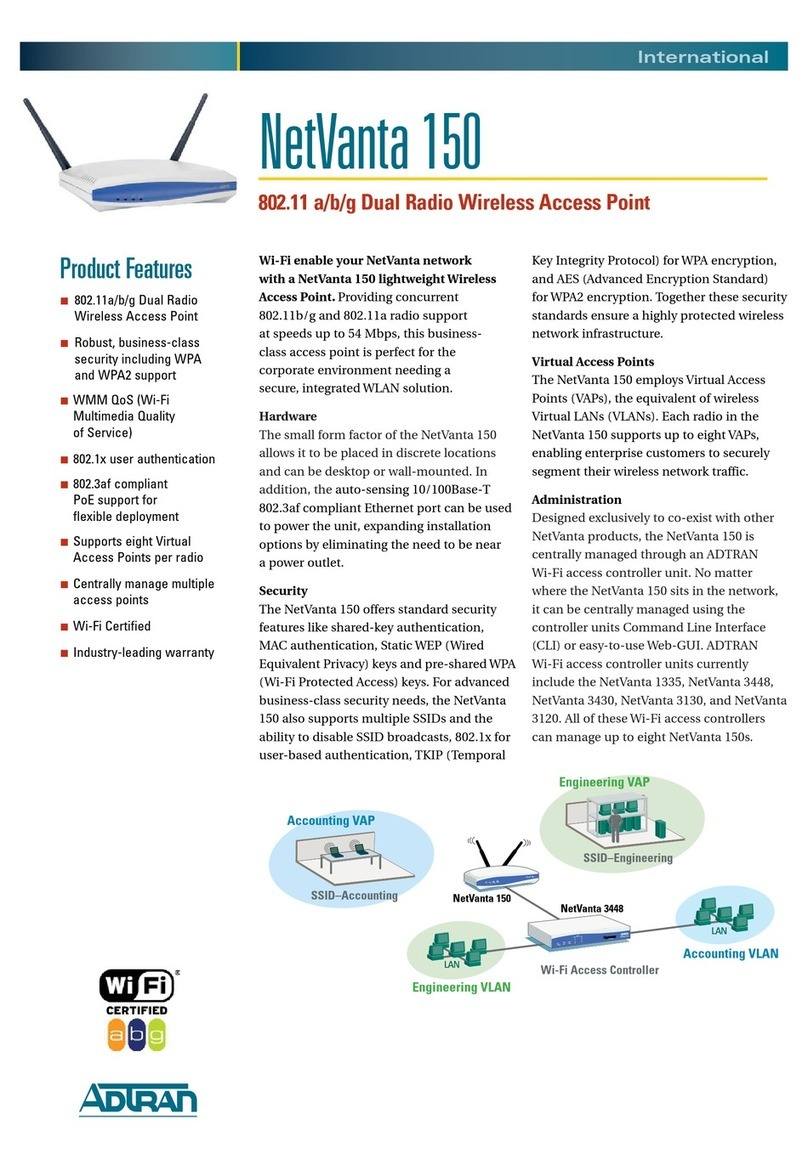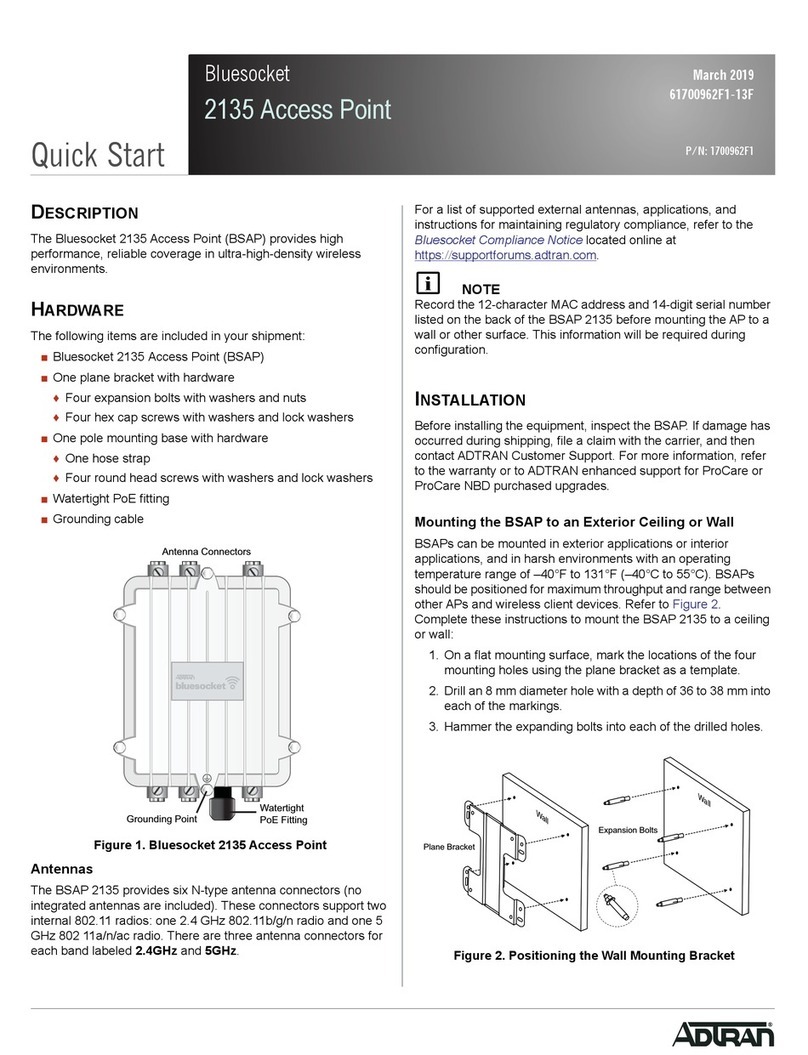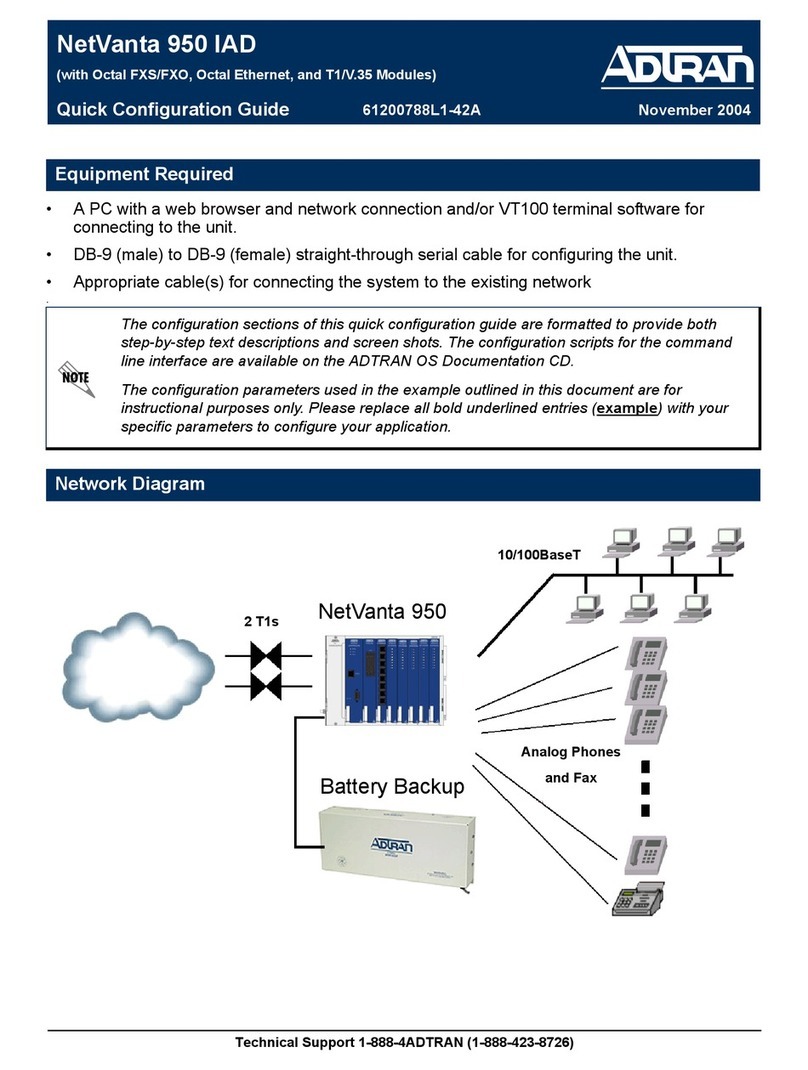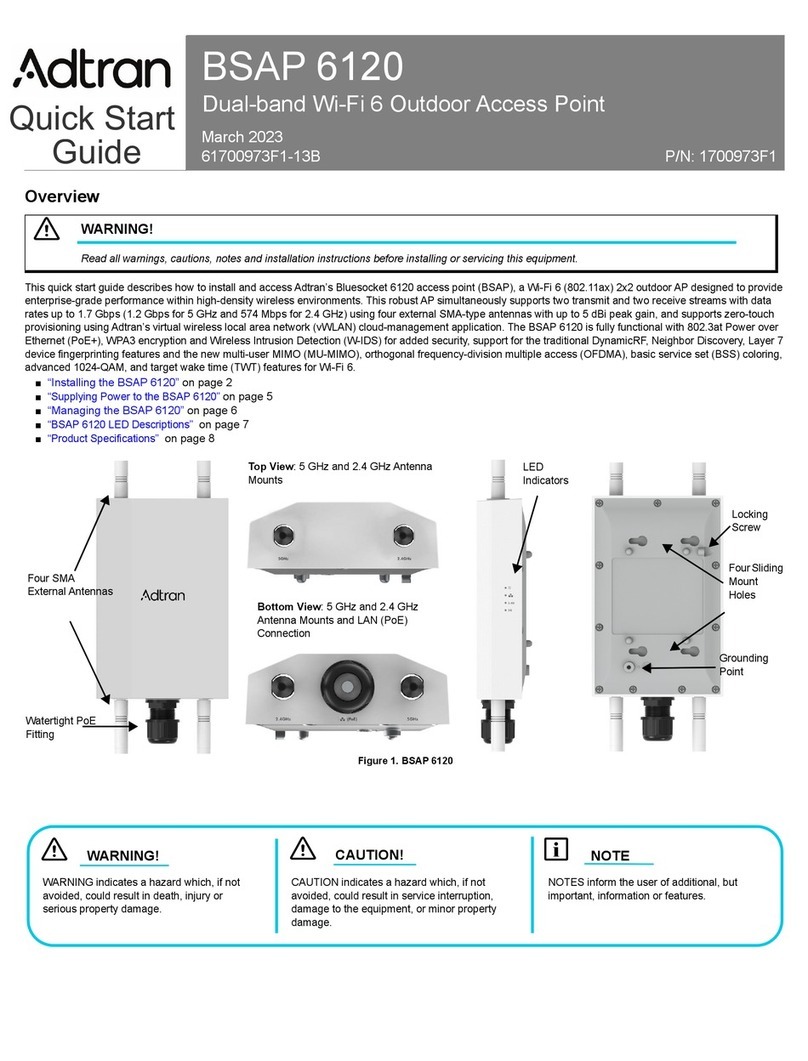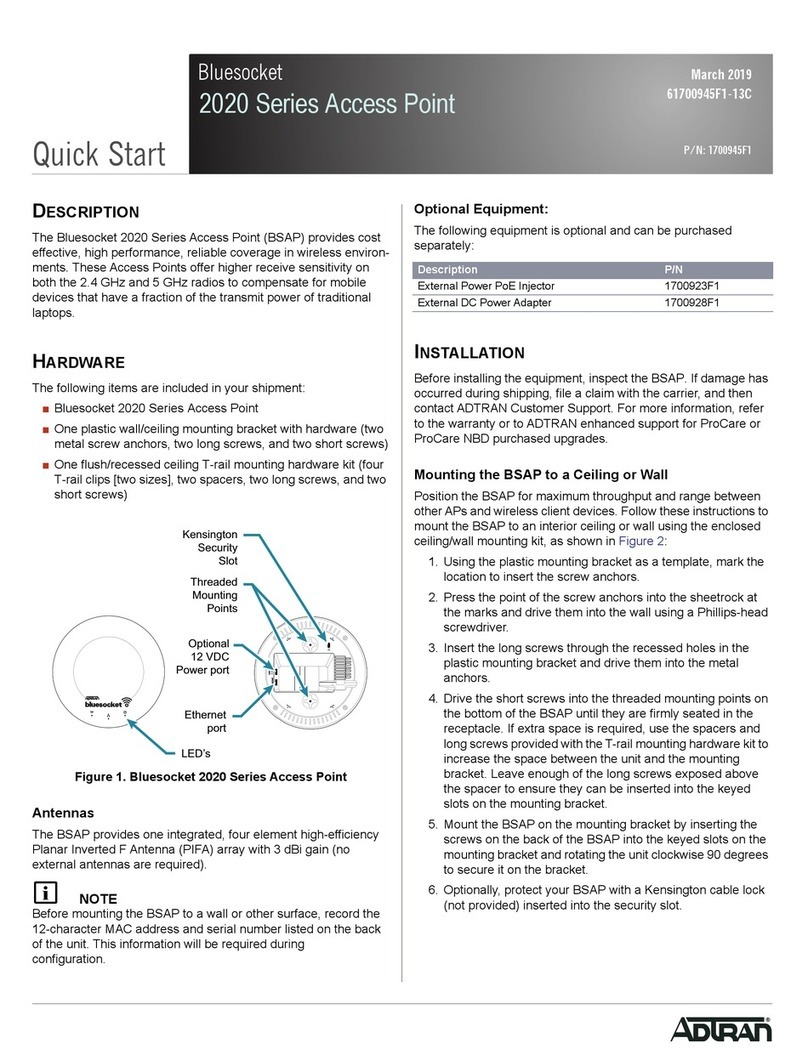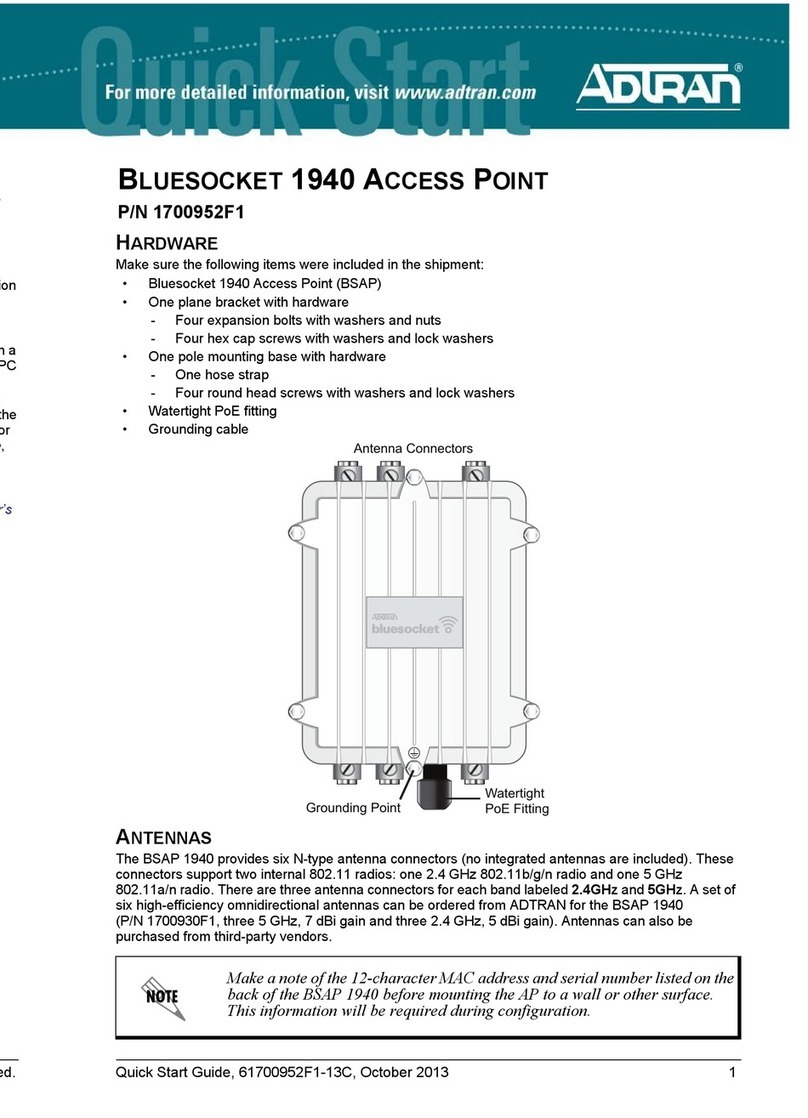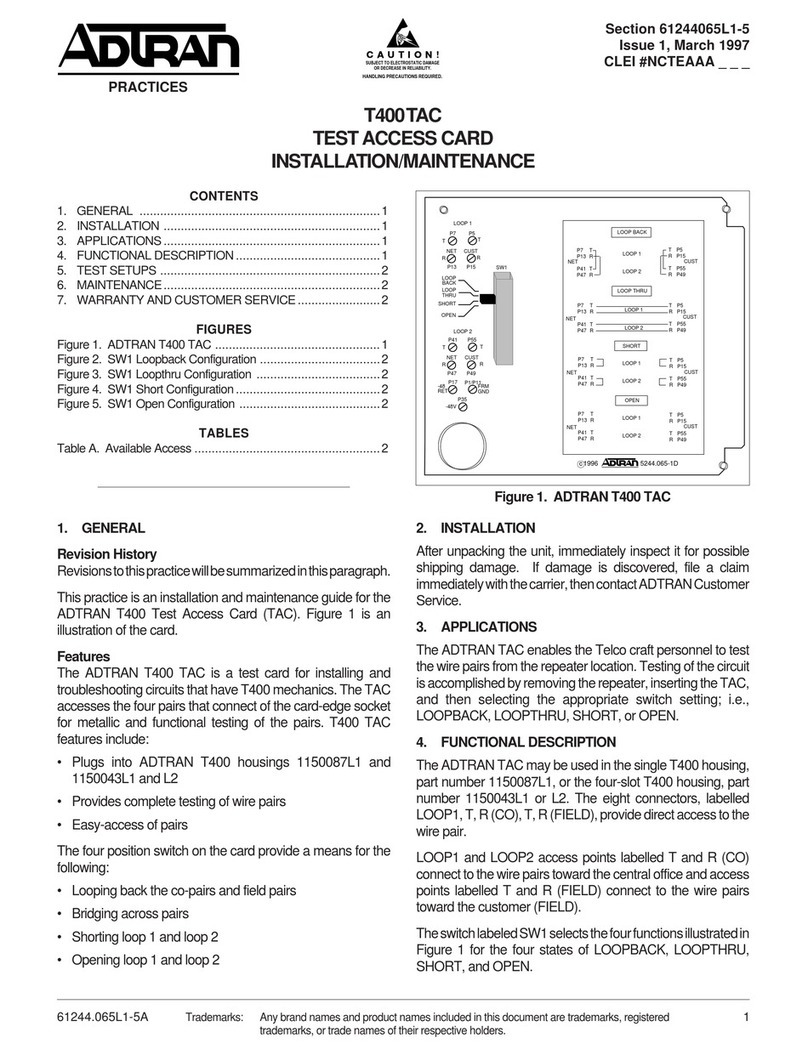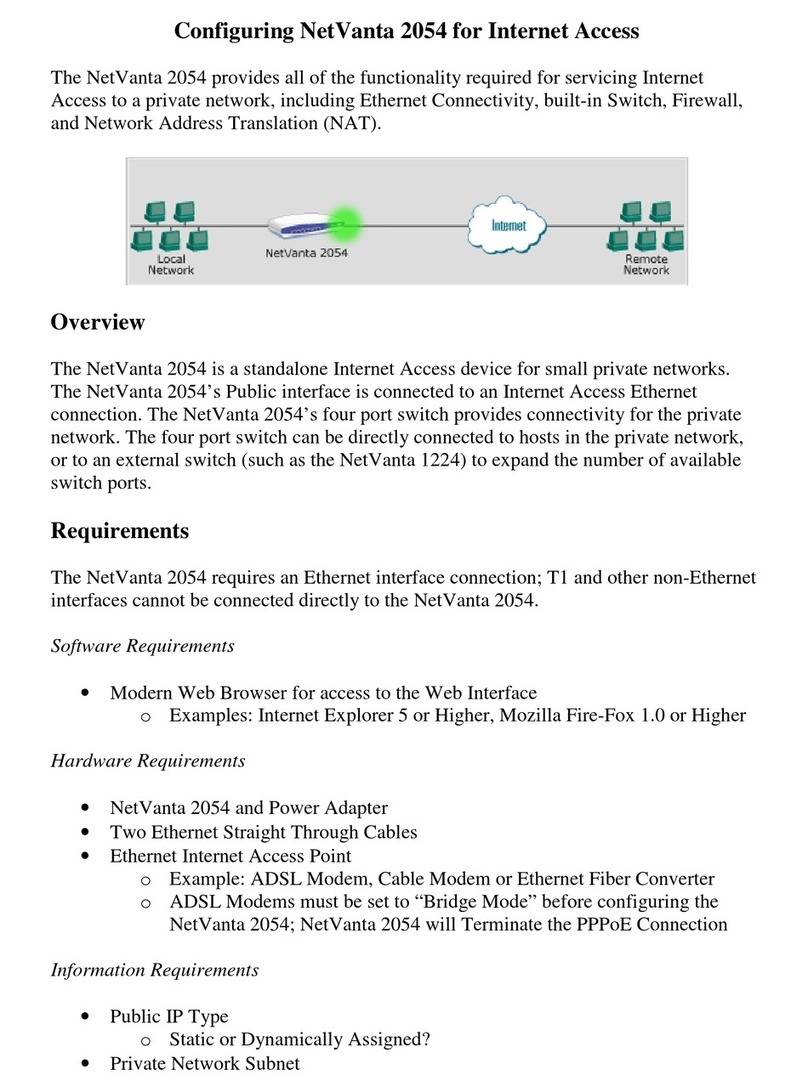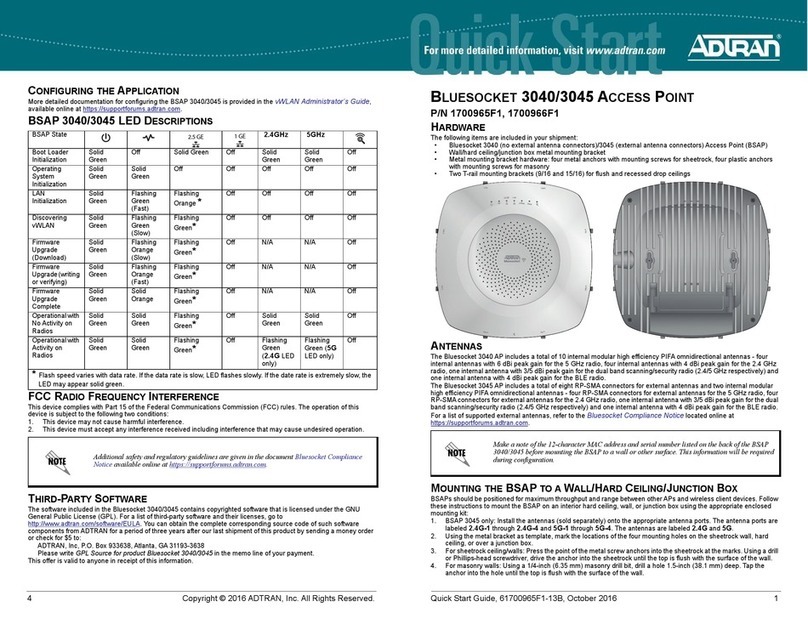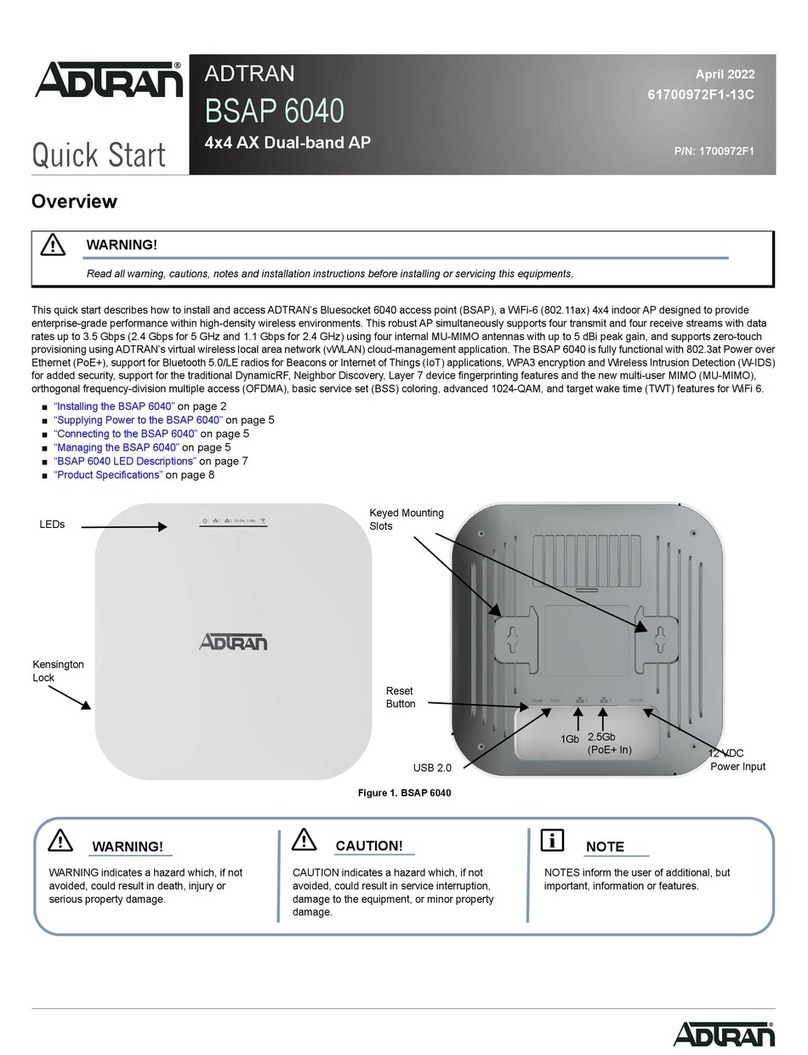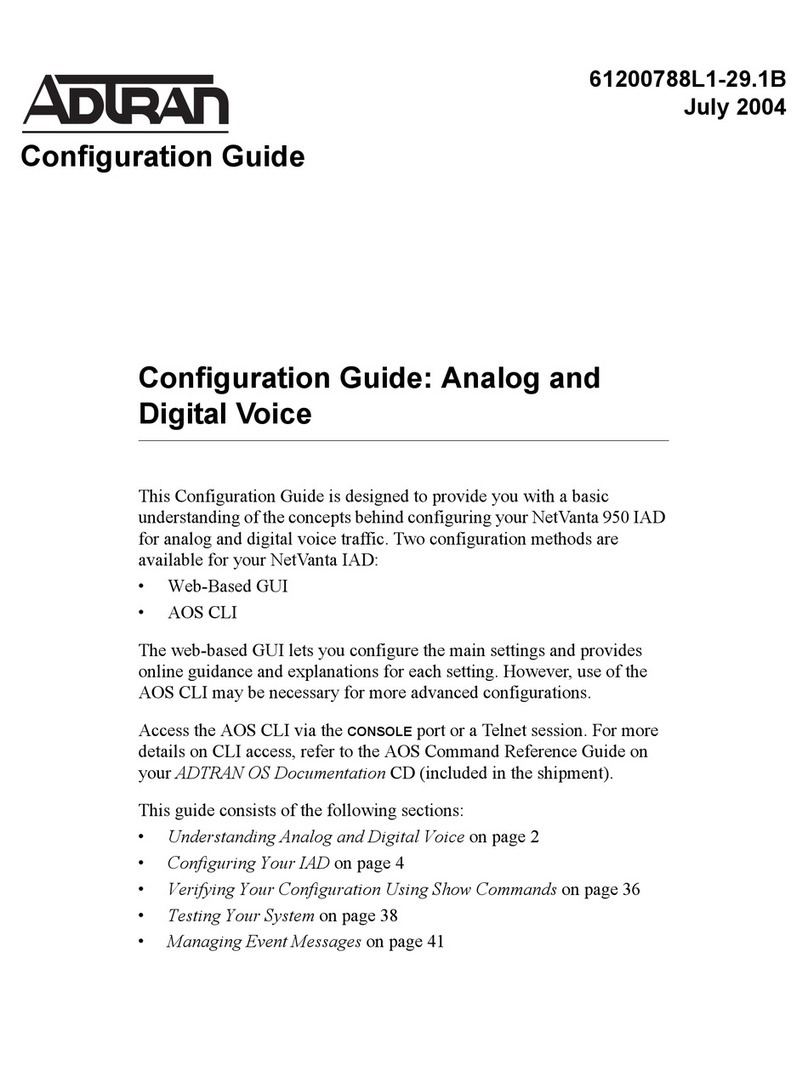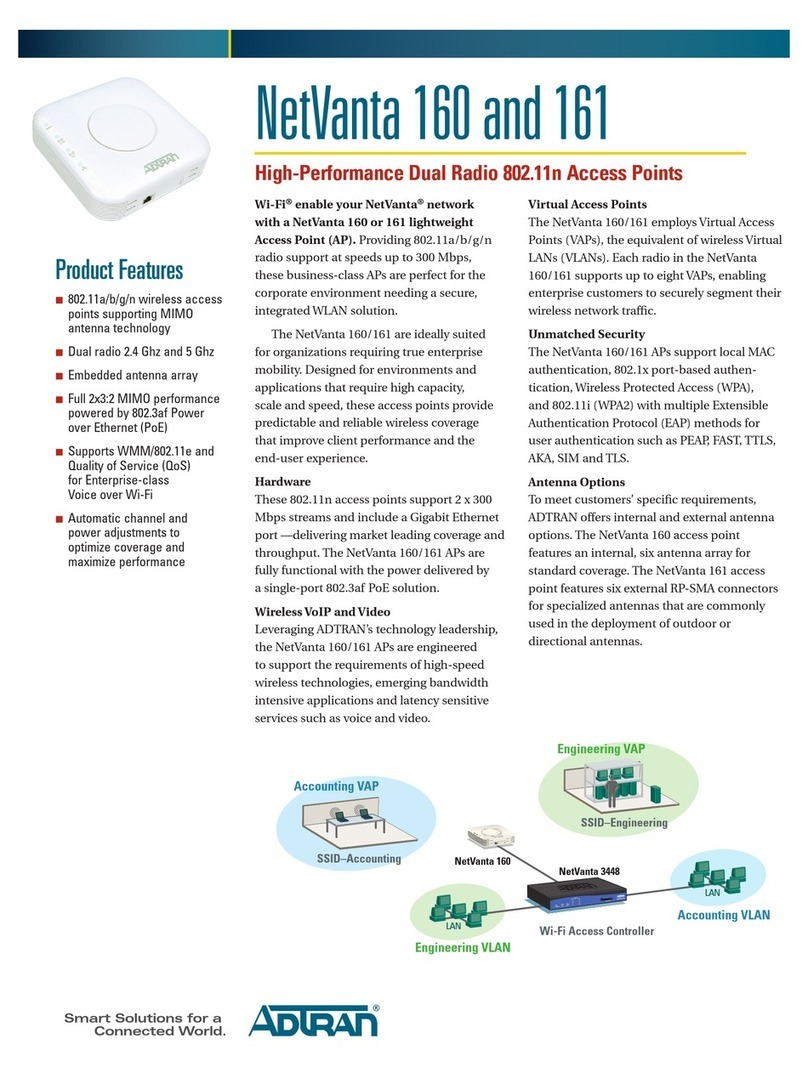2 Copyright © 2012 ADTRAN, Inc. All Rights Reserved. Quick Start Guide, 61700954F1-13A, September 2012 3
3. Mount the BSAP 1920/1925 on the mounting bracket by inserting the screws on the back of the AP
into the keyed slots on the mounting bracket rotating the unit clockwise 90 degrees to secure it into
place.
MOUNTING THE AP TO A DROPPED CEILING
The Bluesocket BSAP 1920/1925 is shipped with a metal ceiling mounting kit (T-rail kit) to mount the AP
on the ceiling tile separators of standard dropped ceilings. The mounting bracket can be used to mount
the AP to a drywall ceiling. Refer to Mounting the AP to the Ceiling or Wall Using the Wall Mounting
Bracket for instructions. Bluesocket BSAPs should be positioned for maximum throughput and range
between other APs and wireless client devices.
To mount the BSAP 1920/1925 to a dropped ceiling:
1. Attach the ceiling clips to the bottom cover of the BSAP 1920/1925 using the provided short screws.
2. Once the ceiling clips are attached to the BSAP 1920/1925, line up the T-rail connectors with an
appropriately sized rail and press the unit onto the rail until it snaps into place.
3. Optionally protect your BSAP 1920/1925 AP with a Kensington cable lock (not provided) inserted in
the security slot.
If extra space is required to accommodate dropped ceiling tiles, use the provided
spacers and longer screws included in the T-rail ceiling mount kit.
SUPPLYING POWER TO THE AP
The Bluesocket BSAP 1920/1925 does not have a power switch. It is powered when connected to a
network device that supplies PoE based on the IEEE 802.3af standard, an external PoE injector
(P/N 1700923F1) or the BSAP 1920/1925 can be powered by an optional external DC power adapter
(P/N 1700928F1) connected to an AC power source. To use the external DC power adapter, connect the
adapter to the 12V DC port on the back of the unit. The DC power adapter automatically adjusts to any
voltage between 100 and 240 VAC at 50 or 60 Hz. No voltage range settings are required.
CONNECTING TO THE AP
Connect the Bluesocket BSAP 1920/1925 to the Ethernet port of the computer used to configure the AP.
Connect the RJ-45 Ethernet connector on the AP's back panel (labeled Ethernet) to your network using
a CAT 5 or CAT 6 Ethernet cable. When the AP and the controlling computer are powered on, the AP's
network LED will light indicating a valid network connection.
CONFIGURING THE AP WITH VWLAN AND AP DISCOVERY
The Bluesocket BSAP 1920/1925 can be configured for use with Bluesocket’s virtual wireless local area
network (vWLAN). If you have installed a vWLAN instance, and want to use AP discovery to configure
the BSAP 1920/1925, follow these steps:
1. After powering the AP and connecting it to the network, allow the AP to discover the vWLAN
appliance to receive its configuration information. This AP discovery process uses an algorithm that
runs through discovery methods in this order: static configuration, Dynamic Host Control Protocol
(DHCP) vendor option (43), Domain Naming System (DNS) discovery, and cached vWLAN
information. If no response to the discovery request is received, the algorithm moves to the next
method in the list (except when using static configuration, which never queries the other discovery
methods).
2. There are two additional network components that can be configured to facilitate AP discovery.
First, an external DHCP server can be configured to assign IP addresses to APs associated with
the vWLAN. When configuring the DHCP server, make sure to configure the Bluesocket DHCP
Vendor option (43) on the server. Second, you can configure an external DNS server to resolve the
name apdiscovery to the IP address of the vWLAN instance in the network environment.
If the WAP is used in a medical environment, it must use an IEC/EN 60601-1
compliant power adapter.