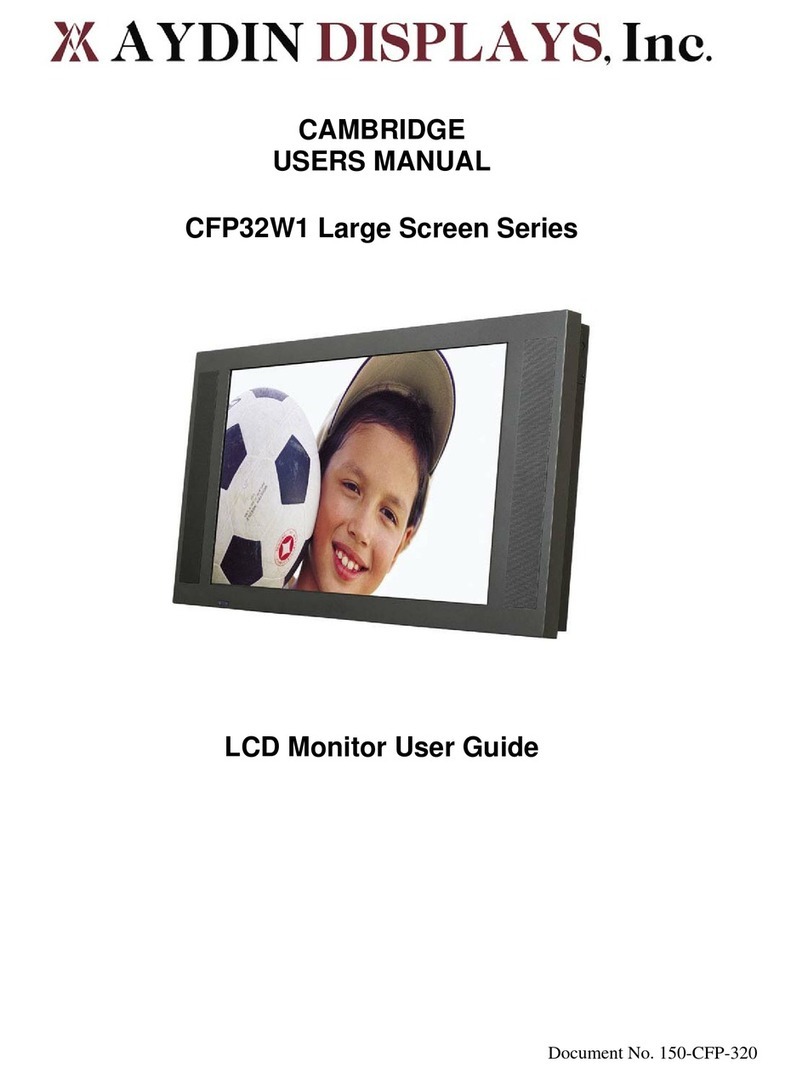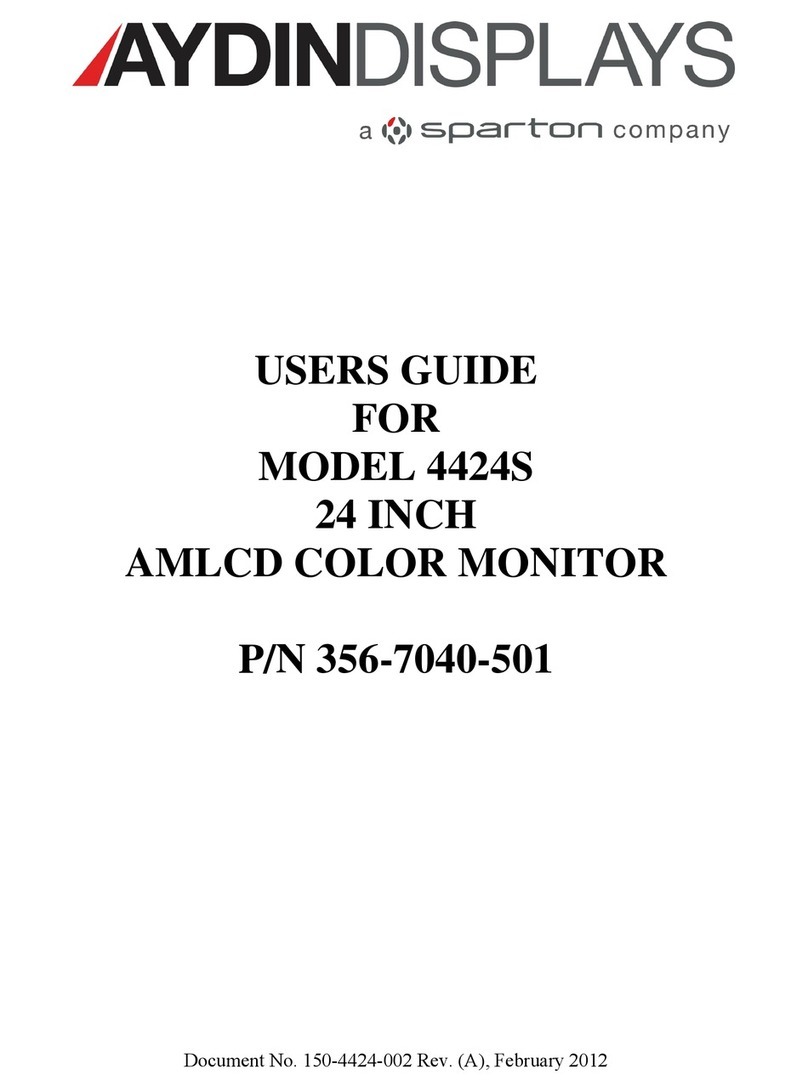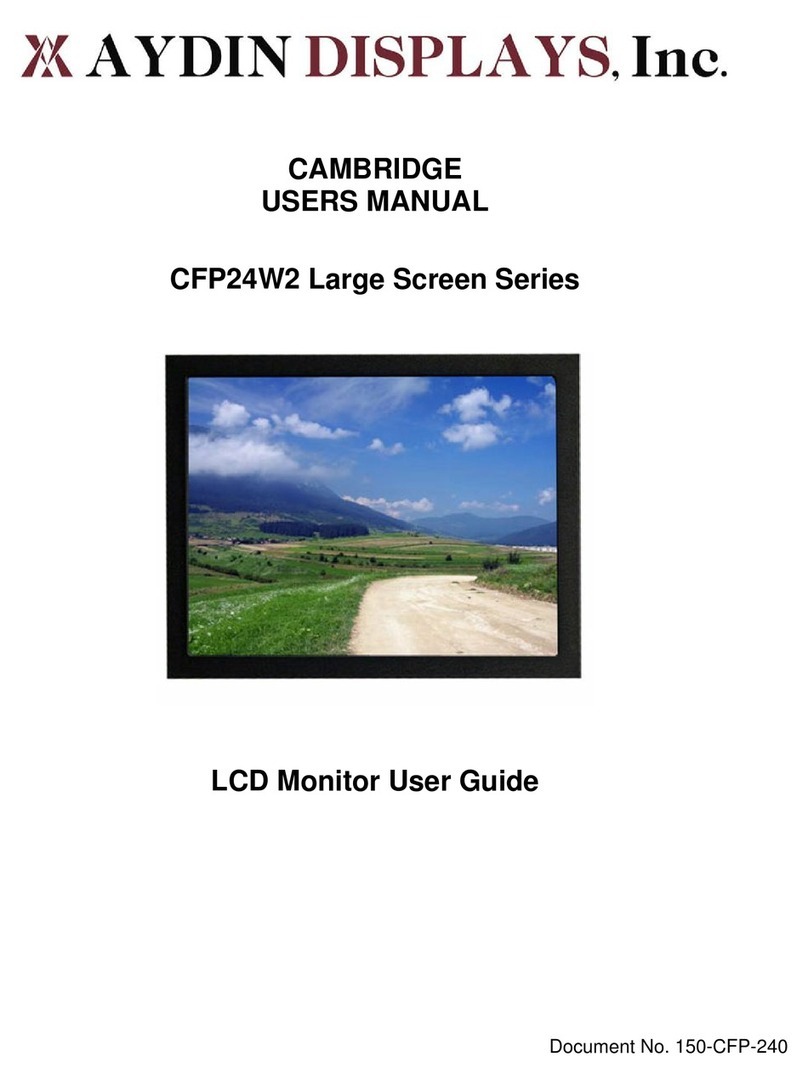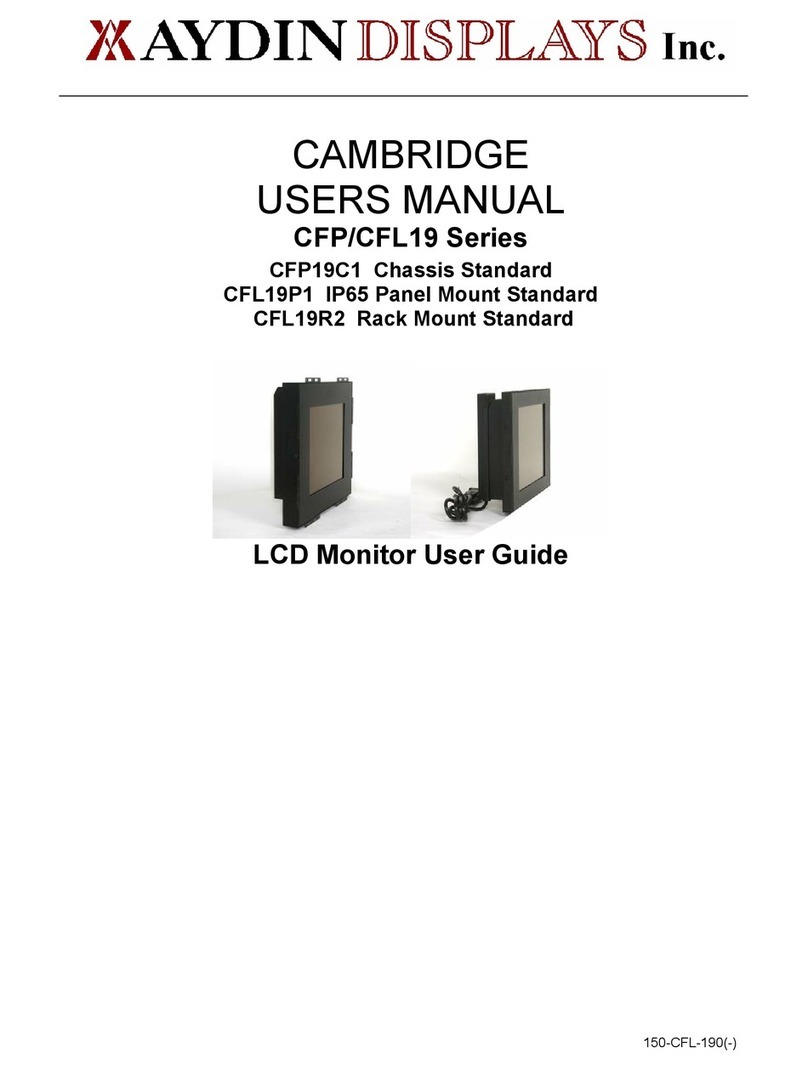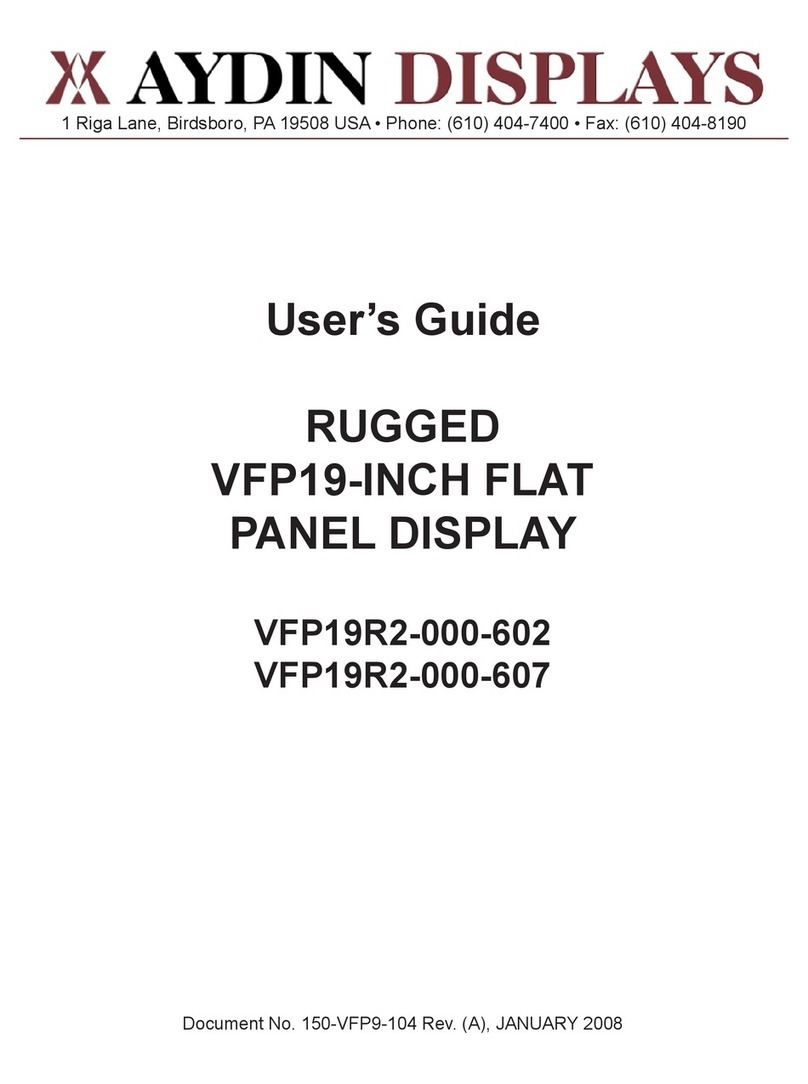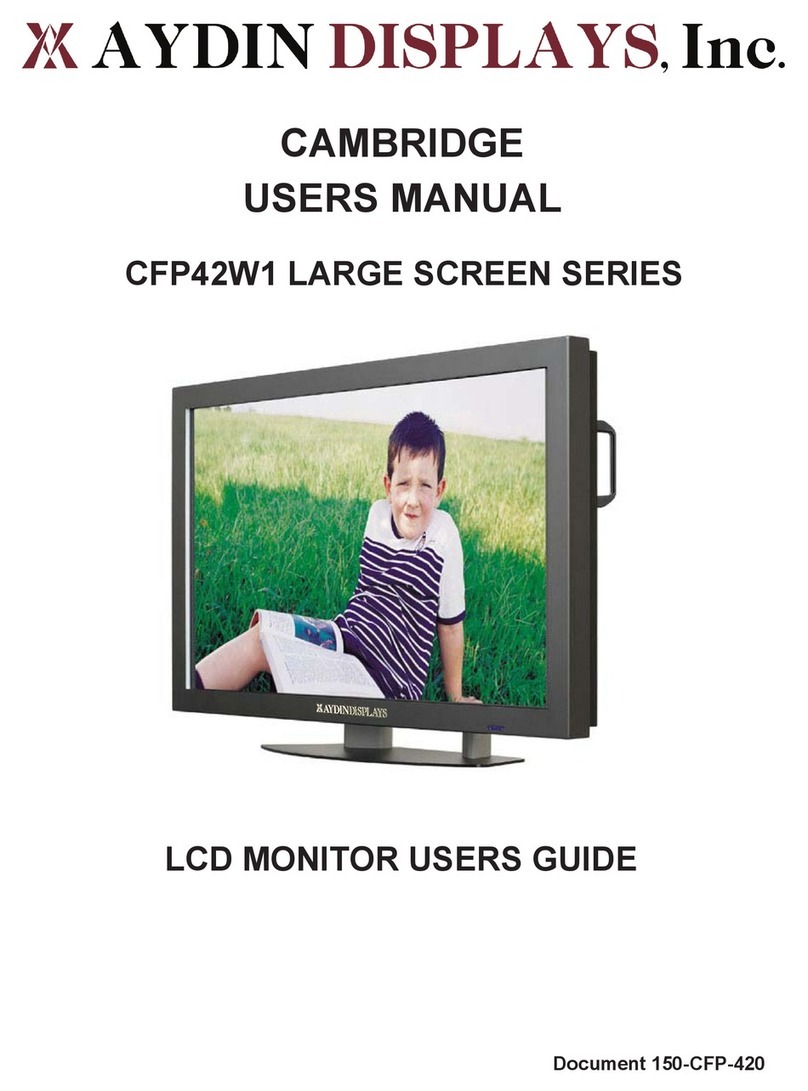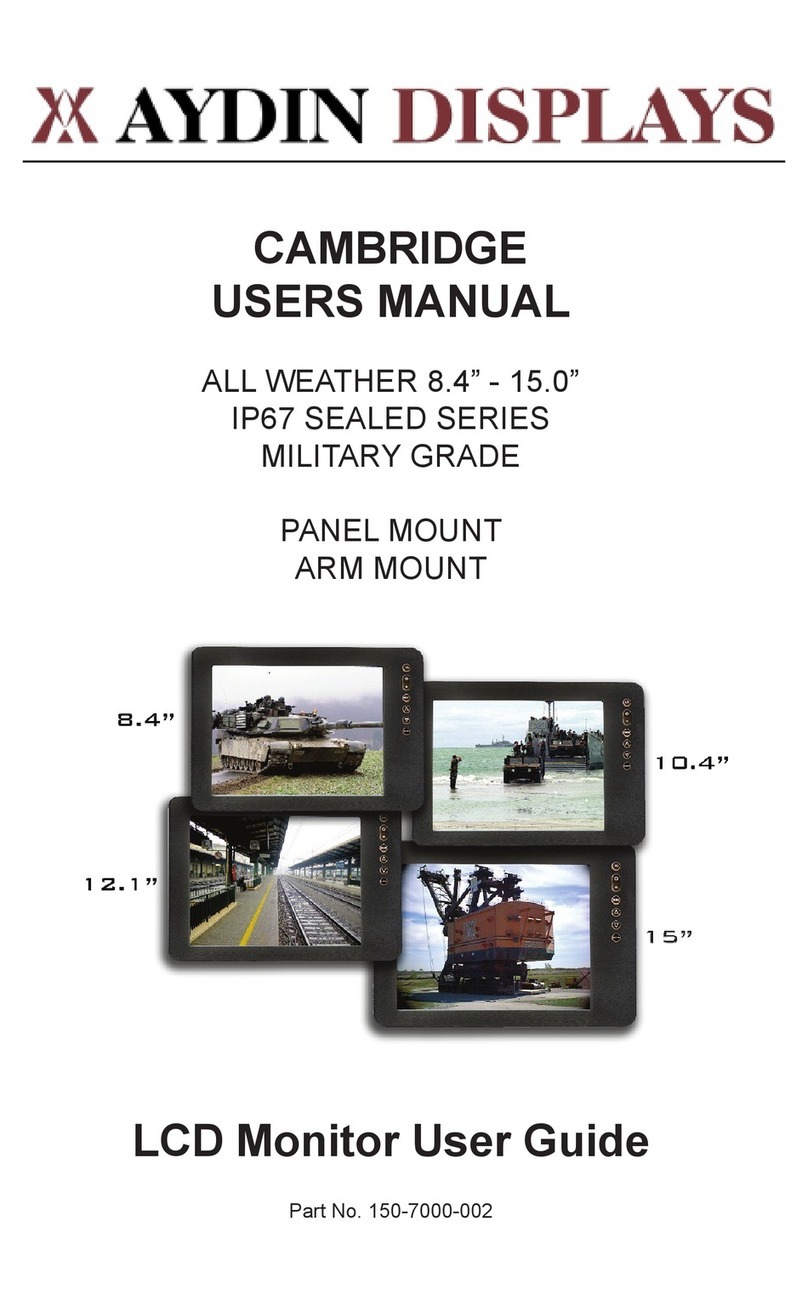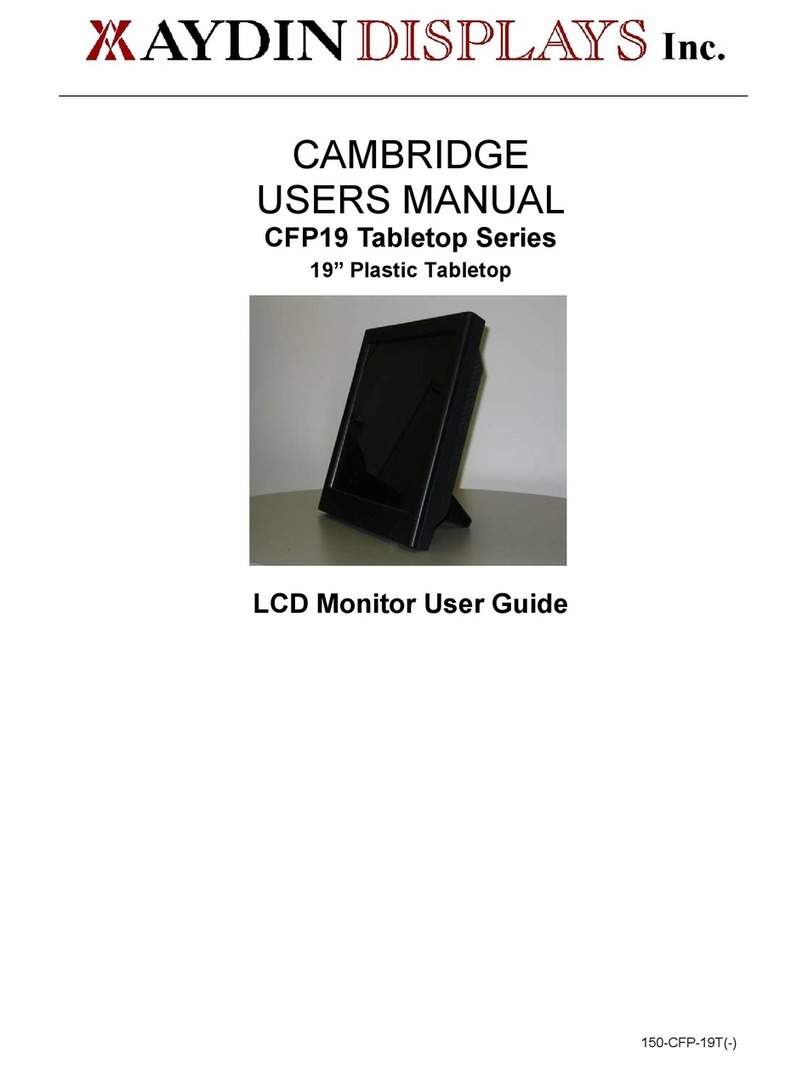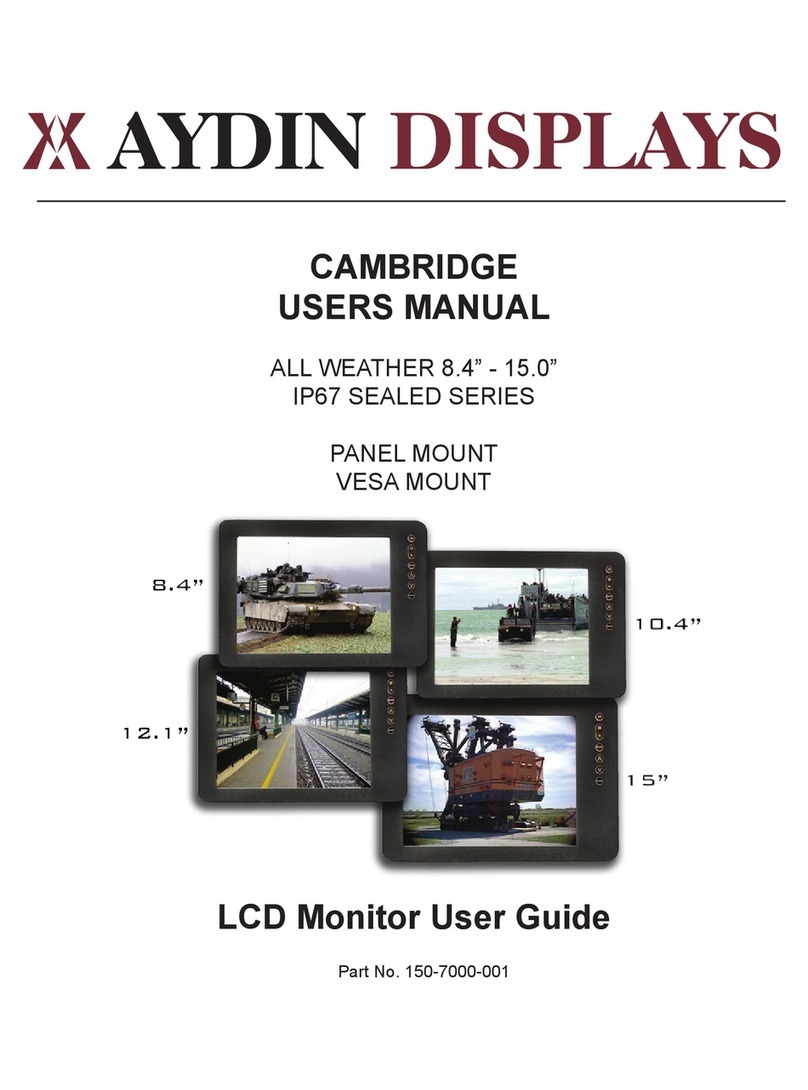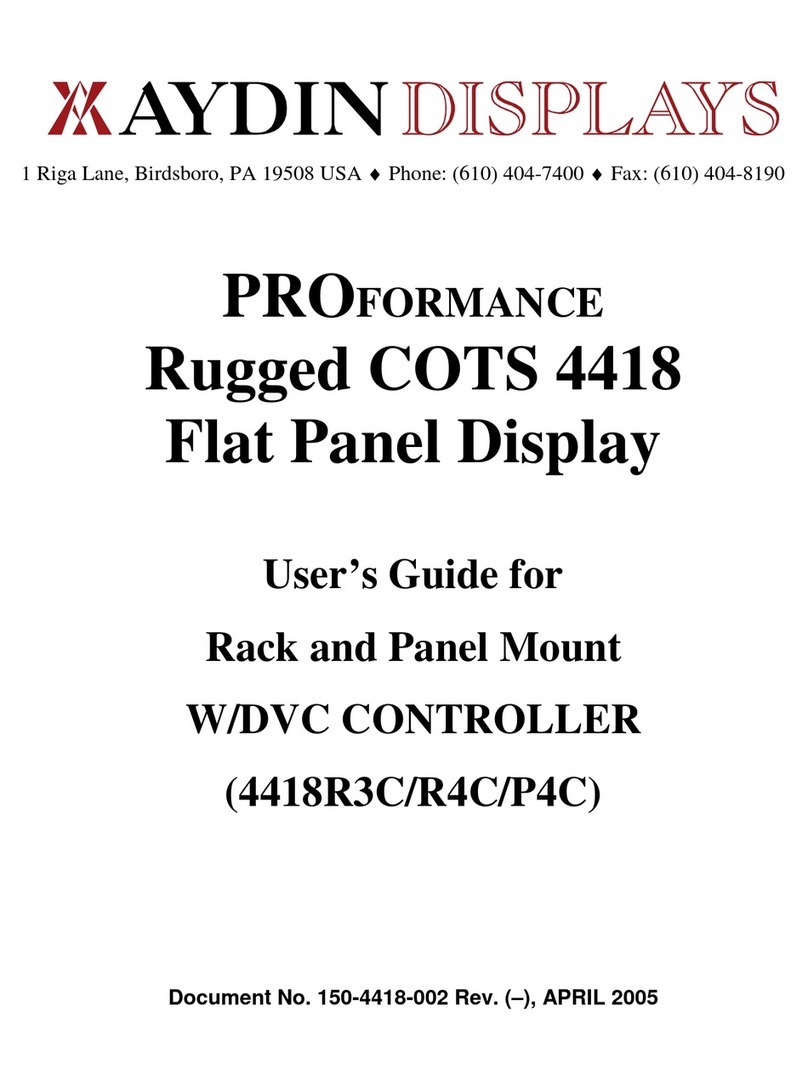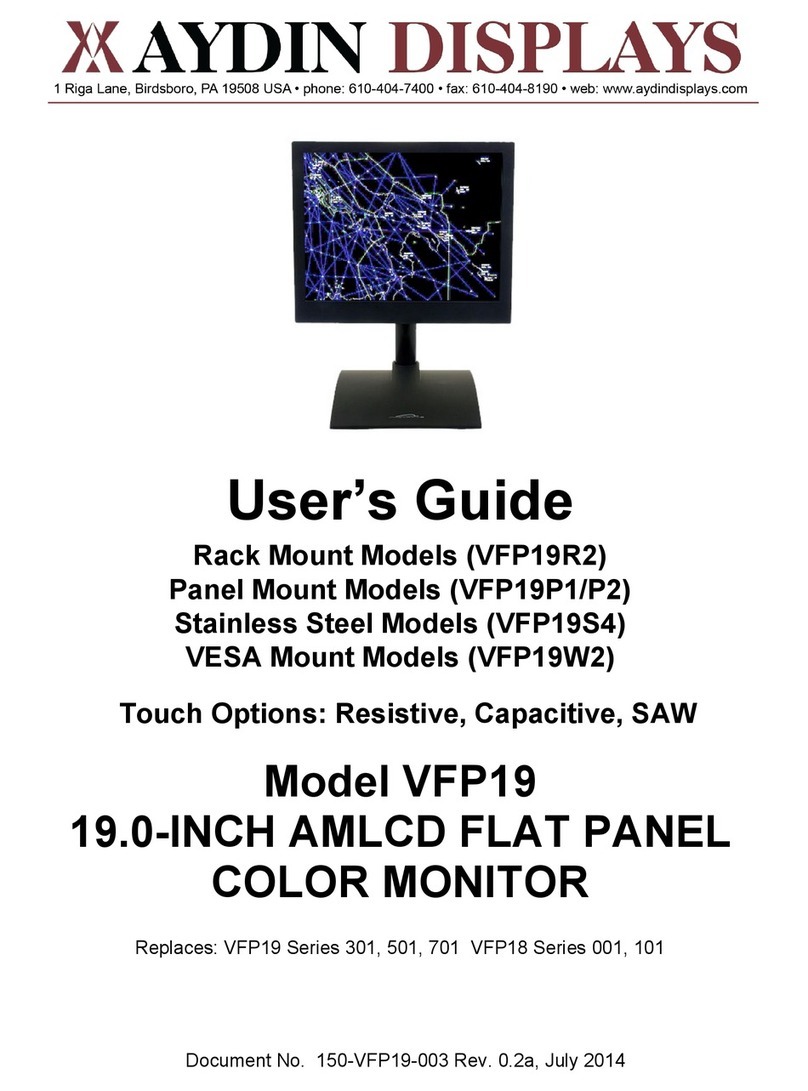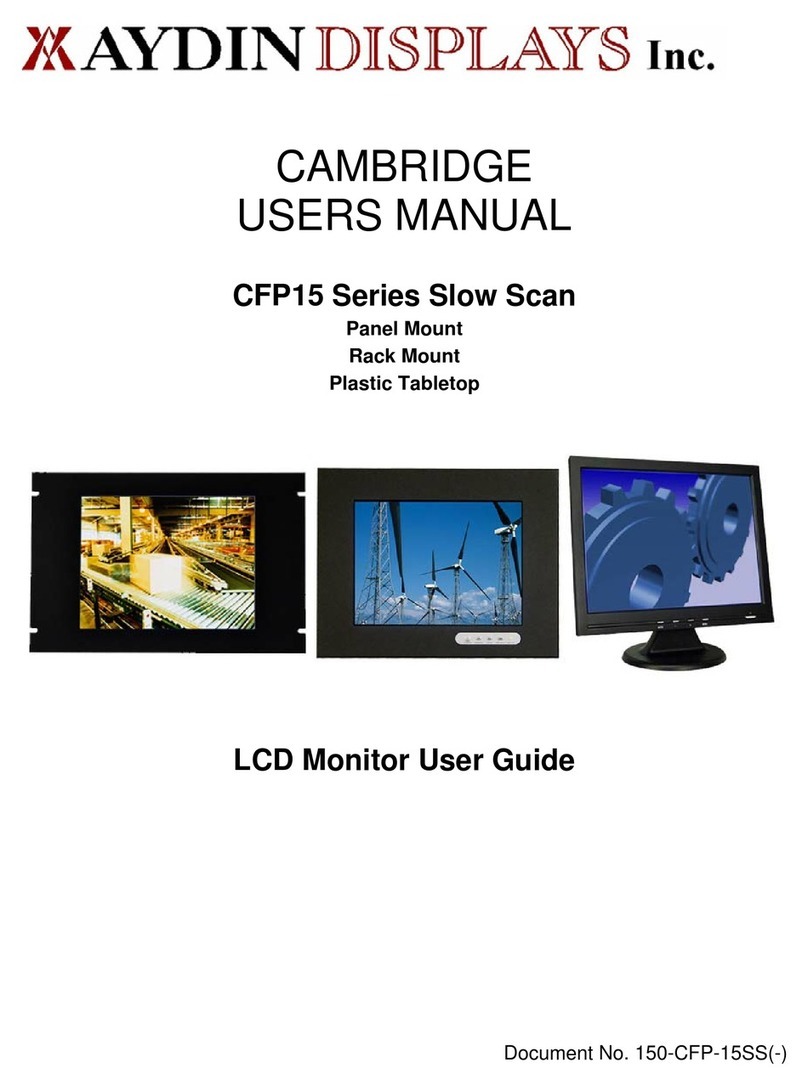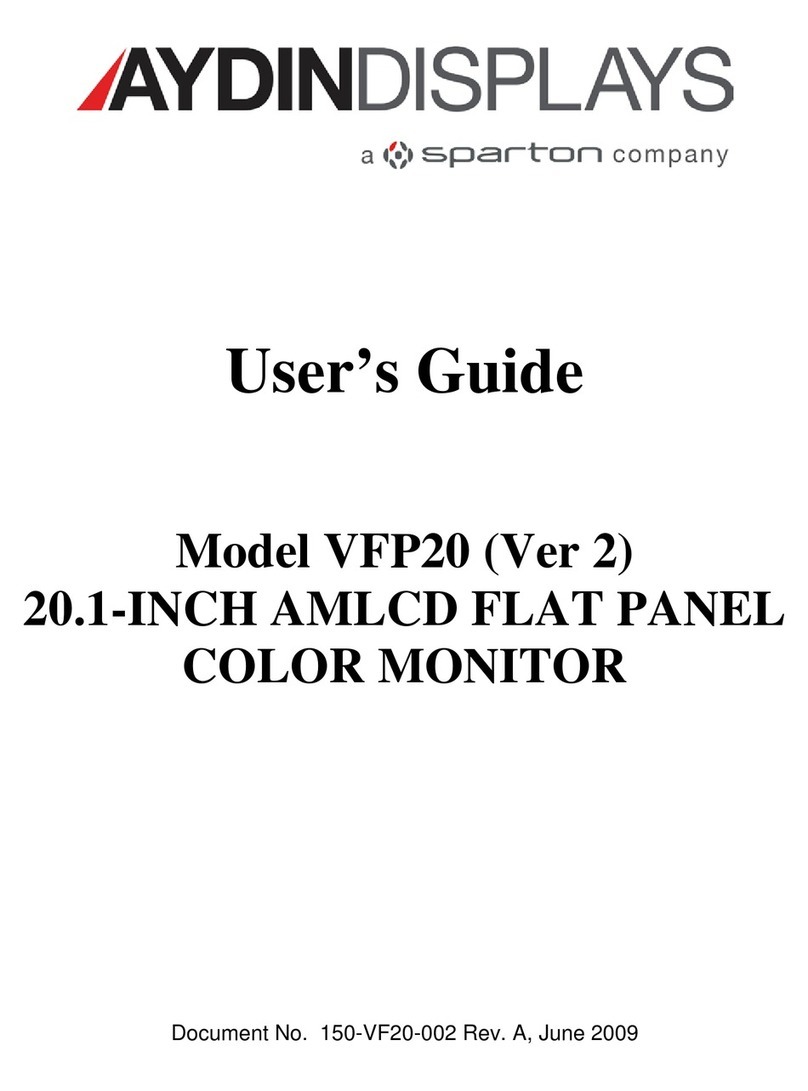150-CFP-190(-) 2
Contents
Section 1 Display Set-up............................................................................................................... 3
Product Safety Precautions ................................................................................................ 3
Included Parts .................................................................................................................... 3
Connecting Your Display .................................................................................................... 4
Section 2 Getting Started.............................................................................................................. 5
Display Features ................................................................................................................. 5
Adjusting the Display .......................................................................................................... 5
Keyboard Layout & Functions ........................................................................................... 5
Section 3 Touch Screen Set-up.................................................................................................. 10
Introduction to Touch Screen ........................................................................................... 10
Touch Screens Provided .................................................................................................. 10
Touch Screens and Special Drivers ................................................................................. 10
Section 4 Mounting Instructions.............................................................................................. 11
Panel Mounting................................................................................................................. 11
Rack Mounting.................................................................................................................. 11
VESA Wall Mounting ........................................................................................................ 11
Section 5 Touble Shooting Tips................................................................................................. 12
Section 6 Cleaning and Maintenance ........................................................................................ 14
Section 7 Appendices ................................................................................................................. 15
Appendix A - VGA Pin Assignments................................................................................. 15
Appendix B - RS-232 Pin Assignments ............................................................................ 15
Appendix C - DVI Video Pin Assignments........................................................................ 16
Appendix D - S-Video Pin Assignments ........................................................................... 16
Appendix E - NTSC Pin Assignments............................................................................... 16
Appendix F - General Specifications ................................................................................ 17
Appendix G - Supported Video Modes ............................................................................. 18
Appendix H - Mounting Dimensions ................................................................................. 20