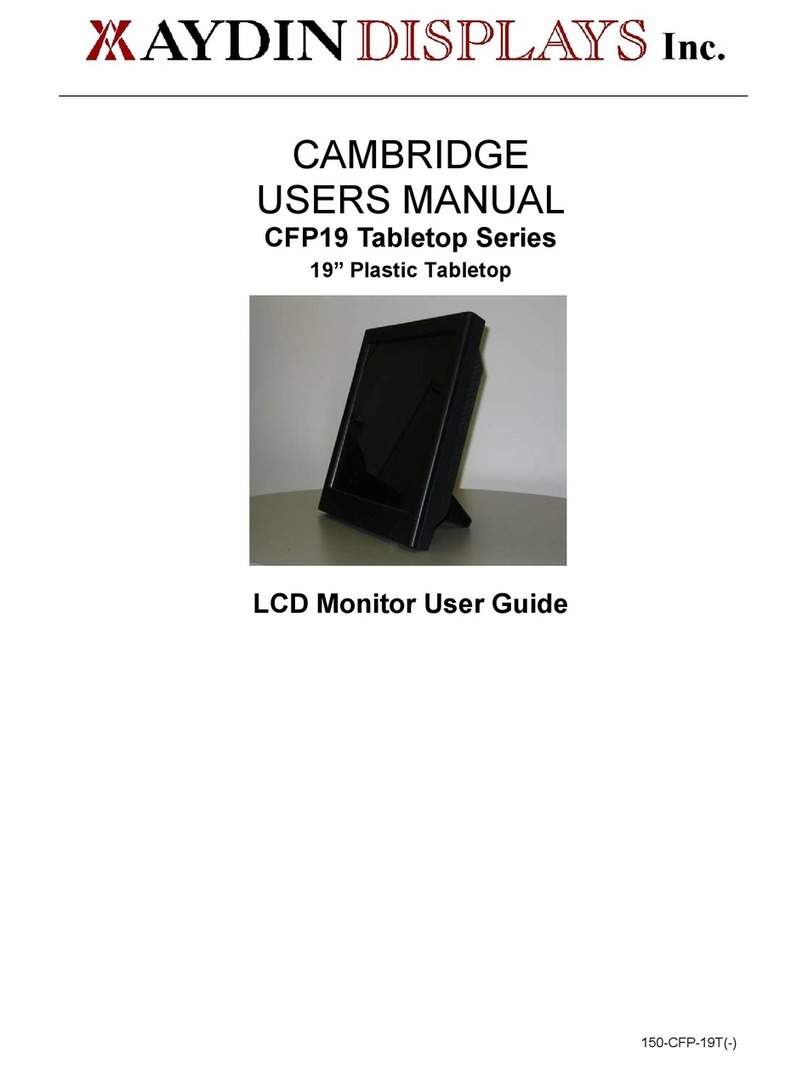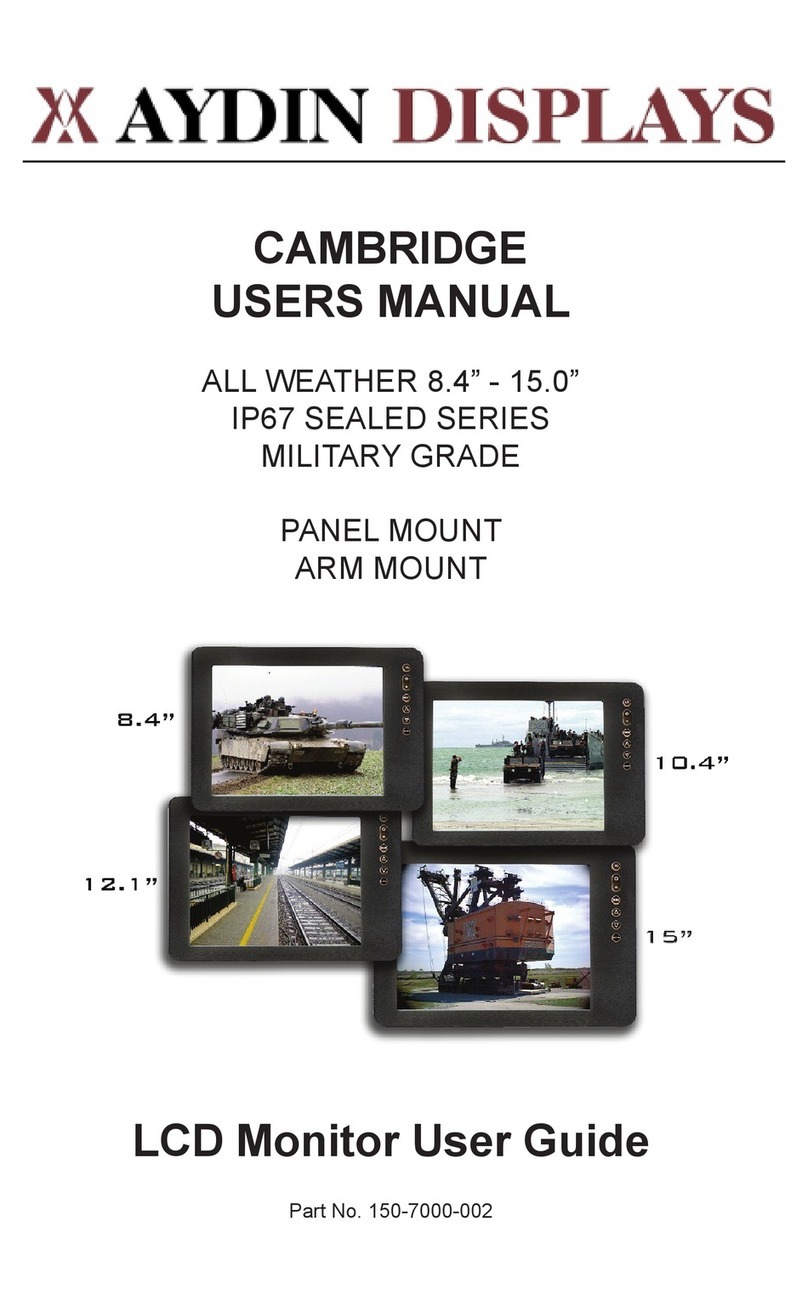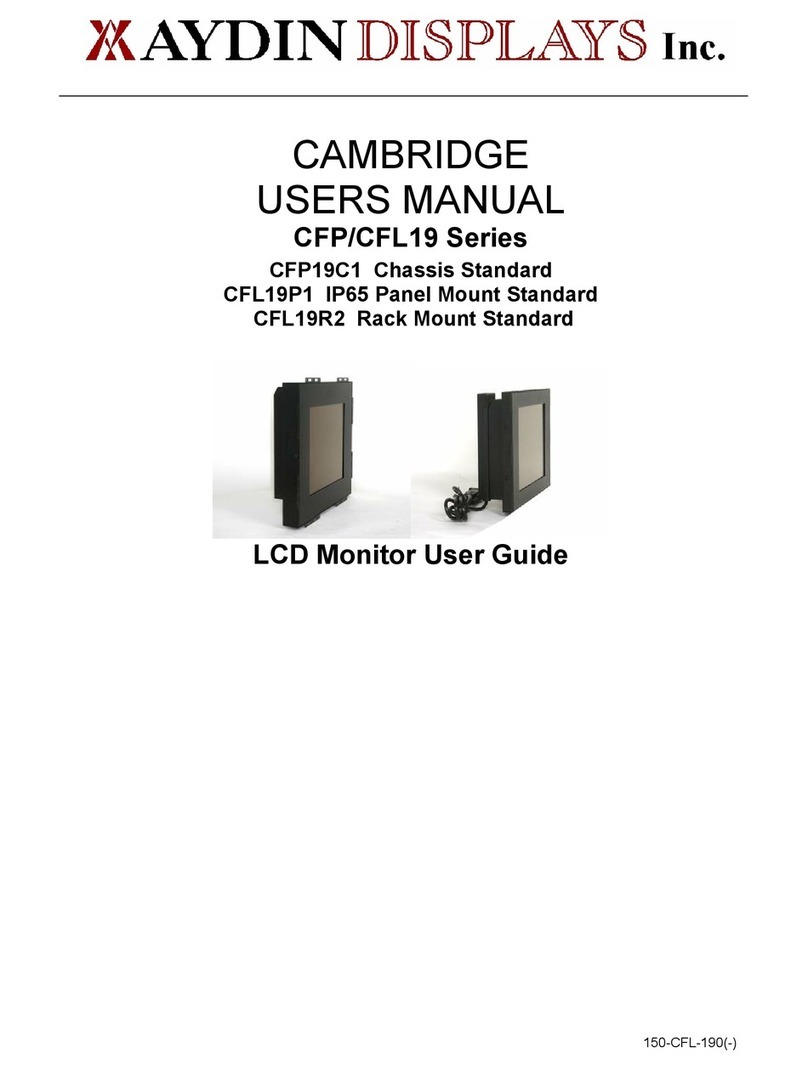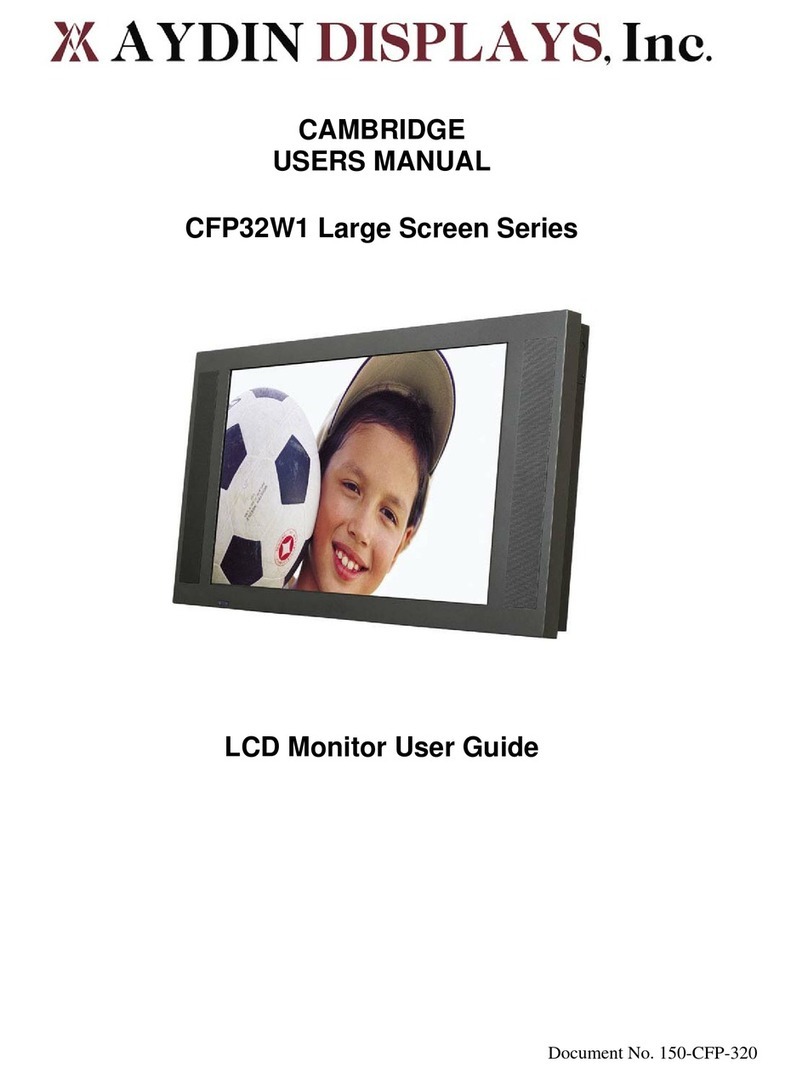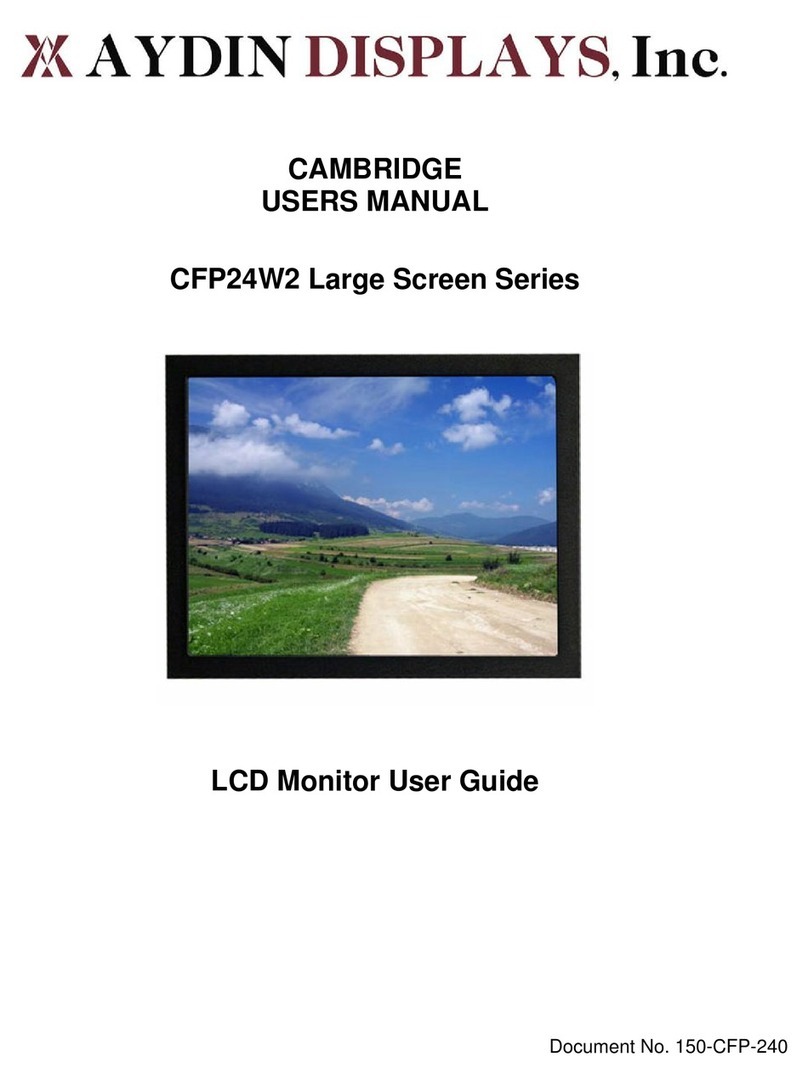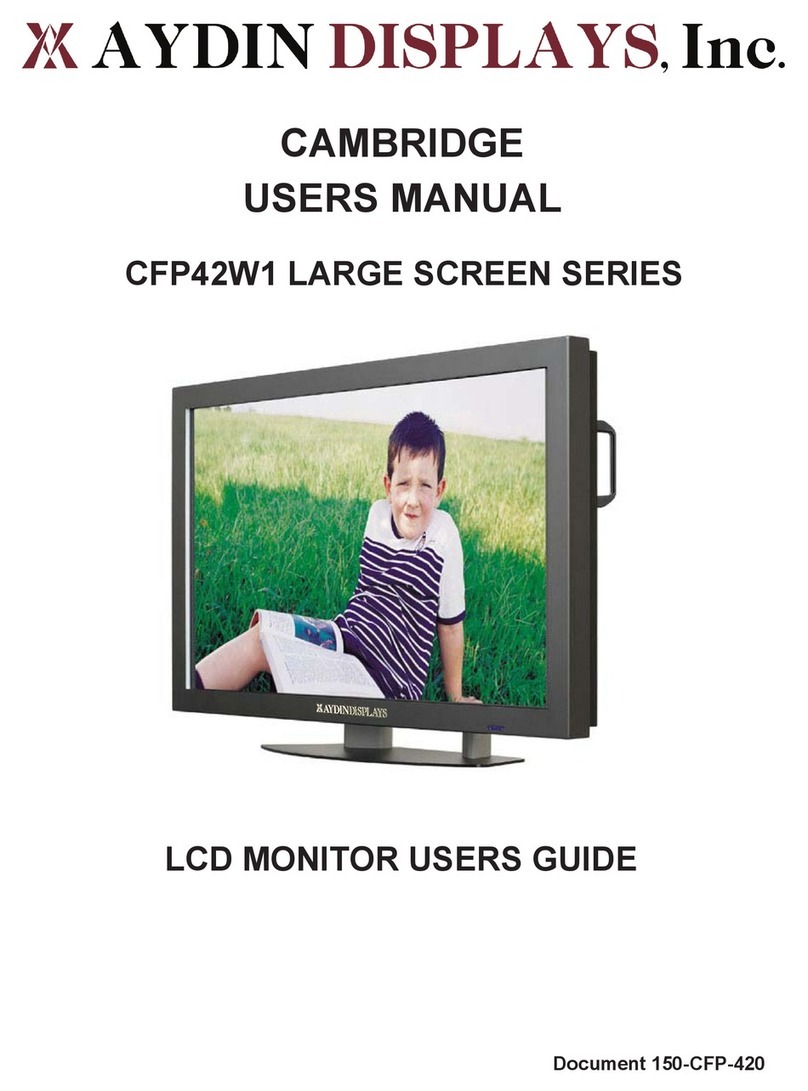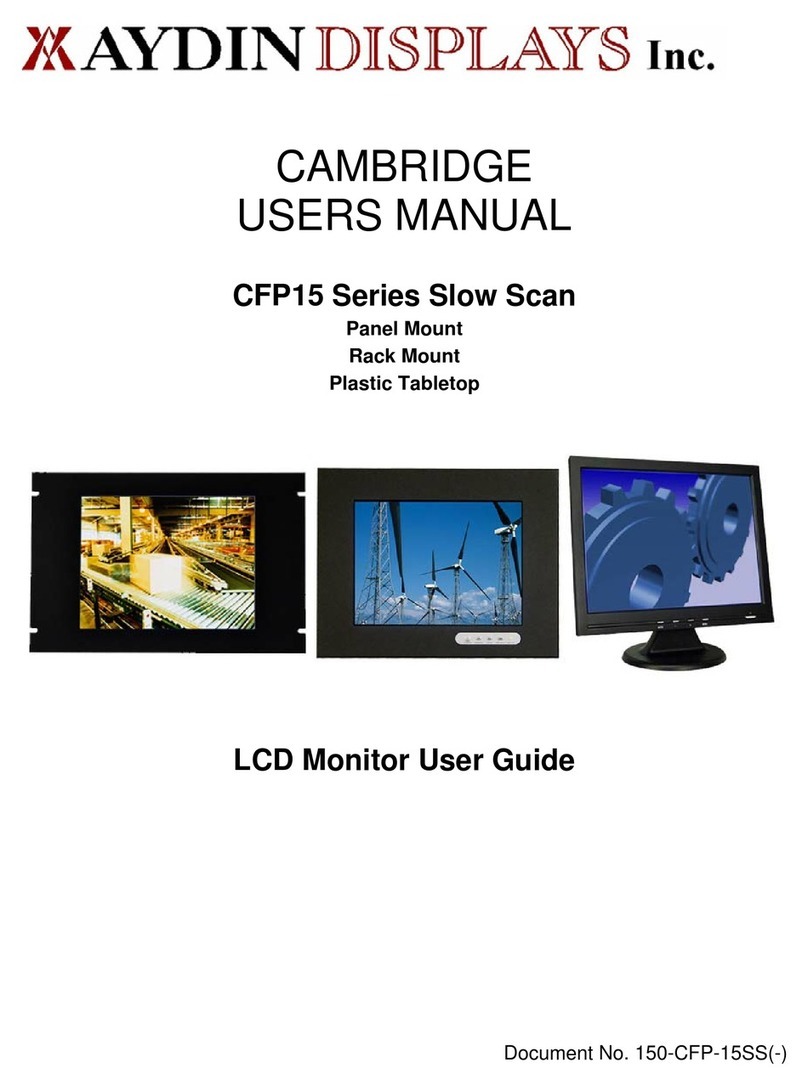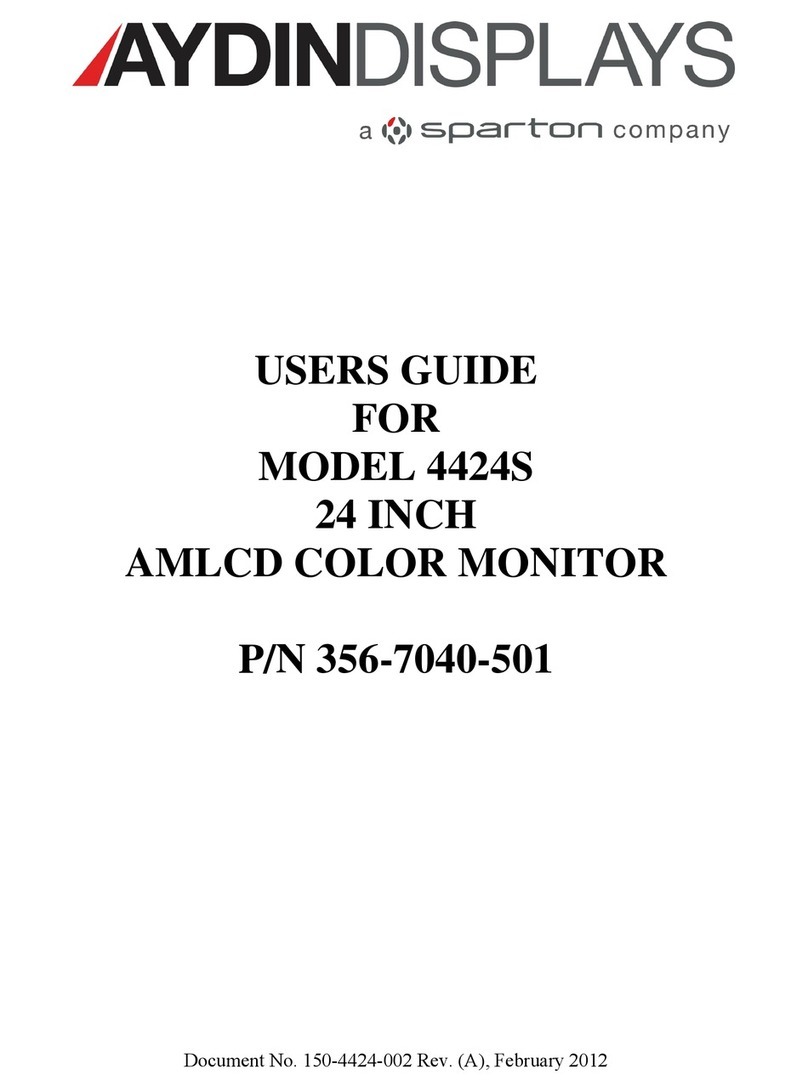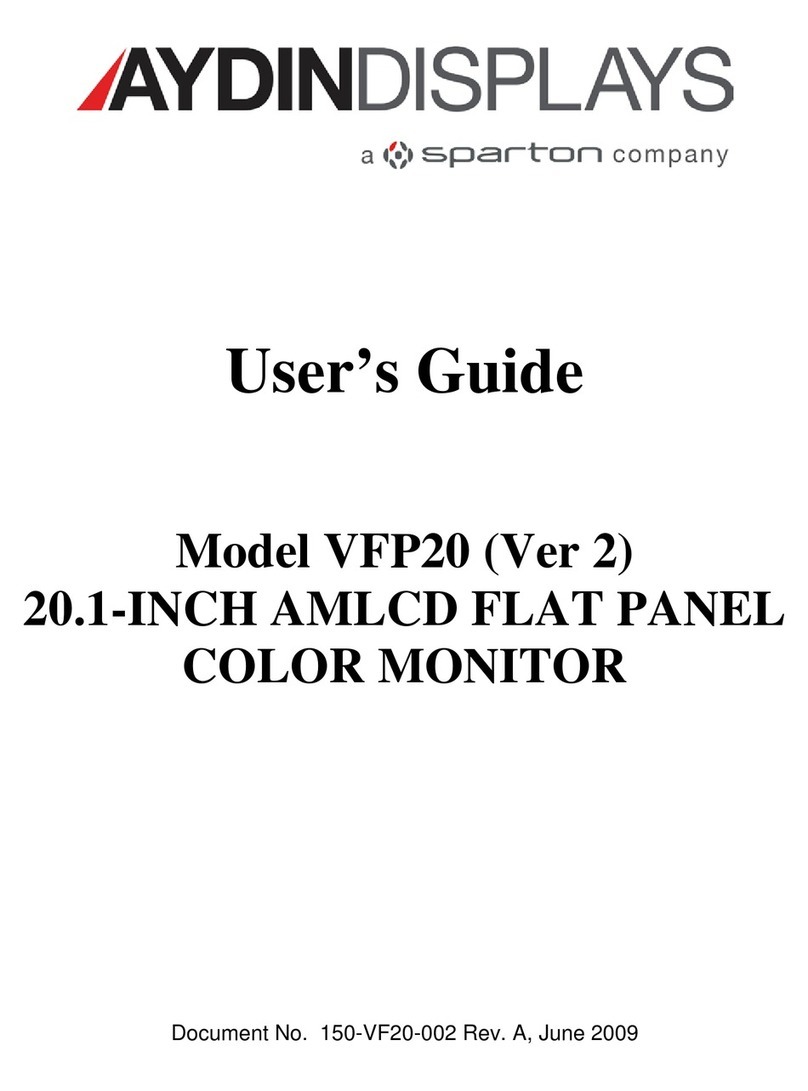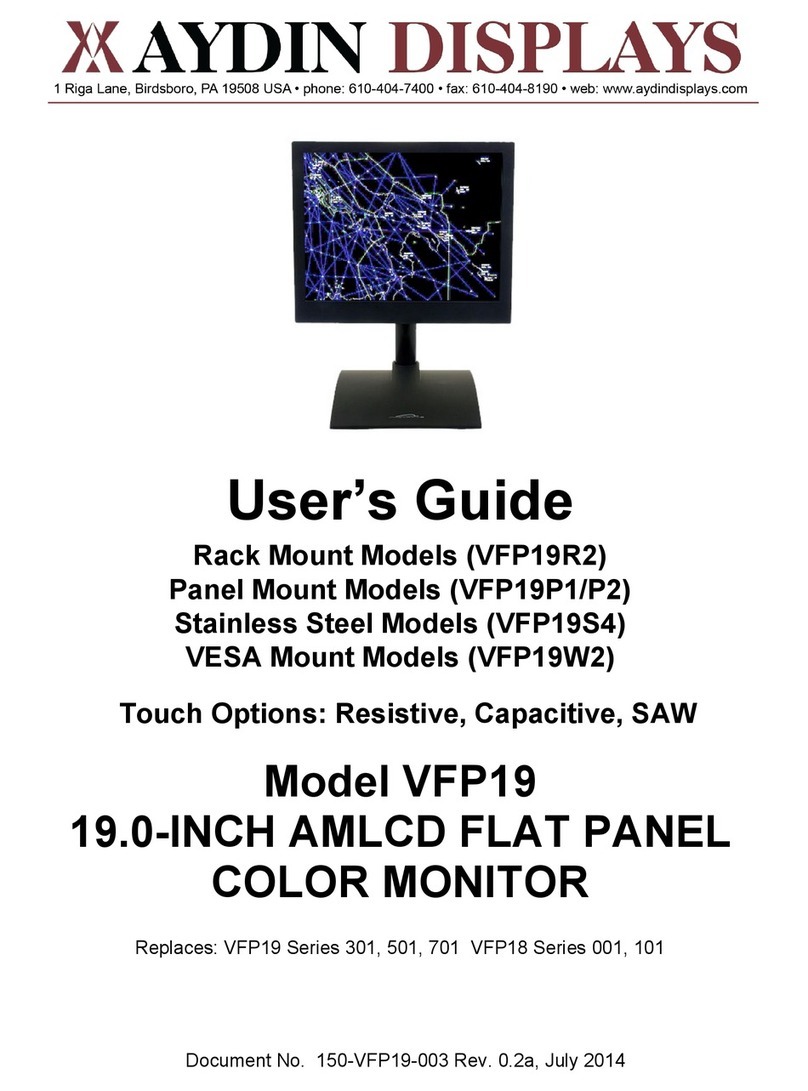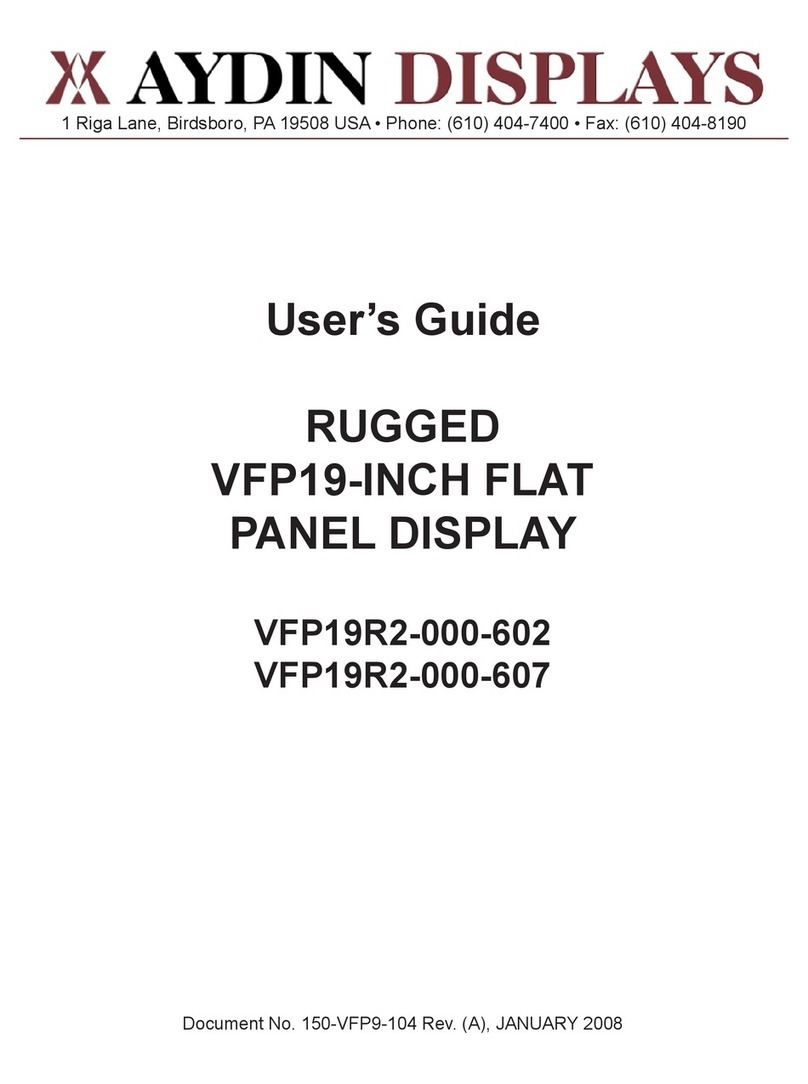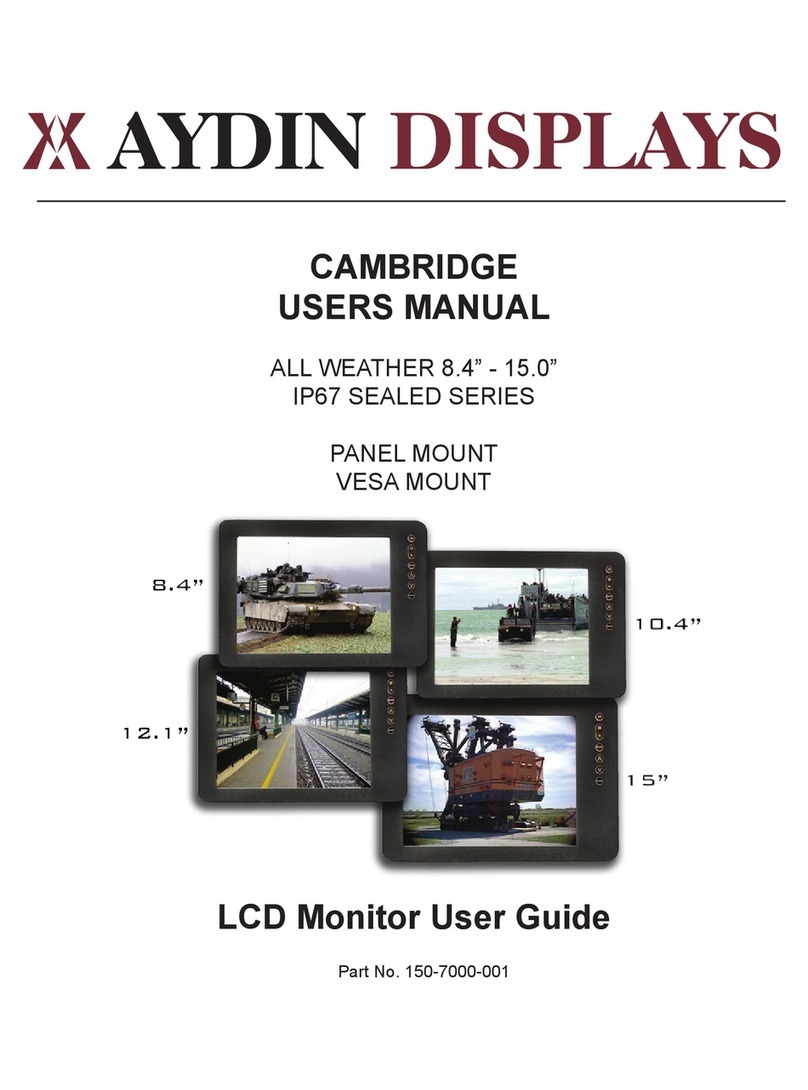150-4418-002(-) 1
Table of Contents
1.0 CONNECTIONS AND SETUP ........................................................................ 3
Power Connections .............................................................................................................. 3
AC Power (standard) ....................................................................................................... 3
DC Power (optional)........................................................................................................ 3
Signal Connections .............................................................................................................. 3
VGA Video Signal Connections...................................................................................... 3
VGA BNC Connections .................................................................................................. 4
Optional A/B Video Input Select..................................................................................... 4
Optional NTSC/S VIDEO Signal Connections............................................................... 5
Optional DVI-D VIDEO Signal Connections ................................................................. 5
Optional Multiple Video Input Configuration................................................................. 5
Optional Capacitive Touch Panel Signal Connections.................................................... 6
2.0 DISPLAY ADJUSTMENT ............................................................................... 7
6.3 Control Panel Function Buttons............................................................................... 7
LCD Adjustment Pushbuttons......................................................................................... 7
Power Management ......................................................................................................... 8
On-Screen Control Function Items...................................................................................... 9
OSD Operating Instructions and Menus............................................................................ 10
Control Function Items...................................................................................................... 12
Optional Full Dimming.................................................................................................. 12
Optional Active Contrast Enhancement ........................................................................ 12
Optional A/B Video Input Select................................................................................... 12
Optional Brightness and Contrast Operation..................................................................... 12
System Daytime Color Setting ...................................................................................... 12
System Dusk Color Setting............................................................................................ 12
System Night-Time Color Setting ................................................................................. 12
3.0 Optional Equipment .................................................................................... 13
4.0 4418 SPECIFICATIONS ............................................................................... 14
LCD Module...................................................................................................................... 14
Input Signal........................................................................................................................ 14
Synchronization Range...................................................................................................... 14
Dimming Range................................................................................................................. 14
Brightness .......................................................................................................................... 14
Resolutions Supported....................................................................................................... 15
Power Consumption........................................................................................................... 15
Dimensions ........................................................................................................................ 16
Weights.............................................................................................................................. 16
Operating Environment ..................................................................................................... 16
5.0 TROUBLESHOOTING TIPS ......................................................................... 17
6.0 Rugged COTS 4418 DISPLAY DIMENSIONS ............................................. 18
6.1 4418R3C/R4C Rack Mount Dimensions............................................................... 19
6.2 4418P4C Panel Mount Dimensions....................................................................... 21