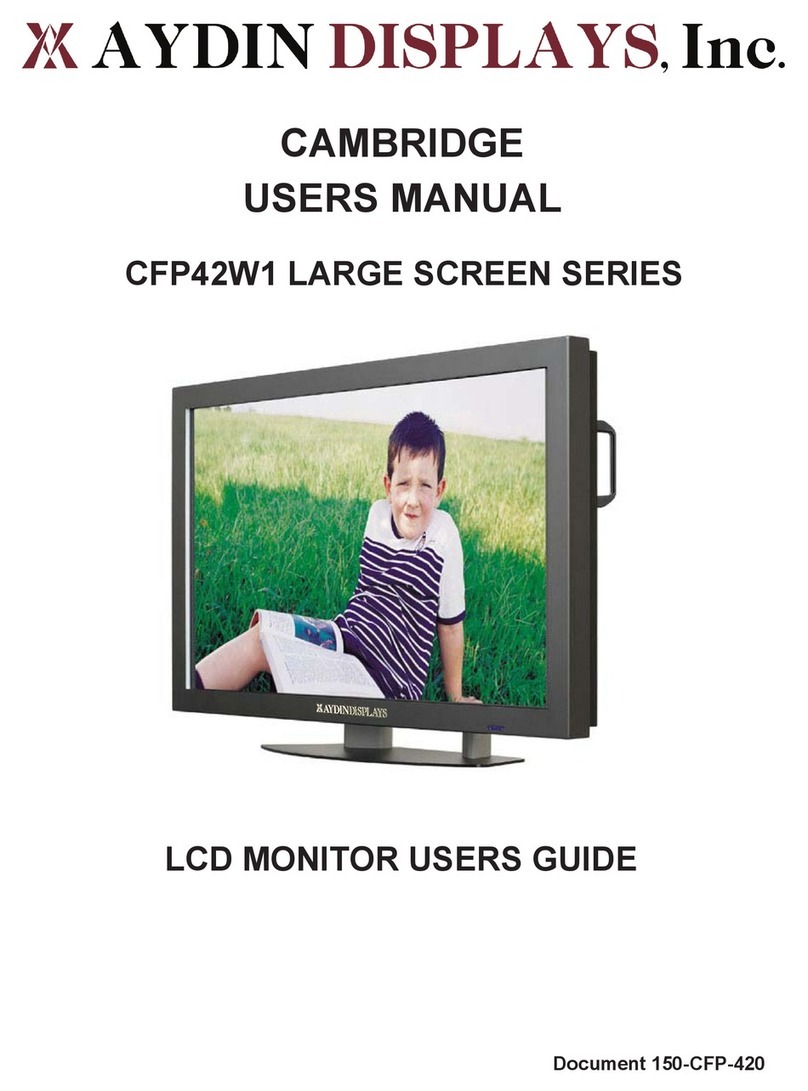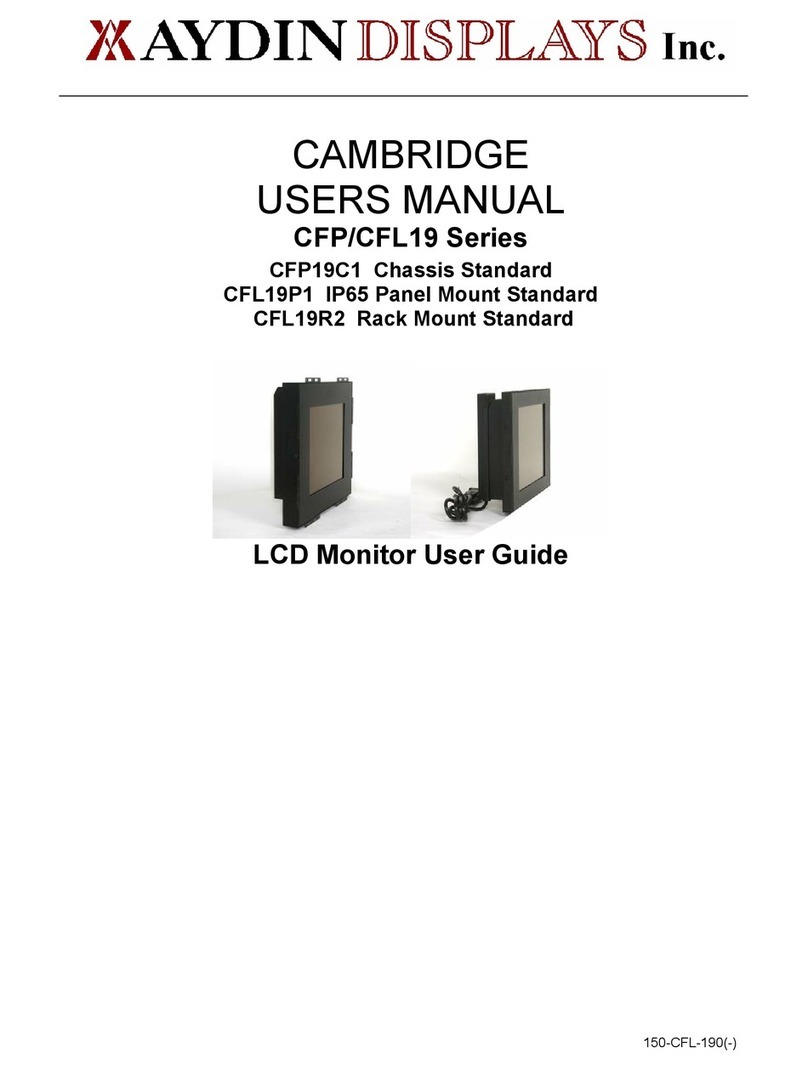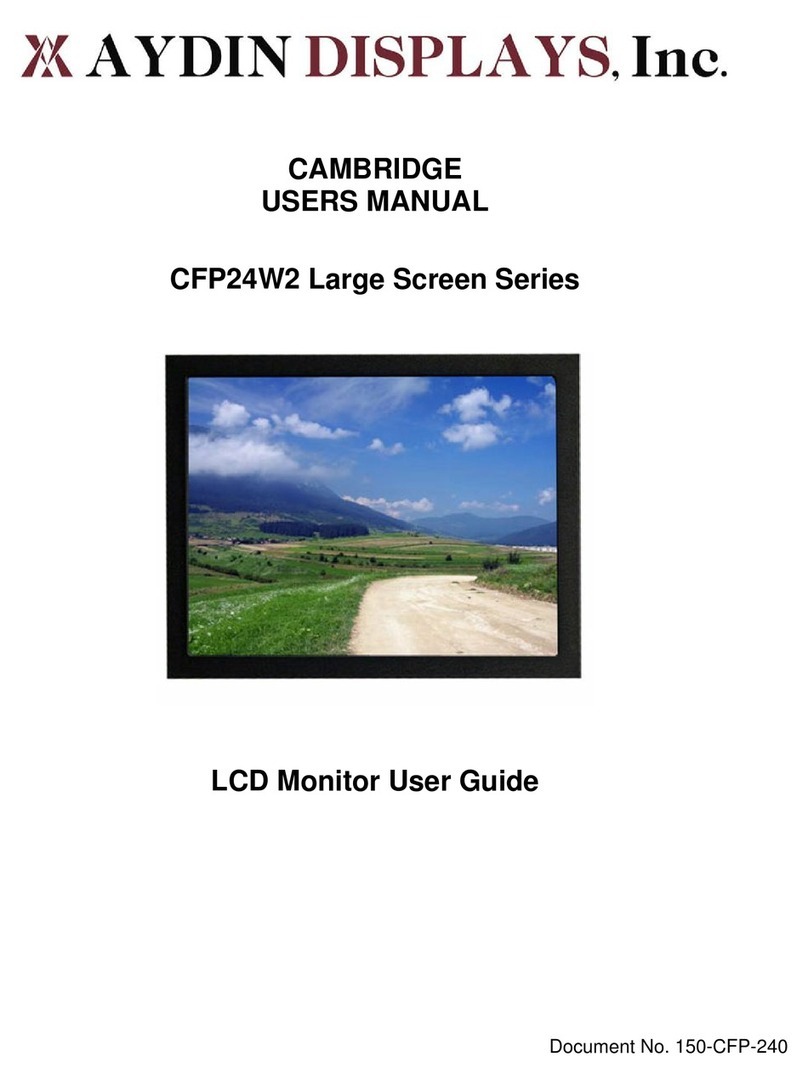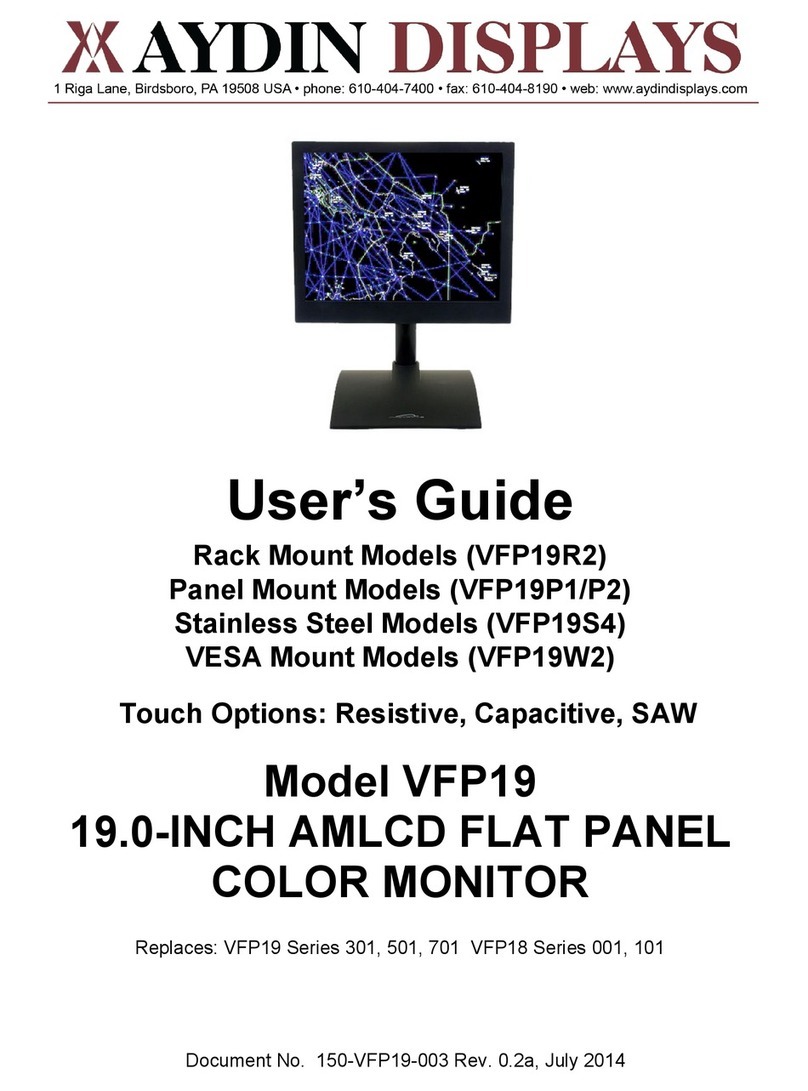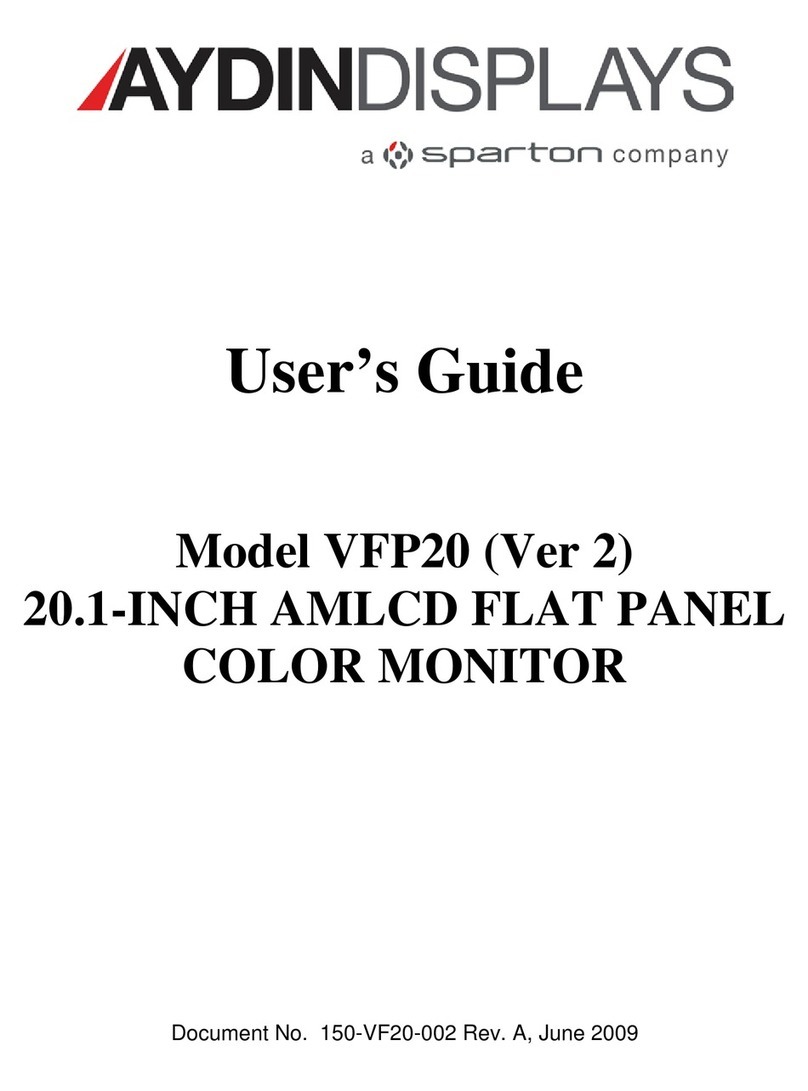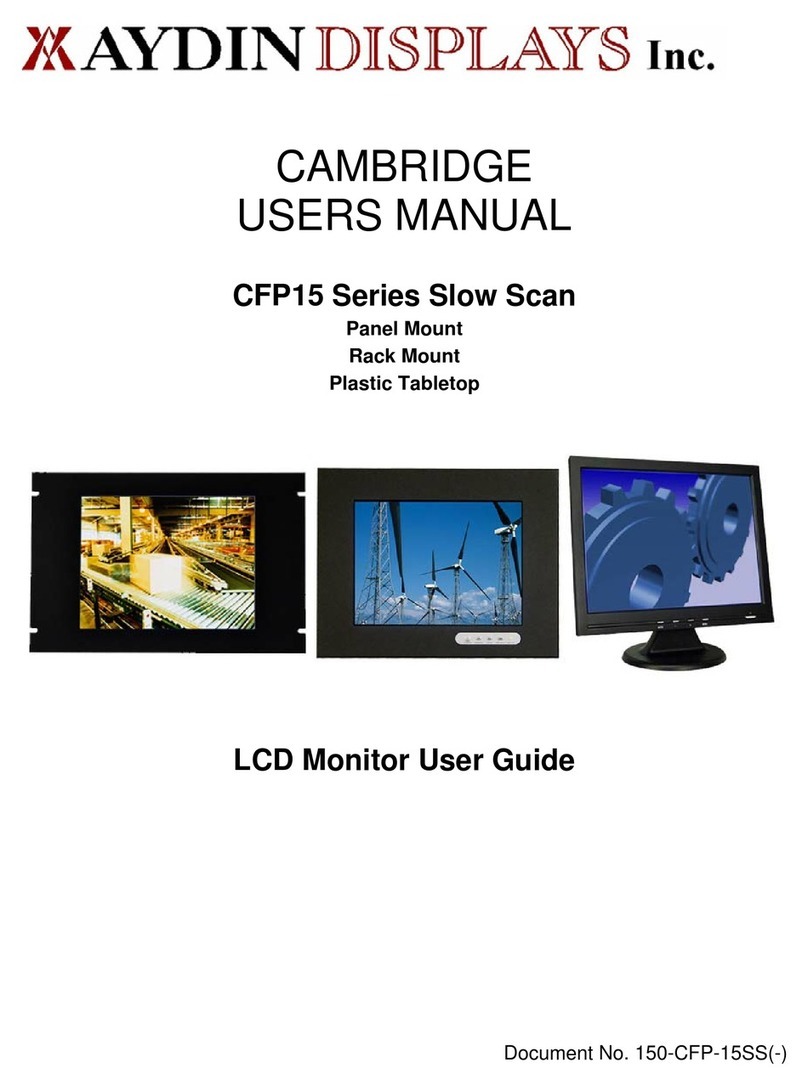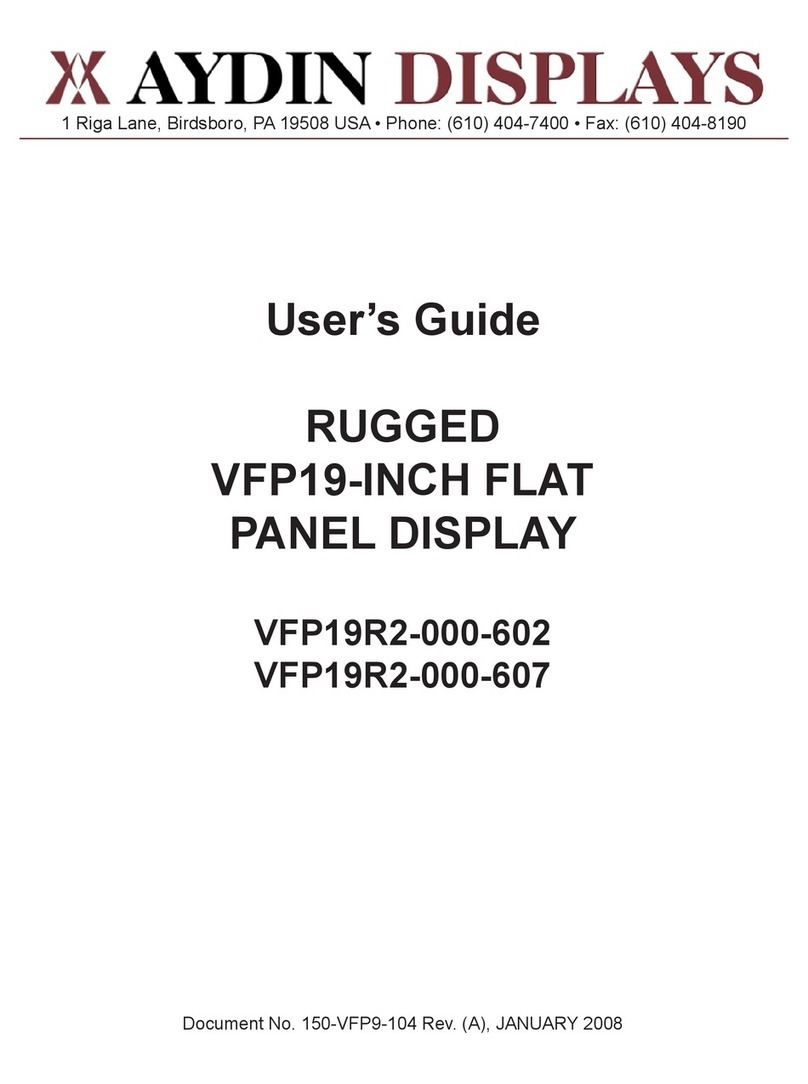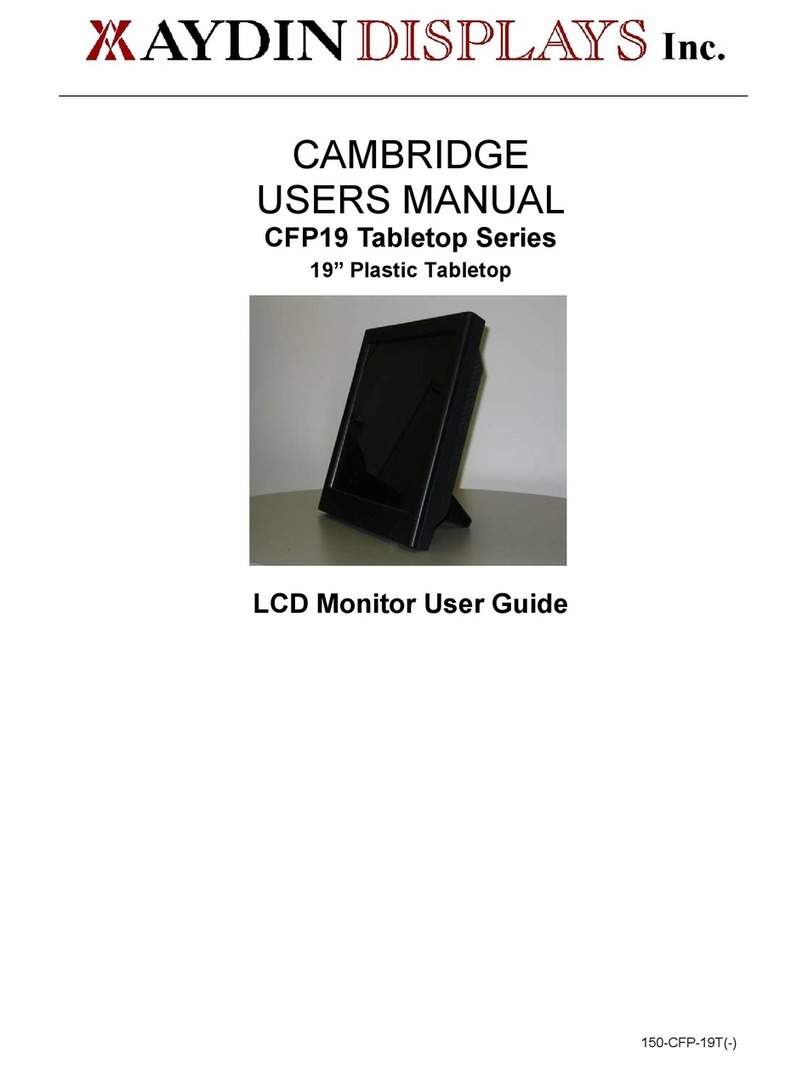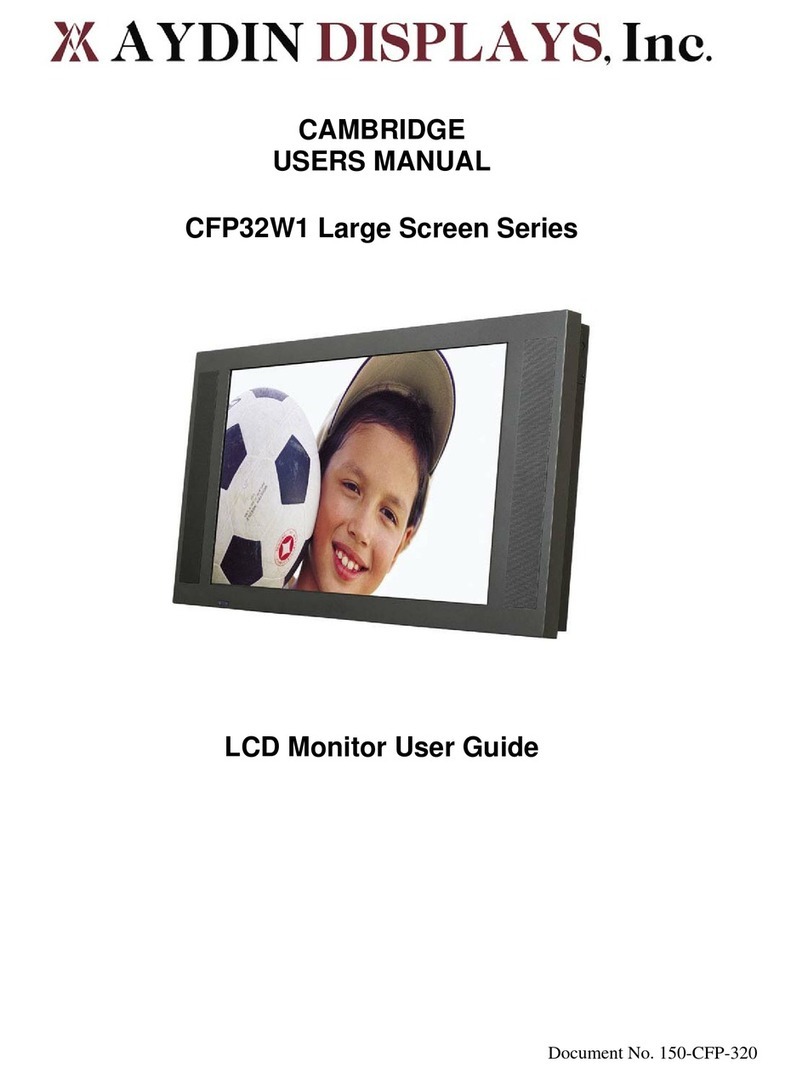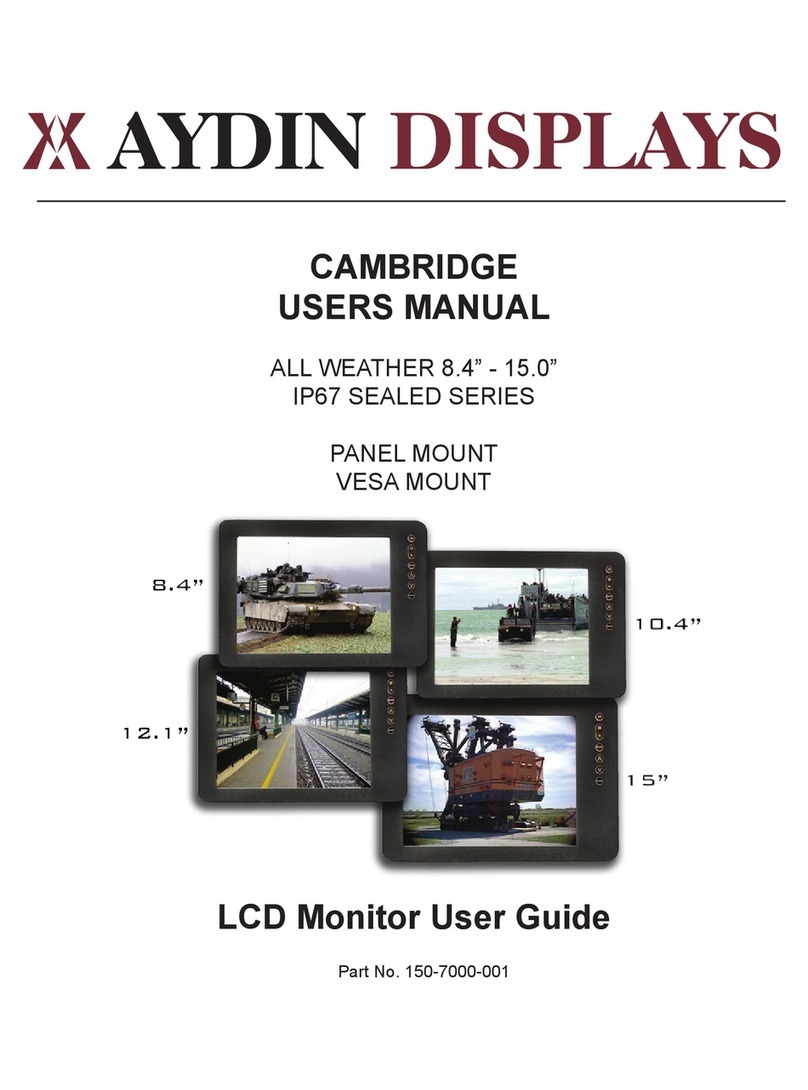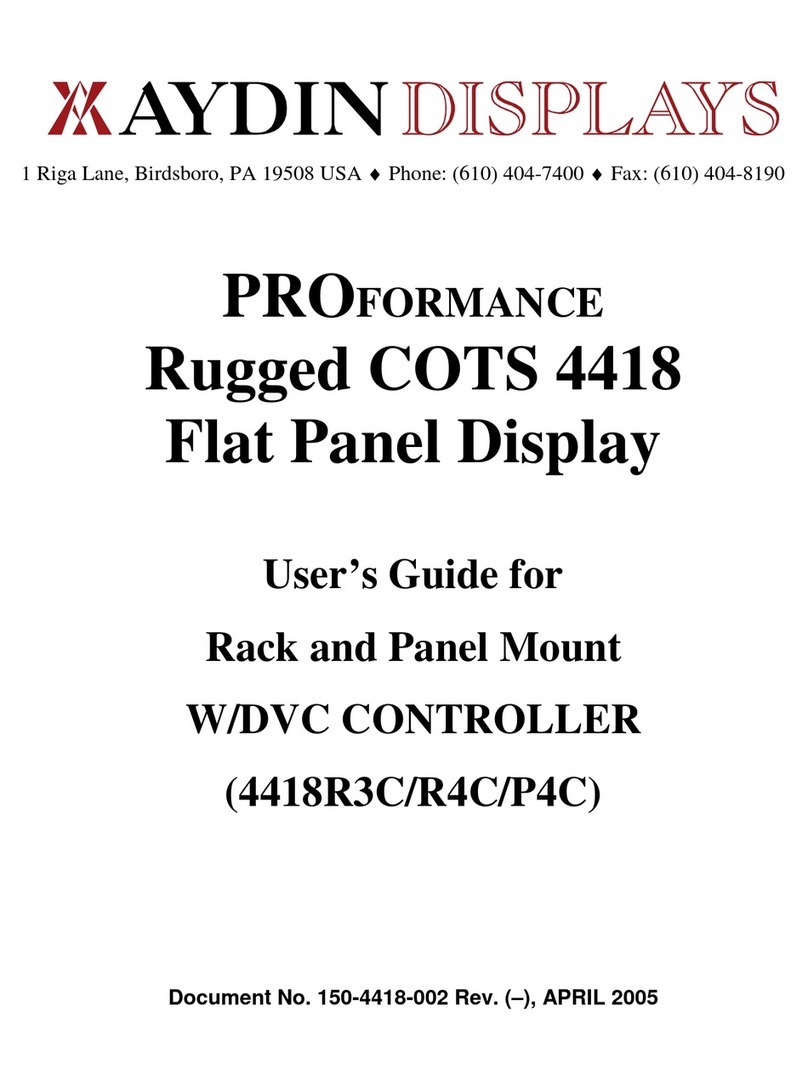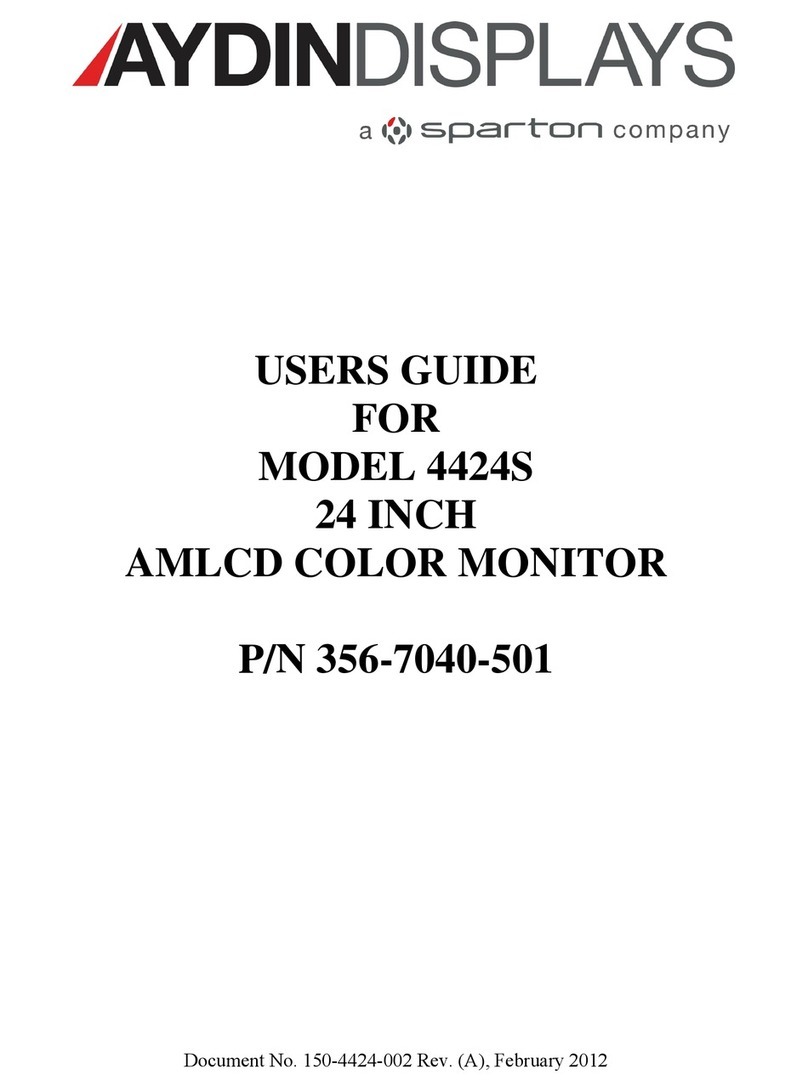6150-7000-002
This monitor has been designed to provide optimum performance and service without
any required scheduled maintenance other than occasional cleaning.
Display Screen Cleaning
• A vinegar-based cleaner is preferred to prevent streaking and degradation of the
coatings, or
• A non-abrasive glass cleaner such as a professional foam glass cleaner
• Apply the cleaning solution to a soft clean cloth, dampening slightly
• Keep a fresh side of the cleaning cloth towards the screen surface to avoid
scratching it with accumulated grit, and
• To minimize the risk of abrasion to the screen, air drying is recommended.
Disconnect cabling from the Touch Screen Display before cleaning. A Touch Screen
Display will be activated by cleaning the Display. This may create a potentially
dangerous condition.
Optional Touch Screen Cleaning
• Follow cleaning directions above, or use a special screen cleaning tissue or a
solution specically formulated for antistatic coatings.
• Lightly dampen a soft clean cloth with water, vinegar based cleaner or a general
purpose mild detergent solution
• Keep a fresh side of the cleaning cloth towards the screen surface to avoid
scratching it with accumulated grit, and
• To minimize the risk of abrasion to the screen, air drying is recommended.
Monitor Enclosure
• Clean the unit enclosure with a soft clean cloth lightly dampened with a
general purpose mild detergent solution
• To rinse, wipe down with clean water, and
• Dry with a soft clean cloth.
Optional Touch Screen
PRODUCT CARE AND MAINTENANCE
Product Care
• Do not use abrasive cleaners or solvent-based (ammable) cleaners on the
Flat Panel or Touch Screen Display, its enclosure or any other electrical de-
vice (cables, power cord, etc)
• Do not use paper products as they may scratch the Display screen, and
• Do not directly apply cleaning solutions to the Display screen.
Turn off the Monitor power before cleaning the Monitor, optional Touch Screen
or unit’s enclosure.
warning!
caution!
warning!
In marine or similar environments,
an added benet of a vinegar-based
cleaner is its effectiveness in
dissolving salt deposits.