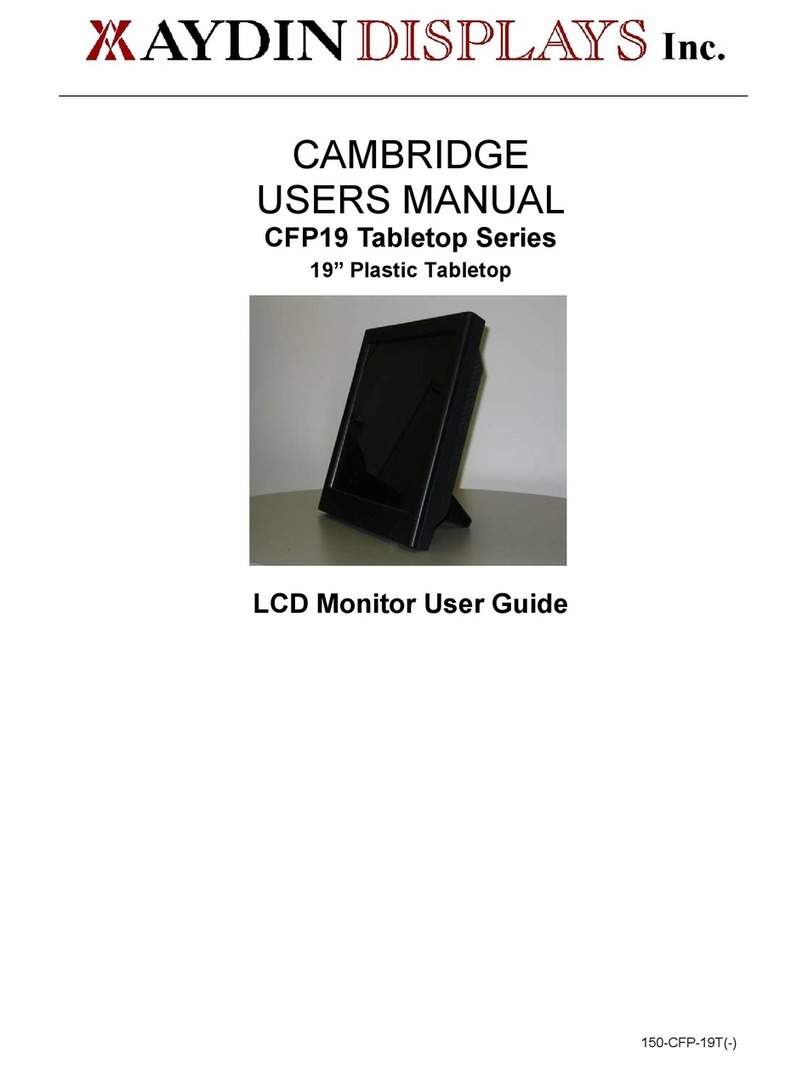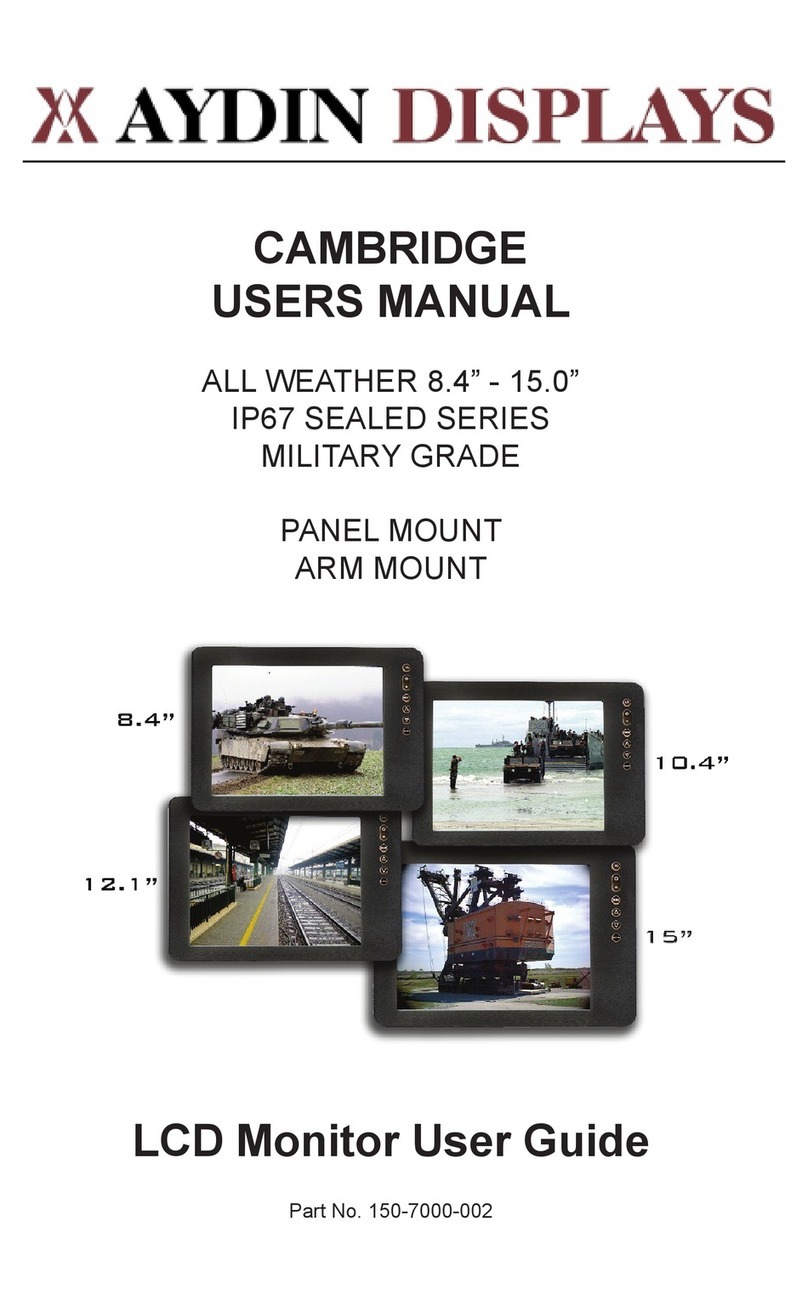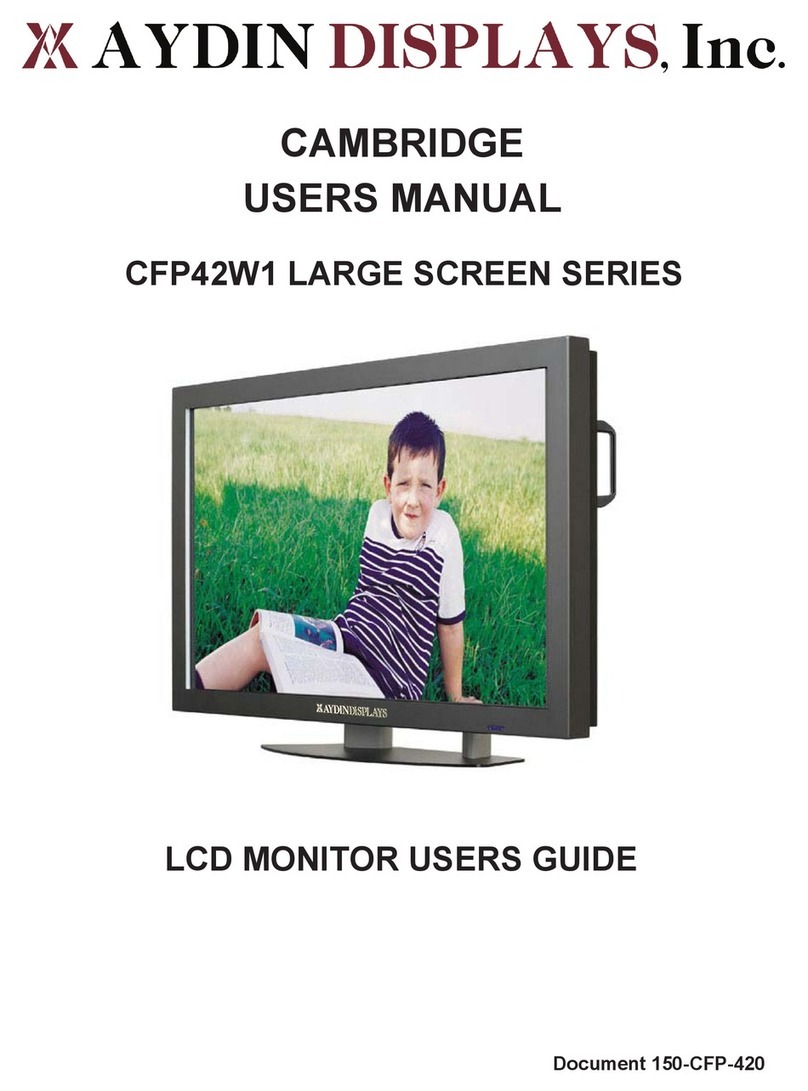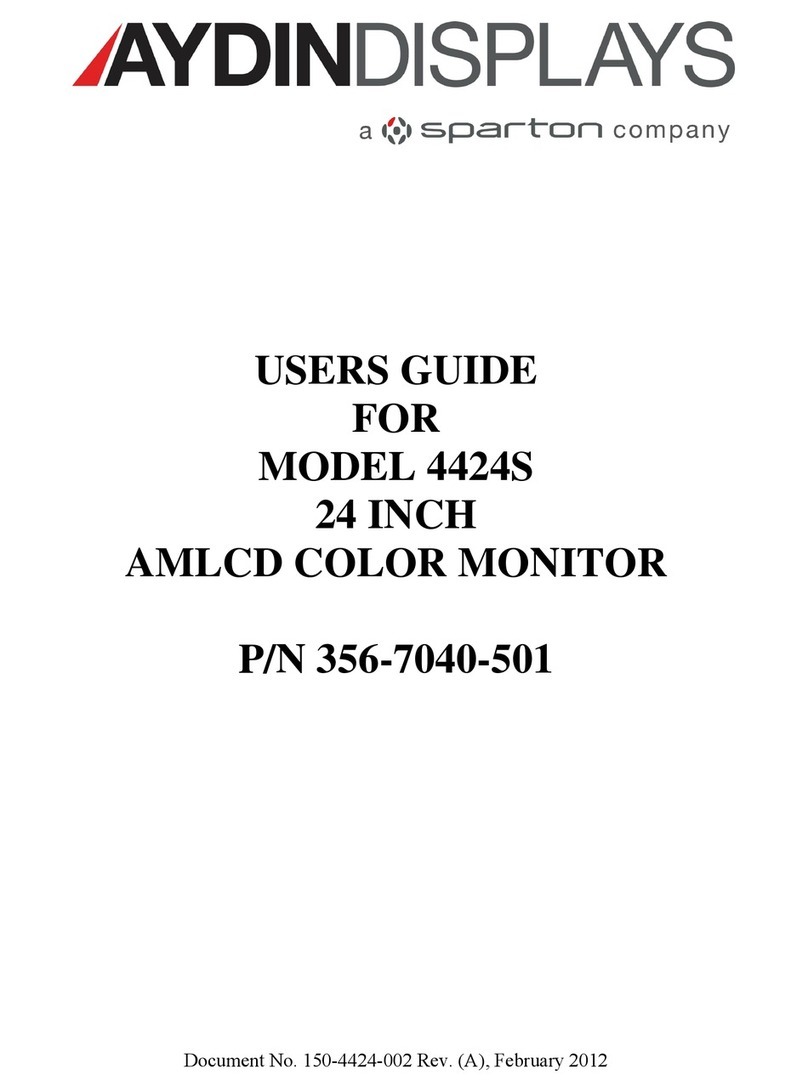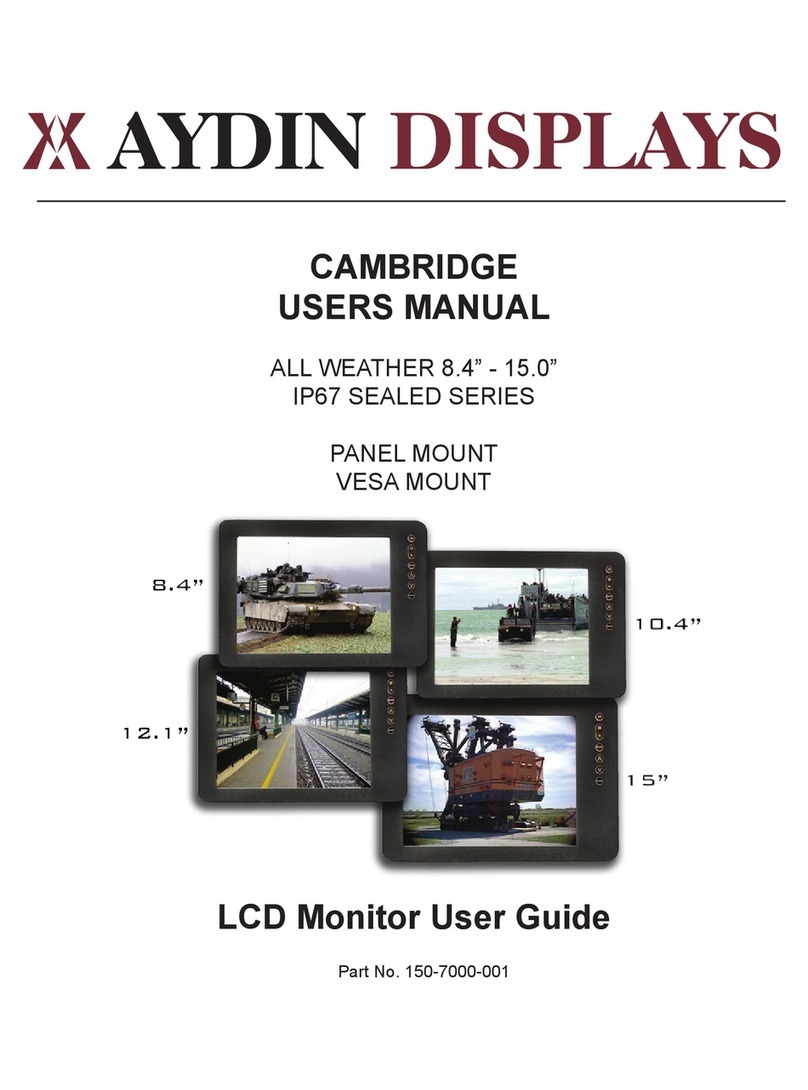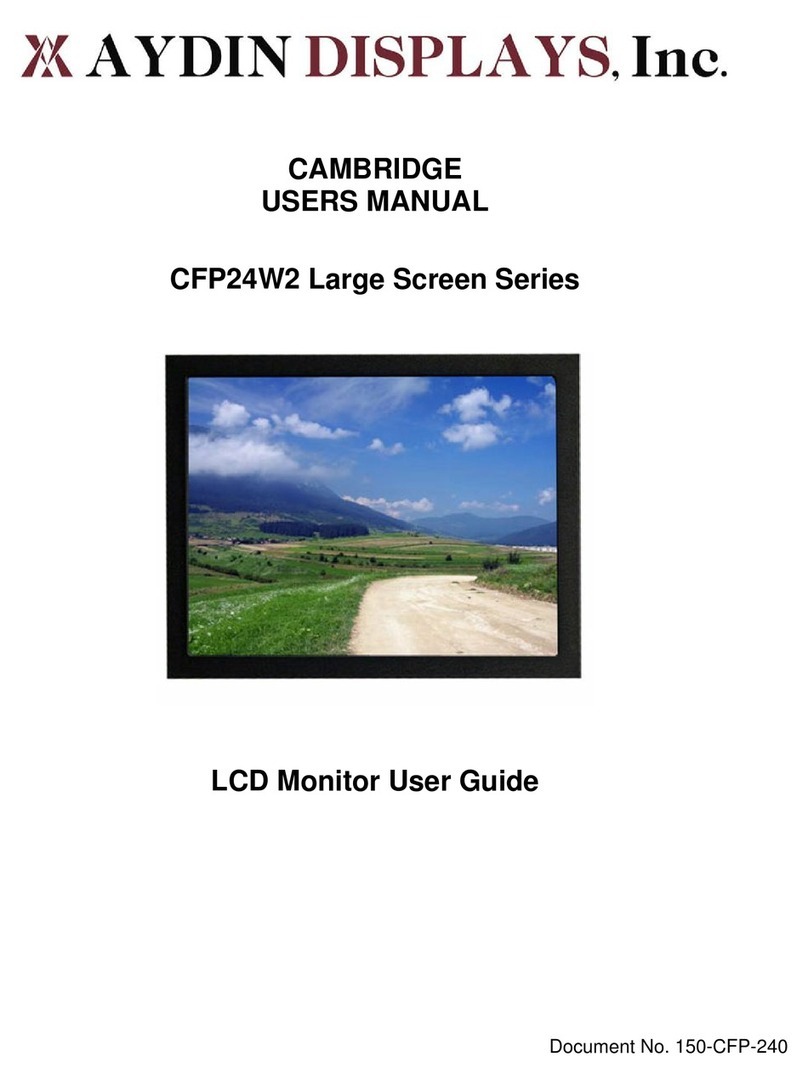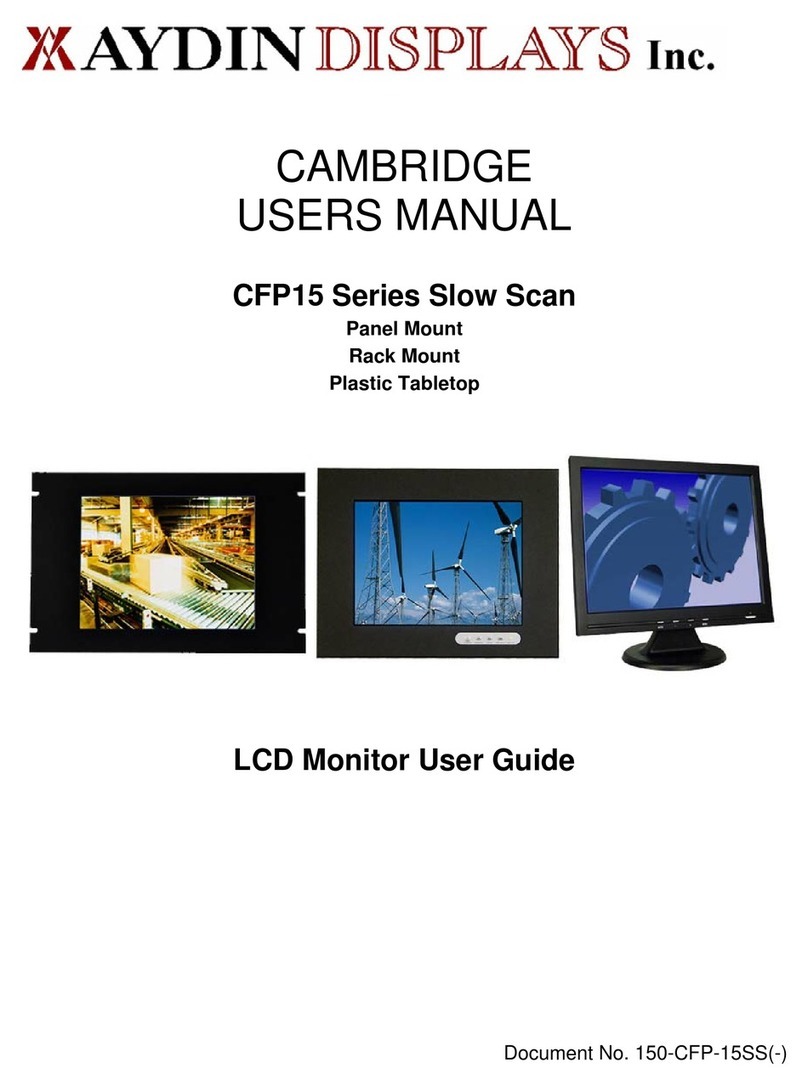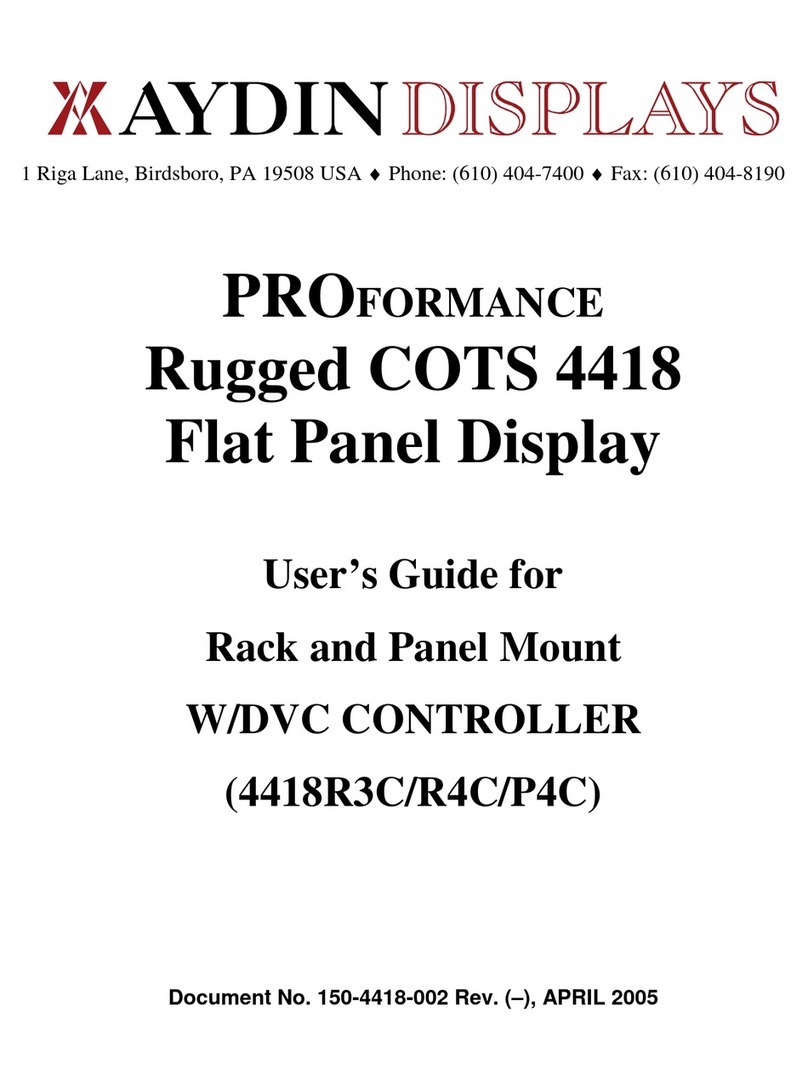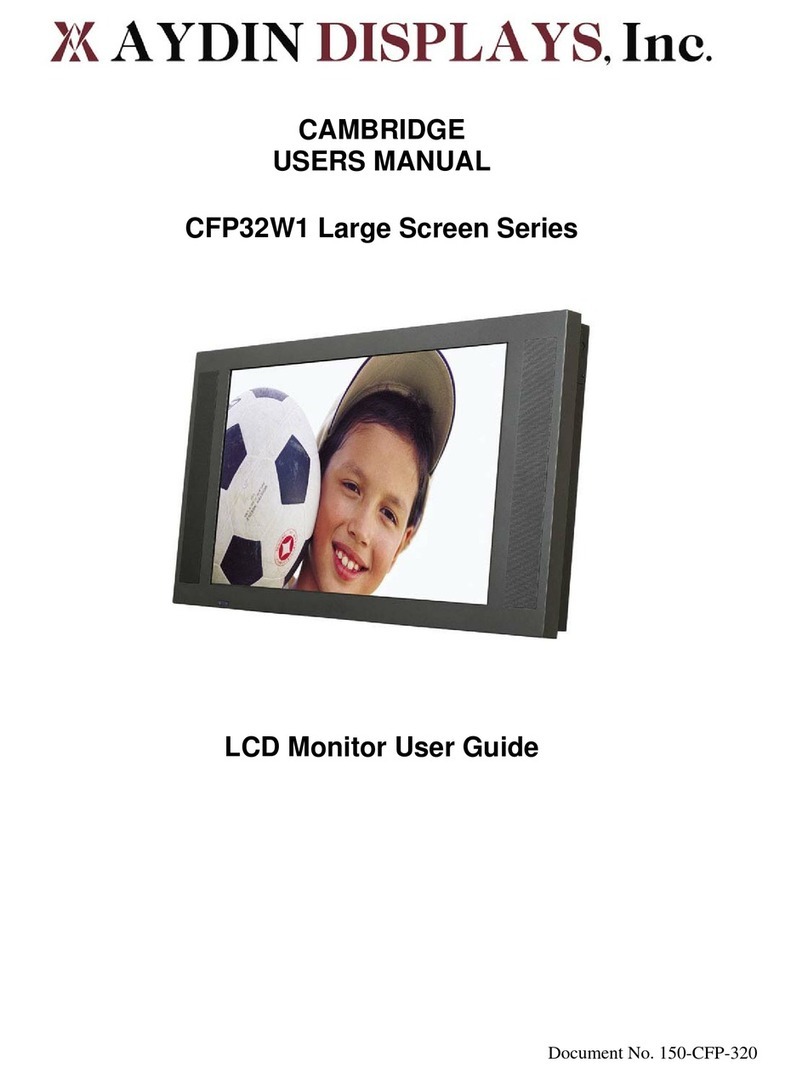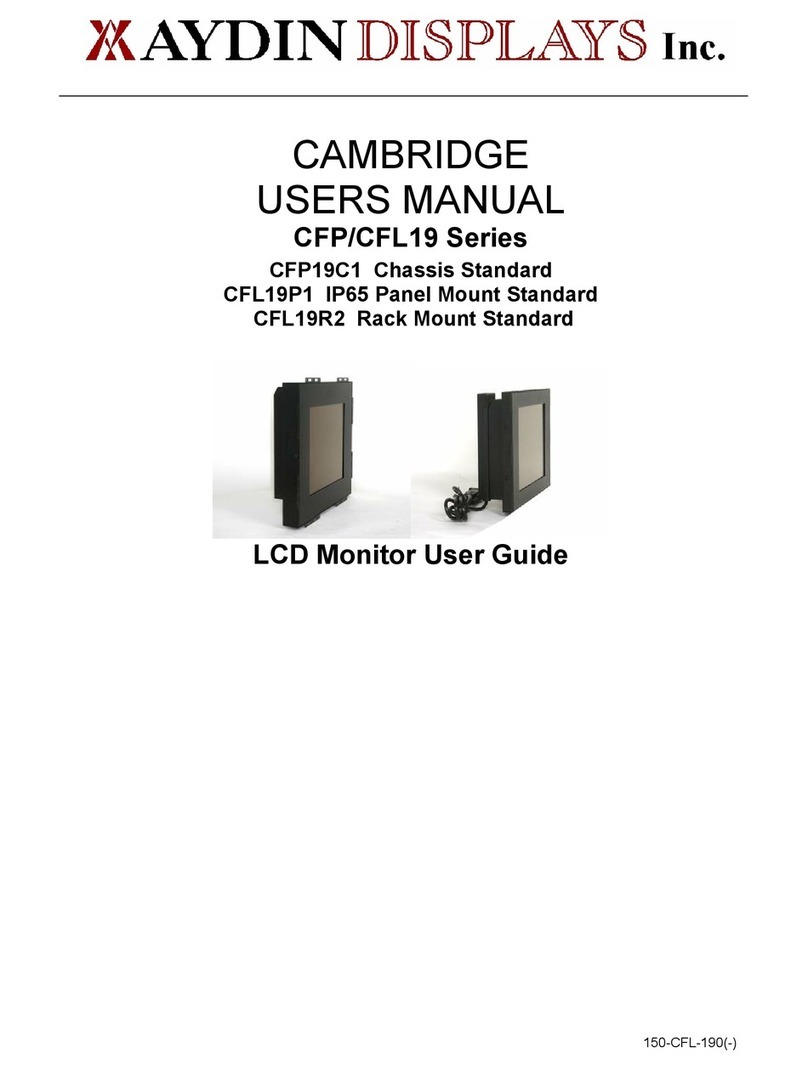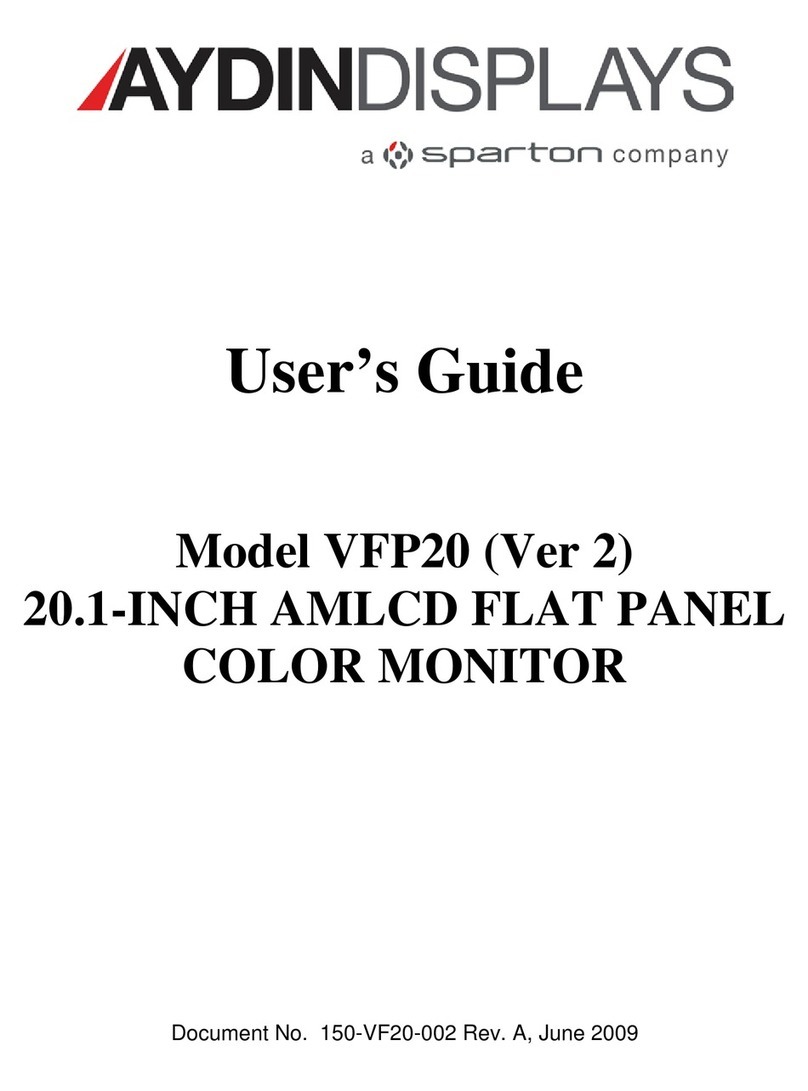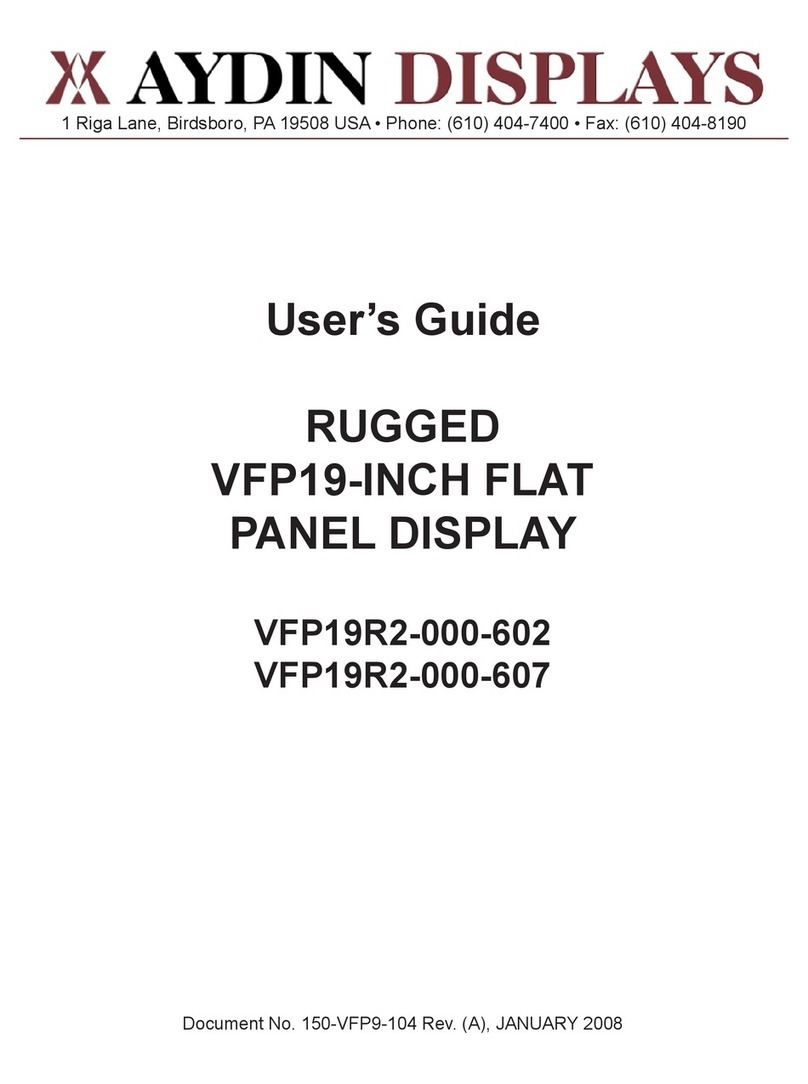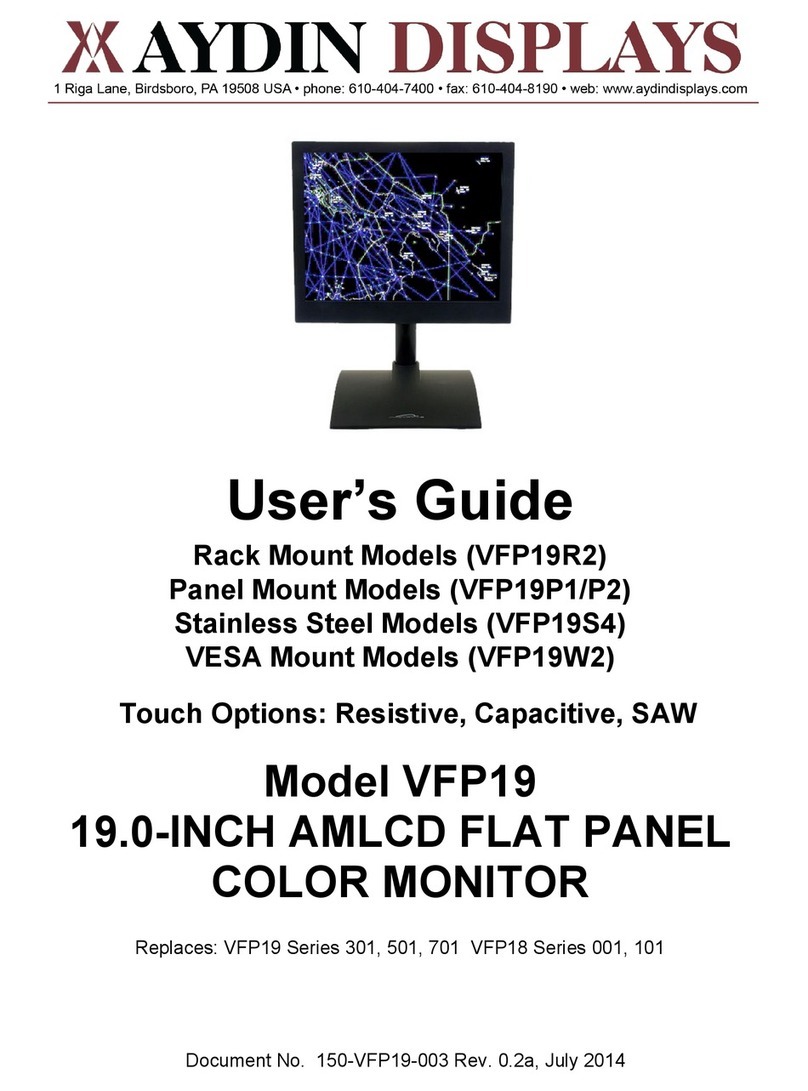298-7170 Rev 2 5 of 21
Table of Contents
1Introduction ...................................................................................................... 6
2Specifications ................................................................................................... 6
2.1 LCD........................................................................................................... 6
2.2 Inputs ........................................................................................................ 6
2.2.1 Power................................................................................................. 6
2.2.2 DVI..................................................................................................... 7
2.2.3 Analog R-G-B .................................................................................... 7
2.2.4 Composite Video ............................................................................... 7
2.2.5 S-Video .............................................................................................. 8
2.2.6 RS232................................................................................................ 8
3Front Panel Buttons/On-Screen Display .......................................................... 8
3.1 Front Panel Buttons .................................................................................. 8
3.1 Main Menu ................................................................................................ 8
3.1.1 Input Select – Main Picture Channel ................................................. 9
3.1.2 Input Select – Scan Inputs................................................................. 9
3.1.3 Input Select – PIP Mode .................................................................. 10
3.1.4 Input Select – PIP Channel.............................................................. 10
3.1.5 Input Select - PIP ver. Position ........................................................ 11
3.1.6 Input Select – PIP hor. Position ....................................................... 11
3.1.7 Input Select – Swap Main & PIP...................................................... 11
3.2 Image Adjustments ................................................................................. 12
3.3 Color Adjustment .................................................................................... 12
3.3.1 Color Adjustment – Advanced ......................................................... 13
3.4 Video Settings......................................................................................... 13
3.4.1 Video Settings – Decoder Settings .................................................. 14
3.5 Scaling Adjustments ............................................................................... 14
3.5.1 Scaling Adjustments - Scaling Mode ............................................... 15
3.5.2 Scaling Adjustments - Picture Flip ................................................... 15
3.5.3 Scaling Adjustments – Zoom and Pan............................................. 15
3.6 System Settings ...................................................................................... 15
3.6.1 System Settings - OSD Timeout...................................................... 15
3.6.2 System Settings – OSD Hor. Pos. & Ver. Pos................................. 15
3.6.3 System Settings – OSD Blend......................................................... 15
3.6.4 System Settings – OSD Orientation ................................................ 16
3.6.5 System Settings – OSD Language .................................................. 16
4Maintenance................................................................................................... 16
4.1 Preventive Maintenance ......................................................................... 16
4.2 Corrective Maintenance .......................................................................... 16
4.3 Troubleshooting (No Picture) .................................................................. 16