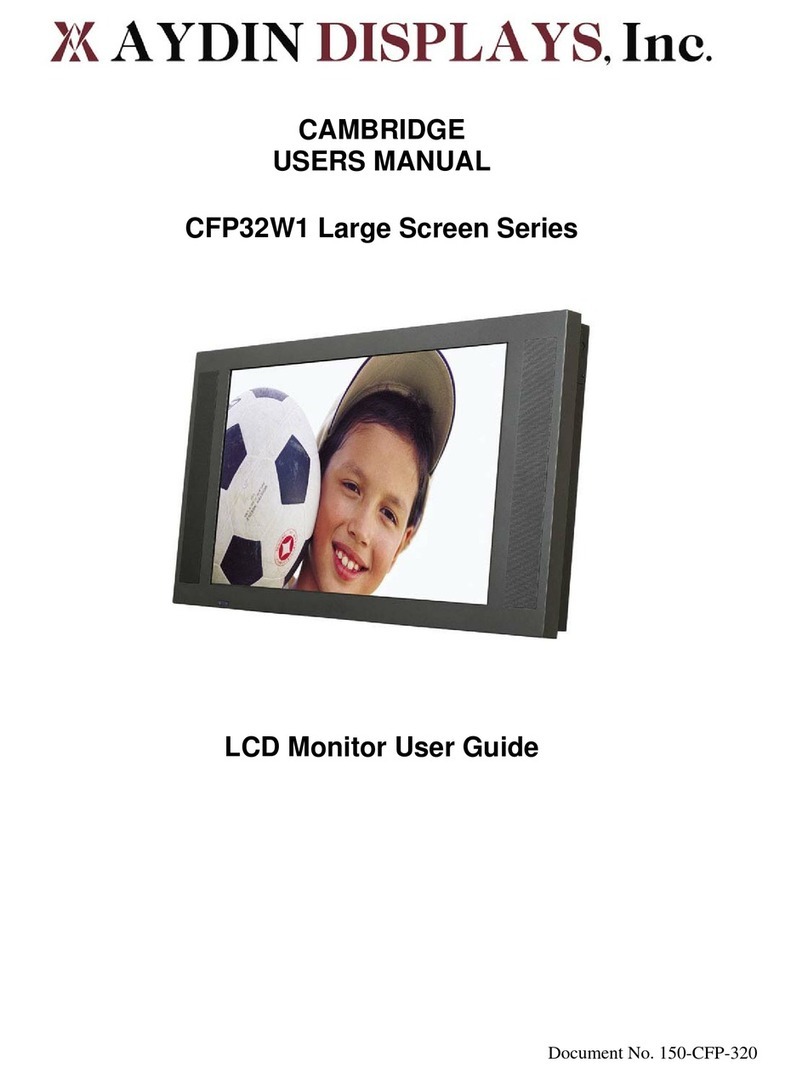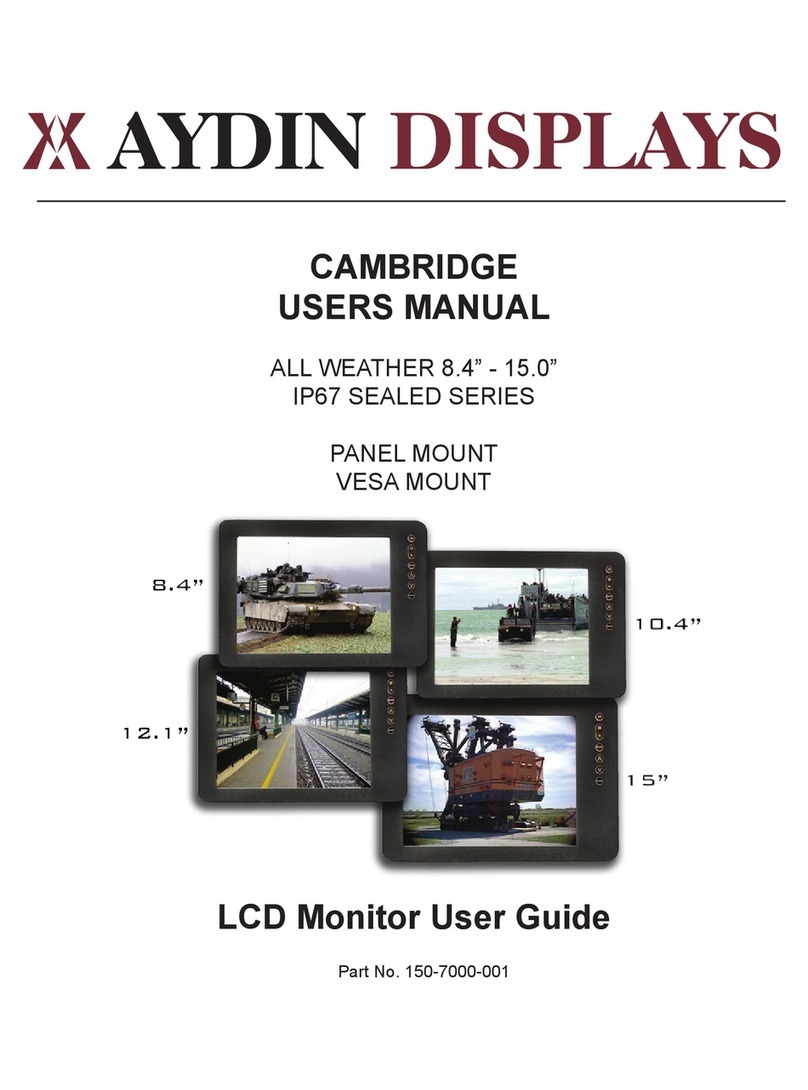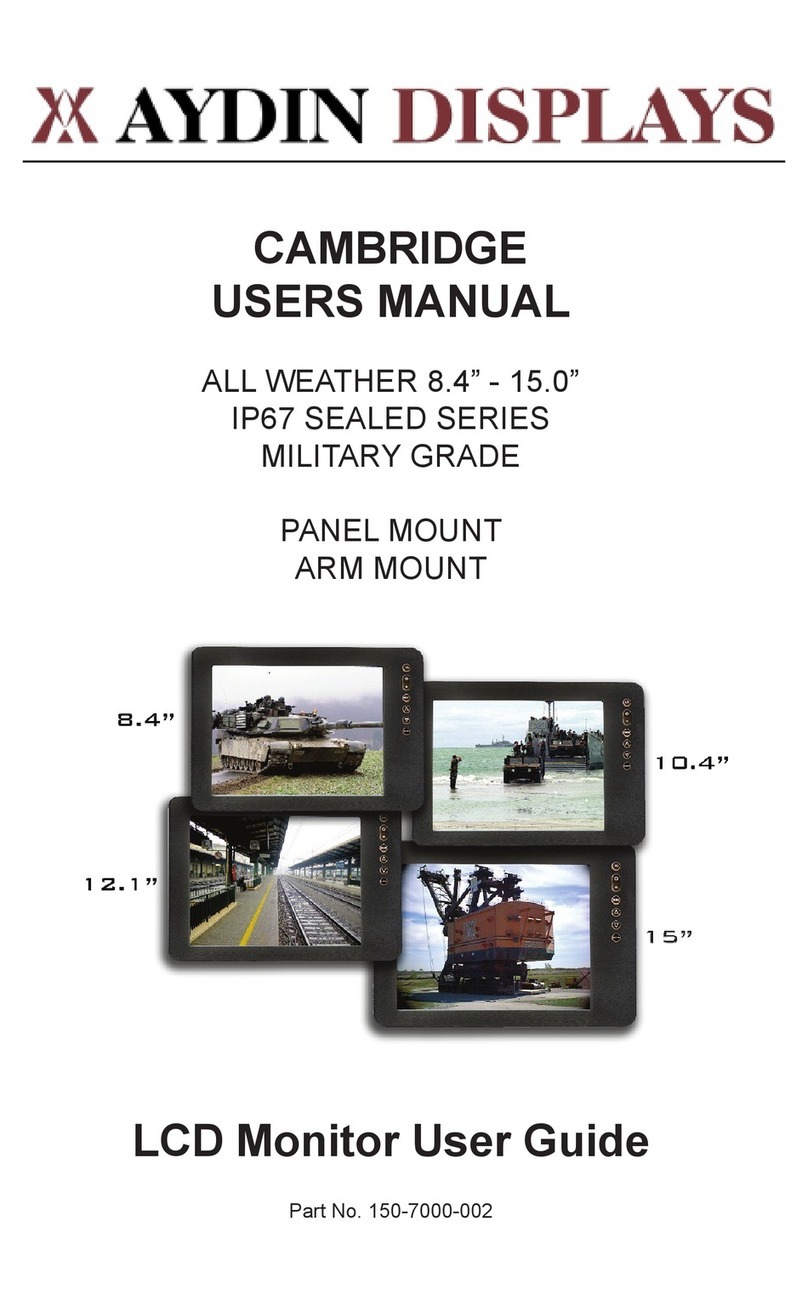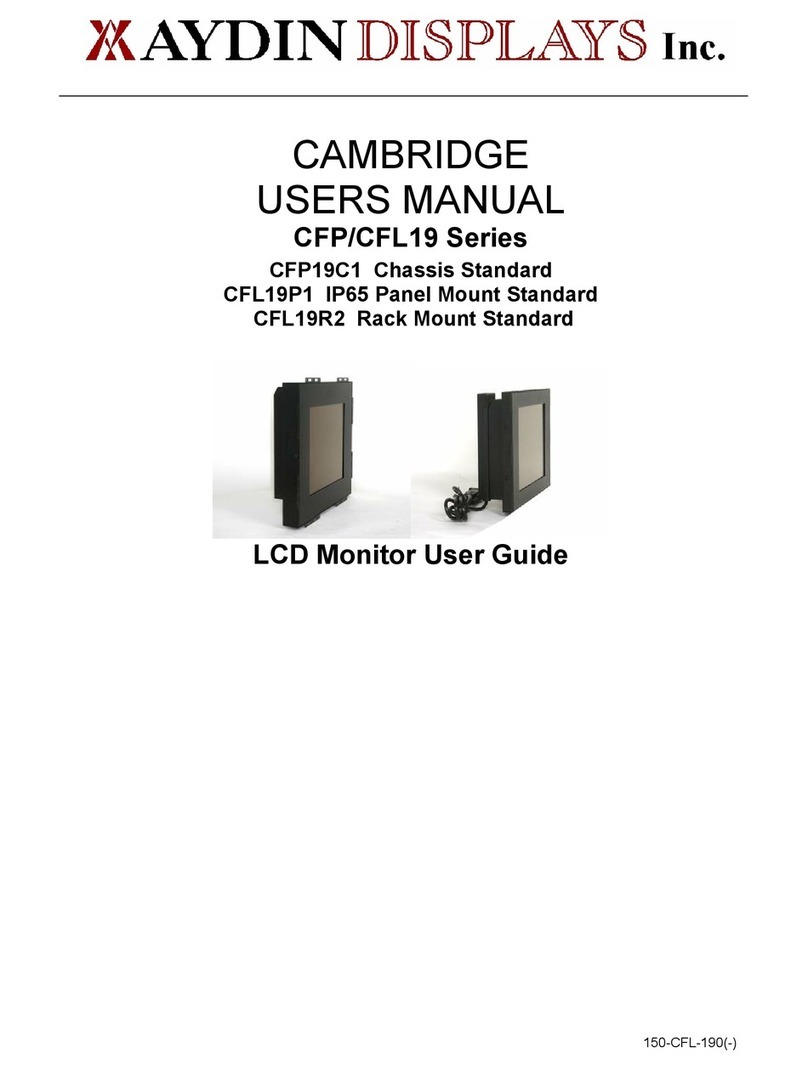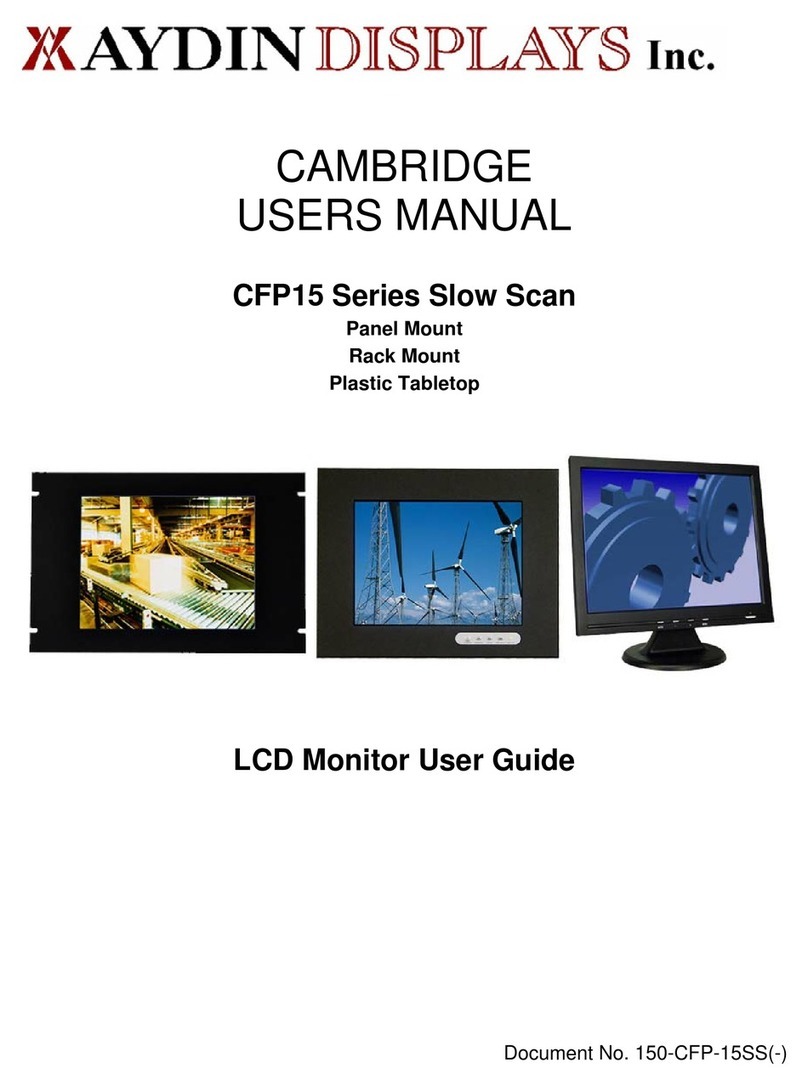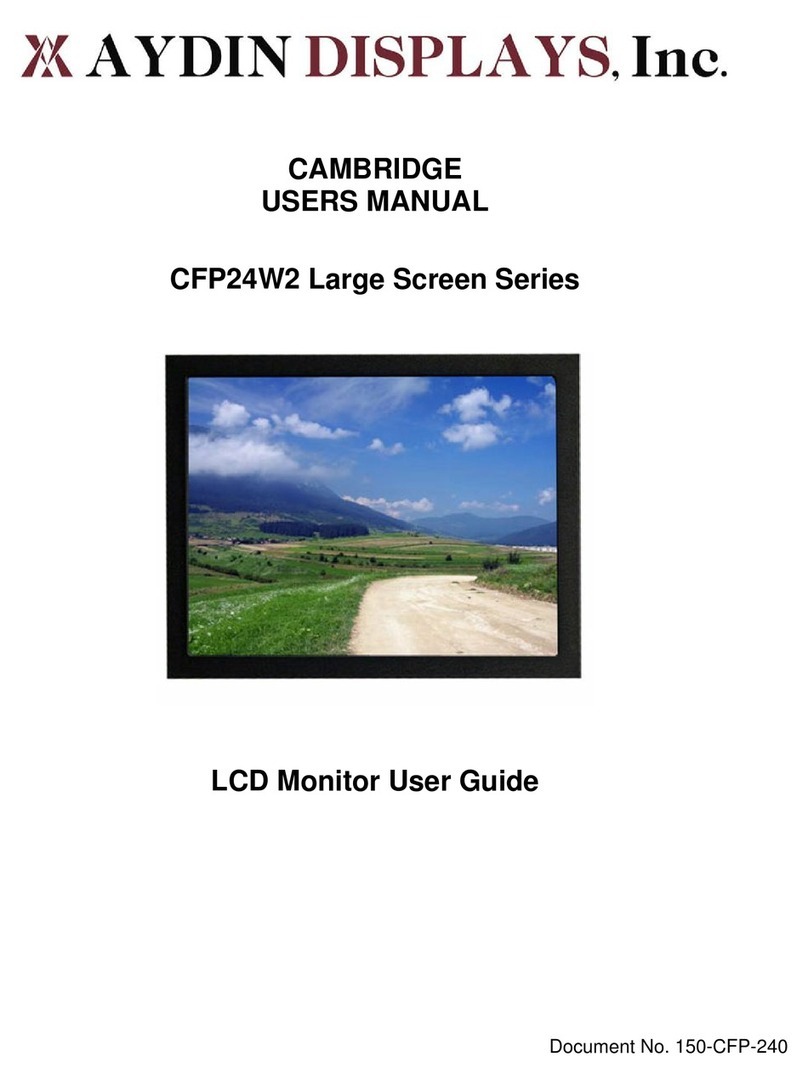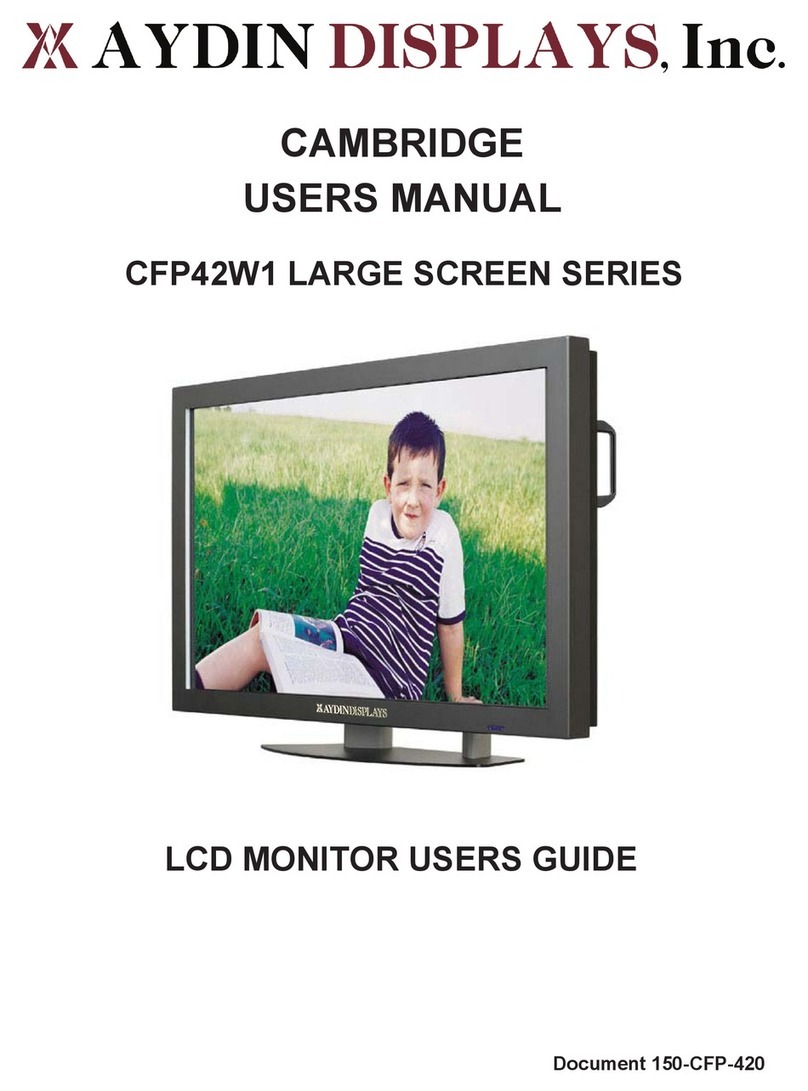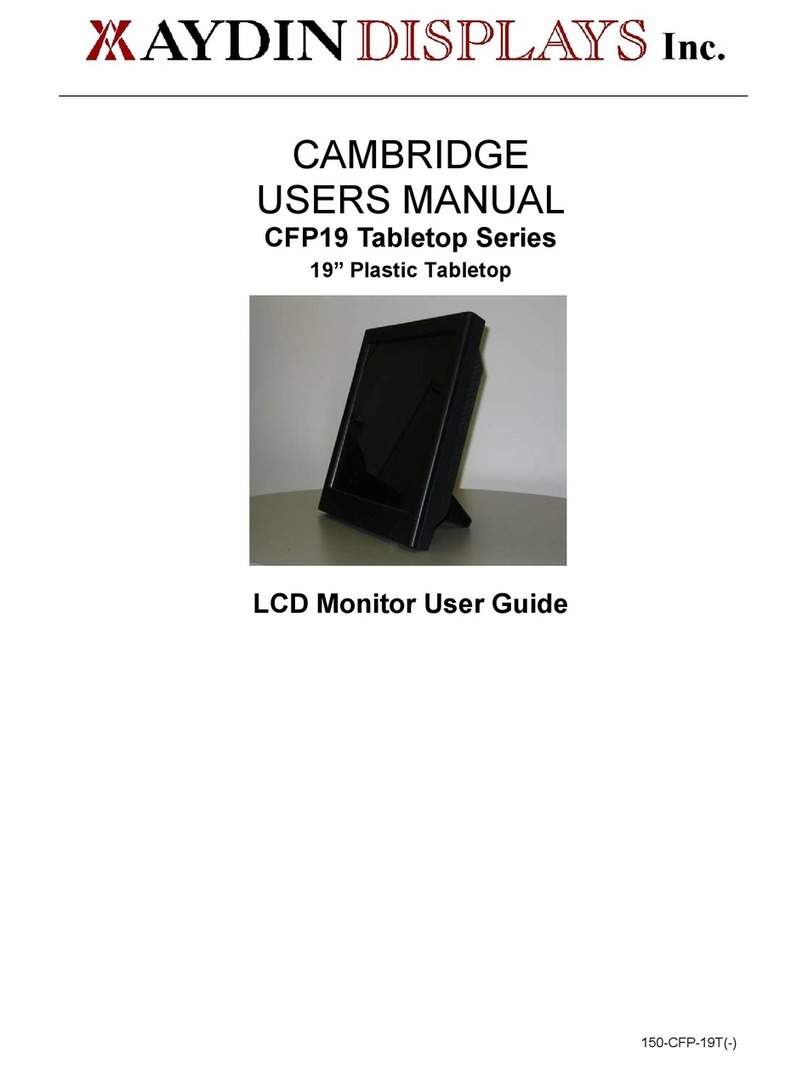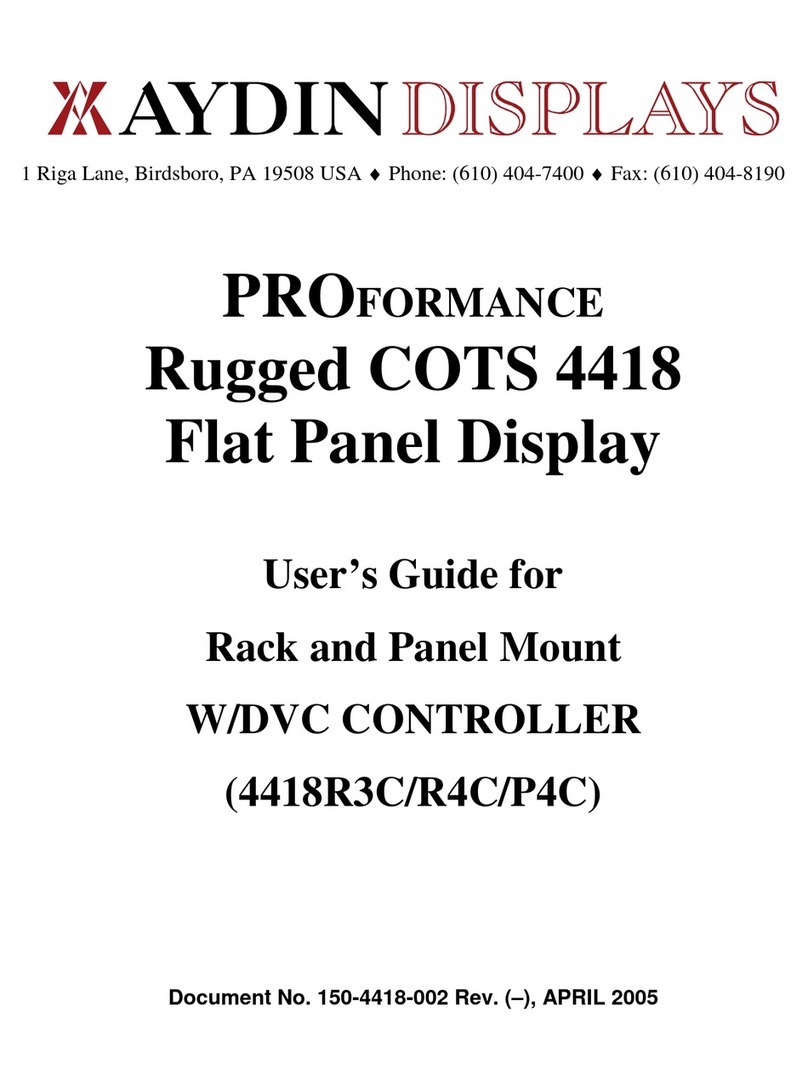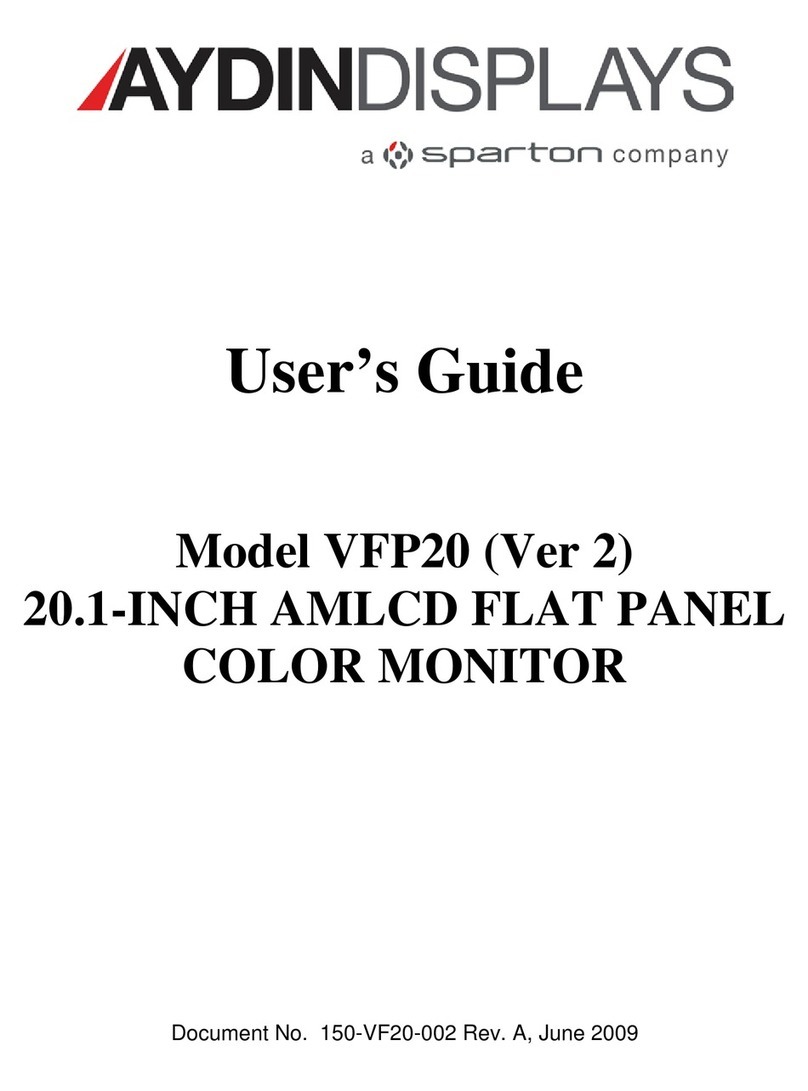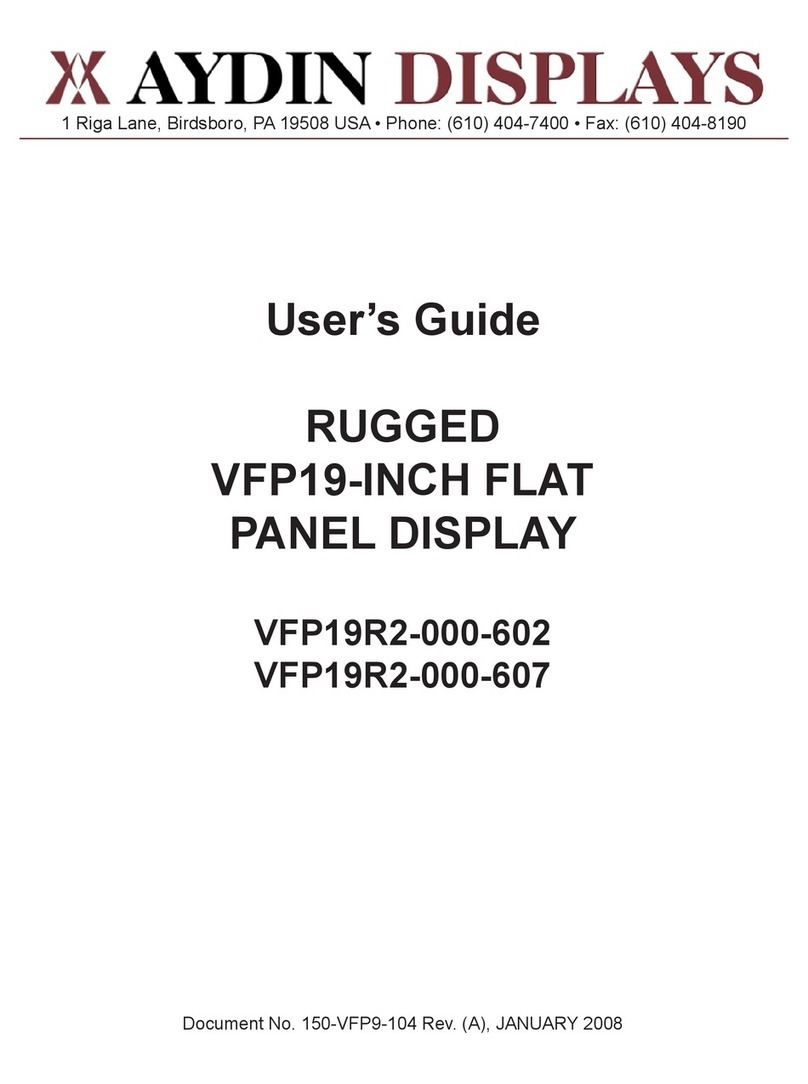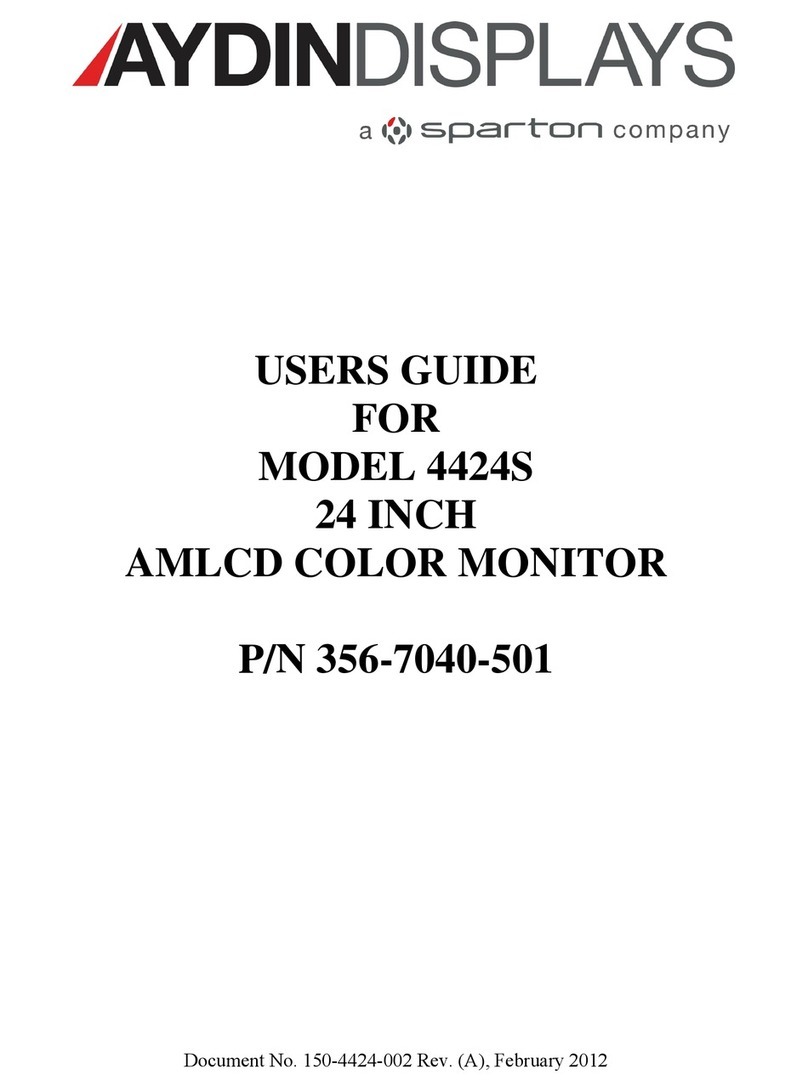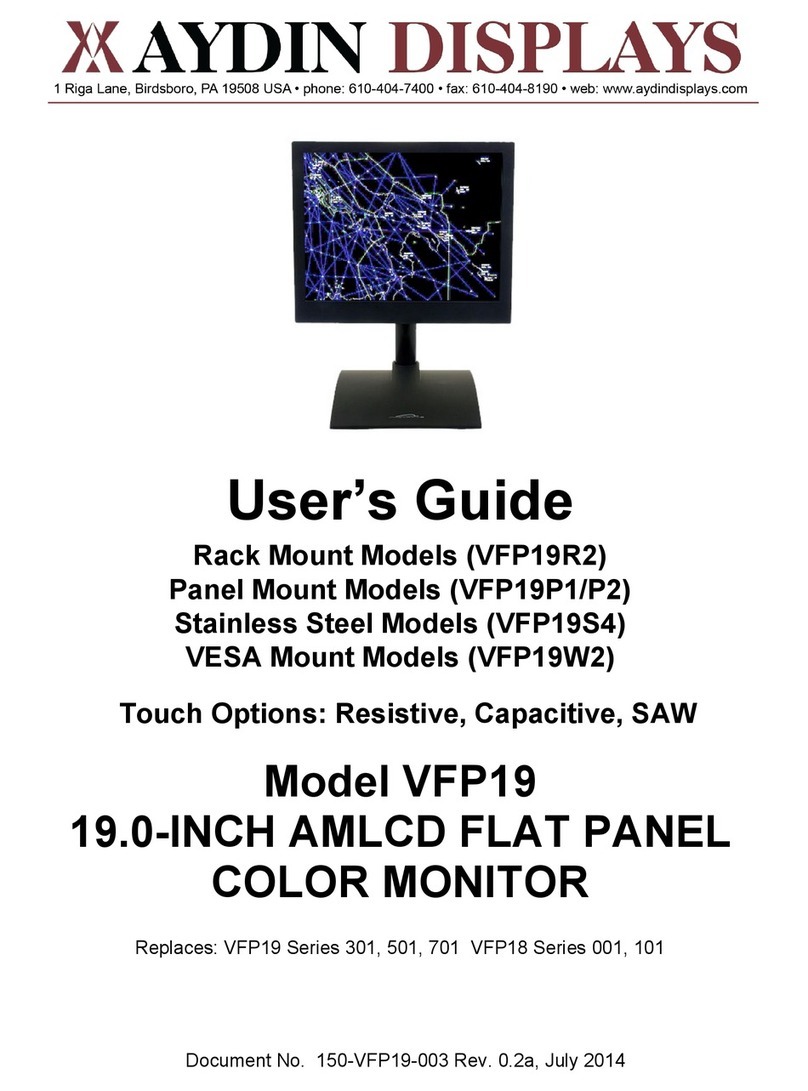AUTO ADJUST:
Automatically adjusts the Image Position, the Horizontal Size and Fine setting.
IMAGE CONTROLS:
LEFT/RIGHT:
Controls Horizontal Image Position within the display area on the LCD.
UP/DOWN:
Controls Vertical Image Position within the display area of the LCD.
H. SIZE:
Adjusts the horizontal size by increasing or decreasing this setting.
FINE:
Improves focus, clarity and image stability by increasing or decreasing this setting.
COLOR SETTING:
Five color presets select the desired color setting. Color temperature increases or decreases in
each preset. (NATIVE color presets cannot be changed.)
NATIVE: Original color displayed by the LCD panel that is unadjustable.
TOOLS:
LANGUAGE: OSM control menus are available in seven languages.
OSM POSITION: You can choose where you would like the OSM control window to appear on your
screen. Selecting OSM location allows you to manually adjust the position of the OSM control menu left,
right, up or down.
OSM TURN OFF: The OSM control menu time out is selectable from the following preset choices: 10,
20, 30, 45, 60 and 120 seconds.
OSM LOCK OUT: This control completely locks out access to all OSM control functions without Brightness and
Contrast. When attempting to activate OSM controls while in the Lock Out mode, a screen will appear indicating the
OSM controls are locked out. To activate the OSM Lock Out function, simultaneously press and hold the NEXT and
“+” buttons. To de-activate the OSM Lock Out function, simultaneously press and hold the NEXT and “+” buttons.
RESOLUTION NOTIFIER: The optimal resolution is 1024 x 768. If ON is selected, a message will appear on the
screen after 30 seconds, notifying the operator that the resolution is not at 1024 x 768.
FACTORY PRESET: Selecting Factory Preset resets all OSM control settings back to the factory settings. The
RESET button will need to be held down for several seconds to take effect. Individual settings can be reset
highlighting the control to be reset and pressing the RESET button.
CLEANING AND CARE OF PROTECTIVE DISPLAY LENS:
• Always damp-dust the acrylic protective lens. For best results, mix a solution of one teaspoon of mild
dishwashing liquid and one pint of water. Apply this solution with a spray bottle and wipe dry with a
clean cotton cloth.
• Do-Not Use: Window cleaning fluids, scouring compounds, gritty cloths, leaded or ethyl gasoline, or
strong solvents such as alcohol, acetone, carbon tetrachloride, etc.
Document No. 150-VFP5-003 Rev. A, May 2004 8