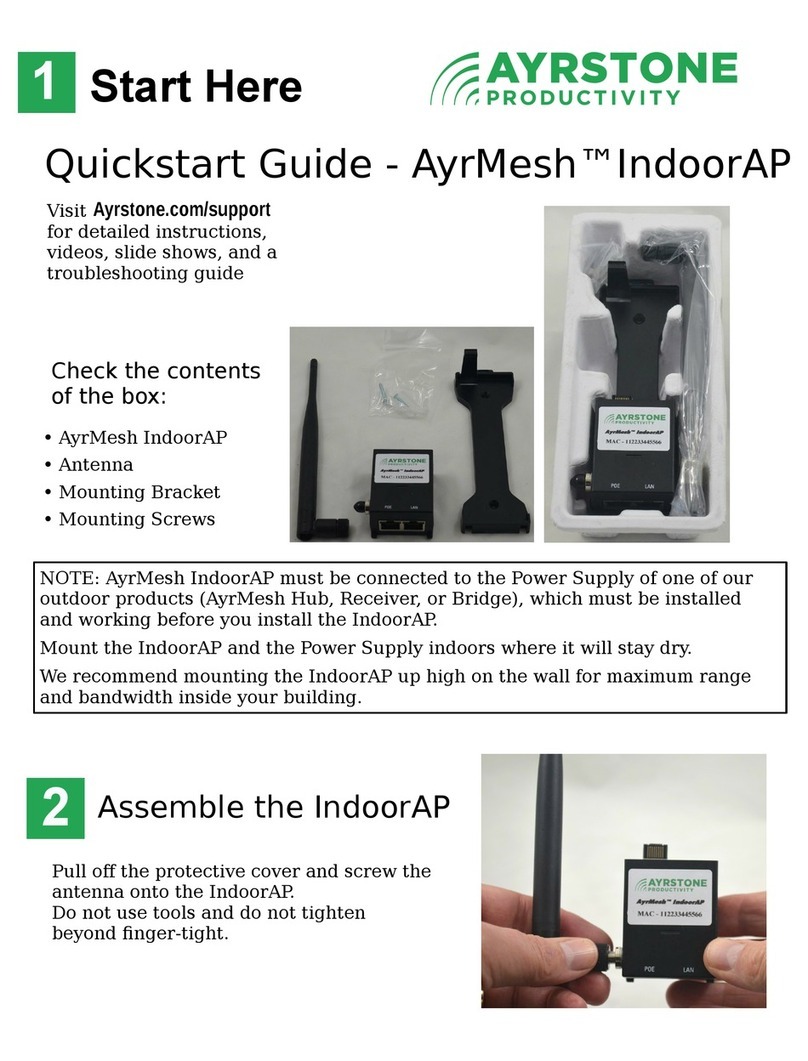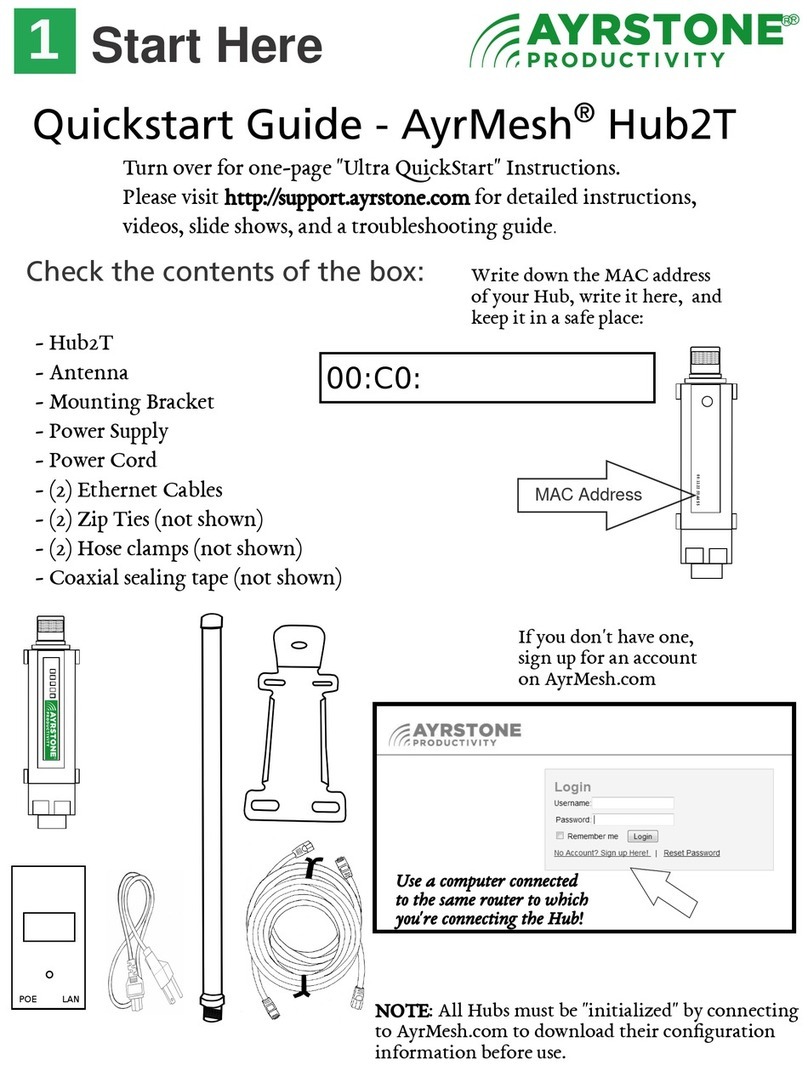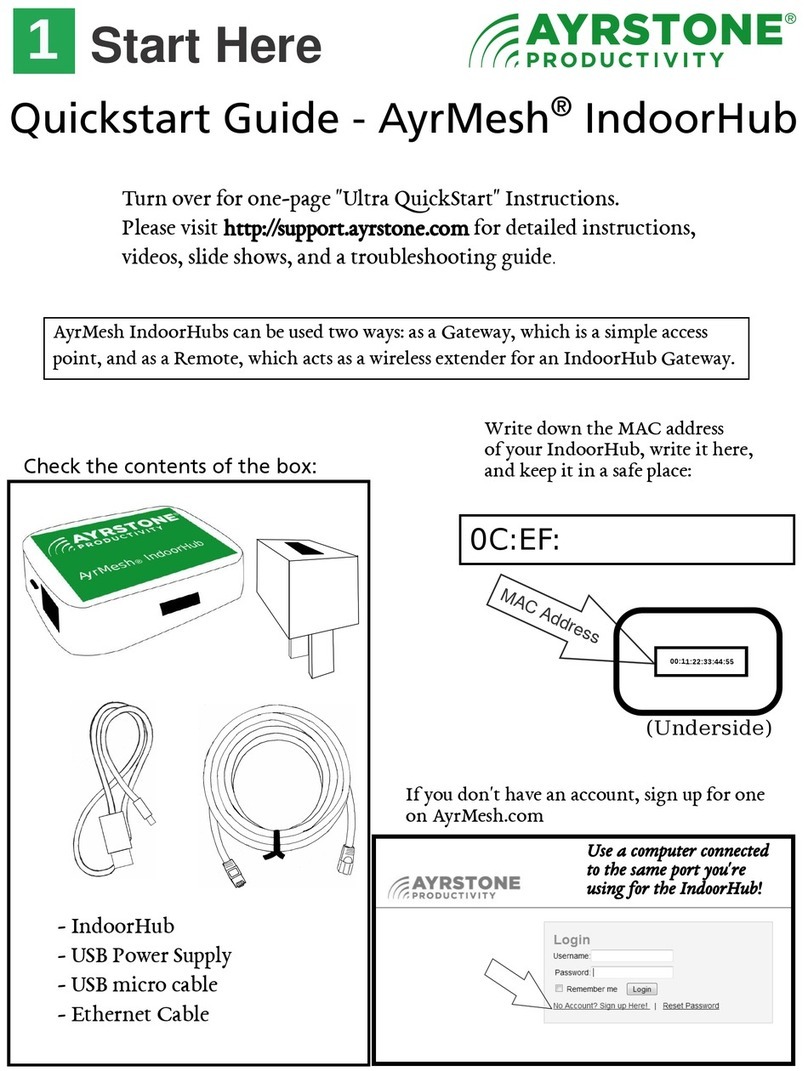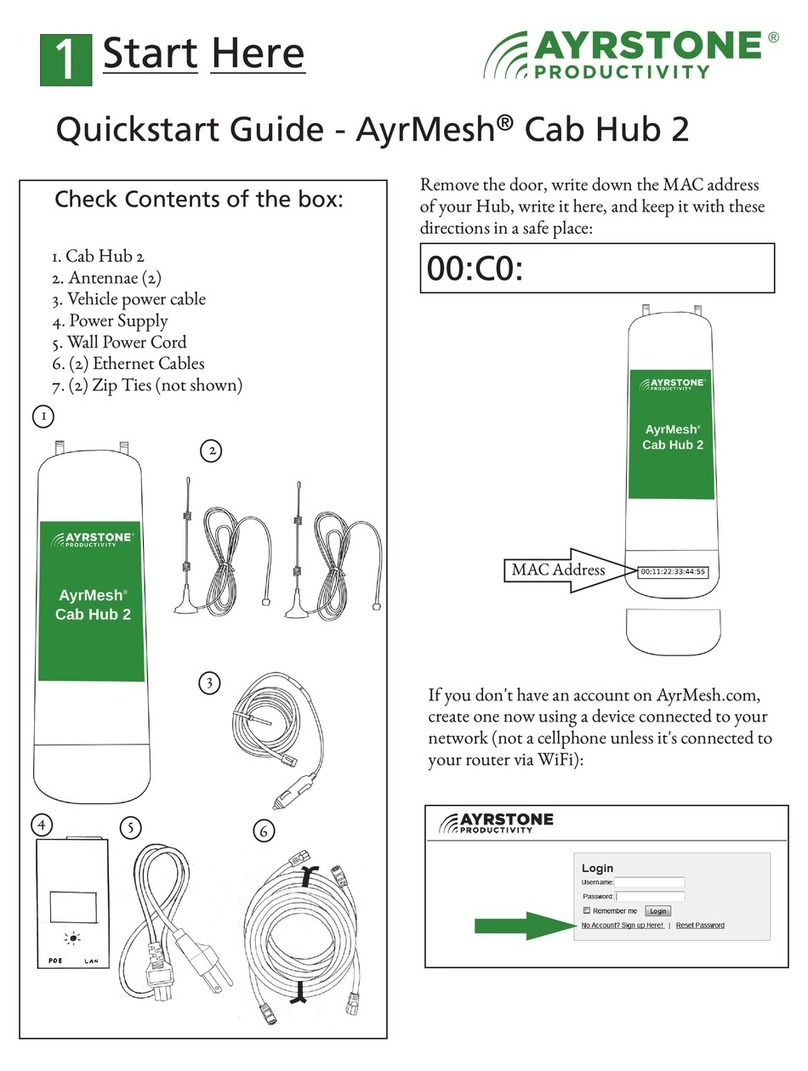Let the Bridge
initialize itself
Each Bridge radio will check in to
AyrMesh.com to download the configuration
parameters for your account. This usually
takes a few minutes, but may take longer.
The power and Ethernet lights (left 2) will
be on (the Ethernet light may flash), and
the signal lights (right 4 lights) will start out
"running" from left to right. When the
Bridge half has checked in to AyrMesh.com,
only the rightmost signal light will be on.
4Finish the Installation
Each Bridge radio should be mounted
outside, up as high as possible, with the front
pointing at the other Bridge radio.
Maximum range for the Bridge depends on
having clear line-of-sight.
The Bridge is most easily mounted to a pole
with a zip-tie, as shown. The Ethernet Cable
is connected to the PoE port of the power
supply.
Do NOT remove the Bridge radio from the
router until after you see this light pattern.
5Signal Lights on
the Remote Half
Right Signal light - green
Third Signal light - green
Second Signal light - yellow
First Signal light - red
Ethernet activity light - green
Power light - green
Remote radio uses the signal lights to show
the signal strength from the Gateway radio.
The signal strength is exhibited as follows:
- Just the first (red) signal light - very low signal
- First and second (yellow) light - good signal
- First, second, third (green) light - very good
- All 4 signal lights - excellent signal
The signal lights on a Bridge Remote are
refreshed approximately once per second.
NOTE: To prevent water damage,
make sure Bridge radios are mounted
straight up and that the Ethernet
cable has a "drip loop" where it
enters any building.