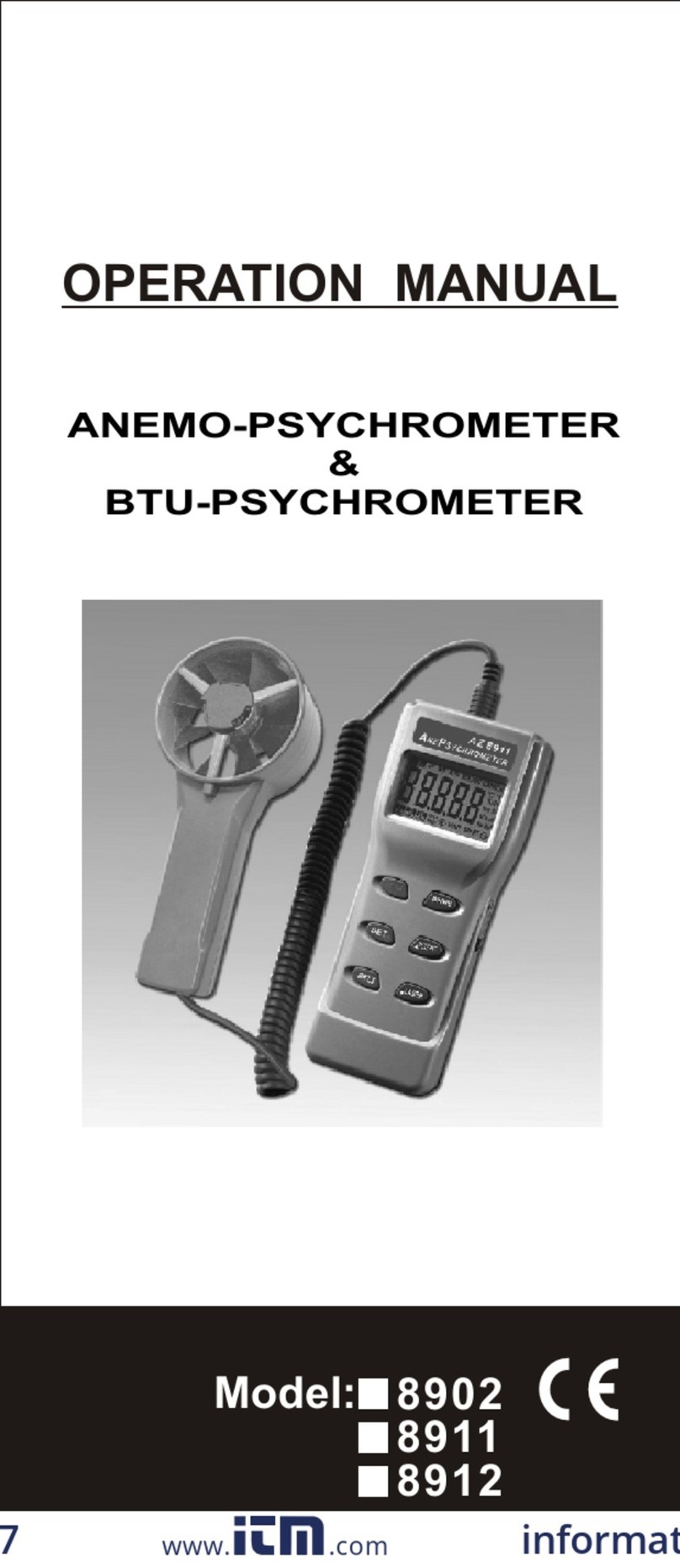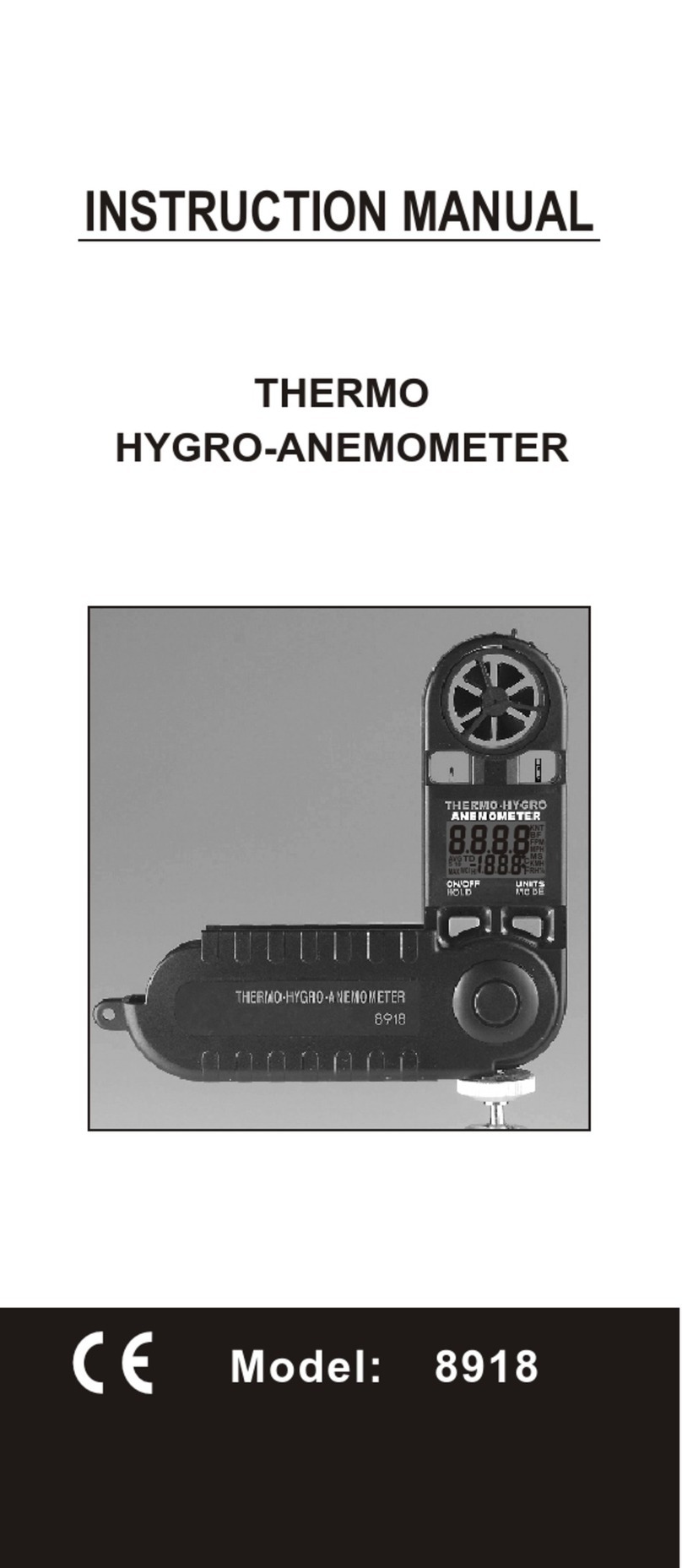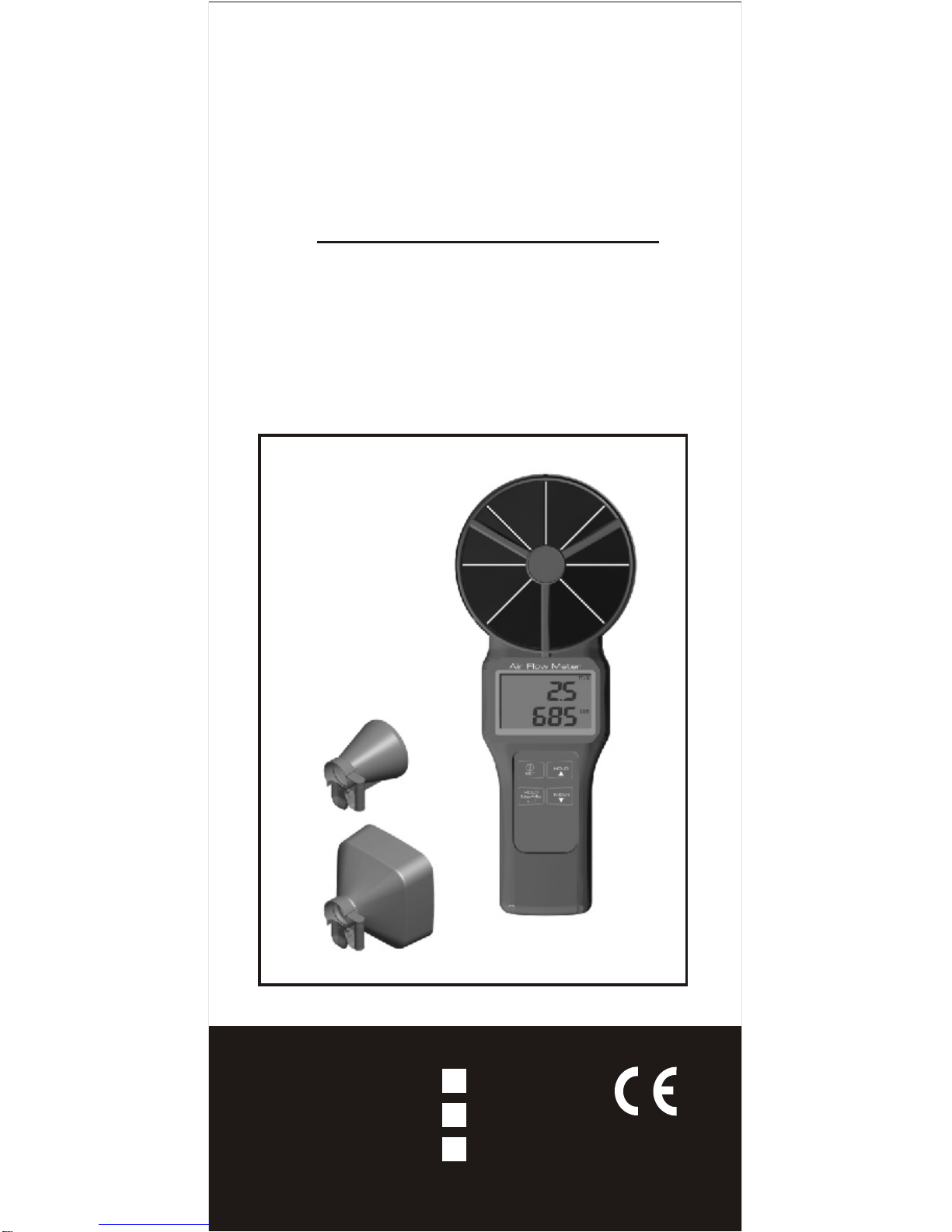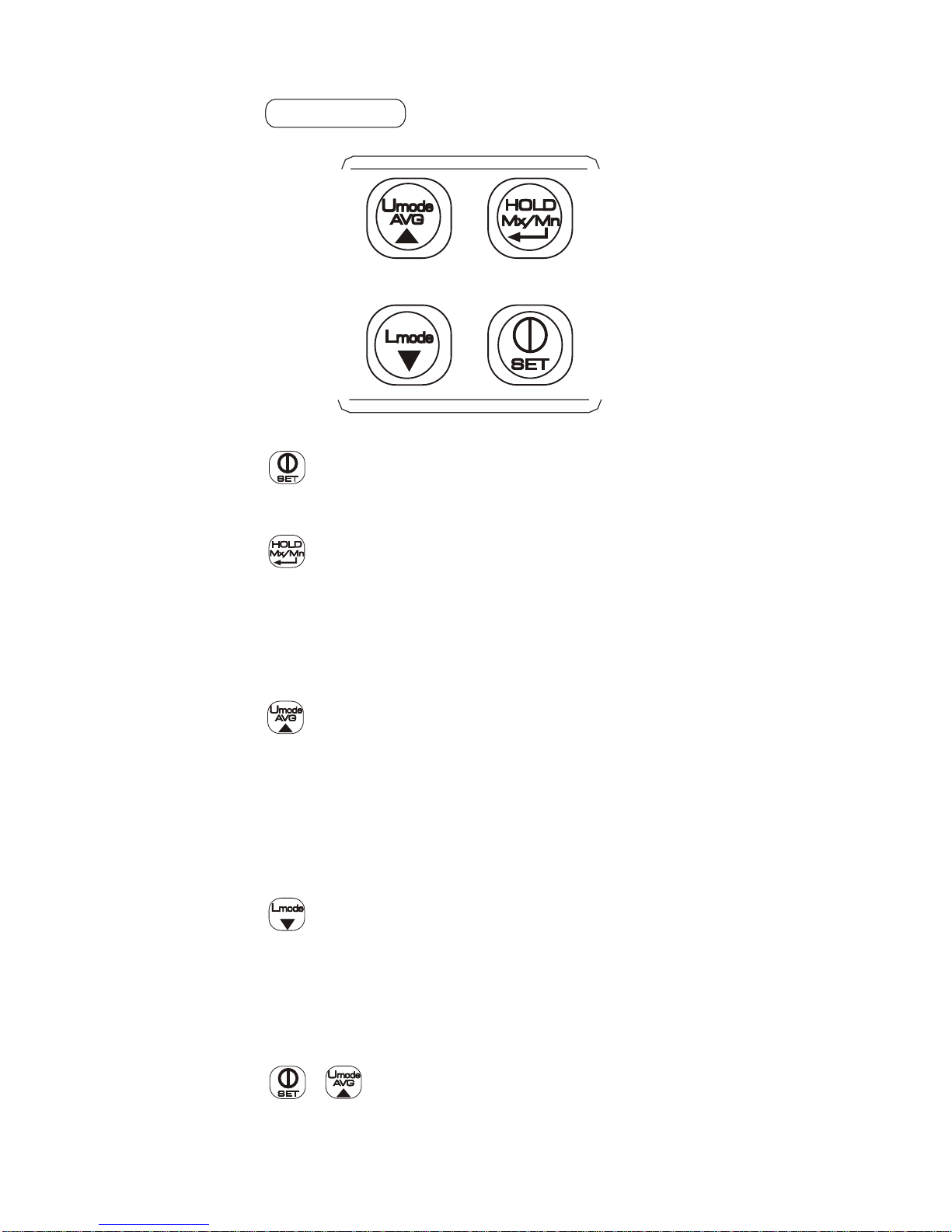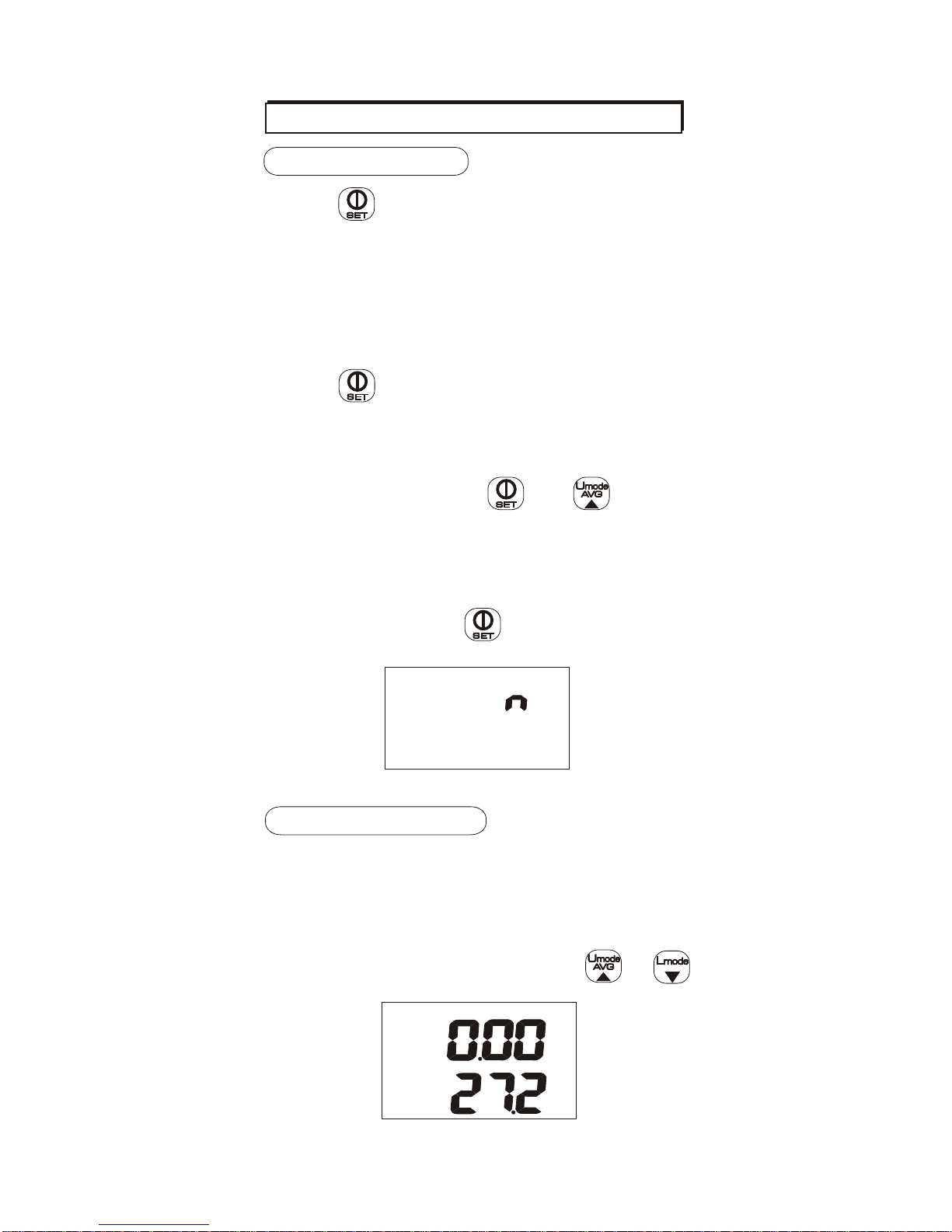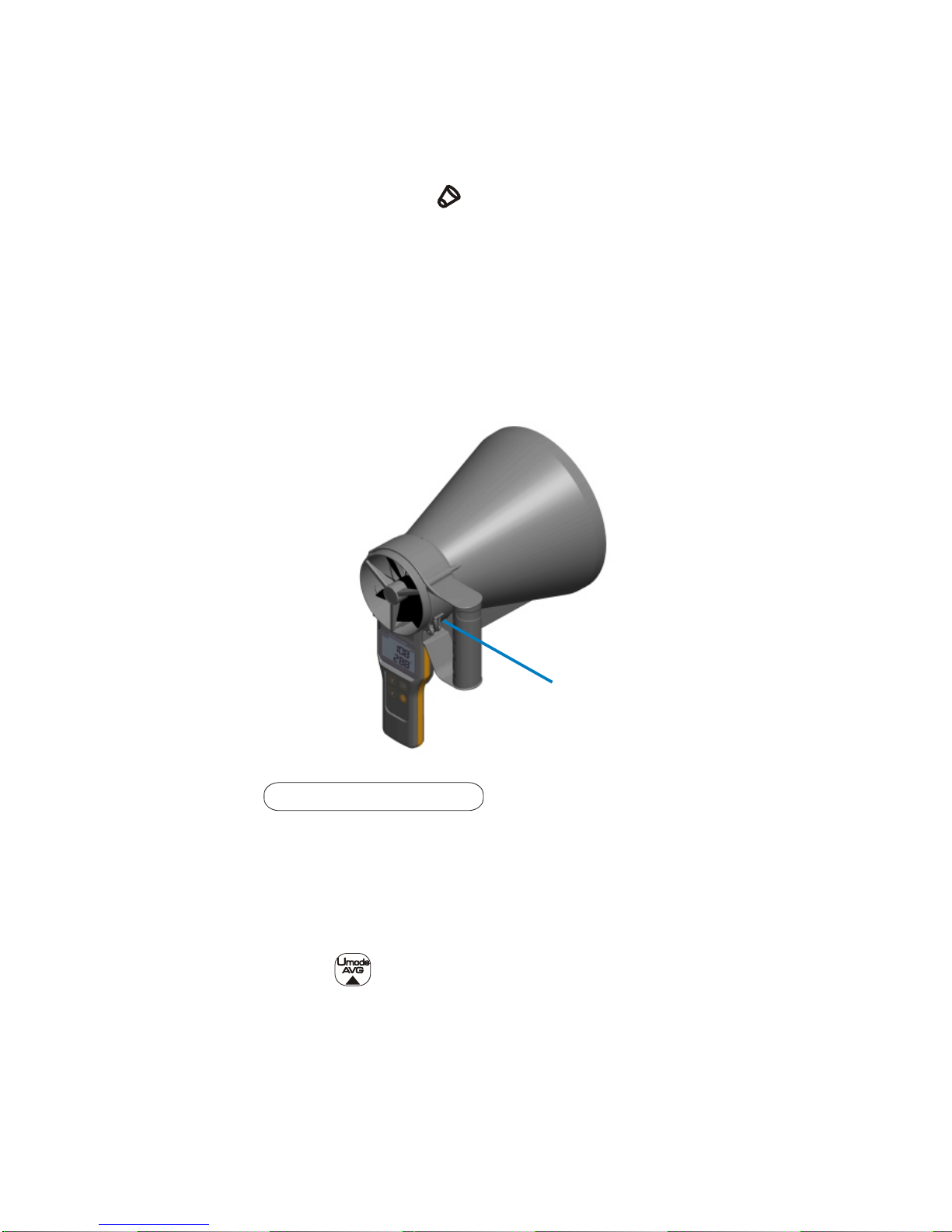az-instrument 89161 User manual
Other az-instrument Measuring Instrument manuals

az-instrument
az-instrument 8902 User manual

az-instrument
az-instrument 7755 User manual

az-instrument
az-instrument 8708 User manual

az-instrument
az-instrument 8902 User manual

az-instrument
az-instrument 8684 User manual

az-instrument
az-instrument 8921 Installation manual

az-instrument
az-instrument 8000 User manual

az-instrument
az-instrument AZ8903 User manual

az-instrument
az-instrument 8758 User manual

az-instrument
az-instrument 8690 User manual
Popular Measuring Instrument manuals by other brands

Powerfix Profi
Powerfix Profi 278296 Operation and safety notes

Test Equipment Depot
Test Equipment Depot GVT-427B user manual

Fieldpiece
Fieldpiece ACH Operator's manual

FLYSURFER
FLYSURFER VIRON3 user manual

GMW
GMW TG uni 1 operating manual

Downeaster
Downeaster Wind & Weather Medallion Series instruction manual

Hanna Instruments
Hanna Instruments HI96725C instruction manual

Nokeval
Nokeval KMR260 quick guide

HOKUYO AUTOMATIC
HOKUYO AUTOMATIC UBG-05LN instruction manual

Fluke
Fluke 96000 Series Operator's manual

Test Products International
Test Products International SP565 user manual

General Sleep
General Sleep Zmachine Insight+ DT-200 Service manual