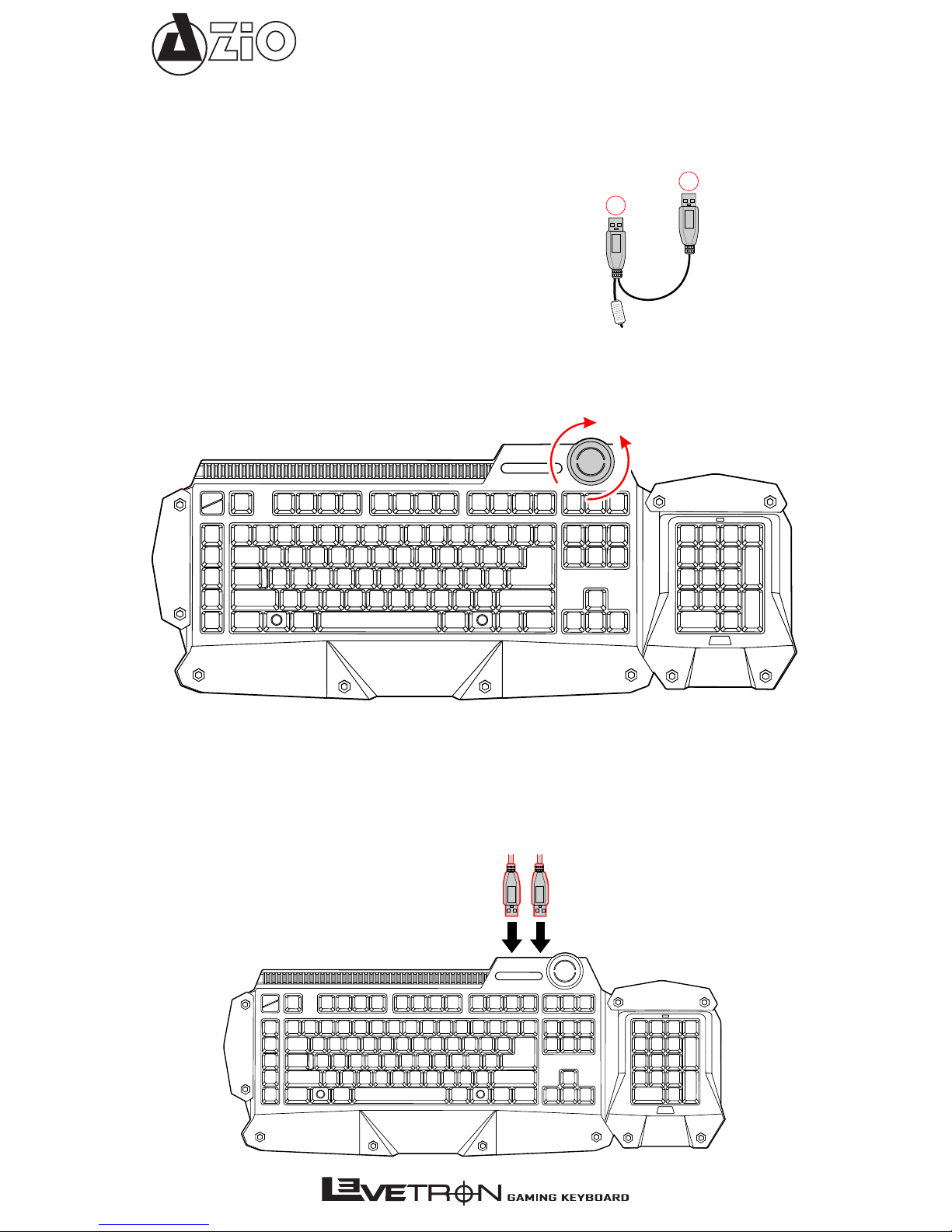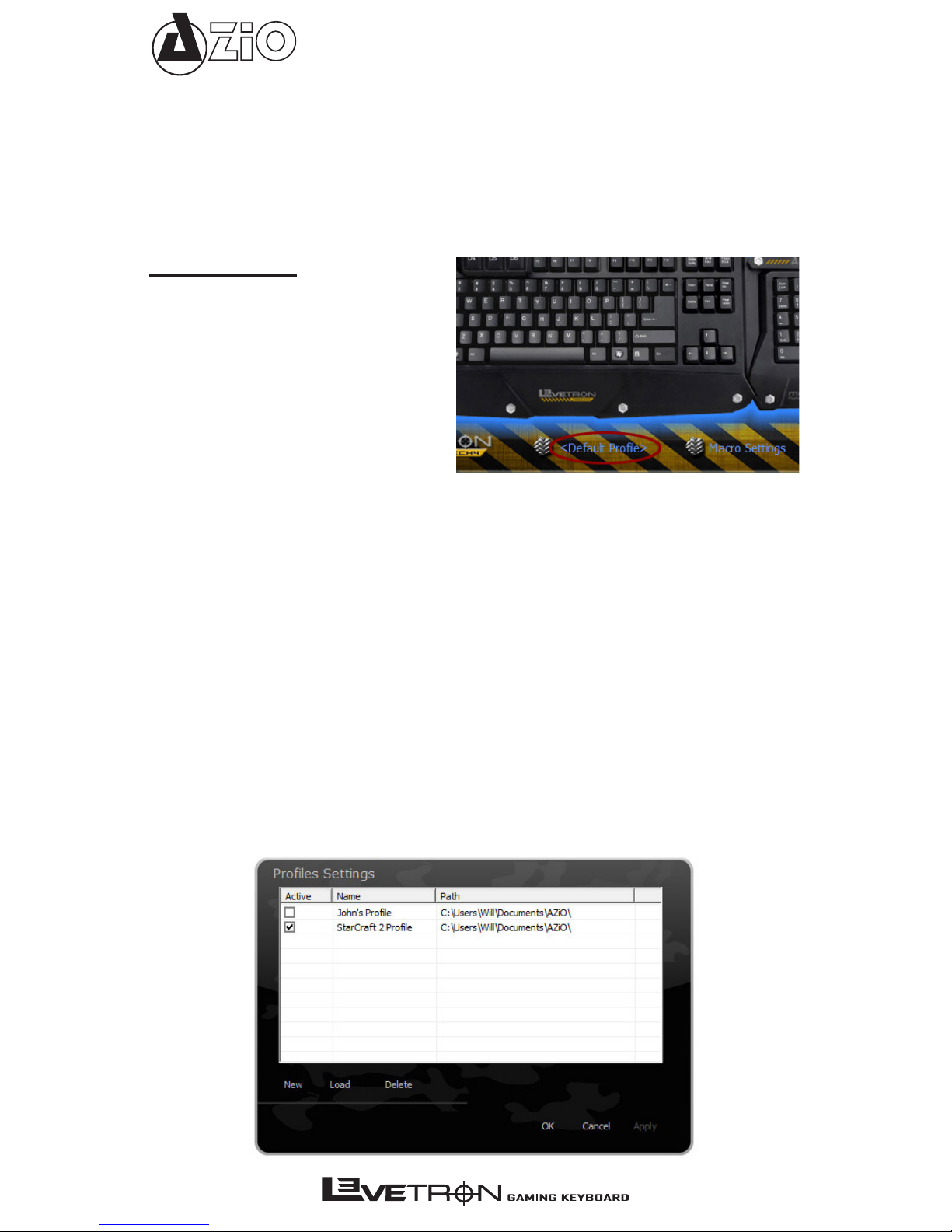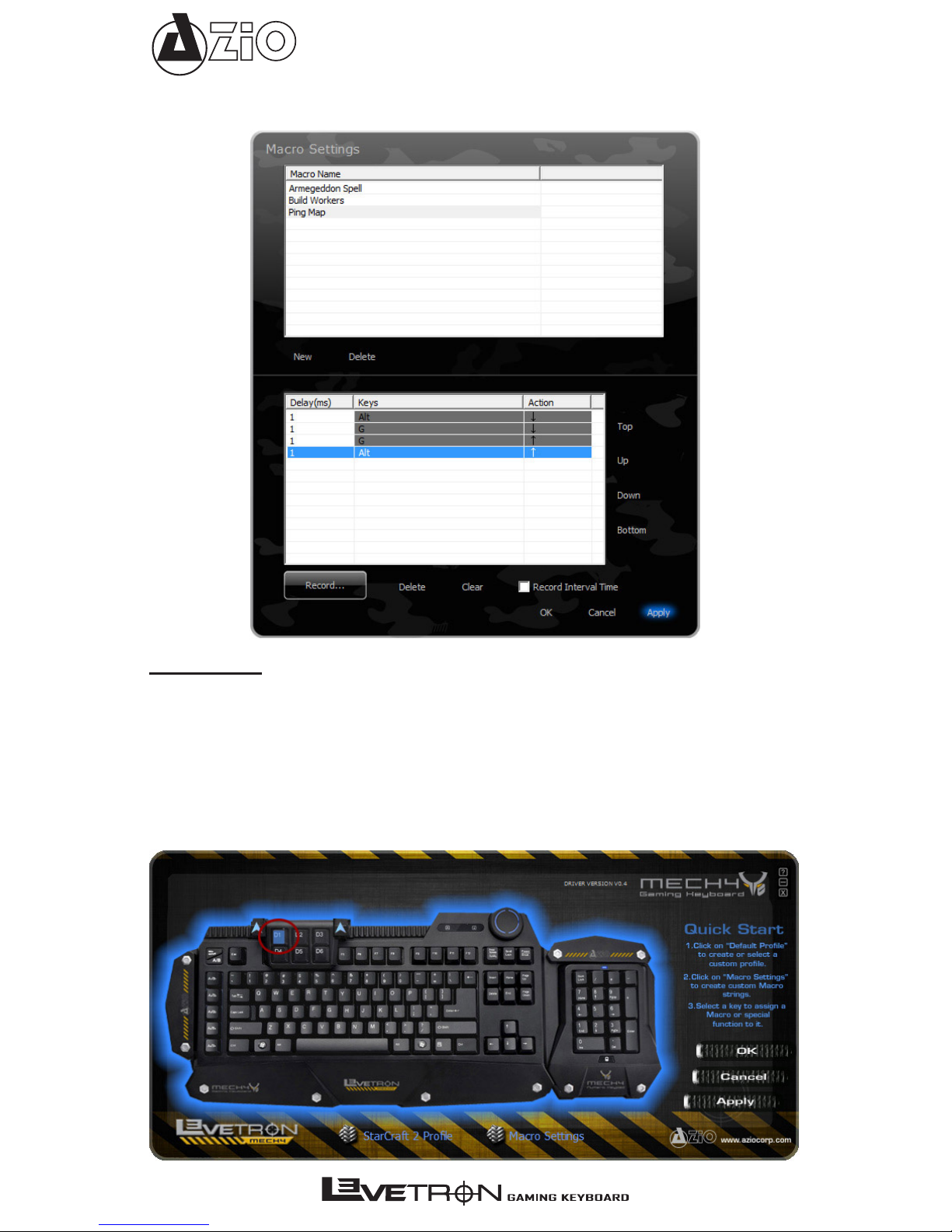Mech4
THE MECH4 ADVANTAGE
•Power Within Reach:
Macro keys are useful but only if they’re easily accessible. The Mech4
gaming keyboard was design with that in mind. The modular D-Pad can be adjusted to perfectly
complement your hands natural gaming position. Stop wasting time reaching for Macro keys all
the way across the keyboard!
•Improve Your Game:
Our simplistic design approach improves your speed and accuracy by
keepingjust5Macrokeystothe immediateleftand6additionalones(D-Pad)directlyaboveyour
hand -- all at your ngertips. Too many Macro keys lumped up together in the same place or split
to all corners of the keyboard will only bring additional confusion and stress!
•Unrestricted Modular Customization:
Attach the Numeric Keypad on the left-wing of the
Mech4 and instantly add 17 additional Macro keys to your arsenal. Attach it to the right-wing
and use it as a standard numeric keypad or leave it detached to make more room for your mice.
Virtually all keys across the Mech4 are user programmable!
•Built for War:
Thisultra-durablekeyboardisdesignedforheavycombat.TheCherrymechanical
switch extends its lifespan to 50 million keystrokes. In addition, this keyboard is designed to be
waterresistant, featuringspecial sealsanddrainage gutters.Spilling yourdrinkon yourkeyboard
is no longer an excuse for losing!
PACKAGE CONTENTS
• AZiO Levetron Mech4 Gaming Keyboard
• Modular Numeric Keyboard
• Modular Macro D-Pad
• USB Cable for Numeric Keypad (AMale toAMale)
• User Guide
• Software CD
FEATURES
•Mechanical Keys:
The Cherry black mechanical switch is widely believed to provide the best
gaming experience. Featuring a linear design ideal for rapid pressing of keys and the right
stiffness to help prevent accidental key presses.
•Modular Design:
Add functionalities by attaching modular accessories. Numeric Keypad and
Macro Keypad modules included.
•Anti-Ghost:
Ensures multiple keys register when press simultaneously.
•Win on/off Key:
Disables the Windows key to prevent accidental pressing of the key during
game play which will take you back to Windows and minimize the game.
•UnlimitedProles:
Create and save as many proles as you like for maximum key customization.
Requires software installation.
•Expansion Module:
This modular design allows users to extend their utility by connecting
low-powered USB modules such as an add-on Macro keypad (included), web cam, USB fan,
microphone, LED lights, etc. Modular accessories will be launched periodically.
•Macro D-Pad:
The add-on Macro D-Pad expansion allows for 6 additional programmable keys.
The expansion module rail enables custom positioning by sliding the D-Pad left or right.
•Volume Knob:
Control the volume of your PC intuitively by turning a knob.
•Numeric Keypad:
Thenumeric keypadcan beattached toeitherside ofthe keyboardorremain
detached. Attach it on the left-wing of the keyboard and program the pad as additional custom
functions or Macros. It can also be used as a standalone USB numeric keypad with the included
USB cable.
•Water-Resistant:
Engineeredtoremainfunctional evenifaccidentallyexposed toliquid.Insuch
an event, do not ip or shake the keyboard and the liquid will properly drain itself.
•2x USB Expansion Ports:
Connect your low-powered USB devices directly to the keyboard for
added convenience.
•Fully Programmable Keys:
The included Software allows for full customization of the entire
keyboard and dedicated Macro-keys.
•Adjustable Height:
The keyboard stand offers three levels of height adjustment and a non-slip
base for all three heights.
•Braided Cables & Gold-Plated USB Connector:
Enhanced durability and conductivity.