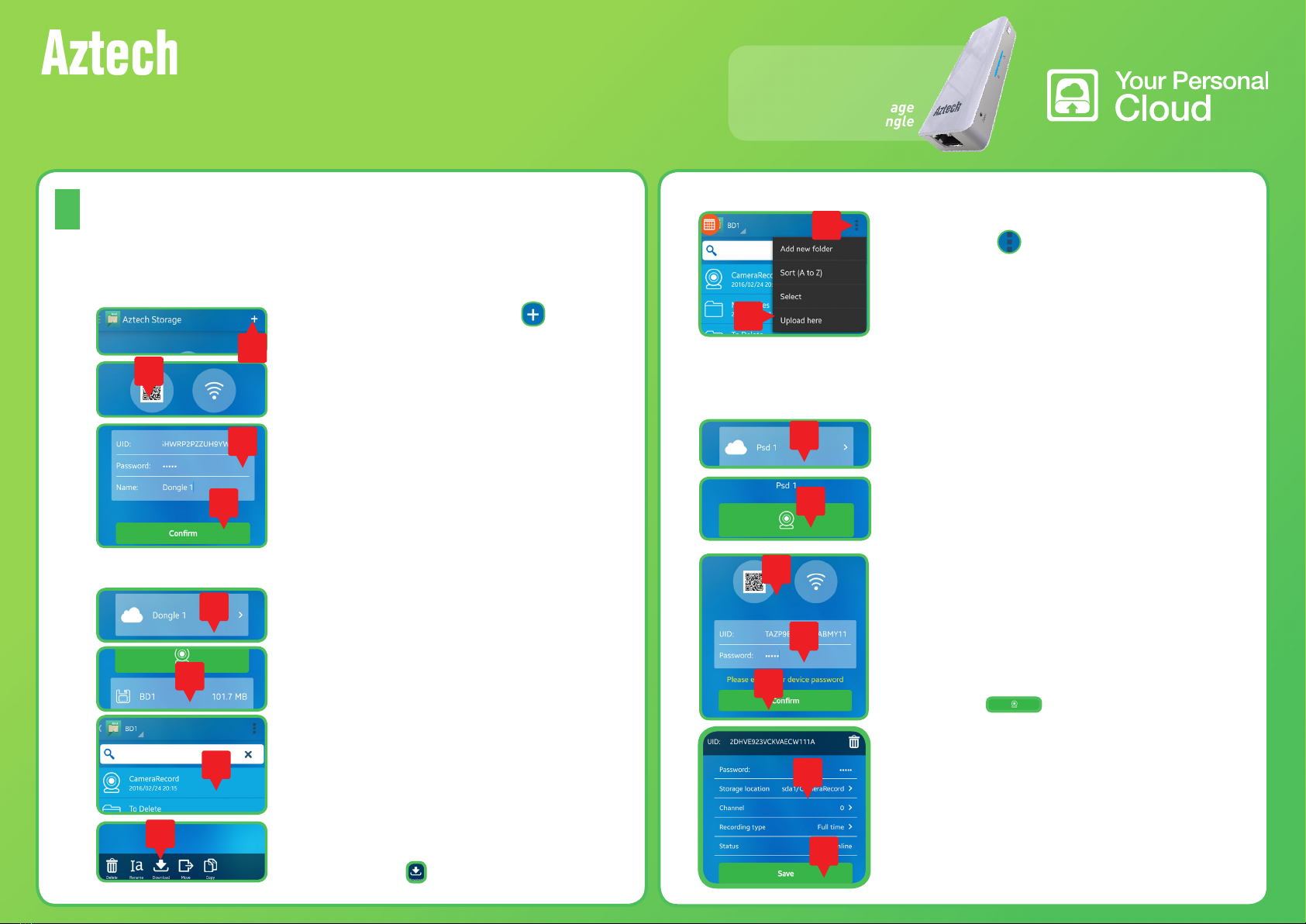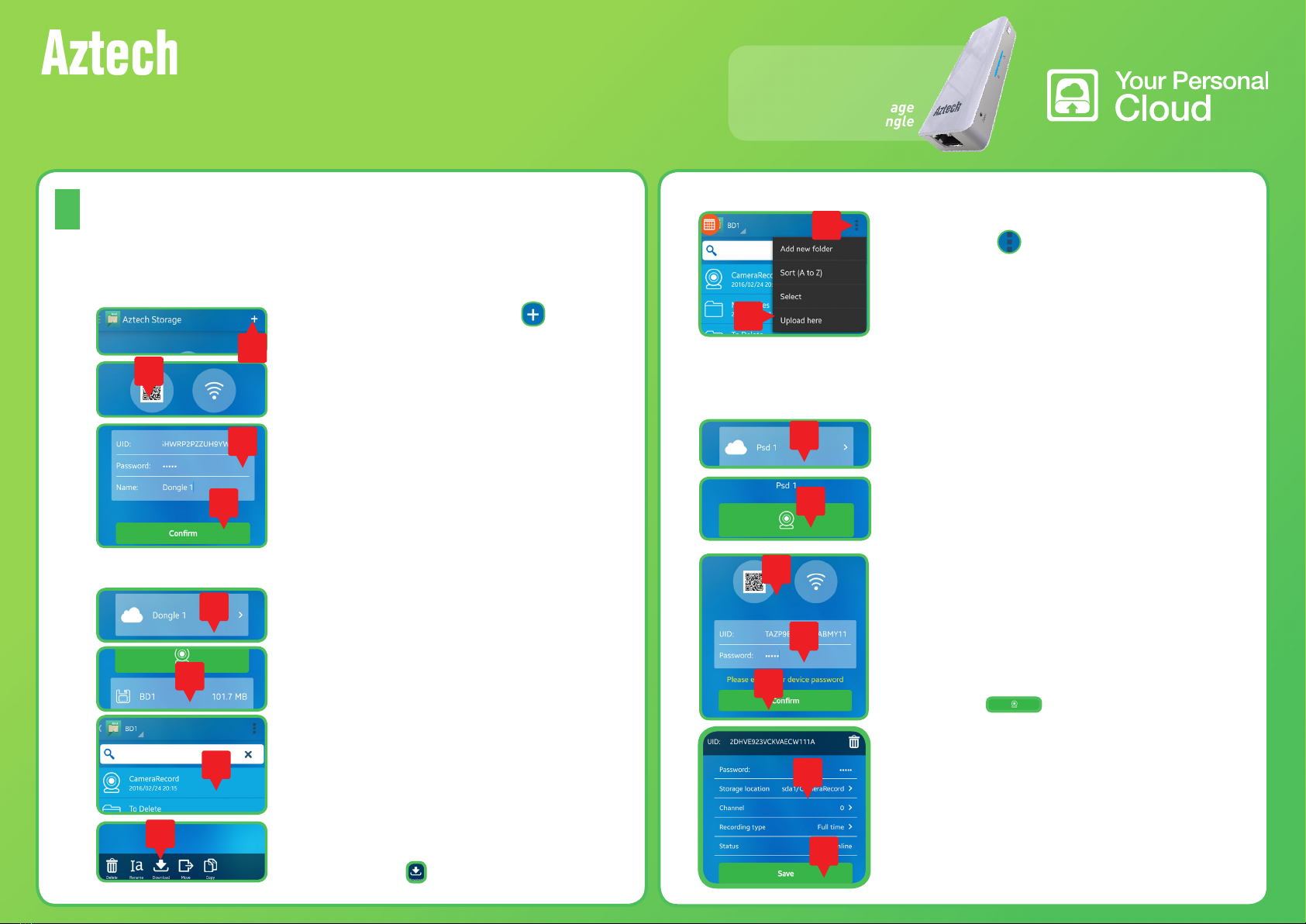
EASY START GUIDE
The Aztech Storage Application
D
To access an attached external storage, you need to add your Aztech
PSD500 first on the Aztech Storage application.
A. To add your Aztech PSD500 device on your Aztech Storage app:
1. On the Home page, tap the button to
begin adding your Aztech PSD500 device.
2. Press the QR Code button and scan the QR
Code of your PSD500.
3. Enter your Aztech PSD500’s Password
(default Password is admin) and assign a
Name for your device (e.g. Dongle 1).
4. Press Confirm to add your Aztech PSD500.
You may now download or view any of the
connected external storage’s files.
ADDITIONAL NOTES :
• The Aztech PSD500 only supports
Aztech WIPC408HD, WIPC409HD, and
WIPC410 Enhanced HD IP cameras.
• Ensure that your camera’s settings are
configured.
• You may use a camera connected
to a different network, granted that
this camera is (a) any of the models
mentioned above, and (b) that you have
properly configured its settings.
Storage Location: sda1/CameraRecord
Record Time: Full Time
3
4
B. To view / download files from your External HDD:
1. On Home, select the Aztech PSD500 device
(e.g. Psd 1) where you want your IP cameras
to directly record on.
1. On Home, tap the PSD500 device that you
want to access (e.g. Dongle 1) then tap the
connected storage (e.g. BD1).
1
3
2
C. To upload files on your External HDD:
1. On the folder that you want to upload your
files on, tap , then tap Upload here.
D. (OPTIONAL) To add your Aztech IP Cameras :
2. Press the button, scan the QR code
of your Aztech IP Camera, correctly enter its
password, then press Confirm.
3. Ensure to set the following camera settings
below:
4. Click Save to apply settings. Your Aztech IP
Camera’s video feeds will now automatically
record on Aztech PSD500’s external storage.
2
2. Locate and tap the file that you need to view
/ stream / download.
3. To download any of your external storage’s
files, long press any of the files, tick the
file(s) that you want to download, then press
the Download button
1
1
2
3
2. Select the file type and tick the files that you
want to upload then tap Upload.
1
2
2
2
4
As an optional feature, you may also use your Aztech PSD500’s external
storage as a video recording storage of your Aztech IP Cameras.
1
2
PSD500
Personal Storage
Dongle