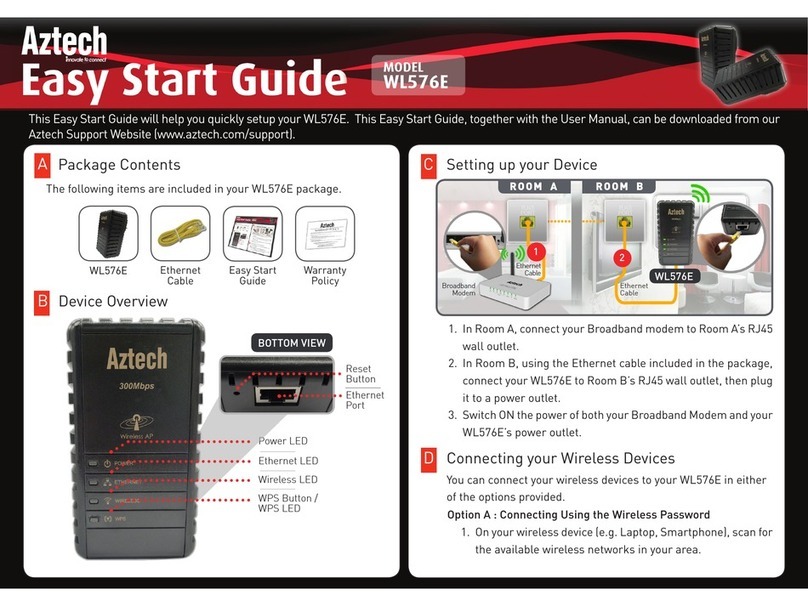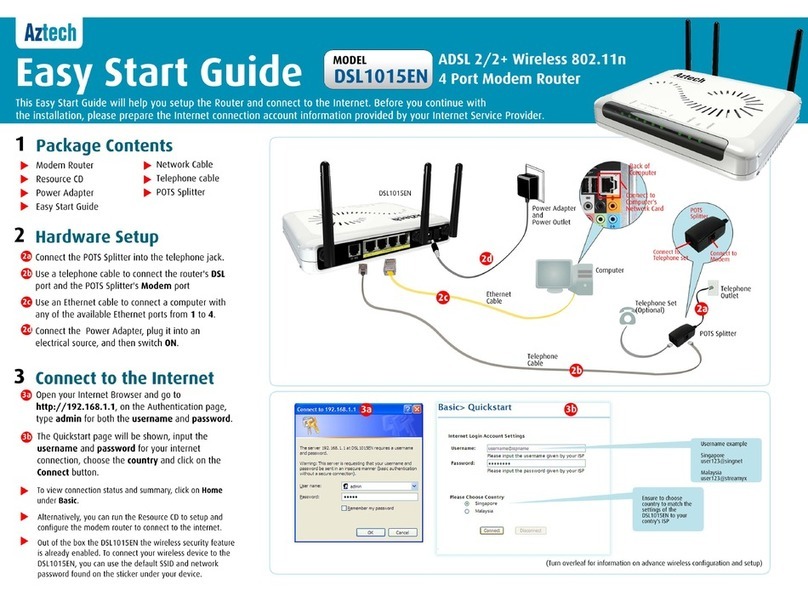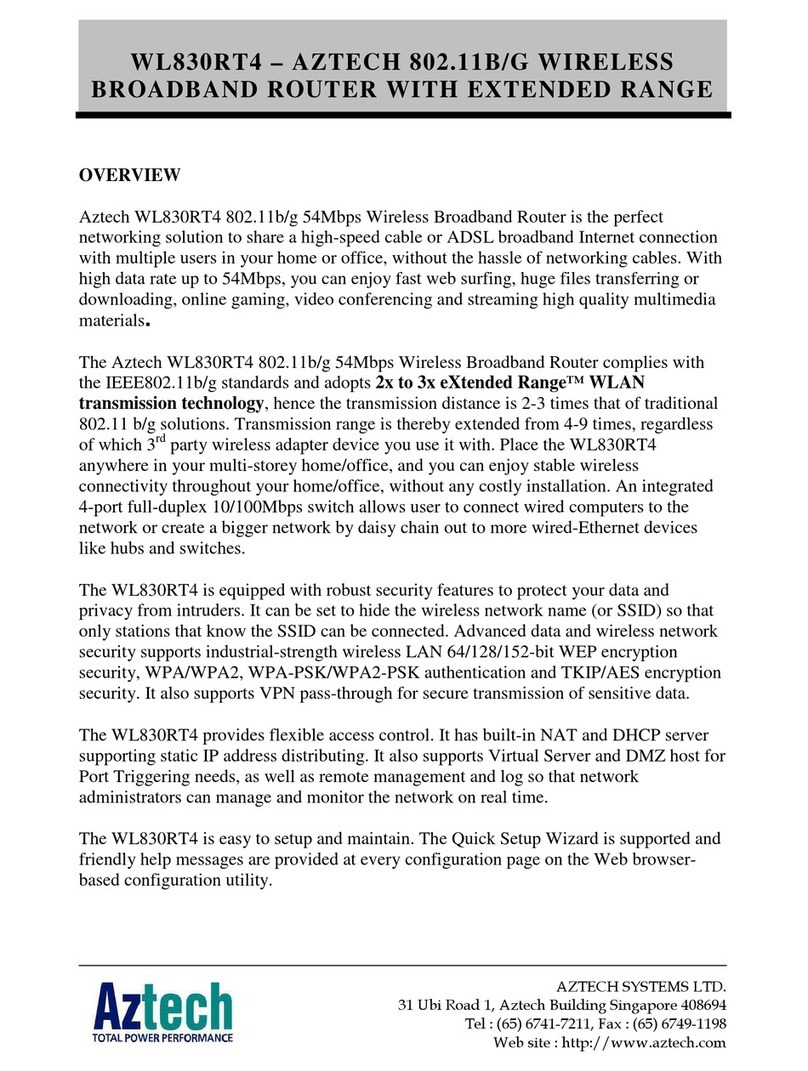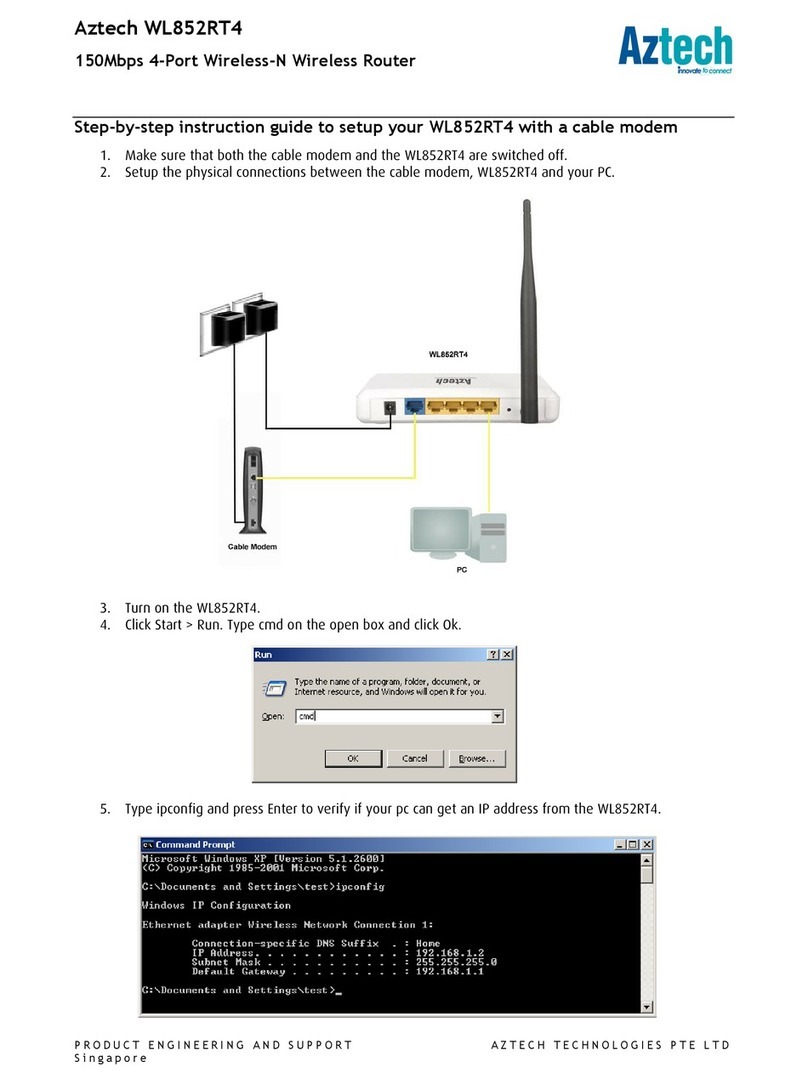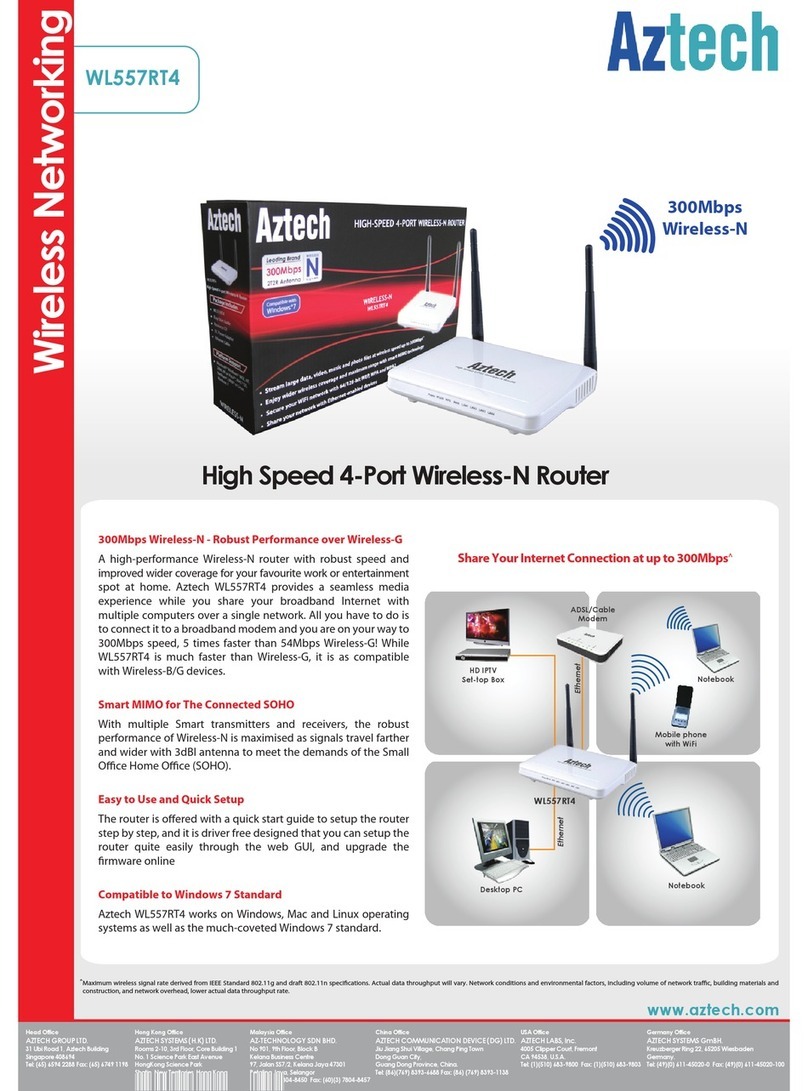User Manual
Page 4
of 5
Advanced etup................................................................................................................................................27
New Connection....................................................................................................................... 27
LAN (Local Area Network) ....................................................................................................... 28
NAT........................................................................................................................................... 29
Port Triggering.......................................................................................................................... 30
DMZ Host.................................................................................................................................. 31
ecurity................................................................................................................................................................32
IP Filtering ................................................................................................................................ 32
Parental Control..............................................................................................................................................35
Quality of ervice ........................................................................................................................................... 37
Queue Config ........................................................................................................................... 37
QoS Classification.................................................................................................................... 38
Routing .................................................................................................................................................................39
Default Gateway....................................................................................................................... 39
Static Route.............................................................................................................................. 39
RIP ............................................................................................................................................ 40
DN ...........................................................................................................................................................................41
DNS Server .............................................................................................................................. 41
Dynamic DNS........................................................................................................................... 42
D L...........................................................................................................................................................................45
DN Proxy Configuration............................................................................................................................45
LAN Ports ..............................................................................................................................................................45
IP ec ......................................................................................................................................................................45
Certificate...........................................................................................................................................................45
Interface Grouping........................................................................................................................................45
Wireless.......................................................................................................................................................................................47
Basic .......................................................................................................................................................................47
ecurity................................................................................................................................................................48
MAC Filter ............................................................................................................................................................49
Advanced.............................................................................................................................................................49
tation Info.........................................................................................................................................................50
Diagnostics................................................................................................................................................................................51
Management ............................................................................................................................................................................52
ettings................................................................................................................................................................52