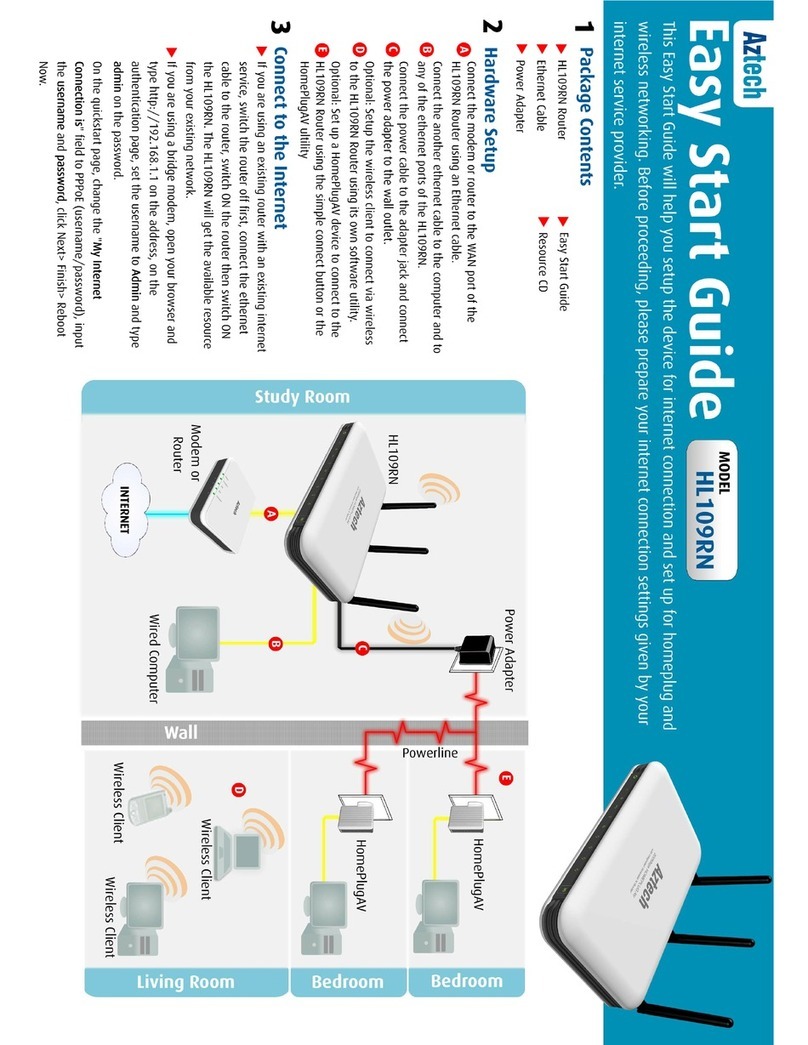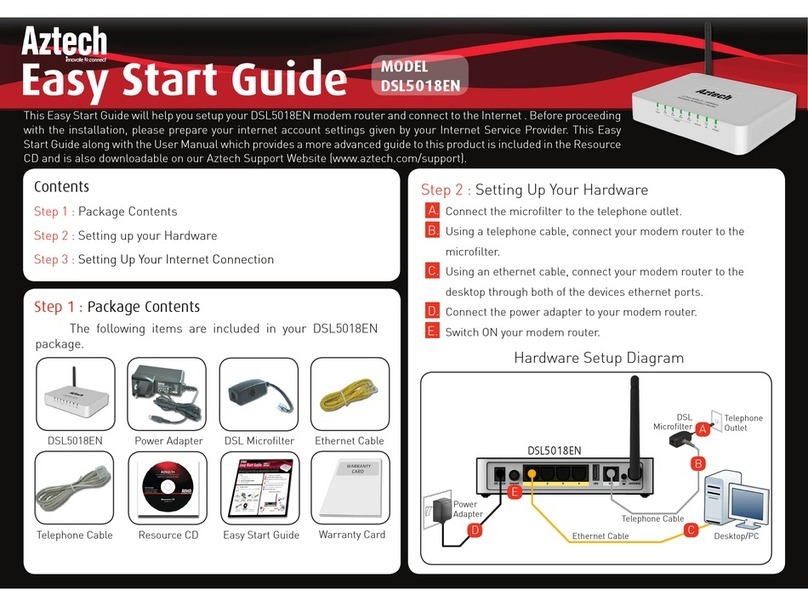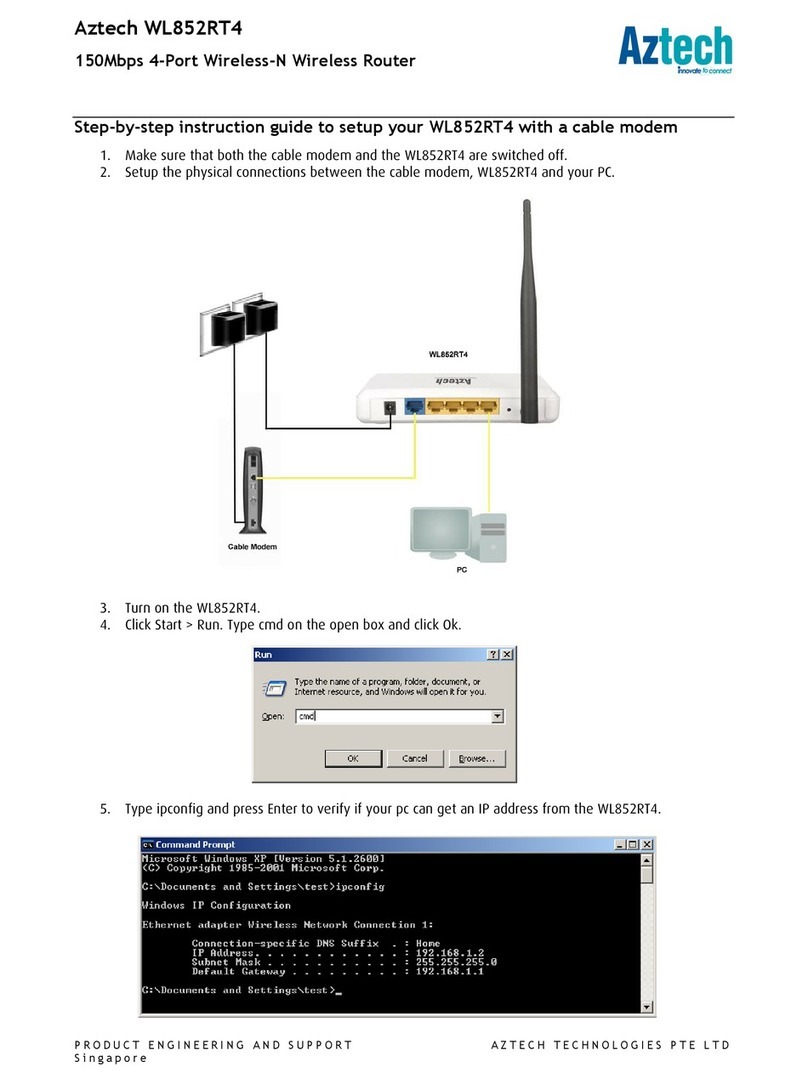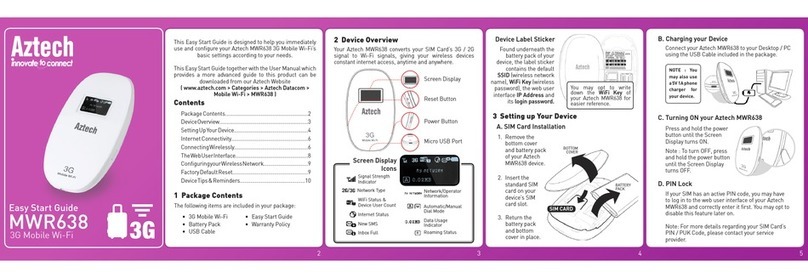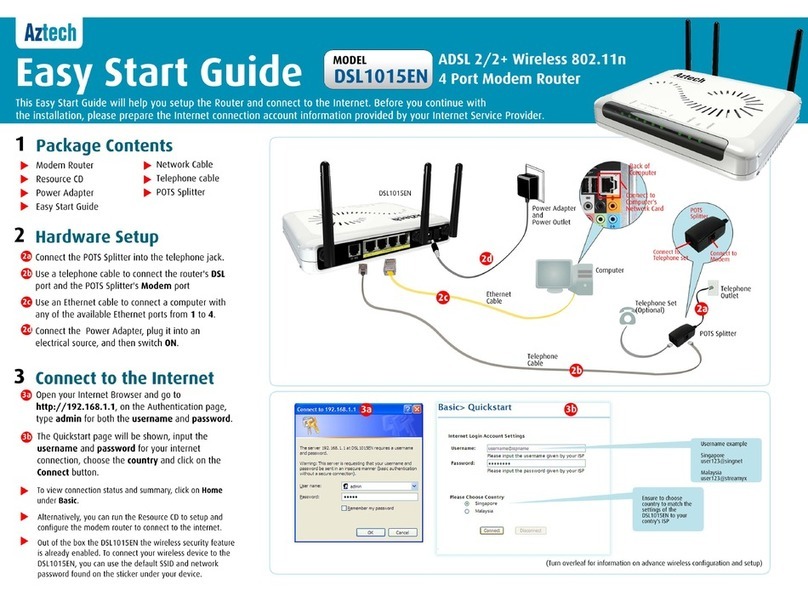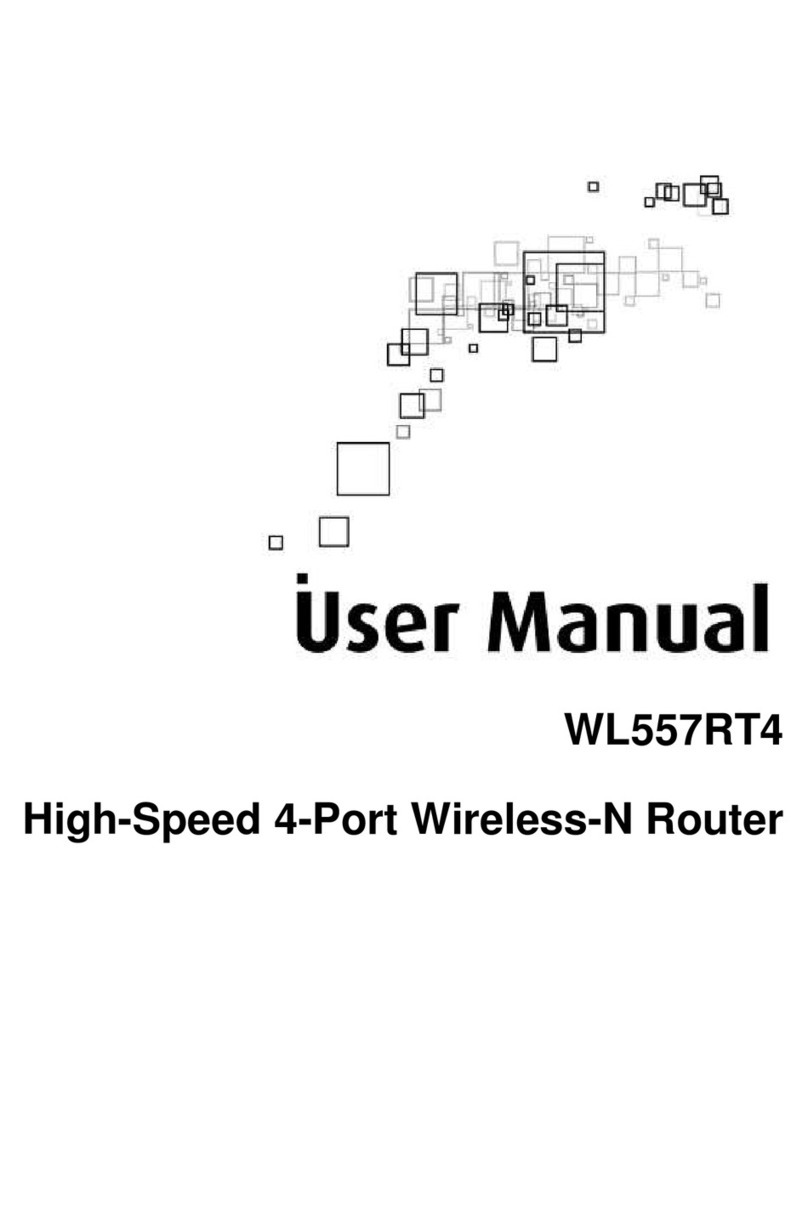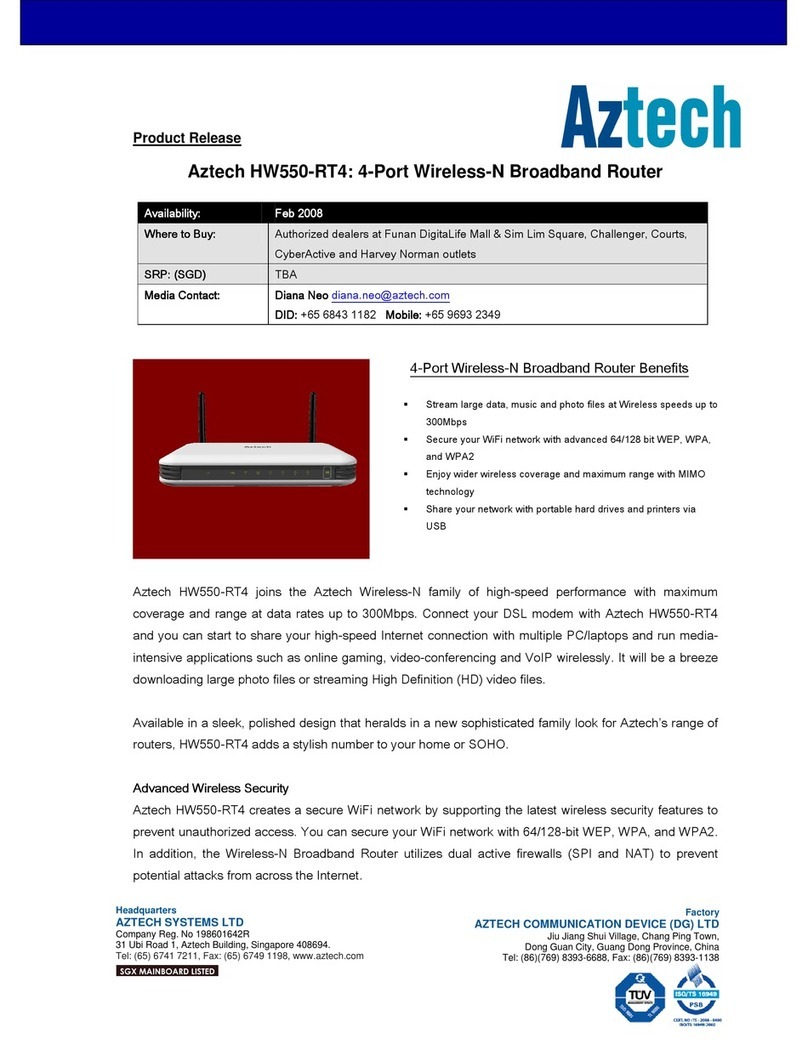MODEL
WL576E
NOTE:TheWL576E’sdefault
SSID and password can be
seen on the device label
sticker of your WL576E.
Find the default wireless SSID of your WL576E on the list and
connect to it using the default wireless password.
2.
Option B : Connecting Using Wi-Fi Protected Setup (WPS)
Your wireless device must have a WPS support in order for you to
use this feature.
On the WL576E, press the WPS button for FIVE (5) seconds.1.
On your WPS-enabled device, press the WPS button for two (2)
seconds (number of seconds might vary for each device).
2.
Conguring the Wireless Properties (Option)
E
On your wireless device, assign a Static IP address within the
IP range of your WL576E (e.g. from 10.0.10.1 to 10.0.10.253).
1.
NOTE: Ensure to press the WPS button of your wireless device
within TWO (2) minutes after pressing the WPS button of your
WL576E.
This optional section can be done using (1) a wireless device (e.g.
Laptops, Smartphones) currently connected to the WL576E’s
wireless network, or (2) a desktop / PC directly connected to the
WL76E through an Ethernet cable.
Launch a web browser (e.g. Internet Explorer, Google Chrome)
and enter http://10.0.10.254 on the address bar.
Enter admin as its username and password to login.
Click on Quick Setup. You may then change the SSID (Wireless
Network Name), and the Passphrase (Wireless Password).
2.
3.
4.
NOTE: The WPS LED will blink to indicate an ongoing setup.
Press for FIVE (5) SECONDS.
Click Apply to save and apply the settings.5.
NOTES:
For smartphones/tablets, you may have to use an external
application to assign a static IP address.
You may congure the default IP address of your WL576E to
avoid doing this later on (see User Manual).
•
•