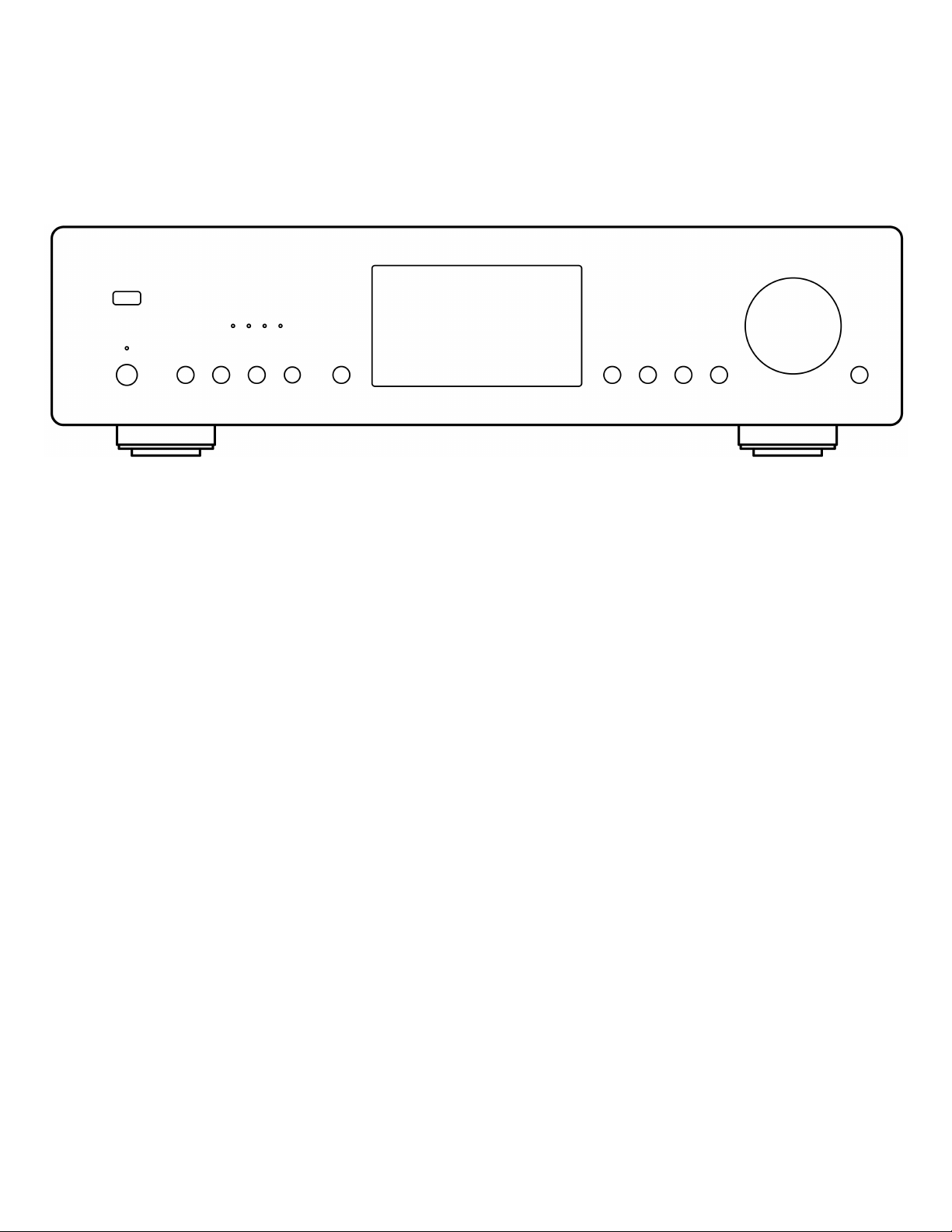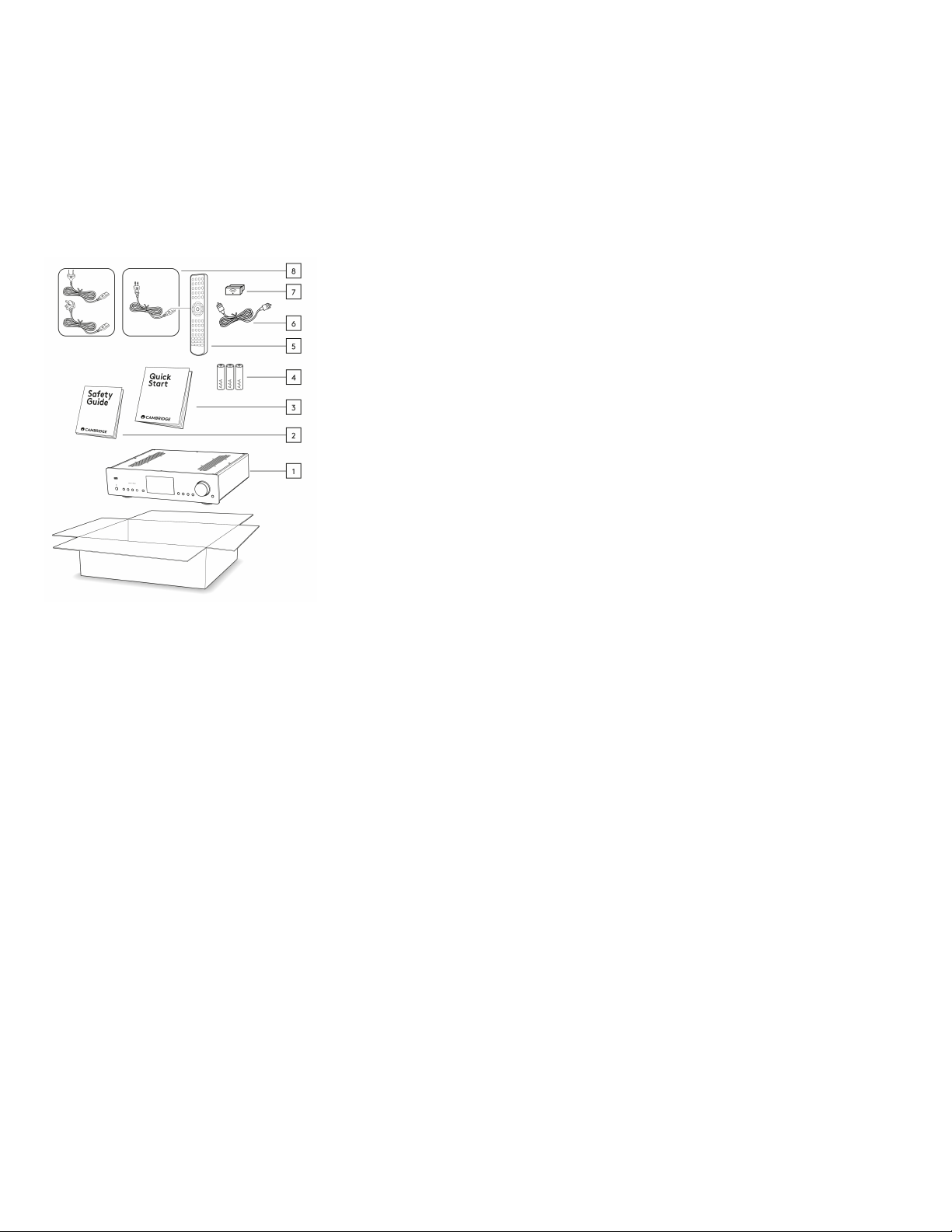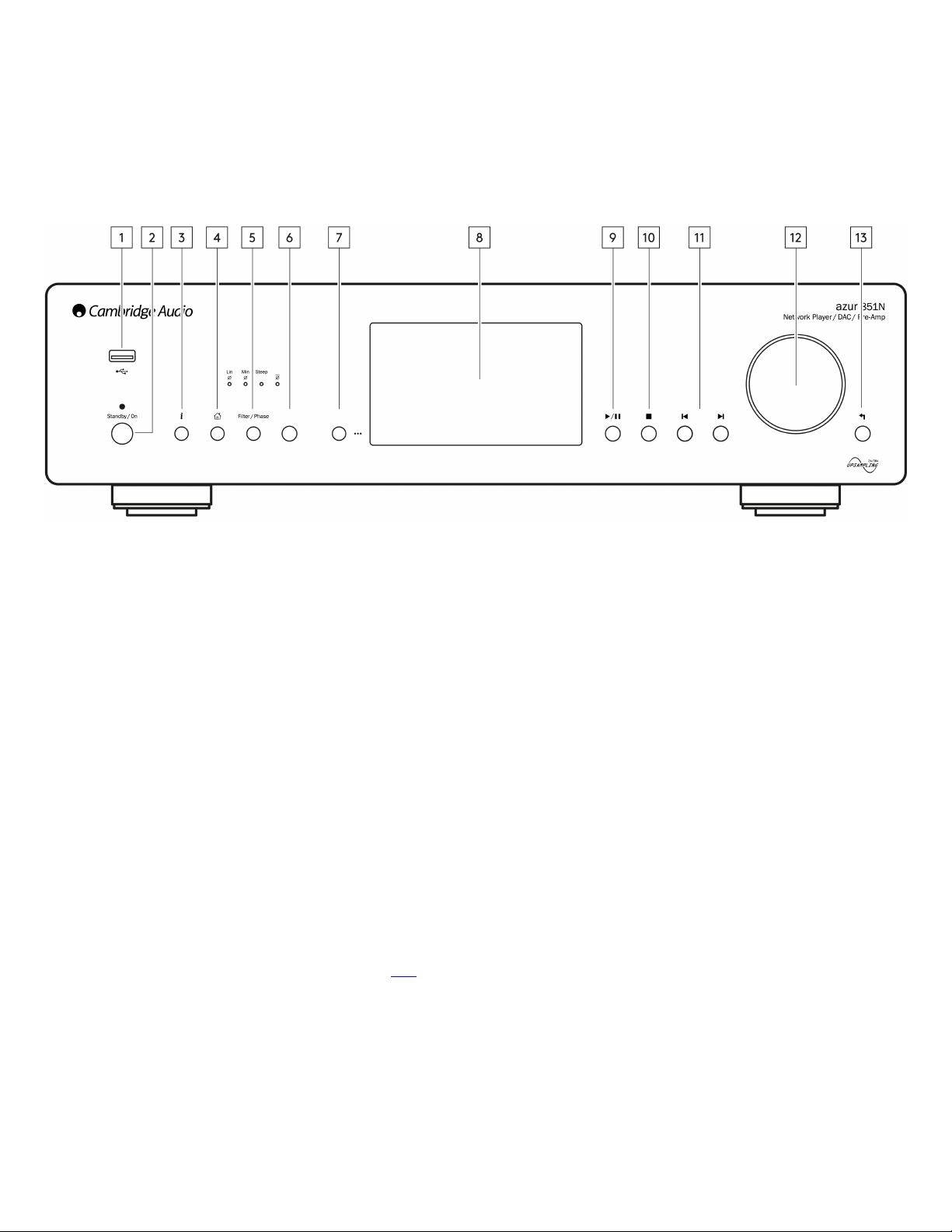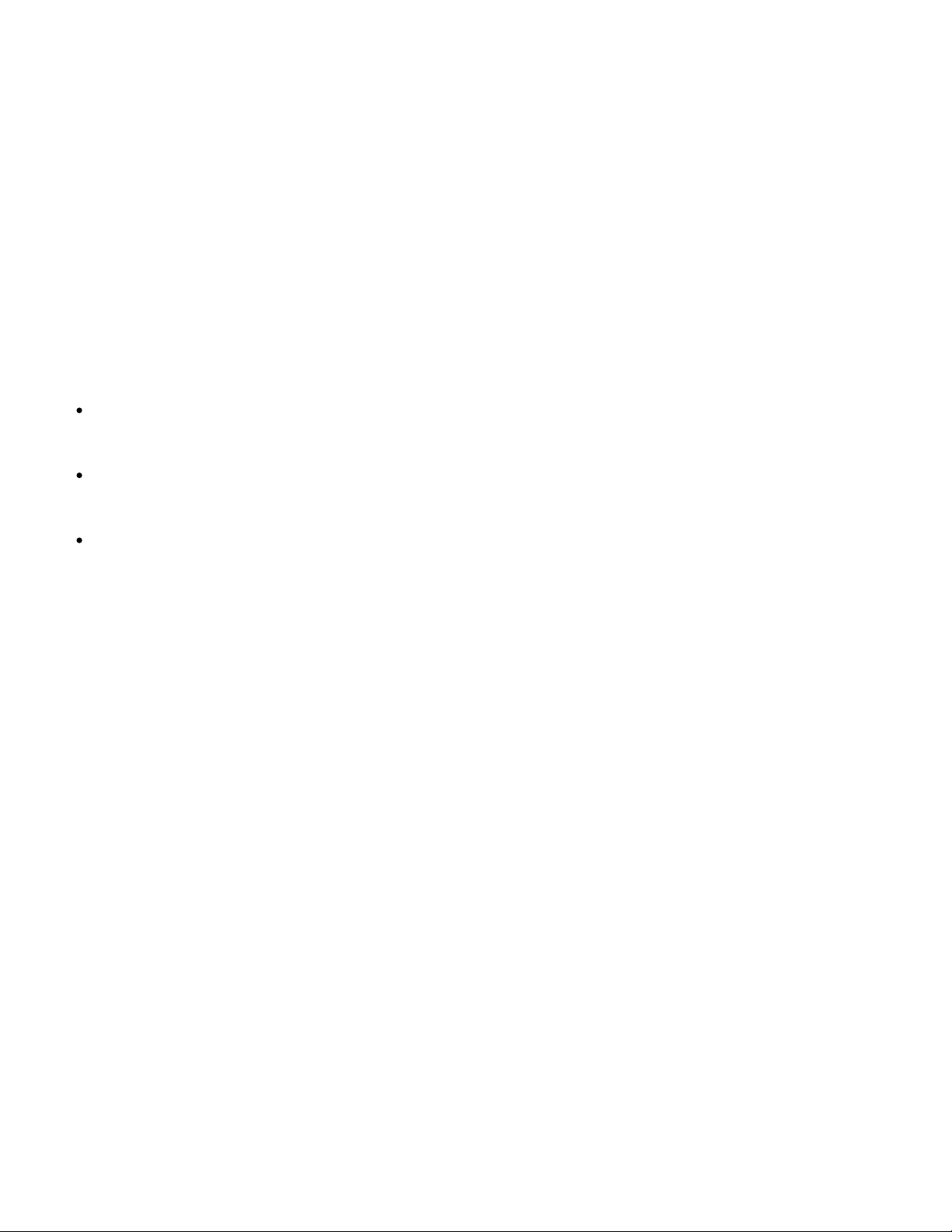2
目录
Azur 851N Network Player 3 ................................................................................................................................................................................................................
Introduction 4 .......................................................................................................................................................................................................................................
What's included with the 851N? 5 .......................................................................................................................................................................................................
Front Panel 6 .........................................................................................................................................................................................................................................
Rear Panel Connections 8 ....................................................................................................................................................................................................................
Remote Control 10 ...............................................................................................................................................................................................................................
Getting Connected 11 ...........................................................................................................................................................................................................................
Connecting to WiFi 16 ..........................................................................................................................................................................................................................
StreamMagic app 19 .............................................................................................................................................................................................................................
Built-in Streaming Services 20 .............................................................................................................................................................................................................
AirPlay 2 22 ...........................................................................................................................................................................................................................................
Internet Radio 23 ..................................................................................................................................................................................................................................
USB Audio 25 ........................................................................................................................................................................................................................................
USB Media 30 ........................................................................................................................................................................................................................................
Streaming Your Local Digital Music Collection 31 ...............................................................................................................................................................................
Settings 32 ............................................................................................................................................................................................................................................
Technical Specification 35 ....................................................................................................................................................................................................................
Source Quality Matrix 36 ......................................................................................................................................................................................................................
Troubleshooting 37 ..............................................................................................................................................................................................................................