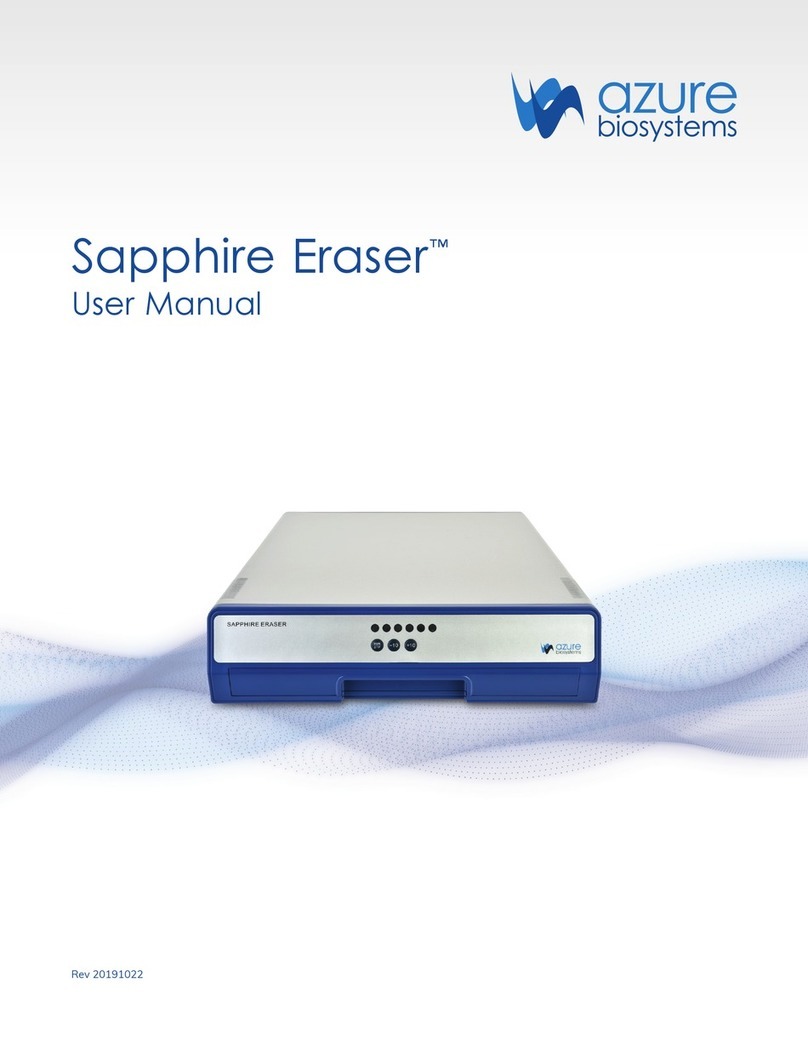Azure Ao Absorbance User manual

Azure Ao Absorbance
Microplate Reader
User Manual
Rev 20201009
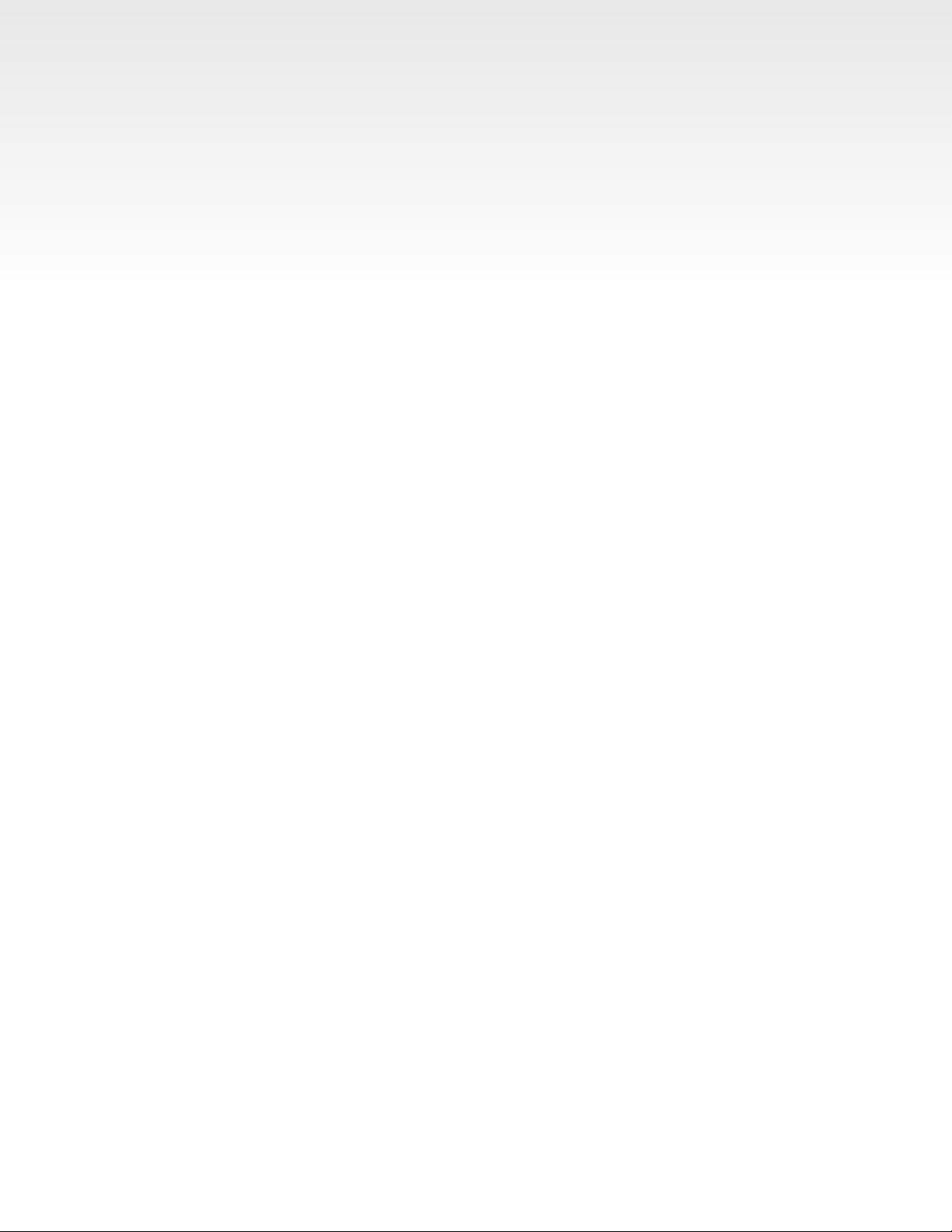
Azure Ao Absorbance Microplate Reader User Manual Page 2
Foreword
Thank you for purchasing the Azure Ao Microplate Reader. This user manual describes how the instrument
works and how it should be operated. Please read carefully before operating. Keep this user manual for
reference in case you encounter problems.
Opening Inspection
After opening, please inspect the instrument as well as all the accessories that are listed on the packing list.
If there is a mistake, or anything is missing, please contact the distributor or manufacturer.
File No: DCAR0001
Version No: Ao100920

Azure Ao Absorbance Microplate Reader User Manual Page 3
Safety Warning and Guidelines
Important Information for Safe Use
Read user manual carefully. Users should understand how to use this instrument before operating.
Do not use instrument without reading user manual. Improper operation may result in injury or electric
shock. Read manual carefully and operate using the guidelines described here.
Instrument is for scientic research purposes only!
Security
The operation, maintenance and repair of the Instrument should comply with the basic guidelines and
specications below. Any usage outside of specications may affect the life of the Instrument and the
protection provided.
This product is an indoor Instrument which conforms to Standard B style- I type- GB9706.1.
Protective ground terminal
The ground terminal, intended for connection to an external protective conductor for protection
against electric shock in case of a fault, is located on the inside of the back panel.
Note: There is potential for biological contamination. All biological samples for testing, quality control,
and calibration are regarded as infectious, as well as any part that comes in contact with those
samples. Wear gloves when operating this device.
Before using the device, read manual carefully. This unit is designed for use in laboratory
environments. Device should be used by skilled personnel with appropriate training.
Notice: To avoid injury, keep body parts at least 15 cm away from instrument when it is running.
Operator should not attempt to open or repair instrument. Accidents or loss of warranty may occur. If
something is wrong with the Instrument, please contact the manufacturer for repair.
Before powering on, ensure that the correct voltage and electrical outlet is used (and not lower than
that required). If necessary, the electrical cord can be replaced with the same type. Do not place
objects on top of electric cord.
Hold the jack when pulling out plug, and never pull directly on electrical cord.
When storing instrument, avoid high temperatures, dust, water and UV light. Storage should
include adequate ventilation and instrument should be kept away from corrosive gases, strong
magnetic elds, and heat sources. Avoid obstructing the vent on the instrument as it is designed to
provide aeration.
When nished with the instrument, shut the unit off. Unplug when not in regular use and cover to
prevent dust accumulation.
!
!
!
!
!
!
!
!
!
!

Azure Ao Absorbance Microplate Reader User Manual Page 4
Immediately pull the plug from the jack in the following cases, and contact the vendor:
• Fire or ood
• Liquid owing into the instrument
• Signs of abnormal operation (such as sound or smell)
• Instrument is dropped or outer shell damaged
• The function has obviously changed
The Maintenance of Instrument
Microplate holder and instrument outer shell can be cleaned using a cloth dampened with alcohol.
!

Azure Ao Absorbance Microplate Reader User Manual Page 5
Table of Contents
1. Brief Introduction 6
2. Features 7
2.1 Working Conditions 7
2.2 The Basic Parameters and Characteristics 7
3. Installation 9
3.1 Initial Inspection 9
3.2 System Placement 9
3.3 Installation Steps 9
4. Operation Guide 10
4.1 Instrument Self Check 10
4.2 Ao Software Overview 10
4.3 The Results Tab 11
4.4 The Settings Tab 12
4.5 The Help Tab 12
5. Operation Quick Guide 13
6. Detailed Software Operation 14
6.1 Creating a New Protocol 14
6.1.1 Measure 14
6.1.2 Layout 16
6.1.3 Shake Setting 19
6.1.4 Calculate 20
6.1.5 Interpret 23
6.1.6 Quality Controls 23
6.2 Report 25
6.2.1 Ordinary Report Interface 25
6.2.2 Kinetics Report Interface 27
6.3 Records 27
6.4 Settings 29
6.4.1 Language Setting 30
6.4.2 Filter Setting 31
6.4.3 Maintenance 32
6.4.4 Time and Date setting 32
7. Maintenance, Storage & Transportation 34
7.1 Maintenance 34
7.1.1 Light Source Replacement 35
7.1.2 Add Optical Filter 35
7.2 Storage and transportation 36
8. Troubleshooting 39

Azure Ao Absorbance Microplate Reader User Manual Page 6
1. Brief Introduction
The Azure Ao Absorbance Microplate Reader is a professional instrument for performing EIA tests, measuring
concentrations, measuring absorbance, and performing Enzyme - Linked Immunosorbent Assays (ELISA).
This type of reader is widely used in biology, agriculture, food and environment research, and is greatly
benecial to the growing number of ELISA kit users.
Highlights
1. Easy to use, with 7 inch touch screen and 3 external keys.
2. English/Chinese operation system can edit, measure, and save data automatically.
3. Stand-alone instrument does not require an external computer for operation.
4. 8-position optical lter wheel, equipped with 5 standard lters and 3 custom lters.
5. 9-channel vertical optical path, zero dispersion single mode ber measurement system, automatic plate
well center position function.
6. 96-well visual layout helps to label the blank, samples, positive/negative controls, quality controls and
multi-value control.
7. Perform multiple tests on a single plate.
8. Single or double wavelength measurement.
9. Self-checking optical path, mechanical motion.
10. Plate-shaker function, with adjustable time and speed.
11. Designed with energy-saving light source.
12. Multiple data export ports.
13. Measurement results can be exported to MS Excel le.

Azure Ao Absorbance Microplate Reader User Manual Page 7
2. Features
2.1—Working Conditions
• Ambient temperature: 41°F – 95°F (5°C – 35°C)
• The relative humidity: ≤70%
• Power: AC100-240V 50-60Hz 2A
2.2—The Basic Parameters and Characteristics
Parameter/Model Ao Absorbance Microplate Reader
Light Source 6V10W Quartz-Halogen lamp
Wavelength 340nm – 750nm
Optical Filter Five standard lters – 405, 450, 492, 595 and 630nm with a max load of 8 lters
Read-out Range 0.000 – 4.000Abs
Resolution 0.001Abs
Linearity CV≤±1%(0.000 – 3.000A) , CV ≤±2%(3.000 – 4.000A)
Precision CV≤0.3%(0 – 3Abs); CV≤2%(3 – 4Abs)
Accuracy (450nm) ±0.005 or ±1%(0 – 3Abs), ±2%(3 – 4Abs)
Channel Deviation <0.01A—450nm 1.0Abs
Speed Single wavelength <15s/96well, double wavelength<28s/96well (Normal mode)
Dimension (WXDXH) 440x295x225mm
Weight (kg) 10kg

Azure Ao Absorbance Microplate Reader User Manual Page 8
• Plate holder: The plate holder holds the microplate securely within the drawer. Align the A1 of the plate
to the designated marking within the plate holder.
• USB port: Use USB ports to export data from the instrument or to connect a printer, keyboard or mouse.
• Back door: Access the light source or optical lter wheel.
• Knob: Use the knob to open the back door of the instrument.

Azure Ao Absorbance Microplate Reader User Manual Page 9
3.1—Initial Inspection
Each Ao Microplate Reader is inspected before it is packaged and shipped. Upon receipt, please perform
an initial inspection to conrm all parts are received and in good order. Contact your local distributor or
manufacturer in case:
• The outer package has evidence of moisture
• The outer package has evidence of damage
• The outer package has been opened or tampered with
If the packaging is intact, check the instrument and packing list.
• Check all accessories according to the packing list
• Inspect instrument appearance for cracks, warping, or damage.
3.2—System Placement
• Place instrument on a at, dry, clean surface ensuring enough space in the front for the plate drawer
to extend.
• Ensure at least 15 cm of space on each side and behind the instrument.
• Working environment:
• Atmosphere is free from corrosive steam or smoke.
• Temperature within +10°C to +40°C.
• Make sure there is no condensation or high humidity (Relative humidity from 10% to 80%).
Note: KEEP INSTRUMENT AWAY FROM CORROSIVE GAS OR LIQUID!
3.3—Installation Steps
1. Place instrument on work bench.
WARNING: Do not remove any screws or parts unless directed by manufacturer or distributor.
Doing so may void warranty.
2. Connect instrument to power supply.
3. Instrument will start self-testing after powering on and will be immediately ready for use.
Note: Do not connect instrument to an ungrounded outlet.
3. Installation
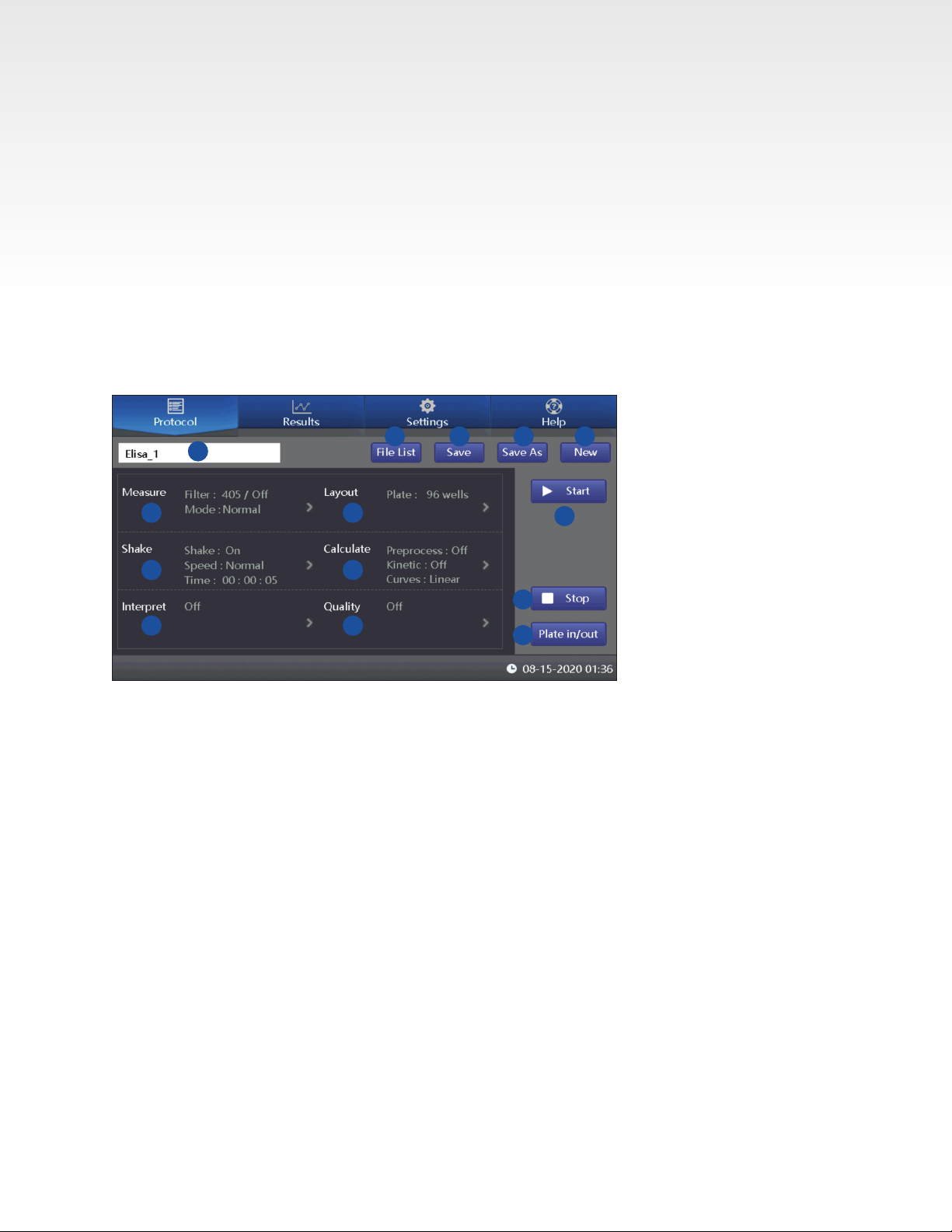
Azure Ao Absorbance Microplate Reader User Manual Page 10
This chapter introduces default software operation.
4.1—Instrument Self Check
When powered on, the software immediately performs a self-check to verify operation of light source and
lters. After completion of the self-check, instrument will enter the main software interface. See Fig 1.
4.2—Ao Software Overview
The Azure Ao operates with an intuitive, touch-based user interface. All assay parameters and instrument
functions can be accessed through four tabs at the top of the main interface – Protocol, Results, Settings,
and Help.
4. Operation Guide
1
2 3 4 5
6
14
8 9
10 11
12
13
7
The following can be accessed from the Protocol Tab
1. Active Protocol – The name of the active protocol will be displayed here.
2. File List – Access, export or upload previously saved protocols and data les.
3. Save – Save changes to the currently active protocol.
4. Save As – Save changes to the currently active protocol as a new protocol.
5. New – Create a new protocol.
6. Measure – Select desired lter(s) and read speed (fast or normal mode).
7. Layout – Assign wells as standards, controls, unknowns, blanks or empty. If using standards, tap
Concentration to enter the standard values.
8. Shake – Control the plate shaking function – activate shake function, speed and time.
9. Calculate – Control pre-processing of multiple wavelengths, curve ts and kinetic reading parameters.
10. Interpret – Set algorithm for determining positive unknown samples based on positive and negative
control values.
11. Quality – Enter Quality Control acceptable ranges in order to determine assay validity.
12. Start – Start plate read.
13. Stop – Stop plate read.
14. Plate In/Out – Open and close the plate drawer.
Table of contents
Other Azure Laboratory Equipment manuals
Popular Laboratory Equipment manuals by other brands

Belden
Belden HIRSCHMANN RPI-P1-4PoE installation manual

Koehler
Koehler K1223 Series Operation and instruction manual

Globe Scientific
Globe Scientific GCM-12 quick start guide

Getinge
Getinge 86 SERIES Technical manual

CORNING
CORNING Everon 6000 user manual

Biocomp
Biocomp GRADIENT MASTER 108 operating manual