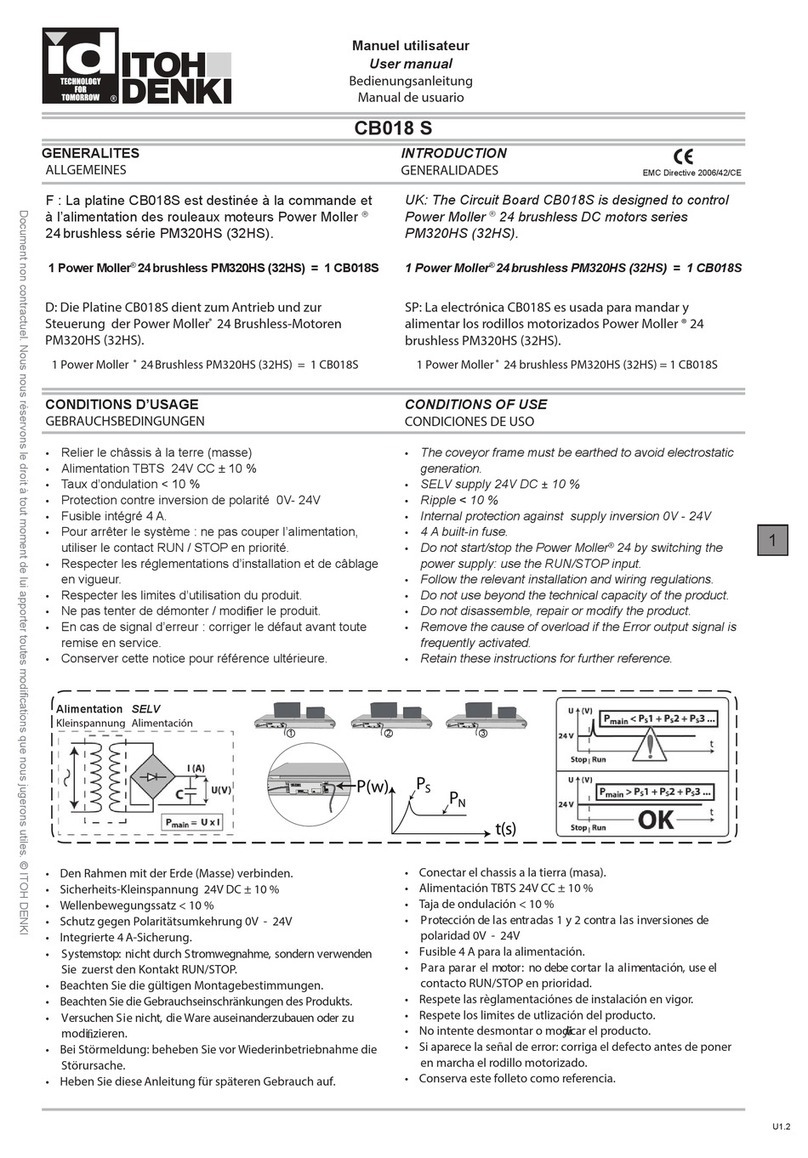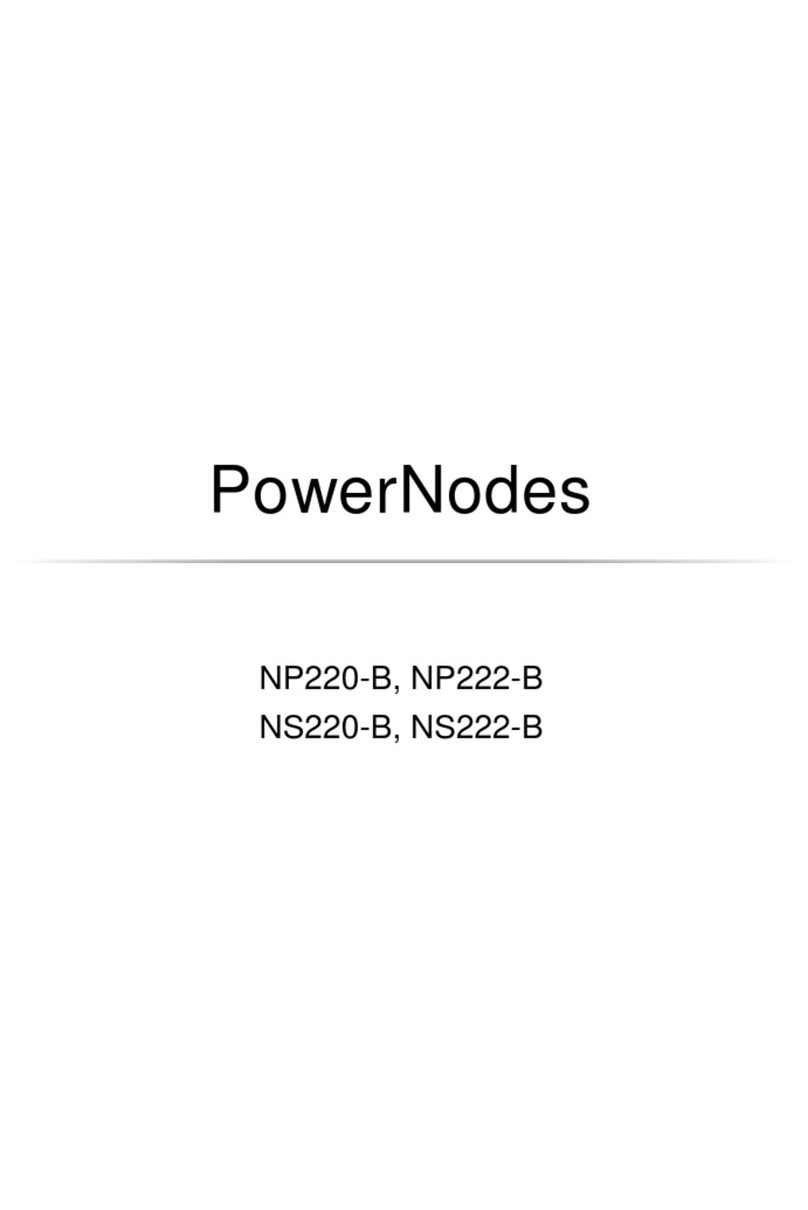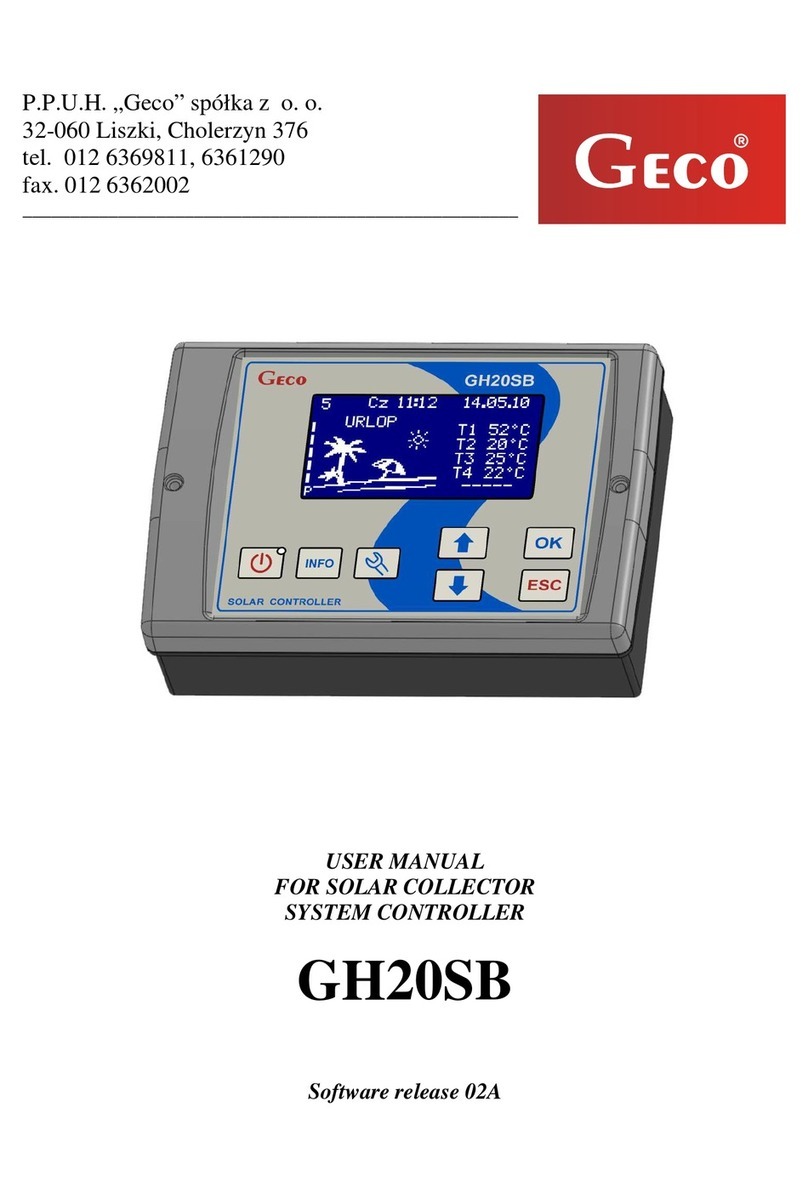B-hyve 57915 User manual

1
SMART WI-FI
INDOOR SPRINKLER CONTROLLER
Quick Start Guide
Compatible with other B-hyve® products
English
Español
MODELNOWTE
PARTNOSM
Need Help?
If you encounter a problem, please use the
following resources before retuning your
B-hyve to the store.
Scan the QR Code for access to a full
user manual, videos, and more.
call us
1-800-488-6156
Text us
801-797-2319
Community.Orbitonline.com

Contents in the Box
FCC and ICStatement
EU & UKCA
Declaration of Conformity
This device complies with Part of the FCC Rules and Industry
Canada license exempt RSS standards. Operation is subject to the
following two conditions: () This device may not cause harmful
interference, and () this device must accept any interference
received, including interference that may cause undesired operation.
FCC Warning: Any changes or modifications not expressly approved
by the party responsible for compliance could void the user’s
authority to operate this equipment.
Note: This equipment has been tested and found to comply with
the limits for a Class B digital device, pursuant to Part of the FCC
Rules. These limits are designed to provide reasonable protection
against harmful interference in a residential installation. This
equipment generates, uses, and can radiate radio frequency energy
and, if not installed and used in accordance with the instructions,
may cause harmful interference to radio communications. However,
there is no guarantee that interference will not occur in a particular
installation. If this equipment does cause harmful interference to
radio or television reception, which can be determined by turning the
equipment off and on, the user is encouraged to try to correct the
interference by one of the following measures:
• Reorient or relocate the receiving antenna.
• Increase the separation between the equipment and the receiver.
• Connect the equipment into an outlet on a circuit different from
that to which the receiver is connected.
• Consult the dealer or an experienced radio⁄TV technician for help
This device meets the FCC and IC requirements for RF exposure
in public or controlled environments. The end user is advised to
maintain a distance of cm from the controller and any personnel
to ensure compliance with RF exposure regulations.
This Class B digital apparatus complies with Canadian ICES-
Orbit Irrigation Products, LLC
N. Overland Rd., North Salt Lake,
UT USA
Declares under our sole responsibility, that the product:
B-hyve® Smart Wi-Fi Indoor Sprinkler Controller
Complies with the following:
European Directives ⁄⁄EU and UKCA Radio Equipment
Regulations , SI (as amended by SI ) with
reference to the following standards:
IEC (EN)
IEC (EN)
BS EN & EN
EN V
EN V
BS EN & EN ⁄A
BS EN & EN +A
BS EN ⁄A
EN V
Wi-Fi Indoor Sprinkler Controller
Screwdriver
Mounting Screws and Anchors
Transformer
Quick Start Guide
Conduit Cover
The B-hyve® App
Install the B-hyve® app on
your smart device
You will need a smart device to connect
the controller to Wi-Fi.
Note: The app will guide you through
initial set up of your sprinkler
controller. In addition, there are help
icons throughout the app with more
information and useful tips.
Controller Connected
Symbol
Rain Delay
Calendar
Programs
Remote Control
or Home Button Zone List
Settings
Next Zone
Stop Watering
Running Status⁄Messaging
Weather⁄Temperature
EN
IFETEL: 11858C0221

Contents in the Box
FCC and ICStatement
EU & UKCA
Declaration of Conformity
This device complies with Part of the FCC Rules and Industry
Canada license exempt RSS standards. Operation is subject to the
following two conditions: () This device may not cause harmful
interference, and () this device must accept any interference
received, including interference that may cause undesired operation.
FCC Warning: Any changes or modifications not expressly approved
by the party responsible for compliance could void the user’s
authority to operate this equipment.
Note: This equipment has been tested and found to comply with
the limits for a Class B digital device, pursuant to Part of the FCC
Rules. These limits are designed to provide reasonable protection
against harmful interference in a residential installation. This
equipment generates, uses, and can radiate radio frequency energy
and, if not installed and used in accordance with the instructions,
may cause harmful interference to radio communications. However,
there is no guarantee that interference will not occur in a particular
installation. If this equipment does cause harmful interference to
radio or television reception, which can be determined by turning the
equipment off and on, the user is encouraged to try to correct the
interference by one of the following measures:
• Reorient or relocate the receiving antenna.
• Increase the separation between the equipment and the receiver.
• Connect the equipment into an outlet on a circuit different from
that to which the receiver is connected.
• Consult the dealer or an experienced radio⁄TV technician for help
This device meets the FCC and IC requirements for RF exposure
in public or controlled environments. The end user is advised to
maintain a distance of cm from the controller and any personnel
to ensure compliance with RF exposure regulations.
This Class B digital apparatus complies with Canadian ICES-
Orbit Irrigation Products, LLC
N. Overland Rd., North Salt Lake,
UT USA
Declares under our sole responsibility, that the product:
B-hyve® Smart Wi-Fi Indoor Sprinkler Controller
Complies with the following:
European Directives ⁄⁄EU and UKCA Radio Equipment
Regulations , SI (as amended by SI ) with
reference to the following standards:
IEC (EN)
IEC (EN)
BS EN & EN
EN V
EN V
BS EN & EN ⁄A
BS EN & EN +A
BS EN ⁄A
EN V
Wi-Fi Indoor Sprinkler Controller
Screwdriver
Mounting Screws and Anchors
Transformer
Quick Start Guide
Conduit Cover
The B-hyve® App
Install the B-hyve® app on
your smart device
You will need a smart device to connect
the controller to Wi-Fi.
Note: The app will guide you through
initial set up of your sprinkler
controller. In addition, there are help
icons throughout the app with more
information and useful tips.
Controller Connected
Symbol
Rain Delay
Calendar
Programs
Remote Control
or Home Button Zone List
Settings
Next Zone
Stop Watering
Running Status⁄Messaging
Weather⁄Temperature
EN
IFETEL: 11858C0221

Controller Installation
Select a location
Choose a location near power and away
from direct sunlight, if possible.
This location should also have a good
Wi-Fi signal. You can check this using a
smart phone. (Find a location that has a
minimum of two bars.)
Note: If replacing a controller, it is
helpful to take a photo of the wires
before you remove them from the old
controller.
Mount the controller
Install a screw (included) into the wall.
Use the expanding anchors (included)
for plaster, masonry or drywall
installations. Hang the controller on the
installed screw using the keyhole slot.
Level the controller and use the second
screw in one of the preformed mounting
holes to secure the controller.
Minimum Signal
Keyhole
Pre-formed
Mounting Holes
mm (⁄in)
No. Screw
Wall
Connect Valve Wires
Prepare wire
Strip mm (⁄in) of insulation from each
wire.
Connect wires
Attach one wire from each valve to a
Common (COM) wire and the other wires
to a numbered terminal (only one wire per
terminal).
Loosen Screw
Strip Wire
Push In
Tighten Screw
EN

Controller Installation
Select a location
Choose a location near power and away
from direct sunlight, if possible.
This location should also have a good
Wi-Fi signal. You can check this using a
smart phone. (Find a location that has a
minimum of two bars.)
Note: If replacing a controller, it is
helpful to take a photo of the wires
before you remove them from the old
controller.
Mount the controller
Install a screw (included) into the wall.
Use the expanding anchors (included)
for plaster, masonry or drywall
installations. Hang the controller on the
installed screw using the keyhole slot.
Level the controller and use the second
screw in one of the preformed mounting
holes to secure the controller.
Minimum Signal
Keyhole
Pre-formed
Mounting Holes
mm (⁄in)
No. Screw
Wall
Connect Valve Wires
Prepare wire
Strip mm (⁄in) of insulation from each
wire.
Connect wires
Attach one wire from each valve to a
Common (COM) wire and the other wires
to a numbered terminal (only one wire per
terminal).
Loosen Screw
Strip Wire
Push In
Tighten Screw
EN

FOROPTIMUMCONTROLLER
PERFORMANCE CONNECTTO
WIFITORECEIVETHELATEST
CONTROLLERUPDATES.
Controller Installation–Connecting to Wi-Fi
Plug in your Orbit® B-hyve® controller
Once your B-hyve® controller is
plugged into the power source, it will
automatically look to pair with your
smart device. The will begin to blink
blue. This indicates that your controller
is ready to pair with your smart device.
Ensure that your smart device has
Bluetooth® turned on.
Connect to your Orbit® B-hyve®
controller
Open your B-hyve® app, create an
account or login, and follow the step-
by-step process to add and set up your
device. The B-hyve® app will connect
to your device and you will, then, be
guided to connect to your home Wi-Fi
network.
Connect to your Wi-Fi network
Select your network from the list and
enter the password for the network
to connect your controller to your
Wi-Fi signal. When connected, the
will illuminate solid white indicating a
successful pairing.
Note: If you do not see your network name
in the list, tap the refresh button in the
app. If your network name still does not
appear, tap Advanced in the app and enter
your network name and password. This
device will only connect through . GHz
Wi-Fi networks. . GHz networks are not
supported and will not appear in your app.
Programming and Operation
Programming the controller
The app has help screens and video
to assist you with Wi-Fi connections,
programming, smart watering and other
general questions you may have.
Note: Your programmed schedules
are stored both in the app and on the
controller. Watering will continue, if
Wi-Fi connection is lost.
Manual Operation
All programming and full functionality
of the controller are available in the
B-hyve® app. If you have the need, there
are some basic operations you can
perform directly at your controller.
Function Button Press
MANUAL WATERING
Hold until (water ALL stations) appears, then release.
Quickly press again until desired station appears.
Default watering is min. per station.
CANCEL STATION Press once to cancel current station.
RAIN DELAY Set in app; blinks yellow and appears.
ON⁄OFF Hold for sec. until turns white.
HARD RESET Quickly press times.
EN

FOROPTIMUMCONTROLLER
PERFORMANCE CONNECTTO
WIFITORECEIVETHELATEST
CONTROLLERUPDATES.
Controller Installation–Connecting to Wi-Fi
Plug in your Orbit® B-hyve® controller
Once your B-hyve® controller is
plugged into the power source, it will
automatically look to pair with your
smart device. The will begin to blink
blue. This indicates that your controller
is ready to pair with your smart device.
Ensure that your smart device has
Bluetooth® turned on.
Connect to your Orbit® B-hyve®
controller
Open your B-hyve® app, create an
account or login, and follow the step-
by-step process to add and set up your
device. The B-hyve® app will connect
to your device and you will, then, be
guided to connect to your home Wi-Fi
network.
Connect to your Wi-Fi network
Select your network from the list and
enter the password for the network
to connect your controller to your
Wi-Fi signal. When connected, the
will illuminate solid white indicating a
successful pairing.
Note: If you do not see your network name
in the list, tap the refresh button in the
app. If your network name still does not
appear, tap Advanced in the app and enter
your network name and password. This
device will only connect through . GHz
Wi-Fi networks. . GHz networks are not
supported and will not appear in your app.
Programming and Operation
Programming the controller
The app has help screens and video
to assist you with Wi-Fi connections,
programming, smart watering and other
general questions you may have.
Note: Your programmed schedules
are stored both in the app and on the
controller. Watering will continue, if
Wi-Fi connection is lost.
Manual Operation
All programming and full functionality
of the controller are available in the
B-hyve® app. If you have the need, there
are some basic operations you can
perform directly at your controller.
Function Button Press
MANUAL WATERING
Hold until (water ALL stations) appears, then release.
Quickly press again until desired station appears.
Default watering is min. per station.
CANCEL STATION Press once to cancel current station.
RAIN DELAY Set in app; blinks yellow and appears.
ON⁄OFF Hold for sec. until turns white.
HARD RESET Quickly press times.
EN
Table of contents
Popular Controllers manuals by other brands
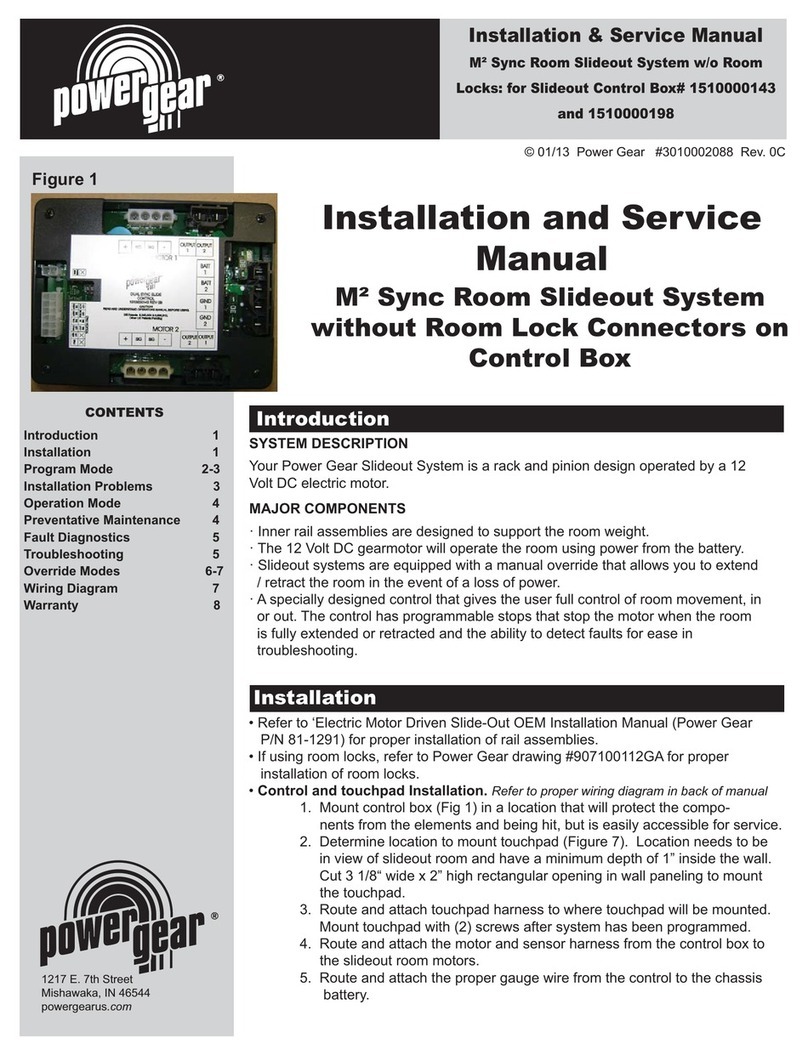
Power Gear
Power Gear M2 Sync Room Slideout System Installation & service manual

Cosmo
Cosmo PMP 16-25 Assembly and operating manual

Festo
Festo VPPM-**C1 Series operating instructions

Eggtimer Rocketry
Eggtimer Rocketry Eggtimer Quark Assembly manual
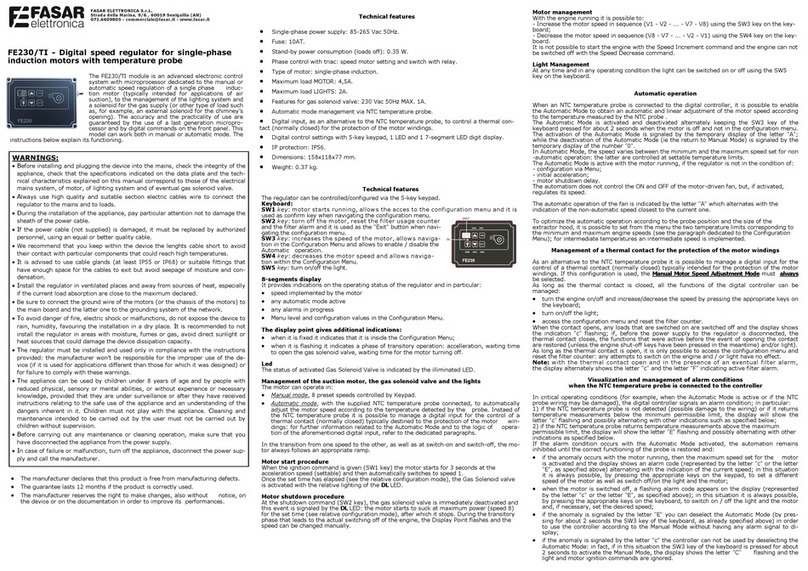
FASAR ELETTRONICA
FASAR ELETTRONICA FE230/TI manual

AMALGAMATED INSTRUMENT
AMALGAMATED INSTRUMENT RM4-AV Operation and instruction manual