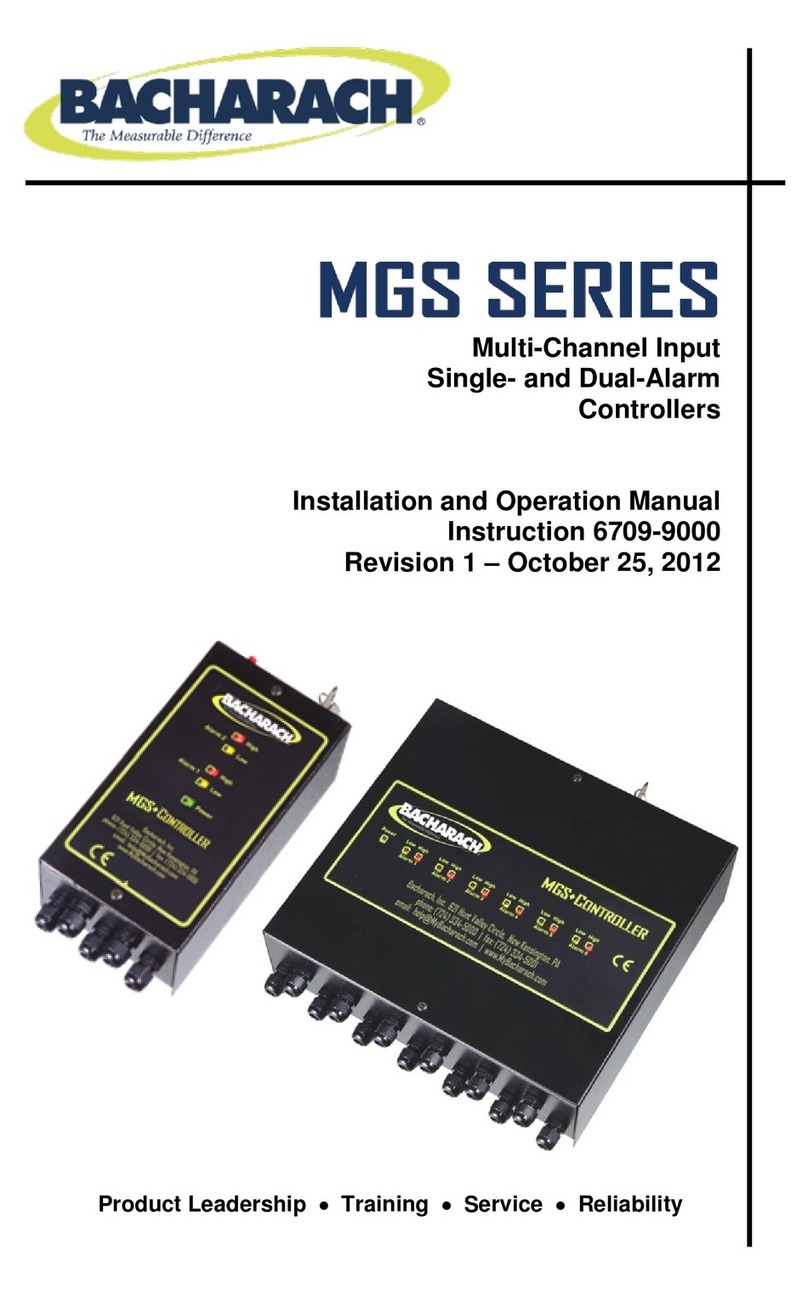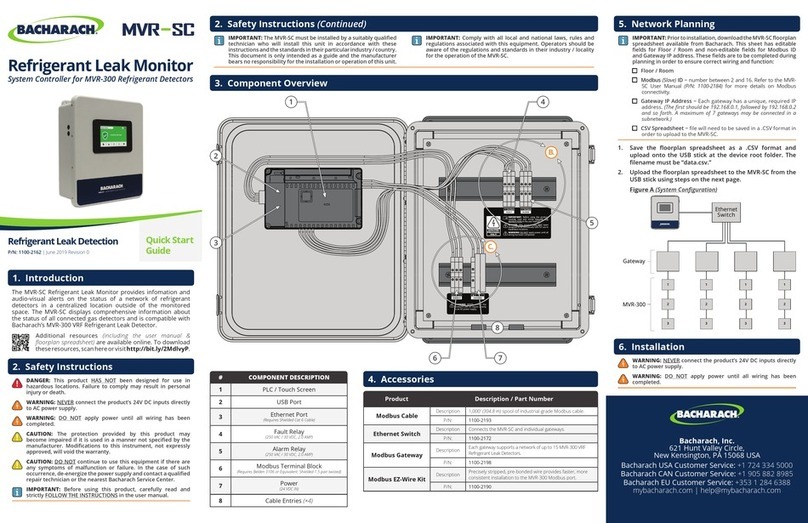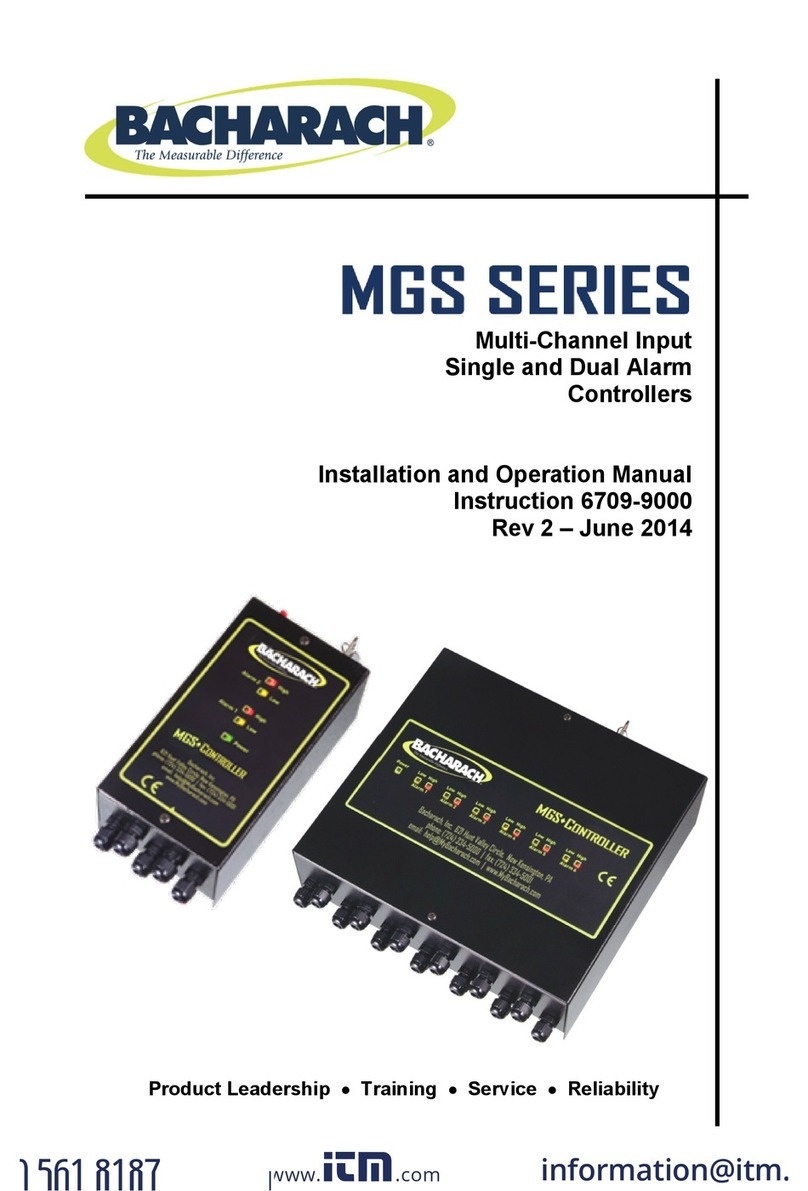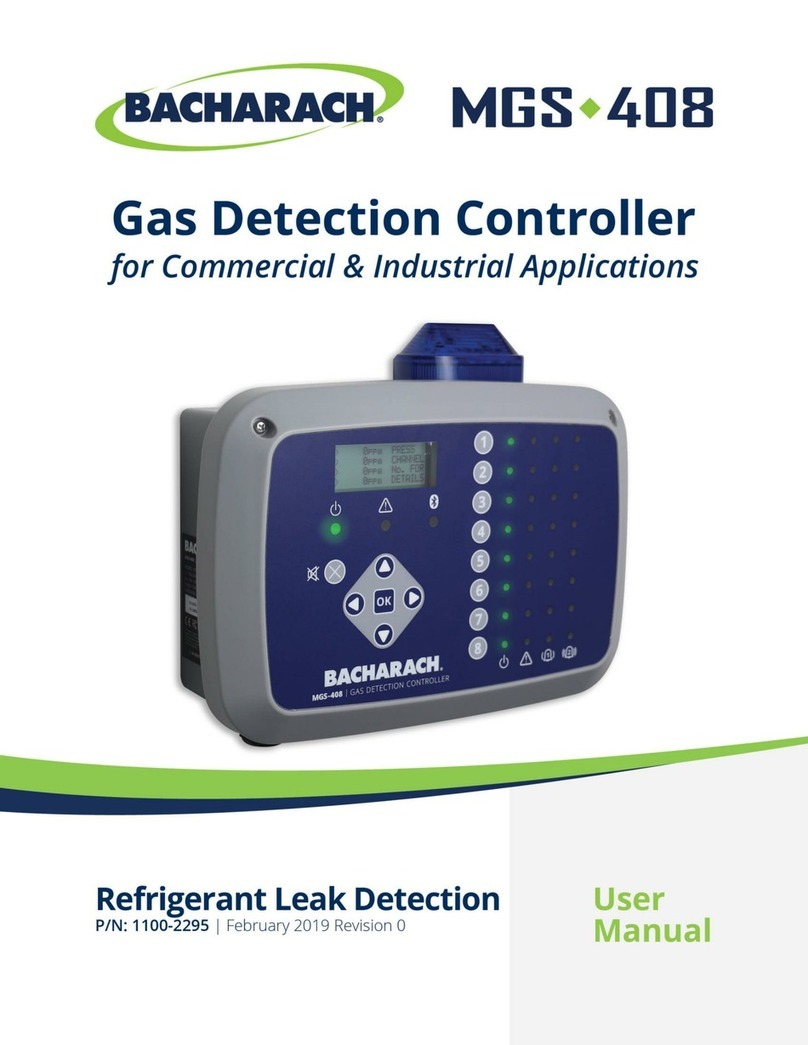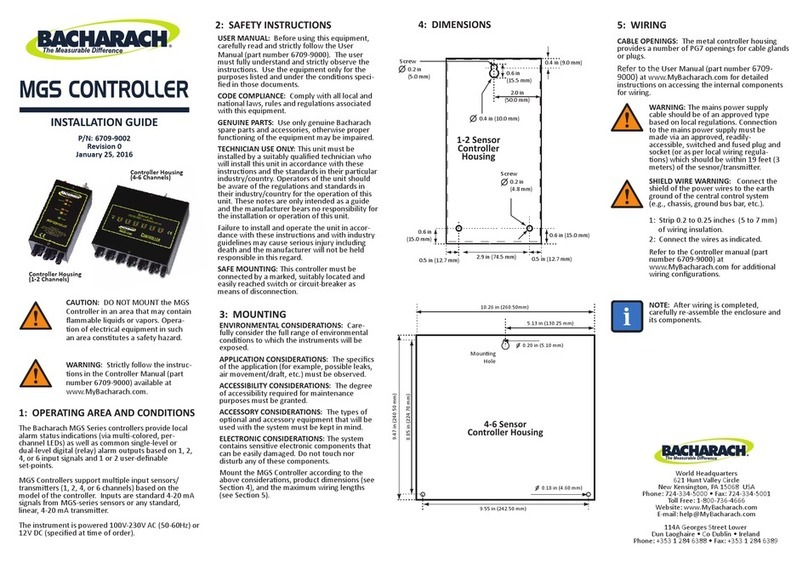1100-2294 Rev 1 2
WARRANTY POLICY
Bacharach, Inc. warrants to buyer that at the time of delivery this product will be free from defects in material and manufacture and
will conform substantially to Bacharach, Inc.’s applicable specifications. Bacharach’s liability and buyer’s remedy under this warranty
are limited to the repair or replacement, at Bacharach’s option, of this product or parts thereof returned to seller at the factory of
manufacture and shown to Bacharach, Inc.’s reasonable satisfaction to have been defective; provided that written notice of the
defect shall have been given by buyer to Bacharach, Inc. within one (1) year after the date of delivery of this product by Bacharach,
Inc.
Bacharach, Inc. warrants to buyer that it will convey good title to this product. Bacharach’s liability and buyer’s remedy under this
warranty of title are limited to the removal of any title defects or, at the election of Bacharach, to the replacement of this product or
parts thereof that are defective in title.
THE FOREGOING WARRANTIES ARE EXCLUSIVE AND ARE GIVEN AND ACCEPTED IN LIEU OF (I) ANY AND ALL OTHER
WARRANTIES, EXPRESS OR IMPLIED, INCLUDING WITHOUT LIMITATION THE IMPLIED WARRANTIES OF
MERCHANTABILITY AND FITNESS FOR A PARTICULAR PURPOSE: AND (II) ANY OBLIGATION, LIABILITY, RIGHT, CLAIM OR
REMEDY IN CONTRACT OR TORT, WHETHER OR NOT ARISING FROM BACHARACH’S NEGLIGENCE, ACTUAL OR
IMPLIED. The remedies of the buyer shall be limited to those provided herein to the exclusion of any and all other remedies
including, without limitation incidental or consequential damages. No agreement varying or extending the foregoing warranties,
remedies or this limitation will be binding upon Bacharach, Inc. unless in writing,
signed by a duly authorized officer of Bacharach.
Register Your Warranty by Visiting: www.mybacharach.com/warranty-registration/
SERVICE POLICY
Bacharach, Inc. maintains a service facility at the factory. Some Bacharach distributors / agents may also have repair facilities;
however, Bacharach assumes no liability for service performed by anyone other than Bacharach personnel. Repairs are warranted
for 90-days after date of shipment (sensors, pumps, filters and batteries have individual warranties). Should your analyzer require
non-warranty repair, you may contact the distributor from whom it was purchased or you may contact Bacharach directly.
If Bacharach is to do the repair work, send the monitor, prepaid, to the closest service center. Prior to shipping equipment to
Bacharach, visit www.mybacharach.com for a Returned Merchandise Authorization Number (RMA #). All returned goods must be
accompanied by a RMA #. Pack the equipment securely (in its original packing, if possible), as Bacharach cannot be held
responsible for any damage incurred during shipping to our facility. Always include your RMA #, shipping address, telephone
number, contact name, billing information and a description of the defect as you perceive it. You will be contacted with a cost
estimate for expected repairs prior to the performance of any service work. For liability reasons, Bacharach has a policy of
performing all needed repairs to restore the monitor to full operating condition.
NOTICES
Product improvements and enhancements are on-going, therefore the specifications and information contained in this document
may change without notice.
Bacharach, Inc. shall not be liable for errors contained herein or for incidental or consequential damages in connection with the
furnishing, performance, or use of this material.
No part of this document may be photocopied, reproduced, or translated to another language without the prior written consent of
Bacharach, Inc.
Copyright © 2019, Bacharach, Inc., All Rights Reserved.
BACHARACH is a registered trademark of Bacharach, Inc. All other trademarks, trade names, service marks and logos referenced
herein belong to their respective companies.